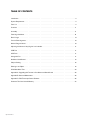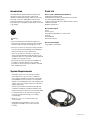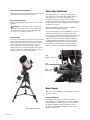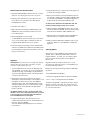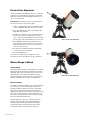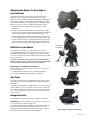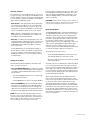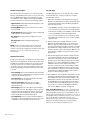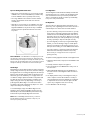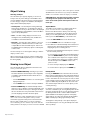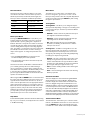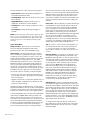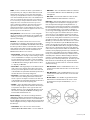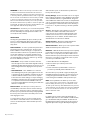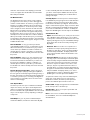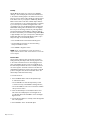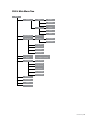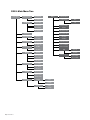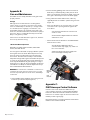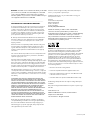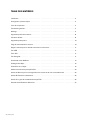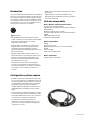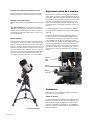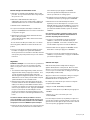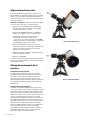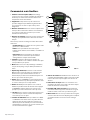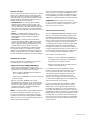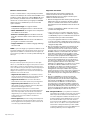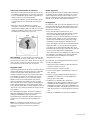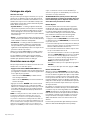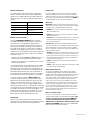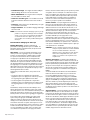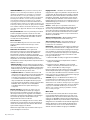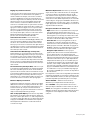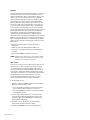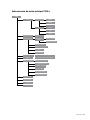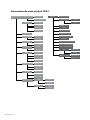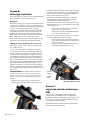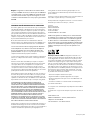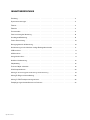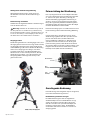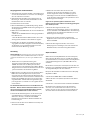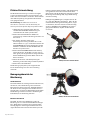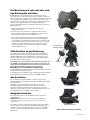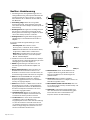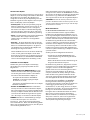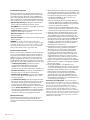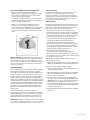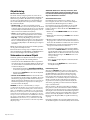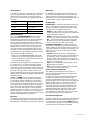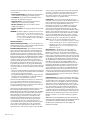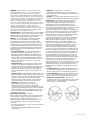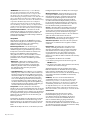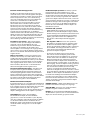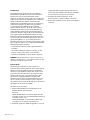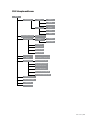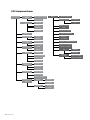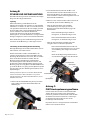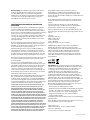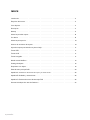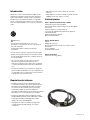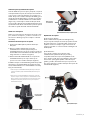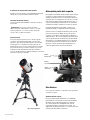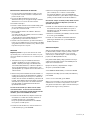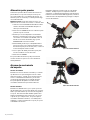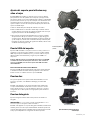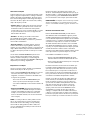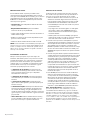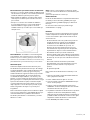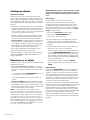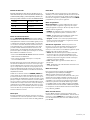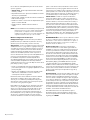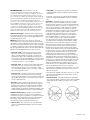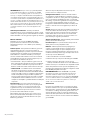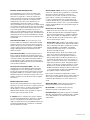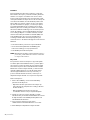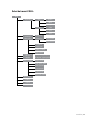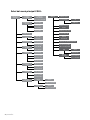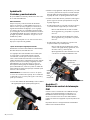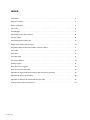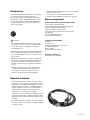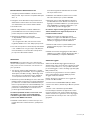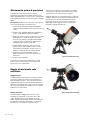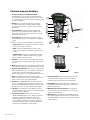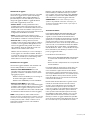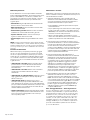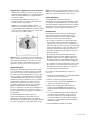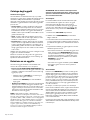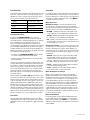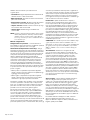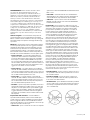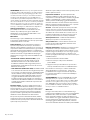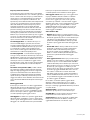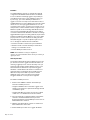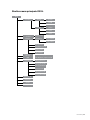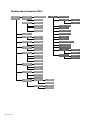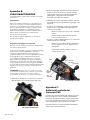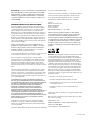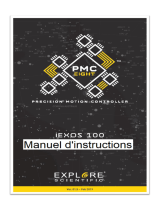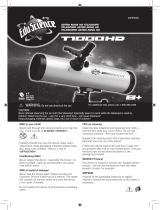Celestron CGX-L Manuel utilisateur
- Catégorie
- Télescopes
- Taper
- Manuel utilisateur
Ce manuel convient également à

INSTRUCTION MANUAL
Model #91531
EQUATORIAL MOUNT AND TRIPOD

2 | ENGLISH
TABLE OF CONTENTS
Introduction . . . . . . . . . . . . . . . . . . . . . . . . . . . . . . . . . . . . . . . . . . . . . . . . . . . . 3
System Requirements . . . . . . . . . . . . . . . . . . . . . . . . . . . . . . . . . . . . . . . . . . . . . . . 3
Parts List . . . . . . . . . . . . . . . . . . . . . . . . . . . . . . . . . . . . . . . . . . . . . . . . . . . . . 3
Overview . . . . . . . . . . . . . . . . . . . . . . . . . . . . . . . . . . . . . . . . . . . . . . . . . . . . . 4
Assembly . . . . . . . . . . . . . . . . . . . . . . . . . . . . . . . . . . . . . . . . . . . . . . . . . . . . . 6
Polar Align the Mount . . . . . . . . . . . . . . . . . . . . . . . . . . . . . . . . . . . . . . . . . . . . . . 8
Basic Usage . . . . . . . . . . . . . . . . . . . . . . . . . . . . . . . . . . . . . . . . . . . . . . . . . . . 8
Precise Polar Alignment . . . . . . . . . . . . . . . . . . . . . . . . . . . . . . . . . . . . . . . . . . . . 10
Motion Range in Mount . . . . . . . . . . . . . . . . . . . . . . . . . . . . . . . . . . . . . . . . . . . . . 10
Adjusting the Mount for Very High or Low Latitudes . . . . . . . . . . . . . . . . . . . . . . . . . . . . . 11
USB Port . . . . . . . . . . . . . . . . . . . . . . . . . . . . . . . . . . . . . . . . . . . . . . . . . . . . 11
AUX Ports . . . . . . . . . . . . . . . . . . . . . . . . . . . . . . . . . . . . . . . . . . . . . . . . . . . . 11
Autoguide Port . . . . . . . . . . . . . . . . . . . . . . . . . . . . . . . . . . . . . . . . . . . . . . . . . 11
NexStar+ Hand Control . . . . . . . . . . . . . . . . . . . . . . . . . . . . . . . . . . . . . . . . . . . . 12
Object Catalog . . . . . . . . . . . . . . . . . . . . . . . . . . . . . . . . . . . . . . . . . . . . . . . . . 16
Slewing to an Object . . . . . . . . . . . . . . . . . . . . . . . . . . . . . . . . . . . . . . . . . . . . . . 16
CGX Main Menu Tree. . . . . . . . . . . . . . . . . . . . . . . . . . . . . . . . . . . . . . . . . . . . . . 23
Appendix A: Upgrading the Firmware in Your Mount and Hand Control . . . . . . . . . . . . . . . . . . . 25
Appendix B: Care and Maintenance . . . . . . . . . . . . . . . . . . . . . . . . . . . . . . . . . . . . . . 26
Appendix C: PWI Telescope Control Software . . . . . . . . . . . . . . . . . . . . . . . . . . . . . . . 26
Celestron Two Year Limited Warranty . . . . . . . . . . . . . . . . . . . . . . . . . . . . . . . . . . . . . 27

ENGLISH | 3
Introduction
The CGX-L German Equatorial Mount and Tripod was
designed to support your telescope for both visual
observation and astrophotography. When used correctly,
the CGX-L serves as a steady platform, with accurate
pointing and tracking for your telescope. Please review
these instructions to familiarize yourself with the mount and
to get started.
Warning
• Never look directly at the Sun with the naked eye or
with a telescope (unless you have the proper solar filter).
Permanent and irreversible eye damage may result.
• Never use your telescope to project an image of the Sun
onto any surface. Internal heat build-up can damage the
telescope and any accessories attached to it.
• Never use an eyepiece solar filter or a Herschel
wedge. Internal heat build-up inside the telescope can
cause these devices to crack or break, allowing unfiltered
sunlight to pass through to the eye.
• Never leave the telescope unsupervised. Make sure
an adult who is familiar with the correct operating
procedures is with your telescope at all times, especially
when children are present.
System Requirements
• The CGX-L requires 12 volts of DC power with at
least 3 amperes of current. An AC to 12VDC 5A
power supply is available from Celestron and includes
a threaded barrel connector which is recommended.
Portable 12 volt field batteries also make suitable power
supplies. The mount includes a DC power cable with a
cigarette lighter plug.
• The telescope must have a dovetail mounting bar that
is either the CG-5/Vixen or CGE/Losmandy D format.
CGX-L can fit either of these sizes on the dovetail saddle.
• For best performance, the total telescope payload
should not exceed 75 lbs (34 kg), not including
counterweights.
• Windows 7 or 10 for use with the telescope
control software.
• USB cable with the standard A connector when
plugged into the USB port on the mount (for PC
use only).
Parts List
Box 1: 91530-1 CGX-L Equatorial Mount
CGX-L Equatorial Mount Head
8mm Allen Wrench (captive in rear handle of mount head)
Counterweight Shaft and Stop Nut
3 x 8mm socket hex head screws (attaches head to tripod)
12VDC Power Cable
NexStar+ Hand Control
Box 2: CGX-L Tripod
Tripod
Accessory Tray
Tripod Support (threaded onto central column
of tripod)
Nut and Washer
Hand Control Holster
Box 3: Counterweight
10kg (22lbs) Counterweight

4 | ENGLISH
Overview
Figure 1.1 Overview
Leg Height Adjustment Lock Levers
Dovetail Lock Knobs
Carry Handle
DEC Clutch Lock Lever
R.A. Clutch Lock Lever
Counterweight Shaft
Counterweights
Counterweight Stop Nut
Tripod
Hand Control Holster
Accessory Tray
Hand Control
Dovetail Saddle
Aux 1 & Aux 2 Ports for Hand Control and Accessories
Power Input
Altitude Adjustment Knob
Azimuth Adjustment Knobs
Carry Handle
On/Off Switch
See figure 1.2
Altitude Lock Knobs (One on each side)
AUX 3 and 4, and Autoglider
See figure 1.3
8 mm Allen Wrench
(Located under carry handle)

ENGLISH | 5
Figure 1.3 Overview
Figure 1.2 Overview
Belt Drive Windows
Autoguide Port
USB Port
Latitude Scale
AUX 3 and 4
Power Input
AUX 1 and 2
Autoguider
Autoguider
USB Port

6 | ENGLISH
Assembly
Unpack all of the contents and follow these steps to
assemble your mount. If you purchased the CGX-L by itself,
the kit includes one 22lbs counterweight. If you purchased
the CGX-L with a large optical tube, more weights may be
included to achieve balance.
Note: The included 8mm Allen wrench is contained under
the rear handle of the mount as shown in Figure 1.1.
Setup the Tripod
1. Stand the tripod upright and pull the tripod legs apart
until each leg is fully extended.
2. Remove the Tripod Support Nut and Washer from
the central column attached to the top of the tripod
(Figure 1.2).
3. Place the accessory tray over the central column so
that each of the three arms of the tray is supporting
a tripod leg.
4. Thread the nut and washer back onto the threaded column
and firmly tighten into place. The accessory tray should not
be able to move against the tripod.
5. Adjust the height of the tripod by loosening the lock levers
on the end of each tripod leg. Then adjust the leg height
as needed and retighten the lock levers, one leg at a time.
Attach the Mount to the Tripod
1. Place the head onto the tripod so that it seats securely
into the mating surface.
2. For best stability, orient the mount so that the counter-
weight shaft is directly over a tripod leg as shown in
Figures 1.1 and 1.2. Note that you can orient the mount
so the counterweight shaft is between two of the tripod
legs (which can be useful in low latitudes), allowing the
counterweights to have more clearance from the tripod.
3. Using the captive 8mm Allen wrench (Figure 3), tighten
the 3 attachment bolts onto the mount.
Figure 2.1 Tripod setup
Figure 2.2 Tripod setup
Figure 3 Attaching the mount to the tripod
Accessory Tray
Central
Column
Allen
Wrench
Tripod Support
Nut and Washer
Attachment
Bolts

ENGLISH | 7
Roughly Polar Align the Mount
Before more weight is added to the mount and tripod,
roughly position the mount so that it’s pointing north
(or south if in the southern hemisphere), and set to your
latitude. Loosen the two altitude lock knobs and turn the
altitude adjustment knob (Figure 1.1) until you are roughly
set to your latitude indicated on the latitude scale (Figure
1.2), then retighten the altitude lock knobs. The scale is
intended for rough polar alignment only. A more precise
polar alignment can be achieved later with the assistance
of the computerized hand control.
Add the Counterweight(s)
Remove the stop nut at the end of the counterweight shaft,
add the counterweight(s), then thread the stop nut back on.
Keep the Counterweight shaft pointed downward.
Attach the Telescope to the Mount
1. Make sure both R.A. and Dec clutch levers are tightened.
2. Loosen the dovetail saddle lock knobs enough to allow
the dovetail to fit into the saddle. Note the arrow should
be pointing to the same side as the handle labeled
“Celestron” (Figure 4).
3. Slide the telescope’s dovetail bar into the dovetail saddle
of the mount. Tighten the telescope in place with the two
lock knobs (Figure 5).
The CGX-L fits the large Celestron CGE-style dovetail
and the smaller CG-5-style dovetail, also common to the
Losmandy D(1) and Vixen-style(2) dovetail.
1: Test fit your Losmandy dovetail bar before securing your telescope to the mount.
Sizes and dovetail angles across different manufacturers can vary.
2. Test fit your Vixen dovetail bar before securing your telescope to the mount. Be
aware that some of the Vixen-style dovetails are not flat and have different heights
along the bar. Depending on the length of the flat, it can affect the fit onto the
dovetail saddle of the mount.
Balance the Mount
Right Ascension Axis:
Carefully unlock the clutch lever for R.A. and position the
counterweight shaft so that it’s horizontal. Without letting
go of the telescope, check to see which side the balance is
in favor of. Slide the counterweights as needed so the R.A.
axis does not move when the clutch is unlocked.
Declination Axis:
With the counterweight shaft still positioned horizontally,
carefully unlock the clutch lever for Dec and check which
way the optical tube is balanced. Slide the optical tube
forward or backward as needed to achieve balance. For
large and heavy telescopes, return the telescope to the
home position before loosening the dovetail saddle lock
knobs (Figure 6).
Figure 4 Attaching the mount to the tripod
Figure 5 Telescope dovetail securely in place
Figure 6 Balancing the mount
Dovetail
Orientation Arrow
Dovetail
Lock Knobs

8 | ENGLISH
4. Using the direction keys, center the star in the eyepiece of
your telescope and press ALIGN.
5. Select a second star from the list and repeat the process
from steps 2-4. When prompted to add a Calibration Star,
you can either press BACK to complete the alignment, or
for best results, proceed to add a calibration star.
For best results, add at least one Calibration Star. This
will improve the pointing accuracy of your mount.
6. When prompted to “Add Calibration Star”, choose a star
from the list and press ENTER. The mount will slew to the
other side of the meridian to add a calibration star.
7. Center the star in the viewfinder and press ENTER, then
center the star in your eyepiece and press ALIGN.
8. When prompted to add another calibration star, you may
continue to add more, or press BACK to complete the
alignment.
Selecting Objects
Select from the object database categorized by Solar
System, Stars, or Deep Sky. Within these menus (on
keypad numbers 1, 2, and 3), you can select by object
name or popular catalog number (such as M42 for
Messier 42).
Keypad 6 and 9 (up and down) allows you to scroll
through any list in the hand control. Press ENTER to go
to the selected object the list.
Example of selecting and slewing to Messier M42 deep
sky object:
• Press DEEP SKY then ENTER
• Scroll down (keypad 9) to Messier and press ENTER
• Press “0-4-2” on the keypad and press ENTER
The SkyTour (keypad 5) is a great way to explore the sky
without consulting a star chart. The Tour function will
generate a list of the most interesting objects to observe
for your time and location.
Figure 8 Polar alignment adjustment
Attach the Hand Control Holster
Wrap the hook & loop strap and holster around the tripod
leg and place the hand control in the holster.
Plug in the Hand Control
Plug the supplied NexStar+ hand control into one of the
Aux ports.
Warning: Do not plug the hand control into the
Autoguide Port. Damage to the mount or hand control
could occur. Similarly, do not plug an autoguider cable
into the Aux port or damage could occur.
Home Position
The mount is in the “home” position when the counterweight
shaft is pointing downward, and the telescope is pointing
along the polar axis of the mount as pictured in (Figure 7).
The mount’s internal switches will take the mount to its
home position when you power it on (more on that in
“Basic Usage”), but you can still manually position it before
powering on the mount. Simply unlock the two lock levers,
and move the telescope to the desired position.
Polar Align the Mount
The computerized go-to is capable of locating objects
even if the mount is not perfectly polar aligned. However,
polar alignment is necessary to achieve the best
tracking accuracy of your mount, and it’s essential to
astrophotography. When polar aligned, an Equatorial mount
tracks the sky in one motion, keeping the object centered in
the eyepiece or camera.
CGX-L’s polar alignment system consists of an altitude
adjuster and azimuth adjuster (Figure 8).
An optional polar alignment scope is available from Celestron
and attaches to the mount. The optional polar axis scope
does not pass through the R.A. axis because that area is used
for internal cabling. If you are not using the optional polar
alignment scope, you can achieve a rough polar alignment
by sighting through the viewfinder of your telescope, and
adjusting the mount until you center Polaris in the eyepiece
of your telescope. This will get you to within about three-
quarters of a degree within the North Celestial Pole (NCP).
Basic Usage
With your mount assembled and polar aligned, proceed to
startup the mount:
Powering the Mount
The CGX-L mount can be powered by the supplied car
battery adapter to a 12VDC battery source that can deliver
at least 3 amperes of current. Or you may use an optional
AC adapter that delivers at least 3 amperes of current.
AC power adapters with threaded barrel connectors are
available from Celestron.
Figure 7 Telescope in the home position
Altitude
Adjustment Knobs
Altitude
Lock Knobs
Azimuth
Adjustment Knobs

ENGLISH | 9
Home Position and Site Information
1. Plug the included NexStar+ Hand Control into one of the
Aux ports. You can plug into any of Aux 1 to 4 ports.
2. Plug the power cable into the power input port on the
mount. Be sure to secure the power cable with the
threaded barrel connector.
3. Turn the power switch on.
4. When the hand control displays “CGX-L Ready”, press
ENTER twice. The mount will proceed to move to the
home switch position.
5. Select City Database or Custom Site.
- In City Database, select the nearest city to your location.
- If you choose Custom Site, you will have to enter the
longitude, latitude and time zone of your location.
6. Once the location is selected, proceed to enter the date
and time. The CGX-L has a Real-Time Clock (RTC) which
stores the date, time and location information for the next
time you use the mount.
Alignment
Prerequisite: The mount must be roughly polar aligned,
with the date, time and location information correctly
entered as outlined before this step.
1. For best alignment results, choose Two Star Align and
press ENTER. You can also choose from Solar System,
One Star, Last Align, or Quick Align. The Scroll buttons
6 and 9 on the keypad are used to scroll through any list
selection in the hand control.
2. Select the first star from the named star list. Use the
Scroll buttons 6 (up) and 9 (down) on the keypad to scroll
through the star names. They consist of the brightest
and easiest stars to find. Press ENTER when you have
selected a suitable star. If your mount is at least roughly
polar aligned, the mount will slew to the approximate
location of the star.
The default selection of stars is on the west side of the
meridian. If your sky is obstructed in the west or you wish
to choose from stars on the east side of the meridian,
press the MENU button on the keypad.
3. Using the direction keys, slew the telescope to the
selected named star and center it in the viewfinder of your
telescope, then press ENTER.
The mount will automatically adjust the motor speed for
fine centering.
4. Using the direction keys, center the star in the eyepiece of
your telescope and press ALIGN.
5. Select a second star from the list and repeat the process
from steps 2-4. When prompted to add a Calibration Star,
you can either press BACK to complete the alignment, or
for best results, proceed to add a calibration star.
For best results, add at least one Calibration Star. This
will improve the pointing accuracy of your mount.
6. When prompted to “Add Calibration Star”, choose a star
from the list and press ENTER. The mount will slew to the
other side of the meridian to add a calibration star.
7. Center the star in the viewfinder and press ENTER, then
center the star in your eyepiece and press ALIGN.
8. When prompted to add another calibration star, you may
continue to add more, or press BACK to complete the
alignment.
Selecting Objects
Select from the object database categorized by Solar
System, Stars, or Deep Sky. Within these menus (on
keypad numbers 1, 2, and 3), you can select by object
name or popular catalog number (such as M42 for
Messier 42).
Keypad 6 and 9 (up and down) allows you to scroll
through any list in the hand control. Press ENTER to go
to the selected object the list.
Example of selecting and slewing to Messier M42 deep
sky object:
• Press DEEP SKY then ENTER
• Scroll down (keypad 9) to Messier and press ENTER
• Press “0-4-2” on the keypad and press ENTER
The SkyTour (keypad 5) is a great way to explore the sky
without consulting a star chart. The Tour function will
generate a list of the most interesting objects to observe
for your time and location.
Figure 8 Polar alignment adjustment

10 | ENGLISH
Precise Polar Alignment
Celestron’s All-Star Polar Alignment allows you to precisely
polar align your mount without using Polaris or a polar axis
finder. This software-assisted polar alignment allows you to
choose a convenient star.
Prerequisite: The CGX-L must first be aligned with a
Two Star, One Star, or Solar System Align.
1. Select a suitable bright star from the NexStar hand
control’s database. Slew the telescope to the star.
2. Press the ALIGN button. Select “Polar Align” then
“Align Mount” from the list.
3. The telescope will then re-slew to the alignment star
and ask you to center it in the eyepiece in order to
“sync” on the star. Press ENTER, center the star with
the arrow keys, then press ALIGN to sync on the star.
4. Press ENTER and the telescope will slew to the
position that the star should be if it were accurately
polar-aligned. At this point, do not use the hand
control to center the star.
5. Use the mount’s altitude and azimuth adjustments
to center the star in the eyepiece.
6. Press the ALIGN button.
The mount is now precisely polar aligned. You may
proceed to use the mount without a new go to alignment.
Motion Range in Mount
Sofware Range
The CGX-L employs software controlled limit sensors which
detect when the mount has nearly reached its mechanical
range limit. Once the mount reaches the sensor, the motor
will decelerate to a stop and a “Limit Switch” warning
message will appear. The mount will no longer slew in the
direction of the limit switch until you reverse directions.
Mechanical Range
The CGX-L uses internal cabling so the mount is designed
not to move more than a certain range. Both axes are
limited by a hard stop built into the mount. This limited
range can also help prevent unintentional interference
between your telescope and the mount or tripod. If for any
reason the mount exceeds the software limit switch (or if
the clutch is unlocked and the mount is manually moved),
the mount will halt at the hard stop.
R.A. limit (Figure 9.1) allows you to track 20º past the
meridian. If you leave the mount unattended while it’s
tracking, it will automatically stop before reaching the
mechanical hard stop. Dec limit (Figure 9.2) contains
enough slew range to reach any portion of the sky.
Figure 9.1 One side of R.A. mechanical limit
Figure 9.2 One side of DEC mechanical limit

ENGLISH | 11
Adjusting the Mount for Very High or
Low Latitudes
The EQ head can be set on the tripod in three different positions to
optimize the center of balance over the tripod, or to provide more
clearance when needed at lower latitudes. Additionally, the EQ head can
be positioned so that the counterweight shaft is directly above a tripod
leg (recommended default), or rotated so that the counterweight shaft is
between two of the tripod legs for additional low latitude clearance.
1. Remove the head from the baseplate by removing the 4 socket-
head screws.
2. Carefully remove the 8 socket head screws located under the head.
Once they are removed, the altitude adjustment mechanism will be the
only thing securing the bottom plate of the EQ head (Figure 10.1).
3. Turn the altitude adjuster knob until the threaded holes on the bottom
of the mount align with the new set of holes on the bottom plate. Shift
the plate forward (towards the counterweight shaft side) if you wish to
use at lower latitudes. Shift the plate backward (towards the altitude
adjustment knob) if you wish to use at higher latitudes (Figure 10.2).
USB Port on the Mount
The USB port on the CGX-L is used to interface with your PC for
use with the dedicated telescope control software. Simply connect a
standard USB B type cable into the USB port on the mount, and plug
into your PC. The mount should automatically install and assign a COM
port to your devices.
The USB port on the mount is not intended to be used with ASCOM or
third party telescope control software. To control the mount via ASCOM,
connect your PC to the NexStar+ hand control’s mini USB port.
Mini USB Port on the NexStar+ Hand Control
The mini USB port on the hand control can be used to connect to your
PC for these purposes:
1. To update the hand control and motor control board firmware.
2. To interface with third-party software that uses ASCOM.
Aux Ports
Aux 1 and Aux 2 can be used for the NexStar+ hand control, as well as
optional accessories such as the StarSense AutoAlign and SkyPortal
WiFi module.
The CGX-L is equipped with two additional Aux ports located under the
dovetail saddle. You can use any of the same accessories in these Aux
ports. They move with the declination axis of the mount, and depending
on your cable configuration, it can be a convenient location to plug in
your accessories.
Autoguide Ports
The autoguide port should only be used for autoguide camera relays.
CAUTION: Never plug the NexStar+ hand control or other accessory
into the autoguide port. Damage could result.
The CGX-L is equipped with a redundant autoguider port, located next
to Aux 3 and Aux 4 near the dovetail saddle. You can only use one
autoguide port. The redundant port is intended to provide you with the
best option that suits your particular cable configuration.
Figure 10.2 Changing the mount position on the tripod head
DEFAULT POSITION
BACK POSITION
FRONT POSITION
Figure 10.1
Socket Head Screws
Securing Baseplate
Baseplate

12 | ENGLISH
NexStar+ Hand Control
1. Liquid Crystal Display (LCD) Window: Red
backlighting for comfortable nighttime viewing of
telescope information and scrolling text. Remove the
clear protective tape from the screen before use.
2. Align: Instructs the telescope to begin the default alignment
procedure. It is also used to select star or object as an
alignment position.
3. Direction Keys: Allow complete control of your telescope
in any direction. Use the direction keys to center objects in
the eyepiece or to manually slew your telescope.
4. Catalog Keys: Allow direct access to each of the main
catalogs in the database of thousands of objects.
Your telescope contains the following catalogs in its database:
• Solar System- All 7 planets in our Solar System plus
the Moon, Sun and Pluto.
• Stars- Custom lists of all the brightest stars, double
stars, variable stars, constellations and asterisms.
• Deep Sky- Custom lists of all the best Galaxies,
Nebulae and Clusters, as well as the complete
Messier and select NGC objects.
5. Identify: Searches your telescope’s database and
displays the name and offset distances to the nearest
matching objects.
6. Menu: Displays setup and utilities functions, such as
tracking rate, user defined objects and others.
7. Option (Celestron Logo): Works similar to the SHIFT
key on a keyboard and can be used in combination with
other keys to access more advanced features and
functions to be added with later firmware updates.
8. Enter: Pressing ENTER allows you to select any of your
telescope’s functions, accept entered parameters and
slews the telescope to displayed objects.
9. Back: Pressing BACK will take you out of the current
menu and display the previous level of the menu path.
Press BACK repeatedly to get back to a main menu or
use to erase data entered by mistake.
10. Sky Tour: Activates the tour mode, which seeks out all
of the best objects in the sky and automatically slews
your telescope to those objects.
11. Scroll Keys: Used to scroll UP and DOWN within any of
the menu lists. A double arrow symbol on the right side
of the LCD indicates that the scroll keys can be used to
view additional information. The buttons have an angled
shape to make it easier to locate without looking.
1
9
8
13
4
12
2
3
4
5
6
7
15
11
10
14
12. Motor Speed: Similar to the Rate Button on the original
NexStar hand control, it allows you to change the motor’s
speed when the direction keys are pressed.
13. Object Info: Displays coordinates and valuable
information about objects selected from your
telescope’s database.
14. Mini Usb Port (cable not included): Links to PC
to control telescope with desktop or to perform
firmware updates.
15. Help Menu: In future firmware updates, this button will
offer troubleshooting tips. For your convenience, it
currently functions as a shortcut to the Messier Catalog.
Figure 11
14
Figure 11.2

ENGLISH | 13
Selecting an Object
Once the telescope is properly aligned, you can choose
an object from any of the catalogs in the NexStar+ hand
control’s database. The hand control has a key designated
for each category of objects in its database; Solar System
objects, Stars and Deep Sky objects.
• Solar System – The Solar System catalog will display
all of the planets (and Moon) in our solar system that
are currently visible in the sky. To allow the Sun to be
displayed as an option in the database, see Allow Sun
option in the Database Setup section of the manual.
• Stars – The Stars catalog displays custom lists of all
the brightest stars, double (binary) stars, variable stars,
constellations and selected asterisms.
• Deep Sky – The Deep Sky catalog displays a list of all
of the best galaxies, nebulae and clusters, as well as the
complete Messier and select NGC objects. There is also
an alphabetical list of all deep sky objects in order by
their common name.
Use the SCROLL keys to scroll through the catalogs to
find the object you wish to view. When scrolling through
a long list of objects, holding down either the UP or
DOWN key will allow you to scroll through the catalog
at a rapid speed.
Slewing to an Object
Once the desired object idisplayed on the hand control
screen, you have two options:
• Press the OBJECT INFO Key. This will give you useful
information about the selected object such as magnitude,
constellation and extended information about the most
popular objects.
- Use the UP/DOWN arrow buttons to scroll through
the displayed object info.
- Use the BACK button to return to the object database.
• Press the ENTER Key. This will automatically slew the
telescope to the coordinates of the object displayed on
the hand control. While the telescope is slewing to the
object, the user can still access many of the hand control
functions (such as displaying information about the object).
NOTE: The Messier, NGC and SAO catalogs require
the user to enter a numeric designation. Once you have
selected the appropriate catalog button and selected the
Messier, NGC or SAO catalog, you will see a flashing
cursor indicating you are in numeric entry mode.
Enter the catalog number for the object you want to view.
Press ENTER to command the telescope to slew to the
object, or hold the OPTION button (the Celestron logo)
and press OBJECT INFO to see information about the
object you selected.
CAUTION: Never slew the telescope when someone is
looking into the eyepiece. The telescope can move at fast
slew speeds and may hit an observer in the eye.
Motor Speed Button
The MOTOR SPEED button, similar to the Rate button on
the original NexStar hand control, allows you to instantly
change the speed rate of the motors from high speed
slew rate to precise guiding rate or anywhere in between.
Each rate corresponds to a number on the hand control
key pad. The number 9 button is the fastest rate
(approximately 3.5° per second, depending on the mount)
and is used for slewing between objects and locating
alignment stars. The number 1 button on the hand
control is the slowest rate (half sidereal) and can be used
for accurate centering of objects in the eyepiece.
To change the speed of the motors:
• Press the MOTOR SPEED key on the hand control.
The LCD will display the current motor speed.
• Press the number on the hand control that corresponds
to the desired speed.
The hand control has a “double button” feature that allows
you to instantly speed up the motors without having to
choose a speed. To use this feature, simply press the arrow
button that corresponds to the direction that you want
to move the telescope. While holding that button down,
press the opposite direction button. This will increase the
speed to the maximum slew rate.
When using the hand control’s up and down direction
buttons, the slower slew rates (6 and lower) move the
motors in the opposite direction than the faster slew rates
(7- 9). This is done so that an object will move in the
appropriate direction when looking into the eyepiece (i.e.
pressing the UP arrow button will move the star upwards
in the field of view of the eyepiece). However, if any of the
slower slew rates (rate 6 and below) are used to center
an object in the StarPointer, you may need to press the
opposite directional button to make the telescope move
in the correct direction.

14 | ENGLISH
The Hand Control Menu
The “Hand Control” menu allows you to customize certain
features of the NexStar+ hand control. To access this menu,
press the MENU button (#7 on the keypad) and use the
scroll buttons to select “Hand Control” and press ENTER.
Use the scroll buttons to select from the following options:
• Lights Control: Independently adjust the brightness of the
number keypad and the LCD.
• Scrolling Menu: Adjust how fast words move across the
face of the LCD.
• Toggle Bold Font: Change the format of the font displayed
on the LCD from normal to boldface.
• Set Contrast: Use the scroll keys to adjust the contrast
of the LCD.
• Set Language: Change the displayed language on
the LCD.
NOTE: The Set Language feature may also appear the
first time you use your new hand control. You may also
initiate it at any time by holding down the Option button (the
Celestron logo) for 10 seconds while powering up
the telescope.
Alignment Procedures
In order for the telescope to accurately point to objects in the
sky, it must first be aligned with known positions (stars) in the
sky. With this information, the telescope can create a model
of the sky, which it uses to locate any object with known
coordinates. There are many ways to align your telescope
with the sky depending on what information the user is able
to provide:
• Two Star Align uses the entered time/location information
and allows the user to select which two alignment stars the
telescope will automatically slew to.
• One Star Align uses the same time/location information
but only uses one star for alignment.
• Solar System Align will display a list of visible
daytime objects (planets and the Moon) available to
align the telescope.
• Quick-Align will ask you to input all the same information
as you would for the Two Star Align procedure. However,
instead of slewing to the alignment stars for centering and
alignment, the telescope bypasses this step and simply
models the sky based on the information given.
• Last Alignment restores your last saved star alignment
and switch position. Last Alignment also serves as a good
safeguard in case the telescope should lose power.
Two Star Align
Two-Star Align allows the user to select two stars on which
to align the telescope. To align your telescope using the
Two-Star Align method:
1. Select Two-Star Align from the alignment choices given.
Based on the date and time information entered, the hand
control will automatically select and display a bright star
that is above the horizon.
• Press ENTER to select this star as your first alignment star.
• If for some reason the chosen star is not visible (perhaps
behind a tree or building), press BACK to have the hand
control automatically select the next brightest star.
• Or you can use the Up/Down keys to browse the entire
Named Star list and select any one of over two hundred
alignment stars.
2. Once the telescope is finished slewing to your first
alignment star, the display will ask you to use the arrow
buttons to align the selected star with the cross hairs in
the center of the finderscope. When centered in the finder,
press ENTER. The display will then instruct you to center
the star in the field of view of the eyepiece. When the star
is entered, press ALIGN to accept this star as your first
alignment star.
3. After the first alignment star has been entered, the hand
control will automatically select a second alignment star
and have you repeat this procedure for that star. When
the telescope has been aligned on both stars, the display
will ask you if you wish to add additional calibration stars.
Calibration stars are used to improve the pointing
accuracy of your telescope by compensating for subtle
opto-mechanical misalignments between the telescope
optics and the mount. Therefore, it is usually a good idea
to add at least one additional calibration star to improve
the mount’s all-sky pointing accuracy.
4. Press ENTER to select a calibration star. Select a star the
same way you did with the first two alignment stars and
press ENTER. You will notice that all the calibration stars
displayed are located on the opposite side of the side of
the sky (Meridian) as the original alignment stars. This is
essential for an accurate calibration of the mount. Finally,
you can choose to continue to add additional calibration
stars or Press BACK to complete the alignment.
Note: East/West Filtering – In order to ensure the best
possible full-sky pointing accuracy, your computerized mount
automatically filters and chooses its initial alignment stars so
that the first two alignment stars are located on one side of
the Meridian and any calibration stars are on the opposite
side of the Meridian, as indicated by the “W” or “E”
displayed in the upper-right corner of the LCD. East/West
filtering can be changed simply by pressing the MENU
button at any time during the alignment process.

ENGLISH | 15
Tips for Adding Calibration Stars:
• Although for casual observing it is not necessary to add
calibration stars, it is recommended that you add as many
as three calibration stars for optimal point accuracy.
• Choosing calibration stars that are near the celestial
equator offer the better results than stars near the
celestial poles.
• Although it is not necessary to use calibration stars if the
telescope mount has not been moved since its original
alignment/calibration, it may be necessary to recalibrate
the telescope if the optical tube has been removed for
any reason.
Note: Meridian – The Meridian is an imaginary line in the
sky that starts at the North celestial pole and ends at the
South celestial pole and passes through the zenith. If you are
facing south, the meridian starts from your Southern horizon
and passes directly overhead to the North celestial pole.
Quick-Align
Quick-Align uses all the date and time information entered at
startup to align the telescope. However, instead of slewing to
the alignment stars for centering and alignment, the telescope
bypasses this step and simply models the sky based on the
information given. This will allow you to roughly slew to the
coordinates of bright objects like the Moon and planets and
provides the telescope with information needed to track
objects in any part of the sky (depending on accuracy of
polar alignment). Quick-Align is not meant to be used to
accurately locate small or faint deep-sky objects or to track
objects accurately for astroimaging.
To use Quick-Align, simply select Quick Align from the
alignment options and press ENTER. The telescope will
automatically use the entered date/time parameters to align
itself with the sky and display Alignment Successful.
Note: Once a Quick-Align has been done, you can use
the Re-alignment feature (see below) to improve your
telescope’s pointing accuracy.
Last Alignment
The Last Alignment method will automatically recall the last
stored index positions to continue using the alignment that
was saved when the telescope was last powered down.
This is a useful feature should your telescope accidentally
lose power or be powered down.
Re-Alignment
The mount has a re-alignment feature which allows you to
replace any of the original alignment stars with a new star or
celestial object. This can be useful in several situations:
• If you are observing over a period of a few hours, you may
notice that your original two alignment stars have drifted
towards the west considerably. (Remember that stars are
moving at a rate of 15° every hour). Aligning on a new star
that is in the eastern part of the sky will improve your pointing
accuracy, especially on objects in that part of the sky.
• If you have aligned your telescope using the Quick-Align
method, you can use Re-Align to align on actual objects
in the sky. This will improve the pointing accuracy of your
telescope without having to re-enter additional information.
• If you have used the computer-assisted polar alignment
method and have manually moved the mount, it may
be necessary to re-align the mount for improved
pointing accuracy.
To replace an existing alignment star with a new alignment star:
1. Select the desired star (or object) from the database and
slew to it.
2. Carefully center the object in the eyepiece.
3. Once centered, press the BACK button until you are at
the main menu.
4. With CGX Ready displayed, press the ALIGN key on
the hand control to select Alignment Stars from the list
of options.
5. The display will then ask you which alignment star you
want to replace. Use the UP and Down scroll keys to
select the alignment star to be replaced. It is usually best
to replace the star closest to the new object. This will
space out your alignment stars across the sky.
6. Press ALIGN to make the change.

16 | ENGLISH
Object Catalog
Selecting an Object
Once the telescope is properly aligned, you can choose
an object from any of the catalogs in the NexStar+ hand
control’s database. The hand control has a key designated
for each category of objects in its database; Solar System
objects, Stars and Deep Sky objects.
• Solar System – The Solar System catalog will display
all the planets (and Moon) in our Solar System that are
currently visible in the sky. To allow the Sun to be displayed
as a selectable object in the database, see the Sun Menu
option in Scope Setup Menu.
• Stars – The Stars catalog displays custom lists of all
the brightest stars, double (binary) stars, variable stars,
constellations and selected asterisms.
• Deep Sky – The Deep Sky catalog displays a list of all
the best galaxies, nebulae and clusters, as well as the
complete Messier and select NGC objects. There is also
an alphabetical list of all deep sky objects in order by their
common name.
Use the scroll keys to scroll through the catalogs to find the
object you want to view.
When scrolling through a long list of objects, holding down
either the UP or DOWN key will allow you to scroll through
the catalog rapidly.
Slewing to an Object
Once the desired object is displayed on the hand control
screen, you have two options:
• Press the OBJECT INFO Key. This will give you useful
information about the selected object such as magnitude,
constellation and extended information about the most
popular objects.
• Use the UP/DOWN arrow buttons to scroll through the
displayed object info.
• Use the BACK button to return to the object database.
• Press the ENTER Key. This will automatically slew the
telescope to the coordinates of the object displayed on the
hand control. While the telescope is slewing to the object,
the user can still access many of the hand control functions
(such as displaying information about the object).
NOTE: The Messier, NGC and SAO catalogs require the
user to enter a numeric designation. Once you have
selected the appropriate catalog button and selected the
Messier, NGC or SAO catalog, you will see a flashing
cursor indicating you are in numeric entry mode. Enter the
catalog number for the object you want to view. Press ENTER
to command the telescope to slew to the object or hold the
OPTION button (the Celestron logo) and press OBJECT
INFO to see information about the object you selected.
CAUTION: Never slew the telescope when someone
is looking into the eyepiece. The telescope can
move at fast slew speeds and may hit an observer
in the eye.
SkyTour Button
The CGX-L mount includes a tour feature which allows
you to choose from a list of interesting objects
based on the date and time in which you are observing.
The automatic tour will display only those objects that are
within your set catalog filters limits. To activate the Tour
feature, press the SKY TOUR key on the hand control.
1. Press the SKY TOUR button on the hand control.
2. Use the SCROLL buttons to select Best of Tonight.
3. The CGX-L mount will automatically slew in azimuth to its
starting position which will help minimize the chance of
wrapping the power cord during the tour.
4. The hand control will display the best objects to observe
that are currently in the sky.
• To see information and data about the displayed object,
press the OBJECT INFO key. Press it once to display
the coordinates of the object. Press it again to display
the coordinates of the object. Press it again to display
the text description. Press BACK to return to the
previous screen.
• To slew to the object displayed, press ENTER.
• To see the next tour object, press the DOWN key.
Identify Button
Pressing the IDENTIFY button will search the mount’s da-
tabase catalogs and display the name and angular distances
to the nearest matching objects from the telescope’s current
location. This feature can serve two purposes. First, it can be
used to identify an unknown object in the field of view of your
eyepiece. Additionally, Identify Mode can be used to find
other celestial objects that are close to the objects you are
currently observing.
For example, if your telescope is pointed at the brightest
star in the constellation Lyra, choosing Identify will no doubt
return the star Vega as the star you are observing. However,
the Identify feature will also search its NGC and Solar
System databases and display any planets or Deep Sky
objects that are close by. In this example, the Ring Nebula
(M57) would display as being approximately 6° away.
The brightness and proximity of the objects displayed
can be defined by the user using the Identify Filter under
Telescope Setup.

ENGLISH | 17
Direction Buttons
The hand control has four direction buttons in the center
of the hand control which control the telescope motion in
altitude (up and down) and azimuth (left and right). The
telescope can be controlled at nine different speed rates.
1 = 1/2x 6 = .3° / sec 64x
2 = 1x 7 = 1° / sec
3 = 4x 8 = 2° / sec
4 = 8x 9 = 3° / sec
5 = 16x
Motor Speed Button
Pressing the MOTOR SPEED button (12) allows you to
instantly change the speed rate of the motors from high
speed slew rate to precise guiding rate or anywhere in
between. Each rate corresponds to a number on the hand
controller key pad. The number 9 is the fastest rate and is
used for slewing between objects and locating alignment
stars. The number 1 on the hand control is the slowest rate
(2x sidereal) and can be used for accurate centering of
objects in the eyepiece. To change the speed rate of the
motors:
• Press the MOTOR SPEED key on the hand control.
The LCD will display the current speed rate.
• Press the number on the hand control that corresponds
to the desired speed.
The hand control has a “double button” feature that allows
you to instantly speed up the motors without having to
choose a speed rate. To use this feature, simply press the
arrow button that corresponds to the direction that you want
to move the telescope. While holding that button down,
press the opposite directional button. This will increase the
speed to the maximum slew rate.
When using the UP and DOWN buttons on the hand control,
the slower slew rates (6 and lower) move the motors in the
opposite direction than the faster slew rates (7- 9). This is
done so that an object will move in the appropriate direction
when looking into the eyepiece (i.e., pressing the up arrow
button will move the star upwards in the field of view of the
eyepiece). However, if any of the slower slew rates (rate 6
and below) are used to center an object in the starpointer,
you may need to press the opposite directional button to
make the telescope move in the correct direction.
Help Button
In future firmware updates, this button will offer troubleshooting
tips. For your convenience, it currently functions as a shortcut
to the Messier Catalog.
Menu Button
The CGX mount contains many user-defined setup
functions designed to give the user control over the
telescopes many features. All of the setup and utility features
can be accessed by pressing the MENU key and scrolling
through the options below.
Tracking Menu
Tracking Mode – This allows you to change the way the
telescope tracks depending on the type of mount being used
to support the telescope. The telescope has three different
tracking modes:
• EQ North – Used to track the sky when the telescope is
polar aligned in the Northern Hemisphere.
• EQ South – Used to track the sky when the telescope
is polar aligned in the Southern Hemisphere.
• Off – When using the telescope for terrestrial (land)
observation, the tracking can be turned off so that the
telescope never moves.
Tracking Rate – In addition to being able to move the
telescope with the hand control buttons, your telescope
will continually track a celestial object as it moves across
the night sky. The tracking rate can be changed depending
on what type of object is being observed:
• Sidereal – This rate compensates for the rotation of the
Earth by moving the telescope at the same rate as the
rotation of the Earth, but in the opposite direction. When
the telescope is polar aligned, this can be accomplished
by moving the telescope in right ascension only.
• Lunar – Used for tracking the Moon when observing the
lunar landscape.
• Solar – Used for tracking the Sun when solar observing
with the proper filter.
View Time-Site Menu
This menu displays the current time and longitude/latitude
downloaded from the optional SkySync GPS receiver.
It will also display other relevant time-site information like
time zone, daylight saving and local sidereal time. Local
sidereal time (LST) is useful for knowing the right ascension
of celestial objects that are located on the Meridian at that
time. View Time-Site will always display the last saved time
and location entered while it is linking with the GPS. Once
current information has been received, it will update the
displayed information. If GPS is switched off or not present, the
hand control will only display the last saved time and location.
The Hand Control Menu
The “Hand Control” menu allows you to customize certain
features of the NexStar+ hand control. To access this menu,
press the MENU button (#7 on the keypad) and use the
scroll buttons to select “Hand Control” and press ENTER.

18 | ENGLISH
Use the scroll buttons to select from the following options:
• Lights Control: Independently adjust the brightness of
the number keypad and the LCD.
• Scrolling Menu: Adjust how fast words move across the
face of the LCD.
• Toggle Bold Font: Change the format of the font
displayed on the LCD from normal to boldface.
• Set Contrast: Use the scroll keys to adjust the contrast
of the LCD.
• Set Language: Change the displayed language on
the LCD.
NOTE: The Set Language feature may also appear the first
time you use your new hand control. You may also initi-
ate it at any time by holding down the Option button (the
Celestron logo) for 10 seconds while powering up the
telescope.
Scope Setup Menu
Setup Time-Site – Allows the user to customize the
telescope’s display by changing time and location
parameters (such as time zone and daylight savings).
Anti-backlash – All mechanical gears have a certain
amount of backlash or play between the gears. This play
is evident by how long it takes for a star to move in the
eyepiece when the hand control arrow buttons are pressed
(especially when changing directions). The CGX-L
anti-backlash feature allows the user to compensate for
backlash by inputting a value which quickly rewinds the
motors just enough to eliminate the play between gears.
The amount of compensation needed depends on the
slewing rate selected; the slower the slewing rate the longer
it will take for the star to appear to move in the eyepiece.
There are two values for each axis, positive and negative:
• Positive is the amount of compensation applied when you
press the button in order to get the gears moving quickly
without a long pause.
• Negative is the amount of compensation applied when you
release the button, winding the motors back in the other
direction to resume tracking.
Normally, both values should be the same. You will need to
experiment with different values (from 0-99); a value between
20 and 50 is usually best for most visual observing, whereas
a higher value may be necessary for photographic guiding.
To set the anti-backlash value, scroll down to the anti-backlash
option and press ENTER. While viewing an object in the
eyepiece, observe the responsiveness of each of the four
arrow buttons. Note which directions you see a pause in the
star movement after the button has been pressed. Working
one axis at a time, adjust the backlash settings high enough
to cause immediate movement without resulting in a
pronounced jump when pressing or releasing the button.
Now, enter the same values for both positive and negative
directions. If you notice a jump when releasing the button but
setting the values lower results in a pause when pressing
the button, use the higher value for positive, but use the
lower value for negative. The telescope will remember these
values and use them each time it is turned on until they are
changed.
Filter Limits – When an alignment is complete, the telescope
automatically knows which celestial objects are above the
horizon. As a result, when scrolling through the database
lists (or selecting the Tour function), the hand control will
display only those objects that are known to be above the
horizon when you are observing. You can customize the
object database by selecting altitude limits that are appropriate
for your location and situation. For example, if you are
observing from a mountainous location where the horizon
is partially obscured, you can set your minimum altitude limit
to read +20°. This will make sure that the hand control only
displays objects that are higher in altitude than 20°.
TIP: If you want to explore the entire object database, set
the maximum altitude limit to 90° and the minimum limit
to –90°. This will display every object in the database
lists regardless of whether it is visible in the sky from your
location.
Direction Buttons – The direction a star appears to move
in the eyepiece changes depending on which side of the
Meridian the telescope tube is on. This can create confusion
especially when guiding on a star when doing astroimaging.
To compensate for this, the direction of the drive control keys
can be changed. To reverse the button logic of the hand
control, press the MENU button and select Direction
Buttons from the Utilities menu. Use the Up/Down arrow
keys (10) to select either the azimuth (right ascension) or
altitude (declination) button direction and press ENTER.
Select either positive or negative for both axes and press
ENTER to save. Setting the azimuth button direction to
positive will move the telescope in the same direction
that the telescope tracks (i.e., towards the west). Setting
the altitude buttons to positive will move the telescope
counterclockwise along the declination axis.
GoTo Approach – Lets the user define the direction that
the telescope will approach when slewing to an object. This
allows the user the ability to minimize the effects of backlash
when slewing from object to object. Just like with Direction
Buttons, setting GoTo Approach to positive will make the
telescope approach an object from the same direction
as tracking (west) for azimuth and counterclockwise in
declination. Declination GoTo approach will only apply while
the telescope tube is on one side of the Meridian. Once the
tube passes over to the other side of the Meridian, the GoTo
approach will need to be reversed.
To change the GoTo approach direction, simply choose
GoTo Approach from the Scope Setup menu, select either
Altitude or Azimuth approach, choose positive or negative
and press ENTER.

ENGLISH | 19
HINT: In order to minimize the affect of gear backlash on
pointing accuracy, the settings for Button Direction should
ideally match the settings for GoTo Approach. By default,
using the up and right direction buttons to center alignment
stars will automatically eliminate much of the backlash in the
gears. If you change the GoTo approach of your telescope,
it is not necessary to change the Button Direction as well.
Simply take notice of the direction the telescope moves
when completing its final GoTo approach. If the telescope
approaches its alignment star from the west (negative
azimuth) and clockwise (negative altitude) then make sure
that the buttons used to center the alignment stars also move
the telescope in the same directions.
Autoguide Rate – Allows the user to set an autoguide
rate as a percentage of sidereal rate. This is helpful when
calibrating your telescope to a CCD autoguider for long
exposure astroimaging.
Meridian – This feature instructs the mount on how to
respond when it is slewing to objects that are accessible
from both sides of the Meridian. The Meridian feature allows
the telescope tube to remain on a desired side of the mount
when slewing, and continue to track according to the R.A.
slew limits the user has set. See R.A. Limits below. The
Meridian feature allows for four choices:
• Favor Current – Allows the mount to favor whatever side
of the mount that it is currently on when slewing to objects
close to the Meridian. For example, if your R.A. slew limits
are set to allow the mount to track 10° past the meridian,
then the telescope will continue to stay on its current side
of the Meridian when slewing to objects that are as far as
10° beyond your Meridian.
• Favor West – If the target object is accessible from both
sides of the mount, selecting “Favor West” instructs the
mount to point to the object as if it were on the west side
of the meridian. The optical tube will then be positioned on
the east side of the mount and pointing west.
• Favor East – If the target object is accessible from both
sides of the mount, selecting “Favor East” instructs the
mount to point to the object as if it were on the east side
of the meridian. The optical tube will then be positioned on
the west side of the mount and pointing east.
• Disable – This is the default setting, which instructs the
mount to always swing around to the other side of the pier
as required to view objects on the opposite side of the
Meridian. However, once at the desired object, the mount
will continue to track past the Meridian according to the
R.A. slew limits that have been set.
Mount Settings – Once the mount settings have been
calibrated (see Utilities section below) the values are stored
and displayed in the hand control. It is not recommended
that the calibration values be changed. However each setting
can be changed if necessary to improve the performance of
the telescope.
• Cone Value – This is the cone error value set when
Utilities/Calibrate Mount/DEC Switch – Cone is carried out.
• DEC Index – This is the declination index error value that
is stored when calibration stars are added after your initial
star alignment.
• R.A. Index – This is the R.A. index error value set when
Utilities/Calibrate Mount/R.A. Switch is carried out.
R.A. Limits – Sets the limits that the telescope can slew or
track in Right Ascension (R.A.) before stopping. The slew
limits are represented in degrees and by default set to 0°,
being the position of the telescope when the counterweight
bar is extended out horizontally. However, the slew limits can
be customized depending on your needs. For example, if
you are using CCD imaging equipment that has cables that
are not long enough to move with the telescope as it slews
across the sky, you can adjust the slew limit on the side of
the mount that is restricted by the cables, and command the
mount the stop slewing before it reaches this point. Or if you
are taking an image of an object that has just crossed the
Meridian, you can set the limit to allow the mount to continue
tracking in the same direction past the Meridian without the
need to “flip” the telescope around to the opposite side of
the mount (see Meridian feature above). Using the first example
above, the user could slew the telescope in R.A. (azimuth)
until it reaches the point that the cables are extended to their
maximum. Then by displaying the telescope’s azimuth in this
position (by looking at Get Axis Position under the Utilities
menu) you can determine the telescope’s azimuth at its most
extended position. Enter this azimuth reading for either the
maximum or minimum azimuth slew limit to ensure that the
telescope will not slew beyond this point. The telescope slew
limits can be set to automatically stop anywhere between
40° above level to 20° below level. To set the R.A. slew limit
select the following:
• R.A. East Limit – Enter a number between +40° to -20°
to define the slew limit when the tube is on the east side of
the mount.
• R.A. West Limit – Enter a number between +40° to -20°
to define the slew limit when the tube is on the west side
of the mount.
• Disable Limits – This disables any pre-defined values
that have been entered and allows the mount to track
the maximum amount pass the Meridian (i.e., -20° on
both sides)

20 | ENGLISH
WARNING: In order for the telescope to be able to slew
to a star from the direction that minimizes the amount of
backlash in the gears, it may be necessary for the telescope
to slew beyond the specified slew limit in order to approach
the star from the correct direction. This can limit your ability
to slew to an object by as much as 6° from the R.A. slew
limit set in the hand control. If this proves to be a problem,
the direction that the telescope takes to center an object can
be changed. To change the telescopes slewing direction, see
GoTo Approach under the Scope Setup menu.
Custom Rate 9 – This allows you to customize the speed at
which the mount slews to a target. You can set the R.A. and
Dec axes individually. The max speed of the CGX-L is 4°/
second (3°/second is default).
Utilities Menu
Scrolling through the MENU (9) options will also provide
access to several advanced utility functions within the
telescope such as; Calibrate Mount, Hibernate as well as
many others.
Calibrate Mount – In order to optimize the performance
and pointing accuracy of the telescope, the mount has
built-in calibration routines allowing it to compensate for
mechanical variation inherent in every German equatorial
mount. Each calibration is completely automatic and in
most cases only needs to be performed once. It is highly
recommended that you take a few minutes to go through
the mount calibration procedures.
• R.A. Switch – This procedure records the offset error
when the right ascension index mark is aligned at start-up.
Calibrating the R.A. Index will improve the accuracy of your
initial star alignments when aligning the telescope in the
future.
• GoTo Calibration – GoTo Calibration is a useful tool
when attaching heavy visual or photographic accessories
to the telescope. GoTo Calibration calculates the amount
of distance and time it takes for the mount to complete
its final slow GoTo when slewing to an object. Changing
the balance of the telescope can prolong the time it takes
to complete the final slew. GoTo Calibration takes into
account any slight imbalances and changes the final GoTo
distance to compensate.
Home Position – The telescope’s “home” position is a
user-definable position that is used to store the telescope
when not in use. The home position is useful when storing
the telescope in a permanent observatory facility. By default
the Home position is the same as the index position used
when aligning the mount.
To set the Home position for your mount, simply use the
arrow buttons on the hand control to move the telescope
mount to the desired position. Select the Set option and
press Enter.
Select the GoTo option to slew the telescope back to the
Home position at any time.
Factory Settings – Returns the hand control to its original
factory settings. Parameters such as backlash compensation
values, initial date and time, longitude/latitude, along with
slew and filter limits will be reset. However, stored parameters
such as user defined objects will remain saved even when
Factory Settings is selected. The hand control will ask you
to press the “0” key before returning to the factory default
setting.
Version – Selecting this option will allow you to see the
current version number of the hand control and motor
control. The first set of numbers indicate the hand control
software version. For the motor control, the hand control
will display two sets of numbers; the first numbers are for
azimuth and the second set are for altitude.
Get Axis Position – Displays the relative altitude and
azimuth for the current position of the telescope.
GoTo Axis Position – Allows you to enter a specific relative
altitude and azimuth position and slew to it.
Hibernate – Hibernate allows the telescope to be completely
powered down and still retain its alignment when turned
back on. This not only saves power, but is ideal for those
that have their telescope permanently mounted or leave their
telescope in one location for long periods of time. To place
your telescope in Hibernate mode:
1. Select Hibernate from the Utility Menu.
2. Move the telescope to a desire position and
press ENTER.
3. Power off the telescope. Remember to never move
your telescope manually while in Hibernate mode.
Once the telescope is powered on again, the display will
read Wake Up. After pressing Enter, you have the option of
scrolling through the time/site information to confirm the
current setting. Press ENTER to wake up the telescope.
HINT: Pressing BACK at the Wake Up screen allows
you to explore many of the features of the hand control
without waking the telescope up from hibernate mode.
To wake up the telescope after BACK has been pressed,
select Hibernate from the Utility menu and press ENTER.
Do not use the direction buttons to move the telescope
while in hibernate mode.
Sun Menu
For safety purposes, the Sun will not be displayed as a
database object unless it is first enabled. To enable the Sun,
go to the Sun Menu and press ENTER. The Sun will now
be displayed in the Planets catalog and can be used as an
alignment object when using the Solar System Alignment
La page est en cours de chargement...
La page est en cours de chargement...
La page est en cours de chargement...
La page est en cours de chargement...
La page est en cours de chargement...
La page est en cours de chargement...
La page est en cours de chargement...
La page est en cours de chargement...
La page est en cours de chargement...
La page est en cours de chargement...
La page est en cours de chargement...
La page est en cours de chargement...
La page est en cours de chargement...
La page est en cours de chargement...
La page est en cours de chargement...
La page est en cours de chargement...
La page est en cours de chargement...
La page est en cours de chargement...
La page est en cours de chargement...
La page est en cours de chargement...
La page est en cours de chargement...
La page est en cours de chargement...
La page est en cours de chargement...
La page est en cours de chargement...
La page est en cours de chargement...
La page est en cours de chargement...
La page est en cours de chargement...
La page est en cours de chargement...
La page est en cours de chargement...
La page est en cours de chargement...
La page est en cours de chargement...
La page est en cours de chargement...
La page est en cours de chargement...
La page est en cours de chargement...
La page est en cours de chargement...
La page est en cours de chargement...
La page est en cours de chargement...
La page est en cours de chargement...
La page est en cours de chargement...
La page est en cours de chargement...
La page est en cours de chargement...
La page est en cours de chargement...
La page est en cours de chargement...
La page est en cours de chargement...
La page est en cours de chargement...
La page est en cours de chargement...
La page est en cours de chargement...
La page est en cours de chargement...
La page est en cours de chargement...
La page est en cours de chargement...
La page est en cours de chargement...
La page est en cours de chargement...
La page est en cours de chargement...
La page est en cours de chargement...
La page est en cours de chargement...
La page est en cours de chargement...
La page est en cours de chargement...
La page est en cours de chargement...
La page est en cours de chargement...
La page est en cours de chargement...
La page est en cours de chargement...
La page est en cours de chargement...
La page est en cours de chargement...
La page est en cours de chargement...
La page est en cours de chargement...
La page est en cours de chargement...
La page est en cours de chargement...
La page est en cours de chargement...
La page est en cours de chargement...
La page est en cours de chargement...
La page est en cours de chargement...
La page est en cours de chargement...
La page est en cours de chargement...
La page est en cours de chargement...
La page est en cours de chargement...
La page est en cours de chargement...
La page est en cours de chargement...
La page est en cours de chargement...
La page est en cours de chargement...
La page est en cours de chargement...
La page est en cours de chargement...
La page est en cours de chargement...
La page est en cours de chargement...
La page est en cours de chargement...
La page est en cours de chargement...
La page est en cours de chargement...
La page est en cours de chargement...
La page est en cours de chargement...
La page est en cours de chargement...
La page est en cours de chargement...
La page est en cours de chargement...
La page est en cours de chargement...
La page est en cours de chargement...
La page est en cours de chargement...
La page est en cours de chargement...
La page est en cours de chargement...
La page est en cours de chargement...
La page est en cours de chargement...
La page est en cours de chargement...
La page est en cours de chargement...
La page est en cours de chargement...
La page est en cours de chargement...
La page est en cours de chargement...
La page est en cours de chargement...
La page est en cours de chargement...
La page est en cours de chargement...
La page est en cours de chargement...
La page est en cours de chargement...
La page est en cours de chargement...
La page est en cours de chargement...
La page est en cours de chargement...
La page est en cours de chargement...
La page est en cours de chargement...
La page est en cours de chargement...
La page est en cours de chargement...
La page est en cours de chargement...
La page est en cours de chargement...
La page est en cours de chargement...
La page est en cours de chargement...
La page est en cours de chargement...
-
 1
1
-
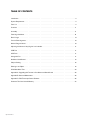 2
2
-
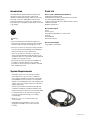 3
3
-
 4
4
-
 5
5
-
 6
6
-
 7
7
-
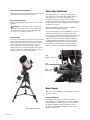 8
8
-
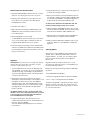 9
9
-
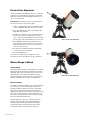 10
10
-
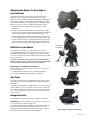 11
11
-
 12
12
-
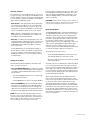 13
13
-
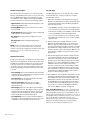 14
14
-
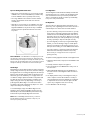 15
15
-
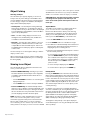 16
16
-
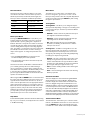 17
17
-
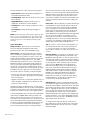 18
18
-
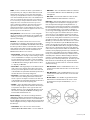 19
19
-
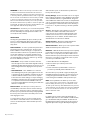 20
20
-
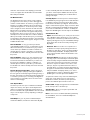 21
21
-
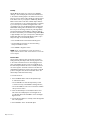 22
22
-
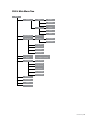 23
23
-
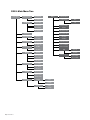 24
24
-
 25
25
-
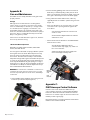 26
26
-
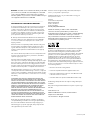 27
27
-
 28
28
-
 29
29
-
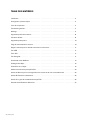 30
30
-
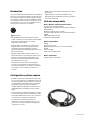 31
31
-
 32
32
-
 33
33
-
 34
34
-
 35
35
-
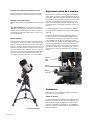 36
36
-
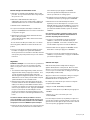 37
37
-
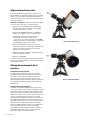 38
38
-
 39
39
-
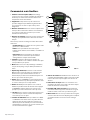 40
40
-
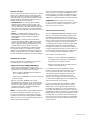 41
41
-
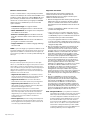 42
42
-
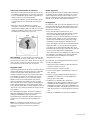 43
43
-
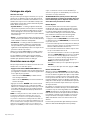 44
44
-
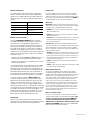 45
45
-
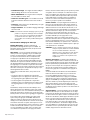 46
46
-
 47
47
-
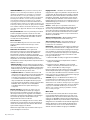 48
48
-
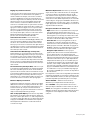 49
49
-
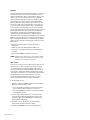 50
50
-
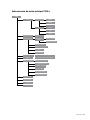 51
51
-
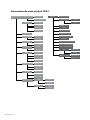 52
52
-
 53
53
-
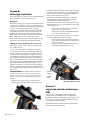 54
54
-
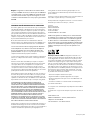 55
55
-
 56
56
-
 57
57
-
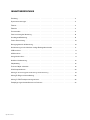 58
58
-
 59
59
-
 60
60
-
 61
61
-
 62
62
-
 63
63
-
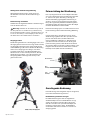 64
64
-
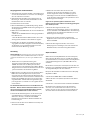 65
65
-
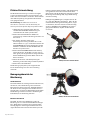 66
66
-
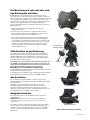 67
67
-
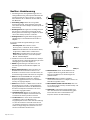 68
68
-
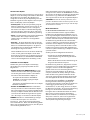 69
69
-
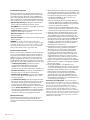 70
70
-
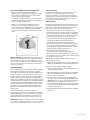 71
71
-
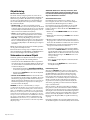 72
72
-
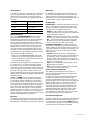 73
73
-
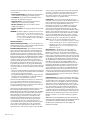 74
74
-
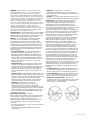 75
75
-
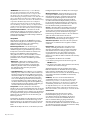 76
76
-
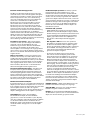 77
77
-
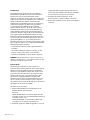 78
78
-
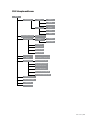 79
79
-
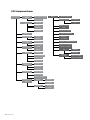 80
80
-
 81
81
-
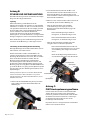 82
82
-
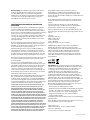 83
83
-
 84
84
-
 85
85
-
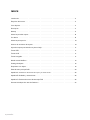 86
86
-
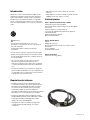 87
87
-
 88
88
-
 89
89
-
 90
90
-
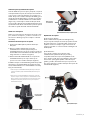 91
91
-
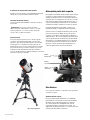 92
92
-
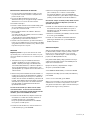 93
93
-
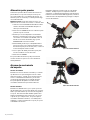 94
94
-
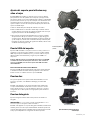 95
95
-
 96
96
-
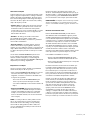 97
97
-
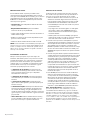 98
98
-
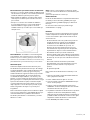 99
99
-
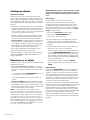 100
100
-
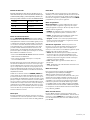 101
101
-
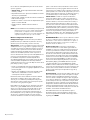 102
102
-
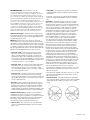 103
103
-
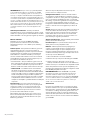 104
104
-
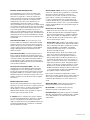 105
105
-
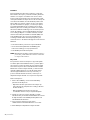 106
106
-
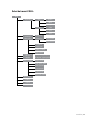 107
107
-
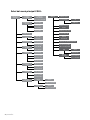 108
108
-
 109
109
-
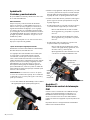 110
110
-
 111
111
-
 112
112
-
 113
113
-
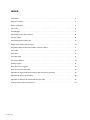 114
114
-
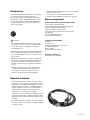 115
115
-
 116
116
-
 117
117
-
 118
118
-
 119
119
-
 120
120
-
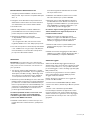 121
121
-
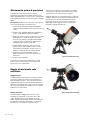 122
122
-
 123
123
-
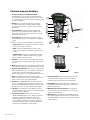 124
124
-
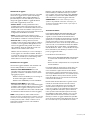 125
125
-
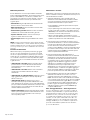 126
126
-
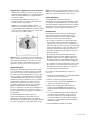 127
127
-
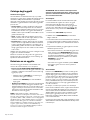 128
128
-
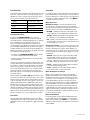 129
129
-
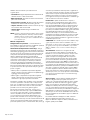 130
130
-
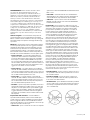 131
131
-
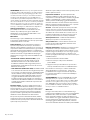 132
132
-
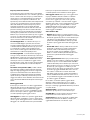 133
133
-
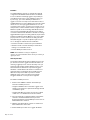 134
134
-
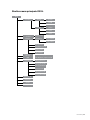 135
135
-
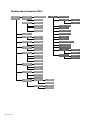 136
136
-
 137
137
-
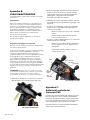 138
138
-
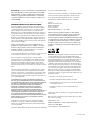 139
139
-
 140
140
Celestron CGX-L Manuel utilisateur
- Catégorie
- Télescopes
- Taper
- Manuel utilisateur
- Ce manuel convient également à
dans d''autres langues
- italiano: Celestron CGX-L Manuale utente
- English: Celestron CGX-L User manual
- español: Celestron CGX-L Manual de usuario
- Deutsch: Celestron CGX-L Benutzerhandbuch
Documents connexes
-
Celestron NexStar Plus H Control Manuel utilisateur
-
Celestron 11068 Manuel utilisateur
-
Celestron Advanced VX Manuel utilisateur
-
Celestron 93664 Manuel utilisateur
-
Celestron NexStar 5 SE Manuel utilisateur
-
Celestron NexStar 4 SE Manuel utilisateur
-
Celestron NexStar SLT Series Manuel utilisateur
-
Celestron NexStar Evolution 9.25 Edge HD Mode d'emploi
-
Celestron PowerTank Lithium Le manuel du propriétaire
-
Celestron 53143830 Mode d'emploi
Autres documents
-
Bushnell 788945 Manuel utilisateur
-
National Geographic Automatic Telescope 90 mm Le manuel du propriétaire
-
Vixen X025031 Le manuel du propriétaire
-
National Geographic Automatic 70/350 Telescope Le manuel du propriétaire
-
National Geographic 9062000 Le manuel du propriétaire
-
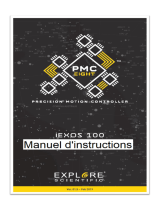 Explore Scientific 0456100 Le manuel du propriétaire
Explore Scientific 0456100 Le manuel du propriétaire
-
Bresser 90-62000 Manuel utilisateur
-
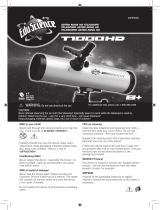 EduScience T1000HD ASTRO NOVA Manuel utilisateur
EduScience T1000HD ASTRO NOVA Manuel utilisateur
-
Bresser Automatik 80/400 Telescope Le manuel du propriétaire
-
Bresser 4951500 Le manuel du propriétaire