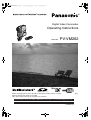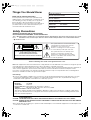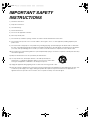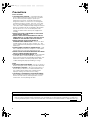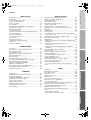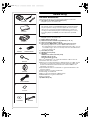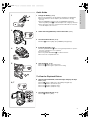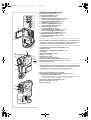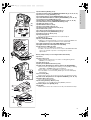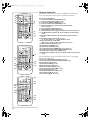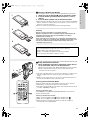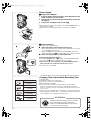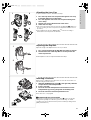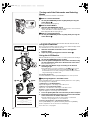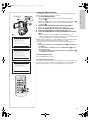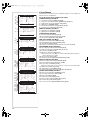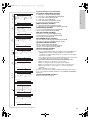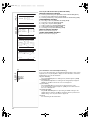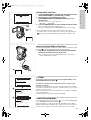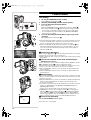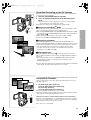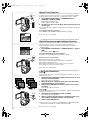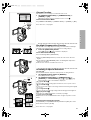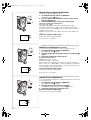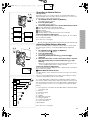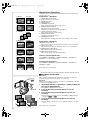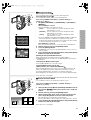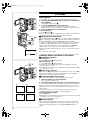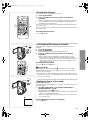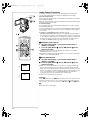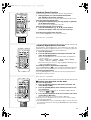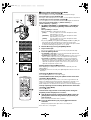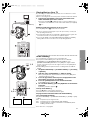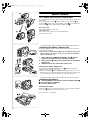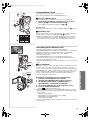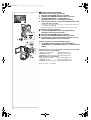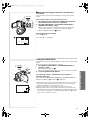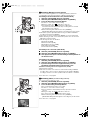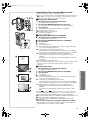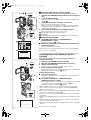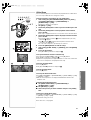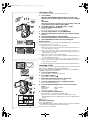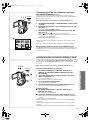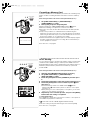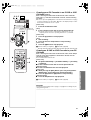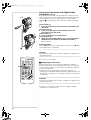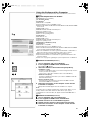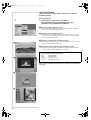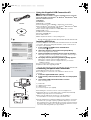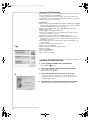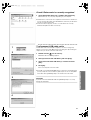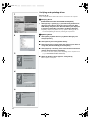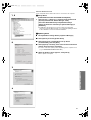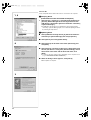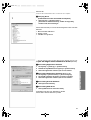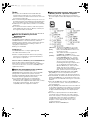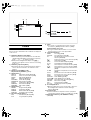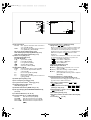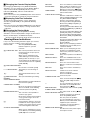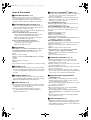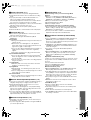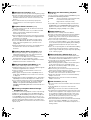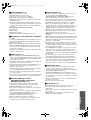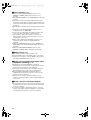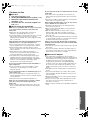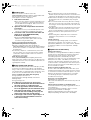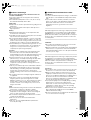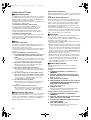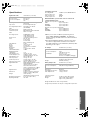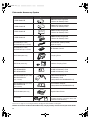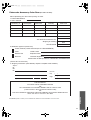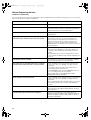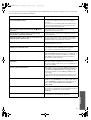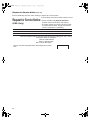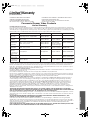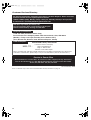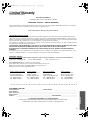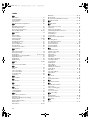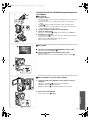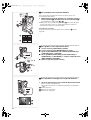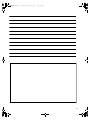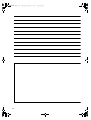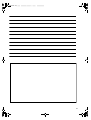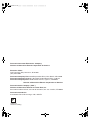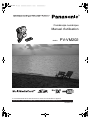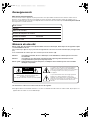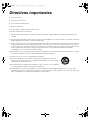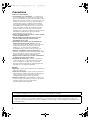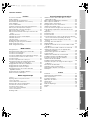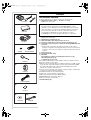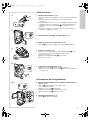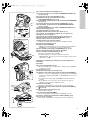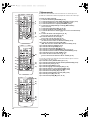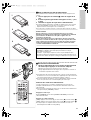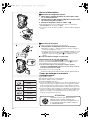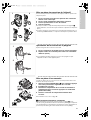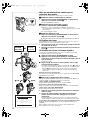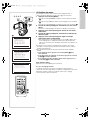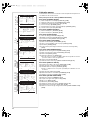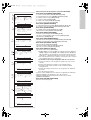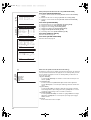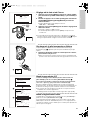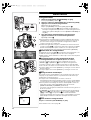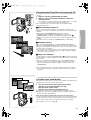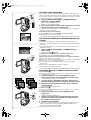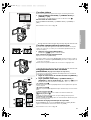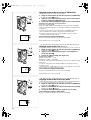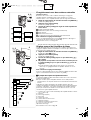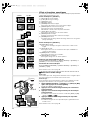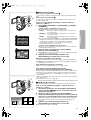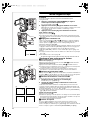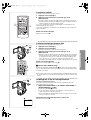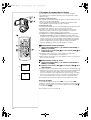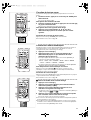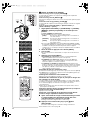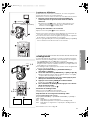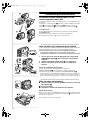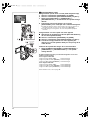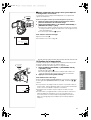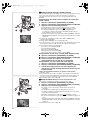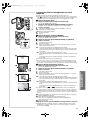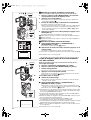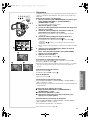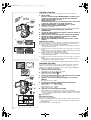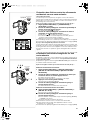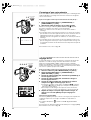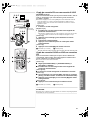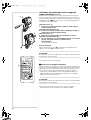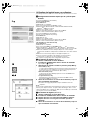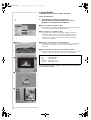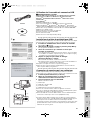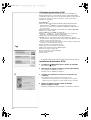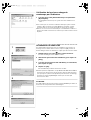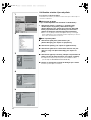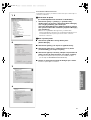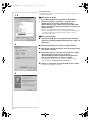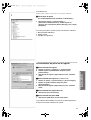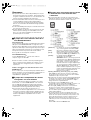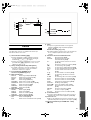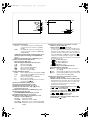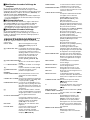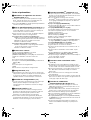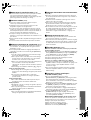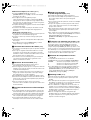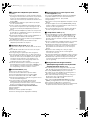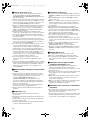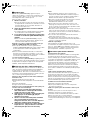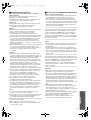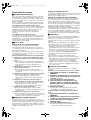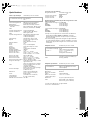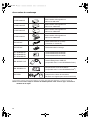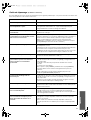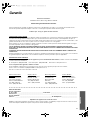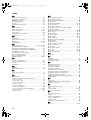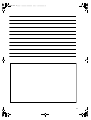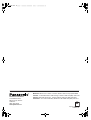R
Spanish Quick Use Guide is included.
Guía para rápida consulta en español está incluida.
LSQT0511A
For USA assistance, please call: 1-800-211-PANA(7262) or send e-mail to : [email protected]
For Canadian assistance, please call: 1-800-561-5505 or visit us at www.panasonic.ca
Digital Video Camcorder
Operating Instructions
Model No.
PV-VM202
Before attempting to connect, operate or adjust this product, please read these instructions thoroughly.
Mini

2
This symbol warns the user that uninsulated
voltage within the unit may have sufficient
magnitude to cause electric shock.
Therefore, it is dangerous to make any kind
of contact with any inside part of this unit.
This symbol alerts the user that important
literature concerning the operation and
maintenance of this unit has been included.
Therefore, it should be read carefully in order
to avoid any problems.
CAUTION
RISK OF ELECTRIC SHOCK
DO NOT OPEN
CAUTION: TO REDUCE THE RISK OF ELECTRIC SHOCK,
DO NOT REMOVE COVER (OR BACK)
NO USER-SERVICEABLE PARTS INSIDE
REFER SERVICING TO QUALIFIED SERVICE PERSONNEL
Things You Should Know
Thank you for choosing Panasonic!
You have purchased one of the most sophisticated and
reliable products on the market today. Used properly, we’re
sure it will bring you and your family years of enjoyment.
Please take time to fill in the information on the right.
The serial number is on the tag located on the underside of
your Palmcorder. Be sure to retain this manual as your
convenient Palmcorder information source.
Date of Purchase
Dealer Purchased From
Dealer Address
Dealer Phone No.
Model No. PV-VM202
Serial No.
Safety Precautions
WARNING: TO PREVENT FIRE OR SHOCK HAZARD,
DO NOT EXPOSE THIS EQUIPMENT TO RAIN OR MOISTURE.
Your
Palmcorder is designed to record and play back in Standard Play (SP) mode and Long Play (LP) mode.
It is recommended that only cassette tapes that have been tested and inspected for use in Palmcorder with the
mark be used.
The above markings are located on the appliance bottom cover.
Note: This equipment has been tested and found to comply with Part 15 of the FCC Rules. These limits are designed to provide
reasonable protection against harmful interference when operated in a residential environment.
If this equipment does cause interference to radio or television reception, which can be determined by turning the equipment off
and on, use the equipment in another location and/or utilize an electrical outlet different from that used by the receiver.
If necessary, consult the dealer or an experienced radio/TV technician for help. You may find the booklet, ‘Something About
Interference’ available from FCC local regional offices helpful.
FCC Warning:
≥To assure continued FCC compliance, the user must use only the provided shielded interfacing cable with ferrite core when
connecting the digital Palmcorder to computer in accordance with instruction herein. Also, any unauthorized changes or
modifications to this equipment could void the user’s authority to operate.
Declaration of Conformity
Model No.: PV-VM202
Trade Name: Panasonic
Responsible party: Matsushita Electric Corporation of America
Address: One Panasonic Way, Secaucus, New Jersey 07094
Telephone number: 1-800-211-PANA (7262)
This device complies with Part 15 of the FCC Rules. Operation is subject to the following two conditions: (1)This device
may not cause harmful interference, and (2) this device must accept any interference received, including interference that
may cause undesired operation.
CAUTION: TO PREVENT FIRE OR SHOCK HAZARD AND ANNOYING INTERFERENCE, USE THE RECOMMENDED
ACCESSORIES ONLY.
CAUTION: TO PREVENT ELECTRIC SHOCK, MATCH WIDE BLADE OF PLUG TO WIDE SLOT, FULLY INSERT.
CAUTION: DANGER OF EXPLOSION IF BATTERY IS INCORRECTLY REPLACED. REPLACE ONLY WITH THE SAME OR
EQUIVALENT TYPE.
≥Since this product gets hot during use, operate it in well ventilated place; do not install this equipment in a confined space such
as a bookcase or similar unit.
Ò
Ò

3
S3125A
IMPORTANT SAFETY
INSTRUCTIONS
1) Read these instructions.
2) Keep these instructions.
3) Heed all warnings.
4) Follow all instructions.
5) Do not use this apparatus near water.
6) Clean only with dry cloth.
7) Do not block any ventilation openings. Install in accordance with the manufacturer’s instructions.
8) Do not install near any heat sources such as radiators, heat registers, stoves, or other apparatus (including amplifiers) that
produce heat.
9) Do not defeat the safety purpose of the polarized or grounding-type plug. A polarized plug has two blades with one wider than
the other. A grounding type plug has two blades and a third grounding prong. The wide blade or the third prong are provided for
your safety. If the provided plug does not fit into your outlet, consult an electrician for replacement of the obsolete outlet.
10) Protect the power cord from being walked on or pinched particularly at plugs, convenience receptacles, and the point where they
exit from the apparatus.
11) Only use attachments/accessories specified by the manufacturer.
12) Use only with the cart, stand, tripod, bracket, or the table specified by the
manufacturer, or sold with the apparatus. When a cart is used, use caution when
moving the cart/apparatus combination to avoid injury from tip-over.
13) Unplug this apparatus during lightning storms or when unused for long periods of time.
14) Refer all servicing to qualified service personnel. Servicing is required when the apparatus has been damaged in any way, such
as when the power-supply cord or plug is damaged, liquid has been spilled or objects have fallen into the apparatus, the
apparatus has been exposed to rain or moisture, does not operate normally, or has been dropped.

4
Precautions
USE & LOCATION
≥TO AVOID SHOCK HAZARD ... Your Palmcorder and
power supply should not be exposed to rain or moisture.
Do not connect the power supply or operate your
Palmcorder if it gets wet. Your Palmcorder has been
designed for outdoor use, however, it is not designed to
sustain direct exposure to water, rain, sleet, snow, sand,
dust, or a direct splashing from a pool or even a cup of
coffee. This action could permanently damage the internal
parts of your Palmcorder. Do not attempt to disassemble
this unit. There are no user serviceable parts inside.
Unplug your Palmcorder from the power supply before
cleaning.
≥DO NOT AIM YOUR PALMCORDER AT THE SUN OR
OTHER BRIGHT OBJECTS
≥DO NOT LEAVE THE PALMCORDER WITH THE EVF
AIMED DIRECTLY AT THE SUN AS THIS MAY CAUSE
DAMAGE TO THE INTERNAL PARTS OF THE EVF
≥DO NOT EXPOSE YOUR PALMCORDER TO
EXTENDED HIGH TEMPERATURE ... Such as, in direct
sunlight, inside a closed car, next to a heater, etc... This
action could permanently damage the internal parts of your
Palmcorder.
≥AVOID SUDDEN CHANGES IN TEMPERATURE ... If the
unit is suddenly moved from a cold place to a warm place,
moisture may form on the tape and inside the unit.
≥DO NOT LEAVE YOUR PALMCORDER OR THE POWER
SUPPLY TURNED ON WHEN NOT IN USE.
≥STORAGE OF YOUR PALMCORDER ... Store and handle
your Palmcorder in a manner that will not subject it to
unnecessary movement (avoid shaking and striking). Your
Palmcorder contains a sensitive pick-up device which
could be damaged by improper handling or storage.
CARE
≥TO CLEAN YOUR PALMCORDER ... Do not use strong or
abrasive detergents when cleaning your Palmcorder body.
≥TO PROTECT THE LENS ... Do not touch the surface of
the lens with your hand. Use a commercial Palmcorder
lens solution and lens paper when cleaning the lens.
Improper cleaning can scratch the lens coating.
≥TO PROTECT THE FINISH OF YOUR PALMCORDER ...
Before handling your Palmcorder, make sure your hands
and face are free from any chemical products, such as
suntan lotion, as it may damage the finish.
This Product has fluorescent lamps that contain a small amount of mercury. It also contains lead in some components.
Disposal of these materials may be regulated in your community due to environmental considerations. For disposal or
recycling information please contact your local authorities, or the Electronics Industries Alliance: <http://www.eiae.org
.>
This class B digital apparatus complies with CANADIAN ICES-003.

5
Contents
Before Using
Standard Accessories ......................................................... 6
Quick Guide......................................................................... 7
To View the Playback Picture.............................................. 7
Controls and Components................................................... 8
Remote Controller ............................................................. 10
Power Supply .................................................................... 12
Charging Time and Available Recording Time.................. 12
Attaching the Lens Cap ..................................................... 13
Adjusting the Grip Belt....................................................... 13
Inserting a Cassette .......................................................... 13
Turning on/off the Palmcorder and Selecting Modes ........ 14
Using the Viewfinder ......................................................... 14
Using the LCD Monitor ...................................................... 14
Using the Menu Screen..................................................... 15
List of Menus..................................................................... 16
Setting Date and Time....................................................... 19
Internal Lithium Battery Recharge..................................... 19
LP Mode ............................................................................ 19
Audio Recording Mode...................................................... 19
CAMERA Mode
Recording .......................................................................... 20
PhotoShot Recording on the DV Cassette ........................ 21
Zoom In/Out Functions...................................................... 21
Digital Zoom Function ....................................................... 22
Digital Electronic Image Stabilizer Function...................... 22
Fade In/Out Functions....................................................... 22
Cinema Function ............................................................... 23
Backlight Compensation Function..................................... 23
Recording in Special Situations (Program AE).................. 23
Manual Shutter Speed Adjustment.................................... 24
Manual Iris Adjustment (F Number) .................................. 24
Manual Focus Adjustment................................................. 24
Recording in Natural Colors (White Balance).................... 25
Adjusting White Balance Manually.................................... 25
Digital Effect Functions...................................................... 26
VCR Mode
Playing Back...................................................................... 28
Finding a Scene You Want to Play Back........................... 28
Slow Motion Playback ....................................................... 29
Still Playback/Still Advance Playback................................ 29
Finding the End of a Recording......................................... 29
Index Search Functions..................................................... 30
Playback Zoom Function................................................... 31
Playback Digital Effect Functions ...................................... 31
Playing Back on Your TV .................................................. 33
Audio Dubbing................................................................... 33
Special Features
DV Camera Style and SD Camera Style ...........................34
Attaching the Battery Adaptor Unit .................................... 34
Attaching the Battery ......................................................... 34
Using a Memory Card........................................................35
Recording on the Memory Card.........................................35
Using the Video Flash........................................................37
Playing Back Files from the Memory Card ........................39
Copying pictures on a Memory Card to a Cassette ...........40
Slide Show.........................................................................41
Creating a Title ..................................................................42
Inserting a Title ..................................................................42
Protecting the Files on a Memory Card from Accidental
Erasure (File Lock).........................................................43
Deleting the Files recorded on a Memory Card ................. 43
Formatting a Memory Card................................................ 44
DPOF Setting..................................................................... 44
Copying your DV Cassette to an S-VHS or VHS Cassette
(Dubbing) .......................................................................45
Copying an S-VHS or VHS Cassette to your
DV Cassette...................................................................45
Using your Palmcorder with Digital Video Equipment
(Dubbing) .......................................................................46
Using the Software with a Computer .................................47
ArcSoft Software................................................................48
Using the Supplied USB Connection Kit............................49
Installing USB Driver..........................................................49
Connecting Computer and Palmcorder .............................49
Using the G726 Decoder ...................................................50
Installing the G726 Decoder ..............................................50
Check if Palmcorder is correctly recognized......................51
To disconnect USB cable safely ........................................51
Verifying and updating driver .............................................52
If you no longer need software or driver (uninstall)............55
Notes .................................................................................56
Others
Indications..........................................................................57
Warning/Alarm Indications.................................................59
Notes & Precautions..........................................................60
Cautions for Use ................................................................65
Explanation of Terms.........................................................68
Specifications.....................................................................69
Palmcorder Accessory System..........................................70
Palmcorder Accessory Order Form
(For USA Customers)......................................................71
Before Requesting Service (Problems and Solutions)....... 72
Request for Service Notice (USA only)..............................74
Limited Warranty (For USA Customers)............................75
Customer Services Directory .............................................76
Limited Warranty (For Canadian Customers) ....................77
Index ..................................................................................78
Spanish Quick Use Guide/
Guía española para el uso rápido..................................79

6
K2KC4CB00002
CGA-D07
VSK0611
CR2025
PV-DAC12
LSFT0259
VFC3731
VYP8344
N2QAEC000003
1)
2)
3)
4)
5)
6)
7)
8)
9) 10)
LSFT0489 VFA0366
Before Using
Standard Accessories
Illustrated on the left are accessories packaged with the Palmcorder.
1) AC Adaptor, DC Cable and AC Cable (l 12)
≥Supplies power to the Palmcorder.
CAUTION:
This unit will operate on 110/120/220/240 V AC. An AC plug adaptor
may be required for voltages other than 120 V AC. Please contact
either a local or foreign electrical parts distributor for assistance in
selecting an alternate AC plug. We recommend using the accessory
power plug adaptor (VJSS0070) in an area which has special AC
outlets.
2) Battery Pack (l 12)
≥Supplies power to the Palmcorder.
3) Battery Adaptor Unit (l 34)
4) Remote Controller and Button-Type Battery (l 10, 11)
5) Lens Cap and Lens Cap Cord (l 13)
6) Lens Hood for MEGA STILL
TM
Pictures Recording (l 35, 67)
≥By attaching supplied Lens Hood for MEGA STILL
TM
Pictures
Recording that blocks direct sunlight in Mega-Pixel Recording, you can
record better images. However, Lens Cap cannot be attached when the
lens hood is being used.
7) A/V Cable (l 33, 45)
8) SD Memory Card (l 56)
9) CD-ROM:
USB Driver for Panasonic DVC (l 49)
G726 Decoder (l 47, 50)
ArcSoft Software (l 47, 48)
Microsoft
®
and Windows
®
are registered trademarks of Microsoft in the
United States and other countries.
≥Macintosh is a registered trademark of Apple Computer, Inc. 2001. ArcSoft,
the ArcSoft logo, ArcSoft PhotoImpression 3.0, ArcSoft PhotoBase 3.0,
ArcSoft Panorama Maker 3.0 and ArcSoft PhotoPrinter 2000 Pro are
trademarks of ArcSoft, Inc.
≥All product/brand names are trademarks or registered trademarks of the
respective holders.
≥Intel
®
Pentium
®
is a registered trademark.
≥i.LINK and “¥” are trademarks.
≥IBM is a registered trademark of IBM Company.
≥MultiMediaCard is a registered trademark.
≥SD is a trademark.
10) USB Cable (l 49)

7
1
4
5
6, 7
5
CAMERA
CARD P. B.
VCR
OFF ON
MODE
8
9
7
6
CAMERA
CARD P. B.
VCR
1
QUICK 100%
CHARGEPOWER
OFF ON
MODE
3
OPEN/EJECT
2
4
CAMERA
CARD P. B.
VCR
OFF ON
MODE
2
3
BACKLIGHT
CAMERA
STILL
POWER
POWER
POWER
Quick Guide
1
Charge the Battery.
(l 12)
≥Connect the AC Cable to the AC Adaptor and plug it into Wall Outlet.
≥Attach the Battery to the AC Adaptor. (This will start the charging
process.)
≥After the [POWER] Lamp has lit up, the [CHARGE] Lamp flashes.
When the [100%] Lamp
1
on the AC Adaptor is lit, charging is finished.
≥Since the Battery will not be charged when the DC Cable is connected
to the AC Adaptor, disconnect it.
2
Attach the Charged Battery to the Palmcorder.
(l 12)
3
Turn the Palmcorder on.
(l 14)
≥Slide the
2
Switch to [ON]. (The [CAMERA] Lamp lights up.)
4
Insert the Cassette.
(l 13)
≥Slide the [OPEN/EJECT]
3
lever to the right and pull down to open the
Cassette compartment cover completely.
≥Insert the Cassette.
≥Press the [PUSH TO CLOSE]
4
to load the Cassette.
≥Close the lower compartment Cover.
5
Start recording.
(l 20)
≥Press the
5
Button. (Recording starts.)
≥Press the
5
Button again to pause the recording.
To View the Playback Picture
6
Switch to the VCR Mode, rewind the tape, and play the tape
back.
(l 28)
≥Set the
6
Switch to VCR mode. (The [VCR] Lamp lights up.)
≥Press the
7
Button. (Rewind the tape.)
≥Press the
8
Button. (Playback starts.)
≥Press the
9
Button. (Playback stops.)
7
Turn the Palmcorder off.
(l 14
)
≥Set the
6
Switch to [OFF].

8
Controls and Components
Palmcorder (DV Camera Style)
1) Menu Button [MENU] (l 15)
2) Title Button [TITLE] (l 42)
3) Multi-Picture Button [MULTI] (l 27, 32, 40, 42)
Picture-in-Picture Button [P-IN-P] (l 27)
4) Backlight Button [BACKLIGHT] (l 23)
Play Button [1] (l 28, 39, 41)
5) Still Button [CAMERA STILL] (l 21)
Camera Still Button [;] (l 29, 39)
6) Fade Button [FADE] (l 22)
Stop Button [∫] (l 28, 39, 41)
7) Forward Search Button [SEARCHi] (l 20)
Fast Forward/Cue Button [5]
(l 28)
8) Reverse Search Button [SEARCHj] (l 20)
Rewind/Review Button [6] (l 28)
Recording Check Button [S] (l 20)
9) LCD Monitor (l 14)
................................................................................................................................
................................................................................................................................................................................................................................................................
.....................................................................................................................................................................
..........................................................................
.....................................
≥Due to limitations in LCD production technology, there may be some
tiny bright or dark spots on the LCD Monitor screen. However, this is
not a malfunction and does not affect the recorded picture.
................................................................................................................................
................................................................................................................................................................................................................................................................
.....................................................................................................................................................................
..........................................................................
.....................................
10) LCD Monitor Open Button [PUSH OPEN] (l 14)
11) Battery Holder
12) Battery Eject Lever [BATTERY EJECT] (l 12)
13) Speaker
14) Microphone (Built-in, stereo)
15) Lens Hood (l 67)
16) Tally Lamp (l 20)
17) Remote Control Sensor (l 11)
18) PhotoShot Button [PHOTO SHOT] (l 21, 35, 36)
19) Multi-Function Dial [PUSH] (l 15, 19, 24, 25, 28, 29)
20) Viewfinder (l 14, 67)
.........................................................................................................................
≥Due to limitations in LCD production technology, there may be some
tiny bright or dark spots on the Viewfinder screen. However, this is not
a malfunction and does not affect the recorded picture.
.........................................................................................................................
21) Recording Start/Stop Button (l 20, 38)
22) Audio-Video Input/Output Jack [A/V IN/OUT] (l 33, 45)
Headphone Jack [PHONES] (l 62)
≥Connecting an AV Cable to this Jack activates the Palmcorder’s built-in
speaker, but connecting a headphone, etc. deactivates it.
23) Tape/Card Selector [TAPE/CARD] (l 35)
24) Zoom Lever [W/T] (l 21, 22)
25) Card Slot (l 35)
21)
18)
22)
23)
24)
A/V IN/OUT
PHONES
TAPE
CARD
W
T
PHOTO
SHOT
20)
25)
12)
11)
9)
10)
1)
2)
3)
4)
5)
6)
7)
8)
13)
15)
14)
18)
19)
16)
17)
W.B./SHUTTER/IRIS/
MF/VOL/JOG
PUSH
12
BACKLIGHT
CAMERA
STILL

9
ACCESS
CAMERA
CARD P. B.
VCR
CAMERA RELEASE
CARD EJECT
TO PC
AUTO MANUAL
FOCUS
STILL
RESET
MPEG4 VOICE
CARD
MODE
26)
27)
28)
29) 32)
36)
35)
33)
34)
30)
31)
OFF ON
MODE
POWER
41)
42)
43)
40)
39)
38)
37)
44)
D.STILL
PICTURE
45)
46)
47)
S-VIDEO
IN/OUT
52)
50)
48)
54)
53)
56)
57)
58)
55)
49)
51)
26) Reset Button [RESET] (l 72)
27) Operation Mode Lamps [CAMERA/VCR/CARD P.B.] (l 14, 20, 28, 39)
28) Card Access Lamp [ACCESS] (l 35)
29) Card Mode Selector [STILL/MPEG4/VOICE] (l 36, 38, ,39)
30) Power Off/On Mode Selector Switch [OFF/ON/MODE] (l 14, 28, 39)
31) Card Eject Lever [CARD EJECT] (l 35)
32) Mode Selector Switch [AUTO/MANUAL/FOCUS] (l 20, 23, 24, 25)
33) Camera Release Lever [CAMERA RELEASE] (l 34)
34) USB Jack [TO PC] (l 49)
35) White Balance Sensor (l 68)
36) Lens Cap Installation Hole (l 13)
37) Upper Cassette Compartment Cover (l 13)
38) Cassette Holder (l 13)
39) Lower Cassette Compartment Cover (l 13)
40) Cassette Eject Lever [OPEN/EJECT] (l 13)
41) Eyepiece Corrector Knob (l 14)
42) Tripod Receptacle
≥ Use for mounting the Palmcorder on an optional tripod.
43) Grip Belt (l 13)
44) Lens (LEICA DICOMAR)
≥LEICA is a registered trademark of Leica microsystems IR GmbH and
DICOMAR is a registered trademark of Leica Camera AG.
45) S-Video Input/Output Jack [S-VIDEO IN/OUT] (l 33, 45)
46) Digital Still Picture Terminal [D.STILL PICTURE]
47) DV Terminal (i.LINK) [¥] (l 46)
≥Connect this to the digital video equipment.
≥“i.LINK” is the name of connectors in accordance with IEEE1394-1995.
“¥” is a logo marked on products conforming with the “i.LINK”
specifications.
Battery Adaptor Unit (for Use in Digital Still Camera Mode)
48) Sensor
49) Tally Lamp (l 38)
≥This Lamp indicates that it’s in use when recording Moving Picture
(MPEG4) or recording Voice.
50) Video Flash (l 37)
51) Microphone (Built-in, Monaural) (l 38)
52) Audio-Video Output/Phones Selector Switch [AV OUT/PHONES]
≥Set this switch to [AV OUT] when watching on a TV (l 33) or dubbing
(l 33, 45), to [PHONES] when using headphones.
≥If this switch is not set to [PHONES], you may hear some noise.
≥If an AV Cable is connected while [AV OUT] is selected, LCD display
will disappear.
53) Zoom Lever [W/T]
≥This functions in the same manner as the 24) of the DV Camera Style.
54) Audio-Video Output/Phones Jack [AV OUT/PHONES] (l 33, 45, 62)
55) Battery Eject Lever (l 34)
≥It is located behind the battery.
56) Recording Start/Stop Button (l 38)
≥This Button is to record Moving Picture (MPEG4) and Voice.
57) Battery Open Lever [OPEN] (l 34)
58) Grip Belt
≥This functions in the same manner as the 43) of the DV Camera Style.

10
ZOOM
INDEX INDEX
SELECT
STORE
STOP
KL
∫
OSD
COUNTER
V
/REW
STILL ADV
OFF/ON
P.B.DIGITAL
DATE/
TIME
RESET
TITLE
T
W
sVOL r
¥REC
MULTI/
P-IN-P
PHOTO
SHOT
START/
STOP
A.DUB
PLAY
PAUSE
FF/
W
STILL ADV
MENU
ITEM
SET
61 5
;
ED
VAR.
SEARCH
P.B.
ZOOM
ZOOM
INDEX INDEX
SELECT
STORE
STOP
KL
∫
OSD
COUNTER
V
/REW
STILL ADV
OFF/ON
P.B.DIGITAL
DATE/
TIME
RESET
TITLE
T
W
sVOL r
¥REC
MULTI/
P-IN-P
PHOTO
SHOT
START/
STOP
A.DUB
PLAY
PAUSE
FF/
W
STILL ADV
MENU
ITEM
SET
61 5
;
ED
VAR.
SEARCH
P.B.
ZOOM
ZOOM
INDEX INDEX
SELECT
STORE
STOP
KL
∫
OSD
COUNTER
V
/REW
STILL ADV
OFF/ON
P.B.DIGITAL
DATE/
TIME
RESET
TITLE
T
W
sVOL r
¥REC
MULTI/
P-IN-P
PHOTO
SHOT
START/
STOP
A.DUB
PLAY
PAUSE
FF/
W
STILL ADV
MENU
ITEM
SET
61 5
;
ED
VAR.
SEARCH
P.B.
ZOOM
7)
6)
10)
8)
9)
18)
19)
17)
16)
20)
21)
22)
23)
24)
25)
3)
2)
1)
4)
11)
12)
13)
14)
15)
26)
27)
28)
29)
30)
5)
Remote Controller
Using the wireless remote controller that is supplied with the Palmcorder,
most of the Palmcorder functions can be operated from a distance.
Remote Controller Buttons
1) Date and Time Button [DATE/TIME] (l 59)
2) Indication Output Button [OSD] (l 33)
3) Counter Reset Button [RESET] (l 68)
4) Indication Shift Button [COUNTER] (l 59)
5) Multi-Picture/Picture-in-Picture Button [MULTI/P-IN-P]
(l 27, 32, 40, 42)
6) Recording Button [REC] (l 45, 46)
7) Audio Dubbing Button [A.DUB] (l 33)
8) Upward Direction Button [π] (for Playback Zoom Function) (l 31)
9) Left/Right Direction Button [∑, ∏] (for Playback Zoom Function)
(l 31)
10) Downward Direction Button [∫] (for Playback Zoom Function)
(l 31)
11) Slow Motion/Still Advance Button [E, D]
(E : reverse direction, D: normal direction) (l 29)
12) Index Search Button [:, 9]
(:: reverse direction, 9: normal direction) (l 30)
13) Selection Button [SELECT] (l 31)
14) Store Button [STORE] (l 31)
15) Off/On Button [OFF/ON] (l 31)
16) Zoom/Volume Button [ZOOM/VOL] (l 21, 22, 28, 31)
17) Variable Speed Search Button [VAR. SEARCH] (l 28)
18) Playback Zoom Button [P.B. ZOOM] (l 31)
19) Speed Selection Button [π, ∫] (for variable speed search function)
(l 28)
The following buttons function in the same manner as the corresponding
buttons on the Palmcorder.
20) PhotoShot Button [PHOTO SHOT] (l 21, 35)
21) Recording Start/Stop Button [START/STOP] (l 20)
22) Title Button [TITLE] (l 42)
23) Menu Button [MENU] (l 15)
24) Item Set Button [SET] (l 15)
25) Item Select Button [ITEM] (l 15)
26) Fast-forward/Cue Button [5] (l 28)
27) Play Button [1] (l 28, 39)
28) Rewind/Review Button [6] (l 28)
29) Pause Button [;] (l 29, 39)
30) Stop Button [∫] (l 28, 29, 39)

11
1
3
2
1
ZOOM
INDEX INDEX
SELECT
STORE
STOP
KL
∫
OSD
COUNTER
V
/REW
STILL ADV
OFF/ON
P.B.DIGITAL
DATE/
TIME
RESET
TITLE
T
W
sVOL r
¥REC
MULTI/
P-IN-P
PHOTO
SHOT
START/
STOP
A.DUB
PLAY
PAU SE
FF/
W
STILL ADV
MENU
ITEM
SET
61 5
;
ED
VAR.
SEARCH
P.B.
ZOOM
1
21
15˚
15˚
15˚
15˚
ª Inserting a Button-type Battery
Before using the remote controller, insert the supplied button-type battery.
1
While pressing the Stopper
1
, pull out the Battery Holder.
2
Insert the button-type battery with the imprint (
i
) facing
upward.
3
Insert the Battery Holder into the Remote Controller.
≥When the button-type battery becomes weak, replace it with a new CR2025
battery. (A battery is normally expected to last about one year. However, it
depends on operation frequency.)
≥Be sure to match the poles properly when inserting the battery.
................................................................................................................................
................................................................................................................................................................................................................................................................
.....................................................................................................................................................................
..........................................................................
.....................................
Warning
Danger of explosion if battery is incorrectly replaced.
Replace only with the same or equivalent type recommended by the
equipment manufacturer. Discard used batteries according to
manufacturer’s instructions.
Risk of fire, explosion and burns. Do not recharge, disassemble, heat
above 212° F (100° C) or incinerate. Keep the Button-Type battery out of
the reach of children. Never put Button-Type battery in mouth. If
swallowed, call your doctor.
................................................................................................................................
................................................................................................................................................................................................................................................................
.....................................................................................................................................................................
..........................................................................
.....................................
Replace battery with Panasonic PART NO. VSBW0004 (CR2025) only.
Use of another battery may present a risk of fire or explosion.
Caution: Battery may explode if mistreated.
Dispose of used battery promptly. Keep away from children.
Do not recharge, disassemble or dispose of in fire.
~~~~~~~~~~~~~~~~~~~~~~~~~
ª Using the Remote Controller
1
Direct the Remote Controller at the Remote Control Sensor
on the Palmcorder and press the desired button.
≥Distance from the Palmcorder: Within approximately 15 feet (5 meters)
≥Angle: Approximately 15 degrees in the vertical and horizontal
directions from the central axis
≥The above operating ranges are for indoor use. Outdoors, or under strong
light, the equipment may not operate properly even within the above
ranges.
≥Within 3 feet (1 meter) range, you can also use the Remote Controller on
the side (the LCD Monitor side) of the Palmcorder.
Selecting Remote Controller Modes
When two Palmcorders are used simultaneously, they can be operated
individually by selecting different Remote Controller Modes.
≥If the Remote Controller Mode on the Palmcorder and Remote Controller do
not match, [REMOTE] is displayed.
Setting on the Palmcorder:
Set [REMOTE] on the [OTHER FUNCTIONS] Sub-Menu to the desired
Remote Controller Mode.
Setting on the Remote Controller:
[VCR1]: Press the [D] Button and [∫] Button simultaneously.
1
[VCR2]: Press the [E] Button and [∫] Button simultaneously.
2
≥When the battery in the Remote Controller is replaced, the Mode is
automatically reset to [VCR1] Mode.

12
CGR
-
CG
A
CGR
-
CGR
-
1
2
3
1
CGR-D08A/1B
CGA-D07
CGR-D16A/1B
A
B
A
B
A
B
CGR-D53A/1K
A
B
1 h 10 min.
1 h.
1 h 10 min.
1 h.
(55 min.)
1 h 15 min.
(1 h 5 min.)
2 h 30 min.
(2 h 5 min.)
4 h 30 min.
8 h 15 min.
(6 h 45 min.)
Power Supply
ª Using the AC Adaptor
1
Insert the battery-shaped connector of the DC Cable into the
Battery Holder on the Palmcorder.
2
Connect the DC connector plug to the [DC OUT] Jack on the
AC Adaptor.
3
Connect the AC Adaptor and AC Cable.
1
≥Before disconnecting the power supply, set the [OFF/ON/MODE] Switch on
the Palmcorder to [OFF].
≥Battery cannot be charged if DC Cable is connected to AC Adaptor.
ª Using the Battery
Before use, fully charge the battery.
1
11
1
Attach the Battery to AC Adaptor and charge it.
≥Since the Battery will not be charged when the DC Cable is connected
to the AC Adaptor, disconnect it.
≥After the [POWER] Lamp has lighted, the [CHARGE] Lamp flashes.
When the [100%] Lamp
1
on the AC Adaptor is lit, charging is finished.
2
22
2
Attach the charged Battery to the Palmcorder.
Disconnecting the Power Source
Set the [OFF/ON/MODE] Switch
2
to [OFF], and the [BATTERY EJECT]
Lever to the right
3
, and then slide the Battery to remove it.
≥When attaching or removing battery, set [OFF/ON/MODE] Switch to
[OFF] and make sure the Operation Mode Lamp is not lit.
≥For other notes, see page 60.
~~~~~~~~~~~~~~~~~~~~~~~~
Charging Time and Available Recording Time
A Charging Time
B Maximum Continuous Recording Time
≥“1 h 20 min.” indicates 1 hour and 20 minutes.
≥Battery CGA-D07 is supplied.
≥The hours shown in the table are approximate hours. The numeric
characters in parentheses indicate the recording time when the LCD
monitor is used. In actual use, the available recording time may be shorter
in some cases.
≥The hours shown in the table are for continuous recording at a temperature
of 68xF (20xC) and humidity of 60 %. If the Battery is charged at a higher or
lower temperature, the charging time may be longer.
2
3
CAMERA
CARD P. B.
VCR
1
QUICK 100%
CHARGEPOWER
OFF ON
MODE
POWER
A lithium ion/polymer battery that is recyclable
powers the product you have purchased.
Please call 1-800-8-BATTERY for information
on how to recycle this battery.
ATTENTION:

13
R E C
SAVE
2
3
4
2
OPEN/EJECT
1
1
1
4
3
2
1
Attaching the Lens Cap
To protect the Lens surface, attach the Lens Cap.
1
Pass the loop of the Lens Cap Cord through the Lens Cap
Installation Hole on the Palmcorder.
2
Pass the opposite side of the Lens Cap Cord through the
cord’s hoop.
3
Pull the Lens Cap to the direction of the arrow.
4
Attach the Lens Cap.
≥The removed Lens Cap can be hooked onto the Grip Belt
1
. (When you
are not recording, be sure to keep the Lens Cap attached to the Lens for
protection.)
≥If the supplied Lens Hood for MEGA STILL
TM
Pictures Recording is
attached, the Lens Cap cannot be attached.
~~~~~~~~~~~~~~~~~~~~~~~~~
Adjusting the Grip Belt
Adjust the length of the Grip Belt to the size of your hand.
1
Pass your hand through the Grip Belt and adjust its length.
2
Fold back the end of the Grip Belt to securely fasten the
velcro tape closure.
≥The Grip Belt can also be adjusted in SD Camera Style.
~~~~~~~~~~~~~~~~~~~~~~~~~
Inserting a Cassette
When power is supplied to the Palmcorder, the cassette can be taken out
without turning the Palmcorder on.
1
Slide the [OPEN/EJECT] Lever
1
to the right and pull down
to open the Cassette Compartment.
2
Insert a Cassette.
3
Close the Cassette Compartment and lock the Cassette
Compartment by pressing the [PUSH TO CLOSE] mark.
4
Close the Lower Cassette Compartment Cover.
≥For other notes, see page 60.
ª Accidental Erasure Prevention
Opening the accidental erasure prevention slider
2
on the cassette (by
sliding it in the [SAVE] arrow direction) prevents recording. To enable
recording, close the accidental erasure protection slider (by sliding it in the
[REC] arrow direction.)
1
2

14
12:30:45PM
OCT 10 2002
12:30:45PM
OCT 10 2002
12:30:45PM
OCT 10 2002
12:30:45PM
OCT 10 2002
23
LCD/EVF SET
PUSH MENU TO RETURN
LCD BRIGHTNESS
LOW||||----HIGH
LCD COLOR LEVEL
LOW||||----HIGH
EVF BRIGHTNESS
LOW||||----HIGH
180x 90x
2
1
1
OFF ON
MODE
Turning on/off the Palmcorder and Selecting
Modes
Turn on the power first and then select Modes.
ª How to Turn on the Power
1
Set the [OFF/ON/MODE] Switch to [ON] while pressing the
center Button
1
.
≥The [CAMERA] Lamp lights up.
ª How to Switch Modes
2
Slide the [OFF/ON/MODE] Switch.
≥With each slide of the Switch, the Mode switches in the order of Camera
Mode, VCR Mode, and Card Playback Mode.
≥The appropriate Mode Lamp lights up.
ª How to Turn off the Power
3
Set the [OFF/ON/MODE] Switch to [OFF] while pressing the
center Button
1
.
~~~~~~~~~~~~~~~~~~~~~~~~
Using the Viewfinder
Before using the Viewfinder, adjust the field of view so that the displays inside
the viewfinder become clear and easy to read.
1
Slide the Viewfinder backward to access the Eyepiece
Corrector Knob.
2
Adjust by sliding the Eyepiece Corrector Knob
1
.
Using the LCD Monitor
With the LCD Monitor open, you can also record the picture while watching it.
1
11
1
Set the [OFF/ON/MODE] Switch to [ON].
2
22
2
Press the [PUSH OPEN] Button and, at the same time, bring
out the LCD Monitor about 90x in the direction of the arrow.
≥The Viewfinder goes off.
3
33
3
Adjust the LCD Monitor angle according to the desired
recording angle.
≥The LCD Monitor can rotate a maximum of 180x
2
from the vertical
position to the upward direction and a maximum of 90x
3
to the
downward direction. Forcefully rotating the LCD monitor beyond these
ranges will damage the Palmcorder.
Closing the LCD monitor
Push the LCD Monitor until the [PUSH OPEN] Button is securely locked.
ª Adjusting Brightness and Color Level
When [LCD/EVF SET] on the [DISPLAY SETUP] Sub-menu is set to [YES],
the following items are displayed:
LCD Brightness [LCD BRIGHTNESS]
Adjusts the brightness of the image on the LCD screen.
LCD Color Level [LCD COLOR LEVEL]
Adjusts the color saturation of the image on the LCD screen.
Brightness of the Viewfinder [EVF BRIGHTNESS]
Adjust the brightness of the image in the Viewfinder.
1
Press the [PUSH] Dial and select the item you want to adjust.
2
Rotate the [PUSH] Dial and increase or decrease the number
of the vertical bars on the Bar Indication.
≥The Bar Indication has 8 steps. A larger number of vertical bars
indicates stronger brightness or color saturation.
Increasing the Brightness of the Entire LCD Monitor
Set the [LCD MODE] on the [DISPLAY SETUP] Sub-Menu to [BRIGHT].
≥These adjustments do not affect the recorded images.
≥For other notes, see page 67.
1
CAMERA
CARD P. B.
VCR
OFF ON
MODE
1, 2, 3

15
Using the Menu Screen
To facilitate the selection of a desired function or setting, this Palmcorder
displays various function settings on menus.
1
Press the [MENU] Button.
≥When the [CAMERA] Lamp is on, the Camera Function Menu is
displayed.
1
≥When the [VCR] Lamp is on, the VCR Function Menu is displayed.
2
≥When the [CARD P.B.] Lamp is on, the Card Function Menu is
displayed.
3
2
Rotate the [PUSH] Dial to select a desired Sub-Menu.
≥Rotate the [PUSH] dial to display the items highlighted.
3
Press the [PUSH] Dial to display the selected Sub-Menu.
4
Rotate the [PUSH] Dial to select the item to be set.
5
Press the [PUSH] Dial to set the selected item to a desired
Mode.
≥With each press of the [PUSH] Dial, the cursor [1] brings up a
subsequent Mode. Menu items that cannot be used in combination with
the selected menu items are displayed in dark blue.
≥While a Menu is displayed, you cannot begin to record or play back. Menus
can be displayed during playback but not during recording.
≥The above operations can be carried out using the Remote Controller.
(l 10)
≥To display the Menu, press the [MENU] Button
4
on the Remote
Controller.
≥To select items on the Menu, press the [ITEM] Button
5
on the
Remote Controller.
≥To set the mode for the selected items, press the [SET] Button
6
on the Remote Controller.
To Exit the Menu Screen
Press the [MENU] Button again.
About the Menu Mode Setting
The setting selected on the Menu will be retained even when the Palmcorder
is turned off. However, if the Battery or AC Adaptor is disconnected before
Turning the Palmcorder off, the selected setting may not be retained.
1
CAMERA
CARD P. B.
VCR
2, 3, 4, 5
1
2
3
1
2
3
W.B./SHUTTER/IRIS/
MF/VOL/JOG
PUSH
12
4
6
5
ZOOM
INDEX INDEX
SELECT
STORE
STOP
KL
∫
OSD
COUNTER
V
/REW
STILL ADV
OFF/ON
P.B.DIGITAL
DATE/
TIME
RESET
TITLE
T
W
sVOL r
¥REC
MULTI/
P-IN-P
PHOTO
SHOT
START/
STOP
A.DUB
PLAY
PAUSE
FF/
W
STILL ADV
MENU
ITEM
SET
61 5
;
ED
VAR.
SEARCH
P.B.
ZOOM
CAMERA FUNCTIONS
PUSH MENU TO EXIT
1.
CAMERA SETUP
2.
DIGITAL EFFECT
3.
CARD SETUP
5.
RECORDING SETUP
6.
DISPLAY SETUP
7.
OTHER FUNCTIONS
PUSH MENU TO EXIT
2.
DIGITAL EFFECT
3.
CARD SETUP
5.
RECORDING SETUP
6.
AV IN/OUT SETUP
7.
DISPLAY SETUP
8.
OTHER FUNCTIONS
1.
PLAYBACK FUNCTIONS
PUSH MENU TO EXIT
CARD FUNCTIONS
1.
DELETE CARD FILE
2.
CARD EDITING
3.
DISPLAY SETUP
4.
OTHER FUNCTIONS
VCR FUNCTIONS
4.
MULTI-PICTURES
4.
MULTI-PICTURES

16
PROG.AE OFF
5 7
N Ω º
RETURN ---- YES
PROGRESSIVE AUTO ON OFF
EIS
D.ZOOM
OFF ON
CAMERA SETUP
PUSH MENU TO EXIT
1)
2)
3)
4)
6)
7)
8)
9)
10)
11)
DATE/TIME
C.DISPLAY LINEAR MEMORY
T.CODE
RETURN ---- YES
OFF D/T DATE
C.RESET ---- YES
DISPLAY ALL PARTIAL OFF
LCD/EVF SET
LCD MODE NORMAL BRIGHT
---- YES
DISPLAY SETUP
PUSH MENU TO EXIT
22)
23)
24)
25)
26)
27)
REC-SPEED
AUDIO-REC 12bit
16bit
RETURN ---- YES
SP LP
INDEX 2HOUR DAY
WIND-CUT OFF ON
RECORDING SETUP
PUSH
MENU TO EXIT
REMOTE
TALLY LED OFF ON
RETURN ---- YES
VCR1 VCR2 OFF
BEEP OFF ON
SHUTTER OFF ON
SELF-REC NORMAL MIRROR
CLOCK-SET
---- YES
OTHER FUNCTIONS
PUSH MENU TO EXIT
16)
17)
18)
19)
28)
29)
30)
31)
32)
33)
5)
CARD SETUP
PUSH MENU TO EXIT
PICTURE SIZE
1200 900
640 480
RETURN ---- YES
---- YES
PICTURE QUALITY
FINE NORMAL ECONOMY
CREATE TITLE
WIPE MIX STROBE
MAGICPIX TRAIL
MOSAIC MIRROR
EFFECT1
MONO SOLARI
OFF MULTI P-IN-P
EFFECT2 OFF NEGA SEPIA
RETURN ---- YES
DIGITAL EFFECT
PUSH MENU TO EXIT
12)
13)
14)
15)
SCAN MODE
SPEED FAST NORMAL SLOW
RETURN ---- YES
STROBE MANUAL
SWING OFF ON
P-IN-P 1 2 3 4
MULTI-PICTURES
PUSH MENU TO EXIT
OFF 25 200
CINEMA
OFF ON
FLASH
OFF
ON AUTO
RED EYE REDUCTION
OFF ON
21)
20)
34)
VOICE POWER SAVE OFF ON
List of Menus
The illustrations of the Menus are for explanation purposes only, and they are
different from the actual Menus.
Camera Mode Main-Menu [CAMERA FUNCTIONS]
[CAMERA SETUP] Sub-Menu
1) Auto Exposure Mode [PROG.AE] (l 23)
2) Progressive PhotoShot
TM
Mode [PROGRESSIVE] (l 21)
3) Digital Electronic Image Stabilizer [EIS] (l 22)
4) Digital Zoom [D.ZOOM] (l 22)
5) Cinema-like Format Recording [CINEMA] (l 23)
6) Returning to the Main-Menu [RETURN]
[DIGITAL EFFECT] Sub-Menu
7) Digital Effects 1 [EFFECT1] (l 26)
8) Digital Effects 2 [EFFECT2] (l 26)
[CARD SETUP] Sub-Menu
9) Picture Size [PICTURE SIZE] (l 35)
10) Picture Quality [PICTURE QUALITY] (l 36)
11) Title Creation [CREATE TITLE] (l 42)
[MULTI-PICTURES] Sub-Menu
12) Multi-Picture Mode [SCAN MODE] (l 27)
13) Strobe Multi-Picture Speed [SPEED] (l 27)
14) Swing Mode [SWING] (l 27)
15) Position of Small Picture inside Normal Picture [P-IN-P] (l 27)
[RECORDING SETUP] Sub-Menu
16) Recording Speed Mode [REC-SPEED] (l 19)
17) Audio Recording Mode [AUDIO-REC] (l 19, 33)
18) Index Mode [INDEX] (l 30)
19) Wind Noise Reduction [WIND-CUT]
≥If this function is set to [ON], the sound of wind hitting the microphone
can be reduced for recording.
20) Video Flash [FLASH] (l 37)
21) Red Eye Reduction [RED EYE REDUCTION] (l 37)
[DISPLAY SETUP] Sub-Menu
22) Date and Time Indication [DATE/TIME] (l 59)
23) Counter Display Mode [C.DISPLAY] (l 59)
24) Counter Reset [C.RESET] (l 68)
≥Set the counter value to zero. However, it cannot reset the Time Code.
25) Display Mode [DISPLAY] (l 59)
26) LCD Brightness [LCD MODE] (l 14)
27) LCD and Viewfinder Adjustment [LCD/EVF SET] (l 14)
[OTHER FUNCTIONS] Sub-Menu
28) Remote Controller Mode [REMOTE] (l 11)
29) Recording Lamp [TALLY LED] (l 20)
30) Beep Sound [BEEP] (l 60)
31) Shutter Effect [SHUTTER] (l 21)
32) Date and Time Setting [CLOCK-SET] (l 19)
33) Self-Recording [SELF-REC] (l 20)
34) Voice Power Save [VOICE POWER SAVE] (l 63)

17
DIGITAL EFFECT
PUSH MENU TO EXIT
RETURN ---- YES
EFFECT OFF ON
EFFECT SELECT
OFF MULTI WIPE MIX
STROBE NEGA SEPIA
MONO TRAIL SOLARI
MOSAIC MIRROR
BLANK SEARCH ---- YES
RETURN ---- YES
RECORD TO CARD ---- YES
PLAYBACK FUNCTIONS
PUSH MENU TO EXIT
INDEX PHOTO SCENE
AUDIO ST1 ST2 MIX
AUDIO OUT
STEREO L R
2)
1)
3)
4)
5)
7)
8)
OTHER FUNCTIONS
PUSH MENU TO EXIT
REMOTE VCR1 VCR2 OFF
RETURN ---- YES
CLOCK-SET ---- YES
RECORDING SETUP
PUSH MENU TO EXIT
REC-SPEED SP LP
AUDIO-REC 12bit
16bit
RETURN ---- YES
DISPLAY SETUP
PUSH MENU TO EXIT
DATE/TIME OFF D/T DATE
C.DISPLAY LINEAR MEMORY
T.CODE
C.RESET ---- YES
DISPLAY ALL PARTIAL OFF
LCD MODE NORMAL BRIGHT
LCD/EVF SET ---- YES
RETURN ---- YES
AV IN/OUT SETUP
PUSH MENU TO EXIT
AV JACK
RETURN ---- YES
OFF ON
MIC AV IN
IN/OUT OUT/PHONES
A.DUB INPUT
DV OUT
14)
15)
16)
17)
18)
9)
10)
CARD SETUP
PUSH MENU TO EXIT
PICTURE QUALITY
FINE NORMAL ECONOMY
RETURN ---- YES
---- YES
CREATE TITLE
11)
12)
13)
SCAN MODE
SPEED FAST NORMAL SLOW
RETURN ---- YES
STROBE MANUAL
PHOTO SCENE
SWING OFF ON
MULTI-PICTURES
PUSH MENU TO EXIT
REC DATA OFF ON
19)
6)
VCR Mode Main-Menu [VCR FUNCTIONS]
[PLAYBACK FUNCTIONS] Sub-Menu
1) Blank Search [BLANK SEARCH] (l 29)
2) Recording to Card [RECORD TO CARD] (l 37)
3) Index Search Mode [INDEX] (l 30)
4) Audio Selector [AUDIO] (l 33)
5) Audio Output Mode [AUDIO OUT] (l 62)
6) Returning to the Main-Menu [RETURN]
[DIGITAL EFFECT] Sub-Menu
7) Digital Effect On/Off [EFFECT] (l 31, 32)
8) Digital Effect Selection [EFFECT SELECT] (l 31, 32)
[CARD SETUP] Sub-Menu
9) Picture Quality [PICTURE QUALITY] (l 36)
10) Title Creation [CREATE TITLE] (l 42)
[MULTI-PICTURES] Sub-Menu
11) Multi-Picture Mode [SCAN MODE] (l 32)
12) Strobe Multi-Picture Speed [SPEED] (l 32)
13) Swing Mode [SWING] (l 32)
[RECORDING SETUP] Sub-Menu
14) Recording Speed Mode [REC-SPEED] (l 19, 45, 46)
15) Audio Recording Mode [AUDIO-REC] (l 19, 33)
[AV IN/OUT SETUP] Sub-Menu
16) AV Jack [AV JACK] (l 33, 45, 62)
17) Audio Dubbing Input [A.DUB INPUT] (l 33)
18) AD Conversion Output [DV OUT] (l 45)
[DISPLAY SETUP] Sub-Menu
19) Camera Data [REC DATA]
≥If you set [REC DATA] to [ON], the settings (shutter speed (l 24), iris
(l 24) and white balance settings (l 25), etc.) used during the
recordings are displayed during playback. [---] appears on the display
when there is no data.
≥The settings information may not displayed properly if the camera data
of this Palmcorder are played back on other equipment.
The camera data will not be recorded in the following cases:
≥When the data are recorded from a card to a tape.
≥When recording proceeds with no input signals supplied.
≥When recording involves the use of the S-Video or AV Input Jack.
≥When pictures with no camera data are recorded using the DV
Terminal.
≥When displaying a list of titles.
All of the other items on the [DISPLAY SETUP] Sub-Menu are the same as
those on the [DISPLAY SETUP] Sub-Menu of the [CAMERA FUNCTIONS]
Main-Menu.
[OTHER FUNCTIONS] Sub-Menu
≥Same as described on page 16.

18
Card Playback Mode Main-Menu [CARD FUNCTIONS]
[DELETE CARD
FILE] Sub-Menu
1) Selecting and deleting a File [DELETE FILE BY SELECTION] (l 43)
2) Deleting All Files [DELETE ALL FILES] (l 43)
3) Selecting and Deleting a Title [DELETE TITLE BY SELECTION] (l 43)
[CARD EDITING] Sub-Menu
4) Recording to Cassette [RECORD TO TAPE] (l 40)
5) Searching a File [FILE SEARCH] (l 40)
6) Setting the Lock [FILE LOCK] (l 43)
7) Setting a Slide Show [SLIDE SHOW] (l 41)
8) Setting DPOF [DPOF SETTING] (l 44)
9) Formatting a Card [CARD FORMAT] (l 44)
[DISPLAY SETUP] Sub-Menu
≥Same as described on page 16.
[OTHER FUNCTIONS] Sub-Menu
≥Same as described on page 16.
Short-Cut Menus of the Card Playback Mode
A
If you use the Short-Cut Menu, the Card Playback Mode Menu can be called
up quickly. Press the [PUSH] Dial to display the Short-Cut Menu, and turn the
[PUSH] Dial to select the desired Menu.
10) [FILE SEARCH]:
The [FILE SEARCH] Menu for finding files by number appears. (l 40)
11) [DELETE FILE]:
The [DELETE FILE] Menu for deleting the file being displayed appears.
(l 43) Use this Menu after the file to be erased appears.
12) [FILE LOCK]:
The [FILE LOCK] Menu to prevent the accidental erasure of files
(Lock Setting) being displayed appears. (l 43) Use this Menu after the
file to be locked appears.
13) [DPOF SETTING]:
The [DPOF SETTING] Menu for performing the DPOF settings for the
displayed picture appears. (l 44) Use this Menu after the picture whose
DPOF settings are to be performed has appeared.
14) [EXIT]:
For terminating the Short-Cut Menu.
DISPLAY SETUP
PUSH MENU TO EXIT
DATE/TIME OFF D/T DATE
C.DISPLAY LINEAR MEMORY
T.CODE
C.RESET ---- YES
DISPLAY ALL PARTIAL OFF
LCD MODE NORMAL BRIGHT
LCD/EVF SET ---- YES
RETURN ---- YES
OTHER FUNCTIONS
PUSH MENU TO EXIT
REMOTE VCR1 VCR2 OFF
CLOCK-SET ---- YES
CARD EDITING
PUSH MENU TO EXIT
SLIDE SHOW ---- YES
FILE LOCK - ---- YES
RETURN ---- YES
DPOF SETTING ---- YES
CARD FORMAT ---- YES
RETURN ---- YES
DELETE CARD FILE
PUSH MENU TO EXIT
1.
DELETE FILE
BY SELECTION
2.
DELETE ALL FILES
3.
DELETE TITLE
BY SELECTION
1)
2)
3)
4)
5)
10)
11)
12)
6)
7)
FILE SEARCH
DELETE FILE
FILE LOCK
DPOF SETTING
EXIT
VOICE POWER SAVE OFF ON
FILE SEARCH ---- YES
8)
13)
14)
RECORD TO TAPE ---- YES
9)
A

19
CLOCK SET
PUSH MENU TO RETURN
YEAR :2002
MONTH :DEC
DAY :21
HOUR :12AM
MINUTE:15
1
1, 3
W.B./SHUTTER/IRIS/
MF/VOL/JOG
PUSH
12
1, 2
CAMERA FUNCTIONS
PUSH MENU TO EXIT
1.
CAMERA SETUP
2.
DIGITAL EFFECT
3.
CARD SETUP
4.
MULTI-PICTURES
5.
RECORDING SETUP
6.
DISPLAY SETUP
7.
OTHER FUNCTIONS
1
2
AUDIO-REC
REC-SPEED
AUDIO-REC 12bit
RETURN ---- YES
SP LP
INDEX 2HOUR
WIND-CUT OFF
RECORDING SETUP
PUSH
MENU TO EXIT
FLASH
ON
RED EYE REDUCTION
ON
OFF
REC-SPEED
12bit
RETURN ---- YES
SP
INDEX 2HOUR
WIND-CUT OFF
RECORDING SETUP
PUSH
MENU TO EXIT
FLASH
ON
RED EYE REDUCTION
ON
OFF
16bit
Setting Date and Time
1
Press the [MENU] Button and rotate the [PUSH] Dial to select
[OTHER FUNCTIONS] >> [CLOCK-SET] >> [YES].
2
Rotate and press the [PUSH] Dial to select
[YEAR]/[MONTH]/[DAY]/[HOUR]/[MINUTE] and set it to a
desired value.
≥Year will cycle in the order shown below.
2000, 2001, ..., 2089, 2000, ...
3
Press the [MENU] Button to finish setting the date and time.
≥The clock operation starts from [00] second.
≥The menu will disappear when the [MENU] button is pressed again.
≥It is possible that the built-in clock in the Palmcorder may become
inaccurate. Please check the time before recording. If the [0] Indication
1
is flashing, charge the built-in lithium battery and reset the date and
time.
~~~~~~~~~~~~~~~~~~~~~~~~~
Internal Lithium Battery Recharge
The internal lithium battery sustains the operation of the clock. When the [0]
Indication
1
is lit, the internal lithium battery is near discharge.
1
Connect the AC Adaptor to the Palmcorder with the power
turned off and then connect to the AC Jack.
≥After charging for 4 hours, the built-in lithium battery can power the
clock for approximately 3 months.
~~~~~~~~~~~~~~~~~~~~~~~~~
LP Mode
A desired recording speed can be selected with [REC-SPEED] on the
[RECORDING SETUP] Sub-Menu.
1
If LP Mode is selected, the recording time becomes 1.5 times longer
than that of SP Mode.
Although the image quality does not decrease with the LP Mode recording,
mosaic-like noise patterns may appear on a playback image, or some normal
functions may be restricted.
≥The contents that are recorded in LP Mode are not completely compatible
with other equipment.
≥Audio Dubbing is not possible with LP Mode. (l 33)
~~~~~~~~~~~~~~~~~~~~~~~~~
Audio Recording Mode
The sound quality of the recorded sound can be selected with [AUDIO-REC]
on the [RECORDING SETUP] Sub-Menu.
2
High sound-quality recording is possible with “16bit 48kHz 2 track” Mode.
With the “12bit 32kHz 4 track” Mode, the original sound can be recorded on
2 tracks in stereo, while the other 2 tracks can be used for re-recording.
1
1

20
24
RECORD
REC
PAUSE
PAUSE
3, 4
2
TAPE
CARD
3
ACCESS
CAMERA
CARD P. B.
VCR
AUTO MANUAL
FOCUS
RESET
1
5
1
STILL MPEG4 VOICE
CARD
MODE
OFF ON
MODE
POWER
CAMERA Mode
Recording
1
Set the [OFF/ON/MODE] Switch to [ON].
≥The [CAMERA] Lamp lights up.
1
2
Slide the [TAPE/CARD] Selector towards [TAPE].
3
Press the Recording Start/Stop Button.
≥Recording starts.
≥After the [RECORD] Indicatior is displayed, it changes to [REC].
2
≥The Tally Lamp (LED Lamp)
3
lights up during recording and alerts
those being recorded that recording is in progress. The Tally Lamp
does not light up if the [TALLY LED] on the [OTHER FUNCTIONS]
Sub-menu is set to [OFF].
4
Press the Recording Start/Stop Button again to pause the
recording.
≥[PAUSE] Indication is displayed.
4
≥If the Recording Pause Mode continues for more than 5 minutes, the power
is turned off automatically for tape protection and power conservation. To
resume recording from this condition, turn on the power again.
≥When recording while the Mode Selector Switch is set to [AUTO]
5
, the
Palmcorder automatically adjusts the focus and white balance. (In some
cases, they cannot be adjusted automatically and need to be adjusted
manually.) (l 24, 25)
ª To Check the Recording
By pressing the [S] Button
6
in the Recording Pause Mode, you can play
back the last few seconds of the recorded scene.
≥[CHK]
is displayed. After checking, the Palmcorder resumes the Recording
Pause Mode.
ª To View the recorded scene while the Recording is
paused
(Camera Search)
The recorded scene can be viewed by holding down the [SEARCHj] Button
6
or [SEARCHi] Button
7
in the Recording Pause Mode.
The Camera Search function is useful for finding the starting point of a new
scene to create a smooth transition from one scene to another.
≥When the [SEARCHj] Button is pressed, images are played back in the
reverse direction.
≥When the [SEARCHi] Button is pressed, images are played back in the
forward direction.
ª Self-Recording
By opening the LCD Monitor and turning it so that it faces forward (to the lens
side), you can let the subject in front of the Palmcorder monitor the shot while
shooting is in progress.
≥When the LCD Monitor is opened, the Viewfinder is disabled automatically.
However, when the LCD Monitor is rotated forward, the image is also
shown in the Viewfinder.
≥If you prefer to have the image on the LCD Monitor to look like an image in
a mirror, set [SELF-REC] on the [OTHER FUNCTIONS] Sub-Menu to
[MIRROR]. (Mirror Mode)
Images are recorded normally and no left and right reversal occurs.
≥If [MIRROR] is selected, only recording Indication [¥], recording pause
Indication [¥;], Card PhotoShot Indication [ ] and Remaining Battery
Power Indication [x] are displayed
8
. If a general Warning/Alarm
Indication [°] appears, return the LCD Monitor to the original position in
order to check the specific content of the Warning/Alarm Indication.
ª To Finish the Recording
Set the [OFF/ON/MODE] Switch to [OFF].
≥For other notes, see page 60.
°
x
8
7
6
BACKLIGHT
CAMERA
STILL
La page est en cours de chargement...
La page est en cours de chargement...
La page est en cours de chargement...
La page est en cours de chargement...
La page est en cours de chargement...
La page est en cours de chargement...
La page est en cours de chargement...
La page est en cours de chargement...
La page est en cours de chargement...
La page est en cours de chargement...
La page est en cours de chargement...
La page est en cours de chargement...
La page est en cours de chargement...
La page est en cours de chargement...
La page est en cours de chargement...
La page est en cours de chargement...
La page est en cours de chargement...
La page est en cours de chargement...
La page est en cours de chargement...
La page est en cours de chargement...
La page est en cours de chargement...
La page est en cours de chargement...
La page est en cours de chargement...
La page est en cours de chargement...
La page est en cours de chargement...
La page est en cours de chargement...
La page est en cours de chargement...
La page est en cours de chargement...
La page est en cours de chargement...
La page est en cours de chargement...
La page est en cours de chargement...
La page est en cours de chargement...
La page est en cours de chargement...
La page est en cours de chargement...
La page est en cours de chargement...
La page est en cours de chargement...
La page est en cours de chargement...
La page est en cours de chargement...
La page est en cours de chargement...
La page est en cours de chargement...
La page est en cours de chargement...
La page est en cours de chargement...
La page est en cours de chargement...
La page est en cours de chargement...
La page est en cours de chargement...
La page est en cours de chargement...
La page est en cours de chargement...
La page est en cours de chargement...
La page est en cours de chargement...
La page est en cours de chargement...
La page est en cours de chargement...
La page est en cours de chargement...
La page est en cours de chargement...
La page est en cours de chargement...
La page est en cours de chargement...
La page est en cours de chargement...
La page est en cours de chargement...
La page est en cours de chargement...
La page est en cours de chargement...
La page est en cours de chargement...
La page est en cours de chargement...
La page est en cours de chargement...
La page est en cours de chargement...
La page est en cours de chargement...
La page est en cours de chargement...
La page est en cours de chargement...
La page est en cours de chargement...
La page est en cours de chargement...
La page est en cours de chargement...
La page est en cours de chargement...
La page est en cours de chargement...
La page est en cours de chargement...
La page est en cours de chargement...
La page est en cours de chargement...
La page est en cours de chargement...
La page est en cours de chargement...
La page est en cours de chargement...
La page est en cours de chargement...
La page est en cours de chargement...
La page est en cours de chargement...
La page est en cours de chargement...
La page est en cours de chargement...
La page est en cours de chargement...
La page est en cours de chargement...
La page est en cours de chargement...
La page est en cours de chargement...
La page est en cours de chargement...
La page est en cours de chargement...
La page est en cours de chargement...
La page est en cours de chargement...
La page est en cours de chargement...
La page est en cours de chargement...
La page est en cours de chargement...
La page est en cours de chargement...
La page est en cours de chargement...
La page est en cours de chargement...
La page est en cours de chargement...
La page est en cours de chargement...
La page est en cours de chargement...
La page est en cours de chargement...
La page est en cours de chargement...
La page est en cours de chargement...
La page est en cours de chargement...
La page est en cours de chargement...
La page est en cours de chargement...
La page est en cours de chargement...
La page est en cours de chargement...
La page est en cours de chargement...
La page est en cours de chargement...
La page est en cours de chargement...
La page est en cours de chargement...
La page est en cours de chargement...
La page est en cours de chargement...
La page est en cours de chargement...
La page est en cours de chargement...
La page est en cours de chargement...
La page est en cours de chargement...
La page est en cours de chargement...
La page est en cours de chargement...
La page est en cours de chargement...
La page est en cours de chargement...
La page est en cours de chargement...
La page est en cours de chargement...
La page est en cours de chargement...
La page est en cours de chargement...
La page est en cours de chargement...
La page est en cours de chargement...
La page est en cours de chargement...
La page est en cours de chargement...
La page est en cours de chargement...
La page est en cours de chargement...
La page est en cours de chargement...
La page est en cours de chargement...
La page est en cours de chargement...
La page est en cours de chargement...
La page est en cours de chargement...
La page est en cours de chargement...
La page est en cours de chargement...
La page est en cours de chargement...
La page est en cours de chargement...
-
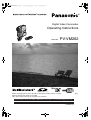 1
1
-
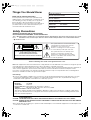 2
2
-
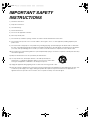 3
3
-
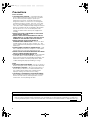 4
4
-
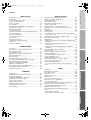 5
5
-
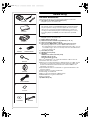 6
6
-
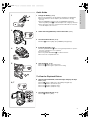 7
7
-
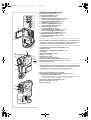 8
8
-
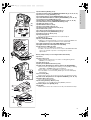 9
9
-
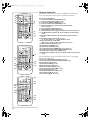 10
10
-
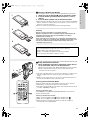 11
11
-
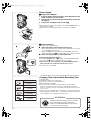 12
12
-
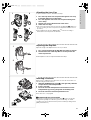 13
13
-
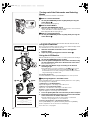 14
14
-
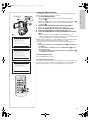 15
15
-
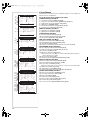 16
16
-
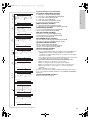 17
17
-
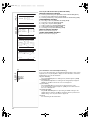 18
18
-
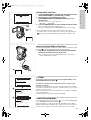 19
19
-
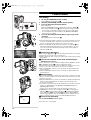 20
20
-
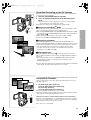 21
21
-
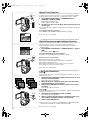 22
22
-
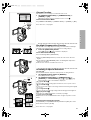 23
23
-
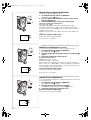 24
24
-
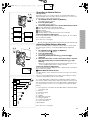 25
25
-
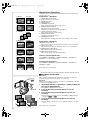 26
26
-
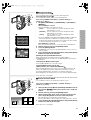 27
27
-
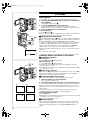 28
28
-
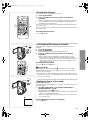 29
29
-
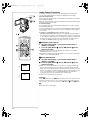 30
30
-
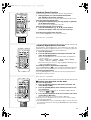 31
31
-
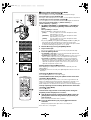 32
32
-
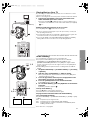 33
33
-
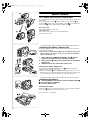 34
34
-
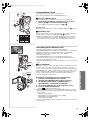 35
35
-
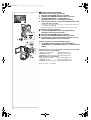 36
36
-
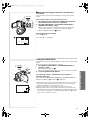 37
37
-
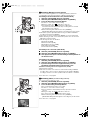 38
38
-
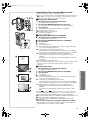 39
39
-
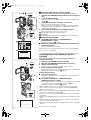 40
40
-
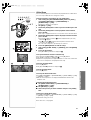 41
41
-
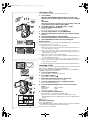 42
42
-
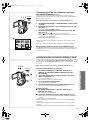 43
43
-
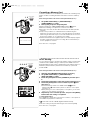 44
44
-
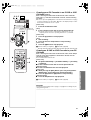 45
45
-
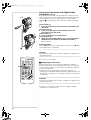 46
46
-
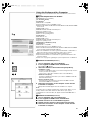 47
47
-
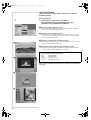 48
48
-
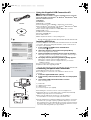 49
49
-
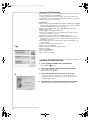 50
50
-
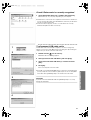 51
51
-
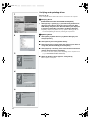 52
52
-
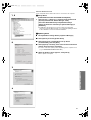 53
53
-
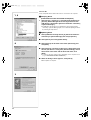 54
54
-
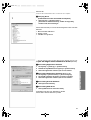 55
55
-
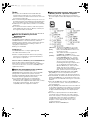 56
56
-
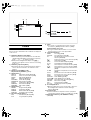 57
57
-
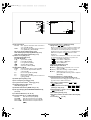 58
58
-
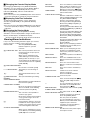 59
59
-
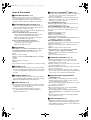 60
60
-
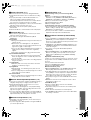 61
61
-
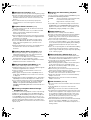 62
62
-
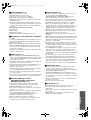 63
63
-
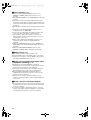 64
64
-
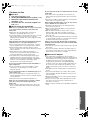 65
65
-
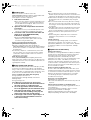 66
66
-
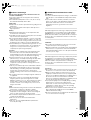 67
67
-
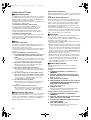 68
68
-
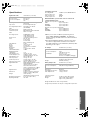 69
69
-
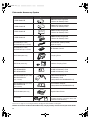 70
70
-
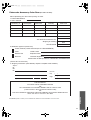 71
71
-
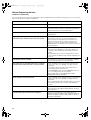 72
72
-
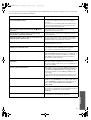 73
73
-
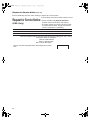 74
74
-
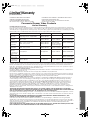 75
75
-
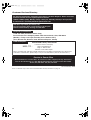 76
76
-
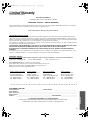 77
77
-
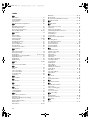 78
78
-
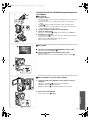 79
79
-
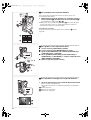 80
80
-
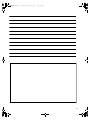 81
81
-
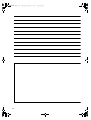 82
82
-
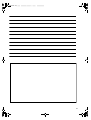 83
83
-
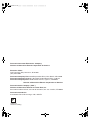 84
84
-
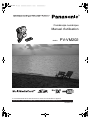 85
85
-
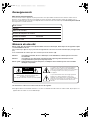 86
86
-
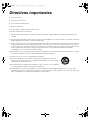 87
87
-
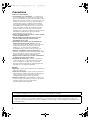 88
88
-
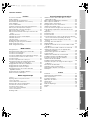 89
89
-
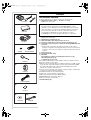 90
90
-
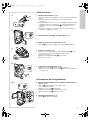 91
91
-
 92
92
-
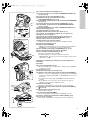 93
93
-
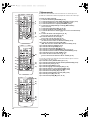 94
94
-
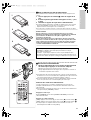 95
95
-
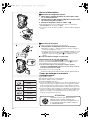 96
96
-
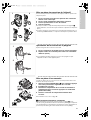 97
97
-
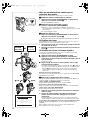 98
98
-
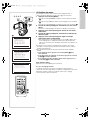 99
99
-
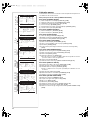 100
100
-
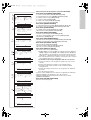 101
101
-
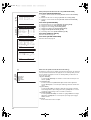 102
102
-
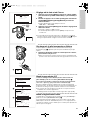 103
103
-
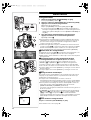 104
104
-
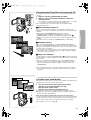 105
105
-
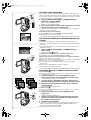 106
106
-
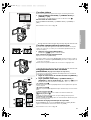 107
107
-
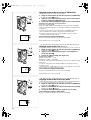 108
108
-
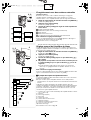 109
109
-
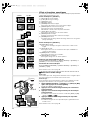 110
110
-
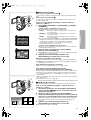 111
111
-
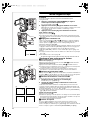 112
112
-
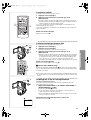 113
113
-
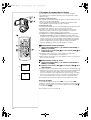 114
114
-
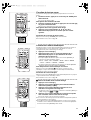 115
115
-
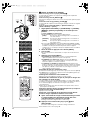 116
116
-
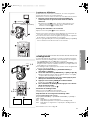 117
117
-
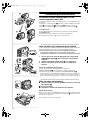 118
118
-
 119
119
-
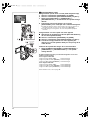 120
120
-
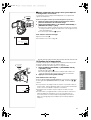 121
121
-
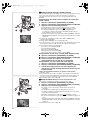 122
122
-
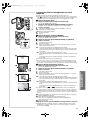 123
123
-
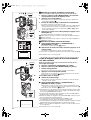 124
124
-
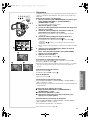 125
125
-
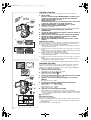 126
126
-
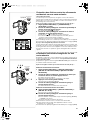 127
127
-
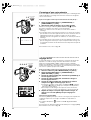 128
128
-
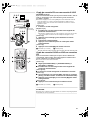 129
129
-
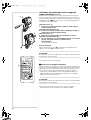 130
130
-
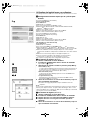 131
131
-
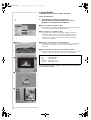 132
132
-
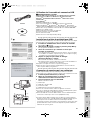 133
133
-
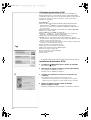 134
134
-
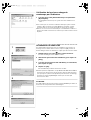 135
135
-
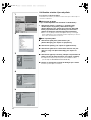 136
136
-
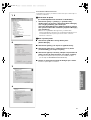 137
137
-
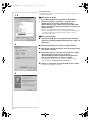 138
138
-
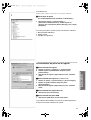 139
139
-
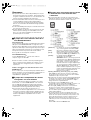 140
140
-
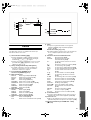 141
141
-
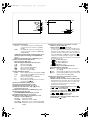 142
142
-
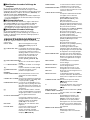 143
143
-
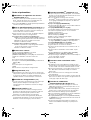 144
144
-
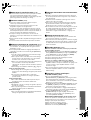 145
145
-
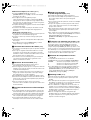 146
146
-
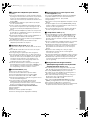 147
147
-
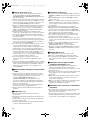 148
148
-
 149
149
-
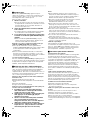 150
150
-
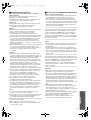 151
151
-
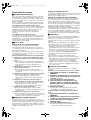 152
152
-
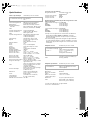 153
153
-
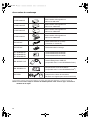 154
154
-
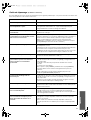 155
155
-
 156
156
-
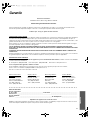 157
157
-
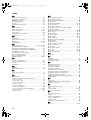 158
158
-
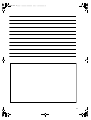 159
159
-
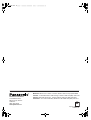 160
160
Panasonic PV-M202 Manuel utilisateur
- Catégorie
- Caméscopes
- Taper
- Manuel utilisateur
dans d''autres langues
- English: Panasonic PV-M202 User manual
Documents connexes
-
Panasonic PV-DV852 Manuel utilisateur
-
Panasonic PVDC152 Le manuel du propriétaire
-
Panasonic PVDC352K Mode d'emploi
-
Panasonic PVDV952 Mode d'emploi
-
Panasonic PVGS70 Le manuel du propriétaire
-
Panasonic PVDV953 Mode d'emploi
-
Panasonic PVGS50 Mode d'emploi
-
Panasonic PVGS55 Mode d'emploi
-
Panasonic NV-DS25EG Le manuel du propriétaire
-
Panasonic NVDS11 Le manuel du propriétaire