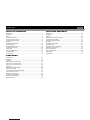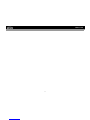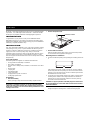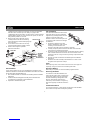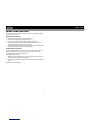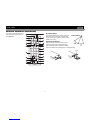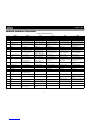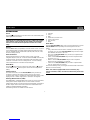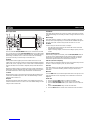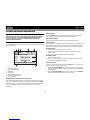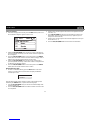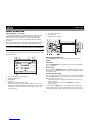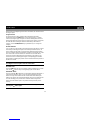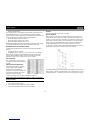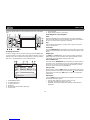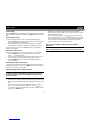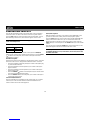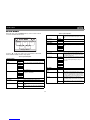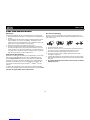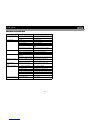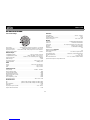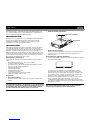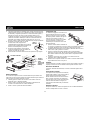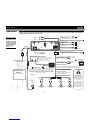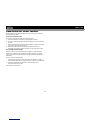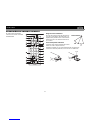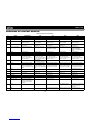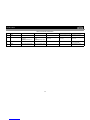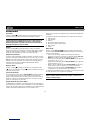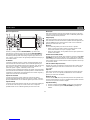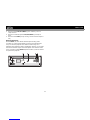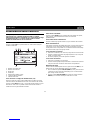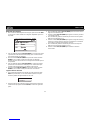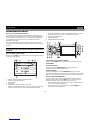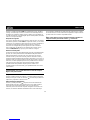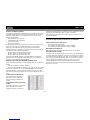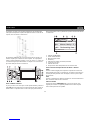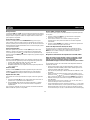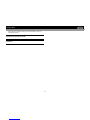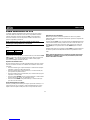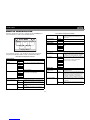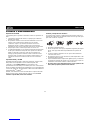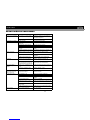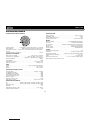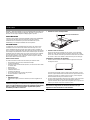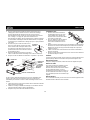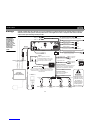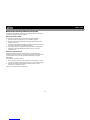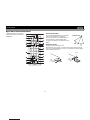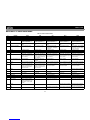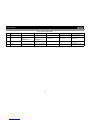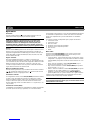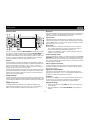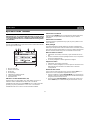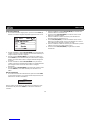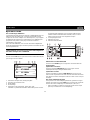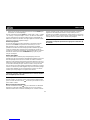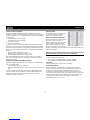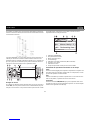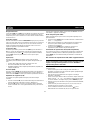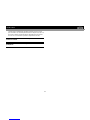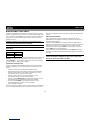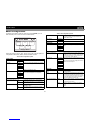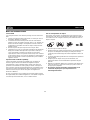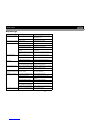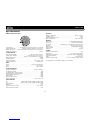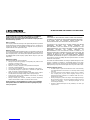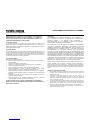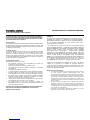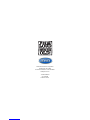Jensen VM8013HD - Screen MultiMedia Receiver Manuel utilisateur
- Catégorie
- Radios
- Taper
- Manuel utilisateur
Ce manuel convient également à

i
VM8023HD
TABLE OF CONTENTS
Introduction ..............................................................................................1
Installation ................................................................................................1
Wiring .......................................................................................................3
Front Panel Release ................................................................................4
Remote Control Operation .......................................................................5
Remote Control Functions .......................................................................6
Operation .................................................................................................7
Satellite Radio Operation .......................................................................10
Radio Operation .....................................................................................12
DISC/MP3/WMA Playback .....................................................................14
Controlling Your iPod .............................................................................18
Setup Menu ............................................................................................19
Care and Maintenance ...........................................................................20
Troubleshooting .....................................................................................21
Specifications .........................................................................................22
CONTENIDO
Introducción ...........................................................................................23
Instalación ..............................................................................................23
Cableado ................................................................................................25
Liberación del Panel Frontal ..................................................................26
Operación de Control Remoto ...............................................................27
Funciones de Control Remoto ...............................................................28
Operación ..............................................................................................30
Operación de Radio Satelital .................................................................33
Operación de Radio ...............................................................................35
Reproducción de DISCO/MP3/WMA .....................................................37
Como controlar Su iPod .........................................................................42
Menú de Configuración ..........................................................................43
Cuidado y Mantenimiento ......................................................................44
Resolución de Problemas ......................................................................45
Especificaciones ....................................................................................46
TABLE DES MATIÈRES
Introduction ............................................................................................47
Installation ..............................................................................................47
Cablage .................................................................................................49
Relachment du panneau d’avant ...........................................................50
Operation telecommande ......................................................................51
Fonctions à télécommande ....................................................................52
Operation ...............................................................................................54
Operation radio satellite .........................................................................57
Operation radio ......................................................................................59
Reproduction DISC/MP3/WMA ..............................................................61
Commander votre iPod ..........................................................................66
Menu configuration ................................................................................67
Soin et maintenance ..............................................................................68
Depannage ............................................................................................69
Specifications .........................................................................................70

VM8013HD
1
HD Radio™ Technology Manufactured Under License From iBiquity Digital
Corporation. U.S. and Foreign Patents. HD Radio™ and the HD and HD
Radio logos are proprietary trademarks of iBiquity Digital Corporation.
INTRODUCTION
Congratulations on your purchase of the Jensen VM8013HD Mobile
Multimedia Receiver. It’s a good idea to read all of the instructions before
beginning the installation. We recommend having your Jensen VM8013HD
installed by a reputable installation shop.
INSTALLATION
This unit is designed for installation in cars, trucks and vans with an existing
radio opening. In many cases, a special installation kit will be required to
mount the radio to the dashboard. These kits are available at electronics
supply stores and car stereo specialty shops. Always check the kit
application before purchasing to make sure the kit works with your vehicle.
If you have trouble locating a kit or need installation assistance, contact
Technical Support at 1-800-323-4815 from 9:00am to 6:00pm EST Monday
through Friday.
Tools and Supplies
The following tools and supplies are needed to install the radio:
• Torx type, flathead and Philips screwdrivers
• Wire cutters and strippers
• Tools to remove existing radio (screwdriver, socket wrench set or other
tools)
• Electrical tape
•Crimping tool
• Volt meter/test light
• Crimp connections
• 18 gauge wire for power connections
• 16-18 gauge speaker wire
Preparation
1. Disconnect Battery
Before you begin, always disconnect the battery negative terminal.
NOTE: If the VM8013HD is to be installed in a car equipped with an on-
board drive or navigation computer, do not disconnect the battery
cable. If the cable is disconnected, the computer memory may be lost.
Under these conditions, use extra caution during installation to avoid
causing a short circuit.
2. Remove Transport Screws
3. Remove Radio from Sleeve
Slide the mounting sleeve off the chassis. If it is locked into position,
use the removal tools (supplied) to disengage it.
Mounting Sleeve Installation
1. Check the dashboard opening size by sliding the mounting sleeve into
it.
If the opening is too small, carefully cut or file as necessary until the
sleeve easily slides into the opening. Do not force the sleeve into the
opening or cause it to bend or bow. Check for sufficient space behind
the dashboard for the radio chassis.
2. Locate the series of bend tabs along the top, bottom, and sides of the
mounting sleeve. With the sleeve fully inserted into the dashboard
opening, bend as many of the tabs outward as necessary to firmly
secure the sleeve to the dashboard.
CAUTION: For proper operation of the DVD player, the chassis must
be mounted within 20° of horizontal. Make sure the unit is mounted
within this limitation.
3. Place the radio in front of the dashboard opening so the wiring can be
brought through the mounting sleeve. Follow the wiring diagram
SRC
DIM
PGM
1 2
3
4
56
BAND
A/VIN
UP
RDM
INT
CH/
CAT
DISP
iPodMenu
DN
RPT
VM8013HD
TRANSPORT SCREWS
HALF SLEEVE

VM8013HD
2
carefully and make certain all connections are secure and insulated
with wire nuts or electrical tape. See “Wiring” on page 3. After
completing the wiring connections, turn the unit on to confirm operation
(vehicle ignition must be on). If the unit does not operate, re-check all
wiring until the problem is corrected.
4. Make sure the radio is right-side up, then
carefully slide the radio into the mounting
sleeve until it is fully seated and the spring clips
lock it into place.
5. Secure the rear of the unit to the car body
using the mounting bolt and rubber cushion.
6. Test the radio using the “Operation”
instructions that follow.
Kit Installation
If your vehicle requires the use of an installation kit to mount this radio,
follow the instructions included with the installation kit to attach the radio to
the mounting plate supplied with the kit.
1. Wire and test the radio as outlined in the Mounting Sleeve Installation
instructions.
2. Install the radio/mounting plate assembly to the sub-dashboard
according to the instructions in the installation kit.
3. Replace the dashboard trim panel.
ISO Installation
This unit has threaded holes in the chassis
side panels which may be used with the
original factory mounting brackets of some
vehicles to mount the radio to the
dashboard. Please consult with your local
car stereo shop for assistance on this type
of installation.
1. Remove the existing factory radio
from the dashboard or center console
mounting. Save all hardware and
brackets as they will be used to mount the new radio.
2. Carefully unsnap the plastic frame from the front of the new radio
chassis. Remove and discard the frame.
3. Remove the factory mounting brackets and hardware from the existing
radio and attach them to the new radio. Do not exceed M5 x 9mm
maximum screw size. Longer screws may damage components inside
the chassis.
4. Wire the new radio as outlined in the Mounting Sleeve Installation
instructions.
5. Mount the new radio assembly to the dashboard or center console
using the reverse procedure of step 1.
Fuses
When replacing a fuse, make sure the new fuse is the correct type and
amperage. Using an incorrect fuse could damage the radio.
Reconnect Battery
When wiring is complete, reconnect the battery negative terminal.
Removing the Radio
To remove the radio after installation, first
remove the face plate. Next, remove the trim
ring by firmly grasping one side and pulling.
Insert the removal keys straight back until
they lock, then pull the radio out. If the
removal keys are inserted at an angle, they
will not lock properly and will not release the
unit.
Technical Assistance
If you require assistance, contact Technical Support at 1-800-323-4815
from 9:00am to 6:00pm EST Monday through Friday.
SPRING CLIP
MOUNTING
RUBBER
MOUNTING BOLT
RADIO
TRIM RING
BEND TABS
SLEEVE
CUSHION

VM8013HD
3
WIRING
(Yellow)
(Yellow)
(Blue)
(Yellow)
Purple
Purple/Black
Stripe
Gray
Gray/Black
Stripe
White/Black
Stripe White Green/Black
Stripe Green
Left Speaker
(Front) Right Speaker
(Front) Left Speaker
(Rear) Right Speaker
(Rear)
Blue
Red
Front Line out R (Red)
L (White)
Black
Power Antenna
Connect to power antenna or amplifier.
If not used, tape bare end of wire.
Accessory/Ignition
Connect to existing radio wire
or radio fuse.
Rear Line out R (Red)
L (White)
Gray
Yellow Black
Subwoofer Out
Parking Brake (Pink)
Camera In
SAT R (Red)
Video Out 1
SAT L (White)
Video Out 2
Fuse (15A)
Camera/Active High Level Input (Green/White)
SWC (Steering Wheel Control)
Chassis Ground
Battery
)
-
()
(+
Connect the black wire to the factory ground wire. If a
factory ground wire is not provided, locate a clean,
unpainted metal part of the dash and secure the ground
wire with a "ring" terminal and a sheet metal screw.
Connect the yellow wire to the battery
or 12 volt power source that is always
live. This wire MUST be connected
for the radio to work.
SAT BUS
IPOD BUS
FILTER
BOX
Satellite Radio Tuner
(sold separately)
JXMC or XMDJEN100 Cables
(sold separately)
IMPORTANT!
The pink parking
wire MUST be
connected to the
switched side of the
parking break
circuit (the part that
becomes grounded
when the brake is
applied).
iPod
(Sold Separately)
FRONT REAR
Antenna
jLink iPod Cable
(Included)
(Requires PAC SWI-PS Interface Adapter)
+
NOTE: Video playback not supported for all
iPods. See iPod section for more information.
NOTE: The amplifier in this radio is only designed for use with four
speakers. Never combine (bridge) outputs for use with two
speakers. Never ground negative speaker leads to chassis ground.
NOTE: Only connect speakers with a nominal impedance
of 4 ohms. Speakers with a load impedance less than 4
ohms could damage the unit.

VM8013HD
4
FRONT PANEL RELEASE
The front panel release button (23) releases the mechanism that holds the
front panel to the chassis.
Detaching the Front Panel
To detach the front panel, perform the following steps:
1. Press the power button (1) to turn the unit off.
2. Press the front panel release button to flip the panel down.
3. Grasp the right side to release the front panel and then pull it at an
angle to remove the right side from the chassis.
4. Store the front panel it in the supplied carrying case to protect it from dirt
and damage and take it with you to prevent theft.
Re-attaching the Front Panel
Before re-attaching the front panel, make sure the electrical terminals on
the back of the panel are free of dust and dirt, as debris could cause
intermittent operation or other malfunctions.
To re-attach the front panel:
1. With the panel laying flat (in the “open” position), insert the left side of
the panel in place until correctly engaged.
2. Gently press the right side of the panel until the mechanism locks it into
place.
Lift upward to close the panel.

VM8013HD
5
REMOTE CONTROL OPERATION
The remote control will allow you to
control the advanced functions of
the VM8013HD.
Operating Range
The remote control sensor (19) is located near
the bottom of the front panel, left of the LCD
screen. The remote control can operate within
a distance of 3~5m.
Replacing the Battery
When the range of operation of the remote
control becomes short or stops functioning,
replace the battery with a new lithium battery.
Be sure to observe the proper polarity, as indicated below.
BAND
CLEAR
RDM
REMOTE SENSOR
1
(CR2025)
2

VM8013HD
6
REMOTE CONTROL FUNCTIONS
Table 1: Remote Control Functions
# Button Tuner SAT CD iPod DVD
1ZOOM Magnify Image
2TITLE Select Video Mode View DVD Title Screen
3Power Power On;
Press and hold to Power Off Power On;
Press and hold to Power Off Power On;
Press and hold to Power Off Power On;
Press and hold to Power Off Power On;
Press and hold to Power Off
4 SETUP Display Setup Menu Display Setup Menu Display Setup Menu Display Setup Menu Display Setup Menu
5 Navigation Arrows Down/Up: Preset Navigation Down/Up: Preset Navigation Down/Up: Screen Naviga-
tion; Left/Right: Folder Navi-
gation
Down/Up: Screen Navigation Left/Right: Fast Reverse/Fast
Forward; Up/Down: Slow
Reverse/Slow Forward
6 ENTER Confirm Entry Confirm Entry Confirm Entry Confirm Entry Confirm Entry
7CLEAR
8 Direct Entry Direct Channel Entry Direct Track Entry
9 SEL Audio Mode: Select BAS,
TRE, BAL, FAD; Press and
hold for System Menu
Audio Mode: Select BAS,
TRE, BAL, FAD; Press and
hold for System Menu;
ENTER in Category Mode
Audio Mode: Select BAS,
TRE, BAL, FAD; Press and
hold for System Menu
Audio Mode: Select BAS,
TRE, BAL, FAD; Press and
hold for System Menu
Audio Mode: Select BAS,
TRE, BAL, FAD; Press and
hold for System Menu
10 VOL (Volume Control) Volume up/down Select next/previous item in
Category Mode Volume up/down Volume up/down Volume up/down
11 MUTE Silence Audio Output Silence Audio Output Silence Audio Output Silence Audio Output Silence Audio Output
12 SEEK Search Next/Previous Chan-
nel;
Press and hold to Scan
Channels up/down
Search Next/Previous Chan-
nel;
Press and hold to Scan
Channels up/down
Next/Previous Track;
Press and hold to Fast For-
ward/Reverse
Next/Previous Track;
Press and hold to Fast For-
ward/Reverse
Next/Previous Track;
Press and hold to Fast For-
ward/Reverse
13 SUB.T View/Change Subtitle Lan-
guage
14 SRC (Source) Select Playing Mode Select Playing Mode Select Playing Mode Select Playing Mode Select Playing Mode
15 REPEAT Repeat Current Track Repeat Current Track Repeat Current Chapter
16 A-B Repeat Repeat Section Repeat Section
17 Stop/Return Stop/Return Stop/Return Stop/Return
18 Play/Pause Play/Pause Play/Pause Play/Pause
19 GOTO Search View HD Multicast stations;
Press and hold to select:
Auto, Digital, Analog
GOTO Specific Area of Disc GOTO Specific Area of Disc
20 MENU Return to Previous Menu View DVD Setup Menu;
PBC for VCD 2.0 and up
21 RDM Play all Tracks in Random
Order Play all Tracks in Random
Order Play all Chapters in Random
Order
22 AUDIO Select Audio Mode View/Change disc Audio Lan-
guage
23 DISP Enter Program Search;
Press and hold to set clock Display Direct Entry Menu;
Press and hold to set clock Press and hold to set clock Press and hold to set clock Press and hold to set clock
24 ANGLE Show alternate angles, if
available
25 BAND Select Band (AM1, AM2,
FM1, FM2, FM3) Select Band (SAT1, SAT2,
SAT3) Select PAL, NTSC, AUTO

VM8013HD
7
OPERATION
Power
Press the (power) button (1) to turn the unit on. Press and hold the power
button again to turn the unit off.
NOTE: LCD panels may take longer to respond when subjected to cold
temperatures for an extended period of time. In addition, the visibility
of the numbers on the LCD may decrease slightly. The LCD display
will return to normal when the temperature increases to a normal
range.
Source
Press the SRC button (6) repeatedly to scan the various sources. A source
is only displayed when accessible (optional equipment required for some
sources). Available modes include Radio (FM, AM), SAT, DVD, SD, USB,
iPod and auxiliary (AUX IN).
External Devices
External peripheral devices, including a game console, camcorder,
navigation unit, iPod, Zune, etc. can be connected to the A/V connector (18)
on the front of this unit using the 3.5mm Media Cable (included). Select
“SOURCE >> AUX IN” to access auxiliary devices. You cannot directly
control external devices connected to the A/V IN inputs.
Audio Mute
Press the (power) button (1) to silence the audio volume. “ ” appears
on the display. Press (power) again to restore volume to the previous
setting.
Volume Control
To increase the volume, turn the VOL/SEL/MENU (rotary encoder) (2)
clockwise. To decrease the volume, turn the rotary encoder counter-
clockwise. When volume is adjusted, the volume level will be shown on the
display panel as a number ranging from “0” (lowest) to “40” (highest).
Steering Wheel Control (SWC)
The VM8013HD is compatible with the PAC (Pacific Accessory Corporation)
steering wheel control adapter SWI-PS. A 3.5mm female connector
(labeled “SWC Interface”) on the back of the head unit allows connectivity to
the PAC adapter. Please refer to the instructions included with the PAC
adapter for detailed installation information.
The following controls are available for most vehicles:
1. Vol Down
2. Vol Up
3. Mute
4. Seek Down / Previous Track
5. Seek Up / Next Track
6. SRC (Source)
7. Band
Audio Menu
Press the VOL/SEL/MENU button (2) to access the audio menu. Press the
VOL/SEL/MENU button repeatedly to move through the list of menu
options.
• Sub_w: When the Low Pass Filter is activated (see “Menu Operation”
on page 8), you can use the VOL/SEL/MENU rotary encoder to adjust
the subwoofer volume from “-14” to “0”.
• Bass: Turn the VOL/SEL/MENU rotary encoder (2) to adjust the bass
level from “+7” to “-7”.
• Treble: Turn the VOL/SEL/MENU rotary encoder to adjust the treble
level from “+7” to “-7”.
• Balance: Turn the VOL/SEL/MENU rotary encoder to adjust the
balance from “R7” (full right) to “L7” (full left).
• Fader: Turn the VOL/SEL/MENU rotary encoder to adjust the fader
from “F7” (full front) to “R7” (full rear).
The unit automatically saves your changes and exits the audio control menu
after five seconds of inactivity.
NOTE: This model is equipped with source tone memory. Any
changes to the Bass, Treble, and Sub-w are reflected only in the active
source.

VM8013HD
8
Menu Operation
Press and hold the VOL/SEL/MENU button (2) for more than two seconds
to access the menu. Press the VOL/SEL/MENU button to move through the
following menu options: Equalizer, Loud Set, Beep Set, 12/24 Mode (clock),
Mirror Image, Vol Mode, A-VOL, Sub LPF and Area Set. The following
procedures assume you have already accessed the menu.
Equalizer
The Equalizer function applies preset sound effects to the unit’s audio
output signal. Turn the rotary encoder to select from the following equalizer
options: “Off”, “Rock”, “Hip Hop”, “Dance” and “Acoustic”. With the equalizer
function activated, if bass or treble is adjusted, the EQ Mode will revert to
“Off”.
When the equalizer function is activated, the most recently selected bass/
treble levels cannot be adjusted. When the equalizer function is not active,
the unit will return to the most recently selected bass and treble levels.
Loud Set
When listening to music at low volumes, this feature will selectively boost
certain bass and treble frequencies. “Off” is the default setting. Turn the
rotary encoder to select “On”.
Beep Set
The beep tone feature allows the selection of an audible beep tone to be
heard each time the menu is accessed. “On” is the default setting. Turn the
rotary encoder to select “Off”.
12/24 Mode
This option allows selection of a 12 hour or 24 hour clock format. “12 Hours”
is the default setting. Turn the rotary encoder to change to the 24 hour clock
format.
Mirror Image
This option allows for selection of a mirror image view when a rear view
backup camera (sold separately) is connected to the CAMERA IN input on
the back of the radio. Turn the rotary encoder to select “On” or “Off”.
Vol Mode
Turn the rotary encoder to select “Last” or “Adjust”.
• Last: When the unit is turned on, the volume will resume at the level
selected when last turned off.
• Adjust: If choosing “Adjust”, use the A-VOL setting to specify a turn-on
volume.
Turn-On Volume (A-VOL)
After selecting “Adjust” for Vol Mode, press the VOL/SEL/MENU button to
access the A-VOL setting and then turn the rotary encoder to select the
desired turn-on volume level. When this option is selected, the unit will
revert to the adjusted volume each time the unit is turned on.
Sub LPF (Low Pass Frequency)
After connecting a subwoofer to the back of the unit, turn the rotary encoder
to select a crossover frequency: OFF, 80, 120 or 160Hz.
Area Set
This option allows you to select the appropriate frequency spacing for your
area. “U.S.A.” is the default setting. Turn the rotary encoder to select
“EUROPE”.
Dimmer
Press the DIM button (15) on the front panel to dim the screen by 1/2. Press
again to darken the screen completely. Press a third time to resume full
brightness.
Clock Set
1. Press and hold the DISP button (7) until the clock blinks.
2. Turn the VOL/SEL/MENU rotary encoder (2) to set the minutes.
3. Press the VOL/SEL/MENU button (2) to confirm and move to the hour
field.
4. Turn the VOL/SEL/MENU rotary encoder to set the hour.
5. Press the DISP button to set the clock and exit the clock set function.
1
SRC
DIM
PGM
12
3
4
56
BAND
A/V IN
UP
RDM
INT
CH/
CAT
DISP
iPod Menu
DN
RPT
18
VM8013HD
2

VM8013HD
9
Reset Button
The RESET button (22) is located behind the front panel and can only be
accessed with the front panel removed. Resetting the unit will erase the
time and preset memories. It should only be activated upon initial
installation after all wiring is complete, or if there is a malfunction of any of
the switches on the unit. In these circumstances, pressing the RESET
button will clear the system and return the unit to default operation.
22 21
20

VM8013HD
10
SATELLITE RADIO OPERATION
Listeners can subscribe to XM® Radio on the Web by visiting
www.xmradio.com, or by calling (800) 967-2346. Customers should
have their Radio ID ready (see “Displaying the Identification (ID)
Code”). Customers can receive a limited number of free-to-air
channels without activation.
Accessing Satellite Radio Mode
Press the SRC button (6) on the front panel or remote control (14) to switch
to the SAT source.
1. SAT Channel Name
2. SAT Channel Number
3. SAT Band
4. Time/Clock
5. Artist and Title Information
6. Current Preset Channels
7. Source Indicator
Displaying the Identification (ID) Code
Before you listen to satellite radio, you must subscribe to the service using
your radio’s identification number. To display the radio ID, press the DISP
button three times or use the |<< tuning button (17) to tune to channel “000”.
The screen displays the radio ID where the channel name is usually
displayed.
Select a Band
Press the BAND button (3) to change between three SAT bands (SAT1,
SAT2 and SAT3). Each band stores up to six preset stations.
Selecting a Station
Press the >>| or |<< tuning button (17) to tune to another station.
Preset Mode
Six numbered preset buttons store and recall stations for each band. All six
stored stations (P1-P6) for the current band can be viewed on the screen.
Use the remote control up/down arrow buttons (5) to scroll through the list.
Storing a Station
1. Select a band (if needed), then select a station.
2. Press and hold a preset button (numbers 1-6) on the front panel or
remote control.
3. The preset number and station appears highlighted.
Recalling a Station
1. Select a band (if needed).
2. Press a front panel or remote control preset button (numbers 1-6) to
select the corresponding stored station.
Channel Search
To access Channel Search mode, press the DISP button (7). The list of all
available channels appears on the screen.
1. Rotate the VOL/SEL/MENU rotary encoder (2) on the control panel or
press the up/down arrow keys (5) on the remote control to navigate the
list of channels.
2. Press the VOL/SEL/MENU button on the control panel or the ENTER
button (6) on the remote control to select a channel.
SAT1 CH001
01:02
AM
P1 XM Preview
P2 XM Preview
Title: www.xmradio.com
CHAN: XM Preview
74
3 21
56
SAT

VM8013HD
11
Category Search
1. To access Category Search mode, press the DISP button (7) twice. The
list of available categories appears on the screen.
2. Rotate the VOL/SEL/MENU rotary encoder (2) on the control panel or
press the up/down arrow keys (5) on the remote control to navigate the
list of categories.
3. Press the VOL/SEL/MENU button on the control panel or the ENTER
button (6) on the remote control to select the desired category. A list of
stations in the selected category appears on the screen.
4. Rotate the VOL/SEL/MENU rotary encoder on the control panel or
press the up/down arrow keys on the remote control to navigate the list
of stations in the selected category.
5. Press the VOL/SEL/MENU button on the control panel or the ENTER
button (6) on the remote control to select a station.
Direct Channel Input
1. To enter a radio station directly, press the DISP button on the front
panel (7) or remote control (23) three times to display the DIRECT
channel input screen.
Enter the desired radio station using the remote control number pad (8)
followed by the ENTER button, or perform the following steps:
1. Turn the VOL/SEL/MENU rotary encoder to select the third digit of the
desired channel (0-9).
2. Press the VOL/SEL/MENU button to enter the number and move to the
second position.
3. Turn the rotary encoder again to select the second digit of the desired
channel (0 - 9).
4. Press VOL/SEL/MENU to enter the second number and move to the
first position. (Press and hold if channel is only 2 digits and you are
ready to tune to the channel.)
5. Turn the rotary encoder again to select the first digit of the channel you
want to tune to (0 - 2).
6. Press the VOL/SEL/MENU button to tune to the selected station.
SAT1 CH001
01:02
AM
01 News
02 Sports
Title: www.xmradio.com
CHAN: XM Preview
SAT
CHANNEL: _ _ _
DIRECT

VM8013HD
12
RADIO OPERATION
About HD Radio™ Technology
HD Radio technology allows CD-quality digital broadcasting of your local
AM and FM radio stations. HD Radio broadcasts can include multiple
channels on the same frequency, which is called multicasting. With
multicasting, you can receive up to eight additional multicast channels:
HD1~HD8.
With your VM8013HD radio, you will receive HD Radio digital broadcasts
automatically when tuned to a station that offers HD Radio technology.
NOTE: Not all FM or AM stations offer HD Radio (digital) broadcasting.
You can receive both analog and digital stations with the VM8013HD.
Accessing Radio Mode
Press the SRC button (6) on the front panel or remote control (14) to switch
to the RADIO source.
1. Auto, Analog, Digital Reception Indicator
2. Radio Station Frequency
3. AM/FM Band
4. Time/Clock
5. Program Information: Artist, Title, Type
NOTE: The amount of information displayed when receiving an HD
Radio signal is dependent upon what is being broadcast. Some stations
broadcast their call letters (name), the artist's name, song title, and
category of music.
6. Current Preset Channels
7. Source Indicator
8. HD Radio Station Indicator
Selecting the AM/FM Band
Press the BAND button (3) to change between the AM and FM band.
Tuning
Seek Tuning
Press the TUNE/TRACK >>| or |<< buttons (17) to seek the next/previous
station automatically.
Manual Tuning
Press and hold the TUNE/TRACK >>| or |<< buttons (17) to enter Manual
tuning mode. Press the buttons again to move the radio frequency number
up or down one step.
HD Radio Multicast Channels
To tune to an HD Radio multicast channel, tune to the main signal and then
press the PGM button (14) on the control panel. A list of multicast channels
will be displayed (HD-1, HD-2 etc).
• Use the rotary encoder to navigate the list and then press to select a
multicast channel.
• Use the remote control arrow keys and ENTER button to select a
multicast channel.
Press and hold the PGM button to change between "Auto", "Digital" and
"Analog". When set to “AUTO”, the station will first be received in Analog
but will change to Digital when a digital signal is detected and the HD icon
FM1 P1 87.50 MHz
01:02
AM
P1 87.50MHz
P2 90.10MHz
PS: SO SMALL
AUTO HD
78
4
3 21
56
Radio
1
SRC
DIM
PGM
12
3
4
56
BAND
A/V IN
UP
RDM
INT
CH/
CAT
DISP
iPod Menu
DN
RPT
18
VM8013HD
2

VM8013HD
13
will illuminate. If the digital signal becomes unavailable, the unit will revert to
Analog reception.
Program Search
To view the Program Type categories when listening to HD Radio
broadcasting, press the DISP button on the control panel (7) or remote
control (23). Program type categories are listed, allowing listeners to find
similar programming by genre. When a Program Type category is selected,
the radio will start scanning for stations broadcasting in the selected
category. Use the TUNE/TRACK >>| or |<< buttons (17) to change the
category.
Preset Stations
You can store up to 18 presets for FM and 6 presets for AM, which can then
be instantly recalled by pressing the associated preset button (8-13). To
store a station, turn the radio on and select the desired band and station.
Press and hold the desired preset button (numbered one through six on the
face of the radio or remote control) for more than two seconds. When
stored, the preset number will appear in the display. The station is now
stored and can be recalled by pressing the corresponding preset button.
Repeat for the remaining five presets on the current band and for presets on
the other four bands.
NOTE: Multicast stations can be stored as presets, but the unit must
be in Digital or Auto reception mode to receive them.
Preview Scan
Press the button (16) to scan and play all strong stations for 5 seconds
each. Press again to stop scanning and play the current station.
Automatic Store
Press and hold the button (16) to select either 18 strong FM stations or
6 AM and store them for quick access using the Automatic Store (AS)
feature. AS only stores stations for the current band. After entering the
stations into memory, the unit will automatically stop at each station for five
seconds, allowing you to preview each selection. When using the AS
feature, the new stations replace any stations already stored in preset
memory.
NOTE: You can stop the Automatic Store function at any time by
pressing the button again.

VM8013HD
14
DISC/MP3/WMA PLAYBACK
Inserting and Ejecting a Disc
Press the button (23) to flip the front panel down. Insert a disc, label side
up, into the disc slot (20).
To stop disc play and eject the disc, press the button to flip the front
panel down and then press the eject button (21).
NOTE: The unit is designed for play of standard 5” (12 cm.) discs only.
Do not attempt to use 3” (8 cm.) CD singles in this unit, either with or
without an adaptor, as damage to the player and/or the disc may
occur. Such damage will not be covered by the warranty on this
product.
Loading an SD Card
Open the panel and insert the SD card into the SD Card slot (4). Close the
panel and the unit will read the files on the card automatically.
To remove the card, first press the SRC button (6) to switch to another
mode and stop SD playback. Press the SD card to pop it out, then remove
the card.
Loading a USB Device
Insert the USB device into the USB connector (5) on the front of the unit.
The unit will read the files on the USB device automatically.
To remove the USB device, press the SRC button (6) to switch to another
mode and then remove the USB device from the USB connector.
Notes on MP3/WMA Play
MP3 and WMA (Windows Media Audio) music files are digital audio files
that are compressed to allow more files on a single CD. This unit can play
MP3/WMA and video directly from files contained on a CD-R/RW, DVD-
ROM, DVD+RW, DVD-RW, DVD+R, DVD-R and DVD-VIDEO, or an SD
card or USB Device using the buttons on the receiver (or remote control) as
described below.
Many types of software are available for converting audio files into MP3/
WMA formats. Jensen recommends Nero or Roxio Easy CD Creator.
This unit can play MP3 (MPEG1, 2, 2.5 Audio Layer 3). However, the MP3
recording media and accepted formats are limited. When writing MP3/
WMA, pay attention to the following restrictions.
Acceptable Media
The MP3/WMA recording media acceptable to this unit are CD-ROM, CD-
R, and CD-RW. The unit will also play MP3, WMA, or photo files written to
SD Cards, USB Devices.
Depending on the media type and recording method, some CD-R/RWs may
be incompatible with this unit. When using CD-RW, use full format rather
than quick format to prevent malfunction.
This unit supports playback of MP3/WMA and CDDA (CDA), Mixed-Mode
CDs and CD-Extra (including multi-session discs). Discs on which the
session has not been closed will not play.
NOTE: This unit supports FAT 16 and FAT 32 file systems. The unit
supports USB 1.1 only, but will play USB 2.0 devices at USB 1.1 speed.
Acceptable Medium Formats
The following formats are available for the media used in this unit. The
maximum number of characters used for file name, including the delimiter
(".") and three-character extension, are indicated in parentheses.
• ISO 9660 Level 1 (11 characters)
• ISO 9660 Level 2 (31 characters)
• Joliet (31 characters)
22 21
20

VM8013HD
15
• Romeo (31 characters)
Up to 200 characters can be displayed in the long file name format. For a
list of available characters, see the instruction manual of the writing
software and the section “Entering File and Folder Names” that follows. The
media reproducible on this unit has the following limitations:
• Maximum number of nested folders: 8
• Maximum number of files per disc: 1500
• Maximum number of folders per disc: 255
MP3/WMA files written in formats other than those listed above will not play
successfully and their file or folder names will not display properly.
MP3/WMA Encoder and CD Writer Settings
Use the following settings when compressing audio data with the MP3
encoder.
• Transfer bit rate: 8 - 320 kbps
• Sampling frequency: 8, 11.025, 12, 16, 22.05, 24, 32, 44.1, 48 kHz
When using a CD writer to record MP3/WMA up to the maximum disc
capacity, disable additional writing. To record an empty disc up to the
maximum capacity at once, select the “disc at once” option.
Entering ID3 Tag
This unit supports ID3 tag version 2.0.
For character codes, refer to the table to
the right.
Entering File and Folder Names
Names using the code list characters
are the only file names and folder
names that can be entered and
displayed. Using any other character will
cause the file and folder names to be
displayed incorrectly. The unit
recognizes and plays only files with the MP3/WMA extension.
NOTE: A file name entered with characters not on the code list may
not play correctly.
Electronic Shock Protection
• 10 seconds for CD-DA (CDA)
• >45 seconds for MP3 recorded at 44.1kHz, 128kbps
• >90 seconds for WMA recorded at 44.1kHz, 128kbps
Bit Rates
The unit supports bit rates from 32 - 320 kbps.
MP3 Playing Order
When selected for play, files and folders (Folder Search, File Search or
Folder Select) are accessed in the order in which they were written to the
media. As a result, the order in which they are expected to be played may
not match the order in which they are actually played. You may be able to
set the order in which MP3/WMA files are to be played by assigning file
names beginning with play sequence numbers such as "01" to "99".
For example, a medium with the following folder/file hierarchy is subject to
Folder Search, File Search or Folder Select as shown below.
The VM8013HD player will only recognize three folder levels and does not
display folders containing only other folders. In the example above, the unit
will display folders 3, 4, 6, and 8, but not 2 and 7 since they do not contain

VM8013HD
16
any tracks directly. Folder 5 is not recognized at all since it is at the fourth
level.
Changing the Source
If a disc is already in the disc slot but is not playing, press the SRC button
(6) on the front panel or remote control (14) to switch to the DISC source. To
play files from an SD or USB that is already inserted, choose the CARD or
USB source. The MP3 playback screen is indicated below:
1. CD/MP3/WMA Indicator
2. Current of Total Tracks
3. Current Folder Level
4. Time/Clock
5. ID3 Artist and Title Information (MP3 only)
6. Songs on Disc
7. Source Indicator
8. Elapsed Playing Time for Current Song
Controlling Disc or File Playback
Pause
Press the 1/>/|| button (8) to suspend playback. Press the 1/>/|| button
again to resume playback. Tracks are played in the order they are written to
the disc/card, unless another operation is requested.
Stop
Press and hold to stop playback. If viewing video or photos, the system
returns to the file menu.
Track Select
Press the TUNE/TRACK >>| or |<< buttons (17) for less than one second to
advance to the next track/file. The selected track number will appear on the
display.
Navigate Files
The 5/DN (12) and 6/UP buttons (13) are used to navigate up and down
within the file menu. Press and hold to move down/up a folder level. The
current folder name is displayed at the top of the screen.
Fast Forward/Reverse
Press and hold the TUNE/TRACK >>| or |<< buttons (17) to fast forward or
fast reverse. Press and hold once for 2X. Press and hold additional times
for 4X, 8X, 20X or PLAY. Press the play/pause >/|| button (8) to end fast
forward or reverse and resume normal playback.
Intro Scan (INT)
During playback, press the 2/INT button (9) to select “INTRO” and play the
first 10 seconds of each track/file, as indicated by the symbol. When the
desired track is reached, press 2/INT again to end the scan and play the
selected track.
Repeat (RPT)
Press the 3/RPT button (10) multiple times during playback to select from
the following repeat play options:
• VCD/CD: RPT ONE (track), RPT ALL (disc), RPT OFF
• DVD: RPT CHAPTER, RPT TITLE, RPT OFF
• MP3/WMA: Repeat File, Repeat Directory/Folder, Repeat All (disc),
Repeat Off
1
SRC
DIM
PGM
12
3
4
56
BAND
A/V IN
UP
RDM
INT
CH/
CAT
DISP
iPod Menu
DN
RPT
18
VM8013HD
2
(ROOT)
01:02
AM
01 - Manson, Marilyn - T
P2 - The Smashing Pum
Song: Tainted Love
MP3 001/141 02:19
78
4
321
56
DISC
La page est en cours de chargement...
La page est en cours de chargement...
La page est en cours de chargement...
La page est en cours de chargement...
La page est en cours de chargement...
La page est en cours de chargement...
La page est en cours de chargement...
La page est en cours de chargement...
La page est en cours de chargement...
La page est en cours de chargement...
La page est en cours de chargement...
La page est en cours de chargement...
La page est en cours de chargement...
La page est en cours de chargement...
La page est en cours de chargement...
La page est en cours de chargement...
La page est en cours de chargement...
La page est en cours de chargement...
La page est en cours de chargement...
La page est en cours de chargement...
La page est en cours de chargement...
La page est en cours de chargement...
La page est en cours de chargement...
La page est en cours de chargement...
La page est en cours de chargement...
La page est en cours de chargement...
La page est en cours de chargement...
La page est en cours de chargement...
La page est en cours de chargement...
La page est en cours de chargement...
La page est en cours de chargement...
La page est en cours de chargement...
La page est en cours de chargement...
La page est en cours de chargement...
La page est en cours de chargement...
La page est en cours de chargement...
La page est en cours de chargement...
La page est en cours de chargement...
La page est en cours de chargement...
La page est en cours de chargement...
La page est en cours de chargement...
La page est en cours de chargement...
La page est en cours de chargement...
La page est en cours de chargement...
La page est en cours de chargement...
La page est en cours de chargement...
La page est en cours de chargement...
La page est en cours de chargement...
La page est en cours de chargement...
La page est en cours de chargement...
La page est en cours de chargement...
La page est en cours de chargement...
La page est en cours de chargement...
La page est en cours de chargement...
La page est en cours de chargement...
La page est en cours de chargement...
La page est en cours de chargement...
La page est en cours de chargement...
-
 1
1
-
 2
2
-
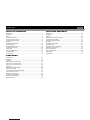 3
3
-
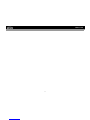 4
4
-
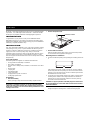 5
5
-
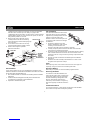 6
6
-
 7
7
-
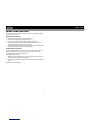 8
8
-
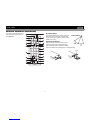 9
9
-
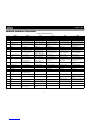 10
10
-
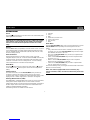 11
11
-
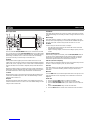 12
12
-
 13
13
-
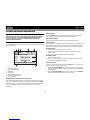 14
14
-
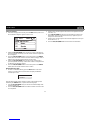 15
15
-
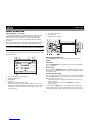 16
16
-
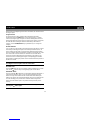 17
17
-
 18
18
-
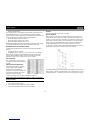 19
19
-
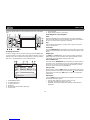 20
20
-
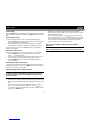 21
21
-
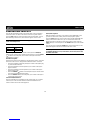 22
22
-
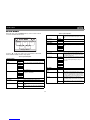 23
23
-
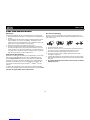 24
24
-
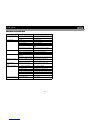 25
25
-
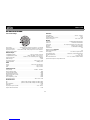 26
26
-
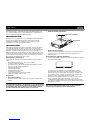 27
27
-
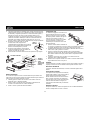 28
28
-
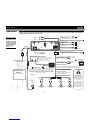 29
29
-
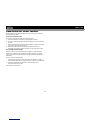 30
30
-
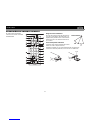 31
31
-
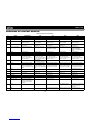 32
32
-
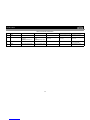 33
33
-
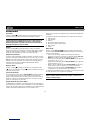 34
34
-
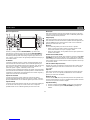 35
35
-
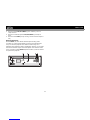 36
36
-
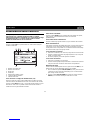 37
37
-
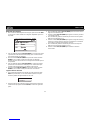 38
38
-
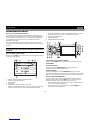 39
39
-
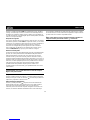 40
40
-
 41
41
-
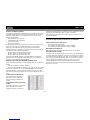 42
42
-
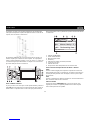 43
43
-
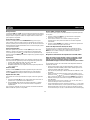 44
44
-
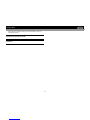 45
45
-
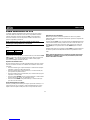 46
46
-
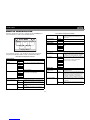 47
47
-
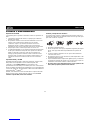 48
48
-
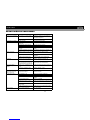 49
49
-
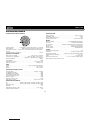 50
50
-
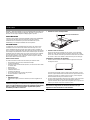 51
51
-
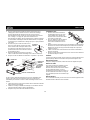 52
52
-
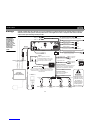 53
53
-
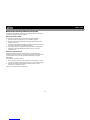 54
54
-
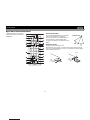 55
55
-
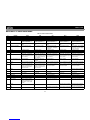 56
56
-
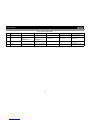 57
57
-
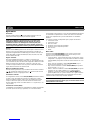 58
58
-
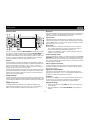 59
59
-
 60
60
-
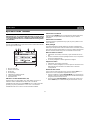 61
61
-
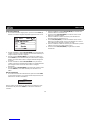 62
62
-
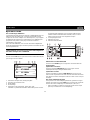 63
63
-
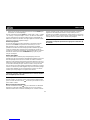 64
64
-
 65
65
-
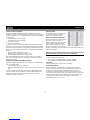 66
66
-
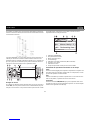 67
67
-
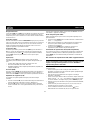 68
68
-
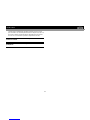 69
69
-
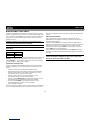 70
70
-
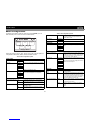 71
71
-
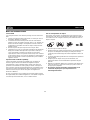 72
72
-
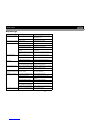 73
73
-
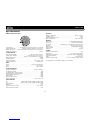 74
74
-
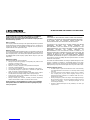 75
75
-
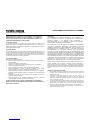 76
76
-
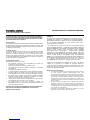 77
77
-
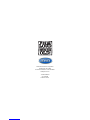 78
78
Jensen VM8013HD - Screen MultiMedia Receiver Manuel utilisateur
- Catégorie
- Radios
- Taper
- Manuel utilisateur
- Ce manuel convient également à