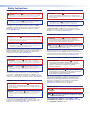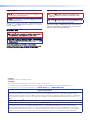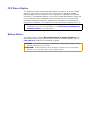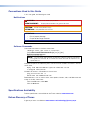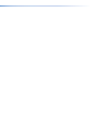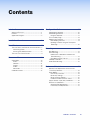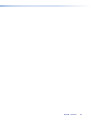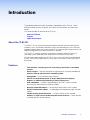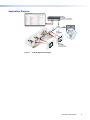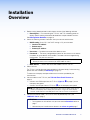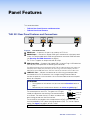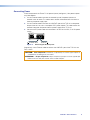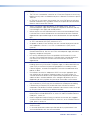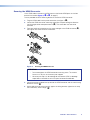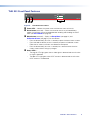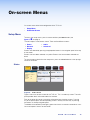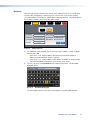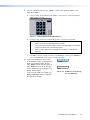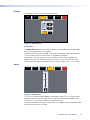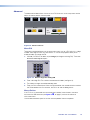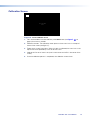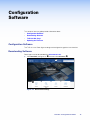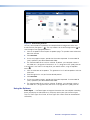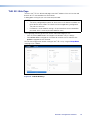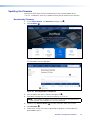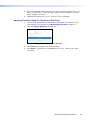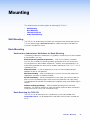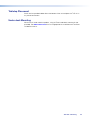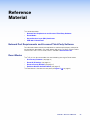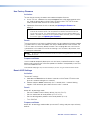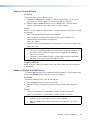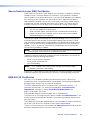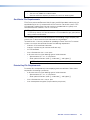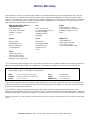68-3514-02 Rev. A
06 20
Interactive Wayfinding Interface
TLSI 201
User Guide
TouchLink
®

Safety Instructions
Safety Instructions • English
WARNING: This symbol, , when used on the product, is intended to
alert the user of the presence of uninsulated dangerous voltage within
the product’s enclosure that may present a risk of electric shock.
ATTENTION: This symbol, , when used on the product, is intended
to alert the user of important operating and maintenance (servicing)
instructions in the literature provided with the equipment.
For information on safety guidelines, regulatory compliances, EMI/EMF
compatibility, accessibility, and related topics, see the Extron Safety and
Regulatory Compliance Guide, part number 68-290-01, on the Extron
website, www.extron.com.
Sicherheitsanweisungen • Deutsch
WARUNG: Dieses Symbol auf demProdukt soll den Benutzer darauf
aufmerksam machen, dass im Inneren des Gehäuses dieses Produktes
gefährliche Spannungen herrschen, die nicht isoliert sind und die einen
elektrischen Schlag verursachen können.
VORSICHT: Dieses Symbol auf dem Produkt soll dem Benutzer in der im
Lieferumfang enthaltenen Dokumentation besonders wichtige Hinweise
zur Bedienung und Wartung (Instandhaltung) geben.
Weitere Informationen über die Sicherheitsrichtlinien, Produkthandhabung,
EMI/EMF-Kompatibilität, Zugänglichkeit und verwandte Themen finden Sie in
den Extron-Richtlinien für Sicherheit und Handhabung (Artikelnummer
68-290-01) auf der Extron-Website, www.extron.com.
Instrucciones de seguridad • Español
ADVERTENCIA: Este símbolo, , cuando se utiliza en el producto,
avisa al usuario de la presencia de voltaje peligroso sin aislar dentro del
producto, lo que puede representar un riesgo de descarga eléctrica.
ATENCIÓN: Este símbolo, , cuando se utiliza en el producto,
avisa al usuario de la presencia de importantes instrucciones de uso y
mantenimiento recogidas en la documentación proporcionada con el
equipo.
Para obtener información sobre directrices de seguridad, cumplimiento
de normativas, compatibilidad electromagnética, accesibilidad y temas
relacionados, consulte la Guía de cumplimiento de normativas y seguridad
de Extron, referencia 68-290-01, en el sitio Web de Extron, www.extron.com.
Instructions de sécurité • Français
AVERTISSEMENT : Ce pictogramme, , lorsqu’il est utilisé sur le
produit, signale à l’utilisateur la présence à l’intérieur du boîtier du
produit d’une tension électrique dangereuse susceptible de provoquer
un choc électrique.
ATTENTION : Ce pictogramme, , lorsqu’il est utilisé sur le produit,
signale à l’utilisateur des instructions d’utilisation ou de maintenance
importantes qui se trouvent dans la documentation fournie avec le
matériel.
Pour en savoir plus sur les règles de sécurité, la conformité à la
réglementation, la compatibilité EMI/EMF, l’accessibilité, et autres sujets
connexes, lisez les informations de sécurité et de conformité Extron, réf.
68-290-01, sur le site Extron, www.extron.com.
Istruzioni di sicurezza • Italiano
AVVERTENZA: Il simbolo, , se usato sul prodotto, serve ad
avvertire l’utente della presenza di tensione non isolata pericolosa
all’interno del contenitore del prodotto che può costituire un rischio di
scosse elettriche.
ATTENTZIONE: Il simbolo, , se usato sul prodotto, serve ad avvertire
l’utente della presenza di importanti istruzioni di funzionamento e
manutenzione nella documentazione fornita con l’apparecchio.
Per informazioni su parametri di sicurezza, conformità alle normative,
compatibilità EMI/EMF, accessibilità e argomenti simili, fare riferimento
alla Guida alla conformità normativa e di sicurezza di Extron, cod. articolo
68-290-01, sul sito web di Extron, www.extron.com.
Instrukcje bezpieczeństwa • Polska
OSTRZEŻENIE: Ten symbol, , gdy używany na produkt, ma
na celu poinformować użytkownika o obecności izolowanego i
niebezpiecznego napięcia wewnątrz obudowy produktu, który może
stanowić zagrożenie porażenia prądem elektrycznym.
UWAGI: Ten symbol, , gdy używany na produkt, jest przeznaczony do
ostrzegania użytkownika ważne operacyjne oraz instrukcje konserwacji
(obsługi) w literaturze, wyposażone w sprzęt.
Informacji na temat wytycznych w sprawie bezpieczeństwa, regulacji
wzajemnej zgodności, zgodność EMI/EMF, dostępności i Tematy pokrewne,
zobacz Extron bezpieczeństwa i regulacyjnego zgodności przewodnik, część
numer 68-290-01, na stronie internetowej Extron, www.extron.com.
Инструкция по технике безопасности • Русский
ПРЕДУПРЕЖДЕНИЕ: Данный символ, , если указан
на продукте, предупреждает пользователя о наличии
неизолированного опасного напряжения внутри корпуса
продукта, которое может привести к поражению
электрическим током.
ВНИМАНИЕ: Данный символ, , если указан на продукте,
предупреждает пользователя о наличии важных инструкций
по эксплуатации и обслуживанию в руководстве,
прилагаемом к данному оборудованию.
Для получения информации о правилах техники безопасности,
соблюдении нормативных требований, электромагнитной
совместимости (ЭМП/ЭДС), возможности доступа и других
вопросах см. руководство по безопасности и соблюдению
нормативных требований Extron на сайте Extron: ,
www.extron.com, номер по каталогу - 68-290-01.
安全说明 • 简体中文
警告: 产品上的这个标志意在警告用户该产品机壳内有暴露的危险 电压,
有触电危险。
注意: 产品上的这个标志意在提示用户设备随附的用户手册中有
重要的操作和维护(维修)说明。
关于我们产品的安全指南、遵循的规范、EMI/EMF 的兼容性、无障碍
使用的特性等相关内容,敬请访问 Extron 网站 , www.extron.com,参见
Extron 安全规范指南,产品编号 68-290-01
。

安全記事 • 繁體中文
警告: 若產品上使用此符號,是為了提醒使用者,產品機殼內存在著
可能會導致觸電之風險的未絕緣危險電壓。
注意 若產品上使用此符號,是為了提醒使用者,設備隨附的用戶手冊中有
重 要 的 操 作 和 維 護( 維 修 )説 明 。
有關安全性指導方針、法規遵守、EMI/EMF 相容性、存取範圍和相關主題的詳細資
訊,請瀏覽 Extron 網站:www.extron.com,然後參閱《Extron 安全性與法規
遵守手冊》,準則編號 68-290-01。
안전 지침 • 한국어
경고: 이 기호 가 제품에 사용될 경우, 제품의 인클로저 내에 있는
접지되지 않은 위험한 전류로 인해 사용자가 감전될 위험이 있음을
경고합니다.
주의: 이 기호 가 제품에 사용될 경우, 장비와 함께 제공된 책자에 나와
있는 주요 운영 및 유지보수(정비) 지침을 경고합
니다.
안전 가이드라인, 규제 준수, EMI/EMF 호환성, 접근성, 그리고 관련 항목에
대한 자세한 내용은 Extron 웹 사이트(www.extron.com)의 Extron 안전 및
규제 준수 안내서, 68-290-01 조항을 참조하십시오.
Copyright
© 2020 Extron Electronics. All rights reserved.
Trademarks
All trademarks mentioned in this guide are the properties of their respective owners.
The following registered trademarks®, registered service marks(SM), and trademarks(TM) are the property of RGBSystems, Inc. or
Extron Electronics (see the current list of trademarks on the Terms of Use page at www.extron.com):
Registered Trademarks
(
®
)
Cable Cubby, ControlScript, CrossPoint, DTP, eBUS, EDID Manager, EDID Minder, Extron, Flat Field, FlexOS, Glitch Free, Global Configurator,
Global Scripter, GlobalViewer, Hideaway, HyperLane, IPIntercom, IPLink, Key Minder, LinkLicense, LockIt, MediaLink, MediaPort, NAV,
NetPA, PlenumVault, PoleVault, PowerCage, PURE3, Quantum, ShareLink, Show Me, SoundField, SpeedMount, SpeedSwitch, StudioStation,
System INTEGRATOR, TeamWork, TouchLink, V-Lock, VideoLounge, VN-Matrix, VoiceLift, WallVault, WindoWall, XPA, XTP, XTP Systems, and
ZipClip
Registered Service Mark
(SM)
: S3 Service Support Solutions
Trademarks
(
™
)
AAP, AFL (Accu-Rate Frame Lock), ADSP (Advanced Digital Sync Processing), Auto-Image, AVEdge, CableCover, CDRS (Class D
Ripple Suppression), Codec Connect, DDSP (Digital Display Sync Processing), DMI (Dynamic Motion Interpolation), DriverConfigurator,
DSPConfigurator, DSVP (Digital Sync Validation Processing), eLink, EQIP, Everlast, FastBite, Flex55, FOX, FOXBOX, IP Intercom HelpDesk,
MAAP, MicroDigital, Opti-Torque, PendantConnect, ProDSP, QS-FPC (QuickSwitch Front Panel Controller), Room Agent, Scope-Trigger, SIS,
Simple Instruction Set, Skew-Free, SpeedNav, Triple-Action Switching, True4K, True8K, Vector™ 4K, WebShare, XTRA, and ZipCaddy

FCC Class A Notice
This equipment has been tested and found to comply with the limits for a Class A digital
device, pursuant to part15 of the FCC rules. The ClassA limits provide reasonable
protection against harmful interference when the equipment is operated in a commercial
environment. This equipment generates, uses, and can radiate radio frequency energy and,
if not installed and used in accordance with the instruction manual, may cause harmful
interference to radio communications. Operation of this equipment in a residential area is
likely to cause interference. This interference must be corrected at the expense of the user.
NOTE: For more information on safety guidelines, regulatory compliances, EMI/EMF
compatibility, accessibility, and related topics, see the
Extron Safety and Regulatory
Compliance Guide on the Extron website.
Battery Notice
This product contains a battery. Do not open the unit to replace the battery. If the
battery needs replacing, return the entire unit to Extron (for the correct address, see the
Extron Warranty section on the last page of this guide).
CAUTION: Risk of Explosion if Battery is replaced by an Incorrect Type. Dispose of Used
Batteries According to the Instructions.
ATTENTION : Risque d’explosion. Ne pas remplacer la pile par le mauvais type de pile.
Débarrassez-vous des piles utilisées selon le mode d’emploi.

Conventions Used in this Guide
In this user guide, the following are used:
Notifications
WARNING: Potential risk of severe injury or death.
AVERTISSEMENT : Risque potentiel de blessure grave ou de mort.
CAUTION: Risk of minor personal injury.
ATTENTION : Risque de blessuremineure.
ATTENTION:
• Risk of property damage.
• Risque de dommages matériels.
NOTE: A note draws attention to important information.
Software Commands
Commands are written in the fonts shown here:
^AR Merge Scene,,Op1 scene 1,1 ^B 51 ^W^C
[01] R 0004 00300 00400 00800 00600 [02] 35 [17] [03]
E X!*X1&*X2)*X2#*X2! CE}
NOTE: For commands and examples of computer or device responses mentioned
in this guide, the character “0” is used for the number zero and “
O” represents the
capital letter “
o”.
Computer responses and directory paths that do not have variables are written in the font
shown here:
Reply from 208.132.180.48: bytes=32 times=2ms TTL=32
C:\Program Files\Extron
Variables are written in slanted form as shown here:
ping xxx.xxx.xxx.xxx —t
SOH R Data STX Command ETB ETX
Selectable items, such as menu names, menu options, buttons, tabs, and field names are
written in the font shown here:
From the File menu, select New.
Click the OK button.
Specifications Availability
Product specifications are available on the Extron website, www.extron.com.
Extron Glossary of Terms
A glossary of terms is available at www.extron.com/technology/glossary.aspx.


Contents
Introduction ....................................................1
About the TLSI 201 ..............................................1
Features ............................................................... 1
Application Diagram .............................................2
Installation Overview .....................................3
Panel Features ...............................................5
TLSI 201 Rear Panel Features and Connections...5
Connecting Power ...........................................6
Securing the HDMI Connector .........................8
TLSI 201 Front Panel Features .............................9
On-screen Menus ........................................10
Setup Menu .......................................................10
Status ............................................................10
Network .........................................................11
Display ...........................................................13
Audio .............................................................13
Advanced ......................................................14
Calibration Screen .............................................. 15
Configuration Software ...............................16
Configuration Software ....................................... 16
Downloading Software .......................................16
Using the Software .........................................17
TLSI 201 Web Page ...........................................18
Updating the Firmware .......................................19
Downloading Firmware ...................................19
Updating Firmware Using the Touchpanel
Web Page ..................................................... 20
Mounting ......................................................21
Wall Mounting ....................................................21
Rack Mounting ...................................................21
Underwriters Laboratories Guidelines for
Rack Mounting .............................................21
Rack Mounting the TLSI 201 .......................... 21
Tabletop Placement............................................22
Under-desk Mounting.........................................22
Reference Material ......................................23
Network Port Requirements and Licensed
Third-Party Software .........................................23
Reset Modes......................................................23
Use Factory Firmware ....................................24
Reset All IP Settings ....................................... 24
Reset to Factory Defaults ...............................25
Enable or Disable the DHCP Client .................25
Secure Sockets Layer (SSL) Certificates ............. 26
IEEE 802.1X Certificates .....................................26
Certificate File Requirements ..........................27
Private Key File Requirements ........................27
TLSI 201 • Contents vii

TLSI 201 • Contents viii

Introduction
This guide describes the function, installation, and operation of the TLSI 201. Unless
otherwise stated, the terms “interface” and “TouchLink Pro interface” also refer to this
model.
This section provides an overview of the TLSI 201:
• About the TLSI 201
• Features
• Application Diagram
About the TLSI 201
The Extron TLSI 201 Interactive Wayfinding Interface provides real-time meeting space
availability, status, and location information using a centralized display. Users can locate
and book meeting spaces for the day or week on an interactive grid or map with ease. No
additional programming or external processors is required.
The TLSI 201 is a display interface that centralizes information about the TouchLink
scheduling system and displays that information on a third-party touchscreen.
For information about configuring the TLSI 201 for use with the Extron Room Scheduling
System, see the Room Agent Help File, Room Agent User Guide, or Room Agent Quick
Start Guide.
Features
• Find and book a meeting space for current day or week from a centralized
location.
• Easily navigate — real-time information on a grid layout or customer-provided map.
• Connects directly with TouchLink scheduling panels.
• Configurable — With free Room Agent software.
• Ideal for use with third-party 40" or larger 1080p interactive displays.
• Requires no additional programming or external processors.
• PoE+ compatible — Product is powered directly by a PoE+ switch or injector,
eliminating the need for bulky local power supplies.
• One high speed USB 2.0 port — for third-party touchscreens or HID support.
• Simple customization options — including logo, personalized message, and color
themes.
• Flexible meeting information fields — can be turned on or off as needed.
• Compact 1" high, half rack width low profile metal enclosure — allows discreet
installation behind a flat panel display.
TLSI 201 • Introduction 1

Application Diagram
Janu
ary
1
0,
1
0:33a
m
J
a
n
u
ar
y1
0
,
1
0
:
3
3
a
m
J
a
nua
r
y
1
0
,
1
0
:
3
3
a
m
J
a
n
u
a
r
y
1
0
,
1
0
:
3
3
a
m
Ma
in
C
on
fe
r
e
n
c
e
R
oo
m
1
0
:
3
0
a
m
-
1
1
:
0
0
a
m
E
xt
e
n
d
u
n
t
il
1
1
:
3
0R
e
l
e
a
s
e
J
a
n
u
a
r
y
1
0
,
1
0
:
3
1
a
m
1
0
:
3
0
1
1
:
3
0
1
1
a
m
1
2
pm
1
2
:
3
0
1
:
3
0
1
p
m
Re
s
e
r
v
e
d
Janu
a
ry
1
0,
1
0:
3
3a
m
Main Conference
Room
10:30am-11:00am
Ext
end
until 1
1:3
0
Release
Janu
a
r
y
10, 10:31am
10:30
1
1:30
11
a
m 12
p
m
12:30 1
:
3
01
p
m
Reserved
P
H
O
N
E
D
A
TA
1
2
5
-
5
0
/
6
0
H
z 5
A
PH
O
N
E
1
2
5
-
5
0
/
6
0
H
z
5
A
H
S
A
4
0
2
D
A
T
A
A
UD
I
O
I
N
M
T
P T
1
5
HD
A
C
OM
P
U
T
E
R
I
N
O
N
O
F
F
D
IS
P
L
A
Y
M
U
T
E
S
C
RE
E
NU
P
S
C
RE
E
N
D
O
WN
V
C
R
D
V
D
D
O
CC
A
M
L
APTO
P
P
C
P
H
O
N
E
D
A
TA
1
2
5
-
5
0
/
6
0
H
z
5
A
P
H
ON
E
1
2
5
-
5
0
/
6
0
H
z
5
A
H
S
A
4
0
2
D
A
T
A
A
U
D
I
O
I
N
M
TP
T
15H
D
A
C
O
M
P
U
TE
R
I
N
O
N
O
F
F
D
IS
P
L
A
Y
M
U
T
E
S
C
R
E
E
N
U
P
S
C
R
E
E
N
D
O
W
N
VC
R
D
V
D
D
O
C
C
A
M
L
A
P
T
O
P
P
C
https
https
TCP/IP
Network
Extron
TLS 725M
7" TouchLink
Scheduling Panel
Extron
TLSI 201
TouchLink Scheduling
Interface for TLS Panels
Extron
OCS 100W
Occupancy
Sensor
Interactive Display
Figure 1. TLSI 201 Application Diagram
TLSI 201 • Introduction 2

Installation
Overview
1. Before starting, download and install the latest version of the following software.
Room Agent — For customizing the TLSI 201 and TLS scheduling panels to
display specific meeting information obtained from multiple calendar services.
See Configuration Software on page 16.
2. Obtain the following network information from your network administrator:
DHCP setting (On or Off). If the DHCP setting is Off, you also need:
Interface IP address
Subnet mask
Gateway IP address
User name — By default these are either admin or user.
Passwords — The factory configured passwords for all accounts on this device
have been set to the device serial number. Passwords can be changed during
configuration. They are case sensitive.
NOTE: If the device is reset to default settings, the passwords are reset to the
default password, which is
extron (for either admin or user).
MAC address — make a note of the MAC address for the TLSI 201.
3. Mount the units.
The TLSI 201 can be discretely mounted behind a flat panel disply. Other mounting
options are also available (see Mounting on page 21).
To mount the third-party touchpanel follow the instructions provided by the
manufacturer.
4. Connect cables to the TLSI 201 (see TLSI 201 Front Panel Features on
page 9).
Connect the HDMI output from the TLSI 201 (figure 2,
C
on page 5) to the
third-party touchpanel.
Connect the USB port from the TLSI 201 (
D
) to the third-party touchpanel.
NOTE: The USB connection passes information to the TLSI 201 about where on the
screen the third-party touch display was pressed. If using a non-touch display,
connect a USB mouse to the USB port on the TLSI 201 to click screen buttons.
5. Connect the Ethernet cable. The TLSI 201 must be powered by PoE+ (see
LAN/PoE+ Port on page 5).
ATTENTION:
• Do not power on the interface until you have read the Attention notice on
page 7.
• Ne branchez pas l’interface avant d’avoir lu les mises en garde page 7.
TLSI 201 • Installation Overview 3

6. Set up the interface for Network Communication:
Connect the PC that you will use for setup and the TLSI 201 to the same
Ethernet subnetwork.
Use the Setup Menu (see page 10) to set the DHCP status and, if necessary,
the IP address, subnet mask, gateway, and related settings for the TLSI 201.
7. Configure the Interface — the Room Agent User Guide, Room Agent Quick Start
Guide, and Room Agent Help File provide step-by-step instructions and detailed
information.
TLSI 201 • Installation Overview 4

Panel Features
This section describes:
• TLSI 201 Rear Panel Features and Connections
• TLSI 201 Front Panel Features
TLSI 201 Rear Panel Features and Connections
A
A
AB
B
BC
CCD
D
D
DEVICE LAN/PoE
+
OUTPUTINPUT
Figure 2. TLSI101 Rear Panel
A
HDMI Input — At present, this port is not used by the TLSI 201.
B
HDMI Output — Connect this female HDMI type A connector to a third-party touch
screen. Use the provided LockIt HDMI lacing bracket to secure the HDMI connector
(see Securing the HDMI Connector on page 8).
The TLSI 201 supports an output resolution of 1080p.
C
USB Control Port — Supports High-speed USB 2.0 control. Plug a USB cable from
the third-party touchpanel into this female typeB connector.
The USB connection passes information to the TLSI 201 about where on the screen the
third-party touch display was pressed. If you are using a non-touch display, connect a
USB mouse to the USB port on the TLSI 201 and use the mouse to click screen icons.
D
LAN/PoE+ Port — Connect the interface to the LAN using a twisted pair cable,
terminated with an RJ-45 connector. Use a straight-through Ethernet cable to
connect the panel to a switch or router. Use a crossover cable to connect the panel
directly to a computer.
ATTENTION:
• Do not power on the interface until you have read the Attention notice on
page 7.
• Ne branchez pas l’interface avant d’avoir lu les mises en garde page 7.
The network port has two LEDs. The green Link LED lights
steadily to indicate that the interface is connected correctly
to a network. The amber Activity LED blinks to indicate that
data is being passed to or from the interface.
These interfaces are compliant with the requirements of PoE+ (IEEE 802.3at) and
must be powered by PoE+ power sourcing equipment (PSE). This can be a power
injector (see figure 3 on page 6) or PoE+ switch.
NOTE: The PoE+ PSE must be purchased separately.
figure 2
HDMI Input
HDMI Output
USB Connector
LAN/PoE+ Port
LAN
Activity LED
Link LED
RJ-45 Port
TLSI 201 • Panel Features 5

Connecting Power
Extron recommends the Extron PI 140 power injector (see figure 3). Your power injector
may look different.
1. Use an Ethernet cable to connect the network input of the power injector to a
network switch or router. This cable carries network information from the switch or
router to the power supply input.
2. Use an Ethernet cable to connect the LAN/PoE+ port of the TLSI 201 to the power
output of the 802.3at, class 4 compliant PoE+ power injector. This cable carries the
network information and power from the power supply to the TLSI 201.
3. Connect the IEC power cord to a convenient 100 VAC to 240 VAC, 50-60 Hz power
source.
100-240V
~
50-60Hz
0.4A MAX
XTP
PWR
XTP PWR
To network switchTo TLSI 101
Figure 3. Connecting the Power Injector
Alternatively, use an Ethernet cable to connect the LAN/PoE+ port of the TLSI 201 to a
PoE+ switch.
CAUTION: Risk of Explosion if the battery is replaced by an incorrect type. Dispose of
used batteries according to the instructions.
ATTENTION
: Risque d’explosion. Ne pas remplacer la pile par le mauvais type de pile.
Débarrassez-vous des piles utilisées selon le mode d’emploi.
figure 3
TLSI 201 • Panel Features 6

ATTENTION:
• The TLSI 201 is intended for connection to a Power over Ethernet circuit for intra-
building use only and is considered to be part of a Network Environment 0 per IEC
TR62101.
• Le TLSI 201 est conçu pour une connexion à un circuit PoE pour une utilisation
intérieure seulement et est considérés comme faisant partie d’un environnement
réseau 0 selon la norme IECTR62101.
• Always use a power supply provided by or specified by Extron. Use of an
unauthorized power supply voids all regulatory compliance certification and may
cause damage to the supply and the end product.
• Utilisez toujours une source d’alimentation fournie ou recommandée par Extron.
L’utilisation d’une source d’alimentation non autorisée annule toute conformité
réglementaire et peut endommager la source d’alimentation ainsi que le produit
final.
• This product is intended for use with a UL Listed power source marked “Class 2”
or “LPS” and rated 48 VDC (PoE), minimum 0.35 A.
• Ce produit est destiné à une utilisation avec une source d’alimentation listéeUL
avec l’appellation «Classe2» ou «LPS» et normée 48Vcc (PoE), 0,35A
minimum.
• Extron power supplies are certified to UL/CSA 60950-1 and are classified as LPS
(Limited Power Source). Use of a non-LPS or unlisted power supply will void all
regulatory compliance certification.
• Les sources d’alimentation Extron sont qualifiées UL/CSA60950-1 et sont
classéesLPS(LimitedPowerSource). L’utilisation d’une source d’alimentation
non-listée ou non-listéeLPS annulera toute certification de conformité
réglementaire.
• Unless otherwise stated, the AC/DC adapters are not suitable for use in air
handling spaces or in wall cavities. The power supply is to be located within the
same vicinity as the Extron AV processing equipment in an ordinary location,
Pollution Degree 2, secured to the equipment rack within the dedicated closet,
podium, or desk.
• Sauf mention contraire, les adaptateurs AC/DC ne sont pas appropriés pour
une utilisation dans les espaces d’aération ou dans les cavités murales. La
source d’alimentation doit être située à proximité de l’équipement de traitement
audiovisuel dans un endroit ordinaire, avec un degré2 de pollution, fixé à un
équipement de rack à l’intérieur d’un placard, d’une estrade, ou d’un bureau.
• Power over Ethernet (PoE) is intended for indoor use only. It is to be connected
only to networks or circuits that are not routed to the outside plant or building.
• L’alimentation via Ethernet (PoE) est destinée à une utilisation en intérieur
uniquement. Elle doit être connectée seulement à des réseaux ou des circuits qui
ne sont pas routés au réseau ou au bâtiment extérieur.
• The installation must always be in accordance with the applicable provisions of
National Electrical Code ANSI/NFPA 70, article 725 and the Canadian Electrical
Code part 1, section 16.
• Cette installation doit toujours être en accord avec les mesures qui s’applique
au National Electrical Code ANSI/NFPA70, article725, et au Canadian Electrical
Code, partie1, section16.
• The power supply shall not be permanently fixed to the building structure or
similar structure.
• La source d’alimentation ne devra pas être fixée de façon permanente à une
structure de bâtiment ou à une structure similaire.
Attention
mises en garde
TLSI 201 • Panel Features 7

Securing the HDMI Connector
Use a HDMI cable to connect the HDMI output to the female HDMI ports on the front
panel of the interface (figure 2,
A
or
B
, on page 5).
Use the provided LockIt HDMI lacing bracket to secure the HDMI connector:
1. Plug the HDMI cable into the panel connection (see figure 4,
1
).
2. Loosen the HDMI connection mounting screw from the panel enough to allow the
LockIt lacing bracket to be placed over it (
2
). The screw does not have to be
removed.
3. Place the LockIt lacing bracket on the screw and against the HDMI connector (
3
),
then tighten the screw to secure the bracket.
3
1
1
1
2
2
2
3
3
3
4
4
4
5
5
5
Figure 4. Securing the HDMI Connector
ATTENTION:
• Do not overtighten the HDMI connection mounting screw. The shield it
fastens to is very thin and can easily be stripped.
• Ne serrez pas trop la vis de montage du connecteur HDMI. Le blindage
auquel elle est attachée est très fin et peut facilement être dénudé.
4. Loosely place the included tie wrap around the HDMI connector and the LockIt lacing
bracket as shown (
4
).
5. While holding the connector securely against the lacing bracket, tighten the tie wrap,
then remove any excess length (
5
).
TLSI 201 • Panel Features 8

TLSI 201 Front Panel Features
AAABBBCCCDDD
SIGNAL
INPUT OUTPUT
HDCP
R MENU
TLSI 201
Figure 5. TLSI 201 Plus Front Panel
A
Power LED — Indicates the power status and the reset status of the unit.
B
Reset button (recessed) — Allows the unit to be reset in any of three different
modes. It also allows the user to toggle between enabling and disabling the DHCP
client (see Reset Modes on page 23).
C
Menu button (recessed) — Opens the Setup Menu (see page 10) and
Calibration Screen (see page 15) for the interface:
• Press the button briefly (less than 2 seconds) to open the internal menu screens.
• Press and hold the button (at least 3 seconds) to open the Calibration screen.
Follow the on-screen instructions to calibrate the touchpanel.
• Press the button briefly (less than 2 seconds) for a second time to close the
current screen without saving any changes.
D
Status LEDs —
• The Signal LEDs light green when a video signal is detected and are unlit when
no signal is detected.
• The HDCP LEDs light green when HDCP content is detected and are unlit when
HDCP content is not detected.
figure 5
TLSI 201 • Panel Features 9

On-screen Menus
On-screen menus allow initial configuration of the TLSI 201.
• Setup Menu
• Calibration Screen
Setup Menu
To access the setup menus, press the recessed front-panel Menu button (see
figure 5,
C
, on page 9).
The menu opens at the Status screen. There are five different screens:
• Status • Audio
• Network • Advanced
• Display
Screens are selected by pressing the appropriate button in the navigation panel at the top
of the screen.
Buttons that have been selected, turn yellow. Buttons that have not been selected are
black.
To save changes and exit from the setup menu, press the red Exit button in the top right
corner of the screen.
Status
Info
Model: TLSI 201
Part Number: 60-1669-01
Firmware
Version:
1.00
Network
IP Address:
DHCP:
Host Name:
Off
192.168.254.251
TLSI-AB-CD-EF
Display
Resolution:
Sleep Timer:
1920x1080
Off
Audio
Click Volume:
Click Mute: Off
99
Status
Display
Audio
Advanced
Exit
Network
Bootloader
Version:
1.00
Advanced
Menu PIN: Disabled
Figure 6. Status Screen
Figure 6 shows the Status screen for the TLSI 201. This is a read-only screen. The Info
panel provides basic information about the interface.
Each of the other four panels summarizes information from the other screens. Pressing
any of the panels opens the corresponding screen in exactly the same way as pressing
the buttons in the top navigation panel.
The bubble in the Network panel lights green when there is a network connection or turns
into a red square if there is no connection.
TLSI 201 • On-screen Menus 10

Network
Verify with your network administrator whether the IP address for the TLSI is assigned by
Dynamic Host Configuration Protocol (DHCP) or set manually. If they are set manually,
you need to obtain an IP Address, Subnet Mask, Gateway Address, and Domain Name
Server (DNS) IP address from the network administrator.
Network
Status Display Audio Advanced Exit
DHCP
On
Off
192.168.254.253
192.168.254.254
255.255.0.0
0.0.0.0
XYZ-123-AB-CD-EFHost Name:
IP Address:
Subnet Mask:
Gateway:
DNS Primary:
Mac Address:
Domain Name:
xx-xx-xx-xx-xx-xx
abcdefghijklmnop...
ApplyRevert
Figure 7. Network Screen
1.
If IP addresses are assigned by DHCP, press On. If the IP address is to be assigned
manually, press O.
• When DHCP is off, the Host Name is grayed out and cannot be edited. All
addresses can be edited (as shown in figure 9).
• When DHCP is on, the Host Name can be edited. The addresses are grayed out
and cannot be edited because they are set by the DHCP server.
2. If DHCP is on, press the Host Name button to edit the host name. The Host Name
dialog box opens:
Figure 8. Host Name Dialog Box
Use the keypad to enter a new name, which appears in the Host Name text box.
TLSI 201 • On-screen Menus 11

3. If DHCP is disabled, set the unit IP address, subnet mask, gateway address, and
DNS server address.
a. Press the button for the address to be edited. A screen opens, showing the address
and a numerical keypad.
IP Address
192 168 254 251
Back
0
1
4
7
3
6
98
5
2
Clear
Cancel
OK
Figure 9. Numeric Pad for Setting IP Addresses
b.
Enter the 3-digit value for that octet (leading zeroes in the octet are ignored).
NOTES:
• Octets can have any value between 0 and 255.
• If you attempt to enter an invalid number, for example 892, you are able
to enter the 89 but the 2 cannot be entered.
• When a valid 3-digit value is entered, the next octet is automatically
selected.
c. Press OK to save the changes and return to the Network screen or press Cancel to
return to the
Network screen without saving the changes.
4. If you have changed any of the values
in the Network screen, the background
color of the button changes to blue.
Press Apply to apply the new values or
press Revert to return to the previous
values without saving the changes. The
button returns to gray.
If you have not made any changes, the
Apply and Revert buttons are grayed
out and non-functional.
0.0.0.10
0.0.0.10
Unsaved
Saved
Figure 10. IP Address, unsaved (top)
and saved (bottom).
TLSI 201 • On-screen Menus 12
La page charge ...
La page charge ...
La page charge ...
La page charge ...
La page charge ...
La page charge ...
La page charge ...
La page charge ...
La page charge ...
La page charge ...
La page charge ...
La page charge ...
La page charge ...
La page charge ...
La page charge ...
La page charge ...
-
 1
1
-
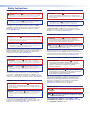 2
2
-
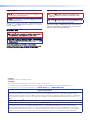 3
3
-
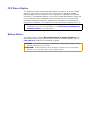 4
4
-
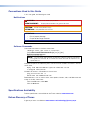 5
5
-
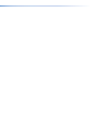 6
6
-
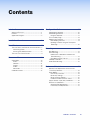 7
7
-
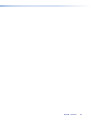 8
8
-
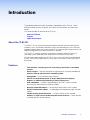 9
9
-
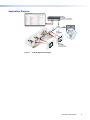 10
10
-
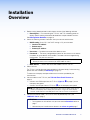 11
11
-
 12
12
-
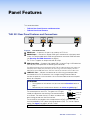 13
13
-
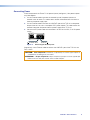 14
14
-
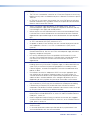 15
15
-
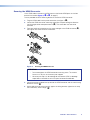 16
16
-
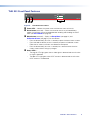 17
17
-
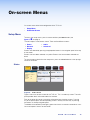 18
18
-
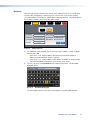 19
19
-
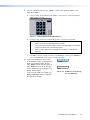 20
20
-
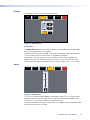 21
21
-
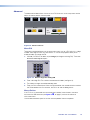 22
22
-
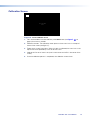 23
23
-
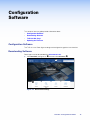 24
24
-
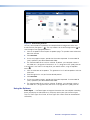 25
25
-
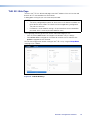 26
26
-
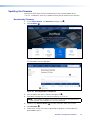 27
27
-
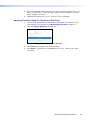 28
28
-
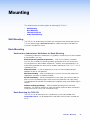 29
29
-
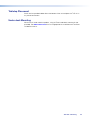 30
30
-
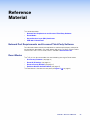 31
31
-
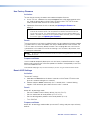 32
32
-
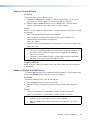 33
33
-
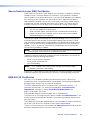 34
34
-
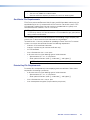 35
35
-
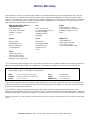 36
36