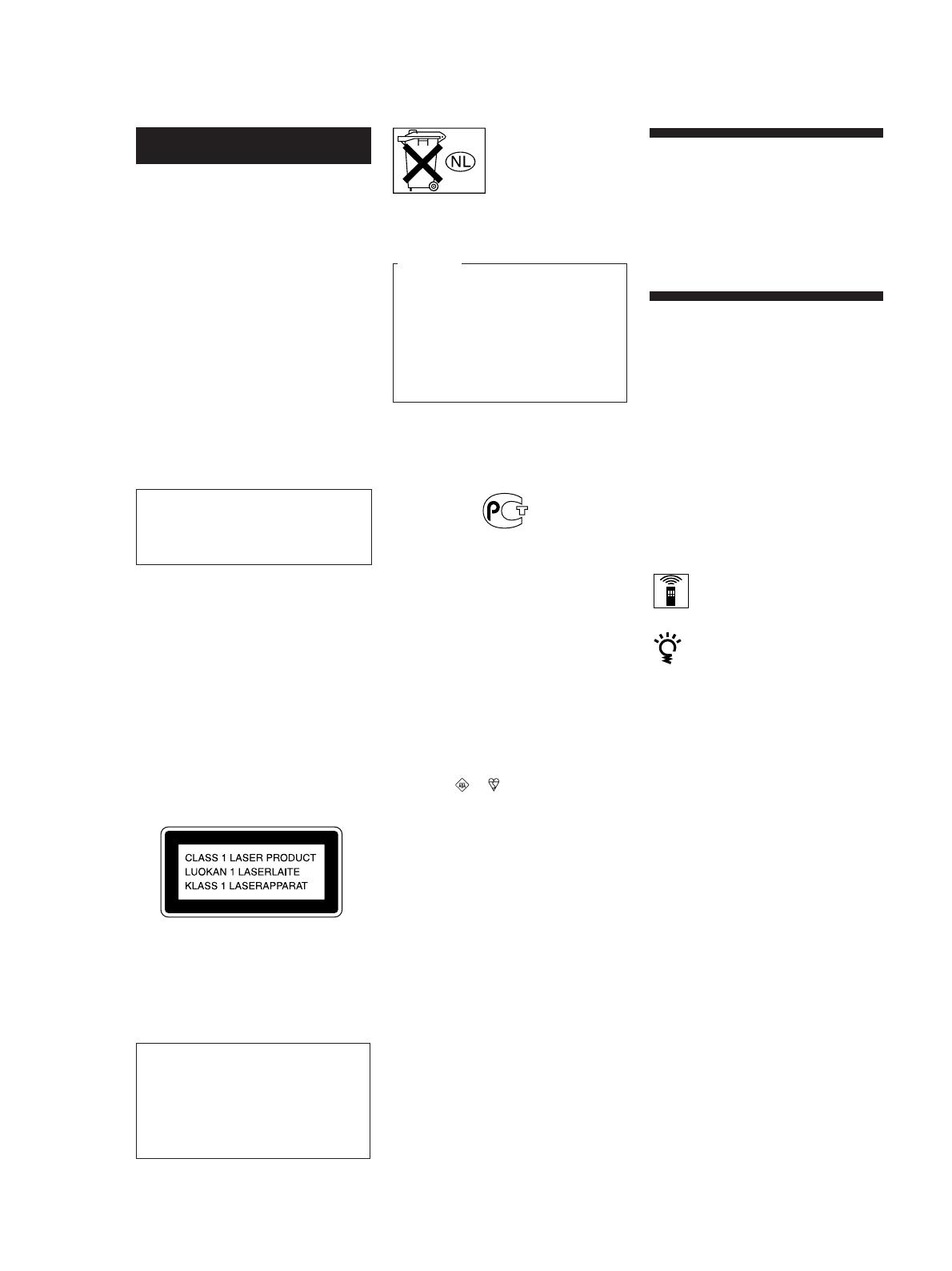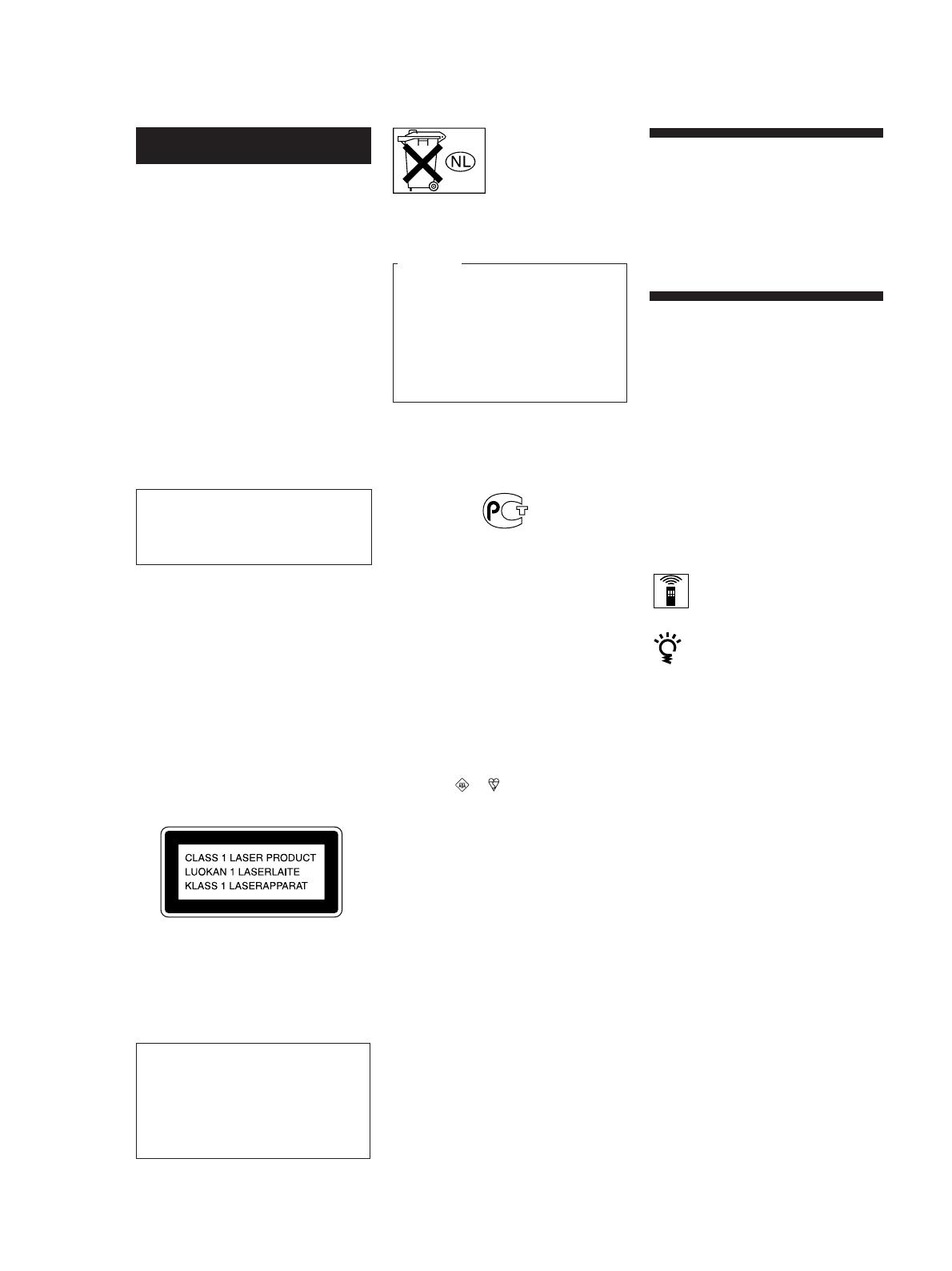
2
GB
Welcome!
Thank you for purchasing the Sony
Compact Disc Player. Before operating
the unit, please read this manual
thoroughly and retain it for future
reference.
About This Manual
The instructions in this manual is for
model CDP-CX355.
Conventions
• Instructions in this manual describe
the controls on the player.
You can also use the controls on the
remote if they have the same or similar
names as those on the player.
• The following icons are used in this
manual:
Indicates that you can do the
task using the remote.
Indicates hints and tips for
making the task easier.
For the customers in Canada
CAUTION
TO PREVENT ELECTRIC SHOCK,
DO NOT USE THIS POLARIZED AC
PLUG WITH AN EXTENSION
CORD, RECEPTACLE OR OTHER
OUTLET UNLESS THE BLADES
CAN BE FULLY INSERTED TO
PREVENT BLADE EXPOSURE.
To prevent fire, do not cover the
ventilation of the apparatus with news
papers, table-cloths, curtains, etc. And
don’t place lighted candles on the
apparatus.
To prevent fire or shock hazard, do not
place objects filled with liquids, such as
vases, on the apparatus.
This appliance is classified as a CLASS 1
LASER product.
This marking is located on the rear
exterior.
The laser component in this product
is capable of emitting radiation
exceeding the limit for Class 1.
This equipment is intended for home
entertainment purposes only. The
warranty shall be invalidated if used
in commercial environments, such as
by disc jockeys, etc., even within the
Warranty Period.
WARNING
To prevent shock hazard, do not insert
the plug cut off from the mains lead into
a socket outlet. This plug cannot be used
and should be destroyed.
WARNING
To reduce the risk of fire
or electric shock, do not
expose this apparatus to
rain or moisture.
To avoid electrical shock,
do not open the cabinet.
Refer servicing to
qualified personnel only.
Do not install the
appliance in a confined
space, such as a bookcase
or built-in cabinet.
Don’t throw away the
battery with general
house waste, dispose of
it correctly as chemical
wastes.
NOTICE FOR THE CUSTOMERS IN THE
UNITED KINGDOM
A moulded plug complying with BS1363
is fitted to this equipment for your safety
and convenience.
Should the fuse in the plug supplied
need to be replaced, a fuse of the same
rating as the supplied one and approved
by ASTA or BSI to BS1362, (i.e., marked
with mark or mark) must be used.
If the plug supplied with this equipment
has a detachable fuse cover, be sure to
attach the fuse cover after you change
the fuse. Never use the plug without the
fuse cover.
If you should lose the fuse cover, please
contact your nearest Sony service station.