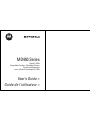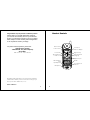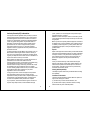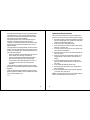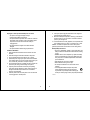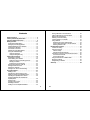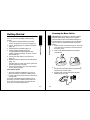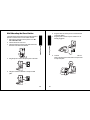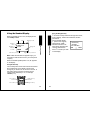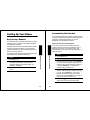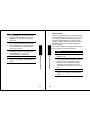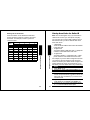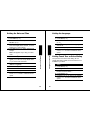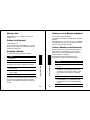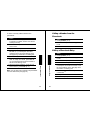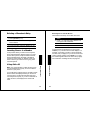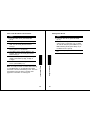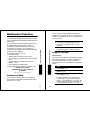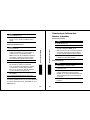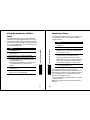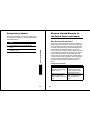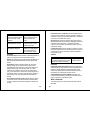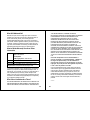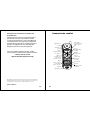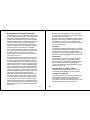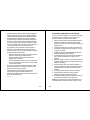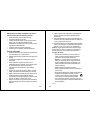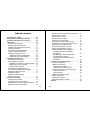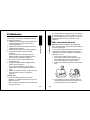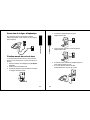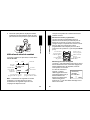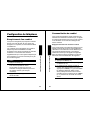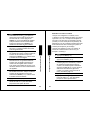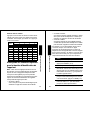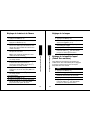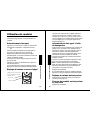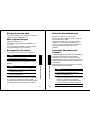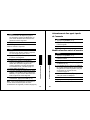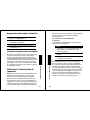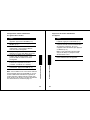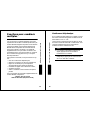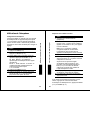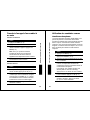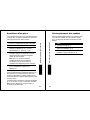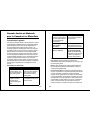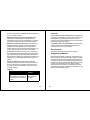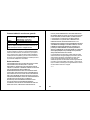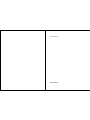Motorola MD450 Series Manuel utilisateur
- Catégorie
- Téléphones
- Taper
- Manuel utilisateur
Ce manuel convient également à

User's Guide >
Guide de l'utilisateur >
MD450 Series
Digital 2.4GHz
Expandable Cordless Telephone System
Système téléphonique
sans fil évolutif numérique 2,4 GHz

1
Congratulations on your purchase of a Motorola product!
Please retain your original dated sales receipt for
your records. For warranty service of your Motorola
product, you will need to provide a copy of your dated
sales receipt to confirm warranty status. Registration
is not required for warranty coverage.
For product related questions, please call:
1-800-461-4575 (Canada)
1-888-390-6456 TTY (Text Telephone)
On the Web:
www.motorola.com/cordless
MOTOROLA and the Stylized M Logo are registered in the US Patent &
Trademark Office. All other product or service names are the property of
their respective owners.
©
Motorola, Inc. 2003
6864110W26-O
2
Handset Controls
Turn handset on
to make a call
Earphone jack
Raise volume
Redial
Scroll up or
down on display
Left soft key
Right soft key
Turn handset off
(hang up)
Use handset as
intercom
Talk handsfree
using
speakerphone
Lower volume
Microphone

3
Industry Canada (IC) Information
This equipment meets the applicable Industry Canada (IC) radio and
terminal equipment technical specifications. This is confirmed by the
certification/registration number found on the label on the bottom of
the base unit. The abbreviation IC before the certification/registration
number only signifies that registration was performed based on a
Declaration of Conformity and that the Industry Canada technical
specifications were met. It does not imply that Industry Canada
approved the equipment. The term “IC:” before the certification/
registration number only signifies that the Industry Canada technical
specificatons were met.
The Ringer Equivalency Number (REN) for this equipment is 0.0. The
REN is useful in determining the maximum number of devices you
may connect to your telephone line and still have all of these devices
ring when your telephone number is called. The sum of the RENs of all
devices connected to one line may not exceed 5.
Before installing this cordless phone, you should make sure that it is
permissible to be connected to the facilities of the local
telecommunications company. The equipment must be installed using
an acceptable method of connection. In some cases, the
telecommunications company’s inside wiring associated with a single
line individual service may be extended by means of a certified
connector assembly (telephone extension cord). You should be aware
that compliance with the above conditions may not prevent
degradation of service in some situations.
The plug and jack used to connect this equipment to the premises
wiring and telephone network must comply with the rules and
requirements in Industry Canada’s CS-03. A compliant telephone cord
and modular plug is provided with this product. It is designed to be
connected to a compatible modular jack that is also compliant.
For your protection, ensure that the electrical ground connections of
the power utility, telephone lines, and internal metallic water pipe
4
system, if present, are connected together. This precaution may be
particularly important in rural areas.
Caution:
You should not attempt to make such connections yourself.
Contact the appropriate electrical inspection authority or an electrician,
as appropriate.
Note:
If your home has specially wired alarm equipment connected to
the telephone line, ensure the installation of this cordless phone does
not disable your alarm equipment. If you have questions about what
will disable alarm equipment, consult your telephone company or a
qualified installer.
Repairs
Repairs to this equipment should be made by an authorized Canadian
maintenance facility designated by Motorola. Any repairs or alterations
made by the consumer, or any malfunctions of this equipment, may
give the telecommunications company cause to request that you
disconnect the equipment, and may void the limited warranty.
Privacy
Privacy of communications may not be ensured when using this
telephone. Other devices, including other cordless telephones, may
interfere with the operation of this cordless phone or cause noise
during operation. Units without code access may be accessed by
other radio communications devices.
Hearing Aid Compatibility
This telephone system meets Industry Canada standards for hearing
aid compatibility.
Interference Information
This device complies with Industry Canada’s RSS-210. Operation is
subject to the following two conditions:
(1) This device may not cause harmful interference; and
(2) This device must accept any interference received, including
interference that may cause undesired operation.

5
This equipment has been tested and found to comply with the limits for
a Class B digital device, pursuant to Industry Canada’s ICES-003.
These limits are designed to provide reasonable protection against
harmful interference in a residential installation.
This equipment generates, uses, and can radiate radio frequency
energy and, if not installed and used in accordance with the
instructions, may cause harmful interference to radio communications.
However, there is no guarantee that interference will not occur in a
particular installation.
If this equipment does cause harmful interference to radio or television
reception, which can be determined by turning the equipment on and
off, the user is encouraged to try to correct the interference with one or
more of the following measures:
•
Reorient or relocate the receiving antenna (that is, the antenna for
radio or television that is “receiving” the interference).
•
Reorient or relocate and increase the separation between the
telecommunications equipment and the receiving antenna.
•
Connect the telecommunications equipment into an outlet on a
circuit different from that to which the receiving antenna is
connected.
If these measures do not eliminate the interference, please consult
your dealer or an experienced radio/television technician for additional
suggestions.
Industry Canada publishes several publications to assist consumers
with solving interference problems, which are available from its offices
or from its web site (strategis.gc.ca).
ITC02-173
ITC02-173s
IC Information
6
Important Safety Instructions
Follow these safety precautions when using your cordless phone to
reduce the risk of fire, electric shock, and injury to persons or property:
1. Keep all slits and openings of the phone unblocked. Do not set the
phone on a heating register or over a radiator. Ensure that proper
ventilation is provided at the installation site.
2. Do not use while wet or while standing in water.
3. Do not use this product near water (for example, near a bath tub,
kitchen sink, or swimming pool).
4. Do not allow anything to rest on the power cord. Place the power
cord so that it will not be walked on.
5. Never insert objects of any kind into the product slits as that may
result in fire or shock.
6. Unplug this product from the wall outlet before cleaning. Do not
use liquid cleaners or aerosol cleaners. Use a damp cloth for
cleaning.
7. Do not disassemble this product. If service or repair work is
required, contact the Motorola address found in the back of this
user’s guide.
8. Do not overload wall outlets and extension cords.
9. Avoid using during an electrical storm. Use a surge protector to
protect the equipment.
10. Do not use this cordless phone to report a gas leak, especially if
you are in the vicinity of the gas line.
Caution:
To reduce the risk of fire, use only No. 26 AWG or larger UL
Listed or CSA Certified Telecommunication Line Cord.

7
Unplug this cordless phone immediately from an outlet if:
•
The power cord or plug is damaged or frayed.
•
Liquid has been spilled into the product.
•
The product has been exposed to rain or water. Do not retrieve
the handset or base until after you have unplugged the power
and phone from the wall. Then retrieve the unit by the
unplugged cords.
•
The product has been dropped or the cabinet has been
damaged.
•
The product exhibits a distinct change in performance.
Installation Guidelines
1. Read and understand all instructions and save them for future
reference.
2. Follow all warnings and instructions marked on the product.
3. Do not install this product near a bath tub, sink, or shower.
4. Operate this phone using only the power source that is indicated
on the marking label. If you are unsure of the power supply to your
home, consult with your dealer or local power company.
5. Do not place this product on an unstable cart, stand, or table. This
product may fall, causing serious damage to the product.
6. Adjust only those controls that are covered by the operating
instructions. Improper adjustment of other controls may result in
damage and will often require extensive work to restore the
product to normal operation.
7. Clean this product with a soft, damp cloth. Do not use chemicals
or cleaning agents to clean this phone.
8
8. Use only the power supply that came with this unit. Using other
power supplies may damage the unit.
9. Because cordless phones operate on electricity, you should have
at least one phone in your home that is not cordless in case the
power in your home goes out.
10. To avoid interference to nearby appliances, do not place the base
of the cordless phone on or near a TV, microwave oven, or VCR.
Caution:
To maintain compliance with the FCC’s RF exposure
guidelines, place the base unit at least 20 cm from nearby persons.
Battery Safety Instructions
•
Do not burn, disassemble, mutilate, or puncture the battery. The
battery contains toxic materials that could be released, resulting
in injury.
• Caution:
There is a risk of explosion if you replace the battery
with an incorrect battery type. Use only the battery that came
with your phone or an authorized replacement recommended
by the manufacturer.
•
Keep batteries out of the reach of children.
•
Remove batteries if storing over 30 days.
•
Do not dispose of batteries in fire, which could result in
explosion.
•
The rechargeable batteries that power this product
must be disposed of properly and may need to be
recycled. Refer to your battery’s label for battery type.
Contact your local recycling center for proper disposal methods.
ITC03-201

9
Contents
Handset Controls . . . . . . . . . . . . . . . . . . . . . . . . . . . . . .2
Industry Canada (IC) Information . . . . . . . . . . . . . . . . .3
Important Safety Instructions . . . . . . . . . . . . . . . . . . . .6
Getting Started . . . . . . . . . . . . . . . . . . . . . . . . . . . . . . .11
Powering the Base Station . . . . . . . . . . . . . . . . . . . . .12
Setting Up the Charging Bases . . . . . . . . . . . . . . . . .13
Installing Batteries in the Handsets . . . . . . . . . . . . . .13
Charging the Handsets . . . . . . . . . . . . . . . . . . . . . . . .14
Phone Line Connection . . . . . . . . . . . . . . . . . . . . . . .14
Wall Mounting the Base Station . . . . . . . . . . . . . . . . .15
Using the Handset Display . . . . . . . . . . . . . . . . . . . . .17
Using the Soft Keys . . . . . . . . . . . . . . . . . . . . . . . .17
Using the Navigation Key . . . . . . . . . . . . . . . . . . . . 18
Setting Up Your Phone . . . . . . . . . . . . . . . . . . . . . . . . .19
Registering a Handset . . . . . . . . . . . . . . . . . . . . . . . .19
Personalizing Your Handset . . . . . . . . . . . . . . . . . . . .20
Setting the Ring Tone and Ring Volume . . . . . . . . .20
Naming a Handset . . . . . . . . . . . . . . . . . . . . . . . . .22
Entering Text on the Handset . . . . . . . . . . . . . . . . .23
Storing Area Codes for Caller ID . . . . . . . . . . . . . . . .24
Setting the Date and Time . . . . . . . . . . . . . . . . . . . . .25
Setting the Language . . . . . . . . . . . . . . . . . . . . . . . . .26
Setting Touch Tone or Pulse Dialing . . . . . . . . . . . . . .26
Using the Handset . . . . . . . . . . . . . . . . . . . . . . . . . . . .27
Making a Call . . . . . . . . . . . . . . . . . . . . . . . . . . . . . . .27
Adjusting the Volume During a Call . . . . . . . . . . . . . .27
Making a Call Using the Speakerphone . . . . . . . . . . .28
Adjusting the Speakerphone Volume . . . . . . . . . . . . .28
Switching Between the Handset and
Speakerphone . . . . . . . . . . . . . . . . . . . . . . . . . . . . . .28
Muting a Call . . . . . . . . . . . . . . . . . . . . . . . . . . . . . . .29
Putting a Call on Hold . . . . . . . . . . . . . . . . . . . . . . . . .29
Redialing a Number . . . . . . . . . . . . . . . . . . . . . . . . . .29
Finding a Lost or Misplaced Handset . . . . . . . . . . . . .30
10
Saving a Number in the Phonebook . . . . . . . . . . . . . 30
Calling a Number from the Phonebook . . . . . . . . . . . 32
Editing a Phonebook Entry . . . . . . . . . . . . . . . . . . . . 32
Deleting a Phonebook Entry . . . . . . . . . . . . . . . . . . . 33
Inserting Pauses in a Number . . . . . . . . . . . . . . . . . . 33
Using Caller ID . . . . . . . . . . . . . . . . . . . . . . . . . . . . . . 33
Reviewing the List of Caller ID Calls . . . . . . . . . . . 34
Store a Caller ID Number in the Phonebook . . . . . 35
Deleting Caller ID Calls . . . . . . . . . . . . . . . . . . . . . 36
Multihandset Functions . . . . . . . . . . . . . . . . . . . . . . . . 37
Conference Calling . . . . . . . . . . . . . . . . . . . . . . . . . . 37
Using the Intercom . . . . . . . . . . . . . . . . . . . . . . . . . . . 38
Intercom Setup . . . . . . . . . . . . . . . . . . . . . . . . . . . . 38
Handset to Handset Intercom . . . . . . . . . . . . . . . . . 39
Transferring a Call from One Handset to Another . . . 40
Unannounced Transfer . . . . . . . . . . . . . . . . . . . . . . 40
Announced Transfer . . . . . . . . . . . . . . . . . . . . . . . . 40
Using the Handset as a Walkie Talkie . . . . . . . . . . . . 41
Monitoring a Room . . . . . . . . . . . . . . . . . . . . . . . . . . . 42
Deregistering a Handset . . . . . . . . . . . . . . . . . . . . . . 43
Warranty . . . . . . . . . . . . . . . . . . . . . . . . . . . . . . . . . . . . 44

11
Getting Started
Getting Started
To set up your Motorola digital cordless phone
system:
1. Install optional backup batteries in the base
station and plug into a power outlet (page 12).
2. Plug in charging bases for expansion handsets
(page 13).
3. Install batteries in handsets (page 13).
4. Charge handset batteries (page 14).
A rechargeable NiCd battery powers each
handset. Charge the battery for about 12 hours
before initial use.
5. Connect the base station to the phone line
(page 14).
6. Register expansion handsets to the base station
(page 19).
Handsets that come with your phone system are
already registered to the base.
7. Set the ring tone, date, time, and other features
of your phone (page 20).
Place the Base Station:
• Away from electrical appliances such as a TV,
personal computer, or another cordless phone.
• In a high and central location with no obstructions,
such as walls.
If you hear noise while using the handset near a
microwave or another cordless phone’s base unit,
move away from the microwave or base unit and
closer to your handset’s base station.
12
Getting Started
Powering the Base Station
Important: Before installing or handling batteries,
read the Battery Safety Instructions on page 8.
The base station uses 4 AAA alkaline batteries for
optional backup power (batteries are included with
some models). To install the batteries in the base
station:
1. With the bottom of the base facing you, press the
cover latch with a screwdriver to lift and remove
the battery cover.
2. Insert 4 AAA alkaline batteries into the battery
compartment.
3. To replace the cover, insert the tabs of the cover
into the slots on the base station and press down
until the cover clicks into place.
4. Plug the power cord into the back of the base
station and into an outlet.

13
Getting Started
Setting Up the Charging Bases
If you have expansion handsets, they do not need to
be plugged into a phone line. Simply plug the power
cord into the back of the charging base and into an
outlet wherever you want to place the handset.
Installing Batteries in the Handsets
Important: Before installing or handling batteries,
read the Battery Safety Instructions on page 8.
1. Remove the battery cover by pressing on the
recess and sliding down and off the handset.
2. Plug the connector into the receptacle.
3. Insert the battery into the compartment.
4. Slide and snap the battery cover back into place.
Black
Red
14
Getting Started
Charging the Handsets
Place the handset in the base station or charging
base. The LED is solid red when the handset is
charging.
For the initial charge, charge the battery for at
least 12 hours.
Phone Line Connection
Do not connect the base station to the phone line
until the handset is fully charged.
charge

15
Getting Started
Wall Mounting the Base Station
The base station can be mounted on a wall instead of
placed on a flat surface such as a table or desk.
1. Remove the twist-tie from the phone cord. Do
not unfold the cord.
2. Untuck both ends of the cord.
3. Hold the folded cord at the center and insert it into
the back of the wall mount bracket.
4. Plug the phone cord into the phone jack on the wall.
5. Hang the wall mount bracket on the phone wall
plate.
020930o
020929o
16
Getting Started
6. Plug the other end of the phone cord into the back
of the base station.
7. Plug the power cord into a power outlet if it is not
already plugged in.
8. Insert the four tabs on the wall mount into the four
slots on the back of the base station and push until
it snaps into place.

17
Getting Started
Using the Handset Display
When the handset is not in use, the display shows
the standby screen.
Note: Caller ID information is supplied only if you
subscribe to caller ID service from your local phone
company.
When the handset speakerphone is on,
V appears
on the display.
Using the Soft Keys
The 2 soft keys are used to select the functions listed
above these keys on the display. The functions
change as you move from one screen to the next. In
this guide, soft key functions are shown as the
function name followed by
a, for example,
CHANGE (a).
9
04:26
PM
09/26
Handset (1)
PHONEBK MENU
6 Calls
Time
Ringer off
Left soft key function
Battery meterDate
^
Handset
name
Number of
Caller ID
records
Right soft key function
Left soft key Right soft key
Left soft key
function
Right soft key
function
18
Getting Started
Using the Navigation Key
c is used to scroll up and down through menu items,
a list of settings, caller ID and redial lists, and the
phonebook.
On the handset display,
points to the currently
selected item, and b
indicates there are more
items above and below the
currently selected item.
Press c to scroll up or down
on the display.
Caller ID Log
Set Ringer
Loc Area Codes
BACK SELECT

19
Setting Up Your Phone
Setting Up Your Phone
Registering a Handset
You can have up to 4 handsets registered to a base
station.If you try to register a 5th handset,
Unable
to Register
displays.
Handsets that come with your MD450 Series phone
system are already registered. You only need to
register handsets if you buy expansion handsets to
add to your phone system.
To register a new expansion handset that has never
been registered to a base station before:
Action
1
Press OK (a).
2
Press and hold PAGE on the base station
for at least 6 seconds or until you hear a
long beep and see the handset name, for
example, Handset(2).
3
Press OK (a) to return to the standby
screen.
20
Setting Up Your Phone
Personalizing Your Handset
You can personalize each handset by setting unique
ring tones, adjusting the ring tone volume for day and
night time, and assigning a name so you can
distinguish one handset from another.
Setting the Ring Tone and Ring Volume
Your can set a ring tone for incoming calls from
numbers that are stored in the phonebook, and a
different ring tone for other incoming calls. The
phonebook ring tone works only if you subscribe to
caller ID service.
Action
1
Press MENU (a).
2
Scroll to Ringer and press SELECT (a).
3
The Day Volume displays. This is the ringer
volume from 6 am to 9 pm. Press
CHANGE
(a) to scroll through the settings (off, low,
medium, high). Each volume level plays as
you press
CHANGE (a). Stop at the
volume level you want to set.
4
Scroll down (
c
) to advance to the Night
Volume.
This is the ringer volume from 9 pm
to 6 am. Press
CHANGE (a) to scroll
through the settings. Each volume level
plays as you press
CHANGE (a). Stop at
the volume level you want to set.
5
Scroll down (
c
) to advance to the Ring Tone.
This is the ring sound for incoming calls.

21
Setting Up Your Phone
6
Press CHANGE (a) to scroll through the
ring tones. Each tone plays as you select
CHANGE (a). Stop at the ring tone you
want to set.
7
Scroll down (
c
) to advance to the Phonebook
Tone.
This is the sound for incoming calls
from numbers stored in your phonebook.
You must subscribe to caller ID service for
this ring tone to work.
8
Press CHANGE (a) to scroll through the
phonebook tones. Each tone plays as you
select
CHANGE (a). Stop at the
phonebook tone you want to set.
9
Press DONE (a).
10
Press EXIT (a) to return to the standby
screen, or
c
to scroll to a different menu
option.
Action
22
Setting Up Your Phone
Naming a Handset
When you register a handset, it is assigned a default
name of Handset(
x
), where
x
can be 1, 2, 3, or 4. You
can change the name to something more useful, for
example a location (Kitchen) or someone’s name
(Susan). Naming a handset makes it easy to select
the handset from a list (for example, to intercom
another handset).
If you name a handset, the handset number remains
part of the name, for example, Kitchen(2).
Action
1
Press MENU (a).
2
Scroll to Name handset and press
SELECT (a).
3
Use the keypad to enter the handset name
(up to12 characters). The flashing underline
shows the input cursor position. Press
DELETE (a) to backspace and erase
characters to the left of the input cursor.
See page 25 for information on how to enter
text.
4
Press DONE (a).
5
Press EXIT (a) to return to the standby
screen, or
c
to scroll to a different menu
option.

23
Setting Up Your Phone
Entering Text on the Handset
Press each button on the handset the indicated
number of times to enter text, numbers, and other
characters. For example, to enter R, press the
7button 3times.
Button
Number of Presses
1 2 3 4 5
1space– * ! 1
2ABC( 2
3DEF ) 3
4GH I # 4
5JKL/5
6MNO ‘ 6
7PQRS7
8TUV?8
9WXYZ 9
24
Setting Up Your Phone
Storing Area Codes for Caller ID
Note: This section applies only if you subscribe to
caller ID service from your local phone company.
You can store up to 5 area codes to make it easy to
dial numbers from your list of caller ID calls. Each
area code can be:
•
7-digit format
You do not have to dial the area code to call numbers
in this area code.
•
10-digit format
You have to dial the 3-digit area code + 7-digit phone
number to call numbers in this area code.
•
11-digit format
You have to dial the 1 + 3-digit area code + 7-digit
phone number to call numbers in this area code.
For example, if you store
954
in 10-digit format, when
you receive a call from that area code, the phone
number is stored in your call list with all 10 digits. The
number will then be in the correct format for you to
dial directly from the call list without any reformatting.
Action
1
Press MENU (a).
2
Scroll to Loc area code and press SELECT (a).
3
Enter the first area code.
4
Press FORMAT (a) to scroll through the
formats. Stop at the format you want to set for the
area code, then scroll down (
c
) to move to the
next area code.
5
Repeat steps 3 and 4 to store up to 4 more area
codes. When you are finished, press
DONE (a).
6
Press EXIT (a) to return to the standby screen,
or
c
to scroll to a different menu option.

25
Setting Up Your Phone
Setting the Date and Time
Action
1
Press MENU (a).
2
Scroll to Date/Time and press
SELECT (a).
3
Enter the time (2 digits are required for the
hour and 2 digits for the minutes, so use a
leading 0 for 1-digit values).
4
Press AM/PM (a) to switch between am
and pm.
Note: This applies only if using a 12-hour
clock.
5
Scroll down (
c
) to move the next field.
6
Press CHANGE (a) to change the time
format (12- or 24-hour clock). Scroll down
(
c
) to move to the next field.
7
Press CHANGE (a) to select date format
(MM/DD or DD/MM).
8
Scroll down (
c
) to move the next field.
9
Enter the current date.
10
Press DONE (a).
11
Press EXIT (a) to return to the standby
screen, or c to scroll to a different menu
option.
26
Setting Up Your Phone
Setting the Language
Setting Touch Tone or Pulse Dialing
Your phone is set to touch tone dialing. Do not
change this setting unless touch tone service is not
available in your area.
Action
1
Press MENU (a).
2
Scroll to Language and press SELECT
(a).
3
Press
c
until points to the language you
want to set.
4
Press DONE (a).
5
Press EXIT (a) to return to the standby
screen, or c to scroll to a different menu
option.
Action
1
Press MENU (a).
2
Scroll to Tone/Pulse.
3
Press
c
or CHANGE (a) to switch
between Tone and Pulse.
4
Press DONE (a).
5
Press EXIT (a) to return to the standby
screen, or c to scroll to a different menu
option.

27
Using the Handset
Using the Handset
See page 2 for an illustration of the handset.
Making a Call
Press ON. When you hear the dial tone, dial the
number.
or
Enter the phone number, then press ON. This lets
you see the phone number on the display before the
number is dialed.
During a call, a timer on the display shows the
amount of time on the call.
When you are finished talking, press OFF to hang up.
Press ON or Handsfree to answer using the
speakerphone.
If you have call waiting service, press ON to answer
the second call.
Adjusting the Volume During a Call
Press to make
caller’s voice
Louder
Softer
28
Using the Handset
When you are not on a call, use the volume keys to
change the day (6 am–9 pm) or night (9 pm–6 am)
ringer volume. The time of day as set on the phone
determines whether you are adjusting the day or
night volume. To set the time, see page 25.
Making a Call Using the
Speakerphone
Press Handsfree and dial the number. For optimal
speakerphone sound quality, make sure the belt clip
is on. This raises the handset up so it is not lying flat
(the speakerphone is on the back of the handset).
When the speakerphone on the handset is on,
V
appears on the display.
When you are finished talking, press OFF to hang up
and turn the speakerphone off.
Note: Pressing Handsfree while in the caller ID list,
redial list, or phonebook turns the speakerphone on
and dials the number.
Press Handsfree.
If you have call waiting service, press ON to answer
the second call.
Adjusting the Speakerphone Volume
Press the volume up or volume down key (see
page 27).
Switching Between the Handset and
Speakerphone
Press Handsfree.

29
Using the Handset
Muting a Call
Press MUTE (a). To unmute the call, press
UMUTE (a).
Putting a Call on Hold
Press HOLD (a).
To return to the call, press
UNHOLD (a) or ON.
When a call is on hold, you can use the intercom
features (see page 39).
Redialing a Number
To redial the most recently dialed number:
To redial one of the last 5 numbers you dialed:
If a number in the redial list matches a number in your
phonebook, the phonebook name and number
display in the redial list instead of just the phone
number.
Action
1
Press ON.
2
Press Redial.
Action
1
Press Redial.
2
Press
c
until
points to the number you
want to redial.
3
Press Dial (a) or ON or Handsfree.
30
Using the Handset
Finding a Lost or Misplaced Handset
Press PAGE on the base station.
All handsets registered to the base station will start
beeping.
Press Off,
EXIT (a), or OK (a) on a handset to
stop paging that handset, or press PAGE on the base
station to stop paging all handsets.
Saving a Number in the Phonebook
Storing numbers in the phonebook makes it easy to
dial numbers you call frequently. You can enter
numbers directly into the phonebook or add them
from the caller ID or redial list.
Each handset has its own phonebook. The
phonebook can hold 50 names and numbers.
Action
1
Press PHONEBK (a).
2
Scroll to (New Entry) and press SELECT
(a).
3
Enter the name (up to 12 characters). Press
DELETE (a) to backspace and erase
characters to the left of the blinking cursor.
See page 25 for information on entering
text.
4
Scroll down (
c
).
5
Enter the phone number (up to 24 digits).
Press
DELETE (a) to backspace and
erase characters to the left of the blinking
cursor.
6
Press DONE (a).

31
Using the Handset
To store a recently called number in the
phonebook
:
Note: You can also store a number in the phonebook
from the caller ID list (see page 35).
Action
1
Press Redial. The display shows the last
5 numbers you dialed, with the most recent
number at the top.
2
Press c until points to the number you
want to save.
3
Press STORE (a).
4
Enter the name (up to 12 characters). Press
DELETE (a) to backspace and erase
characters to the left of the blinking cursor.
See
page 25
for information on entering text
.
5
Scroll down (
c
).
6
The phone number displays in the Number:
field. To modify the number, press
DELETE
(
a
)
to backspace and erase characters to
the left of the blinking cursor.
7
When the phone number is correct as you
want to store it, press
DONE (a).
32
Using the Handset
Calling a Number from the
Phonebook
Editing a Phonebook Entry
Action
1
Press PHONEBK (a).
2
Press
c
until
points to the entry you want
to call.
3
Press ON or Handsfree.
Action
1
Press PHONEBK (a).
2
Press
c
until
points to the entry you want
to edit.
3
Press OPTIONS
(
a
)
.
4
Scroll to Edit and press SELECT (a).
5
To modify the name, press DELETE (a)
to backspace and erase characters to the
left of the blinking cursor. See page 25 for
information on entering text.
6
Scroll down (
c
)
to move to the phone
number field.
7
Modify the number.
8
Press DONE (a).

33
Using the Handset
Deleting a Phonebook Entry
Inserting Pauses in a Number
At the position where you want to insert a pause,
press and hold # until
P appears. When you call a
number with a pause, the phone waits 3 seconds
before transmitting the next digits in the dialing
sequence. This is useful, for example, when you
have to dial 9 to get a dial tone or for going into a
voicemail system.
Using Caller ID
Note: You must subscribe to caller ID service from
your local telephone company to use the caller ID
features of your phone.
If you subscribe to caller ID service, the caller’s name
and/or number are displayed when you receive an
incoming call. If no caller ID information was sent
from the phone company, or you do not subscribe to
caller ID service, the display shows
Incoming
Call
.
Action
1
Press PHONEBK (a).
2
Press
c
until points to the entry you
want to delete.
3
Press OPTIONS
(
a
)
.
4
Scroll to Delete and press SELECT (a).
34
Using the Handset
Reviewing the List of Caller ID Calls
The handset can hold up to 40 caller ID records.
To reformat the number before you call it, press
FORMAT
(
a
)
until the correct format displays. For
example, if a number you want to call is stored with
the area code (10 digits), but you do not use the area
code to call this number, press
FORMAT
(
a
)
until
the number appears without the area code (7 digits).
For information on dialing formats, see page 24.
Action
1
Press c to enter the recent calls list. The
most recent call is listed first.
2
Press
c
to review more calls.
3
To call the number, press ON or Handsfree.

35
Using the Handset
Store a Caller ID Number in the Phonebook
Note: To modify the name or number before storing
it, press
DELETE
(
a
)
to backspace and erase
characters to the left of the blinking cursor. Then use
the keypad to enter the name or number. See
page 25 for information on entering text.
Action
1
From the caller ID list, press OPTIONS
(a).
2
Scroll to
STORE and press SELECT (a).
3
The caller’s name displays in the Name:
field. You can modify the name before
storing it.
4
When the name is correct as you want to
store it, press
c to scroll down.
5
The caller’s phone number displays in the
Number: field.You can modify the number
before storing it.
6
Press FORMAT
(
a
)
to change the dialing
format of the number (7-digit, 10-digit, or
11-digit).
7
When number is correct as you want to
store it, press
DONE
(
a
)
.
36
Using the Handset
Deleting Caller ID Calls
Action
1
From the caller ID list, press OPTIONS
(a).
2
Scroll to Delete (to delete the current
caller ID entry) or
Delete All (to delete
all caller ID calls) and press
SELECT (a).
Note:
If deleting all calls, press
YES
(
a
)
at
the
Delete All?
prompt.
3
Press BACK
(
a
)
to return to the caller ID
list.

37
Multihandset Functions
Multihandset Functions
The following multihandset functions require at least
2 (up to 4) MD400 Series handsets registered to the
base station.
You can expand your MD450 Series phone system
by adding cordless handsets (up to a total of
4 handsets). Expansion handsets do not require
connection to a phone line. You can place the
handset and its charging base anywhere a standard
electrical outlet is available.
With multiple handsets, you can:
•
Conference call
•
Talk handset to handset on the intercom
•
Set up handsets to automatically answer intercom
calls
•
Transfer calls form one handset to another
•
Monitor a room
•
Use 2 handsets as walkie talkies
To order MD450 Series expansion handsets, call:
1-800-461-4575 (Canada)
1-888-390-6456 TTY (Text Telephone)
On the Web:
www.motorola.com/cordless
Conference Calling
If one handset is already on a call, the display on
other handsets registered to the same base station
shows
Line in use.
38
Multihandset Functions
Once a second handset is added to the call, the
displays on all handsets shows
On conference. A
maximum of 2 handsets can be on a conference call
at the same time.
Using the Intercom
Intercom Setup
You can set up a handset so it automatically answers
an intercom page after 1 or 3 rings. All
handsets are
set to No Auto Answer at the factory.
Perform the
following procedure on each handset to change this
setting.
Action
1
To connect a second handset to a call,
press ON or Handsfree on the second
handset.
2
To disconnect from the conference call,
press OFF on either or both handsets.
Action
1
Press MENU
(
a
)
.
2
Scroll to Intercom Setup and press
SELECT
(
a
)
.
3
Scroll to one of the answering options and
press
SELECT
(
a
)
:
No Auto Answer - the handset will not
automatically answer an intercom page.
After 1 Ring or After 3 Rings - the
handset will automatically answer and turn
on the speakerphone after 1 or 3 rings.
La page est en cours de chargement...
La page est en cours de chargement...
La page est en cours de chargement...
La page est en cours de chargement...
La page est en cours de chargement...
La page est en cours de chargement...
La page est en cours de chargement...
La page est en cours de chargement...
La page est en cours de chargement...
La page est en cours de chargement...
La page est en cours de chargement...
La page est en cours de chargement...
La page est en cours de chargement...
La page est en cours de chargement...
La page est en cours de chargement...
La page est en cours de chargement...
La page est en cours de chargement...
La page est en cours de chargement...
La page est en cours de chargement...
La page est en cours de chargement...
La page est en cours de chargement...
La page est en cours de chargement...
La page est en cours de chargement...
La page est en cours de chargement...
La page est en cours de chargement...
La page est en cours de chargement...
La page est en cours de chargement...
La page est en cours de chargement...
La page est en cours de chargement...
La page est en cours de chargement...
La page est en cours de chargement...
-
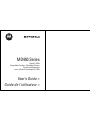 1
1
-
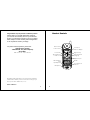 2
2
-
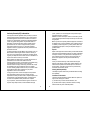 3
3
-
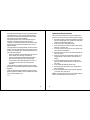 4
4
-
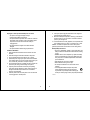 5
5
-
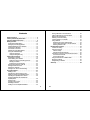 6
6
-
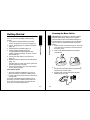 7
7
-
 8
8
-
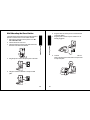 9
9
-
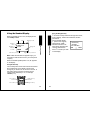 10
10
-
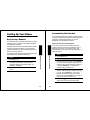 11
11
-
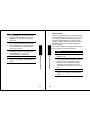 12
12
-
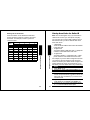 13
13
-
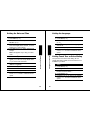 14
14
-
 15
15
-
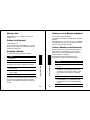 16
16
-
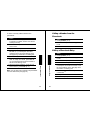 17
17
-
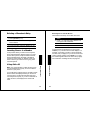 18
18
-
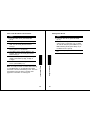 19
19
-
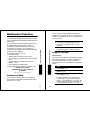 20
20
-
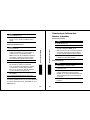 21
21
-
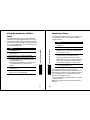 22
22
-
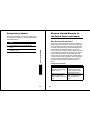 23
23
-
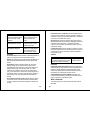 24
24
-
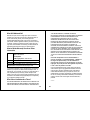 25
25
-
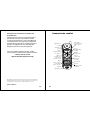 26
26
-
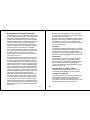 27
27
-
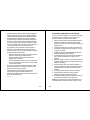 28
28
-
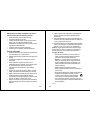 29
29
-
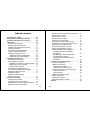 30
30
-
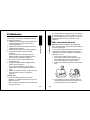 31
31
-
 32
32
-
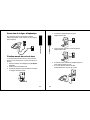 33
33
-
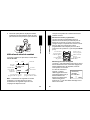 34
34
-
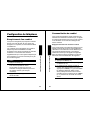 35
35
-
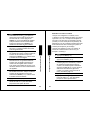 36
36
-
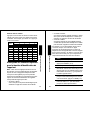 37
37
-
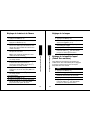 38
38
-
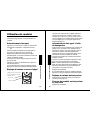 39
39
-
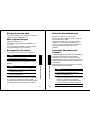 40
40
-
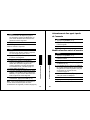 41
41
-
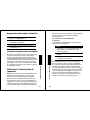 42
42
-
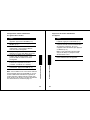 43
43
-
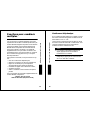 44
44
-
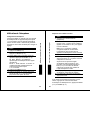 45
45
-
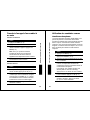 46
46
-
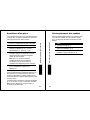 47
47
-
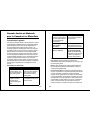 48
48
-
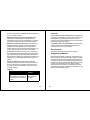 49
49
-
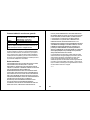 50
50
-
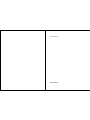 51
51
Motorola MD450 Series Manuel utilisateur
- Catégorie
- Téléphones
- Taper
- Manuel utilisateur
- Ce manuel convient également à
dans d''autres langues
- English: Motorola MD450 Series User manual
Documents connexes
-
Motorola MD481SYS Manuel utilisateur
-
Motorola MD490 Manuel utilisateur
-
Motorola MD451SYS Manuel utilisateur
-
Motorola MD40 Manuel utilisateur
-
Motorola MD7080 Manuel utilisateur
-
Motorola SD4591 Manuel utilisateur
-
Motorola B801 Manuel utilisateur
-
Motorola SD4502 - System Expansion Cordless Handset Extension Manuel utilisateur
-
Motorola MD4150 Series Manuel utilisateur
-
Motorola MD40 Mode d'emploi