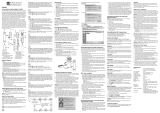La page est en cours de chargement...

User’s Guide
User’s Guide
www.concord-camera.com
E

CONGRATULATIONS
Congratulations on the purchase of your new camera. Your camera has
been carefully engineered and manufactured to give you dependable
operation. Read this manual before operating the camera to become
more familiar with it.
This manual has been written and formatted with depth and detail so
that you can easily follow the instructions to maximize the features of
your camera.
ENGLISH
1
En
3042 UG(514182-00).qxd 2003:11:19 8:09 PM Page 1

2
CAMERA OVERVIEW
CAMERA
CAMERA
OVER
OVER
VIEW
VIEW
Top/Front
Bottom/Back
003/016
003/016
5
6
7
8
9
10
1
2
3
4
A
AWB
AWB
A
003/016
003/016
A
11
17
18
19
20
21
23
22
24
25
12
13
14
15
16
AWB
AWB
A
LCD ICONS
3
M
003/016
3
M
003/016
G
I
A
B
C
H
J
K
F
A
AWB
AWB
D
E
A
003/016
003/016
: Single Shot
: Review
: Video Clips
A
AWB
AWB
A
1. Power Button
2. Shutter Button
3. Flash
4. Lens
5. Viewfinder
6. Flash Sensor
7. Red-eye Reduction
LED/Self-Timer LED
8. Mini-USB port
9. Video/TV-Out port
10. Macro Mode Switch
11. Flash Ready LED
12. Viewfinder
13. Auto-Focus LED
14. LCD
15. Tripod Socket
16. Battery/Memory
Card Door
17. Mode Switch
18. Navigation Arrow
buttons/Zoom
buttons/Flash Button
19. OK Button/
Enlargement button
20. Reset Button
21. MENU Button
22. Wrist Strap Holder
23. LCD On/Off Button
24. Memory Card Slot
25. Battery Compartment
A. Resolution
B. Camera Mode
C. Flash /
Scene
Selection
D. White Balance
E. Battery Level
F. Image Quality
G. Macro
H. Frame Counter
I. Self-Timer
J. Zoom Bar
K. Memory Card
En
3042 UG(514182-00).qxd 2003:11:19 8:09 PM Page 2

3
TABLE OF CONTENTS
CAMERA OVERVIEW ............................................................................................................................................2
Top / Front ......................................................................................................................................................2
Bottom / Back ..................................................................................................................................................2
LCD ICONS.....................................................................................................................................................2
GETTING STARTED ..............................................................................................................................................5
Package Contents ..........................................................................................................................................5
Camera Features ............................................................................................................................................5
Attaching the Wrist Strap.................................................................................................................................5
Loading the Batteries ......................................................................................................................................5
Turning the Camera On and Off......................................................................................................................6
Checking the Battery Level ............................................................................................................................6
Setting the language / Turning the LCD On and Off ......................................................................................7
Internal Memory / Inserting the Memory Card ................................................................................................8
Setting the camera’s operational mode ..........................................................................................................9
TAKING A PICTURE ............................................................................................................................................10
Taking a Picture with the Viewfinder ............................................................................................................10
Flash Ready LED ..........................................................................................................................................10
Taking a Picture with the LCD ......................................................................................................................11
Auto-Focus Lock............................................................................................................................................11
Setting the Flash ..........................................................................................................................................12
Digital Zoom ..................................................................................................................................................13
Using the main menu in camera mode ........................................................................................................14
Capture mode options ..................................................................................................................................15
Self Timer ......................................................................................................................................................15
Macro Mode ..................................................................................................................................................16
Image Resolution ..........................................................................................................................................16
Image Quality ................................................................................................................................................17
White Balance ..............................................................................................................................................17
EV Compensation ........................................................................................................................................18
Scene Selection ............................................................................................................................................18
TAKING VIDEO CLIPS ........................................................................................................................................19
REVIEWING YOUR FILES ..................................................................................................................................19
Using Review Mode ......................................................................................................................................19
Reviewing Video Clips ..................................................................................................................................20
Enlarging Stored Pictures..............................................................................................................................20
Using the main menu in review mode ..........................................................................................................21
Deleting Your Files ........................................................................................................................................22
Using Thumbnail Mode ................................................................................................................................23
En
3042 UG(514182-00).qxd 2003:11:19 8:09 PM Page 3

4
CUSTOMIZING THE CAMERA SETTINGS ........................................................................................................24
Setup Menu and Features ............................................................................................................................26
Setting the Auto Off Time ..............................................................................................................................27
Setting the Language ....................................................................................................................................27
Setting the LCD Brightness ..........................................................................................................................27
Formatting internal memory or memory card................................................................................................28
RESTORE THE CAMERA TO FACTORY DEFAULT SETTINGS ......................................................................29
SOFTWARE INSTALLATION GUIDE ..................................................................................................................30
Computer System Requirements ..................................................................................................................30
Installation Requirements..............................................................................................................................30
Using the installer splash screen ..................................................................................................................31
Flow diagram for software installation ..........................................................................................................32
Identifying your operating system ................................................................................................................33
Installing the driver and DirectX 9 - Windows 98SE ....................................................................................34
Installing DirectX 9 - Windows 2000 ............................................................................................................36
Installing ArcSoft PhotoImpression - all Windows users ..............................................................................37
Installing Adobe Acrobat Reader 5 - all Windows users (optional) ..............................................................39
CONNECTING THE CAMERA TO THE COMPUTER ........................................................................................41
Downloading pictures and video clips onto your computer ..........................................................................41
Using ArcSoft PhotoImpression ....................................................................................................................42
Unplugging your camera from the computer ................................................................................................42
TV MODE ..............................................................................................................................................................43
Connecting the camera to the television ......................................................................................................43
Using the TV as a Live Viewfinder ................................................................................................................43
Reviewing pictures and video clips on your TV ............................................................................................43
ERROR MESSAGES ............................................................................................................................................44
TROUBLESHOOTING..........................................................................................................................................45
GETTING HELP....................................................................................................................................................48
CAMERA SPECIFICATIONS................................................................................................................................49
SAFETY TIPS AND MAINTENANCE ..................................................................................................................51
Cleaning the camera body ............................................................................................................................51
Safety Tips ....................................................................................................................................................51
Precautions for the camera ..........................................................................................................................51
Precautions for batteries ..............................................................................................................................52
Precautions for SD Memory Cards ..............................................................................................................52
REGULATORY INFORMATION............................................................................................................................53
En
3042 UG(514182-00).qxd 2003:11:19 8:09 PM Page 4

5
GETTING STARTED
GETTING ST
GETTING ST
ARTED
ARTED
Package Contents
• Concord Eye-Q 3042 AF
• Mini-USB Cable
• TV Out Cable
• User’s Guide/Quick Start Guide/Warranty Card
• Camera Case
•Wrist Strap
• 2x AA Alkaline Batteries
• CD-ROM (for Windows users only)
– USB Mass Storage Driver
– ArcSoft PhotoImpression 2000
– Adobe Acrobat Reader 5
– Microsoft DirectX 9
– Multilingual User’s Guide
Camera Features
• 3.1 Megapixels,
2048 x 1536
Resolution
• 1.6” Color LCD
• 4x Digital Zoom
•Video Clips
• 7MB Internal Memory
• Compatible with Secure Digital (SD) memory cards (not included)
Attaching the Wrist Strap
Please attach the wrist strap to prevent dropping the camera.
Loading the Batteries
The camera can use 2x AA alkaline, lithium or rechargeable batteries to operate.
1. Open the Battery/Memory Card door. (fig.1.1)
• Slide the door in the direction of the arrow marked on it, and lift it open.
2. Insert the batteries according to the polarity indicators on the top edge of the battery compartment. (fig.1.2)
3. Shut the Battery/Memory Card door by sliding it in the opposite direction of the arrow marked on it, and close
it securely. (fig.1.3)
1
A
AWB
⁄ ⁄
A
AWB
⁄ ⁄
A
AWB
A
AWB
A
AWB
2
A
AWB
⁄ ⁄
A
AWB
⁄ ⁄
A
AWB
A
AWB
A
AWB
3
A
AWB
⁄ ⁄
A
AWB
⁄ ⁄
A
AWB
A
AWB
A
AWB
fig.1.1 fig.1.2
fig.1.3
En
3042 UG(514182-00).qxd 2003:11:19 8:09 PM Page 5

6
GETTING STARTED
TURNING THE CAMERA ON AND OFF
The Power Button is located on the top of the camera. (fig.1.1)
1. Press the ( ) Power Button to power the camera on.
• The LCD will turn on automatically.
2. To turn the camera off, press the ( ) Power Button.
Note:
To extend battery life, the LCD will be off after 1 minute of inactivity, press ( ) button to reactivate the
LCD. The camera will automatically power off after 2 minutes of inactivity, press the Shutter Button to power
the camera back on.
Checking the Battery Level
There are 5 battery levels that are displayed on the LCD.
Note:
• The camera's battery level indicator may not accurately reflect the state of a rechargeable battery even
the chargeable batteries have been fully recharged due to the inherent problem with rechargeable
batteries.
•To extend battery life, the camera will automatically power off after 2 minutes of inactivity. To change this
setting please refer to p.27.
• For better performance, please use NiMH rechargeable batteries.
• Remove the batteries from the camera if they will not be used for an extended period of time to prevent
corrosion or battery leaks.
A
AWB
⁄ ⁄
A
AWB
⁄ ⁄
A
AWB
A
AWB
A
AWB
fig.1.1
Batteries are full
and ready to use.
3/4 battery
capacity remains.
1/2 battery
capacity remains.
1/4 battery
capacity remains.
Batteries are low
need to be
replaced soon.
Batteries are
empty, blinking
red and need to
be replaced.
En
3042 UG(514182-00).qxd 2003:11:19 8:09 PM Page 6

GETTING STARTED
7
SETTING THE LANGUAGE
When the camera is powered on for the first time, the Language menu will appear.
Setting the Language
1. Turn the camera on.
• The Language Setup screen will appear on the LCD.
2. Press to highlight the language you would like to use.
3. Press the OK button to select.
4. The next screen will read “Are You Sure?” press to select No or Yes.
5. Press the OK button to confirm the selection.
• If you select No, you will return to the Language select screen.
• If you select Yes, all menu screens will be displayed in the new language.
Each language will set the default setting for TV option. To change this setting,
please refer to the Customizing the Camera Settings section on page 27.
Language(s) TV Option
English / Español / NTSC
Français / Deutsch / Italiano PAL
Nederlands / PAL
TURNING THE LCD/ICONS ON AND OFF
The camera has a 1.6” LCD which can frame subjects for image and video clip capture, review stored images
and video clips and to display the current camera settings.
1. Use the ( ) button to toggle the LCD mode. The LCD mode changes each time the button is pressed as
follows:
Icons off
LCD off
LCD on with icons
Note: In order to save battery power, you may turn off the LCD display, or LCD will be automatically turned
off after one minute of inactivity.
A
AWB
⁄ ⁄
A
AWB
⁄ ⁄
A
AWB
A
AWB
A
AWB
A
AWB
⁄ ⁄
A
AWB
⁄ ⁄
A
AWB
A
AWB
A
AWB
A
AWB
⁄ ⁄
A
AWB
⁄ ⁄
A
AWB
4
M
N
28/45
A
AWB
A
AWB
English
Français
Deutsch
Italiano
Español
RETURN SET
LANGUAGE OPTION
OK
Nederlands
RETURN SET
LANGUAGE OPTION
OK
En
3042 UG(514182-00).qxd 2003:11:19 8:09 PM Page 7

fig.1.1
fig.1.2
fig.1.3
!
8
GETTING STARTED
INTERNAL MEMORY/INSERTING THE MEMORY CARD
Internal Memory
The camera is equipped with 7MB of internal memory, which can be used right away.
Status Memory in Use
Memory card is not inserted. Internal Memory
Memory card is inserted. Memory Card
NOTE!: When the memory card is inserted, the images and video clips stored in the internal memory will be
transferred automatically onto the memory card. Please insert a memory card with 7MB or greater of
available memory.
Inserting the Memory Card
In addition to having a 7MB internal memory, the camera can use Secure Digital (SD) memory cards to store
images and video clips.
1. Open the Battery/Memory Card door.
• Slide the door in the direction of the arrow marked on it, and lift it open. (fig.1.1)
2. Insert the memory card as indicated by the diagram. (fig.1.2)
• Please insert the card in straight, not on an angle.
3. Shut the Battery/Memory Card door by sliding it in the opposite direction of the arrow marked on it, and
close it securely. (fig.1.3)
•To eject the card, push the card in and release, then pull it out.
Note: The camera can support SD cards up to 512 MB.
If the memory card or internal memory is corrupted, the memory needs to be formatted. (p.28)
En
3042 UG(514182-00).qxd 2003:11:19 8:09 PM Page 8

GETTING STARTED
SETTING THE CAMERA’S OPERATIONAL MODE
The camera has 3 operational modes Camera Mode, Review Mode and Video Clip Mode.
1. To change the camera operational mode, slide the mode switch horizontally
to the corresponding position.
Camera Mode
Use the camera mode setting to take pictures or to customize your camera
settings for picture taking.
Review Mode
Use the review mode setting to browse through images and video clips or to
delete images from the internal memory or memory card.
Video Clip Mode
Use video clip mode to capture video clips.
Note: No sound will be recorded.
9
A
AWB
⁄ ⁄
A
AWB
⁄ ⁄
A
AWB
A
AWB
A
AWB
A
AWB
⁄ ⁄
A
AWB
⁄ ⁄
A
AWB
A
AWB
A
AWB
A
AWB
⁄ ⁄
A
AWB
⁄ ⁄
A
AWB
A
AWB
A
AWB
A
AWB
⁄ ⁄
A
AWB
⁄ ⁄
A
AWB
A
AWB
A
AWB
En
3042 UG(514182-00).qxd 2003:11:19 8:09 PM Page 9

10
TAKING A PICTURE
SINGLE SHOT
TAKING A PICTURE WITH THE VIEWFINDER AT DISTANT MODE
Taking a picture with the viewfinder:
1. Turn the camera on.
2. Set the camera to ( ) Camera Mode and make sure the Macro Mode Switch is set to the ( ) Distant
Mode located on the front of the camera.
• The LCD can be switched off to conserve battery power by pressing the ( ) button.
3. Frame the subject in the viewfinder.
4. Press the shutter button half-way to activate the auto-focus until the green AF LED lights up. (For
information on Focus Lock, please go to page 11) (fig.1.1)
• The camera will focus the lens at different distances to find the correct focus range, and you will hear a
rapid click sound from the camera.
5. Press the shutter button fully to capture the image. (fig.1.2)
• The camera will beep when the image is captured if sound is activated.
• The camera will make a click sound.
• When the image has been captured, the Flash Ready LED next to the viewfinder will blink to indicate that
the image is being stored.
Note: It is recommended that pictures in Distant Mode be taken at at least 1 meter(3 ft) away from the
subject.
FLASH READY LED
Flash Ready LED Status Description
Steady (fig.1.3) The camera is capturing a picture or video clip.
Hold the camera steady to prevent blurry pictures.
Blinking (fig.1.4) The flash is recharging. You may move the
camera in this mode.
Note: Do not power the camera off or switch modes while the camera is capturing or storing a picture or
video clip to prevent corrupting the picture or video clip being stored.
A
AWB
⁄ ⁄
A
AWB
⁄ ⁄
A
AWB
A
AWB
4
M
N
28/45
A
AWB
fig.1.1
A
AWB
⁄ ⁄
A
AWB
⁄ ⁄
A
AWB
A
AWB
A
AWB
4
M
N
28/45
fig.1.2
A
AWB
⁄ ⁄
A
AWB
⁄ ⁄
A
AWB
A
AWB
A
AWB
A
AWB
⁄ ⁄
A
AWB
⁄ ⁄
A
AWB
A
AWB
A
AWB
fig.1.3
fig.1.4
En
3042 UG(514182-00).qxd 2003:11:19 8:09 PM Page 10

11
TAKING A PICTURE
TAKING A PICTURE WITH THE LCD AT DISTANT MODE
Taking a picture with the LCD:
1. Set the camera to ( ) camera mode and make sure the Macro Switch is set to
the ( ) Distant Mode located on the front of the camera.
2. Frame the subject in the LCD.
3. Press the shutter button half-way to activate the auto-focus lock until the green
AF LED lights up. (fig.1.1)
• The camera will focus the lens at different distances to find the correct focus
range, and you will hear a rapid click sound from the camera.
4. Press the shutter button fully to capture the image. (fig.1.2)
• The camera will beep when the image is captured if sound is activated.
• The camera will make a click sound.
• When the image has been captured, the Flash Ready LED next to the
viewfinder will blink to indicate that the image is being stored.
•Apreview of the image will be displayed on the LCD for 1 second and the
picture counter number displayed in the LCD will be updated.
AUTO-FOCUS LOCK
This feature can be used to freeze the focus when the subject is not located in the
center of the picture at ( ) Distant Mode.
To use the focus lock:
1. Position the subject in the center of the red frame located in the LCD. (fig.1.3)
2. Press the shutter button halfway until the green Auto Focus LED lights up.
(fig.1.4)
Auto Focus LED Status Description
Blinking (fig.1.5) The camera is setting the focus.
Steady (fig.1.6) The subject is in focus.
A
AWB
⁄ ⁄
A
AWB
⁄ ⁄
A
AWB
A
AWB
A
AWB
4
M
N
28/45
A
AWB
⁄ ⁄
A
AWB
⁄ ⁄
A
AWB
A
AWB
4
M
N
28/45
A
AWB
fig.1.1
fig.1.2
⁄
003/016
A
003/016
A
003/016
A
003/016
A
3
M
003/016
A
003/016
A
003/016
003/016
AWB AWB
AWB AWB AWB
AWB
AWB AWB
⁄
CAPTURE MODE
QUALITY SETUP
IMAGE SIZE
SCENE SELECTION
WHITE BALANCE
RETURN SELECT
CAMERA
Q
003/016
A
003/016
A
003/016
A
003/016
A
003/016
A
003/016
A
003/016
003/016
AWB AWB
AWB AWB AWB
AWB
AWB AWB
⁄
3
M
003/016
A
003/016
A
003/016
A
003/016
A
003/016
A
003/016
A
003/016
003/016
AWB AWB
AWB AWB AWB
AWB
AWB
AWB
⁄
003/016
A
3
M
003/016
A
003/016
A
003/016
A
003/016
A
003/016
A
003/016
003/016
AWB AWB
AWB AWB AWB
AWB
AWB
AWB
⁄
SINGLE SHOT
SELF-TIMER
RETURN SET
CAPTURE MODE
OK
003/016
A
003/016
A
003/016
A
003/016
A
003/016
A
003/016
A
003/016
003/016
AWB AWB
AWB AWB AWB
AWB
AWB AWB
A
AWB
⁄ ⁄
A
AWB
⁄ ⁄
A
AWB
A
AWB
4
M
28/45
A
AWB
fig.1.3
fig.1.5 fig.1.6
fig.1.7
fig.1.4
A
AWB
⁄ ⁄
A
AWB
⁄ ⁄
A
AWB
A
AWB
A
AWB
A
AWB
⁄ ⁄
A
AWB
⁄ ⁄
A
AWB
A
AWB
A
AWB
A
AWB
⁄ ⁄
A
AWB
⁄ ⁄
4
M
28/45
A
AWB
A
AWB
A
AWB
En
3042 UG(514182-00).qxd 2003:11:19 8:10 PM Page 11

A
Reduction
12
TAKING A PICTURE
SETTING THE FLASH
How to set the flash:
1. Press repeatedly until the desired indicator appears on the LCD.
Flash Mode Description
Auto Flash The camera judges if a flash is required. If the environment is too dark, the flash will
fire.
Auto + Red-Eye Use this mode to significantly reduce the occurrence of “red- eye” in flash photography.
The camera will automatically detect when the flash is needed and the flash will fire
after a short delay.
Forced Flash Flash will fire in any lighting condition.
Flash off The flash will not fire in this mode. Please use this mode if you want to capture the
mood of the ambient lighting or to use the available light in places where flash
photography is prohibited, such as museums.
•To prevent blurry pictures in low light situations, hold the camera steady when
pressing the Shutter button or mount the camera on a tripod.
Note: The flash needs to recharge after it is fired. If the Shutter button is pressed while the flash is
charging, the Flash Ready LED will blink. Please wait a few moments and press the Shutter button again to
take a picture.
3. Recompose your picture. (fig.1.7)
• Keep the shutter pressed half-way while recomposing the picture.
4. Press the shutter button fully to capture the picture. (fig.1.8)
Note: The AF LED will continue blinking in the following conditions:
1. There are several subjects at different distances within the focus lock area.
Recompose the picture by moving the camera slightly.
2. There is no color contrast. Recompose the picture with a subject that contains
more color.
3. There is insufficient lighting. Increase the lighting in the surrounding area.
A
AWB
⁄ ⁄
A
AWB
⁄ ⁄
A
AWB
A
AWB
A
AWB
⁄
003/016
A
003/016
A
003/016
A
003/016
A
3
M
003/016
A
003/016
A
003/016
003/016
AWB AWB
AWB AWB AWB
AWB
AWB AWB
⁄
003/016
A
003/016
A
003/016
A
003/016
A
003/016
A
003/016
A
003/016
3
M
003/016
AWB AWB
AWB AWB AWB
AWB
AWB AWB
A
AWB
⁄ ⁄
A
AWB
⁄ ⁄
A
AWB
A
AWB
A
AWB
4
M
28/45
fig.1.8
A
AWB
⁄ ⁄
A
AWB
⁄ ⁄
4
M
28/45
A
AWB
A
AWB
A
AWB
A
En
3042 UG(514182-00).qxd 2003:11:19 8:10 PM Page 12

13
TAKING A PICTURE
TAKING A PICTURE WITH DIGITAL ZOOM
The camera can use up to 4x digital zoom to give your pictures up to 4x magnification.
How to use digital zoom:
1. Press toward ( ) to zoom into the subject.
2. Press toward the ( ) to zoom out or return to normal mode.
• The digital zoom bar displayed on the LCD monitor will indicate the change
and the scale of magnification.
Photography Hints -
Hold your camera steady while using Digital Zoom to prevent blurriness in the photograph due to camera
movement. It is recommended to either place your camera on a steady surface or use a tripod. Also, please
note that the image quality may degrade slightly with digital zoom.
Note: The digital zoom can only be monitored with the LCD and not through the optical viewfinder.
⁄
003/016
A
003/016
A
003/016
A
003/016
A
3
M
003/016
A
003/016
A
003/016
003/016
AWB AWB
AWB
AWB AWB
AWB
AWB AWB
⁄
003/016
A
003/016
A
3
M
003/016
A
003/016
A
003/016
A
003/016
A
003/016
003/016
AWB
AWB
AWB AWB AWB
AWB
AWB AWB
⁄
003/016
A
003/016
A
003/016
A
3
M
003/016
A
003/016
A
003/016
A
003/016
003/016
AWB
AWB
AWB AWB AWB
AWB
AWB AWB
Normal Mode
2x Zoom
4x Zoom
En
3042 UG(514182-00).qxd 2003:11:19 8:10 PM Page 13

14
TAKING A PICTURE
USING THE MAIN MENU IN CAMERA MODE
FINE
NORMAL
ECONOMY
RETURN SET
QUALITY SETUP
OK
Q
2048 x 1536
1600 x 1200
1024 x 768
512 x 384
RETURN SET
RESOLUTION
OK
OFF
PARTY INDOOR
BEACH SNOW
NIGHT PORTRAIT
RETURN SET
SCENE SELECTION
OK
AUTO
SUNNY
FLUORESCENT
TUNGSTEN
RETURN SET
WHITE BALANCE
OK
EV COMPENSATION
+
–
0.0 EV
–
+
SET
OK
SINGLE SHOT
SELF-TIMER
RETURN SET
CAPTURE MODE
OK
EV COMPENSATION
SETUP
RETURN SELECT
CAMERA
CAPTURE MODE
QUALITY SETUP
IMAGE SIZE
SCENE SELECTION
WHITE BALANCE
RETURN SELECT
CAMERA
Q
+
–
3
M
2
M
1
M
V
AWB
En
3042 UG(514182-00).qxd 2003:11:19 8:10 PM Page 14

⁄
SINGLE SHOT
SELF-TIMER
RETURN SET
CAPTURE MODE
OK
003/016
A
003/016
A
003/016
A
003/016
A
003/016
A
003/016
A
003/016
003/016
AWB AWB
AWB AWB AWB
AWB
AWB AWB
⁄
003/016
A
003/016
A
003/016
A
003/016
A
3
M
003/016
A
003/016
A
003/016
003/016
AWB AWB
AWB
AWB AWB
AWB
AWB AWB
⁄
CAPTURE MODE
QUALITY SETUP
IMAGE SIZE
SCENE SELECTION
WHITE BALANCE
RETURN SELECT
CAMERA
Q
003/016
A
003/016
A
003/016
A
003/016
A
003/016
A
003/016
A
003/016
003/016
AWB AWB
AWB AWB AWB
AWB
AWB AWB
15
TAKING A PICTURE
USING THE MAIN MENU IN CAMERA MODE
Follow the steps below to set the advanced shooting options in the camera through the Main Menu.
Using the ( ) Main Menu:
1. Turn the camera on.
2. Set the mode switch to ( ).
3. Press the MENU button to display the main menu.
4. Press until the desired option is highlighted.
5. Press to enter the submenu.
6. Press in the submenu to toggle between the options.
7. Press the OK button to make a selection.
• All selections will be marked by a red check mark.
• The camera will beep when you press the OK button for feature selection if sound is on.
8. To return to the previous menu, press .
9. To exit the menu at any time, press the MENU button.
CAPTURE MODE OPTIONS
The capture mode menu has 2 features to choose from for taking pictures.
Capture Mode Option Description
( ) Single Shot The camera will take 1 picture at a time.
( ) Self-Timer The camera will take a picture 10 seconds after the shutter
button is released.
SELF-TIMER
How to use Self-Timer:
1. In ( ) Camera Mode, press MENU to display the main menu.
2. Press to enter capture mode.
3. Press to highlight ( ) Self-Timer.
4. Press the OK button to set the ( ) Self-Timer.
5. Place the camera on a flat surface or tripod.
6. Use the LCD to compose the picture, and then press the Shutter button to activate the Self-Timer.
The Self -timer LED will blink slowly for 7 seconds, faster for the remaining 3 seconds and then the image
will be captured.
• The camera will beep when the self-timter is activated if sound is on. (P. 25)
Note:
• The Self-Timer is automatically deactivated once the image is taken.
•To deactivate the Self-Timer before taking a picture, follow the steps above and highlight another option
in the Capture Mode menu.
Photography Hints -
Since the Self-Timer LED indicator on the front of the camera flashes, you have time to join in the photograph
and know when the camera is done taking a picture when the Self-Timer LED light stops blinking.
En
3042 UG(514182-00).qxd 2003:11:19 8:10 PM Page 15

⁄
003/016
A
003/016
A
003/016
A
003/016
A
3
M
003/016
A
003/016
A
003/016
003/016
AWB AWB
AWB
AWB AWB
AWB
AWB AWB
Resolution
Quality
16
TAKING A PICTURE
MACRO MODE - CLOSE-UP SHOOTING
This mode enables the camera to capture pictures in close distances.
Setting Macro Mode:
1. The Macro Mode Switch is located in the front of the camera. Slide the Macro Mode Switch to ( ) to set
the Macro mode.
• The Macro icon ( ) will be displayed on the LCD.
Taking a picture in Macro Mode:
1. Frame the subject in the LCD.
• The best shooting distance is at 20 cm. (7.9 in.)
• Auto-focus is not available in Macro Mode. You can monitor the focus range through the LCD.
2. Press the Shutter button fully to take the picture.
• The camera will beep when the image is captured if sound is activated.
Note: Pictures in Macro Mode taken beyond the recommended distance of 20cm (7.9 in) will be blurry.
IMAGE RESOLUTION
Image Resolution determines the size of a captured image. Higher resolution images contain more details and
have larger file sizes.
Images Stored on 7MB memory (approx.):
3.1MP 2MP 1MP Email Size
(2048 x 1536) (1600 x 1200) (1024 x 768) (512 x 384)
Fine 592168
Normal 13 21 49 149
Economy 26 42 89 223
How to change the resolution:
1. When Image Size is highlighted in the ( ) Main Menu, press to enter the ( ) Resolution submenu.
2. Press or until the desired setting is highlighted.
3. Press the OK button to select the mode
4. Press the MENU button to return to picture taking mode.
A
AWB
⁄ ⁄
A
AWB
⁄ ⁄
A
AWB
A
AWB
A
AWB
⁄
003/016
A
003/016
A
003/016
A
003/016
A
003/016
A
003/016
A
3
M
003/016
003/016
AWB AWB
AWB AWB AWB
AWB
AWB AWB
⁄
2048 x 1536
1600 x 1200
1024 x 768
512 x 384
RETURN SET
RESOLUTION
OK
3
M
2
M
1
M
V
003/016
A
003/016
A
003/016
A
003/016
A
003/016
A
003/016
A
003/016
003/016
AWB AWB
AWB AWB AWB
AWB
AWB AWB
⁄
CAPTURE MODE
QUALITY SETUP
IMAGE SIZE
SCENE SELECTION
WHITE BALANCE
RETURN SELECT
CAMERA
Q
003/016
A
003/016
A
003/016
A
003/016
A
003/016
A
003/016
A
003/016
003/016
AWB AWB
AWB AWB AWB
AWB
AWB AWB
En
3042 UG(514182-00).qxd 2003:11:19 8:10 PM Page 16

17
TAKING PICTURES
IMAGE QUALITY
The Image Quality setting determines the amount of compression used to reduce the size of the stored image
file in order to economize the space in memory card.
Quality JPEG Compression Description
Ratio
Fine 5.1:1 Fine image quality can be used for making prints.
Normal 12:1 Normal image quality can be used for general purpose pictures.
Economy 24:1 Economy image quality can be used for pictures that will be
sent via e-mail.
How to change the Quality:
1. When ( ) Quality Setup is highlighted, press to enter the ( ) Quality Setup submenu.
2. Press or until the desired setting is highlighted.
3. Press the OK button to select the Quality mode.
4. Press the MENU button to return to picture taking mode.
WHITE BALANCE
By default the camera uses Auto White Balance to best reproduce colors under different lighting conditions. For
mixed lighting conditions you can use the Auto White Balance.
White Balance Mode Description
Auto The camera will automatically choose the white balance setting. Use this
setting in variable conditions.
Sunny Use outdoors with sufficient sunlight.
Fluorescent Use indoors with fluorescent or ambient light conditions.
Tungsten Use indoors with tungsten light conditions.
How to change the White Balance:
1. When White Balance is highlighted, press to enter its submenu.
2. Press or until the desired setting is highlighted.
3. Press the OK button to select the White Balance mode.
4. Press the MENU button to return to picture taking mode.
⁄
003/016
A
003/016
A
003/016
A
003/016
A
3
M
003/016
A
003/016
A
003/016
003/016
AWB AWB
AWB AWB AWB
AWB
AWB AWB
⁄
CAPTURE MODE
QUALITY SETUP
IMAGE SIZE
SCENE SELECTION
WHITE BALANCE
RETURN SELECT
CAMERA
Q
003/016
A
003/016
A
003/016
A
003/016
A
003/016
A
003/016
A
003/016
003/016
AWB AWB
AWB AWB AWB
AWB
AWB AWB
⁄
FINE
NORMAL
ECONOMY
RETURN SET
QUALITY SETUP
OK
Q
003/016
A
003/016
A
003/016
A
003/016
A
003/016
A
003/016
A
003/016
003/016
AWB AWB
AWB AWB AWB
AWB
AWB AWB
Q
Q
⁄
003/016
A
003/016
A
003/016
A
003/016
A
3
M
003/016
A
003/016
A
003/016
003/016
AWB AWB
AWB AWB AWB
AWB
AWB AWB
⁄
CAPTURE MODE
QUALITY SETUP
IMAGE SIZE
SCENE SELECTION
WHITE BALANCE
RETURN SELECT
CAMERA
Q
003/016
A
003/016
A
003/016
A
003/016
A
003/016
A
003/016
A
003/016
003/016
AWB AWB
AWB AWB AWB
AWB
AWB AWB
⁄
AUTO
SUNNY
FLUORESCENT
TUNGSTEN
RETURN SET
WHITE BALANCE
OK
AWB
003/016
A
003/016
A
003/016
A
003/016
A
003/016
A
003/016
A
003/016
003/016
AWB AWB
AWB AWB AWB
AWB
AWB AWB
A
En
3042 UG(514182-00).qxd 2003:11:19 8:10 PM Page 17

TAKING PICTURES
18
⁄
003/016
A
003/016
A
003/016
A
003/016
A
3
M
003/016
A
003/016
A
003/016
003/016
AWB AWB
AWB
AWB AWB
AWB
AWB AWB
⁄
CAPTURE MODE
QUALITY SETUP
IMAGE SIZE
SCENE SELECTION
WHITE BALANCE
RETURN SELECT
CAMERA
Q
003/016
A
003/016
A
003/016
A
003/016
A
003/016
A
003/016
A
003/016
003/016
AWB AWB
AWB AWB AWB
AWB
AWB AWB
EV COMPENSATION
The camera uses EV Compensation to give you well exposed pictures under most conditions. If the main
subject turned out too light or too dark, you can use the EV Compensation feature to improve the result.
Exposure Compensation Description
Mode
Increasing the Exposure in pictures that are too dark, will make the picture lighter.
Decreasing the Exposure in pictures that are too light will make the picture darker.
How to use Exposure Compensation:
1. Press in the Main Menu until ( ) EV Compensation is highlighted.
2. Press to display the EV Compensation bar on the LCD.
3. Press to change the EV Compensation between - 1.8 to +1.8.
4. Press the OK button to select the desired value
• The camera will return to picture taking mode automatically after selecting.
SCENE SELECTION
The default options in the camera can be used in most settings. The scene modes are helpful to quickly
optimize the various settings to best capture specific scenes.
Preset Scene Description
Off No Scene Selection (default).
Party/Indoor Use this mode in to capture the details of candlelit scenes or other indoor
background light conditions.
Beach/Snow
Use this mode to capture the details in high glare scenes such as snow or shining water.
Night Portrait Use this mode to capture a subject illuminated with the lights in a night scene with
a slow shutter speed.
-
Due to the slow shutter speed, place the camera on a tripod for better picture quality.
How to set the Scene Selection:
1. When Scene Selection is highlighted, press to enter its submenu.
2. In the Scene Selection menu, press to choose between the options.
3. Press the OK button to select the Scene mode.
4. Press the MENU button to return to picture taking mode.
Note: Any change of the flash setting will cancel the scene selected in Scene Selection.
+
-
⁄
003/016
A
003/016
A
003/016
A
003/016
A
3
M
003/016
A
003/016
A
003/016
003/016
AWB AWB
AWB AWB AWB
AWB
AWB AWB
⁄
EV COMPENSATION
SETUP
RETURN SELECT
CAMERA
+
–
003/016
A
003/016
A
003/016
A
003/016
A
003/016
A
003/016
A
003/016
003/016
AWB AWB
AWB AWB AWB
AWB
AWB AWB
⁄
EV COMPENSATION
+
–
00 EV
–
+
SET
OK
003/016
A
003/016
A
003/016
A
003/016
A
003/016
A
003/016
A
003/016
003/016
AWB AWB
AWB AWB AWB
AWB
AWB AWB
+
–
⁄
003/016
A
003/016
A
OFF
PARTY INDOOR
BEACH SNOW
NIGHT PORTRAIT
RETURN SET
SCENE SELECTION
OK
003/016
A
003/016
A
003/016
A
003/016
A
003/016
003/016
AWB AWB
AWB AWB AWB
AWB
AWB AWB
En
3042 UG(514182-00).qxd 2003:11:19 8:11 PM Page 18

19
TAKING VIDEO CLIPS
T
T
AKING VIDEO CLIPS
AKING VIDEO CLIPS
The camera can capture video clips without sound.
To record a video clip:
1. Slide the Mode Switch to ( ) Video Clip Mode.
2. Position the subject in the LCD.
3. Press the Shutter Button fully to capture a continuous video clip.
4. To stop recording, press the shutter button again.
• The camera will beep when you press the shutter button to activate or deactivate the video recording if
sound is on.
Note: There is a time limit for each video clip. The time will vary depending on the amount of available
memory space. The alloted amount of recording time will appear on the top right hand corner of the screen.
The video clip capture will stop automatically when it reaches its time limit.
Video Clip Information
Resoluton: QVGA (320 x 240)
Frame rate: 15fps
File Format: AVI (Motion Picture)
Note: The Flash Ready LED will turn red when the camera is storing the video clip. Do not open the
battery door or turn the camera off while recording, or the video clip may not be stored.
Note:
• Higher capacity memory cards can take longer video clips.
• The Flash, Menu and LCD on/off buttons are deactivated in this mode.
• The focus and the digital zoom cannot change during recording.
REVIEWING
REVIEWING
YOUR FILES
YOUR FILES
Using Review Mode
In ( ) review mode, you can review your stored pictures and video clips through
the LCD.
Using REVIEW mode:
1. Slide the Mode Switch towards ( ) .
2. Press or to scroll through each file.
• The file type and frame counter will be displayed on the LCD.
File Indication File Type
JPEG Still Picture
AVIVideo Clip
A
AWB
⁄ ⁄
A
AWB
⁄ ⁄
A
AWB
A
AWB
A
AWB
001/003
001/003 001/003
28 SEC
003/016
AWB
A
JPEG
001/003
Number of the total
pictures/video clips
Number of the current
pictures/video clips
A
AWB
⁄ ⁄
A
AWB
⁄ ⁄
A
AWB
A
AWB
A
AWB
A
AWB
⁄ ⁄
A
AWB
⁄ ⁄
A
AWB
A
AWB
A
AWB
001/003 001/003
Press Shutter to Record
28 SEC
003/016
AWB
A
En
3042 UG(514182-00).qxd 2003:11:19 8:11 PM Page 19
/