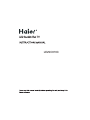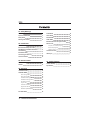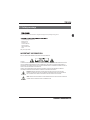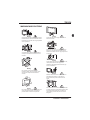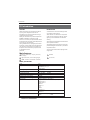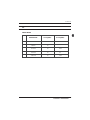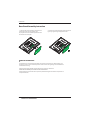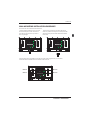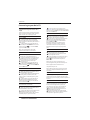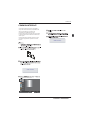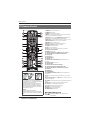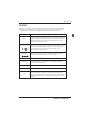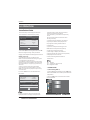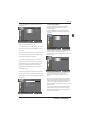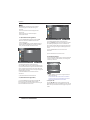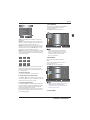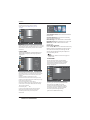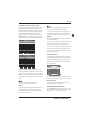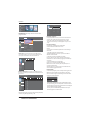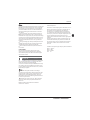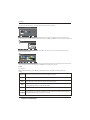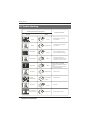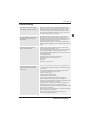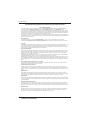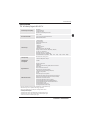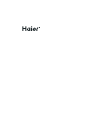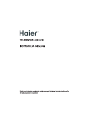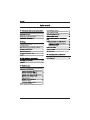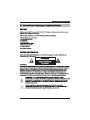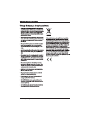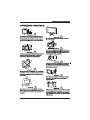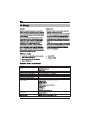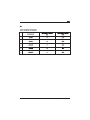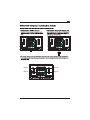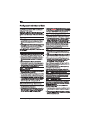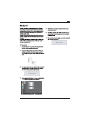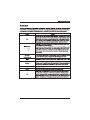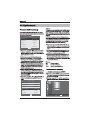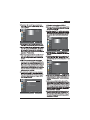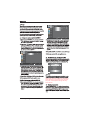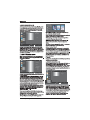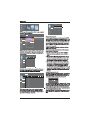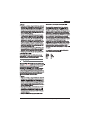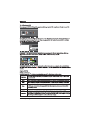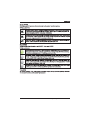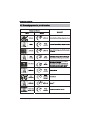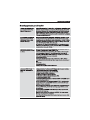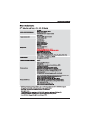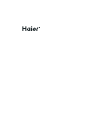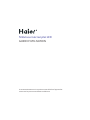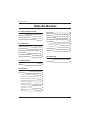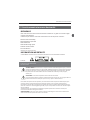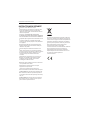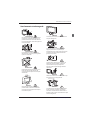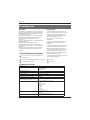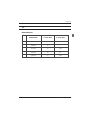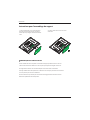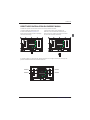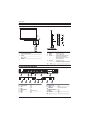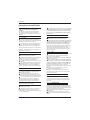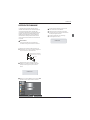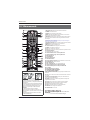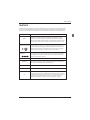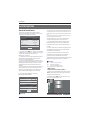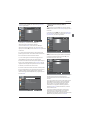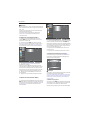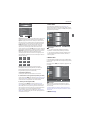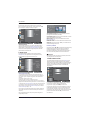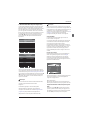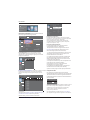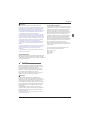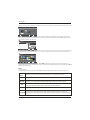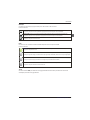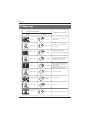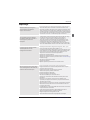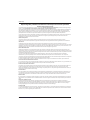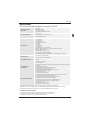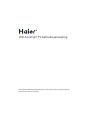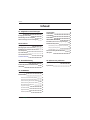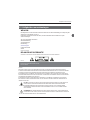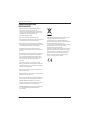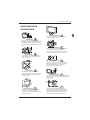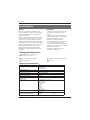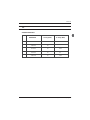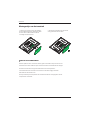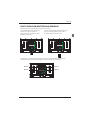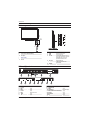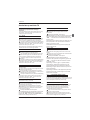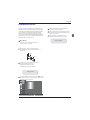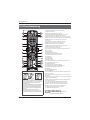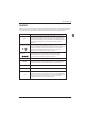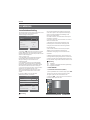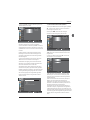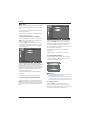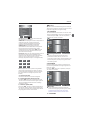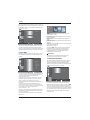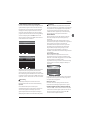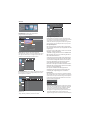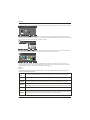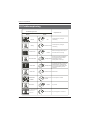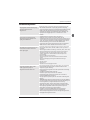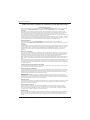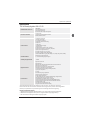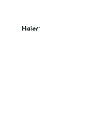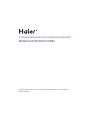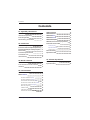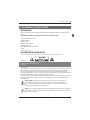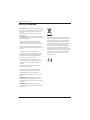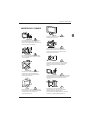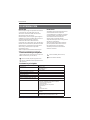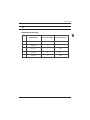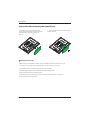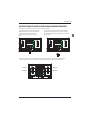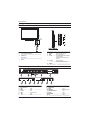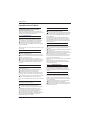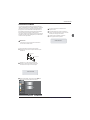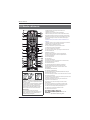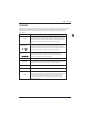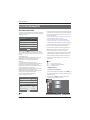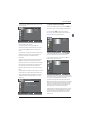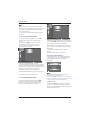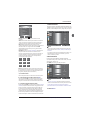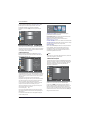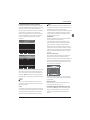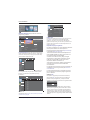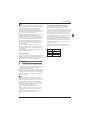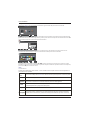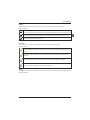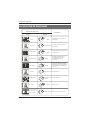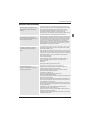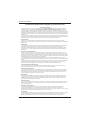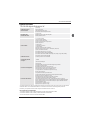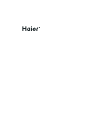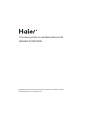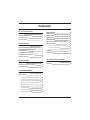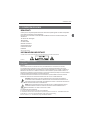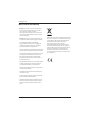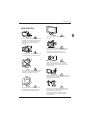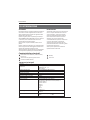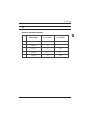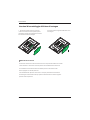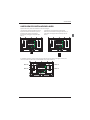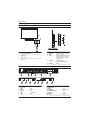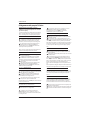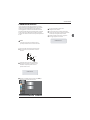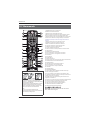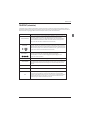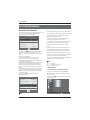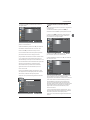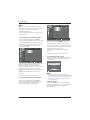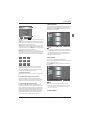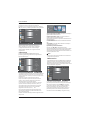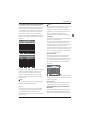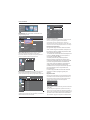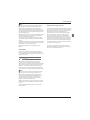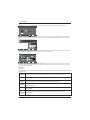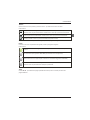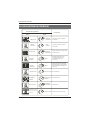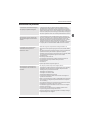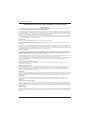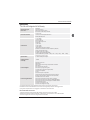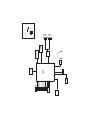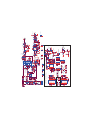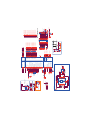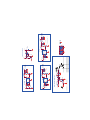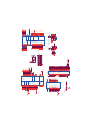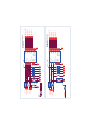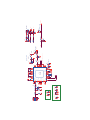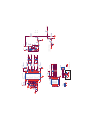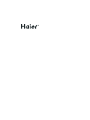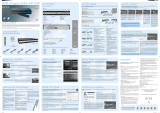Haier LE29C810C Manuel utilisateur
- Catégorie
- Téléviseurs LCD
- Taper
- Manuel utilisateur

LE29C810C

Welcome
Important Information
01 Safety Warnings
2
2
Safety notice
Warning and cautions
3
4
Main Parameter
Base Stand Assembly Instruction
02 Introduction
5
7
Wall Mounting Installation Guidelines
Control Panel
8
9
Rear/Side Sockets
9
Connecting your Haier TV
Common Interface
10
12
Remote Control
03 Remote Control
13
Teletext
14
Installation Guide
04 Operation
15
CHANNEL MENU 15
Auto Tuning (DVB-T) 15
Auto Tuning (DVB-C) 16
DTV Manual Tuning (DVB-T)
DTV Manual Tuning (DVB-C)
ATV Manual Tuning
17
17
17
PICTURE MENU 18
19
Audio
MENU
18
Clock
MENU
18
SETUP
MENU
LOCK
MENU
EPG Menu(Electronic Program Guide)
20
PVR function
20
Prepare to record the program
20
19
Record the program
21
DTV Recording
21
Timeshift function
22
USB Player
23
Trouble shooting
05 Trouble shooting
25
Specification 28
Program edit
Common Interface
17
18
Signal Information
Software Updated(USB)
18
18

Thanks for buying this 29" LED LCD TV . This guide will help you set up and
begin using your TV.
IMPOR
TANT INFORMATION
READ ALL INSTRU
CTIONS BEFORE USE AND KEEP FOR FUTURE REFERENCE.
CAUTION
TO REDUCE THE RISK OF ELECTRIC SHOCK, DO NOT REMOVE COVER (OR BACK).NO USER SERVICEABLE PARTS INSIDE.
FOR ANY PROBLEMS, REFER SERVICING TO THE CUSTOMER HELP LINE. THERE IS A LIGHTNING ARROW SYMBOL IN
THE TRIANGLE: THIS SYMBOL INDICATES HIGH VOLTAGE IS PRESENT INSIDE. IT IS DANGEROUS TO MAKE ANY KIND OF
CONTACT WITH ANYINSIDE PART OF THIS PRODUCT.
THERE IS A EXCLAMATION MARK IN THE TRIANGLE: THIS SYMBOL ALERTS YOU THAT IMPORTANT LITERATURE
CONCERNING OPERATION AND MAINTENANCE HAS BEEN INCLUDED WITH THIS PRODUCT.
CAUTION:TO REDUCE THE RISK OF ELECTRIC SHOCK AND FIRE, DO NOT PUT THE TV SET NEAR
SOURCES OF HUMIDITY. DO NOT USE ANY ABRASIVE CLEANERS WHICH MAY SCRATCH OR DAMAGE
THE LCD SCREEN. AVOID CONTACT WITH OBJECTS THAT MAY SCRATCH THE LCD SCREEN.
NOTE: SERVICING THE UNIT YOURSELF IS UNAUTHORISED AND COULD LEAD TO INJURY OR PRODUCT
DAMAGE. REFER ALL SERVICING TO THE CUSTOMER HELPLINE.
Now you can get star
ted!
29" HD Ready Digital LED LCD TV
Remote control
Instruction Manual
Quick start guide
AAA ba x2ttery
YPbPr Connect Cable
01 Safety warnings
Stand

Safety notice
EN-3

Dim:515*320mm(不包括底座)
Warning
High voltages are used in the operation of this
television receiver. Do not remove the cabinet
back from your set. Refer servicing to qualified
service personnel.
Warning
To prevent fire or electrical shock hazard, do
not expose the television receiver to rain or
moisture.
Warning
Do not drop or push objects into the
television cabinet slots or openings. Never
spill any kind of liquid on the television
receiver.
Caution
Do not block the ventilation holes in the back
cover. Adequate ventilation is essential to
prevent failure of electrical components.
Caution
Do not trap the power supply cord under the
television receiver.
Caution
Never stand on, lean on, or suddenly push the
television or its stand. You should pay special
attention to children. Serious injury may result if
it should fall.
Caution
Do not place your television on an unstable cart,
stand, shelf or table. Serious injury to an
individual , and damage to the television, may
result if it should fall.
Caution
When the television receiver is not used for an
extended period of time, it is advisable to
disconnect the AC power cord from the AC
outlet.
Caution
If the television is to be built into a compartment
or similar enclosure, the minimum distances must
be maintained. Heat build-up can reduce the
service life of your television, and can also be
dangerous.
WARNING AND CAUTIONS
EN-4

Panel
PAL-B/G ,I , D/K
PAL/SECAM/MPEG2/MPEG4/H.264
AC 100
-
240V 50/60Hz
2x8W
Analog RGB(PC) x1; PC audio x1
High-Definition Multimedia Interface (HDMI) x 2
Video Input x 1
Audio Input x1
YPbPr x 1
SCART x 1
42W
29
CI x 1
USB x 1
RF Co-Ax x 1
Composite video input >=350
YPbPr >=400
Headphone x 1
S/PDIF x 1
TV System
Video Signal System
Input Power Voltage
Power consumption
Standby Power consumption
Audio Output Power (THD 7%)
Signal Input
Signal output
Horizontal definition (TV line)
SECAM-B/G , D/K , L , L’
<0.30W
DVB-T, DVB-C
INSTALLATIONCAUTION
*Locate the TV in the room where light does
not strike the screen directly.
*Total darkness or a reflection on the picture
screen can cause eyestrain. Soft and indirect
lighting is recommended for comfortable
viewing.
*Allow enough space between the TV and the
wall to permit ventilation.
*Avoid excessively warm locations to prevent
possible damage to the cabinet or premature
component failure.
*Do not cover the ventilation openings when
using theTV.
Main parameter
Main features
4 NICAM;
5 T ;ime-shift
3
HDMI interface and SCART
Interface;
High luminance, wide viewing
angle;
2
Used as Television, display terminal,
PC display;
1
Never tamper with any components inside the
TV, or any other adjustment controls not
described in this manual. All LED-TV's are high
voltage electrical equipment.
When you clean dust or any water drops off the
SCREEN or CABINET or around any of the
buttons or connectors, the power cabled should
be removed from the power socket. Wipe the TV
with a soft, dry, dust free cloth.
During thunderstorms, unplug the power cable
and aerial / antenna cable to prevent damage to
your TV and any other devices connected to it.
All repairs to this TV should only be performed
by qualified TV service
personnel.
02 Introdution
Introduction
EN-5
1000(DTV);100(ATV)Storage channel number

PRESET MODE
PC
3
5
1024x768
1280x1024
60
60
1
640x480
60
31.47
2
800x600
60
37.88
48.36
63.98
RESOLUTION
V.Freq.(KHz) H.Freq.(KHz)
4
1360x768
60
47.7
Introduction
EN-6

Base Stand Assembly Instruction
INSTALLATION NOTES
Locate the TV in a room where light does not strike the screen directly. Total darkness or a
reflection on the screen can cause eyestrain. Soft and indirect lighting is recommended for
comfortable viewing.
Allow enough space between the TV and the wall to permit ventilation.
Please do not attempt to rotate the TV on the stand.
Avoid excessively warm locations to prevent possible damage to the cabinet or premature
component failure.
Introduction
EN-7
1. Place the TV with the display side down on a
flat surface. Use a cloth to protect
.
the
display Position the stand base plate onto the
bottom of the stand pole.
2. Attach the stand base plate to the stand pole
by firmly tightening the supplied screws.

WALL MOUNTING INSTALLATION GUIDELINES
2.Remove the screws from the lower part of the
television, where the base joins to the TV, and take
away the stand (put the stand somewhere safe for
future use).
1.Place the LED LCD Television onto a solid
surface. Please place some soft material
over the front of the screen to protect it
from any damage.
3.Use the four screws provided to fix the TV onto a wall mounting bracket (not included)
via the four VESA standard holes on the back of the television.
Introduction
EN-8
This television can be wall mounted as follows:
M4X10
M4X10
M4X10
M4X10
200mm
100mm

Rear/Side Sockets
1
2
3
Remote control sensor.
Indicator LED:
RED: STAND BY.
Key board.
1
SOURCE
Display the input source menu.
MENU
Display main MENU.
3
4
CH+/CH-
In TV mode,press CH+ or CH- to change
the channel up and down.
In MENU, press CH+ or CH- to select items .
STANDBY
2
VOL+/VOL-
Adjust sound level.
In MENU,adjust the item that you selected.
5
1
YPbYr
2
input
3
4
input
5
digital audio output
input
AC Power Source
6
input
S/PDIF
SCART
L/R AUDIO
VIDEO
7
input
USB
input
8
9
HDMI2(with ARC) input
10
11
12
13
input
HDMI1
COMMON INTERFACE(CI)
PC AUDIO
input
analogue audio output
input
HEADPHONE
input
VGA
14
input
RF
Introduction
Front control panel
EN-9
AC-INPUT
100-240V~ 50/60Hz
YPbPr
VIDEO L R
SPDIF OUTPUT
SCART
2 3
1
4
6
5
7 8 9
11 12 13 1410
30 30
1
2
3
MENU
CH+
CH-
VOL+
VOL-
2
SOURCE
1
3
4
STANDBY
5
COMMON INT ERFACE (CI)
VGA
RF
USB
HDMI2 HDMI1
HEADPHONE
PC AUDIO
COMMON INTERFACE (CI)

RY
W
Audio/Video machine
with HDMI interfaces
CVBS, DVD Player or other
machine with CVBS/S-Video.
Introduction
Connecting to your Haier TV
G Green (Y)
B Blue (Pb/Cb)
W White(AUDIO-L )
R Red (AUDIO-R, Pr/Cr)
Y Yellow (VIDEO)
EN-10
Amplifier
AC-INPUT
100-240V ~ 50/60Hz
YPbPr
VIDEO L R
SPDIF OUTPUT
SCART
GRB
CVBS, DVD Player or other
machine with YPbPr/YCbCr.
COMMON INT ERFACE (CI)
VGA
RF
USB
HDMI2 HDMI1
HEADPHONE
PC AUDIO
COMMON INTERFACE (CI)

Introduction
EN-11
Connecting a DVD player / Satellite / cable
set top box receiver / games console / PC or
Laptop
There are several options to connecting a DVD
player / Satellite or Cable set top box receiver /
games console / PC or Laptop to your TV.
Option 1 SCART
Connect a SCART cable (not supplied)
from the SCART socket on the TV to the DVD
player / Satellite or cable set top box receiver or
games consol.
To select the device connected with the
SCART cable press the SOURCE button on the
remote and use the keys to select SCART
and press the OK button.
Note:- The TV will default to the SCART
connection when the TV is switched on.
Option 2 HDMI
If the device you want to connect to the
is switched on, switch off the device first.
Connect a HDMI cable (not supplied) from
the HDMI socket on the TV to the DVD player /
Satellite or cable receiver or games consol.
Switch on the device you have just
connected to the TV
To select the device connected with the
HDMI cable press the SOURCE button on the
remote and use the keys to select HDMI and
press the OK button.
Option 3 AV Audio Visual
(Yellow/White/Red)
Make sure that both TV and the device are
switched off before connecting.
Connect the AV cables (not supplied) from
the Video (yellow) and Audio (white, red)
sockets on the TV to the DVD player or games
console etc.
To select the device connected with the
AVI cable press the SOURCE button on the
remote and use the keys to select AV and
press the OK button.
Option 4 COMPONENT
(Green/Blue/Red)+(White/Red)
Make sure that both TV and the device are
switched off before connecting.
TV
Connect the cables (not supplied) from the
COMPONENT IN sockets Y, Pb, Pr (green,
blue, red) and L-Audio-R (white, red) on the TV
to the DVD player or games console etc.
To select the device connected with the
cable press the SOURCE button on the
remote and use the▼▲ keys to select COMPONENT
and press the OK button.
Option 5 VGA (15pin Sub-D)
Connect a VGA cable (not supplied) from the
VGA socket on the TV to the PC / Laptop.
To select the PC / Laptop connected with the
VGA cable press the SOURCE button on the
remote and use the keys to select PC and
press the OK button.
Note VGA is video only. For audio from your
PC/Laptop you need to connect a separate
cable from the PC Audio (3.5mm jack) to the
headphone socket on you PC/Laptop (3.5mm
jack)
Option 6 USB
Most USB sticks can be connected to your TV
and some digital cameras may also work.
Connect USB stick (not supplied) or a USB
cable (not supplied) to the TV.
To select the USB device connected to the TV,
press the SOURCE button on the remote and
use the keys to select USB and press the
OK button.
Note1:Only *.jpg and *.mp3 files will work,
other file types are not guaranteed and may not.
Note 2. Apple iPhones and iPods are not
compatible with your TV.
Note 3. When connecting any device to the USB
connection, keep the USB cable length as short
as possible.
Option 7
Option 8
Component
HEADPHONE OUTPUT
S/PDIF OUTPUT
S/PDIF is a digital audio connection used to
connect audio equipment, for example home
theatres and other digital HiFi systems over
short distances. The signal is transmitted over
either a coaxial cable with RCA connectors.
Make sure that both TV and the device are
switched off before connecting.
Connect the AV cables (not supplied) from
the S/PDIF socket on the TV to the Home Theater
sound system or digital HiFi system etc.
Insert the plug of the earphone into the headphone
socket on the TV. The TV speakers are now muted.
Alternatively you can also plug in external speakers if
required.
Connecting to your Haier TV

The common interface (CI) slot is designed to
accept the conditional Access (CA) Module and
Smart card in order to view the pay TV
programmes and additional services.
Contact your Common Interface service provider
to get more information about the modules and
subscription.
Please noted that CA modules and smart cards
are neither supplied nor optional accessories
from us.
COMMON INTERFACE
Introduction
EN-12
Channel
Picture
Audio
Clock
Setup
Lock
Auto Scan
Signal Information
Software Update(USB)
Manual Scan
Program Edit
Common Interface
MENU Move OK
OK
Common Interface option.
CAM Removed
CAM Inserted

1.POWER:Press to turn on the TV.
2.D.MENU:No function.
3.P.Mode:To switch picture mode.
4.INFO:Press to display the current signal status,including
input source and channel audio mode.
5.AUDIO I/II: Press to select MONO,Nicam stereo for ATV
channel. Select Audio language for DTV channel.
6.SUBTITLE:
7.Number Buttons:For direct access to channels.
8.SOURCE:To select input source.
9.MUTE:To disable or enable the sound output.
10.Volume Control:To adjust sound level.
11.MENU:To display TV menu.
12.OK:To confirm selection.
13.EXIT:To return to the previous menu or exit menu.
14.Teletext Index/USB PLAY
15.REPEAT:No function
16.Teletext Green Button / USB Movie Fast Forward
17.Teletext Red Button / USB Movie Fast Rewind
18.Teletext Mix
19.Teletext Text
20.Teletext Reveal
21.Teletext Size
22.Teletext Time/ANGLE/REC.LIST(teletext time is no
function)
23.Teletext Mode:No function
24.Teletext Hold
25.Teletext Subcode:Teletext Subpage
26.Teletext Blue Button / USB Movie Next File
27.Teletext Yellow Button / USB Movie Previous File
28.USB STOP
29.USB PAUSE
30.START RECORD
31.UP,DOWN,LEFT,RIGHT Cursor:Press to navigate your
selection.
32.Fav:To access your favourite channels list in TV or DTV
mode.
33.Select Programme:Press
▲▼ Button to select the next or
previous TV channel.
34.GUIDE:Press to display electronic programme guide in TV
mode.
35.Q.View:To access the previously viewed channel.
36.CH.LIST: Press to display the channel list.
37.Screen:To change picture aspect ratio.
38.Sleep :Set timer to turn off the TV.
39.S.Mode:To switch sound mode.
40.OPEN/CLOSE:No Function
Press to switch the subtitle language or turn off.
:Also applicable to TV's with built in
DVD player
Remote Control
03 Remote Control
Insert Batteries Into the Remote Control
1. Remove the battery cover.
2. Inserting the 2 AAA 1.5V batteries making
sure the polarity(+ or -) of the batteries matches
the polarity marks inside the unit
3. Mount the battery cover. Replace with new
batteries when the TV set begins to show the
following symptoms: Operation is unsteady or
erratic. Sometimes the TV set does not function
with Remote Control Unit.
Remark:
1) Alkaline Battery Recommeded.
2) Remove batteries when they are exhausted
or if the remote control is not to be used for long
time.
EN-13

E
TEXT
SELECTING A PAGE
DIRECT ACCESS
TO THE ITEMS
INDEX
SUB PAGE
HOLD
REVEAL
Press:
You will obtain :
LIST
TELETEXT
Enter the number of the page required using the 0 to 9 up/down. Example:
page 120, enter 120. The number is displayed top left, the counter turns and
then the page is displayed. Repeat this operation to view another page. If
the counter continues to search, this means that the page is not
transmitted. Select another number.
Coloured are as are displayed at the bottom of the screen. The 4 coloured
keys are used to access the items or corresponding pages. The coloured
areas flash when the item or the page is not yet available.
This returns to the contents page (usually page 100).
Certain pages contain sub-pages which are automatically displayed
successively. This key is used to stop or resume sub-page acquisition.
The indication appears top left.
To freeze the page.
To display or hide the concealed information (games solutions).
The user can set four favorite pages to be directly linked to the four color
keys. While list mode is activated, it is not possibility to use TOP or FLOF
navigation with the colorkeys. The favorite page numbers should be stored
and restored to/from nonvolatile memory for each channel by the system
software.
This is used to call or exit teletext modes. The summary appears with a list
of items that can be accessed. Each item has a corresponding 3 digit page
number. If the channel selected does not broadcast teletext, theindication
100 will be displayed and the screen will remain blank (in this case, exit
teletext and select another channel).
Teletext is an information system broadcast by certain channels which can be consulted like
a newspaper. It also offers access to subtitles for viewers with hearing problems or who are
not familiar with the transmission language(cable networks, satellite channels, etc.)
Remote Control
EN-14

Operation
04 OPERATION
The First Time Setup screen will appear when the TV
is first switched on or reset to the factory setting.
Installation Guide
1).Press the ▼▲ buttons to navigate the menu and ◀▶
buttons to change the settings. Select your desired
language ,Home/Shop Mode to be displayed on the menu.
2). Press the ◀▶buttons to select AIR/Cable means
DVB-T/DVB-C.
If you select DVB-C, you will select Full or Quick way
to scan.
Also you can select Auto Scan mode. DTV+ATV or
DTV only, or ATV only.
HOME or Shop modes
1. Home Mode is an energy-saving Mode. Home
Mode is recommended for normal viewing setting and
is set as default during manufacturer.
2. Shop Mode is an option for retailers for advertising or
product presentation. Shop Mode has a brighter image
than Home Mode,also it can pop up a pop menu every
30 seconds.
3. You may switch between Home or Shop Mode
as you choose.If you choose Shop Mode ,it will enter
HDMI1 source automatically,and you wil press Exit key
to exit POP menu.
EN-15
First Time Setup
OSD Language English
Mode Setting Home Mode
Country Germany
Start
Auto Scan DTV+ATV
Antenna Type Air
First Time Setup
OSD Language English
Mode Setting Home Mode
Country Germany
Start
Auto Scan DTV+ATV
Antenna Type Cable
Cable Quick
3). Channel tuning will commence. This operation
may take up to 6 minutes. The display will show
the progress of the tuning and the number of
channels found.
4). If you want to skip the DTV tuning, press the
MENU button to interrupt the tuning half way.
You will then go straight to ATV tuning.
5). After tuning is complete, the channels are
arranged in a preset order. If you wish to skip channels,
modify the preset order or rename
channels, select
Programme Edit under the
Channel menu.
1. 1)Auto Tuning (DVB-T)
1. CHANNEL MENU
1). Press the MENU button and then press the▼▲ buttons
to select the CHANNEL menu and then press the OK button
or Right button.
2). Press the ▼▲ buttons to select Auto Scan and then
press the OK button.
Channel
Picture
Audio
Clock
Setup
Lock
Auto Scan
Signal Information
Software Update(USB)
Manual Scan
Program Edit
Common Interface
MENU Move OK
OK
connected to the TV. Please refer to the cable TV's
instructions manual for further details.
DTV Digital TV
ATV Analogue TV (not used in UK)
DTV-C Digital TV via cable
In the UK to connect to cable TV you will require the
appropriate cable TV's company's 'set top box' to be

Operation
EN-16
3). Press the ◀▶buttons to select Antenna Type to Air
means DVB-T.
5). In the Mode item, press the
◀▶buttons to select tune
mode: ATV / DTV / DTV + ATV. Press the
▼button to select
Start to start.
Channel
Picture
Audio
Clock
Setup
Lock
Antenna Type Air
Country Germany
Mode DTV+ATV
Start
MENU Move OK
OK
6). Channel tuning will commence. This operation may take
up to 6 minutes. The display will show the progress of the
tuning and the number of channels found.
7). If you want to skip the DTV tuning, press the MENU
button to interrupt the tuning half way. You will then go
straight toATV tuning. You may repeat the above step if
you also want to skip the ATV tuning. An installation
reminder will appear the next time you turn on the TV,
if no channel is found.
8). After tuning is complete, the channels are arranged in a
preset order. If you wish to skip channels, modify the preset
order or rename channels, select P
rogramme Edit under the
channel menu.
Channel
Picture
Audio
Clock
Setup
Lock
MENU Move OK
OK
Scanning Ch12
Digital Channels Found:
DTV: 3
Radio: 0
Data: 0
Analog Channels Found: 0
1.2 )Auto Tuning (DVB-C)
1). Press the MENU button and then press the▼▲
buttons to select the CHANNEL menu and then
press the OK button.
2). Press the▼▲ buttons to select Auto Tuning and
then press the OK button,select Antenna Type to cable
mean DVBC.
3). Press the▼button and then press the◀▶▼▲buttons
to select the country you will operate the TV.
Channel
Picture
Audio
Clock
Setup
Lock
Antenna Type Cable
Country Germany
Mode DTV+ATV
Start
MENU Move OK
OK
Channel
Picture
Audio
Clock
Setup
Lock
Quick
Full
Advanced
MENU Move OK
OK
4). In Country mode, press the ◀▶buttons to select the
country where you will operate the TV.
4). In the Mode menu, press the
◀▶buttons to select ATV /
DTV / DTV + ATV.
5). Channel tuning will commence. This operation may
take up to 6 minutes. The display will show the
progress of the tuning and the number of channels
found.
6). If you want to skip the DTV tuning, press the MENU
button to interrupt the tuning half way. You will then go
straight to ATV tuning. You may repeat the above step if
you also want to skip the ATV tuning. An installation
reminder will appear the next time you turn on the TV,if no
channel is found.
7). After tuning is complete, the channels are arranged
in a preset order. If you wish to skip channels, modify
the preset order or rename channels, select P
rogramme
Edit under the channel menu.

Channel
Picture
Audio
Clock
Setup
Lock
Digital Scan Ch5
Start
Strength 54
MENU Move OK
OK
Operation
EN-17
2. 1 )DTV Manual Tuning (DVB-T)
All the channels including ATV, DTV and Radio
can be tuning by one time,if the Tune Type is
DTV+ATV .
All the stored channels will be disappear after
auto tuning .
After auto tuning , the channel will skip to
the first DTV channel.
2). Press the▼▲ buttons to select DTV Manual Tuning
and then press the OK button,if you select Air in Auto
Scan, you will enter DVB-T manual scan menu.
4). Press the MENU button to return back to the
main menu.
5). Press the EXIT button to exit the menu.
2. 2 )DTV Manual Tuning (DVB-C)
1). Press the MENU button and then press the▼▲
buttons to select the CHANNEL menu and then
press the OK button.
3). The DTV Manual Tuning screen will pop up.
Press the ◀▶ buttons to select the desired UHF channel
or press the OK button then input channel number. Select
Start to commence the search of that channel. When the
signal has been tuned, the picture and signal strength will
be displayed on the screen.
1). Press the MENU button and then press the
buttons to select the CHANNEL menu and then
press the OK button.If you select Cable in Auto scan,you
will enter DVBC manual scan menu.
▼▲
Channel
Picture
Audio
Clock
Setup
Lock
Frequency 474000K
Symbol Rate 6875K
Modulaton Auto
Start
MENU Move OK
OK
2). The CADTV Manual Tuning screen will pop up.
Press the▼▲◀▶buttons to select(Frequency /Symbol
(ks/s/QAM Type QAM) press Start to commence the
search of that channel. When the signal has been tuned,
the picture and signal strength will be displayed on the
screen.
3). Press the MENU button to return back to the
main menu.
4). Press the EXIT button to exit the menu.
3) ATV Manual tuning :
You can change the sound system to search theanalog TV
channels and fine tune the channels , then storage the
channels you selected.
1. Press teletext red button to storage to channels
after manual tuning .
2. If the number save to is the same as the number
Current CH, when you press Red button,the save to
number will cover the Current CH number.
Save to 1
System BG
Current CH1
Search
Frequency 44.25 MHz
Fine tune
Save
ATV Manual Tuning
4). Program edit:
Press the ▲or▼ Buttons to select Program Edit in the
Channel Menu. Then press the OK Button to enter the sub-
Menu. Then you will need to select the program you wish
to edit.

12
abc
3
def
4
ghi
5
jkl
6
mno
7
pqrs
8
tuv
9
wxyz
Operation
EN-18
5). Common Interface
This menu can display the CI card' s information.
The second item of the MENU is PICTURE MENU.
You can adjust picture effect here, such as
contrast, brightness, etc.
Press ▼▲ to move, press OK to adjust.
2. PICTURE MENU
Channel
Picture
Audio
Clock
Setup
Lock
Picture Mode Standard
Medium
Aspect Ratio 16:9
Color Temp Standard
Brightness 50
Contrast 45
Sharpness 60
Color 45
Tint 0
NR Medium
Dynamic Contrast
MENU Move OK
OK
1).There are four colors temperature modes
can be selected standard, warm, cool,user
2).Screen is available in PC mode only which
can adjust Horizontal position, vertical
position, size and phase.
3.AUDIO MENU
The third item of the MENU is the AUDIO
MENU.
You can adjust the sound effect here such as
treble, bass, balance etc.
Press ▼▲ to move, press OK to adjust.
Channel
Picture
Audio
Clock
Setup
Lock
Sound Mode Standard
Treble 0
Bass 0
Balance
0
Auto Volume On
Surround
Sound Off
SPDIF
Auto
Audio
Description
Audio Only On / Off
MENU Move OK
OK
001 The HITS
003 UKTV Br’tldeas
004 f th
005 Ideal World
006 Colourbars100
001 Kiss
002 Smash Hits!
003 Kerrang!
002 TMF
Delete
Programme Edit
DTV
DTV
DTV
DTV
DTV
DTV
Radio
Radio
Radio
Move
Skip
Rename Favorite
Delete: Press the Red Button to delete the channel you
highlighted.
SKIP: Press the Yellow Button to select the Skip function
and a SKIP icon will be displayed next to the program and
it will be skipped when changing the channel.
MOVE: Press the Green Button to highlight the select the
channel you want to move. An icon will display ahead the
channel number. Then press the ▼ / ▲ Buttons to a new
position and press the Green Button to confirm.
Rename: (For ATV only) Press the Blue Button for renaming
the channel. Press the number key circularly to enter a new
name and press the OK Button to confirm (the number key
as the following table).
FAV: Press the FAV Button (instead of color Buttons) to set
the favourite channel. (If you want to view the Favorite
Channel List you need to exit Program Edit Menu and then
press the FAV Button.)
6). Signal Information (Only for DTV)
Press the ▼ / ▲ Buttons to select the Signal Information
in the Channel Menu. Then press the OK Button to show the
related information of the current channel.
7). Software Updated (USB)
Press the ▼ or ▲ Buttons to select Software Update (USB)
in the Channel Menu. Then press the OK Button to update
software by using a USB. Follow the software upgrade
instructions provided with the software.
Note: We recommend you perform a factory reset (refer to
Restore Factory Default in Setup menu) to ensure the unit
is successfully upgraded.
1.Auto volume: only available when the input
signal volume is too large or distortion.
2. Audio Only: set on to turn off the TV screen,
and then you can listen TV.
4.CLOCK MENU
FAV

Operation
EN-19
Channel
Picture
Audio
Clock
Setup
Lock
Sleep Timer Off
Date 2010/04/30
On
Time
f
Auto
Sleep On
Time
Zone
Of
Time
MENU Move OK
OK
5.SETUP MENU
The fifth item of the MENU is the SETUP MENU. You can
adjust the Menu language, Audio language,Subtitle
language etc.
In PVR File system menu you can set up USB
disk for PVR.
Auto Standby(4hr)
1.If after 4 hours from switch on and no changes have
been made to the TV, for example no channel or volume
changes,the TV will start the automatic power down
sequence.
And pop-up window will appear on screen.
Channel
Picture
Audio
Clock
Lock
O E
A
Languages
H
H O
O
SD
Language nglish
udio
Subtitle
Country Germany
PVR
File System
Timeshift Record Time 1hour
Auto Standby(4hr) On(4 hours)
Mode Setting ome Mode
DMI CEC Control n
OSD Time ff
Restore Factory Default
MENU Move OK
OK
Setup
PVR Settings
Move Left
Move Right
Select
Exit
OK
EXIT
File Manager Device List
Scheduled Record
6.LOCK MENU
The sixth item of the menu is the LOCK MENU
You can lock system, set password, block program
and set parental guidance Once you set the lock
system on you can not search the channels or
change any programs.
Restore factory default will clear all the programs
and password.
Channel
Picture
Audio
Clock
Enter Password ----
Enable Off
New Password ----
Channel Locks
Parental Rating None
MENU Move OK
OK
Setup
Lock
The default pass word is 0000, If you forget the
password, you can use the super password:9443.
Block program: Press ▼▲ to choose the
program ,press teletext green button to block
the program. If you want unblock the program,
pls enter the main menu , input the password,
then press green button again.Parental
guidance: Press ◀▶to choose rating.
Timeshift Record Time: To set the max Timeshift
Record Time.
Auto Standby (4hr): To set the unit to standby
after any 4hours operation.
Mode Setting: To set Home mode or Store mode.
HDMI CEC Cntrol: To set CEC function to on or off.
OSD Time: Press ◄ or ► to select the menu
display time.
Restore Factory Default
Press the ▼ or ▲ Buttons to select Restore Factory
Default and press the OK Button to enter the first
setup. Once confirmed, all the settings will be
cleared. This should be used if you experience
any issues with your TV.
standby. To override the automatic shutdown press any
button on the remote control.
2. To cancel the automatic power-down
On the Option Menu select Auto standby(4hr),The TV
screen returns to the Option Menu and Auto standby
(4hr) option will display.
Auto standby (4hr) OFF
After 150 seconds the TV will automatically switch to
The fourth item of the menu is the
You can adjust the clock, power on/off time,
sleep time etc .
CLOCK MENU
Press ▼▲ to move, press OK
to adjust.
To return to auto shutdown after 4 hours repeat the
above except use the left arrow key to select YES.
Auto Sleep
If after 15 minutes there is no signal input, the TV will switch
off to Auto Sleep, when the Auto Sleep function is set to ON.
The clock time is automatically set when the TV is able to
receive DTV.
La page charge ...
La page charge ...
La page charge ...
La page charge ...
La page charge ...
La page charge ...
La page charge ...
La page charge ...
La page charge ...
La page charge ...
La page charge ...
La page charge ...
La page charge ...
La page charge ...
La page charge ...
La page charge ...
La page charge ...
La page charge ...
La page charge ...
La page charge ...
La page charge ...
La page charge ...
La page charge ...
La page charge ...
La page charge ...
La page charge ...
La page charge ...
La page charge ...
La page charge ...
La page charge ...
La page charge ...
La page charge ...
La page charge ...
La page charge ...
La page charge ...
La page charge ...
La page charge ...
La page charge ...
La page charge ...
La page charge ...
La page charge ...
La page charge ...
La page charge ...
La page charge ...
La page charge ...
La page charge ...
La page charge ...
La page charge ...
La page charge ...
La page charge ...
La page charge ...
La page charge ...
La page charge ...
La page charge ...
La page charge ...
La page charge ...
La page charge ...
La page charge ...
La page charge ...
La page charge ...
La page charge ...
La page charge ...
La page charge ...
La page charge ...
La page charge ...
La page charge ...
La page charge ...
La page charge ...
La page charge ...
La page charge ...
La page charge ...
La page charge ...
La page charge ...
La page charge ...
La page charge ...
La page charge ...
La page charge ...
La page charge ...
La page charge ...
La page charge ...
La page charge ...
La page charge ...
La page charge ...
La page charge ...
La page charge ...
La page charge ...
La page charge ...
La page charge ...
La page charge ...
La page charge ...
La page charge ...
La page charge ...
La page charge ...
La page charge ...
La page charge ...
La page charge ...
La page charge ...
La page charge ...
La page charge ...
La page charge ...
La page charge ...
La page charge ...
La page charge ...
La page charge ...
La page charge ...
La page charge ...
La page charge ...
La page charge ...
La page charge ...
La page charge ...
La page charge ...
La page charge ...
La page charge ...
La page charge ...
La page charge ...
La page charge ...
La page charge ...
La page charge ...
La page charge ...
La page charge ...
La page charge ...
La page charge ...
La page charge ...
La page charge ...
La page charge ...
La page charge ...
La page charge ...
La page charge ...
La page charge ...
La page charge ...
La page charge ...
La page charge ...
La page charge ...
La page charge ...
La page charge ...
La page charge ...
La page charge ...
La page charge ...
La page charge ...
La page charge ...
La page charge ...
La page charge ...
La page charge ...
La page charge ...
La page charge ...
La page charge ...
La page charge ...
La page charge ...
La page charge ...
La page charge ...
La page charge ...
La page charge ...
La page charge ...
La page charge ...
La page charge ...
La page charge ...
La page charge ...
La page charge ...
La page charge ...
La page charge ...
La page charge ...
La page charge ...
La page charge ...
La page charge ...
La page charge ...
La page charge ...
La page charge ...
La page charge ...
La page charge ...
La page charge ...
La page charge ...
La page charge ...
-
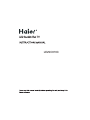 1
1
-
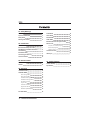 2
2
-
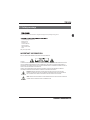 3
3
-
 4
4
-
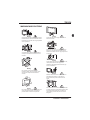 5
5
-
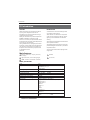 6
6
-
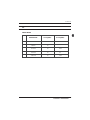 7
7
-
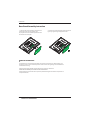 8
8
-
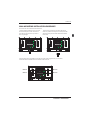 9
9
-
 10
10
-
 11
11
-
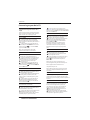 12
12
-
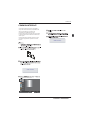 13
13
-
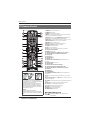 14
14
-
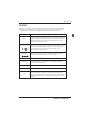 15
15
-
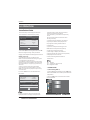 16
16
-
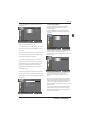 17
17
-
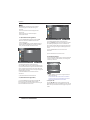 18
18
-
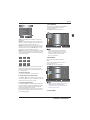 19
19
-
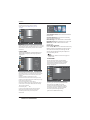 20
20
-
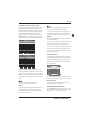 21
21
-
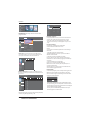 22
22
-
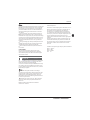 23
23
-
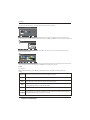 24
24
-
 25
25
-
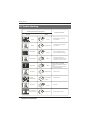 26
26
-
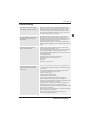 27
27
-
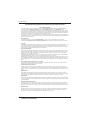 28
28
-
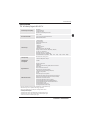 29
29
-
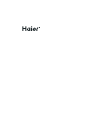 30
30
-
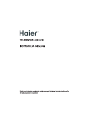 31
31
-
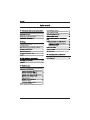 32
32
-
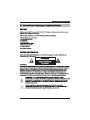 33
33
-
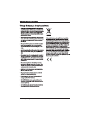 34
34
-
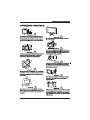 35
35
-
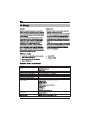 36
36
-
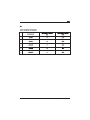 37
37
-
 38
38
-
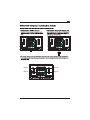 39
39
-
 40
40
-
 41
41
-
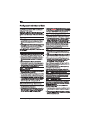 42
42
-
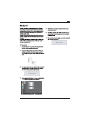 43
43
-
 44
44
-
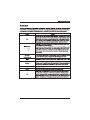 45
45
-
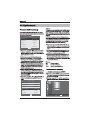 46
46
-
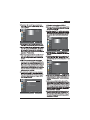 47
47
-
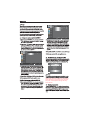 48
48
-
 49
49
-
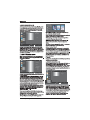 50
50
-
 51
51
-
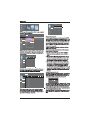 52
52
-
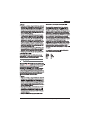 53
53
-
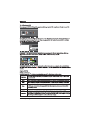 54
54
-
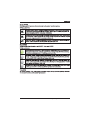 55
55
-
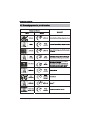 56
56
-
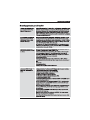 57
57
-
 58
58
-
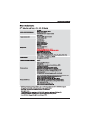 59
59
-
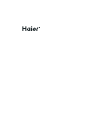 60
60
-
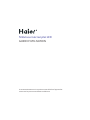 61
61
-
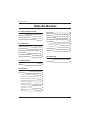 62
62
-
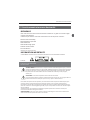 63
63
-
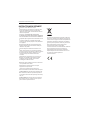 64
64
-
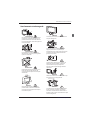 65
65
-
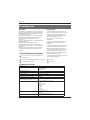 66
66
-
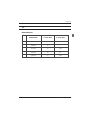 67
67
-
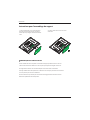 68
68
-
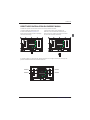 69
69
-
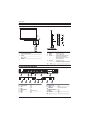 70
70
-
 71
71
-
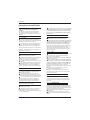 72
72
-
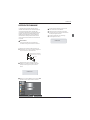 73
73
-
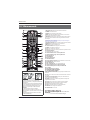 74
74
-
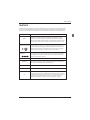 75
75
-
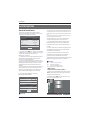 76
76
-
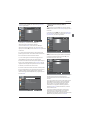 77
77
-
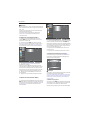 78
78
-
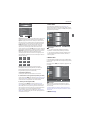 79
79
-
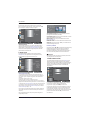 80
80
-
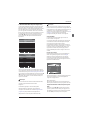 81
81
-
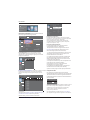 82
82
-
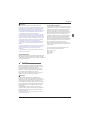 83
83
-
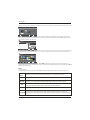 84
84
-
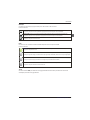 85
85
-
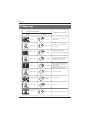 86
86
-
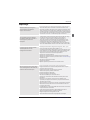 87
87
-
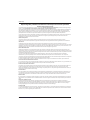 88
88
-
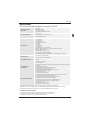 89
89
-
 90
90
-
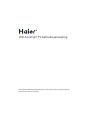 91
91
-
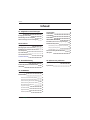 92
92
-
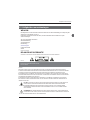 93
93
-
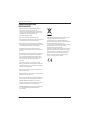 94
94
-
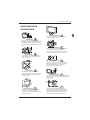 95
95
-
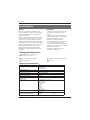 96
96
-
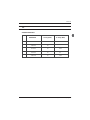 97
97
-
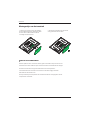 98
98
-
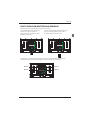 99
99
-
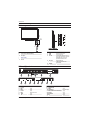 100
100
-
 101
101
-
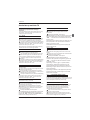 102
102
-
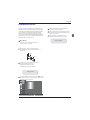 103
103
-
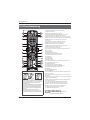 104
104
-
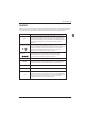 105
105
-
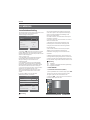 106
106
-
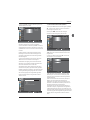 107
107
-
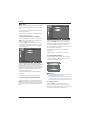 108
108
-
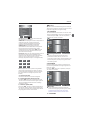 109
109
-
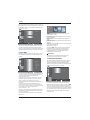 110
110
-
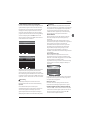 111
111
-
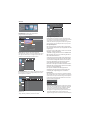 112
112
-
 113
113
-
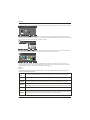 114
114
-
 115
115
-
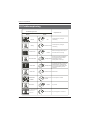 116
116
-
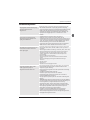 117
117
-
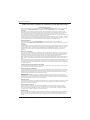 118
118
-
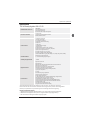 119
119
-
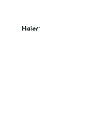 120
120
-
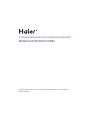 121
121
-
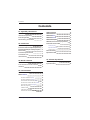 122
122
-
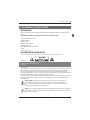 123
123
-
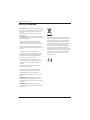 124
124
-
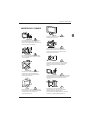 125
125
-
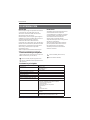 126
126
-
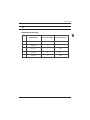 127
127
-
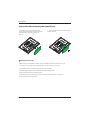 128
128
-
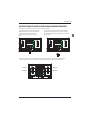 129
129
-
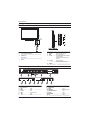 130
130
-
 131
131
-
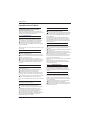 132
132
-
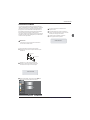 133
133
-
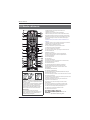 134
134
-
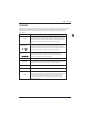 135
135
-
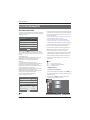 136
136
-
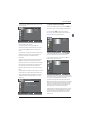 137
137
-
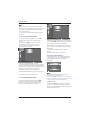 138
138
-
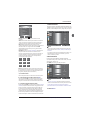 139
139
-
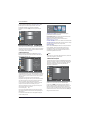 140
140
-
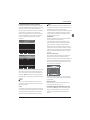 141
141
-
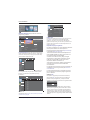 142
142
-
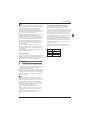 143
143
-
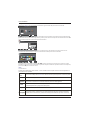 144
144
-
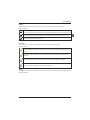 145
145
-
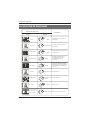 146
146
-
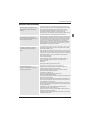 147
147
-
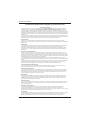 148
148
-
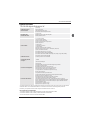 149
149
-
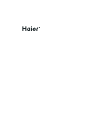 150
150
-
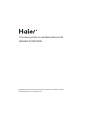 151
151
-
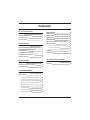 152
152
-
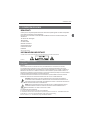 153
153
-
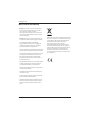 154
154
-
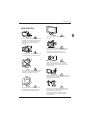 155
155
-
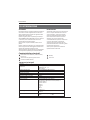 156
156
-
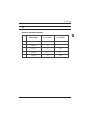 157
157
-
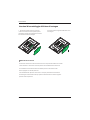 158
158
-
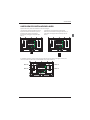 159
159
-
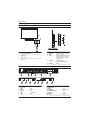 160
160
-
 161
161
-
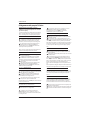 162
162
-
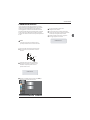 163
163
-
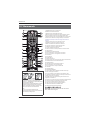 164
164
-
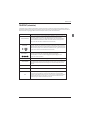 165
165
-
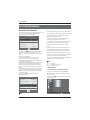 166
166
-
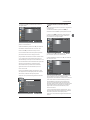 167
167
-
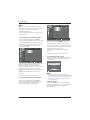 168
168
-
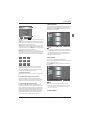 169
169
-
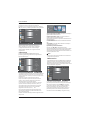 170
170
-
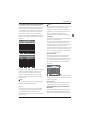 171
171
-
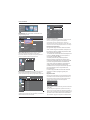 172
172
-
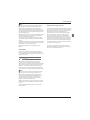 173
173
-
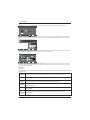 174
174
-
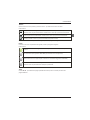 175
175
-
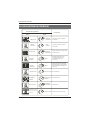 176
176
-
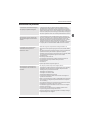 177
177
-
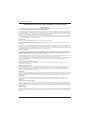 178
178
-
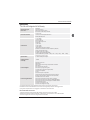 179
179
-
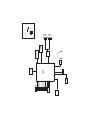 180
180
-
 181
181
-
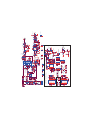 182
182
-
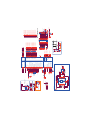 183
183
-
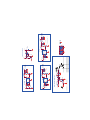 184
184
-
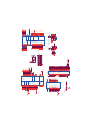 185
185
-
 186
186
-
 187
187
-
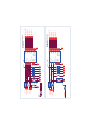 188
188
-
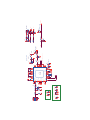 189
189
-
 190
190
-
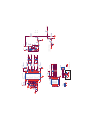 191
191
-
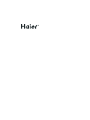 192
192
Haier LE29C810C Manuel utilisateur
- Catégorie
- Téléviseurs LCD
- Taper
- Manuel utilisateur
dans d''autres langues
- italiano: Haier LE29C810C Manuale utente
- English: Haier LE29C810C User manual
- español: Haier LE29C810C Manual de usuario
- Nederlands: Haier LE29C810C Handleiding
Documents connexes
-
Haier LE32C800C Le manuel du propriétaire
-
Haier LE24G610CF Manuel utilisateur
-
Haier LE40B650CF Le manuel du propriétaire
-
Haier LE32B7000C Manuel utilisateur
-
Haier LET39C800HF Manuel utilisateur
-
Haier LE32M600C Manuel utilisateur
-
Haier LE40B8000TF Manuel utilisateur
-
Haier LET46C800HF Manuel utilisateur
-
Haier LE50M600SF Le manuel du propriétaire
-
Haier LE48M600SF Manuel utilisateur
Autres documents
-
Approx APPMPR1TDT Manuel utilisateur
-
Approx DTT Player/Recorder Manuel utilisateur
-
Salora 24LCF-5000TDW Manuel utilisateur
-
Listo 24 HD-CAC842 Le manuel du propriétaire
-
 Engel everLED LE 2460 T2 Manuel utilisateur
Engel everLED LE 2460 T2 Manuel utilisateur
-
Conceptronic Grab'n'GO 3.5” Multi Media Recorder&Player, 320GB Manuel utilisateur
-
Salora 24LED2005TD Manuel utilisateur
-
Velleman DVBTR Manuel utilisateur
-
DRAKE Datacom TDT-130 Le manuel du propriétaire
-
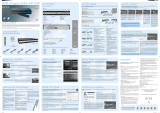 KiSS Networked Entertainment DP-508 Manuel utilisateur
KiSS Networked Entertainment DP-508 Manuel utilisateur