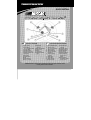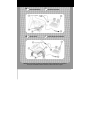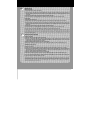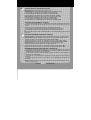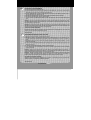Thrustmaster NASCAR PRO VICTORY Le manuel du propriétaire
- Taper
- Le manuel du propriétaire

QUICK INSTALL
THRUSTMASTER
®
F
CARACTÉRISTIQUES TECHNIQUES
1. Croix multidirectionnelle
2. Boutons d’action
(X, Y, A, B, Noir, Blanc)
3. Bouton Vibration
4. Bouton Sensitivity
5. Levier d’accélération
progressive
6. Levier de freinage
progressif
7. Bouton Start
8. Bouton Back
9. Bouton Program
10. Voyant lumineux
11. Connecteur pour
le pédalier
12. Connecteur Xbox™
13. Pédalier progressif
14. Câble du pédalier
15. Vis de serrage
16. Système de fixation
17. Partie centrale du
support pour les
genoux
18. Parties latérales
amovibles du support
pour les genoux
U
S
TECHNICAL FEATURES
1. 8-Way D-Pad
2. Action buttons
(X, Y, A, B, Black, White)
3. Vibration button
4. Sensitivity button
5. Progressive gas lever
6. Progressive brake lever
7. Start button
8. Back button
9. Program button
10. LED
11. Pedal connector
12. Xbox™ connector
13. Progressive
pedals set
14. Pedal receptor cable
15. Clamp screw
16. Clamp
17. Laptop piece
18. Laptop removeable
wings
IMPORTANT! Before using this product, read the Xbox™video game system instruction manual
for safety, health and other information.

U
S
TABLE CLAMP SETUP
F
FIXATION À UNE TABLE
U
S
LAPTOP SETUP
F
INSTALLATION SUR LES GENOUX
IMPORTANT ! Avant d’utiliser ce produit, lisez attentivement le manuel d’utilisation de votre plate-forme
Xbox™pour les informations relatives à la sécurité, la santé et autres mises en garde.

U
S
WHEEL SETUP
Table clamp setup
1. Place the wheel on a table or flat surface.
2. Place the clamp screw (15) into the clamp (16) and then screw the clamping unit into the hole on the underside o
f
the wheel until firmly fixed into place. Be careful not to over-tighten the clamp to avoid damaging either the clamp
or the table.
3. Connect the pedal connector cable (11) to the pedal receptor cable (14).
4. Connect the Xbox™ connector (12) to the controller port of your console. You are now ready to play.
Laptop setup
1. Turn the wheel upside down.
2. Slowly slide the removeable wings (18) onto both sides of the laptop piece (17) until firmly fixed into place.
3. Place the clamp screw (15) into the hole in the laptop piece (17) and then screw the unit into the hole on the
underside of the wheel until firmly fixed into place. Be careful not to over-tighten the clamp to avoid damaging the
laptop piece.
4. Connect the pedal connector cable (11) to the pedal receptor cable (14).
5. Connect the Xbox™ connector (12) to the controller port of your console. You are now ready to play.
For easy storage, remove the wings (18) from the laptop piece (17) and place inside the box.
© Guillemot Corporation 2001. Thrustmaster® and Pro Victory™ are trademarks and/or registered trademarks of Guillemot Corporation S.A. NASCAR® is a registered trademark o
f
the National Association for Stock Car Auto Racing, Inc. This product is officially licensed by Microsoft Corporation. Microsoft®, Xbox™ and the Xbox™ logo are either registered
trademarks or trademarks of Microsoft Corporation in the U.S. and/or other countries and are used under license from Microsoft.
A
ll rights reserved. All other nationally and
internationally recognized trademarks and brand names are hereby acknowledged. Photos not binding. Contents, designs and specifications are subject to change without notice
and ma
y
var
y
from one countr
y
to another.
F
INSTALLATION DU VOLANT
Fixation à une table
1. Placez le volant sur une table ou autre surface plane.
2. Placez la vis de serrage (15) dans le système de fixation (16), puis vissez l’ensemble dans l’emplacement prévu,
sous le volant, jusqu’à ce que ce dernier soit parfaitement stable. Ne serrez pas trop fort la vis car vous risquez
d’endommager le système de fixation ou la table.
3. Reliez le câble du pédalier (14) au connecteur du volant (11).
4. Branchez le volant sur le port de la Xbox™ à l’aide du câble fourni (12). Vous êtes maintenant prêt à jouer.
Installation sur les genoux
1. Retournez le volant.
2. Faites coulisser les parties latérales amovibles (18) dans la partie centrale (17) du support pour les genoux.
3. Placez la vis de serrage (15) dans la partie centrale du support pour les genoux (17), puis vissez l’ensemble dans
l’emplacement prévu, sous le volant, jusqu’à ce que le support soit correctement positionné. Ne serrez pas trop
fort la vis car vous risquez d’endommager le support.
4. Reliez le câble du pédalier (14) au connecteur du volant (11).
5. Branchez le volant sur le port de la Xbox™ à l’aide du câble fourni (12). Vous êtes maintenant prêt à jouer.
Pour un encombrement réduit, retirez les parties latérales amovibles (18) de la partie centrale (17) du support pou
r
les genoux et rangez le tout dans la boîte du volant.
© Guillemot Corporation 2001. Thrustmaster® et Pro Victory™ sont des marques et/ou des marques déposées de Guillemot Corporation S.A. NASCAR® est une marque déposée
de National Association for Stock Car Auto Racing, Inc. Ce produit est sous licence officielle Microsoft Corporation. Microsoft®, Xbox™ et le logo Xbox™ sont des marques et/ou
des marques déposées de Microsoft Corporation aux États-Unis et/ou dans d’autres pays et sont utilisées avec l’accord de Microsoft. Tous droits réservés. Toutes les autres
marques sont des marques et/ou des marques déposées de leurs propriétaires respectifs. Photos non contractuelles. Le contenu, la conception et les spécifications son
t
susceptibles de changer sans préavis et de varier selon les pays.

U
S
CHANGING SENSITIVITY AND VIBRATION SETTINGS
Default settings: LED is off; Sensitivity is medium, Vibration is 100%.
Sensitivity button (4): controls sensitivity when turning the wheel. To change the default setting:
1. Press the button once: the LED turns green, and then turns off (Sensitivity = low).
2. Press the button again: the LED turns yellow, and then turns off (Sensitivity = high).
3. Press the button once more: the LED turns red, and then turns off (Sensitivity = medium).
Vibration button (3): sets the degree of vibration for the motors. To change the default setting:
1. Press the button once: the LED turns green, and then turns off (Vibration = 0%).
2. Press the button again: the LED turns yellow, and then turns off (Vibration = 50%).
3. Press the button once more: the LED button turns red, and then turns off (Vibration = 100%).
BUTTON AND AXIS PROGRAMMING – OVERVIEW
• The function of every analog button (A, B, X, Y, Black, White) can be applied to another analog button, D-Pad
direction or axis (axes include the brake and gas levers, as well as the left and right directions on the steering
wheel).
• The function of every axis can be applied to another axis, analog button or D-Pad direction.
• If a D-Pad direction is programmed onto an analog button, that analog button then becomes digital.
• If an analog button is programmed onto a D-Pad direction, that D-Pad direction remains digital.
N.B. The Start, Back, Program, Vibration and Sensitivity buttons, as well as the brake and gas pedals, cannot be
programmed.
F
RÉGLAGE DES PARAMÈTRES SENSIBILITÉ ET VIBRATION
Paramètres par défaut : le voyant est éteint, le niveau de sensibilité est moyen et le niveau de vibration est de 100%.
Bouton Sensitivity (4) : règle la sensibilité du volant lorsque vous tournez. Pour modifier le réglage par défaut :
1. Appuyez sur le bouton : le voyant s’allume en vert, puis s’éteint (sensibilité = faible).
2. Appuyez une deuxième fois sur le bouton : le voyant s’allume en jaune, puis s’éteint (sensibilité = élevée).
3. Appuyez une troisième fois sur le bouton : le voyant s’allume en rouge, puis s’éteint (sensibilité = moyenne).
Bouton Vibration (3) : règle le niveau de vibration des moteurs. Pour modifier le réglage par défaut :
1. Appuyez sur le bouton : le voyant s’allume en vert, puis s’éteint (vibration = 0%).
2. Appuyez une deuxième fois sur le bouton : le voyant s’allume en jaune, puis s’éteint (vibration = 50%).
3. Appuyez une troisième fois sur le bouton : le voyant s’allume en rouge, puis s’éteint (vibration = 100%).
PROGRAMMATION DES BOUTONS ET DES AXES – INTRODUCTION
• La fonction allouée à chacun des boutons analogiques (A, B, X, Y, Noir, Blanc) peut s’appliquer à n’importe quel autre
bouton analogique, à une direction de la croix multidirectionnelle ou à un axe (les axes étant les leviers d’accélération
et de freinage, ainsi que les directions gauche et droite du volant).
• La fonction allouée à chacun des axes peut s’appliquer à n’importe quel autre axe, bouton analogique ou
direction de la croix multidirectionnelle.
• Si une direction de la croix multidirectionnelle est programmée sur un bouton analogique, ce bouton devient alors
numérique.
• Si un bouton analogique est programmé sur une direction de la croix multidirectionnelle, cette direction reste
numérique.
Remarque : les boutons Start, Back, Program, Vibration et Sensitivity, et aussi les pédales d’accélération et de frein,
ne peuvent pas être programmés.
For use with
Xbox™ video game system

U
S
BUTTON AND AXIS PROGRAMMING
1. Press the Program button: the LED turns red*.
2. Press the button/axis that you wish to program elsewhere: the LED flickers red*. For axes, this means turning the
wheel all the way to the left or right, or pressing a lever all the way in.
3. Press the button/axis that you wish to program with the same function as the button/axis pressed in Step 2,
above: the LED turns green, and then turns off.
4. The button/axis pressed in Step 3 now has the same function as the button/axis pressed in Step 2.
5. The button/axis pressed in Step 2 retains its original function.
* If you do not press any other button/axis within 5 seconds, the LED will turn off and no changes will have been
made.
Example 1: Press the Program button: the LED turns red. Next, press the B button: the LED flickers red. Finally,
press the A button: the LED turns green and then turns off. The A button now performs the B button’s function, and
the B button retains its original function.
Example 2: Press the Program button: the LED turns red. Next, press the progressive brake lever all the way in: the
LED flickers red. Finally, press the A button: the LED turns green and then turns off. The A button now performs the
brake lever’s function, and the brake lever retains its original function.
To return to the default configuration:
Hold down the Program button for more than 3 seconds: the LED will turn red during this time, and will then turn
green for 2 seconds. The default configuration is restored.
www.nascar.com
F
PROGRAMMATION DES BOUTONS ET DES AXES
1. Appuyez sur le bouton Program : le voyant s’allume en rouge*.
2. Sélectionnez le bouton ou l’axe émulant la fonction que vous souhaitez programmer sur un autre bouton ou axe :
le voyant rouge clignote*. Sélectionner un axe signifie : tourner le volant à gauche ou à droite, ou actionner un
levier.
3. Sélectionnez le bouton ou l’axe sur lequel vous souhaitez programmer la fonction choisie à l’étape 2 : le voyan
t
devient vert, puis s’éteint.
4. Le bouton ou l’axe dernièrement sélectionné (étape 3) émule désormais la même fonction que le bouton ou l’axe
sélectionné à l’étape 2.
5. Le bouton ou l’axe sélectionné à l’étape 2 conserve sa fonction d’origine.
* Si vous n’appuyez pas sur un autre bouton ou axe dans les 5 secondes, le voyant s’éteint et aucune modification
n’est prise en compte.
Exemple 1 : Appuyez sur le bouton Program : le voyant s’allume en rouge. Appuyez ensuite sur le bouton B : le
voyant rouge clignote. Enfin, appuyez sur le bouton A : le voyant devient vert, puis s’éteint. Le bouton A effectue
désormais l’action du bouton B et le bouton B conserve sa fonction d’origine.
Exemple 2 : Appuyez sur le bouton Program : le voyant s’allume en rouge. Actionnez ensuite le levier de freinage
progressif : le voyant rouge clignote. Enfin, appuyez sur le bouton A : le voyant devient vert, puis s’éteint. Le
bouton A effectue désormais l’action du levier de freinage et le levier conserve sa fonction d’origine.
Pour rétablir la configuration par défaut :
Maintenez le bouton Program enfoncé pendant plus de 3 secondes : le voyant s’allume en rouge, puis devient ver
t
pendant 2 secondes. La configuration par défaut est restaurée.
www.nascar.com
Pour plates-formes
Xbox™
-
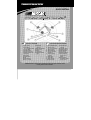 1
1
-
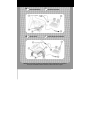 2
2
-
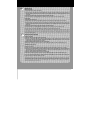 3
3
-
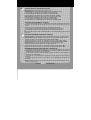 4
4
-
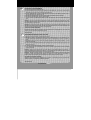 5
5
Thrustmaster NASCAR PRO VICTORY Le manuel du propriétaire
- Taper
- Le manuel du propriétaire
dans d''autres langues
Documents connexes
-
TRUSTMASTER 360 MODENA FORCE GT Le manuel du propriétaire
-
TRUSTMASTER 360 MODENA RACING WHEEL Le manuel du propriétaire
-
TRUSTMASTER Ferrari GT 2-in-1 Rumble Force Le manuel du propriétaire
-
TRUSTMASTER 4160507 Le manuel du propriétaire
-
TRUSTMASTER RALLY GT PRO FORCE FEEDBACK Manuel utilisateur
-
TRUSTMASTER ENZO 2-IN-1 RACING WHEEL Le manuel du propriétaire
-
TRUSTMASTER ENZO FERRARI WIRELESS Le manuel du propriétaire
-
Thrustmaster Ferrari GT Experience Le manuel du propriétaire
-
Thrustmaster 2965019 2970028 2960677 2969085 Manuel utilisateur