
5V/500mA-Ladegerät aufgeladen. Laden Sie es
nicht mit der Überspannungsversorgung auf.
•
Wenn sich Wasser auf dem Armband befindet,
trocknen Sie es bitte rechtzeitig.
•
Die Arbeitstemperatur liegt zwischen 0 und 45
Grad. Verbieten Sie es, es ins Feuer zu werfen, um
eine Explosion zu vermeiden.
•
Bitte wischen Sie rechtzeitig den Schweiß am
Handgelenk ab. Lassen Sie das Armband lange
Zeit nicht mit Seife, Schweiß, Allergenen oder
kontaminierten Inhaltsstoffen in Berührung
kommen, um Hautirritationen zu vermeiden.
•
Berühren Sie keine Chemikalien wie Benzin,
Reinigungsmittel, Propanol, Alkohol oder
Insektenschutzmittel, um Schäden am Armband zu
vermeiden.
•
Verwenden Sie dieses Produkt nicht bei hohem
Druck und starken Magnetfeldern.
Fehler Behebung
• Kann das Armband nicht angeschlossen werden?
Stellen Sie sicher, dass das Telefon eingeschaltet und
aktiv ist. Stellen Sie sicher, dass Ihr Armband nicht
mit anderen Telefonen verbunden ist. Bewahren Sie
das Armband dann näher am Telefon auf. Das
Telefon und das Armband werden automatisch
gebunden. Wenn es immer noch nicht bindet,
schalten Sie bitte Bluetooth des Telefons aus und
starten Sie das Bluetooth nach 20s neu.
• Kann die Bluetooth-Verbindung des Telefons
nicht hergestellt werden?
1. Stellen Sie sicher, dass das Mobiltelefon
iOS8.0/Android4.4 oder höher/Bluetooth 4.0
unterstützt.
2. Aufgrund der Signalstörung der




















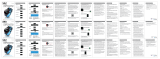 Imperii Electronics TE.03.0220.03 Le manuel du propriétaire
Imperii Electronics TE.03.0220.03 Le manuel du propriétaire