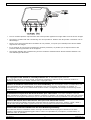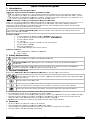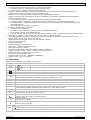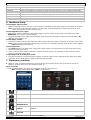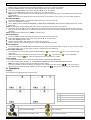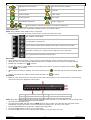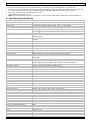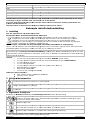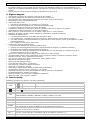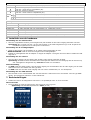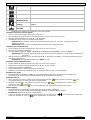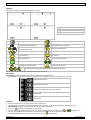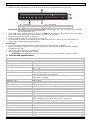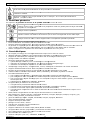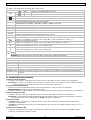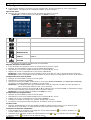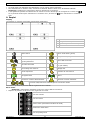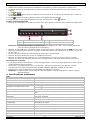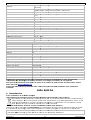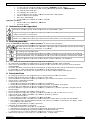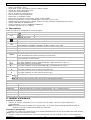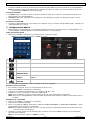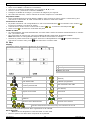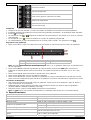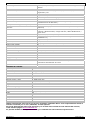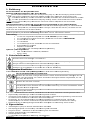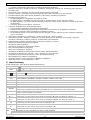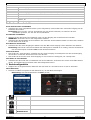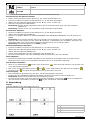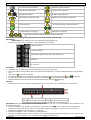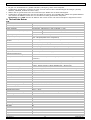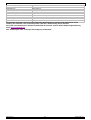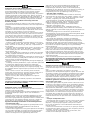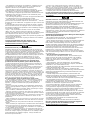Velleman CCTVPROM12 Quick Installation Manual
- Catégorie
- Enregistreurs vidéo numériques (DVR)
- Taper
- Quick Installation Manual

C
S
E
A
C
C
C
A
C
P
A
S
O
J
U
P
A
D
I
C
C
Z
U
Q
U
B
E
G
U
G
U
S
C
C
CT
V
E
CURIT
Y
C
CESSO
R
C
TV-PA
C
C
CESSO
I
A
CK VI
D
O
NY EF
F
U
EGO D
E
A
NTALL
A
I
SCO D
U
C
TV-PR
O
U
BEHÖ
R
U
ICK INST
A
E
KNOPTE I
N
U
IDE D’INS
T
UÍ
A R
Á
PID
A
C
HNELLEIN
S
V
PR
O
Y
PACK:
H
R
IES +
H
C
K: H.26
4
I
RES +
H
DÉ
OSUR
V
F
IO + AC
E
VIGIL
A
A
COMP
L
U
RO 500
G
O
MOPAC
K
R
+ FEST
P
A
LLATION
G
N
STALLATI
E
T
ALLATIO
N
A
S
TIEG
O
M1
2
H
.264 F
U
H
D 500G
4
FULL
F
H
D 500G
V
EILLAN
C
CESSOI
R
A
NCIA M
U
L
ETA +
4
G
B
K
: H.26
4
P
LATTE
5
*
G
UIDE
E
HANDLEI
D
N
R
APIDE
2
U
LL FRA
M
B
F
RAME D
B
C
E: DV
R
R
ES + H
D
U
LTIFU
N
4
C
Á
MA
R
4
VOLLB
I
5
00GB
*
not incl.
–
D
ING
M
E DVR
VR + 4
S
H.264
P
D
500G
o
N
CI
Ó
N:
V
R
AS IR S
O
I
LD-DV
R
–
niet mee
g
4
1
0
1
6
2
2
2
9
+ 4 SO
N
S
ONY EF
P
LEIN
ÉC
o
V
IDEOG
R
O
NY EFF
R
+ 4 SO
N
g
elev. – no
n
4
0
6
2
9
N
Y EFFI
O
FIO I
R
-
C
C
RAN +
4
R
ABADO
R
IO + AC
N
Y EFFI
O
n
incl. – ni
c
O
IR CA
M
C
AMERA
4
CAM
ÉR
R
A H.26
4
CESORI
O
O
I
R
-KA
M
c
ht mitgeli
e
M
ERAS +
'S +
R
AS IR
4
O
S +
M
ERAS
+
e
fert – no i
n
+
n
cl.

28
/
/
06/2011
* not i
N
o
ncl. - niet
m
C
C
o
te: images
m
eegelev.
C
TVPROM
2
in this man
1 DC
2 Vid
e
1 DC
2 Vid
e
1 Con
2 Con
1 DC
2 Vid
e
1 Con
2 Con
- non incl.
12
ual are for i
l
12V input t
e
e
o output co
12V ingang
s
e
o-uitgangs
a
nexion d’en
t
nexion de s
o
12V-Eingan
g
e
o-Ausgang
s
exión de en
t
exión de sal
- no incl. -
l
lustrative p
u
e
rminal
nnector
s
aansluiting
a
ansluiting
t
rée CC 12V
o
rtie vidéo
g
sanschluss
s
anschluss
t
rada CC 12
V
ida de víde
o
nicht mitg
u
rposes onl
y
V
o
eliefert
©Vellema
n
y
.
n
nv

CCTVPROM12
28/06/2011 ©Velleman nv
3
• Due to constant product improvements the actual product appearance might differ from the shown images.
• We streven voortdurend naar verbetering van onze producten. Daarom kan dit product verschillen van de
afbeeldingen.
• Dans le souci d’une amélioration constante de nos produits, il se peut que l’esthétique de l’article diffère
légèrement des images.
• En el esfuerzo de una mejora constante de nuestros productos, es posible que el aspecto exterior del
producto difiera ligeramente de las imágenes.
• Wir streben ständig nach Verbesserung unserer Produkte. Deshalb könnte dieses Produkt äußerlich von
den Abbildungen abweichen.
© COPYRIGHT NOTICE
The copyright to this manual is owned by Velleman nv. All worldwide rights reserved.
No part of this manual or may be copied, reproduced, translated or reduced to any electronic medium or
otherwise without the prior written consent of the copyright holder.
© AUTEURSRECHT
Velleman nv heeft het auteursrecht voor deze handleiding. Alle wereldwijde rechten voorbehouden. Het
is niet toegestaan om deze handleiding of gedeelten ervan over te nemen, te kopiëren, te vertalen, te
bewerken en op te slaan op een elektronisch medium zonder voorafgaande schriftelijke toestemming van de
rechthebbende.
© DROITS D’AUTEUR
SA Velleman est l’ayant droit des droits d’auteur pour cette notice. Tous droits mondiaux réservés.
Toute reproduction, traduction, copie ou diffusion, intégrale ou partielle, du contenu de cette notice par quelque
procédé ou sur tout support électronique que se soit est interdite sans l’accord préalable écrit de l’ayant droit.
© DERECHOS DE AUTOR
Velleman NV dispone de los derechos de autor para este manual del usuario.
Todos los derechos mundiales reservados. Está estrictamente prohibido reproducir, traducir, copiar, editar y
guardar este manual del usuario o partes de ello sin previo permiso escrito del derecho habiente.
© URHEBERRECHT
Velleman NV besitzt das Urheberrecht für diese Bedienungsanleitung.
Alle weltweiten Rechte vorbehalten. Ohne vorherige schriftliche Genehmigung des Urhebers ist es nicht
gestattet, diese Bedienungsanleitung ganz oder in Teilen zu reproduzieren, zu kopieren, zu übersetzen, zu
bearbeiten oder zu speichern.

28
/
1
.
T
o
I
m
Th
th
e
di
s
re
s
N
O
Th
fo
u
P
a
O
p
2
.
3
.
Re
•
•
•
•
•
4
.
•
•
•
•
/
06/2011
.
Introd
u
o
all reside
n
m
portant e
n
This s
y
harm
t
be tak
e
a local
If in
d
ank you for
e
device wa
s
s
regard of c
e
s
ponsibility
f
O
TICE:
is documen
t
u
nd on the i
n
a
ckage con
t
•
•
•
•
•
•
•
•
p
tional (no
t
•
•
.
Safety
I
Keep
t
Risk
o
electr
o
Alway
s
activit
.
Genera
fer to the V
e
Familiarise
All modific
a
Only use t
h
Damage ca
dealer will
n
Do not us
e
.
Featur
e
full D1 (or
F
GUI (Grap
h
mail integr
a
local and r
e
u
ction
n
ts of the
E
n
vironmen
t
y
mbol on th
e
t
he environ
m
e
n to a spe
c
recycling s
e
d
oubt, cont
a
choosing V
e
s
damaged i
n
e
rtain guidel
f
or any ens
u
t
is a
Q
uick
n
cluded CD-
t
ent:
1 x DVR w
i
4 x HR IR
c
4 x 20m c
a
1 x 19V P
S
1 x high-e
f
remote co
n
hard disk:
1x CD-RO
M
t
incl.):
VGA & DV
I
Router: P
C
I
nstruct
t
he device a
w
o
f electros
h
o
shocks.
s
disconnec
t
ies are perf
o
l Guidel
i
e
lleman®
S
Indoor us
e
Keep this d
e
with liquid
o
Keep this d
e
Keep this d
e
times. For s
Protect this
yourself wit
a
tions of the
h
e device fo
r
used by dis
r
n
ot accept r
e
e
this produ
c
e
s
F
rame) at r
e
h
ical User In
t
a
tion: supp
o
e
mote contr
o
Q
E
uropean U
n
t
al informa
t
e
device or t
m
ent. Do no
t
c
ialized com
p
e
rvice. Resp
e
a
ct your lo
c
e
lleman! Ple
a
n
transit, d
o
ines in this
m
u
ing defects
installatio
n
ROM.
i
th built-in
5
c
olour came
a
mera cable
s
S
U
f
ficiency DC
-
n
trol: DVRR
C
HD500GB/
S
M
containing
I
monitor: M
C
RT1
ions
w
ay from c
h
h
ock when
o
t
mains pow
e
o
rmed. Han
d
i
nes
S
ervice an
d
e
only
e
vice away
f
o
n top.
e
vice away
f
e
vice away
f
ufficient air
device from
h the functi
o
device are
f
r
its intende
d
r
egard of ce
r
e
sponsibilit
y
c
t to violate
e
al-time rec
o
t
erface) dis
p
o
rts notificat
i
o
l completel
y
C
C
Q
uick in
n
ion
t
ion about
t
he package
t
dispose of
t
p
any for rec
y
e
ct the local
c
al waste
d
a
se read th
e
o
not install
o
m
anual is n
o
or problems
n
guide. Fo
r
5
00GB hard
d
ras with So
n
s
-
DC convert
e
C
5
S
the full use
ONSCA4, M
O
h
ildren and
u
o
pening the
e
r when the
d
le the pow
e
d
Q
uality
W
f
orm rain, m
f
rom dust.
f
rom extrem
e
circulation,
shocks and
o
ns of the d
e
f
orbidden fo
d
purpose.
U
r
tain guideli
n
y
for any en
s
privacy law
s
o
rd on all ch
p
lay and US
B
i
on through
y
independe
C
TVPROM
4
stallati
t
his produ
c
indicates th
t
he unit (or
y
cling. This
d
environme
n
d
isposal au
t
e
manual th
o
o
r use it an
d
o
t covered b
.
r
more deta
i
d
isc: DVR4
H
n
y EFFIO DS
e
r for DVR a
r manual
O
NSCA5
u
nauthorise
d
cover.
T
ouc
h
device is n
o
e
r cord by th
W
arranty on
oisture, spl
a
e
heat. Mak
e
leave at lea
s
abuse. Avo
e
vice before
r safety rea
s
U
sing the de
v
n
es in this
m
s
uing defect
s
s
or perform
annels
B
mouse co
n
any mail se
r
nt
12
on
g
ui
d
c
t
a
t disposal
o
batteries) a
s
d
evice shoul
n
tal rules.
t
horities.
o
roughly bef
o
d
contact yo
u
y the warra
n
i
ls, refer to
t
H
2 (19Vdc
v
P: CAMCO
L
nd cameras
d
users.
h
ing live wir
o
t in use or
w
e plug only.
the last pa
g
a
shing and d
e
sure the v
e
s
t 1” (±2.5
c
id brute for
c
actually usi
s
ons.
v
ice in an u
n
m
anual is no
t
s
or proble
m
other illega
n
trol
r
ver and an
y
d
e
o
f the devic
e
s
unsorted
m
d be return
e
o
re bringing
u
r dealer. D
a
n
ty and the
t
he full user
v
ersion)
L
BUL27
es can caus
e
w
hen servici
g
es of this
m
ripping liqui
e
ntilation o
p
c
m) in front
c
e when ope
ng it.
n
authorised
t
covered b
y
m
s.
l activities.
y
other mail
e
after its lif
e
m
unicipal w
a
e
d to your d
this device
a
mage caus
e
dealer will
n
manual whi
e
life-threat
e
ng or maint
e
m
anual.
ds. Never p
u
p
enings are
c
of the open
rating the d
e
way will voi
d
y
the warran
support
©Vellema
n
e
cycle could
a
ste; it shou
istributor or
into service
e
d by
n
ot accept
ch can be
e
ning
e
nance
u
t object fill
e
c
lear at all
ings.
e
vice.
d
the warra
n
ty and the
n
nv
ld
to
. If
e
d
n
ty.

CCTVPROM12
28/06/2011 ©Velleman nv
5
• H.264 video compression technology
o highly improves video quality for live viewing and recording
o recording file size is minimized for longest recording time
o lower bit rate required for fastest network transfer
• Multiplex: allows live display, recording, playback, backup and network operation at the same time
• supports video output for composite & VGA simultaneously
• backup function: supports USB 2.0 flash drive backup and network backup
• mobile surveillance via web browsers on iPhone, BlackBerry, Win Mobile, Symbian and Android phones
• remote surveillance on PC
o for operating systems: compatible with Windows & MAC operating system
o for web browsers: compatible with Internet Explorer, Mozilla Firefox, Google Chrome & Safari
o for CMS software: company-developed and free software "Video Viewer, on both Windows and MAC
operating systems
o also via Apple's media player, QuickTime
• intelligent motion trigger recording
o advanced motion detection
o scheduled motion detection recording (with 1 adjustable parameter)
o quick search function (time/motion/alarm)
o only the channel with an event will be recorded to effectively save a significant amount of hard disc space
• A/V support: supports 1 audio input and 1 audio output for sound recording
• multi-language OSD: English, French, Dutch, German, Portuguese, Spanish, Czech, Hungarian, Greek,
Italian, Arabic, Polish, Vietnamese and Chinese
• quick start manual: English, Dutch, French, Spanish, German
• full user manual: English
• supports SATA HDD
• supports daylight-saving function
• PTZ control: supports PELCO-D protocol
• alarm I/O: 4 inputs, 1 output
• supports TCP/IP, PPPoE, DHCP and DDNS network connection
• supports manual / timer / motion / network recording functions
• system auto recovery after power reconnected
• IR remote control: DVRRC5 (incl.)
• optional monitor (not incl.): MONSCA4, MONSCA5
•
optional router (not incl.): PCRT1
5. Overview
Refer to the illustrations on page 2 of this manual.
Front panel
LED
indications
HDD reading or recording activities on the hard disk
POWER DVR power is on
1 ~4 Press a button to select the corresponding channel.
4CH: Press to show the 4 channel display mode.
PLAY Press to play the recorded video.
LIST
List the information of the recorded files.
QUICK SEARCH / RECORD / MOTION / ALARM / TIMER / FULL LIST
ENTER Press to confirm settings
MENU Press to enter the main menu.
SLOW In playback mode, press to play the recorded file slowly.
ZOOM Press to enlarge the image of the selected channel.
AUDIO
= SLOW + ZOOM
Press SLOW and ZOOM simultaneous to select live or play-back sounds.
SEQ Press to show all screens sequentially in full screen mode. Press again to quit.
PAUSE
S / +
Press to pause, press again to continue playback.
Press to move up (S) or increase value (+)
STOP
T / -
Press to stop playback.
Press to move down (T) or decrease value (-)
REW
e
Press to rewind.
Press to move left (e).
FF
f
Press for fast forward.
Press to move right (f).
USB
Connect a USB flash drive for video backup to this USB port.
Connect a USB mouse to this USB port.
Note: do not connect two USB flash drives or USB mice at the same time.

CCTVPROM12
28/06/2011 ©Velleman nv
6
rear panel
VIDEO IN 4 video input channels to connect 4 external video sources.
MONITOR connect a CRT monitor to this output
AUDIO IN 1 audio input channel to connect an external audio source e.g. from a camera with audio.
AUDIO OUT 1 audio output to connect to an audio device, e.g. a speaker (mono).
LAN port Connect the DVR to a local network by plugging a network cable into this port.
VGA connector for video monitor
EXTERNAL I/O use a 9 pin DSUB connector to connect external signals e.g. alarm, sensor, ...
19V DC Power supply input.
6. Hardware setup
Connecting a video monitor
• Obtain a suitable monitor (not incl.) and connect it to the BNC or VGA video output on the back of the DVR.
Note: when both a CRT and VGA monitor are connected, press and hold the e button during start-up to
force the output to the CRT monitor port.
Connecting the power supply
• Plug the DC output connector of the power adaptor into the 19VDC power input at the back of the DVR.
WARNING: only use the included adaptor.
• Plug the included power cable into the adaptor input connector and plug the other end into the mains. Do
not switch the DVR on yet.
Connecting a camera
• Connect the video output of the camera to either video input at the back of the DVR. Connector type is BNC.
Note: video system is detected automatically; therefore it is important that the cameras are power-supplied
before the DVR is powered-on.
Connecting audio
• The DVR supports one audio input. Connect the audio output of an audio source to the audio input of the
DVR. Connector type is RCA.
• There is also an audio output connector. Connect an audio device e.g. a speaker to this connector when
desired. Connector type is RCA.
Connecting Local Area Network (LAN)
• Connect the DVR to a local network by plugging a network cable into the LAN port at the back of the DVR.
Connector type is 8P8C (RJ45). Setup is done through the OSD.
7. Preliminary settings
• Make sure the connected cameras are on and set the power switch at the rear of the device to the on-
position. It takes about 15 to 30 seconds to start up.
Menu overview
• Press the MENU button and enter the password to go into the menu list.
Note: default admin password is “0000” (4 times zero).
QUICK START GENERAL - TIME SETUP
DATE SETUP DATE INFO - DAYLIGHT
SYSTEM TOOLS - SYSTEM INFO
EVENT
INFORMATION
QUICK SEARCH - EVENT SEARCH - HDD INFO - EVENT LOG
ADVANCED
CONFIG
CAMERA – DETECTION – ALERT – NETWORK – SNTP – DISPLAY – RECORD -
REMOTE
SCHEDULE
SETTING
RECORD - DETECTION
For more details, refer to the full user manual.

CCTVPROM12
28/06/2011 ©Velleman nv
7
Setting date and time
• Before using the DVR the time and date should be set to get a valid time stamp.
• Press the MENU button and enter the admin password to go into the menu list.
• Select the QUICK START menu item with the S, T, e or f buttons.
• Move to the TIME SETUP menu item. Select it to set date and time.
Note: once recording started, do not change date or time as this will make it very difficult to find back the
recorded files.
Note: when using the DVR for the first time and the correct time is set, leave it on for at least 48 hours.
Password setting
• Press the MENU button and enter the password to go into the menu list.
• Select the SYSTEM menu item.
• Go to TOOLS, select ADMIN PASSWORD (or OPERATOR PASSWORD) and press the ENTER button to set the
password.
Note: an operator can not access the main menu, only the quick menu bar (see below).
• Press the cursor up (S) or down (T) button to select the value of the first number and press enter to save
and go to the next character, or use the mouse to select the desired value. Repeat this for all four password
numbers.
Note: default admin password is “0000” (4 times zero).
Record settings
• Press the MENU button and enter the password to go into the menu list.
• Select the QUICK START menu item using the S, T, e or f buttons.
• Select the GENERAL menu item.
• Set the image quality and images per second for recording.
• Refer to the full user manual on the included CD-ROM for more details.
Audio playback
• Press the SLOW and ZOOM button simultaneously to select the desired audio channel or use the quick menu
bar (see below). The current audio channel is indicated in the status bar.
User profile selection
• It is possible to log on to the system as administrator ( ) or regular user ( ). An icon is shown in the
status bar.
• Switch between user profiles by clicking on the icon ( or ). The lock-icon ( ) is now displayed.
• Click on the lock-icon and enter the password of the desired user profile.
Video output
• On both VGA and monitor outputs the video signal is present simultaneously.
• To switch to the other display, go to ADVANCED CONFIG and set the DISPLAY OUTPUT PATH.
Note: the DVR must be reset for the setting to take effect.
• It is also possible to select a display at start-up of the DVR. Press the left key (
) on the front panel
during start-up to use the CRT monitor; press the right key (
) during set-up to use the VGA output.
8. Operation
Display
The following image shows the screen layout.
A system date and time
B general system status
C available HDD capacity
D channel status
live audio channel enabled
playback audio channel enabled (yellow)
audio channel disabled
timer recording
digital zoom on (yellow) / off
USB mouse connected

CCTVPROM12
28/06/2011 ©Velleman nv
8
USB flash drive connected
Hard disk overwrite (default)
key lock on
PTZ mode
sequence mode
motion mode
recording mode alarm mode
administrator logged on
operator logged on
LAN connected / Internet connected / no network connection
Note that actual screen icons might differ slightly from the ones shown above.
Quick menu bar
Note: only available when USB mouse is connected.
• Move the pointer towards the left of the monitor to open the quick menu bar.
Open channel switch panel.
Show playback control panel.
Zoom-in mode (select desired channel first before entering zoom-mode).
Select audio channel (live mode only live channels can be selected).
Enter PTZ mode and show PTZ control panel
Recording
• Check whether the camera(s) is (are) properly connected and a HDD is present inside the device.
• When the auto-recording and pre-alarm functions are enabled, the device will start recording images.
• Default the recording icon ( ) is shown.
• In case the motion or alarm detection is activated and a motion or alarm is detected, the motion ( ) resp.
alarm ( ) icon is shown.
• When timed recording is enabled, the timed recording icon ( ) is showed and the timed recording LED is
on.
• Default, the device is in HDD overwrite mode and the icon ( ) is shown.
Play-back
• Make sure the control panel is not locked and press the PLAY button on the control panel or use the quick
menu bar to open the playback control panel.
A progress bar D information
B playback control E close
C event search
Note: play-back needs at least 8192 recorded images to work properly (e.g. with IPS=30, the recording must
be at least 273 seconds long).
• The fast forward (FF) and fast rewind (REW) buttons will increase resp. decrease the play-back speed.
Repeatedly pressing the button will increase/decrease speed to 4x, 8x 16x or 32x (max.).
• Press the PAUSE button to temporary suspend video play-back.
• Press the STOP button to return to live monitoring.
• Press the SLOW button once to set play-back speed to 1/4
th
and twice for 1/8
th
.

CCTVPROM12
28/06/2011 ©Velleman nv
9
Search
• There are four ways to search recorded files: by record list, motion list, alarm list or by timer list.
• To search an event, press the LIST button on the front panel (make sure the control panel is not locked). An
overview of the recorded file types (ALARM, MANUAL, MOTION, SYSTEM and FULL LIST) is shown.
• Select the desired list and recording from the list.
• Press ENTER to start play-back.
Note: the recorded files can also be searched via the included Video Viewer software or Internet Explorer.
9. Technical specifications
DVR
video system PAL
video compression H.264 (CIF)
video input 4 channels, composite video signal 1Vpp / 75 ohms BNC
video output composite video signal 1Vpp / 75 ohms BNC + VGA
maximum recording rate (PAL) frame 704 x 576 pixels with 100 IPS (PAL)
CIF -
image quality setting best - high - normal
hard disk storage built-in SATA type, support 1x HDD, support HDD capacity over 1TB
(HDD not incl)
HDD quick cleaning quick clean up the "index system" of the recorded files. 1TB under 2
seconds
recording mode manual / timer / motion / network / alarm controlled
refresh rate 100 IPS for PAL
multiplex operation live display, record, playback, backup and network
audio I/O 1x audio in, 1x audio out (mono)
motion detection area 16 x 12 grids per channel
motion detection sensitivity 3 sensitivity levels (low - normal - high)
pre-alarm recording 8MB
backup device USB 2.0 flash drive (for backup and firmware updates)
CMS (Central Management System) remote surveillance to monitor up to 16 different IP addresses (Windows
& Mac OS)
Ethernet 10/100 Base-T, supports network control and LiveView via Ethernet
web interface supports licensed "video viewer" software / Internet Explorer or Mozilla
Firefox, Google Chrome, Safari web browser / Quick Time player
network connection supports TCP/IP, PPPoE, DHCP and DDNS function
IR remote control remote control DVR and PTZ (DVRRC5 incl.)
PTZ control yes (via RS-485)
alarm I/O 4 in / 1 out
digital zoom 2x (live & playback)
key lock yes
video loss detection yes
camera title up to 6 characters
video adjustments hue / colour / contrast / brightness
date display format YY/MM/DD, DD/MM/YY, MM/DD/YY, and off
power source 19Vdc
power consumption < 36W
daylight saving yes
operating temperature 10°C ~ 40°C (50°F ~ 104°F)
system recovery system auto recovery after power reconnected
dimensions 345 x 225 x 68.3mm
IR COLOUR CAMERAS
IP rating IP67
pick-up element 1/3" HR colour CCD image sensor with SONY Effio DSP
number of pixels 753(H) x 582(V) - PAL -
resolution 600 TV lines
min. illumination 0.1 lux
IR LEDs 21
max. IR projection distance 15m
S/N ratio > 48dB (AGC off)
electronic shutter 1/50 to 1/100 000 sec
lens f3.6mm / F2.0
lens angle 92.6°
Colour Rolling Suppress yes
AGC yes

28
/
w
h
vi
d
au
po
cu
op
di
m
w
e
U
s
of
F
o
w
e
T
h
1
.
A
a
B
e
H
e
D
a
be
O
P
Di
t
m
e
di
e
In
O
p
2
.
3
.
Ra
•
•
/
06/2011
h
ite balance
d
eo output
dio
wer supply
rrent consu
m
erating tem
p
m
ensions
e
ight
s
e this devi
damage o
r
o
r more inf
o
e
bsite ww
w
h
e informa
t
.
Inleidi
n
a
n alle ing
e
e
langrijke
m
Dit sy
m
wegg
e
batter
i
terech
breng
e
e
bt u vrage
a
nk u voor u
w
schadigd tij
d
P
MERKING:
t
document
i
e
er informat
e
nen enkel t
e
houd:
•
•
•
•
•
•
•
•
p
tioneel (n
i
•
•
.
Veili
g
h
e
Houd
Elekt
r
dodeli
j
Trek
d
niet g
e
.
Al
g
em
e
adpleeg de
V
Leer eerst
d
Om veiligh
e
m
ption
p
erature
ce with ori
r
injury res
o
concerni
n
w
.velleman
t
ion in this
ng
e
zetenen v
a
m
ilieu-info
r
m
bool op he
e
worpen, dit
i
jen) niet bij
tkomen voo
e
n. Respect
e
n, contact
e
w
aankoop!
d
ens het tra
i
s een bekn
ie (enkel be
e
r illustratie
1 x DVR m
4 x hoge r
e
4 x camer
a
1 x 19V v
o
1 x high-e
f
Afstandsb
e
harde schi
j
1x cd-rom
i
et meegel
e
VGA- en D
optionele
r
e
idsinst
r
buiten het b
r
ocutiegev
a
j
ke elektros
h
d
e stekker u
i
e
bruikt.
e
ne rich
t
V
elleman
®
Enkel voor
Bescherm d
gevuld met
Bescherm t
e
Bescherm t
e
een ruimte
v
Bescherm t
e
d
e functies
v
e
idsredenen
ginal acce
s
ulted from
n
g this pro
d
.eu.
manual is
s
Bekn
o
a
n de Euro
p
r
matie bet
r
t toestel of
d
toestel sch
a
het gewon
e
r recyclage.
e
er de plaat
s
e
er dan de
Lees deze
h
nsport, inst
a
opte instal
schikbaar in
.
et ingebou
w
e
solutie kle
u
a
kabels van
o
edingsadap
t
f
ficiency DC
-
e
diening: D
V
j
f: HD500G
B
met volledi
g
e
v.):
VI-monitor:
r
outer: PCR
T
r
ucties
ereik van ki
a
ar bij het
o
h
ocks te ve
r
i
t het stopc
o
t
li
j
nen
®
service- e
gebruik bi
it toestel te
g
vloeistof op
e
gen sto
f
.
e
gen extre
m
v
an minste
n
e
gen schok
k
v
an het toes
t
mag u gee
n
C
C
automatic
1.0 Vpp co
m
no
12Vdc
70mA (IR o
f
0°C ~ 45°C
140 x 56 x
8
285g
s
sories onl
y
(incorrect
)
d
uct and th
s
ubject to
c
o
pte in
s
p
ese Unie
r
effende di
t
d
e verpakki
n
a
de kan toe
b
e
huishoudel
U moet dit
t
s
elijke milie
u
plaatselijk
e
h
andleiding
g
a
lleer het da
latiehandl
e
het Engels,
w
de harde s
c
u
rencamera'
s
20m
t
er
-
DC convert
e
V
RRC5
B
/S
g
e handleidi
n
MONSCA4,
T
1
nderen en o
o
penen van
h
r
mijden.
o
ntact (trek
n
n kwaliteit
nnenshuis
.
g
en regen,
v
het toestel.
m
e hitte. Zor
g
n
s 2,5 cm tu
s
k
en en verm
i
t
el kennen
v
n
wijziginge
n
C
TVPROM
10
m
posite, 75
o
f
f), 270mA
(
8
0mm
y
. Vellema
n
)
use of thi
e latest ve
r
c
hange wit
s
tallati
e
t
product
n
g geeft aa
n
b
rengen aan
ijke afval;
h
t
oestel naar
u
wetgeving.
e
autoritei
t
g
rondig voo
r
n niet en ra
a
e
iding. Raa
d
Frans, Duit
c
hijf van 50
0
s
met Sony
e
r voor de
D
n
g
MONSCA5
nbevoegde
n
h
et toestel.
R
n
iet aan de
k
sgarantie
a
.
v
ochtigheid
e
g
dat de ve
r
s
sen het to
e
i
jd brute kra
v
oor u het g
a
n
aanbrenge
12
o
hms
(
IR on)
n
nv canno
t
s device.
r
sion of thi
hout prior
e
handl
e
n
dat, als he
t
het milieu.
h
et moet bij
uw verdele
r
t
en betreff
e
r
u het toest
e
a
dpleeg uw
d
pleeg de v
o
s
en Spaan
s
0
GB: DVR4
H
E
FFIO DSP
e
D
VR en de c
a
n
.
R
aak geen
k
k
abel!) voo
r
a
chteraan d
e
e
n opspatte
n
luchtingsop
e
e
stel en elk
a
cht tijdens
d
a
at gebruik
e
n.
t
be held r
e
s user ma
n
notice.
e
idin
g
t
na zijn lev
e
Gooi dit toe
s
een gespeci
r
of naar ee
n
e
nde de ve
r
e
l in gebrui
k
dealer.
o
lledige han
d
s
). De afbeel
H
2 (19Vdc v
e
e
n IR-leds:
C
a
mera's
k
abels aan d
r
dat u het to
e
handleidin
g
n
de vloeisto
f
e
ningen nie
t
a
nder object
d
e bedienin
g
e
n.
e
sponsible
i
n
ual, pleas
e
e
nscyclus w
o
s
tel (en eve
n
aliseerd be
d
n
lokaal rec
y
r
wijdering.
k
neemt. W
e
d
leiding op
d
dingen in d
e
e
rsie)
C
AMCOLBU
ie onder str
o
estel reinigt
g
.
f
fen. Plaats
g
t
verstopt g
e
.
g
.
©Vellema
n
i
n the eve
n
e
visit our
o
rdt
n
tuele
d
rijf
y
clagepunt
rd het toest
d
e cd-rom v
o
e
ze handleid
L27
o
om staan o
en als u he
t
g
een object
e
raken. Voo
r
n
nv
n
t
el
o
or
ing
m
t
r
zie

CCTVPROM12
28/06/2011 ©Velleman nv
11
• Gebruik het toestel enkel waarvoor het gemaakt is. Bij onoordeelkundig gebruik vervalt de garantie.
• De garantie geldt niet voor schade door het negeren van bepaalde richtlijnen in deze handleiding en uw
dealer zal de verantwoordelijkheid afwijzen voor defecten of problemen die hier rechtstreeks verband mee
houden.
• Leef bij gebruik van dit toestel de wetgeving betreffende de privacy na.
4. Eigenschappen
• volledige D1 (of frame) bij real-time opnames op alle kanalen
• GUI-display (Graphical User Interface) en bediening via USB-muis
• geïntegreerde mail: ondersteunt berichtgeving via eender welke webmailserver
• afzonderlijke lokale en afstandsbediening
• videocompressie H.264
o verbeterde videokwaliteit voor monitoring en opnames
o langere opnameduur dankzij een verminderde bestandgrootte
o snellere transfer via netwerk met lagere bitsnelheid
• multiplexing: simultane liveweergave, opname, playback, back-up en gebruik via netwerk
• ondersteunt simultane composiet- en VGA-video uitgang
• back-upfunctie: ondersteunt back-up via USB 2.0 flash drive en via het netwerk
• bewaking op afstand via iPad, iPhone, BlackBerry, Win Mobile, Symbian en Android
• bewaking op afstand via PC
o voor besturingssystemen: compatibel met Windows & MAC
o voor webbrowsers: compatibel met Internet Explorer, Mozilla Firefox, Google Chrome & Safari
o voor CMS software: bedrijfsontwikkelde en gratis software "Video Viewer", zowel op Windows als op MAC
besturingssystemen
o ook via Apple's media player, QuickTime
• opname door bewegingswaarneming
o geavanceerde opname door bewegingswaarneming
o opname door bewegingswaarneming met geprogrammeerde starttijd (1 instelbare parameter)
o snelzoekfunctie (tijdstip/bewegingswaarneming/alarm)
o de opname start enkel op het kanaal met de gebeurtenis om het geheugen op de harde schijf op de
meest doeltreffende manier te benutten
• audio/video: opname met geluid langs 1 audio-ingang en 1 audio-uitgang
• meertalige OSD: Engels, Frans, Nederlands, Duits, Portugees, Spaans, Tsjechisch, Hongaars, Grieks,
Italiaans, Arabisch, Pools, Vietnamees en Chinees
• gids voor een snelle start: Engels, Nederlands, Frans, Spaans, Duits
• uitgebreide handleiding: Engels
• ondersteunt SATA harde schijven
• overschakeling naar zomer- of wintertijd
• PTZ-besturing: ondersteunt PELCO-D protocol
• alarm I/O: 4 ingangen/1 uitgang
• ondersteunt TCP/IP, PPPoE, DHCP en DDNS netwerkaansluiting
• opnamemodi: manueel / timer / beweging / via netwerk
• automatisch herstel van het systeem nadat de voeding opnieuw is aangesloten
• IR afstandsbediening: DVRRC5 (meegelev.)
• optionele monitor (niet meegelev.): MONSCA4, MONSCA5
• optionele router (niet meegelev.): PCRT1
5. Omschrijving
Raadpleeg de figuren op pagina 2 van deze handleiding.
Frontpaneel
Leds
HDD De harde schijf leest of neemt data op.
POWER De DVR is ingeschakeld.
1 ~ 4 Druk op een cijfertoets om het desbetreffende kanaal te selecteren.
Druk op om de 4-kanaals display weer te geven.
PLAY Druk op PLAY om de opname af te spelen.
LIST
Lijst van de opnamebestanden.
QUICK SEARCH / RECORD / MOTION / ALARM / TIMER / FULL LIST
ENTER Druk op ENTER om te bevestigen.
MENU Druk op MENU om het menu weer te geven.
SLOW Druk op SLOW om het afgespeelde bestand traag af te spelen.
ZOOM Druk op ZOOM om het beeld in het geselecteerde kanaal te vergroten
AUDIO
= SLOW + ZOOM
Druk gelijktijdig op SLOW en ZOOM om de geluidsopties te selecteren.
SEQ Druk op SEQ om alle kanalen achtereenvolgens op het volledige scherm weer te geven. Druk
opnieuw om de functie te verlaten.
PAUSE
S / +
Druk om te pauzeren of verder af te spelen.
Druk om u naar omhoog te verplaatsen (S) of de waarde te verhogen (+).
STOP Druk om et bestand te stoppen.

CCTVPROM12
28/06/2011 ©Velleman nv
12
T / - Druk om u naar omlaag te verplaatsen (T)of de waarde te verlagen (-).
REW
e
Druk om terug te spoelen.
Druk om u naar links te verplaatsen (e).
FF
f
Druk om verder te spoelen.
Druk om u naar rechts te verplaatsen (f).
USB
Sluit een USB flashdrive aan op deze USB-poort voor back-upopnames.
Sluit een USB-muis aan op de deze USB-poort.
Opmerking: Sluit geen twee flashdrives of muizen aan op de USB-poorten.
Achterpaneel
VIDEO IN 4 video-ingangen voor 4 externe videobronnen.
MONITOR Sluit uw CRT-monitor aan via deze aansluiting*
AUDIO IN 1 audio-ingang voor 1 externe audiobron, bv. camera met audio.
AUDIO OUT 1 audio-uitgang naar een audiotoestel, bv. luidspreker (mono).
LAN-poort Aansluiting voor een LAN-netwerk.
VGA Aansluiting voor videomonitor*
EXTERNAL I/O Sluit een extern signaal aan, zoals een alarm of sensor, via een 9-pin DSUB-stekker.
DC 19V Voedingsingang.
6. Installatie van de hardware
Aansluiting van een videomonitor
• Sluit een compatibele monitor (niet meegeleverd) aan de BNC of VGA video-uitgang achteraan uw DVR.
Opmerking: Als er zowel een CRT- en een VGA-monitor op de DVR aangesloten zijn, houd
e tijdens het
inschakelen ingedrukt om de CRT-poort te selecteren.
Aansluiting van de voedingsadapter
• Steek de DC-stekker van de adapter in de 19VDC-ingang achteraan de DVR.
WAARSCHUWING: Gebruik enkel de meegeleverde voedingsadapter.
• Koppel de voedingskabel aan de adapter en koppel de adapter vervolgens aan het lichtnet. Schakel de DVR
nog niet in.
Aansluiting van een camera
• Sluit de video-uitgang van de camera aan de BNC video-ingang achteraan de DVR.
Opmerking: De DVR herkent automatisch het videosysteem. Daarom is het belangrijk dat de camera’s op
een voedingsbron aangesloten zijn alvorens de DVR in te schakelen.
Audioaansluiting
• De DVR heeft één audio-ingang. Sluit de audio-uitgang van de audiobron aan de audio-ingang van de DVR.
Gebruik hiervoor een stekker van het type RCA.
• De DVR heeft ook een RCA audio-uitgang naar een extern audiotoestel, bv. een luidspreker.
Aansluiting aan een LAN-netwerk
• Sluit de DVR via een netwerkkabel aan een LAN-netwerk. Gebruik hiervoor een stekker van het type 8P8C
(RJ45). De instellingen gebeuren via het instelmenu.
7. Basisinstellingen
• Schakel de DVR en de aangesloten camera’s in. De opstarttijd duurt 10 à 15 seconden.
Menuoverzicht
• Druk op MENU en geef het paswoord in om het menu weer te geven.
Opmerking: Het standaard paswoord is 0000 (4x nul).

CCTVPROM12
28/06/2011 ©Velleman nv
13
QUICK START GENERAL - TIME SETUP
DATE SETUP DATE INFO - DAYLIGHT
SYSTEM TOOLS - SYSTEM INFO
EVENT
INFORMATION
QUICK SEARCH - EVENT SEARCH - HDD INFO - EVENT LOG
ADVANCED
CONFIG
CAMERA – DETECTION – ALERT – NETWORK – SNTP – DISPLAY – RECORD -
REMOTE
SCHEDULE
SETTING
RECORD - DETECTION
Raadpleeg de uitgebreide handleiding voor meer details.
Instellen van het uur en de datum
• Stel voor het eerste gebruik de datum en het uur in.
• Druk op MENU en geef het administratorpaswoord in om het menu weer te geven.
• Selecteer QUICK START met de S, T, e of f-toetsen.
• Verplaats de cursor naar het submenu TIME SETUP.
Opmerking: Het is aan te raden de ingestelde datum en het uur niet meer te wijzigen eens een
opname is gestart.
Opmerking: Laat een pas ingestelde DVR gedurende 48 uur ingeschakeld.
Instellen van een paswoord
• Druk op MENU en geef het paswoord in om het menu weer te geven.
• Selecteer het submenu SYSTEM.
• Ga naar TOOLS. Selecteer ADMIN PASSWORD (of OPERATOR PASSWORD) en druk op ENTER.
Opmerking: Een gewone gebruiker heeft geen toegang tot het hoofdmenu, enkel tot de menubalk (zie
hieronder).
• Stel het nieuwe paswoord in met de toetsen S of T, en bevestig met ENTER. U kunt de gewenste digit ook
met de muis selecteren.
Opmerking: Het standaard paswoord is 0000 (4x nul).
Instellen van de opnamefunctie
• Druk op MENU en geef het paswoord in om het menu weer te geven.
• Selecteer het submenu QUICK START met de S, T, e of f-toetsen.
• Selecteer het submenu GENERAL.
• Stel beeldkwaliteit en aantal beelden per seconde in.
• Raadpleeg de uitgebreide handleiding op de meegeleverde cd-rom voor meer details.
Afspelen van audio
• Druk gelijktijdig op SLOW en ZOOM om het audiokanaal te selecteren of gebruik de menubalk (zie
hieronder). Het geselecteerde audiokanaal staat in de statusbalk weergegeven.
Gebruikerskeuze
• Het is mogelijk om aan te melden op de DVR als administrator ( ) of als reguliere gebruiker ( ). Het
overeenkomende icoon wordt getoond in de statusbalk.
• Wisselen van gebruiker kan gebeuren door op het icoon ( of ) in de statusbalk te klikken. Het
vergrendel-icoon ( ) verschijnt.
• Klik op het vergrendel-icoon en geef het paswoord van het gewenste gebruikersprofiel in.
Video-uitgang
• Het videosignaal is gelijktijdig aanwezig op de VGA en monitor uitgangen.
• Schakel naar de andere monitor via ADVANCED CONFIG en DISPLAY OUTPUT PATH.
Opmerking: Reset de DVR na de overschakeling.
• U kunt de monitor ook selecteren bij het opstarten van de DVR. Druk op
op het frontpaneel om de CRT-
monitor te selecteren; druk op
om de VGA-monitor te selecteren.

CCTVPROM12
28/06/2011 ©Velleman nv
14
8. Gebruik
Display
De figuur hieronder geeft de displaylay-out weer.
A datum en uur
B algemene status
C beschikbare ruimte
D kanaalstatus
inschakelen liveaudio kanaal
afspelen audiokanaal (geel)
audiokanaal uitgeschakeld
geprogrammeerde opname
digitale zoom in-
(geel)/uitgeschakeld
USB-muis aangesloten
USB flashdrive aangesloten
overschrijven harde schijf (standaard)
vergrendeling
PTZ-functie
sequentiefunctie
beweging waargenomen
opname alarm
ingelogd als administrator
ingelogd als gebruiker
LAN-aansluiting/internetaansluiting/geen netwerkaansluiting
De iconen kunnen verschillen met de iconen op uw scherm.
Menubalk
Opmerking: Enkel zichtbaar indien er een USB-muis aangesloten is.
• Verplaats de muiscursor naar de linkerkant van het scherm om de menubalk weer te geven.
kanaalpaneel openen
afspeelpaneel openen
zoomfunctie (selecteer eerst het kanaal)
audiokanaal
PTZ-functie
Opname
• Sluit de camera(’s) en de HDD correct aan op de DVR.
• De DVR start de opname indien de automatische opname- en de prealarmfunctie ingeschakeld zijn.
Opmerking: De DVR overschrijft 8 GB van de oudste gegevens.
• De icoon verschijnt automatisch op de display.
• Bij een bewegingswaarneming of alarm (functie is ingeschakeld) wordt de icoon of weergegeven.
• Bij een geprogrammeerde opname verschijnt de icoon en licht de opnameled op.
• Standaard staat de DVR in overschrijfmodus en wordt weergegeven.

CCTVPROM12
28/06/2011 ©Velleman nv
15
Weergave
• Schakel de toetsvergrendeling uit en druk op PLAY of open het afspeelpaneel met de muis.
A afspeelbalk D informatie
B bedieningstoetsen E sluiten
C zoekfunctie
Opmerking: Het bestand moet minstens 8192 beelden bevatten (bv. ips = 30, de opname moet minstens
273 seconden lang zijn).
• Druk op FF om de opname verder te spoelen of op REW om de opname terug te spoelen. Druk meermaals
op de toets om de spoelsnelheid aan te passen: 4x, 8x 16x of 32x (max.).
• Druk op PAUSE om de opname te pauzeren.
• Druk op STOP om naar de liveweergave terug te keren.
• Druk eenmaal op SLOW om de opname aan 1/4 afspeelsnelheid af te spelen, of druk tweemaal om de
opname aan 1/8 afspeelsnelheid af te spelen.
Zoekfunctie
• Er zijn vier zoekfuncties beschikbaar: volgens opname, beweging, alarm of tijdstip.
• Druk op LIST op het frontpaneel. U krijgt een lijst met alle opnametypes (ALARM, MANUAL, MOTION,
SYSTEM EN FULL LIST).
• Selecteer de gewenste lijst en het bestand.
• Druk op ENTER om het bestand af te spelen.
Opmerking: de bestanden kunnen ook via Video Viewer of Internet Explorer opgezocht worden.
9. Technische specificaties
DVR
videoformaat PAL
videocompressie H.264 (CIF)
video-ingang 4 kanalen, composiet videosignaal 1 Vpp/75 Ω BNC
video-uitgang composiet videosignaal 1 Vpp/75 Ω BNC + VGA
max. opnamefrequentie (PAL) frame 704 x 576 pixels aan 100 IPS (PAL)
CIF -
regeling beeldkwaliteit best - high - normal
opslag harde schijf ingebouwd SATA type, ondersteunt 1x HDD, capaciteit van HDD is meer
dan 1 TB (harde schijf niet meegelev.)
snelwisfunctie van de harde schijf snel wissen van het "indexsysteem" van de opgenomen beelden, 1TB in
minder dan 2 seconden
opnamemodus manueel, timer, beweging, netwerk, alarm
beeldfrequentie 100 ips (PAL)
mutliplex-functies directe weergave, opname, weergave, kopiëren en netwerk
audio I/O 1x audio-ingang, 1x audio-uitgang (mono)
zone voor bewegingsdetectie rooster 16 x 12 per kanaal
gevoeligheid bewegingsdetectie 3 niveaus (low - normal - high)
opname pre-alarm 8 MB
back-uptoestel USB 2.0 flash drive (voor back-up en updates van firmware)
CMS (Central Management System) monitoring op afstand tot 16 IP-adressen (Windows & Mac OS)
Ethernet 10/100 Base-T (ondersteunt afstandsbediening en LiveView via Ethernet)
webinterface ondersteunt gelicentieerde videosoftware / Internet Explorer of Mozilla
Firefox, Google Chrome, Safari web browser / Quick Time
netwerkaansluiting ondersteunt TCP/IP, PPPoE, DHCP en DDNS
afstandsbediening bediening op afstand van de DVR en PTZ-functies (DVRRC5 meegelev.)
PTZ-besturing ja (via RS-485)
alarm I/O 4 in / 1 out
digital zoom 2x (live & playback)
toetsvergrendeling ja
detectie beeldverlies ja
cameratitels tot 6 karakters
videoregelingen kleurschakering/kleur/contrast/helderheid

28
/
fo
r
vo
ve
da
y
be
sy
s
af
m
I
R
IP
-
op
aa
re
s
mi
IR
m
a
S/
R
el
e
le
n
le
n
C
o
A
G
wi
t
vi
d
au
vo
ve
w
e
af
m
ge
G
e
k
w
V
o
w
w
D
e
k
e
1
.
A
u
D
e
E
n
N
o
l’a
p
R
E
C
e
co
m
C
o
e
n
/
06/2011
r
maat tijds
w
eding
rbruik
y
light saving
drijfstempe
r
s
teemherst
e
m
etingen
R
KLEUREN
C
-
norm
neemeleme
n
ntal pixels
s
olutie
n. Verlichti
n
LEDs
a
x. bereik I
R
R
-verhoudi
n
e
ktronische
s
n
s
n
shoek
o
lour Rolling
G
C
t
balance
d
eo-uitgang
dio
eding
rbruik
e
rktemperat
u
m
etingen
wicht
e
bruik dit t
o
w
etsuren b
i
o
or meer in
w
w.vellem
a
e
informati
e
e
nnisgevin
g
.
Introd
u
u
x résident
s
e
s informa
t
Ce s
y
pollu
e
parm
Renv
o
resp
e
n
cas de qu
e
o
us vous re
m
p
pareil. Si l’
a
E
AMRQUE :
e
document
e
m
plète sur l
e
o
ntenu :
•
•
•
•
•
•
•
•
n
option (n
o
•
•
w
eergave
r
atuur
e
l
C
AMERA
n
t
n
g
R
n
g
s
luiter
Suppress
u
ur
o
estel enk
e
i
j (verkeer
d
formatie o
v
a
n.eu.
e
in deze h
a
g
.
u
ction
s
de l'Unio
n
t
ions envir
o
y
mbole sur l'
e
r l'environ
n
i les déchet
s
o
yer les équ
e
cter la régl
e
e
stions, co
n
m
ercions de
v
a
ppareil a é
t
e
st un guid
e
e
cédérom.
1x DVR av
e
4 x camér
a
4x câble d
e
1x adapta
t
1x convert
télécomm
a
disque dur
1x cédéro
m
o
n incl.) :
moniteur
V
Routeur: P
Y
j
a
3
j
j
e
l met orig
i
d
) gebruik
v
v
er dit pro
d
a
ndleiding
GUID
E
n
europée
n
o
nnementa
appareil ou
n
ement. Ne
p
s
municipau
x
ipements u
s
e
mentation l
o
n
tacter les
v
otre achat
t
é endomm
a
e
d’installa
t
Les images
d
e
c disque d
u
a
couleur ha
e
caméra de
t
eur secteur
isseur CC-C
C
a
nde IR : D
V
: HD500GB
/
m
contenant
V
GA et DVI:
CRT1
C
C
Y
Y/MM/DD,
19 Vdc
< 36 W
j
a
10°C ~ 40°
C
a
utomatisch
3
45 x 225 x
IP67
1
/
3" HR kle
u
753(H) x 5
8
600 tv-lijne
n
0.1 lux
21
15m
> 48dB (AG
1/50 tot 1/
1
f3.6mm / F
2
92.6°
j
a
j
a
automatisc
h
1.0 Vpp co
m
neen
12Vdc
70mA (IR-l
e
0°C ~ 45°C
140 x 56 x
8
285g
i
nele acces
s
v
an dit toe
d
uct en de
kan te all
e
E
D’IN
S
n
ne
les import
a
l'emballage
p
as jeter un
x
non sujets
s
agés à votr
e
o
cale relati
v
autorités l
! Lire la pré
s
a
gé pendant
t
ion rapid
e
d
ans cette
n
u
r intégré d
e
ute résoluti
o
20m
de 19V
C
haute per
f
V
RRC5
/
S
la notice d’
e
MONSCA4,
M
C
TVPROM
16
DD/MM/YY,
C
(50°F ~ 1
0
na herinsc
h
68.3mm
u
ren-CCD m
8
2(V) - PAL
-
n
C off)
1
00 000 sec.
2
.0
h
m
posiet, 75
o
e
ds uit), 27
0
8
0mm
s
oires. Vel
l
stel.
meest rec
e
e
n tijde wo
r
S
TALLA
T
a
ntes conc
e
indique que
appareil éle
au tri sélec
t
e
fournisseu
v
e à la prote
c
ocales pou
s
ente notice
le transpor
t
e
. Pour plus
d
n
otice sont
p
e
500Go: D
V
o
n à LED à
L
f
ormance p
o
e
mploi com
p
M
ONSCA5
12
MM/DD/YY,
0
4°F)
h
akeling van
et SONY Eff
-
o
hm
0
mA (IR-led
s
l
eman nv i
s
e
nte versie
r
den gewij
z
T
ION
R
e
rnant ce
p
l’éliminatio
n
ctrique ou
é
t
i
f
; une dé
c
r ou à un s
e
c
tion de l’en
r éliminati
o
attentivem
e
t
, ne pas l’in
d
e détails, s
e
p
urement ill
u
V
R4H2 (ver
s
L
ED infrarou
g
o
ur le DVR e
t
p
lète
en uitgesch
de voeding
io DSP
s
aan)
s
niet aans
p
van deze
h
z
igd zonde
r
R
APIDE
p
roduit
n
d’un appa
r
é
lectronique
c
hèterie trai
t
e
rvice de re
c
vironnemen
o
n.
e
nt avant la
staller et co
e
reporter à
u
stratives.
s
ion 19Vcc)
g
es : CAMC
O
t
les camér
a
akeld
p
rakelijk v
o
h
andleidin
g
r
voorafga
a
r
eil en fin d
e
(et des pile
s
t
era l’appar
e
c
yclage local
t.
mise en se
r
nsulter votr
e
la notice d’
e
O
LBUL27
a
s
©Vellema
n
o
or schade
g
, zie
a
nde
e
vie peut
s
éventuelle
s
e
il en questi
o
. Il convient
r
vice de
e
revendeur
e
mploi
n
nv
of
s
)
o
n.
de
.

28
/
2
.
3
.
Se
•
•
•
•
•
4
.
•
•
•
•
•
•
•
•
•
•
•
•
•
•
•
•
•
•
•
•
•
•
•
•
/
06/2011
.
Consi
gn
Gard
Risq
élec
t
Déb
r
l'ap
p
.
Directi
v
reporter à
l
Se familiari
Toute modi
N’utiliser q
u
La garantie
votre reve
n
Utiliser cet
.
Caract
é
D1 integral
affichage I
n
supporte la
pilotages l
o
norme de
c
o qualité
d
o réductio
o utilisati
o
multiplexa
g
supporte si
fonction de
vidéosurve
i
surveillanc
e
o pour sy
s
o pour na
v
o pour log
comme
o égalem
e
enregistre
m
o enregist
o enregist
o fonction
o enregist
disque
d
audio/vidé
o
OSD multili
italien, ara
b
guide de d
é
notice d'e
m
supporte le
passage à l
contrôle PT
I/O alarme
supporte c
o
enregistre
m
auto-rétabl
télécomma
n
moniteur e
n
n
es de s
é
er hors de l
a
ue d’élect
r
t
rochocs mo
r
r
ancher l’ap
p
p
areil ; non
p
v
es
g
én
é
l
a garantie
Pour usa
g
Protéger c
un liquide
Protéger c
Protéger c
bloquées.
Protéger c
ser avec le
f
fication est
u
’à sa foncti
o
ne s’appliq
u
n
deur déclin
e
appareil en
é
ristiqu
e
(ou image)
n
terface gra
p
notification
o
cale et à di
s
c
ompression
d
'image am
é
n de la taill
e
o
n via résea
u
g
e: image di
multanéme
n
sauvegard
e
i
llance à dis
t
e
à distance
s
tèmes d'ex
p
v
igateurs w
e
iciel CMS: l
o
pour MAC
e
nt pour Me
d
m
ent par dé
t
rement par
rement par
de recherc
h
rement uni
q
d
ur
o
: enregistr
e
ngue: angl
a
b
e, polonais
,
é
marrage ra
p
m
ploi détaillé
s disques d
u
'heure d'été
Z: supporte
: 4 entrées/
o
nnexion au
m
ent manue
l
issement d
u
n
de IR: DV
R
n
option (no
é
curité
a
portée de
s
r
ocution lor
r
tels.
p
areil s’il n’e
p
as le câble.
é
rales
de service
g
e à l’intér
i
ontre la plui
sur l’enregi
s
ontre la po
u
ontre la cha
Laisser une
ontre les ch
o
f
onctionne
m
interdite po
u
o
n prévue.
U
u
e pas aux
d
e
ra toute re
s
respectant l
e
s
lors d'enre
g
p
hique (GUI
par n’impo
r
s
tance sépa
r
vidéo H.26
4
é
liorée pour
e
des fichier
s
u
plus rapid
e
recte, enre
g
n
t la sortie
v
e
: supporte l
t
ance depui
s
par PC
p
loitation: c
o
e
b: compati
b
o
giciel dével
o
d
ia Player d
e
t
ection de m
détection d
e
détection d
e
h
e rapide (h
e
q
uement sur
e
ment avec
s
a
is, français,
,
vietnamie
n
p
ide: anglai
s
e: anglaise
u
rs SATA
/ d'hiver
le protocol
e
1 sortie
réseau TCP
/
l
/ program
m
u
système a
p
R
RC5 (incl.)
n incl.): MO
C
C
s
enfants et
s de l’ouver
t
st pas utilis
é
et de qual
i
i
eur uniqu
e
e, l’humidit
é
s
treur.
u
ssière.
leur extrêm
e
distance de
o
cs. Traiter
m
ent avant l’
e
u
r des raiso
n
U
n usage im
d
ommages
s
s
ponsabilité
es directive
s
g
istrements
e
Graphical
U
r
te quel ser
v
r
ées
4
le monitora
g
s
pour une
d
e
avec un d
é
g
istrement, l
v
idéo compo
s
a sauvegar
d
s
iPad, iPhon
o
mpatible a
v
b
le avec Int
e
o
ppé pour u
e
Apple, Qui
c
ouvement
e
mouveme
n
e
mouveme
n
e
ure/détecti
o
le canal de
s
on depuis
1
néerlandai
s
n
et chinois
s
, néerland
a
e
PELCO-D
/
IP, PPPoE,
D
m
é / par dét
p
rès la remi
s
NSCA4, MO
N
C
TVPROM
17
des person
n
t
ure du boîti
é
ou pour le
i
té Vellem
a
e
ment.
é
et les proj
e
e
. Veiller à
c
minimum 2
l’appareil a
v
e
mploi.
n
s de sécuri
t
propre ann
u
s
urvenus en
pour les pr
o
s
sur la prot
e
e
n temps ré
U
ser Interfa
c
v
eur web de
g
e et l'enre
g
d
urée d'enre
g
é
bit binaire
r
ecture, sau
v
s
ite et sorti
e
d
e via USB
2
e, BlackBer
r
v
ec Window
s
e
rnet Explor
e
ne entrepri
s
c
kTime
n
t avancé
n
t program
m
o
n de mouv
e
détection d
e
1
entrée aud
s
, allemand,
a
is, français,
D
HCP et DD
ection de m
o
s
e sous tens
N
SCA5
12
n
es no autor
i
er. Toucher
nettoyer. Ti
a
n
®
en fin d
e
e
ctions d’ea
u
c
e que les fe
,5 cm entre
v
ec circonsp
e
t
é.
u
le d'office l
a
négligeant
c
o
blèmes et l
e
e
ction de la
el sur tous l
c
e) et pilota
g
messagerie
g
istrement
g
istrement
p
r
éduit
v
egarde et u
e
vidéo-VGA
2
.0 flash dri
v
r
y, Win Mob
i
s
& système
e
r, Mozilla F
s
e et logiciel
m
é (1 param
è
e
ment/alar
m
e
mouveme
n
io et 1 sorti
e
portugais,
e
espagnol,
a
NS
o
uvement /
ion
i
sées.
un câble so
u
rer la fiche
p
e
notice.
u
. Ne jamai
s
ntes de ven
t
l’enregistre
u
e
ction pend
a
a
garantie.
c
ertaines dir
e
s défauts q
u
vie privée.
es canaux
g
e depuis so
électroniqu
e
p
rolongée
tilisation vi
a
v
e et via rés
e
i
le, Symbia
n
d'exploitati
o
irefox, Goo
g
"Video Vie
w
è
tre réglabl
e
m
e)
n
t afin d'éco
n
e
audio
e
spagnol, tc
h
a
llemand
depuis rése
a
u
s tension
p
p
our débran
s
placer d’o
b
t
ilation ne s
o
u
r et tout a
u
a
nt l’opérati
o
ectives de c
e
u
i en résult
e
uris USB
e
a
réseau sim
e
au
n
et Android
o
n MAC
g
le Chrome
&
w
er" gratuit,
e
)
n
omiser l'es
h
èque, hong
a
u
©Vellema
n
p
eut causer
d
cher
b
jet contena
n
o
ient pas
u
tre objet.
o
n.
e
tte notice
e
e
nt.
ultanés
&
Safari
pour Wind
o
pace sur le
rois, grec,
n
nv
d
es
n
t
e
t
o
ws

CCTVPROM12
28/06/2011 ©Velleman nv
18
5. Description
Se référer aux illustrations à la page 2 de cette notice.
Panneau frontal
DEL
HDD Lecture ou enregistrement en cours.
POWER L’enregistreur est allumé.
1 ~ 4 Sélection du canal.
Mode d’affichage 4 canaux.
PLAY Lecture de l’enregistrement.
LIST
Liste d’information des fichiers d’enregistrement.
QUICK SEARCH / RECORD / MOTION / ALARM / TIMER / FULL LIST
ENTER Confirmation.
MENU Accès au menu.
SLOW Lecture ralentie de l’enregistrement.
ZOOM Agrandissement de l’image.
AUDIO
= SLOW + ZOOM
Enfoncer simultanément pour sélectionner le mode audio.
SEQ Affichage séquentiel plein écran de tous les canaux. Renfoncer pour quitter la fonction.
PAUSE
S / +
Enfoncer pour interrompre/reprendre la lecture.
Enfoncer pour déplacer le curseur vers le haut (S) ou pour augmenter la valeur (+).
STOP
T / -
Enfoncer pour arrêter la lecture.
Enfoncer pour déplacer le curseur vers le bas (T) ou pour diminuer la valeur (-).
REW
e
Enfoncer pour un recul rapide.
Enfoncer pour déplacer le curseur vers la gauche (e).
FF
f
Enfoncer pour une avance rapide.
Enfoncer pour déplacer le curseur vers la droite (f).
USB
Connecter une clé USB de sauvegarde au port USB.
Connecter une souris USB au port USB.
Remarque : Ne pas connecter deux clés USB ou deux souris USB simultanément.
6. Installation du matériel
Connexion d’un moniteur
• Connecter un moniteur compatible (non inclus) au port vidéo BNC ou VGA à l’arrière de l’enregistreur.
Remarque : Lorsque l’enregistreur est connecté à un moniteur CRT et un moniteur VGA, maintenir enfoncé
le bouton
e lors du branchement pour forcer la sortie vers le port CRT.
Connexion de l’alimentation
• Insérer la fiche de l’alimentation dans la prise d’alimentation 19 VCC à l’arrière de l’appareil.
AVERTISSMENT : N’utiliser que l’alimentation incluse.
• Connecter le câble à l’alimentation. Connecter l’alimentation au réseau. Ne pas encore allumer l’enregistreur.
Connexion d’une caméra
• Connecter la sortie vidéo de la caméra à la prise d’entrée vidéo BNC à l’arrière de l’enregistreur.
Remarque : L’enregistreur détecte automatiquement le système vidéo. Il est donc important de connecter
les caméras à leur source d’alimentation avant d’allumer l’enregistreur.
Connexion audio
• Le DVR intègre 1 entrée audio. Connecter la sortie audio de la caméra à la prise d’entrée audio RCA à
l’arrière de l’enregistreur.
• Le DVR est également muni d’une sortie audio RCA pour la connexion d’un appareil audio externe, p.ex. un
haut-parleur.
Connexion au réseau LAN
• Connecter l’enregistreur au réseau LAN à l’aide d’un câble de réseau et d’une fiche de type 8P8C (RJ45).
Configurer l’enregistreur depuis le menu.
Panneau arrière
VIDEO IN 4 entrées vidéo pour la connexion de sources vidéo externes.
MONITOR Port de connexion du moniteur CRT
AUDIO IN 1 entrée audio pour la connexion d’une source audio externe, p.ex. une caméra avec audio.
AUDIO OUT 1 sortie audio pour la connexion d’un appareil audio, p.ex. un haut-parleur (mono).
port LAN Port de connexion du réseau LAN.
VGA connecteur pour moniteur vidéo
EXTERNAL I/O Connecter un signal externe, p.ex. une alarme ou un capteur, à l’aide d’une fiche DSUB à 9
broches.
DC 19V Prise d’entrée d’alimentation.

CCTVPROM12
28/06/2011 ©Velleman nv
19
7. Configuration de base
• Interconnecter dûment l’enregistreur et les périphériques. Allumer l’enregistreur avec l’interrupteur
d’alimentation. L’enregistreur se réinitialise pendant 10 à 15 secondes.
Aperçu du menu
• Enfoncer la touche MENU et saisir le mot de passe pour afficher le menu.
Remarque : Le mot de passe par défaut et le 0000 (4 x zéro).
QUICK START GENERAL - TIME SETUP
DATE SETUP DATE INFO - DAYLIGHT
SYSTEM TOOLS - SYSTEM INFO
EVENT
INFORMATION
QUICK SEARCH - EVENT SEARCH - HDD INFO - EVENT LOG
ADVANCED
CONFIG
CAMERA – DETECTION – ALERT – NETWORK – SNTP – DISPLAY – RECORD -
REMOTE
SCHEDULE
SETTING
RECORD - DETECTION
Se reporter à la notice complète pour plus de détails.
Réglage de l’heure et de la date
• Il est nécessaire de configurer l’heure et le date avant le premier emploi.
• Enfoncer la touche MENU et saisir le mot de passe administrateur.
• Sélectionner le sous-menu QUICK START avec les touches S, T, e et f.
• Déplacer le curseur et sélectionner le sous-menu TIME SETUP.
Remarque : Il est conseillé de ne plus modifier l’heure et la date une fois un enregistrement commencé.
Remarque : Laisser l’enregistreur allumé pendant 48 heures après la configuration de l’heure et de la date.
Configuration d’un mot de passe
• Enfoncer la touche MENU et saisir le mot de passe.
• Sélectionner le sous-menu SYSTEM.
• Accéder au sous-menu TOOLS. Sélectionner le sous-menu ADMIN PASSWORD (ou OPERATOR PASSWORD)
et enfoncer la touche ENTER pour modifier le mot de passe.
Remarque : Un utilisateur autre que l’administrateur n’est pas autorisé à accéder au menu principal. Il
n’aura accès qu’à la barre menu (voir ci-dessous).
• Modifier le premier digit avec les touches S et T et confirmer avec la touche ENTER ou sélectionner le digit
avec la souris. Répéter cette procédure pour les chiffres restants.
Remarque : Le mot de passe par défaut et le 0000 (4 x zéro).
Configuration d’enregistrement
• Enfoncer la touche MENU et saisir le mot de passe.
• Sélectionner le sous-menu QUICK START avec les touches S, T, e et f.
• Déplacer le curseur et sélectionner le sous-menu GENERAL.
• Configurer la qualité de l’image et le nombre d’images par seconde.
• Se reporter à la notice d’emploi complète sur le cédérom pour plus de détails.
Lecture audio
• Enfoncer simultanément les touches SLOW et ZOOM ou utiliser la barre menu (voir ci-dessous) pour
sélectionner le canal audio. Le canal sélectionné est indiqué dans la barre d’état.
Connexion et choix de l’utilisateur
• Il est possible de se connecter à l’enregistreur comme administrateur ( ) ou comme utilisateur. or ( ).
L’icône s’affiche dans la barre d’état.
• Commuter d’un utilisateur à l’autre en sélectionnant l’icône ( ou ). La sélection est verrouillée ( ).
• Enfoncer l’icône et saisir le mot de passe du profil.

CCTVPROM12
28/06/2011 ©Velleman nv
20
Sortie vidéo
• Le signal vidéo est disponible simultanément sur les sorties VGA et moniteur.
• Pour sélectionner le moniteur CRT, sélectionner DISPLAY OUTPUT PATH sous ADVANCED CONFIG.
Remarque : Redémarrer l’enregistreur après la sélection d’un moniteur.
• Il est également possible de sélectionner le moniteur lors du démarrage de l’enregistreur. Presser sur
sur le panneau frontal pour sélectionner le moniteur CRT ; Presser sur
pour sélectionner le moniteur
VGA.
8. Emploi
Display
L’illustration ci-dessous représente la disposition d’affichage.
A date et heure
B état général du système
C espace disponible sur le disque dur
D état du canal
audio activé
lecture canal audio (jaune)
audio désactivé
enregistrement programmé
zoom numérique activé
(jaune)/désactivé
souris USB connectée
clé USB connectée
écrasement des données sur le disque
dur (par défaut)
verrouillage des touches
pilotage PTZ
mode séquentiel
détection de mouvement
enregistrement
alarme
connexion comme administrateur
connexion comme utilisateur
connexion LAN/connexion Internet/pas de connexion réseau
Les icônes représentés peuvent différer légèrement de la réalité.
Barre menu
Remarque : Uniquement disponible lorsqu’une souris USB est connectée.
• Déplacer le pointeur de la souris vers la gauche de l’écran.
menu des canaux
menu de lecture
fonction zoom (sélectionner d’abord le canal)
sélection du canal audio
menu du pilotage PTZ
La page charge ...
La page charge ...
La page charge ...
La page charge ...
La page charge ...
La page charge ...
La page charge ...
La page charge ...
La page charge ...
La page charge ...
La page charge ...
La page charge ...
La page charge ...
La page charge ...
La page charge ...
La page charge ...
La page charge ...
-
 1
1
-
 2
2
-
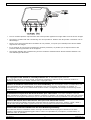 3
3
-
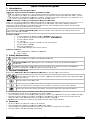 4
4
-
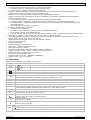 5
5
-
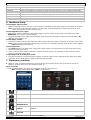 6
6
-
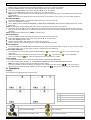 7
7
-
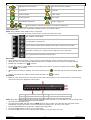 8
8
-
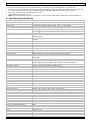 9
9
-
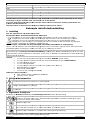 10
10
-
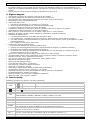 11
11
-
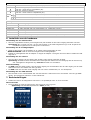 12
12
-
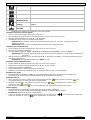 13
13
-
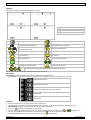 14
14
-
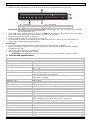 15
15
-
 16
16
-
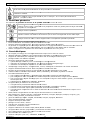 17
17
-
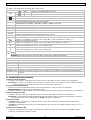 18
18
-
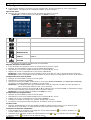 19
19
-
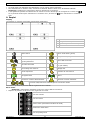 20
20
-
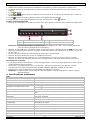 21
21
-
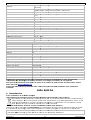 22
22
-
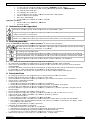 23
23
-
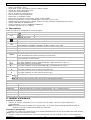 24
24
-
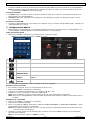 25
25
-
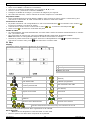 26
26
-
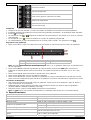 27
27
-
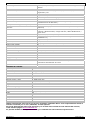 28
28
-
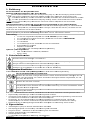 29
29
-
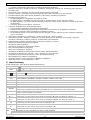 30
30
-
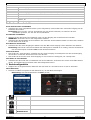 31
31
-
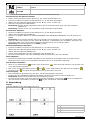 32
32
-
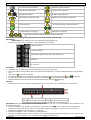 33
33
-
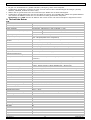 34
34
-
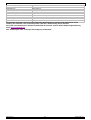 35
35
-
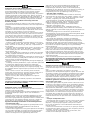 36
36
-
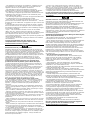 37
37
Velleman CCTVPROM12 Quick Installation Manual
- Catégorie
- Enregistreurs vidéo numériques (DVR)
- Taper
- Quick Installation Manual
dans d''autres langues
- español: Velleman CCTVPROM12
- Deutsch: Velleman CCTVPROM12
- Nederlands: Velleman CCTVPROM12
- português: Velleman CCTVPROM12
Documents connexes
-
Velleman DVR4H2 Quick Installation Manual
-
Velleman CCTVPROM15 Guide d'installation
-
Velleman CCTVPROM16 Le manuel du propriétaire
-
Velleman DVR-4LCD Manuel utilisateur
-
Velleman CCTVPROM14 Guide d'installation
-
Velleman CCTVPROM17 Le manuel du propriétaire
-
Velleman DVR16H3 Le manuel du propriétaire
-
Velleman Extreme HD Guide d'installation
-
Velleman CCTVPROMT1 Quick Installation Manual
-
Velleman NVR3 Quick Installation Manual