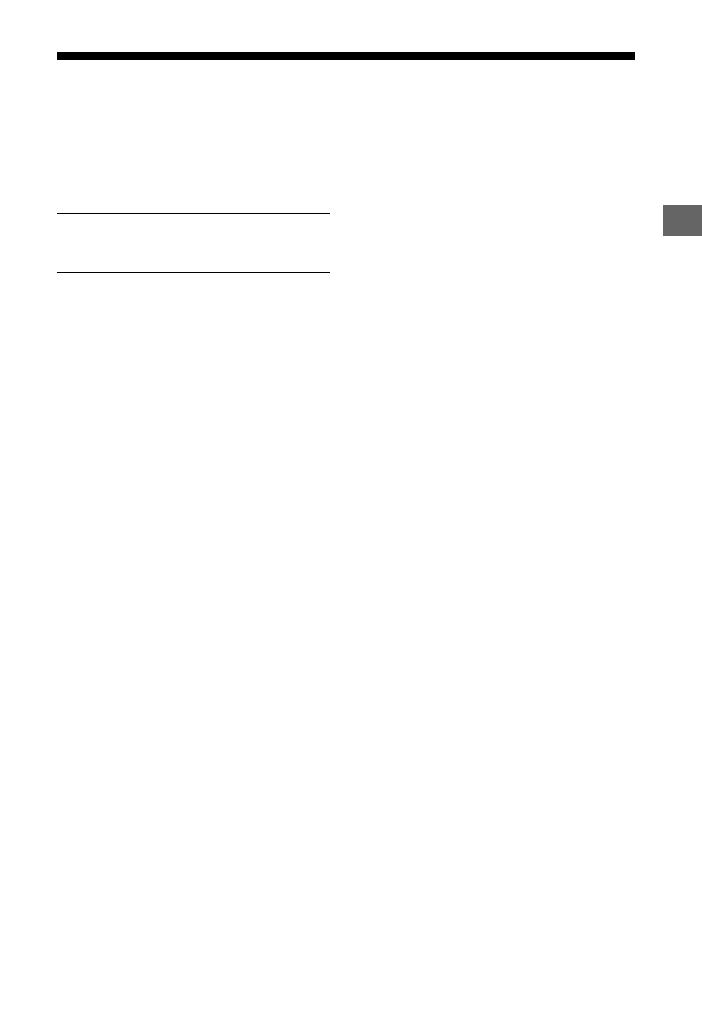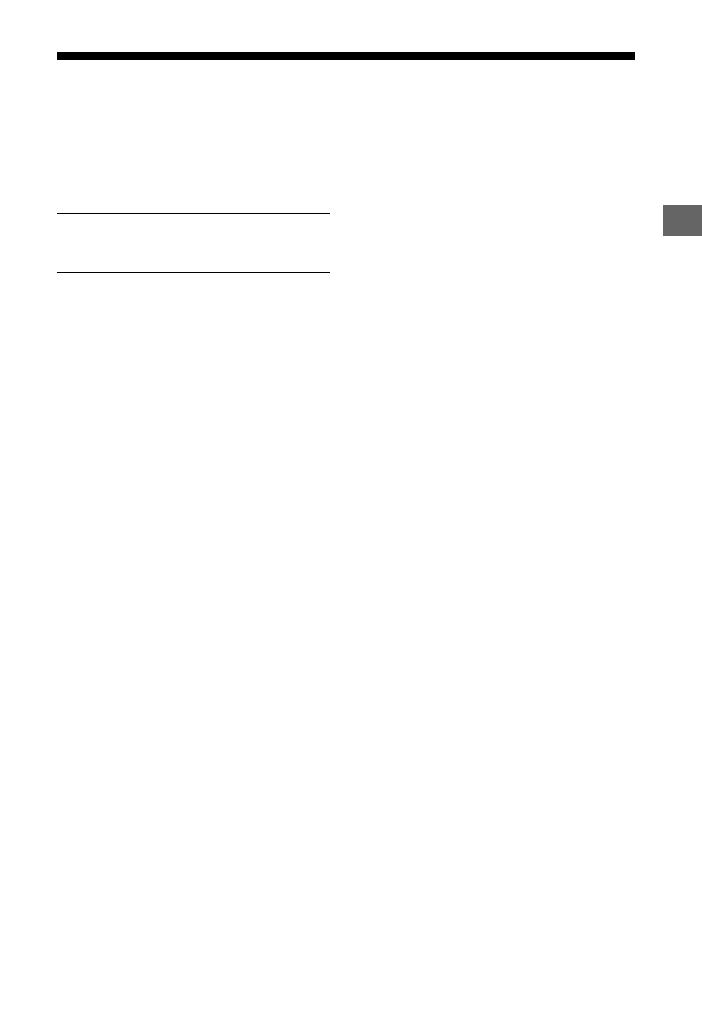
3
GB
Table of Contents
Supplied Accessories .....................5
Guide to Parts and Controls ..........6
About the Home Menu .................11
Connecting and Preparation
Connection for Viewing Copyright-
protected 4K Content ............ 14
Mounting the Unit on a Wall ....... 16
Connecting to a Wired
Network ..................................17
Connecting to a Wireless
Network ................................. 19
Listening to the Sound
Listening to the TV .......................21
Listening to the Connected
Device .....................................21
Listening to Music on a USB
Device ....................................22
Selecting the Sound Effect
Setting the Sound Effect that is
Tailored to Sound Sources
(SOUND FIELD) .......................24
Enjoying Clear Sound with Low
Volume at Midnight
(NIGHT) ..................................25
Making Dialogues Clearer
(VOICE) ...................................25
Adjusting the Volume of the
Subwoofer .............................26
Adjusting the Delay Between the
Picture and Sound .................26
Listening to Music/Sound
with the BLUETOOTH Function
Listening to Music from a Mobile
Device ....................................28
Listening to Sound of the
Connected TV or Device from
Headphones or Speakers ...... 31
Enjoying with the Network
Function
Listening to Music on your PC via a
Home Network ......................33
Listening to Music on Music
Services ..................................34
Listening to Music on the Mobile
Device with SongPal .............35
Using Google Cast .......................36
Connecting the SongPal Link-
Compatible Device (Wireless
Multi Room/Wireless
Surround) ...............................36
Displaying the Screen of the Mobile
Device on a TV
(MIRRORING) .........................38
Using the Various Functions/
Settings
Performing the Wireless Connection
of the Subwoofer (LINK) ........40
Playing Compressed Audio Files
with Natural Sound
Quality ................................... 41
Enjoying Multiplex Broadcast Sound
(AUDIO) .................................. 41
Deactivating Buttons on
the Unit ..................................42
Changing the Brightness of the
Front Panel Display and
BLUETOOTH Indicator
(DIMMER) ...............................42
Basic
connections and
preparation
Startup Guide
(separate
document)