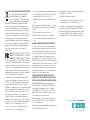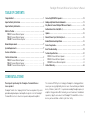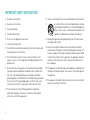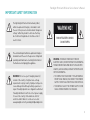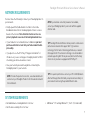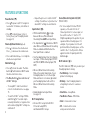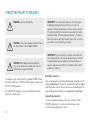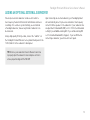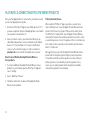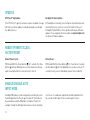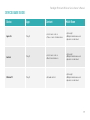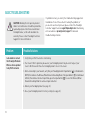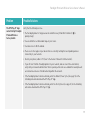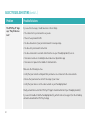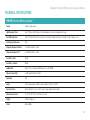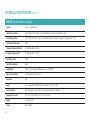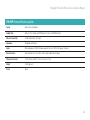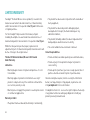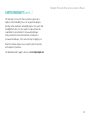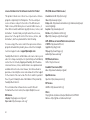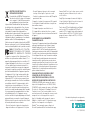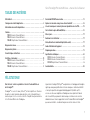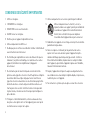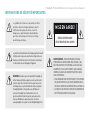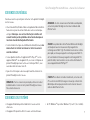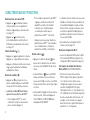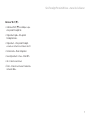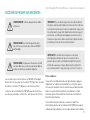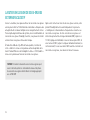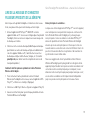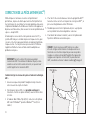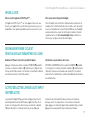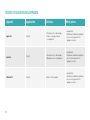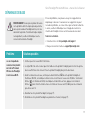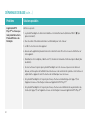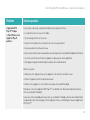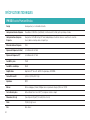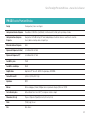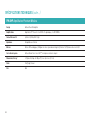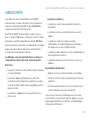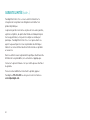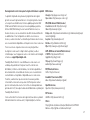Paradigm PA-PW600B Manuel utilisateur
- Catégorie
- Équipement musical supplémentaire
- Taper
- Manuel utilisateur

OWNER’S MANUAL

RECYCLING AND REUSE GUIDELINES FOR EUROPE
In accordance with the European Union WEEE
(Waste Electrical and Electronic Equipment)
directive effective August 13, 2005, we would like to
notify you that this product may contain regulated
materials which, upon disposal, according to the WEEE
directive, require special reuse and recycling processing.
For this reason Paradigm Electronics Inc. (manufacturers of
Paradigm speakers and Anthem Electronics) has arranged
with our distributors in European Union member nations to
collect and recycle this product at no cost to you. To find your
local distributor please contact the dealer from whom you
purchased this product or go to our website at paradigm.com.
Please note that the product only falls under the WEEE
directive. When disposing of packing and other shipping
material we encourage you to recycle through the
normal channels.
PW800: FCC ID: R48TT025 and IC ID: 7190A-TT025
PW 600: FCC ID: R48BS025 and IC ID: 7190A-BS025
PW AMP: FCC ID: R48MP025 and IC ID: 7190A-MP025
This device complies with Part 15 of the FCC Rules. Operation
is subject to the following two conditions: (1) This device may
not cause harmful interference, and (2) This device must accept
any interference received, including information that may cause
undesired operation. Changes or modifications not expressly
approved by the party responsible for compliance could void
the user’s authority to operate the equipment.
This product has been tested and found to comply with the
limits for a Class B digital device, pursuant to Part 15 of the
FCC Rules. These limits are designed to provide reasonable
protection against harmful interference in a residential
installation. This product generates, uses, and can radiate radio
frequency energy and, if not installed and used in accordance
with the instructions, may cause harmful interference to
radio communications. However, there is no guarantee that
interference will not occur in a particular installation. If this
product does cause harmful interference to radio or television
reception, which can be determined by turning the equipment
off and on, the user is encouraged to try to correct the
interference by one or more of the following measures:
– Reorient or relocate the receiving antenna.
– Increase the separation between the equipment and receiver.
– Connect the equipment into an outlet on a circuit different
from that to which the receiver is connected.
– Consult the dealer or an experienced radio/TV technician
for help.
This device complies with Industry Canada licence-exempt
RSS standard(s). Operation is subject to the following two
conditions:
(1) this device may not cause interference, and
(2) this device must accept any interference, including
interference that may cause undesired operation of the
device.
WIRELESS TRANSMITTER COMPLIANCE INFORMATION
The term “IC” before the radio certification number only
signifies that Industry Canada technical specifications were
met. This equipment complies with FCC and IC radiation
exposure limits set forth for an uncontrolled environment.
This equipment should be installed and operated with
minimum distance 20 cm between the radiator and your
body. This transmitter must not be co-located or operating in
conjunction with any other antenna or transmitter. To reduce
potential radio interference to other users, the antenna
type and its gain should be so chosen that the equivalent
isotropically radiated power (e.i.r.p.) is not more than that
permitted for successful communication.
PARADIGM ELECTRONICS RESERVES THE RIGHT TO
CHANGE SPECIFICATIONS AND/OR FEATURES WITHOUT
NOTICE AS DESIGN IMPROVEMENTS ARE INCORPORATED.
PARADIGM and ANTHEM are registered trademarks of
Paradigm Electronics Inc. PW 800, PW 600, PW AMP, ARC
are trademarks of Paradigm Electronics Inc. Copyright
© Paradigm Electronics Inc. All rights reserved. All other
products and services mentioned may be trademarks or
service marks of their respective owner(s).
Apple and the Apple logo are trademarks of Apple Inc.,
registered in the U.S. and other countries. App Store is a
service mark of Apple Inc.
Windows
®
is a registered trademark of Microsoft Corporation in
the United States and other countries.
Amazon, Kindle, Fire, and all related logos are trademarks of
Amazon.com, Inc. or its affiliates.
Google Play is a trademark of Google Inc.
The Spotify software is subject to third party licenses found
here: www.spotify.com/connect/third-party-licenses
For DTS patents, see http://patents.dts.com. Manufactured
under license from DTS Licensing Limited. DTS, Play-Fi, the
Symbol, and Play-Fi together in combination with the Symbol
are trademarks of DTS, Inc. DTS and Play-Fi are registered
trademarks of DTS, Inc. © DTS, Inc. All Rights Reserved.
09.17.15 (REV. 002)
For more information visit paradigm.com

Congratulations! ....................................................1
Important Safety Instructions .........................................2
Important Safety Information .........................................3
What’s In The Box ...................................................4
PW 800 Premium Wireless Speaker ..................................4
PW 600 Premium Wireless Speaker ..................................5
PW AMP Premium Wireless Amplifier ................................6
Network Requirements .............................................. 7
System Requirements ............................................... 7
Features & Functions: ...............................................8
Controls & Connections .............................................. 9
PW 800 Premium Wireless Speaker ..................................9
PW 600 Premium Wireless Speaker .................................10
PW AMP Premium Wireless Amplifier ...............................11
Connecting PW AMP to Speakers .....................................12
Adding an Optional External Subwoofer ...............................13
Play Music & Connect Multiple PW Series Products .....................14
Anthem Room Correction (ARC
™
) .....................................15
Updates ...........................................................16
Reboot (Power Cycle) & Factory Reset ................................16
Enable/Disable Auto Input Mode .....................................16
Device Usage Guide .................................................17
Basic Troubleshooting ..............................................18
Technical Specifications .............................................21
PW 800 Premium Wireless Speaker .................................21
PW 600 Premium Wireless Speaker .................................22
PW AMP Premium Wireless Amplifier ...............................23
Limited Warranty ...................................................24
CONGRATULATIONS!
Thank you for purchasing this Paradigm
®
Premium Wireless
Series product.
Paradigm
®
and its sister company, Anthem
®
have leveraged over 30 years in
groundbreaking loudspeaker and amplifier design to create the Paradigm
®
Premium Wireless Series of wireless speakers and powerful amplifier.
The inclusion of DTS Play-Fi
®
technology to Paradigm’s technology platforms
means you can enjoy high fidelity, lossless music streamed from your Android
device, iOS device, tablet or PC – to a premium sounding Paradigm speaker, or
amplifier. Using your home Wi-Fi network, you can stream music to individual
speakers, or play the same music to all Paradigm
®
Premium Wireless Series
devices you have installed – all with crystal clear clarity.
1
Paradigm Premium Wireless Series Owner’s Manual
TABLE OF CONTENTS

IMPORTANT SAFETY INSTRUCTIONS
1. Read these instructions.
2. Keep these instructions.
3. Heed all warnings.
4. Follow all instructions.
5. Do not use this apparatus near water.
6. Clean only with dry cloth.
7. Do not block any ventilation openings. Install in accordance with
the manufacturer’s instructions.
8. Do not install near any heat sources such as radiators, heat
registers, stoves, or other apparatus (including amplifiers) that
produce heat.
9. Do not defeat the safety purpose of the polarized or grounding-
type plug. A polarized plug has two blades with one wider than
the other. A grounding type plug has two blades and a third
grounding prong. The wide blade or the third prong are provided
for your safety. If the provided plug does not fit into your outlet,
consult an electrician for replacement of the obsolete outlet.
10. Protect the power cord from being walked on or pinched
particularly at plugs, convenience receptacles, and the point
where they exit from the apparatus.
11. Only use attachments/accessories specified by the manufacturer.
12. Use only with the cart, stand, tripod, bracket, or table
specified by the manufacturer, or sold with the apparatus.
When a cart is used, use caution when moving the cart/
apparatus combination to avoid injury from tip-over.
13. Unplug this apparatus during lightning storms or when unused
for long periods of time.
14. Refer all servicing to qualified service personnel. Servicing is
required when the apparatus has been damaged in any way, such
as power-supply cord or plug is damaged, liquid has been spilled
or objects have fallen into the apparatus, the apparatus has been
exposed to rain or moisture, does not operate normally, or has
been dropped.
15. The apparatus shall not be exposed to dripping or splashing and
that objects filled with liquids, such as vases, shall not be placed
on apparatus.
16. The apparatus should be connected to a mains socket outlet with
a protective earthing connection.
2

IMPORTANT SAFETY INFORMATION
WARNING: TO REDUCE THE RISK OF FIRE OR
ELECTRIC SHOCK, DO NOT EXPOSE THIS APPARATUS
TO RAIN OR MOISTURE AND OBJECTS FILLED WITH
LIQUIDS, SUCH AS VASES, SHOULD NOT BE PLACED
ON THIS APPARATUS.
• TO COMPLETELY DISCONNECT THIS APPARATUS
FROM THE AC MAINS, DISCONNECT THE POWER
SUPPLY CORD PLUG FROM THE AC RECEPTACLE.
• THE MAINS PLUG OF THE POWER SUPPLY CORD
SHALL REMAIN READILY ACCESSIBLE.
The lightning bolt flash with arrowhead symbol,
within an equilateral triangle, is intended to alert
the user to the presence of uninsulated “dangerous
voltage” within the product’s enclosure that may
be of sufficient magnitude to constitute a risk of
electric shock.
The exclamation point within an equilateral triangle is
intended to alert the user to the presence of important
operating and maintenance (servicing) instructions in
the literature accompanying the appliance.
WARNING! Do not use your Paradigm product(s)
outside of the country of original sale—voltage
requirements vary by country. Improper voltage can
cause damage that will be potentially expensive to
repair. Paradigm products are shipped to authorized
Paradigm distributors with the correct power supply
for use in the country of intended sale. A list of
authorized distributors can be accessed at
www.paradigm.com or by emailing [email protected].
RISK OF ELECTRIC SHOCK
DO NOT OPEN
WARNING!
3
Paradigm Premium Wireless Series Owner’s Manual

2
5 6
3
4
1. Paradigm PW 800 Speaker
2. 6’ (1.8 m) Power Cable
3. 6’ (1.8 m) Ethernet Cable
4. ARC
™
Microphone
5. 6.5’ (2 m) ARC
™
Microphone USB Cable
6. Owner’s Manual and Setup Guide
1
4
PW 800 Premium Wireless Speaker
WHAT’S IN THE BOX …

1
4
PW 600 Premium Wireless Speaker
2
5 6
3
1. Paradigm PW 600 Speaker
2. 6’ (1.8 m) Power Cable
3. 6’ (1.8 m) Ethernet Cable
4. ARC
™
Microphone
5. 6.5’ (2 m) ARC
™
Microphone USB Cable
6. Owner’s Manual and Setup Guide
5
Paradigm Premium Wireless Series Owner’s Manual

6
WHAT’S IN THE BOX … (cont’d …)
1
4
2
5 6
3
PW AMP Premium Wireless Amplifier
1. Paradigm PW AMP
2. 6’ (1.8 m) Power Cable
3. 6’ (1.8 m) Ethernet Cable
4. ARC
™
Microphone
5. 6.5’ (2 m) ARC
™
Microphone USB Cable
6. Owner’s Manual and Setup Guide

7
Paradigm Premium Wireless Series Owner’s Manual
You must have the following to connect your Paradigm product to
your network:
• A high-speed DSL/Cable modem or a fiber-to-the-home
broadband connection for reliable playback of music services
based on the internet. Note: Satellite internet services are
prone to playback issues due to fluctuating download rates.
• If your modem is not a modem/router combination you must
purchase and install a router into your home network before
proceeding.
• If you plan to use the DTS Play-Fi
®
App on an Android
™
or
iOS device or you are setting up a Paradigm product for Wi-Fi
streaming, you will need a wireless router.
• Have your network password ready before connecting the
Paradigm product to your network.
NOTE: To make the quickest connection, use a dual-band router
and connect your Paradigm Product to the 5G network instead of
the 2.4 Network.
NOTE: If your wireless connectivity is weak or not available,
connect your Paradigm product to your router with the supplied
ethernet cable.
TIP! Paradigm Premium Wireless Series products communicate
with wireless networks that support 802.11 g/n wireless
technology. For the fastest streaming performance, a network
that supports 802.11 n wireless technology is recommended. A
network supporting 802.11b may be used, but it will effectively
stream to only one device equipped with DTS Play-Fi
®
.
TIP! For superior performance connect your PC or NAS (Network-
Attached Storage) drive that holds your personal music library to
your network router using the provided Ethernet cable.
NETWORK REQUIREMENTS
SYSTEM REQUIREMENTS
• An Android device running Android 2.2 or later.
• An iOS device running iOS 6.0 or later.
• A Windows
®
PC running Windows
®
7, 8 or 8.1 (32 and 64 bit).

FEATURES & FUNCTIONS
Power Button ( ):
• Press
to power on/off. If no signal is
received for 20 minutes, unit will be in
standby.
• Press
to reboot (power cycle) or
Factory Reset your Paradigm product
(see page 16).
Volume Up/Down Buttons (
/ ):
• Press
to increase the volume level.
Press
to decrease the volume level.
• Press and hold either
/ to ramp the
volume level up or down.
Mute Button (
):
• Press
to mute the audio. The Mute
button (
) will illuminate WHITE when
the mute function is active.
• The Mute Button (
) also switches on/
off ARC
™
Settings
– To setup ARC
™
and to learn how it
corrects room deficiencies see page
15.
– To switch off ARC
™
settings: PRESS
and HOLD
for 5 seconds. Upon
releasing the button, a “negative tone”
will sound verifying ARC
™
settings are
switched off.
– Repeat the process to switch on ARC
™
settings. You will hear a “positive tone”
when ARC
™
settings are switched on.
Input Button (
):
• PRESS and RELEASE
to toggle
between Wireless/Wired Network
Streaming Mode AND Rear Input Mode.
• The Input button (
) illuminates WHITE
when Wireless/Wired Network Streaming
Mode is enabled and BLUE when the
Rear Input Mode is enabled.
• Your Paradigm product has the following
rear input: 3.5 mm Analog Input (PW 800
and PW 600) OR RCA Analog Input (PW
AMP).
• Wireless/Wired Network Streaming
Mode is the default input mode. If your
Paradigm product is set to Rear Input
Mode and music is streamed, by default
your Paradigm product will switch to
Wireless/Wired Network Streaming
Mode.
• Enable/disable Auto input Mode
(see page 16).
Wi-Fi Setup Button:
• Initiates Wi-Fi setup for both Wi-Fi
Protected Setup (WPS)
and Standard Wi-Fi Setup.
Stereo/Mono Setting Switch (L/S/R)
(PW 600 ONLY):
• For stereo output from one PW 600
speaker, set the switch to the “S”
(Stereo) position. For a stereo pair, set
the switch to either “L” (Left) or “R”
(Right) depending on the position of your
speaker within a listening space. For
example: If your speaker is in the left
position within a listening space, set the
switch to the “L” (Left) position. Follow
app instructions for pairing with iOS/
Android apps.
Wi-Fi Indicator (
):
The Wi-Fi Indicator (
) tells you what your
Paradigm product is doing:
• Fast Blinking – Your Paradigm
product is booting up.
• Blinking – Your Paradigm product is
attempting to connect to a wireless
router.
• Slow Pulse – Setup Mode.
• Two Blinks > Pause – WPS Mode.
• Solid – Connected to router.
• Off – Connected to a router
using a wired connection.
8

9
Paradigm Premium Wireless Series Owner’s Manual
CONTROLS & CONNECTIONS
PW 800 Premium Wireless Speaker
Analog In
UpdateL S R
Sub Out
Wi-Fi
Setup
USB
LAN
120V 2A 60Hz
Analog In
Right Left
Update
USB
LAN
Wi-Fi
Setup
R
L
Sub Out
+
-
+
-
120V 2A 60Hz
Analog In
Update
Sub Out
Wi-Fi
Setup
USB
LAN
120V 2A 60Hz
Analog In
UpdateL S R
Sub Out
Wi-Fi
Setup
USB
LAN
PW 600
120V 2A 60Hz
Analog In
Right Left
Update
USB
LAN
Wi-Fi
Setup
R
L
Sub Out
+
-
+
-
PF AMP
120V 2A 60Hz
PW AMP
PW 600
PW 800
Analog In
Update
Sub Out
Wi-Fi
Setup
USB
LAN
120V 2A 60Hz
PW 800
Class 2
Wiring
Analog In
UpdateL S R
Sub Out
Wi-Fi
Setup
USB
LAN
120V 2A 60Hz
Analog In
Right Left
Update
USB
LAN
Wi-Fi
Setup
R
L
Sub Out
+
-
+
-
120V 2A 60Hz
Analog In
Update
Sub Out
Wi-Fi
Setup
USB
LAN
120V 2A 60Hz
Analog In
UpdateL S R
Sub Out
Wi-Fi
Setup
USB
LAN
PW 600
120V 2A 60Hz
Analog In
Right Left
Update
USB
LAN
Wi-Fi
Setup
R
L
Sub Out
+
-
+
-
PF AMP
120V 2A 60Hz
PW AMP
PW 600
PW 800
Analog In
Update
Sub Out
Wi-Fi
Setup
USB
LAN
120V 2A 60Hz
PW 800
Class 2
Wiring
Analog In
UpdateL S R
Sub Out
Wi-Fi
Setup
USB
LAN
120V 2A 60Hz
Analog In
Right Left
Update
USB
LAN
Wi-Fi
Setup
R
L
Sub Out
+
-
+
-
120V 2A 60Hz
Analog In
Update
Sub Out
Wi-Fi
Setup
USB
LAN
120V 2A 60Hz
Analog In
UpdateL S R
Sub Out
Wi-Fi
Setup
USB
LAN
PW 600
120V 2A 60Hz
Analog In
Right Left
Update
USB
LAN
Wi-Fi
Setup
R
L
Sub Out
+
-
+
-
PF AMP
120V 2A 60Hz
PW AMP
PW 600
PW 800
Analog In
Update
Sub Out
Wi-Fi
Setup
USB
LAN
120V 2A 60Hz
PW 800
Class 2
Wiring
Power
Wi-Fi Indicator
AC Power
(Mains)
Input
3.5 mm
Analog
Input
Volume Up
Volume Down
Mute
Input
Subwoofer
Output
(optional)
Mini USB
(factory
use only)
Wi-Fi
Setup
Button
Ethernet
Input
USB
(factory
use only)

10
CONTROLS & CONNECTIONS (cont’d …)
Analog In
UpdateL S R
Sub Out
Wi-Fi
Setup
USB
LAN
120V 2A 60Hz
Analog In
Right Left
Update
USB
LAN
Wi-Fi
Setup
R
L
Sub Out
+
-
+
-
120V 2A 60Hz
Analog In
Update
Sub Out
Wi-Fi
Setup
USB
LAN
120V 2A 60Hz
Analog In
UpdateL S R
Sub Out
Wi-Fi
Setup
USB
LAN
PW 600
120V 2A 60Hz
Analog In
Right Left
Update
USB
LAN
Wi-Fi
Setup
R
L
Sub Out
+
-
+
-
PF AMP
120V 2A 60Hz
PW AMP
PW 600
PW 800
Analog In
Update
Sub Out
Wi-Fi
Setup
USB
LAN
120V 2A 60Hz
PW 800
Class 2
Wiring
PW 600 Premium Wireless Speaker
Power
Wi-Fi Indicator
Volume Up
Volume Down
Mute
Input
AC Power
(Mains)
Input
3.5 mm
Analog
Input
Ethernet
Input
Subwoofer
Output
(optional)
Mini USB
(factory
use only)
Stereo/
Mono
Setting
*
*
For one PW-600 speaker set to Stereo (S) and
for two PW-600 speakers set to Left (L) or Right (R).
USB
(factory
use only)
Wi-Fi
Setup
Button
Analog In
UpdateL S R
Sub Out
Wi-Fi
Setup
USB
LAN
120V 2A 60Hz
Analog In
Right Left
Update
USB
LAN
Wi-Fi
Setup
R
L
Sub Out
+
-
+
-
120V 2A 60Hz
Analog In
Update
Sub Out
Wi-Fi
Setup
USB
LAN
120V 2A 60Hz
Analog In
UpdateL S R
Sub Out
Wi-Fi
Setup
USB
LAN
PW 600
120V 2A 60Hz
Analog In
Right Left
Update
USB
LAN
Wi-Fi
Setup
R
L
Sub Out
+
-
+
-
PF AMP
120V 2A 60Hz
PW AMP
PW 600
PW 800
Analog In
Update
Sub Out
Wi-Fi
Setup
USB
LAN
120V 2A 60Hz
PW 800
Class 2
Wiring
Analog In
UpdateL S R
Sub Out
Wi-Fi
Setup
USB
LAN
120V 2A 60Hz
Analog In
Right Left
Update
USB
LAN
Wi-Fi
Setup
R
L
Sub Out
+
-
+
-
120V 2A 60Hz
Analog In
Update
Sub Out
Wi-Fi
Setup
USB
LAN
120V 2A 60Hz
Analog In
UpdateL S R
Sub Out
Wi-Fi
Setup
USB
LAN
PW 600
120V 2A 60Hz
Analog In
Right Left
Update
USB
LAN
Wi-Fi
Setup
R
L
Sub Out
+
-
+
-
PF AMP
120V 2A 60Hz
PW AMP
PW 600
PW 800
Analog In
Update
Sub Out
Wi-Fi
Setup
USB
LAN
120V 2A 60Hz
PW 800
Class 2
Wiring

11
Paradigm Premium Wireless Series Owner’s Manual
Analog In
UpdateL S R
Sub Out
Wi-Fi
Setup
USB
LAN
120V 2A 60Hz
Analog In
Right Left
Update
USB
LAN
Wi-Fi
Setup
R
L
Sub Out
+
-
+
-
120V 2A 60Hz
Analog In
Update
Sub Out
Wi-Fi
Setup
USB
LAN
120V 2A 60Hz
Analog In
UpdateL S R
Sub Out
Wi-Fi
Setup
USB
LAN
PW 600
120V 2A 60Hz
Analog In
Right Left
Update
USB
LAN
Wi-Fi
Setup
R
L
Sub Out
+
-
+
-
PF AMP
120V 2A 60Hz
PW AMP
PW 600
PW 800
Analog In
Update
Sub Out
Wi-Fi
Setup
USB
LAN
120V 2A 60Hz
PW 800
Class 2
Wiring
Analog In
UpdateL S R
Sub Out
Wi-Fi
Setup
USB
LAN
120V 2A 60Hz
Analog In
Right Left
Update
USB
LAN
Wi-Fi
Setup
R
L
Sub Out
+
-
+
-
120V 2A 60Hz
Analog In
Update
Sub Out
Wi-Fi
Setup
USB
LAN
120V 2A 60Hz
Analog In
UpdateL S R
Sub Out
Wi-Fi
Setup
USB
LAN
PW 600
120V 2A 60Hz
Analog In
Right Left
Update
USB
LAN
Wi-Fi
Setup
R
L
Sub Out
+
-
+
-
PF AMP
120V 2A 60Hz
PW AMP
PW 600
PW 800
Analog In
Update
Sub Out
Wi-Fi
Setup
USB
LAN
120V 2A 60Hz
PW 800
Class 2
Wiring
Analog In
UpdateL S R
Sub Out
Wi-Fi
Setup
USB
LAN
120V 2A 60Hz
Analog In
Right Left
Update
USB
LAN
Wi-Fi
Setup
R
L
Sub Out
+
-
+
-
120V 2A 60Hz
Analog In
Update
Sub Out
Wi-Fi
Setup
USB
LAN
120V 2A 60Hz
Analog In
UpdateL S R
Sub Out
Wi-Fi
Setup
USB
LAN
PW 600
120V 2A 60Hz
Analog In
Right Left
Update
USB
LAN
Wi-Fi
Setup
R
L
Sub Out
+
-
+
-
PF AMP
120V 2A 60Hz
PW AMP
PW 600
PW 800
Analog In
Update
Sub Out
Wi-Fi
Setup
USB
LAN
120V 2A 60Hz
PW 800
Class 2
Wiring
Analog In
UpdateL S R
Sub Out
Wi-Fi
Setup
USB
LAN
120V 2A 60Hz
Analog In
Right Left
Update
USB
LAN
Wi-Fi
Setup
R
L
Sub Out
+
-
+
-
120V 2A 60Hz
Analog In
Update
Sub Out
Wi-Fi
Setup
USB
LAN
120V 2A 60Hz
Analog In
UpdateL S R
Sub Out
Wi-Fi
Setup
USB
LAN
PW 600
120V 2A 60Hz
Analog In
Right Left
Update
USB
LAN
Wi-Fi
Setup
R
L
Sub Out
+
-
+
-
PF AMP
120V 2A 60Hz
PW AMP
PW 600
PW 800
Analog In
Update
Sub Out
Wi-Fi
Setup
USB
LAN
120V 2A 60Hz
PW 800
Class 2
Wiring
PW AMP Premium Wireless Amplifier
Volume
Down
MuteInput Volume
Up
Power
AC Power
(Mains) Input
Wi-Fi Setup
Button
Mini USB
(factory
use only)
Ethernet
Input
USB
(factory
use only)
RCA Analog
Input
Subwoofer
Output
(optional)
Right Speaker
Terminals
Left Speaker
Terminals
Wi-Fi Indicator

WARNING: Use Class 2 wiring only.
CAUTION: Do not connect speakers, which are rated
less than 4 Ohms to the Paradigm PW AMP.
CAUTION: While making connections with bare
wire, ensure that none of your bare wire comes in
contact with a an adjacent terminal.
The speakers to be connected to the Paradigm PW AMP should
be rated to handle at least 75 W for 8 Ohm speakers and at least
150 W for 4 Ohm speakers.
Your PW AMP’s binding posts can be used with banana, plug
connectors, and bare wire.
IMPORTANT! Correct polarity (or phase) is critical for proper
soundstage imaging and bass performance. Connect one
speaker at a time to ensure proper connection of every channel.
The red (+) amplifier terminal must be connected to the red (+)
speaker terminal. The same applies to the black (–) terminals.
Make sure all wires are firmly fastened. Repeat this connection
procedure for each speaker in your system.
IMPORTANT! If you hear a distinct lack of bass and a dislocated
stereo image then one or more of your speakers may be connected
out of phase (polarity is reversed). Re-check to ensure that each
speaker’s cable is connected with correct polarity: red (+) to red (+)
and black (–) to black (–).
Bare Wire Connectors:
If you are using speaker wire without banana plugs, simply press in the
spring loaded binding post to expose the connection hole. Insert the stripped
end of the speaker wire into the hole, then release the binding post. The
exposed speaker wire should be securely gripped by the binding post.
Banana Plug Connectors:
If you are using banana plugs, remove the end caps from the
PW AMP’s binding posts to expose the banana plug socket;
insert the banana plug into the socket.
12
CONNECTING PW AMP TO SPEAKERS

13
Paradigm Premium Wireless Series Owner’s Manual
ADDING AN OPTIONAL EXTERNAL SUBWOOFER
If desired, an external subwoofer can be used to reinforce
low-frequency channel information in multichannel and stereo
recordings. For seamless system matching, we recommend
a Paradigm subwoofer, however any brand of subwoofer can
be connected.
Using a high-quality RCA style cable, connect the “Sub Out” on
the Paradigm Premium Wireless Series product back panel to the
“LFE In/Sub In” on the subwoofer’s back panel.
TIP! Reference your subwoofer’s Owner’s Manual to learn how
to properly adjust the subwoofer’s level and phase controls to
achieve proper blending with the PW AMP.
Upon connecting an external subwoofer, your Paradigm product
will automatically detect its presence and redirect low frequency
content from the speakers to the subwoofer. If your subwoofer has
an adjustment for bandwidth (BW), set it to 100 Hz (recommended
setting) if you will not be running ARC. If you will be running ARC
set it to maximum bandwidth (or bypass). If you ran ARC before
connecting a subwoofer, you will need to run it again.

PLAY MUSIC & CONNECT MULTIPLE PW SERIES PRODUCTS
Once your Paradigm product is connected to your home network,
you can start playing music anytime.
1. Activate the DTS Play-Fi
®
App on your mobile device or PC. If
you have setup more than one Paradigm product, select which
one you want to stream music to.
2. Select your music source – personal music library or any
subscription-based music service contained on your mobile
device or PC, Internet Radio, or from select online music
services such as Deezer, Songza, etc. (visit our website at
paradigm.com to view a full list of available music services).
How to Connect Multiple Paradigm Premium Wireless
Series products:
1. To connect additional Paradigm Premium Wireless Series
products to your network, open the DTS Play-Fi
®
App and
select “Setting”.
2. Select, “Add Play-Fi Device”
3. Follow the instructions to add each Paradigm Premium
Wireless Series product.
Primary/Secondary Zones:
When using the DTS Play-Fi
®
App on your device, you will notice
when streaming music to your Paradigm Premium Wireless Series
product that there are two groups: Primary and secondary zones.
The DTS Play-Fi
®
module within your Paradigm Premium Wireless
Series product requires that a primary speaker be selected to create
a new listening session or zone. The purpose of this is to eliminate any
echo, found on other ecosystems, and to maximize synchronization
down to 1 millisecond.
We suggest that you select the Paradigm Premium Wireless Series
product with the strongest signal strength as your primary device.
It should be noted that secondary speakers are connected to your
primary speaker, so if you disable your primary speaker for any
reason, your secondary speaker will be temporarily unavailable
until a primary speaker is selected again.
14

Even when the finest speakers are perfectly positioned, the room
itself still has a dramatic impact on any system’s sound, an impact
more profound than that of any individual component. Various
solutions have fallen in and out of favor over the years, but none
has solved the problem of “the room.” Until ARC.
Using proprietary processes and the power of your PC, the ARC
system analyzes each speaker’s in-room sound, then computes the
required correction to yield optimal performance from every speaker.
It’s a process that takes approximately 15 minutes. Anthem’s
approach is a true audiophile solution to the problems of the room.
IMPORTANT! The listening space must be silent while performing
ARC. A noisy computer fan, a dishwasher or microwave running,
etc. can negatively affect ARC’s measurements.
How to Correct Room Deficiencies using ARC Technology :
1. Ensure that your Paradigm product is already connected on
your home network and is powered “on”.
2. Download the ARC software from paradigm.com/support and install
it. Once the drivers are installed, follow the on-screen instructions.
3. Using the 6.5’ (2 m) USB cable, connect the ARC microphone to a
Windows
®
PC running Windows
®
7 or 8 (32 and 64 bit).
4. Look for the icon on your desktop and launch the ARC
™
program. Follow
the prompts on your computer screen to successfully run the ARC
™
software; the entire process should take approximately 15 minutes.
5. Hold the ARC microphone with your arm fully extended, the ARC
microphone tip must point towards the ceiling and it must be
positioned at ear level. Refer to the diagram below.
6. For best results, hold the microphone in 5 different positions
around the room.
TIP! Once the ARC process is complete, the corrected listening
curves will be stored and music will be played back reflecting these
corrections each time you stream music to your Paradigm product.
To toggle back and forth between pre and post ARC correction, or
to disable ARC refer to the “Mute Button ( )” section on page 8.
ANTHEM ROOM CORRECTION (ARC
™
)
E
a
r L
e
v
el
ARC
Microphone
Paradigm Premium Wireless Series Owner’s Manual
15

UPDATES
REBOOT (POWER CYCLE) &
FACTORY RESET
ENABLE/DISABLE AUTO
INPUT MODE
DTS Play-Fi
®
App Update:
If the DTS Play-Fi
®
app on your device requires an update, the app
will notify you that an update is available and guide you through
the update process.
Paradigm Firmware Update:
At Paradigm we constantly strive to improve the performance and
functionality of your system, as a result from time to time your
Paradigm Premium Wirless Series product will require firmware
updates. Please regularly check our website at www.paradigm.com
for the latest firmware updates.
Reboot (Power Cycle):
PRESS and HOLD the Power button (
) for 3 seconds. The Mute
button ( ) will start blinking once a refresh has been achieved;
upon releasing the button a tone will verify a refresh.
Factory Reset:
PRESS and HOLD the Power button ( ) for 10 seconds (at 3 seconds
the Mute button ( ) will start blinking); once you hear a tone (at 10
seconds) to verify a reset, immediately release the reset button.
Paradigm PW products can be configured to automatically select
the AUX input when the Play-Fi app is turned off. This mode can
be useful when using the PW product to improve TV audio, for
example, through the AUX input when wireless music streaming
is not in use. To enable auto input mode, hold the input button for
five seconds. Hold it again for five seconds again to cancel.
16

Paradigm Premium Wireless Series Owner’s Manual
PW 800
• Select music services
• iTunes – music stored on device
• Select music services
• Music stored on device
• All audio content
Apple iOS
Play-Fi
• Up to eight
• Multiple simultaneous users
• Speakers can be zoned
• Up to eight
• Multiple simultaneous users
• Speakers can be zoned
• Up to eight
• Multiple simultaneous users
• Speakers can be zoned
ContentDevice
App
Multi-Room
Android
Windows PC
Play-Fi
Play-Fi
DEVICE USAGE GUIDE
17

BASIC TROUBLESHOOTING
18
CAUTION: Warning: Do not open the product.
Under no circumstances should the product be
repaired by anyone other than an authorized
Paradigm Dealer, as this will invalidate the
warranty. Please contact Paradigm Customer
Support for more information.
If a problem occurs, you can try the troubleshooting suggestions
listed below. If one of these doesn’t remedy the problem, or
you are not sure how to proceed, please contact the Paradigm
Customer Support team at support@paradigm.com. Alternatively,
visit our website at paradigm.com/support for detailed
troubleshooting solutions.
I am unable to connect
the Paradigm Premium
Wireless Series product
to my Wi-Fi network.
1. Verify that your Wi-Fi network is functioning.
2. Your router’s Wi-Fi signal may be weak or your Paradigm product may be out of range of your
router’s Wi-Fi network. Move the Paradigm product closer to the router.
3. Before connecting to your network, verify that your Paradigm product’s Input button ( ) is illuminated in
WHITE, this indicates the Wireless/Wired Network Streaming Mode. If the Input button ( ) is illuminated
in BLUE, this indicates the Rear Input Mode; press the Input button ( ) to select the Wireless/Wired
Network Streaming Mode for a wireless input connection.
4. Reboot your Paradigm product (see page 16).
5. Reset your Paradigm product to factory settings (see page 16).
Problem Possible Solutions
La page est en cours de chargement...
La page est en cours de chargement...
La page est en cours de chargement...
La page est en cours de chargement...
La page est en cours de chargement...
La page est en cours de chargement...
La page est en cours de chargement...
La page est en cours de chargement...
La page est en cours de chargement...
La page est en cours de chargement...
La page est en cours de chargement...
La page est en cours de chargement...
La page est en cours de chargement...
La page est en cours de chargement...
La page est en cours de chargement...
La page est en cours de chargement...
La page est en cours de chargement...
La page est en cours de chargement...
La page est en cours de chargement...
La page est en cours de chargement...
La page est en cours de chargement...
La page est en cours de chargement...
La page est en cours de chargement...
La page est en cours de chargement...
La page est en cours de chargement...
La page est en cours de chargement...
La page est en cours de chargement...
La page est en cours de chargement...
La page est en cours de chargement...
La page est en cours de chargement...
La page est en cours de chargement...
La page est en cours de chargement...
La page est en cours de chargement...
La page est en cours de chargement...
La page est en cours de chargement...
La page est en cours de chargement...
La page est en cours de chargement...
La page est en cours de chargement...
La page est en cours de chargement...
La page est en cours de chargement...
-
 1
1
-
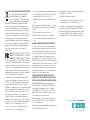 2
2
-
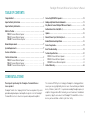 3
3
-
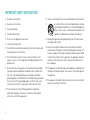 4
4
-
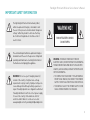 5
5
-
 6
6
-
 7
7
-
 8
8
-
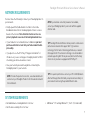 9
9
-
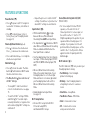 10
10
-
 11
11
-
 12
12
-
 13
13
-
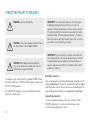 14
14
-
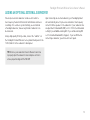 15
15
-
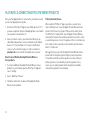 16
16
-
 17
17
-
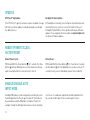 18
18
-
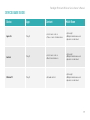 19
19
-
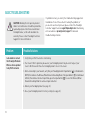 20
20
-
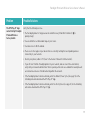 21
21
-
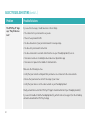 22
22
-
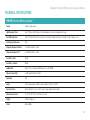 23
23
-
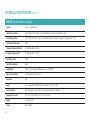 24
24
-
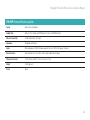 25
25
-
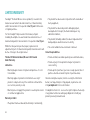 26
26
-
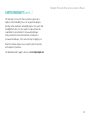 27
27
-
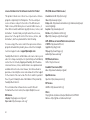 28
28
-
 29
29
-
 30
30
-
 31
31
-
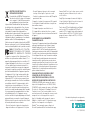 32
32
-
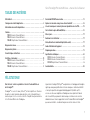 33
33
-
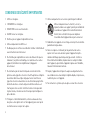 34
34
-
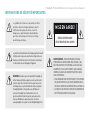 35
35
-
 36
36
-
 37
37
-
 38
38
-
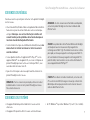 39
39
-
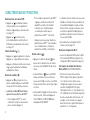 40
40
-
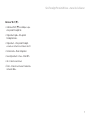 41
41
-
 42
42
-
 43
43
-
 44
44
-
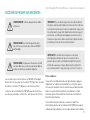 45
45
-
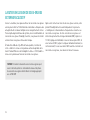 46
46
-
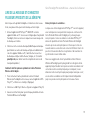 47
47
-
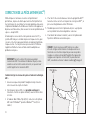 48
48
-
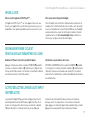 49
49
-
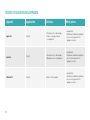 50
50
-
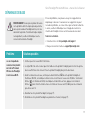 51
51
-
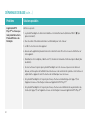 52
52
-
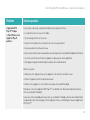 53
53
-
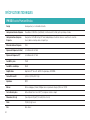 54
54
-
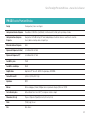 55
55
-
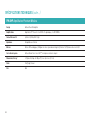 56
56
-
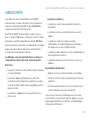 57
57
-
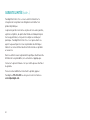 58
58
-
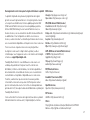 59
59
-
 60
60
Paradigm PA-PW600B Manuel utilisateur
- Catégorie
- Équipement musical supplémentaire
- Taper
- Manuel utilisateur
dans d''autres langues
- English: Paradigm PA-PW600B User manual
Documents connexes
-
Paradigm PW LINK Manuel utilisateur
-
Paradigm PW Soundbar Guide d'installation
-
Paradigm PW 600 Guide de démarrage rapide
-
Paradigm MilleniaOne CT Le manuel du propriétaire
-
Paradigm Millenia CT Le manuel du propriétaire
-
Paradigm MilleniaOne CT Mode d'emploi
-
Paradigm PW Soundbar Manuel utilisateur
-
Paradigm PW 300 Manuel utilisateur
-
Paradigm PW Soundbar Guide d'installation
-
Paradigm PERSONATM SUB Le manuel du propriétaire