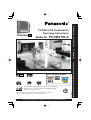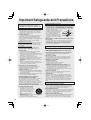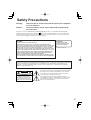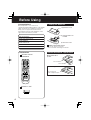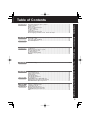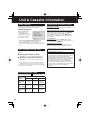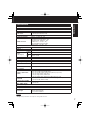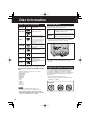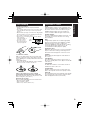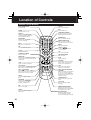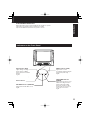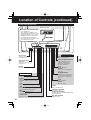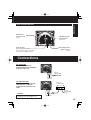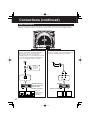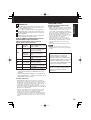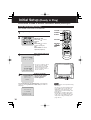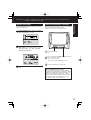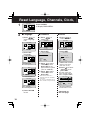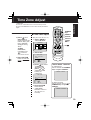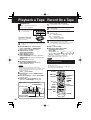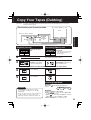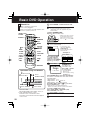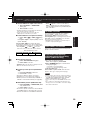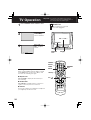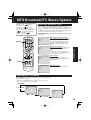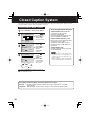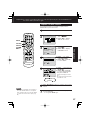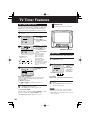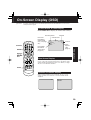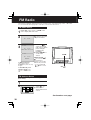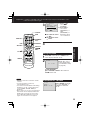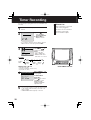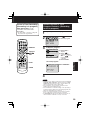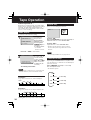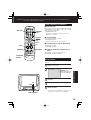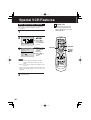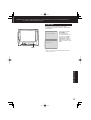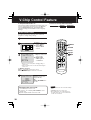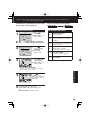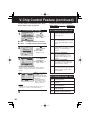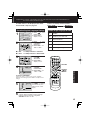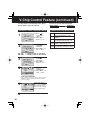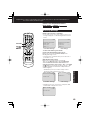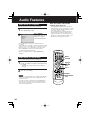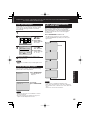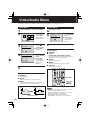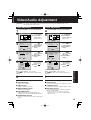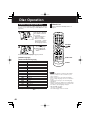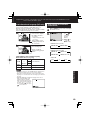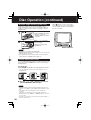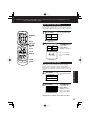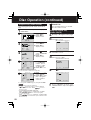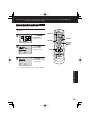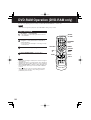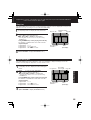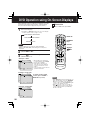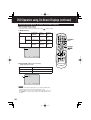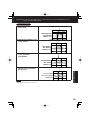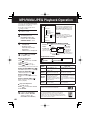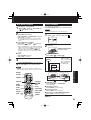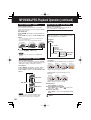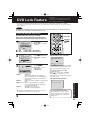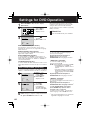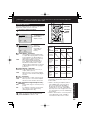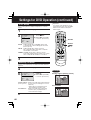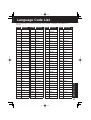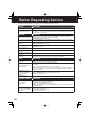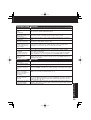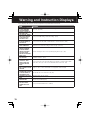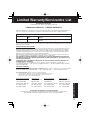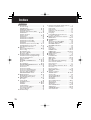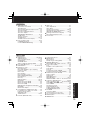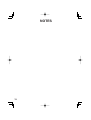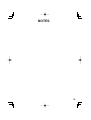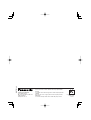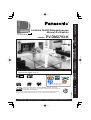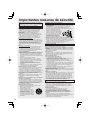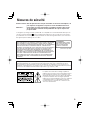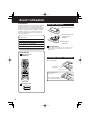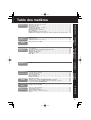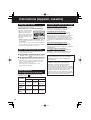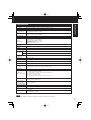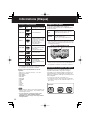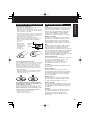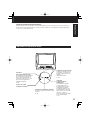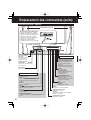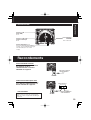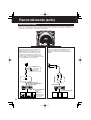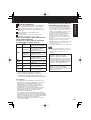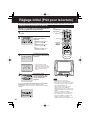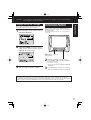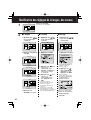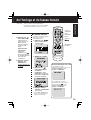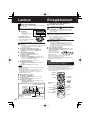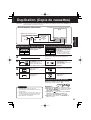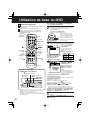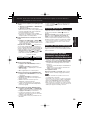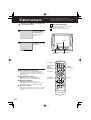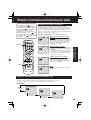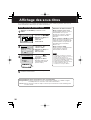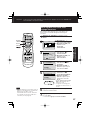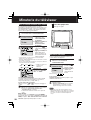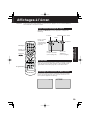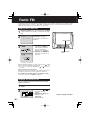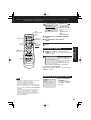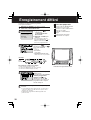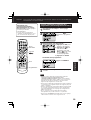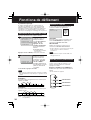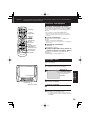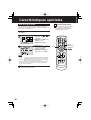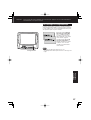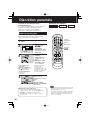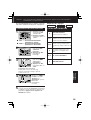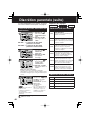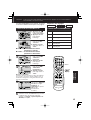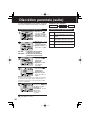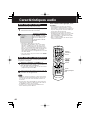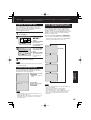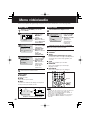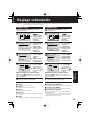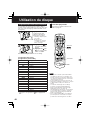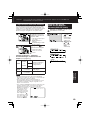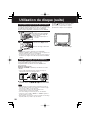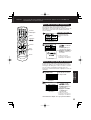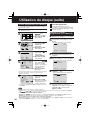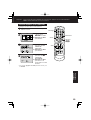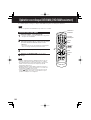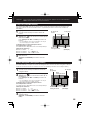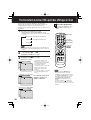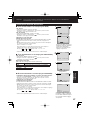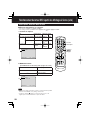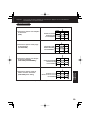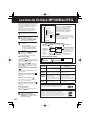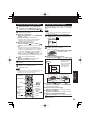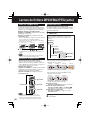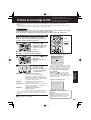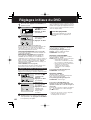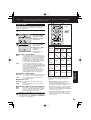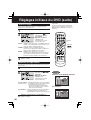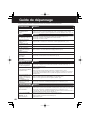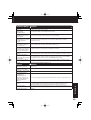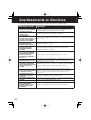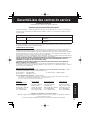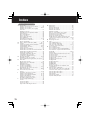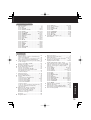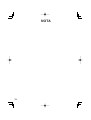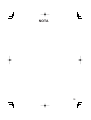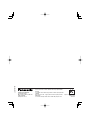Panasonic PVDM2793K Mode d'emploi
- Catégorie
- Lecteurs DVD
- Taper
- Mode d'emploi

TV
/
DVD
/
VCR Combination
Operating Instructions
Model No.
PV-DM2793-K
Basic Operation
Initial Setup
TV Operation
Timer Operation
Advanced Operation
For Your Information
LSQT0718A
• Initial Setup and Connection Procedures are on pages 16 to 17.
Please read these instructions carefully before attempting to connect,
operate or adjust this product. Please save this manual.
MULTI FORMAT PLAYBACK
*Ability to play back may depend on recording conditions.
As an ENERGY STAR
®
Participant, Panasonic has determined
that this product or product model meets the
ENERGY STAR
®
guidelines for energy effi ciency.
For assistance, please call : 1-800-561-5505 or visit us at www.panasonic.ca

2
Important Safeguards and Pre cau tions
OUTDOOR ANTENNA INSTALLATION
USING THE UNIT
INSTALLATION
1 POWER SOURCE CAUTION
Operate only from power source indicated on unit
or in this manual. If uncertain, have your Electric
Utility Service Company or Video Products Dealer
verify your home power source.
2 POWER CORD PLUG
For safety, this unit has a polarized type plug (one
wide blade), or a three-wire grounding type plug.
Always hold the plug fi rmly and make sure your
hands are dry when plugging in or unplugging the AC
power cord.
Regularly remove dust, dirt, etc. from the plug.
POLARIZED PLUG CAUTION:
The plug fi ts into outlet only one way. If it cannot be fully
inserted, try reversing it. If it still will not fi t, have an
electrician install the proper wall outlet. Do not tamper
with the plug.
GROUNDING PLUG CAUTION:
The plug requires a three-hole grounding outlet.
If necessary, have an electrician install the proper
outlet. Do not tamper with the plug.
3 POWER CORD
To avoid unit malfunction, and to protect against
electrical shock, fi re or personal injury:
- Keep power cord away from heating appliances and
walking traffi c. Do not rest heavy objects on, or roll
such objects over the power cord.
- Do not tamper with the cord in any way.
- An extension cord should have the same type plug
(polarized or grounding) and must be securely
connected.
- Overloaded wall outlets or extension cords are fi re
hazards.
- Frayed cords, damaged plugs, and damaged or
cracked wire insulation are hazardous and should
be replaced by a qualifi ed electrician.
4 DO NOT BLOCK VENTILATION HOLES
Ventilation openings in the cabinet release heat
generated during operation. If blocked, heat
build-up may result in a fi re hazard or heat
damage to cassettes or discs.
For your protection:
a.Never cover ventilation slots while unit is ON,
or operate unit while placed on a bed, sofa, rug,
or other soft surface.
b.Avoid built-in installation, such as a book case
or rack, unless properly ventilated.
5 AVOID EXTREMELY HOT LOCATIONS OR
SUDDEN TEMPERATURE CHANGES
Do not place unit over or near a heater or radiator, in
direct sunlight, inside closed ve hi cles, in high
temperature [over 95 °F (35 °C)], or in over 75%
humidity. If unit is suddenly moved from a cold place
to a warm one, moisture may con dense in unit and on
the tape causing dam age. Never sub ject unit to
vibration, im pact, or place it so that the sur face is tilted
as in ter nal parts may be se ri ous ly dam aged.
6 TO AVOID PERSONAL INJURY
• Never place unit on support or
stand that is not fi rm, level, and
adequately strong. The unit could
fall causing serious injury to a
child or adult and damage to the
unit.
• Move any appliance and cart
combination with care.
Quick stops, excessive force, and uneven surfaces
may cause objects to overturn.
• Carefully follow all operating instructions.
Before unit is brought out of storage or moved to a new location,
refer again to the INSTALLATION section of these safe guards.
1 KEEP UNIT WELL AWAY FROM WATER OR MOISTURE,
such as vases, sinks, tubs, etc.
2 IF EXPOSED TO RAIN, MOISTURE, OR STRONG IMPACT,
unplug unit and have it inspected by a qualifi ed service
technician before use.
3 ELECTRICAL STORMS
During a lightning storm, or before leaving unit unused for
extended periods of time, disconnect all equipment from the
power source as well as the antenna and cable system.
4 WHEN UNIT IS PLUGGED IN
• DO NOT OPERATE IF:
- liquid has spilled into unit.
- unit was dropped or otherwise damaged.
- unit emits smoke, odours, or noises.
Immediately unplug unit, and have it inspected by a service
technician to avoid potential fi re and shock hazards.
• Never drop or push any object through openings in unit.
Touching internal parts may cause electric shock or fi re
hazard. Do not put any foreign object on the tray.
• Keep magnetic objects, such as speakers, away from unit to
avoid electrical interference.
5 USING ACCESSORIES
Use only accessories recommended by the manufacturer to
avoid risk of fi re, shock, or other hazards.
6 CLEANING UNIT
Unplug unit. Use a clean, dry, chemically untreated cloth to
gently remove dust or debris. DO NOT USE cleaning fl uids,
aerosols, or forced air that could over-spray, or seep into unit
and cause electrical shock. Any substance, such as wax,
adhesive tape, etc. may mar the cabinet surface. Exposure to
greasy, humid, or dusty areas may adversely affect internal
parts.
READ AND RETAIN ALL SAFETY AND
OPERATING INSTRUCTIONS. HEED ALL
WARNINGS IN THE MANUAL AND ON UNIT
SERVICE
1 DO NOT SERVICE PRODUCT YOURSELF
If, after carefully following detailed operating in struc tions, the unit
does not operate properly, do not attempt to open or remove
covers, or make any adjustments not described in the manual.
Unplug unit and contact a qualifi ed service tech ni cian.
2 REPLACEMENT OF PARTS
Make sure the service technician uses only parts specifi ed by the
manufacturer, or have equal safety char ac ter is tics as original
parts. The use of unauthorized substitutes may result in fi re,
electric shock, or other hazards.
3 SAFETY CHECK AFTER SERVICING
After unit is serviced or repaired, request that a thorough safety
check be done as described in the manufacturer’s service
literature to ensure video unit is in safe operating condition.
1 SAFE ANTENNA AND CABLE CONNECTION
An outside antenna or cable system must be properly grounded
to provide some protection against built up static charges and
voltage. Section 810 of the National Electrical Code, ANSI/NFPA
70 (in Canada, part 1 of the Canadian Electrical Code) provides
information regarding proper
grounding of the mast and supporting
structure, grounding of the lead-in
wire to an antenna discharge unit,
size of grounding conductors,
location of antenna discharge unit,
connection to grounding electrodes,
and requirements for the grounding
electrode.
2 KEEP ANTENNA CLEAR OF HIGH VOLTAGE POWER LINES
OR CIRCUITS
Locate an outside antenna system well away from power lines
and electric light or power circuits so it will never touch these
power sources should it ever fall. When installing antenna,
absolutely never touch power lines, circuits or other power
sources as this could be fatal.
GROUND
CLAMP
ELECTRIC
SERVICE
EQUIPMENT
ANTENNA
LEAD IN
WIRE
ANTENNA
DISCHARGE UNIT
(NEC SECTION 810-20)
GROUNDING CONDUCTORS
(NEC SECTION 810-21)
GROUND CLAMPS
POWER SERVICE GROUNDING
ELECTRODE SYSTEM
(NEC ART 250, PART H)
NEC
- NATIONAL ELECTRICAL CODE

3
This product utilizes both a Cathode Ray Tube (CRT) and other components that contain lead. Disposal
of these materials may be regulated in your community due to environmental considerations. For
disposal or recycling information please contact your local authorities, or the Electronics Industries
Alliance: <http://www.eiae.org.>
CAUTION:
UNIT IS A CLASS I LASER PRODUCT.
HOWEVER THIS UNIT USES A VISIBLE LASER BEAM WHICH
COULD CAUSE HAZARDOUS RADIATION EXPOSURE IF DIRECTED.
BE SURE TO OPERATE THE UNIT CORRECTLY AS INSTRUCTED.
WHEN THIS UNIT IS PLUGGED TO THE WALL OUTLET, DO NOT
PLACE YOUR EYES CLOSE TO THE OPENING OF THE DISC TRAY
AND OTHER OPENINGS TO LOOK INTO THE INSIDE OF THIS UNIT.
USE OF CONTROLS OR ADJUSTMENTS OR PERFORMANCE OF
PROCEDURES OTHER THAN THOSE SPECIFIED HEREIN MAY
RESULT IN HAZARDOUS RADIATION EXPOSURE.
DO NOT OPEN COVERS AND DO NOT ATTEMPT TO REPAIR THE
UNIT YOURSELF. REFER SERVICING TO QUALIFIED PERSONNEL.
Safety Precautions
CAUTION:
LASER RADIATION
WHEN OPEN. DO NOT
STARE INTO BEAM.
This symbol warns the user that uninsulated voltage within
the unit may have suffi cient magnitude to cause electric
shock. Therefore, it is dangerous to make any kind of
contact with any inside part of this unit.
This symbol alerts the user that important literature
concerning the operation and main te nance of this unit has
been included. Therefore, it should be read carefully in
order to avoid any problems.
CAUTION: TO REDUCE THE RISK
OF ELECTRIC SHOCK, DO NOT
REMOVE COVER (OR BACK)
NO USER-SERVICEABLE PARTS
INSIDE REFER SERVICING TO
QUALIFIED SERVICE PERSONNEL
RISK OF ELECTRIC SHOCK
DO NOT OPEN
CAUTION
(Inside of product)
This video recorder, equipped with the HQ (High Quality) System, is compatible with existing VHS
equipment. Only use those tapes with the
mark. It is recommended that only cassette tapes that
have been tested and inspected for use in 2, 4, 6, and 8 hour VCR machines be used. This television
receiver provides display of television closed captioning.
Warning : To prevent fi re or shock hazard, do not expose this equipment
to rain or mois ture.
Caution : To prevent electric shock, match wide blade of plug to wide
slot, fully insert.

4
Before Using
Congratulations
On your purchase of one of the most
sophisticated and reliable products on the market
today. Used properly, it will bring you and your
family years of enjoyment. Please fi ll in the
information below. The serial number is on the
tag located on the back of your unit.
Remote Control
LSSQ0372
Date of Purchase
Dealer Purchased From
Dealer Address
Dealer Phone No.
Model No. PV-DM2793-K
Serial No.
Accessories
Batteries 2 “AA”
Battery replacement caution
• Do not mix old and new batteries.
• Do not mix alkaline with manganese batteries.
1) Open the cover.
3) Close the cover.
2) Insert batteries as
marked.
Loading the Batteries
Break off the tab to
protect.
Record Tab
Screw driver
Cover the hole
with cellophane tape.
To record again.
Prevent Accidental Tape Erasure

5
Initial Setup
Table of Contents
Basic Operation
TV Operation
Advanced Operation
For Your Information
Initial Setup
Timer Operation
Important Safeguards and Precautions ........................................................................2
Safety Precautions ..........................................................................................................3
Before Using ....................................................................................................................4
Unit & Cassette Information ...........................................................................................6
Disc Information ..............................................................................................................8
Location of Controls .....................................................................................................10
Connections...................................................................................................................13
Initial Setup (Ready to Play) .........................................................................................16
Reset Language, Channels, Clock, Time Zone Adjust...............................................18
Playback a Tape.............................................................................................................20
Record On a Tape..........................................................................................................20
Copy Your Tapes (Dubbing).........................................................................................21
Basic DVD Operation ....................................................................................................22
TV Operation..................................................................................................................24
MTS Broadcast/TV Stereo System...............................................................................25
Closed Caption System ................................................................................................26
TV Timer Features .........................................................................................................28
On-Screen Display (OSD) .............................................................................................29
FM Radio ........................................................................................................................30
Timer Recording............................................................................................................32
Tape Operation ..............................................................................................................34
Special VCR Features ...................................................................................................36
V-Chip Control Feature ................................................................................................38
Audio Features ..............................................................................................................44
Video/Audio Menu .........................................................................................................46
Video/Audio Adjustment...............................................................................................47
Disc Operation ..............................................................................................................48
DVD-RAM Operation (DVD-RAM only).........................................................................54
DVD Operation using On-Screen Displays .................................................................56
MP3/WMA/JPEG Playback Operation..........................................................................60
DVD Lock Feature..........................................................................................................63
Settings for DVD Operation..........................................................................................64
Language Code List ......................................................................................................67
Before Requesting Service...........................................................................................68
Warning and Instruction Displays ...............................................................................70
Limited Warranty/Servicentre List ...............................................................................71
Index ...............................................................................................................................72
DVD
TV / VCR
TV / VCR
DVD
TV / VCR
TV / VCR
TV / VCR
DVD
TV / VCR

6
Unit & Cassette Information
Features for a Quality Picture
V
I
DE
O
HEADS
M
AY
NEED C
LEA
N
I
N
G
P
L
EASE
I
NSERT
HEAD
C
LEA
N
I
N
G
CASSETTE
OR
REFER
T
O
M
A
NU
AL
END
:
P
L
AY
Playing older or damaged tapes may eventually
cause video heads to become clogged.
Head Cleaning
• Use “dry” type head cleaning cassette only.
(Part No. NV-TCL30PT is recommended.)
• Follow cleaning tape directions carefully. Excessive
use of head cleaning tape can shorten the video head
life.
During playback this
screen appears if
clogging is detected.
To clear message from
screen, press PLAY on
the remote or unit.
Head Clog Sensor
Unit auto adjusts clock for DST (Daylight Saving
Time.)
DST (Daylight Saving Time)
• If your area does not observe Daylight Saving Time,
select DST : OFF (see “Clock” on pages 18 and 19).
• Keep these time changes in mind when pro gram ming
the unit for timer recordings.
■ Spring (First Sunday in April)
DST: ON
➞
Sets clock ahead one hour.
■ Autumn (Last Sunday in October)
DST: ON
➞
Turns clock back one hour.
Record/Playback Time
Only use tapes with the mark in this unit.
Tape Speed
Setting
Type of Video Cassette
T60 T120 T160
SP
(Standard
Play)
1 Hour 2 Hours
2 Hours
40 Minutes
LP
(Long Play)
2 Hours 4 Hours
5 Hours
20 Minutes
SLP
(Super Long
Play)
3 Hours 6 Hours 8 Hours
Apparatus Claims of U.S. Patent Nos. 4,631,603,
4,577,216, 4,819,098, and 4,907,093, licensed
for limited viewing uses only.
This product incorporates copyright protection
technology that is protected by method claims of
certain U.S. Patents and other intellectual
property rights owned by Macrovision Corporation
and other rights owners. Use of this copyright
protection technology must be authorized by
Macrovision Corporation, and is intended for
home and other limited viewing uses only unless
otherwise authorized by Macrovision Cor po ra tion.
Reverse engineering or dis as sem bly is
prohibited.
Digital Auto Tracking
Continuously analyzes the signal and adjusts for
optimum picture quality.
Manual Tracking Control (to reduce picture noise)
Use during Playback and Slow Motion mode to
reduce picture noise. Press the 3 or 6 NUMBER
keys on the remote control or CH
on the
unit until the picture clears up. To return to Auto
Tracking, press POWER off, then on again a few
seconds later.
V-Lock Control
In Still mode, the 3 or 6 NUMBER keys on the
remote control or CH
on the unit operate as a
V-Lock control to reduce jitter.
PanaBlack™ Picture Tube
This unit uses a PanaBlack™ picture tube for
better colour reproduction and picture contrast.

7
Initial Setup
Display
Picture Tube 27 inch measured diagonal 100° defl ection Picture Tube
VCR
Video Recording System 4 rotary heads helical scanning system
Audio Track
1 track (Normal)
2 channel (Hi-Fi Audio Sound)
Tuner
Broad cast Channels VHF 2 ~ 13, UHF 14 ~ 69
CA BLE Channels
Midband A through I (14 ~ 22)
Superband J through W (23 ~ 36)
Hyperband AA ~ EEE (37 ~ 64)
Lowband A-5 ~ A-1 (95 ~ 99)
Special CABLE channel 5A (01)
Ultraband 65 ~ 94, 100 ~ 125
FM Radio
Band Range 87.5 MHz ~ 108.1 MHz
General
Power Source 120 V AC, 60 Hz
Power
Consumption
Power
On
Approx. 150 W
Power
Off
Approx. 3.5 W
Television System EIA Standard NTSC colour
Speak er 2 pieces 5 W
Op er at ing Temperature 5 °C ~ 35 °C (41 °F ~ 95 °F)
Op er at ing Humidity 10 % ~ 75 %
Weight 42 kg (92.5 lbs.)
Di men sions (W x H x D) 772 mm (30-3/8″) x 654 mm (25-3/4″) x 533 mm (21″)
Discs played
DVD disc (DVD-Video,
DVD-R)
12 cm (5″) single-sided, single-layer
12 cm (5″) single-sided, double-layer
12 cm (5″) double-sided, double-layer (One layer per side)
8 cm (3″) single-sided, single-layer
8 cm (3″) single-sided, double-layer
8 cm (3″) double-sided, double-layer (One layer per side)
DVD-RAM
5″ (12 cm) 9.4 GB (double-sided) and 4.7 GB (single-sided)
3″ (8 cm) 2.8 GB (double-sided)
Compact disc (CD-DA,
VIDEO CD, CD-R, CD-RW,
[MP3, WMA, JPEG])
5″ (12 cm) disc
3″ (8 cm) disc
Digital audio output
Optical digital output Optical connector
Pickup
Wavelength
655 nm (DVD)
790 nm (Video CD/CD)
Laser power: CLASS II
Specifi cations
• Designs and spec i fi ca tions are sub ject to change without no tice.
Note

8
• Do not use irregularly shaped discs (e.g.
heart-shaped), as these can damage the unit.
• It may not be possible to play CD-R, CD-RW,
DVD-R and DVD-RAM in all cases due to the type
of disc or condition of the recording.
Discs that can be played
Disc type
Disc
Logo
Disc formats supported
by this unit
DVD-Video
• DVD-Video format
DVD-R
• DVD-Video formatted
discs (fi nalized*)
It may not be possible
to play these discs in all
cases due to the type of
disc or condition of the
recording.
DVD-RAM
• Version 1.1 of the Video
Recording Format a
unifi ed video recording
standard.
Video CD
• Video-CD format
CD-DA
• CD-DA format
CD-R
• CD-DA format
• Video-CD format
• MP3/WMA/JPEG fi le and
fi nalized*.
CD-RW
Discs which cannot be played with this
unit
• Discs played 8 cm (3″) or 12 cm (5″)
• * A process that allows play on compatible equipment.
• DVD with Region No. other than “1” or “ALL”
• DVD of PAL system
• DVD-ROM
• DVD-AUDIO
• DVD-RW
• DVD+RW
• CD-ROM
• CDV
• CVD
• CD-G
• CD-TEXT
• SACD
• Photo-CD
DVD-RAM discs
DVD-RAM discs must meet the following conditions
for this unit to be able to play them.
• Remove TYPE 2 and 4 discs from their cartridges
before use, then return them when you are fi nished.
Read the instructions for the disc carefully.
• Some parts of the disc, for example where one
program ends and another begins, may not play
smoothly.
Type
• Non-cartridge discs
• Discs that can be removed from their
cartridges (TYPE 2 and 4)
Capacity
• 12 cm (5
″
) 9.4 GB (double-sided) and
4.7 GB (single-sided)
• 8 cm (3
″
) 2.8 GB (double-sided)
Non-cartridge disc
TYPE 2 or 4 disc
Notes
This unit is designed and man u fac tured to respond
to the Region Management Information that is
recorded on a DVD disc. If the Region number
described on the DVD disc does not cor re spond to
the Region number of this unit, this unit cannot
play this disc.
• The region number of this player is “1.”
• The player will play DVD-Video marked with labels
containing “1” or “ALL.”
1
Example:
Region Management Information
Disc Information

9
Initial Setup
Angle
Some DVD discs feature scenes si mul ta ne ous ly
shot from different angles. The ANGLE button can
be used to view the scene from different angles.
(ANGLE Indicator lights up on the unit when a
scene recorded at different angles is detected.)
Chapter Number
Titles are subdivided into numbered sections. You
can quickly search for a favourite scene using
these numbers.
DVD
A high-density optical disc on which high-quality
pictures and sound have been digitally recorded.
DVD incorporates new video compression
technology (MPEG II) and high-density recording
technology which allow entire movies to be
recorded with incredible playback quality.
Playback Control
With Video CD (version 2.0), scenes or in for ma tion
may be selected for viewing or listening from an
interactive menu that appears on the TV screen.
Subtitles
Written dialogue which appears at the bottom of
the screen.
Time Number
The elapsed play time from the start of a disc or
title. Use to quickly fi nd scenes. (May not work with
some discs.)
Title Number
For DVD discs with two or more titles, the title is
numbered as title 1, title 2, etc.
Track Number
Numbers assigned to tracks on Video CDs and
CDs to allow specifi c tracks to be quickly located.
Video CD
CD containing picture and sound with same quality
level as video tape. This unit also supports Video
CDs with playback control (version 2.0).
Defi nition of Terms
Handling precautions
• Sticking a label on the disc may impair DVD-R
playback.
• Do not attach sticker to discs. (Do not use discs with
exposed adhesive from tape or left over peeled-off
stickers.)
• Only hold disc by edges as shown below. Fin ger prints,
dirt and scratches can cause skipping and distortion.
• Do not write on label side of disc.
• Never use record cleaning sprays, benzine, thinner,
static electricity
prevention liquids, or
any other solvent.
• Do not try to close
disc tray when disc is
not properly placed.
Disc Handling
Disc tray
Disc
If disc is brought from a cold to a warm
environment, moisture may form on the disc
Wipe away moisture with a soft, dry, lint-free cloth
before using disc. (See above.)
Improper disc storage
Discs could be damaged if stored or left in areas:
• Exposed to direct sunlight.
• That are humid or dusty.
• Near heat (i.e. heater, radiator, etc.).
To clean disc surface
With a soft, damp (water only) cloth, gently wipe
from the center hole to the outer edge as shown
below. (Wiping in a circular pattern will scratch the
surface.)
• DVD-RAM, DVD-R :
Clean only with the DVD-RAM disc cleaner available.
Never use cloths or cleaners for CDs etc.

10
Location of Controls
Remote Control Buttons
EJECT/OPEN/CLOSE
See next page.
POWER
Turns the unit on or off.
DISPLAY
Displays the TV status and
clock. In DVD mode, displays
disc and unit information.
RAPID TUNE
Displays the last channel
you were watching.
MUTE
Mutes the sound instantly.
FM
Receives FM radio signal.
ACTION
Displays Main Menu.
CHANNEL UP/DOWN
Selects a channel.
REW/SLOW-
Rewinds tape and searches reverse
scene. Decreases slow motion speed
in Still mode.
STOP
Stops recording or playback.
STILL/PAUSE
Pauses picture in Playback mode and
frame advance picture in Still mode.
SKIP-
|
/SEARCH
Skips back one chapter or track.
Goes to previous menu screen. Goes
directly to the desired recording.
AUDIO
Selects the desired audio
mode.
PROGRAM
Displays SET PROGRAM
screen. You can set Timer
Program and On-Timer.
REC
Records a program.
ANGLE
Selects the desired angle in
DVD mode.
TV/VCR
Sets to TV/VCR mode.
DVD
Sets to DVD mode.
NUMBER Keys
Selects a channel directly.
ADD/DELETE/CLEAR
Adds or deletes a channel.
Cancels an item on the screen.
MENU
Displays DVD menu.
SELECT
Controls navigation around
on-screen menu.
SET
Sets a selected menu.
VOLUME UP/DOWN
Adjusts volume.
PLAY
Begins playback.
FF/SLOW+
Fast forwards tape and forward
visual search. Increases slow
motion speed in Still mode.
TITLE
Selects the desired title by
number on some DVDs.
SKIP+
|
/CM SKIP/ZERO
SEARCH
Skips one chapter or track. Goes
to next screen. In Stop mode,
goes to the counter “0:00:00.” In
Playback mode, skips over 1 to
3 minutes of tape.
SURROUND/V.S.S.
Creates a deeper, 3-D sound
effect.
SUB TITLE
Selects a different subtitle
language.
ZOOM/COUNTER RESET
Enlarges specifi c portions of
DVD picture. Resets to “0:00:00”
at desired portion of tape.
RETURN/SPEED
Returns to Video CD menu
screen (Playback Control).
Selects recording speed of tape.
TRACKING UP/DOWN
Reduces picture noise during
Playback and Slow Motion.

11
Initial Setup
Indicators on the Front Panel
EJECT/OPEN/CLOSE button:
When this button is pressed in TV-VCR mode, the tape is ejected.
This button is inoperative if pressed during recording.
If pressed in DVD mode, the disc tray opens or closes.
Remote Sensor
ANGLE Indicator (RED)
Lights when a scene
recorded at a different angles
is detected. (DVD only).
Pg 50.
ON TIMER Indicator (ORANGE)
Lights when the On Timer is set.
Pg 28.
PROG TIMER Indicator
(GREEN)
Lights when the unit is set for
Timer Recording. It fl ashes
when a Timer Recording
has been set with no tape
inserted, the clock is not set,
or the tape is in motion.
Pg 32.
REC Indicator (RED)
Lights during recording.
In Rec Pause or OTR
Pause mode, the indicator
fl ashes.
Pg 20.

12
Front View of the unit
Location of Controls (continued)
Built In Speaker
If the disc cannot be removed,
First unplug unit.
Then, prepare a rigid wire (e.g.
an extended paper clip, etc.) and,
applying moderate force, insert it
straight into the hole at the base
of the tray. The tray will eject a
little. Now, pull the tray all the way
out and remove the disc.
Disc Tray
Cassette Compartment
Phones Jack
Connect an earphone
or headphones.
Audio/Video Input
Connector
Connect from other
component.
POWER
Turns the unit on or off.
STOP
Stops playback.
PAUSE
Pauses picture in Playback mode
and frame advance picture in Still
mode.
PLAY
Begins playback.
OPEN/CLOSE
Opens or closes the disc tray.
SKIP
Skips one chapter or track.
Goes to next screen.
SKIP
Skips back one chapter or track.
Goes to previous menu screen.
REC
Records a program.
FAST FORWARD/SEARCH
Fast forwards tape and
forward visual search.
Increases slow motion
speed in Still mode.
PLAY
Begins playback.
REPEAT
Set to see a recording over
and over.
REWIND/SEARCH
Rewinds tape and searches
reverse scene. Decreases
slow motion speed in Still
mode.
STOP
Stops playback.
EJECT
Eject the tape.
TV/FM
Sets to TV/FM mode.
CHANNEL UP/DOWN
Selects a channel.
TRACKING UP/DOWN
Reduces picture noise during Playback
and Slow Motion.
VOLUME UP/DOWN
Adjusts volume.
Disc Operation
Tape Operation

13
Initial Setup
Rear View of the unit
Connections
Overtightening “Nut type” RF coaxial cables
may damage jacks. Finger tighten only.
WARNING
AC Power Plug
When plugged into an AC
outlet, this unit consumes 3.5 W of
electric power in OFF condition.
VHF/UHF Antenna
Input Terminal
See below.
Audio Output
Connector (L/R)
Pg. 14
Optical digital audio
output connector
Pg. 14
For ANT./Cable
Connect the cable from
Antenna/Cable to the VHF/UHF
terminal on the unit.
For DSS/Cable Box
Connect the OUT jack on your
cable box to the VHF/UHF
terminal on the unit with a RF
cable.
IN
from
ANT./CABLE
Cable TV
Converter Box
VHF/UHF
VHF/UHF
VHF/UHF
IN from
ANT./CABLE
VHF/UHF

14
Audio connections
Enjoy the powerful movie theatre and hall-like sound available with multiple channel audio found on
DVDs by connecting an amplifi er and speakers. There are two types of connection, digital and analog.
Connections (con tin ued)
Connect an amplifi er to enjoy high-quality stereo
sound with sampling frequencies of 96 kHz.
■ Analog connection
Connect an amplifi er with Dolby Digital and
DTS decoders to enjoy surround sound.
You can also enjoy stereo sound with
sampling frequencies of 48 kHz if the material
is not copy-protected and the equipment you
connect is compatible with these signals.
■ Digital connection
OPTICAL
Firmly
connect the
cable to the
connector.
Speakers (example)
Please see
amplifi er manual
for speaker
requirements.
Speakers (example)
Amplifi er
Amplifi er with built
in Dolby Digital and
DTS decoders.

15
Initial Setup
Manufactured under license from Digital
Theater Systems, Inc. US Pat. No.
5,451,942, 5,956,674, 5,974,380,
5,978,762 and other world-wide patents
issued and pending. “DTS” is a registered
trademark of Digital Theater Systems,
Inc. Copyright 1996, 2000 Digital Theater
Systems, Inc. All rights reserved.
Manufactured under license from Dolby
Laboratories. “Dolby” and the double-D
symbol are trade marks of Dolby
Laboratories.
IMPORTANT NOTE:
Caution for optical digital audio
output connector:
• When connecting an amplifi er (with an Optical
digital input connector) which does not contain
the Dolby Digital or dts decoder, be sure to
select “PCM” at “Dolby Digital” and “PCM” at
“dts” of the Settings for DVD Operation “AUDIO
OUTPUT” (see page 65). Otherwise, any
attempt to play DVDs may cause such a high
level of noise that it may be harmful to your
ears and damage your speakers.
• When a dts decoder is connected, please
select “Bitstream” at “dts” of the Settings for
DVD Operation “AUDIO OUTPUT.” If “PCM” is
selected, there will be stereo sound. (See
page 65).
• Video CDs and CDs can be played as usual.
• Some dts decoders which do not support
DVD-dts Interface may not work properly with
the unit.
Notes on audio output from the optical
digital audio output con nec tor
Enjoying digital audio output from the
digital audio output con nec tor
*
1
The type of audio output from the connector can be
selected by the Settings for DVD Operation. (See
page 65.)
*
2
Sound having 96 kHz sampling is converted into 48
kHz sampling when it is output from the unit’s optical
digital audio output connector.
For your reference:
• Dolby Digital is a digital sound compression technique
developed by the Dolby Laboratories Licensing Corporation.
Supporting 5.1-channel surround sound, as well as stereo
(2-channel) sound, this technique enables a large quantity of
sound data to be effi ciently recorded on a disc.
• Linear PCM is a signal recording format used in CDs. While
CDs are recorded in 44.1 kHz/16 bit, DVDs are recorded in 48
kHz/16 bit up to 96 kHz/24 bit.
• If you have a Dolby Pro Logic Surround decoder, you will
obtain the full benefi t of Pro Logic from the same DVD
movies that provide full 5.1 channel Dolby Digital
soundtracks, as well as from titles with the Dolby Surround
mark. For information on Panasonic or Technics Dolby Pro
Logic Surround Sound Decoders please contact your local
dealer.
Disc
Sound
recording
format
Optical digital audio output
from connector
DVD
Dolby Digital
Dolby Digital bitstream
(1-5.1 ch) or PCM (48 kHz
sampling/16 bit only)*
1
Linear PCM
(48/96 kHz
16/20/24 bit)
Linear PCM (2ch)
(48 kHz sampling/16 bit
only)*
2
dts
Bitstream or PCM (48 kHz
sampling/16 bit only)*
1
Video CD MPEG 1
PCM
(44.1 kHz sampling)
CD Linear PCM
Linear PCM
(44.1 kHz sampling)
MP3 MP3
Linear PCM
(It depends on the MP3 fi le)
WMA WMA
Linear PCM
(It depends on the WMA fi le)
Note
Turn down the volume, then turn this unit, as well
as other equipment to be connected, off before
pro ceed ing with connection.
Do not block ventilation holes of any equipment
and arrange them so that air can circulate freely.
Read through the instructions before connecting
other equipment.
Ensure that you observe the colour coding when
connecting audio and video cables.
Check List

16
Settings are made
automatically. When
setup is done, this
screen appears.
Initial Setup (Ready to Play)
2
/
6
/
2003
THU
12
:
00
P
M
DST
:
O
N
A
UTO
C
L
OCK SET
CO
M
P
L
ETED
SETT
I
N
G
:
CH
1
0
PLEASE
SET
CLOCK BY
P
R
ESS
I
NG
ACT
I
ON
KEY
A
UTO
C
L
OCK SET
I S I NCO
M
P
L
ETE
Plug the unit power cord into an AC wall outlet.
1
4
2
• If you use a cable box, turn it
on and set it to the Public
Broadcasting Service (PBS)
channel in your time zone.
If you use a DSS receiver, it
must be turned off.
Initial Setup (Ready to Play)
Please make all cable or antenna connections before powering on.
Press POWER* on the
remote or unit.
If AUTO CLOCK SET IS INCOMPLETE screen appears,
set the clock using MANUAL CLOCK SET procedure on
next page.
Press TV/VCR on the remote for TV-VCR mode.
• Function buttons are inoperative during
Initial Setup.
• To remove a cassette during Auto Set,
press EJECT twice on the remote or
STOP twice on the unit. In this case,
settings must be made manually. (See
pages 18-19.)
• Depending on conditions, Auto Clock
Set may take longer than 30 minutes.
In this case, press STOP to stop setup
and perform settings manually. (See
pages 18-19.)
Notes
PROCEEDING
AUTO CLOCK SET
CANCEL : PRESS STOP KEY
CH AUTO SET PROCEEDING
Auto channel and clock
set starts.
3
Press CH to select
English.
OR
Press CH
to select
French (Français).
OR
Press VOL+ to select
Spanish (Español).
ACTION
TV/VCR
SELECT
SET
POWER
EJECT
STOP

17
Initial Setup
THU
SET
:
SET
SE
L
E
C
T
:
END
:
ACT
I
O
N
SET
C
L
OC
K
DST
:
O
N
SE
L
E
C
T
M
O
N
TH
*
Important:
If a remote control button does not work when pressed, press the TV/VCR button on
the remote and try the button again.
Manual Clock Set
If AUTO CLOCK SET was incomplete, manually
set the clock as follows.
Press ACTION on the remote to display
SET CLOCK Menu screen.
1
Press to select the month and press
SET to set. In the same manner, select
and set the date, year, time, and DST
(Daylight Saving Time).
2
Press ACTION twice to start CLOCK and
exit.
3
Reset all unit Memory Functions
When moving unit to a new location, or if a mistake
was made in the Initial Setup section.
• Make sure a tape is not inserted in the unit.
Turn the unit Power
on.
1
Press and hold both PLAY and FF on the unit
for more than 5 seconds.
• The power will shut off.
• Please ignore “NO CASSETTE” warning.
2
Perform “Initial Setup” on page 16.
3
Note to CABLE system installer:
This re mind er is pro vid ed to call the CABLE
(Cable TV) System Installers at ten tion to Article
820-40 of the NEC that pro vides guide lines for
proper grounding and, in par tic u lar, specifi es
that the cable ground shall be con nect ed to the
ground ing system of the build ing, as close to
the point of cable entry as practical.

18
Reset Language, Channels, Clock,
3)Press to select
“MANUAL,” then
press SET.
(For Auto Clock Set,
select “AUTO CLOCK
SET,” and press SET.)
3) Press to select
“ANTENNA,” then
press SET to set
your antenna system
(“TV” or “CABLE”).
4) Press to select
“AUTO SET,” then
press SET.
• After Channel Auto Set is
fi nished, Clock Auto Set will be
performed.
(If clock is set manually, Clock
Auto Set will not be performed.)
(“TIME ZONE ADJUST”
appears only when
auto clock is set.)
1) Press to
select language
icon.
2) Press SET
repeatedly.
■ Language ■ Channels ■ Clock
Press ACTION*
to display MAIN MENU.
3) Press ACTION
to exit.
1) Press to
select “CH.”
2) Press SET.
1) Press to
select “CLOCK.”
2) Press SET.
1
2
For English
For Spanish
For French
<Example MANUAL
CLOCK SET screen>
Continued on
the next page.
M
A
I
N
M
EN
U
DVD
LOCK
CH
C
L
OC
K
TV
LANGUAGE
END :
ACT
I
O
N
SE
L
E
C
T
:
SET
:
SET
5
3
1
M
A
I
N
M
EN
U
DVD
LOCK
CH
C
L
OC
K
TV
LANGUAGE
END :
ACT
I
O
N
SE
L
E
C
T
:
SET
:
SET
5
3
1
MENU PR
I
NCIPAL
DVD
BLOQUEO
CANAL
RELOJTV
ID
I
OMA
TERM
I
NAR :
ACT
I
O
N
ELEG
I
R
:
F
I
JAR
:
SET
5
3
1
HOLA
MENU
DVD
BLOCAGE
CANAL
HORLOGETELE
LANGUE
FIN :
ACT
I
O
N
SEL.
:
REGLER
:
SET
5
3
1
BONJOUR
M
A
I
N
M
EN
U
DVD
LOCK
CH
C
L
OC
K
TV
LANGUAGE
END :
ACT
I
O
N
SE
L
E
C
T
:
SET
:
SET
5
3
1
HELLO
M
A
I
N
M
EN
U
DVD
LOCK
CH
C
L
OC
K
TV
LANGUAGE
END
:
ACT
I
O
N
SE
L
E
C
T
:
SET
:
SET
5
3
1
ANT
ENN
A
:
C
ABLE
A
U
T
O
S
E
T
W
EAK
S
I
GNAL
D
I
SPLAY
:
OFF
SELE
C
T
:
SET
:
SET
END
:
ACT
I
O
N
SET UP
CH
A
NNE
L
AUT
O
C
L
OC
K SET
M
A
NU
AL
T
I
M
E
ZO
N
E
A
D
JUS
T
:
0
SELE
C
T
:
SET
:
SET
END
:
ACT
I
O
N
SET
C
L
OC
K
M
A
I
N
M
EN
U
DVD
LOCK
CH
C
L
OC
K
TV
LANGUAGE
END
:
ACT
I
O
N
SE
L
E
C
T
:
SET
:
SET
5
3
1
SET
:
SET
BACK
:
START
:
ACT
I
O
N
SET
C
L
OC
K
DST
:
O
N
2 / 6/
:
2003
THU
12
00
PM
SE
L
E
C
T
HOUR
SE
L
E
C
T
:

19
Initial Setup
Time Zone Adjust
AUT
O
C
L
OC
K SET
M
A
NU
AL
T
I
M
E
ZO
N
E
A
D
JUS
T
:
0
SELE
C
T
:
SET
:
END
:
ACT
I
O
N
SET
C
L
OC
K
AUT
O
C
L
OC
K SET
M
A
NU
AL
T
I
M
E
ZO
N
E
A
D
JUS
T
:
+1
SELE
C
T
:
SET
:
END
:
ACT
I
O
N
SET
C
L
OC
K
M
A
I
N
M
EN
U
DVD
LOCK
CH
C
L
OC
K
TV
LANGUAGE
END
:
ACT
I
O
N
SE
L
E
C
T
:
SET
:
SET
5
3
1
4)Press and
press SET to
select and set the
month, date, year,
time, and DST
(Daylight Saving
Time)
.
To Make
Corrections,
repeatedly press
to move to
error, then correct.
5)Press ACTION
twice to start the
clock and exit this
mode.
3)Press to select
“TIME ZONE
ADJUST” and
press or to
subtract or add
hour(s) as
necessary.
4)Press ACTION
twice to exit.
• “TIME ZONE
ADJUST” returns to
“0” if clock is set
manually.
(Only when Auto Clock is set.)
Add or Delete a Channel
■ Time Zone Adjust
1) Press to
select “CLOCK.”
2) Press SET.
To add channel:
Select channel with NUMBER
keys and press ADD/DLT.
To delete channel:
Select channel with CH
or
NUMBER keys and press
ADD/DLT.
C
HANNEL
08
ADDED
C
HANNEL
08
DE
L
E
T
ED
ADD/DLT
SELECT
SET
ACTION
NUMBER
keys
CH
*
Important:
If a remote control button does not work when pressed,
press the TV/VCR button on the remote and try the button
again.

20
Record On a Tape
Playback a Tape
1
Insert a cassette.
• The unit power comes
on automatically.
To prevent tape jam,
Record tab
remove loose or peeling
labels from tapes.
Press PLAY* to play a tape.
2
■ Forward/Reverse scene search
➞
Press FF/SLOW+ or REW/SLOW-.
➞
Press again or PLAY to release.
■ Still (Freeze) picture
➞
Press STILL/PAUSE.
➞
Press PLAY to release.
■ Slow Motion picture
➞
Press FF/SLOW+ (increases speed) or
REW/SLOW- (decreases speed) in Still
mode.
➞
Press PLAY to release.
■ Frame by Frame picture
➞
Press STILL/PAUSE in Still mode.
➞
Press PLAY to release.
■
Stop
➞
Press STOP
■
Rewind tape
➞
Press REW/SLOW- in
Stop mode
■
Fast forward tape
➞
Press FF/SLOW+
in Stop mode
■
Eject tape
➞
Press EJECT on the
remote or STOP/EJECT on the unit
• These features work best in SP or SLP mode.
• After the unit is in Still or Slow mode for 3 minutes, it will
switch to Stop mode automatically to protect the tape
and the video head.
Press CH or NUMBER keys to select
a channel.
• For “LINE” input, see bottom of next page.
2
3
4
Press SPEED to select recording speed
(see page 6).
Press REC to start recording.
• To edit out unwanted portions, press
STILL/PAUSE to pause and resume recording.
• You cannot view another channel during
recording.
• After the unit has been in Rec Pause mode for 5
minutes, it will stop automatically to protect the tape
and the video head.
• The remaining recording time of an OTR can be
displayed by pressing DISPLAY.
■
Stop
➞
Press STOP
■
One Touch Recording (OTR)
[recording in progress]
Press REC
repeatedly to set
the recording length
(30 min. - 4 hours.)
• The unit stops recording at a preset time.
• PROG TIMER Indicator lights on the unit.
1
Insert a tape with record tab.
• The unit power comes on automatically.
• It is not possible to record from DVD/Video CD/CD
to VHS tape using this unit.
• If tape has no record tab (see page 4), auto play
begins.
Normal Rec
0:30 1:00
1:302:003:004:00
SP = Standard Play
LP = Long Play
SLP = Super Long Play
• Selected speed is displayed.
Notes
Notes
Cable or antenna is connected.
Power cord is plugged in.
Check List
EJECT
SELECT
SET
DISPLAY
FF/SLOW+
REW/SLOW-
STOP
REC
STILL/
PAUSE
ACTION
SPEED
CH
PLAY
NUMBER
keys
Operation using unit buttons
REC Indicator
Insert a tape.
CH
REC
Press to stop
and/or eject tape.
PLAY/REPEAT
La page charge ...
La page charge ...
La page charge ...
La page charge ...
La page charge ...
La page charge ...
La page charge ...
La page charge ...
La page charge ...
La page charge ...
La page charge ...
La page charge ...
La page charge ...
La page charge ...
La page charge ...
La page charge ...
La page charge ...
La page charge ...
La page charge ...
La page charge ...
La page charge ...
La page charge ...
La page charge ...
La page charge ...
La page charge ...
La page charge ...
La page charge ...
La page charge ...
La page charge ...
La page charge ...
La page charge ...
La page charge ...
La page charge ...
La page charge ...
La page charge ...
La page charge ...
La page charge ...
La page charge ...
La page charge ...
La page charge ...
La page charge ...
La page charge ...
La page charge ...
La page charge ...
La page charge ...
La page charge ...
La page charge ...
La page charge ...
La page charge ...
La page charge ...
La page charge ...
La page charge ...
La page charge ...
La page charge ...
La page charge ...
La page charge ...
La page charge ...
La page charge ...
La page charge ...
La page charge ...
La page charge ...
La page charge ...
La page charge ...
La page charge ...
La page charge ...
La page charge ...
La page charge ...
La page charge ...
La page charge ...
La page charge ...
La page charge ...
La page charge ...
La page charge ...
La page charge ...
La page charge ...
La page charge ...
La page charge ...
La page charge ...
La page charge ...
La page charge ...
La page charge ...
La page charge ...
La page charge ...
La page charge ...
La page charge ...
La page charge ...
La page charge ...
La page charge ...
La page charge ...
La page charge ...
La page charge ...
La page charge ...
La page charge ...
La page charge ...
La page charge ...
La page charge ...
La page charge ...
La page charge ...
La page charge ...
La page charge ...
La page charge ...
La page charge ...
La page charge ...
La page charge ...
La page charge ...
La page charge ...
La page charge ...
La page charge ...
La page charge ...
La page charge ...
La page charge ...
La page charge ...
La page charge ...
La page charge ...
La page charge ...
La page charge ...
La page charge ...
La page charge ...
La page charge ...
La page charge ...
La page charge ...
La page charge ...
La page charge ...
La page charge ...
La page charge ...
La page charge ...
La page charge ...
La page charge ...
La page charge ...
La page charge ...
La page charge ...
La page charge ...
-
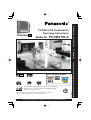 1
1
-
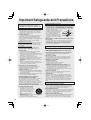 2
2
-
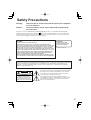 3
3
-
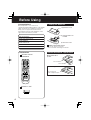 4
4
-
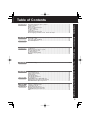 5
5
-
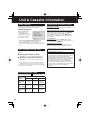 6
6
-
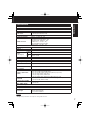 7
7
-
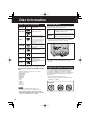 8
8
-
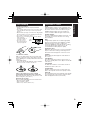 9
9
-
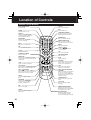 10
10
-
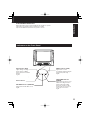 11
11
-
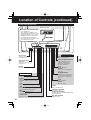 12
12
-
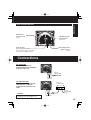 13
13
-
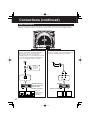 14
14
-
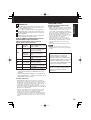 15
15
-
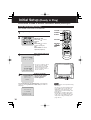 16
16
-
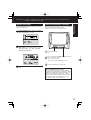 17
17
-
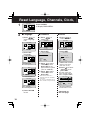 18
18
-
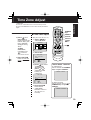 19
19
-
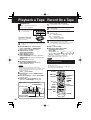 20
20
-
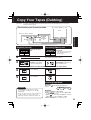 21
21
-
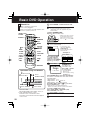 22
22
-
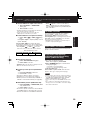 23
23
-
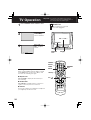 24
24
-
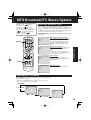 25
25
-
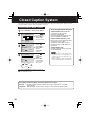 26
26
-
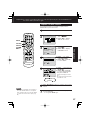 27
27
-
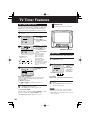 28
28
-
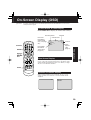 29
29
-
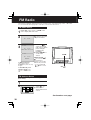 30
30
-
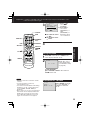 31
31
-
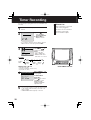 32
32
-
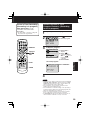 33
33
-
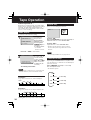 34
34
-
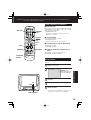 35
35
-
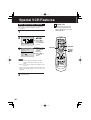 36
36
-
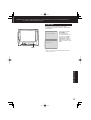 37
37
-
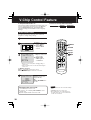 38
38
-
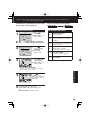 39
39
-
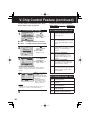 40
40
-
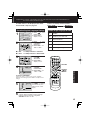 41
41
-
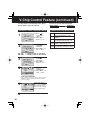 42
42
-
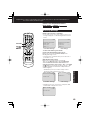 43
43
-
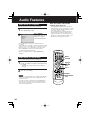 44
44
-
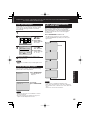 45
45
-
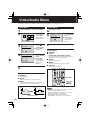 46
46
-
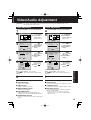 47
47
-
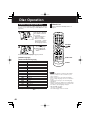 48
48
-
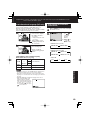 49
49
-
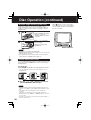 50
50
-
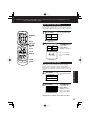 51
51
-
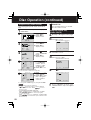 52
52
-
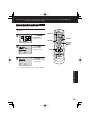 53
53
-
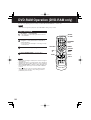 54
54
-
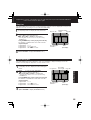 55
55
-
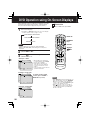 56
56
-
 57
57
-
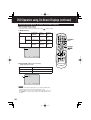 58
58
-
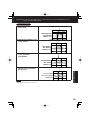 59
59
-
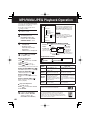 60
60
-
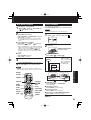 61
61
-
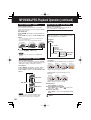 62
62
-
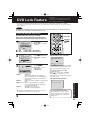 63
63
-
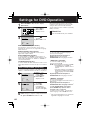 64
64
-
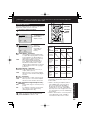 65
65
-
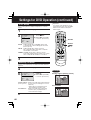 66
66
-
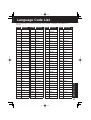 67
67
-
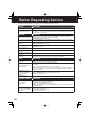 68
68
-
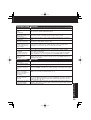 69
69
-
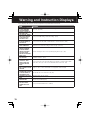 70
70
-
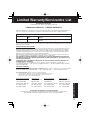 71
71
-
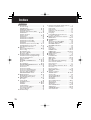 72
72
-
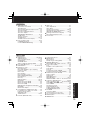 73
73
-
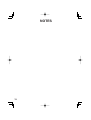 74
74
-
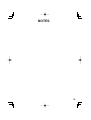 75
75
-
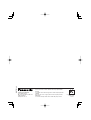 76
76
-
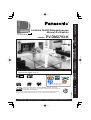 77
77
-
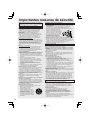 78
78
-
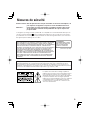 79
79
-
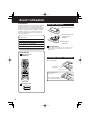 80
80
-
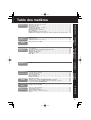 81
81
-
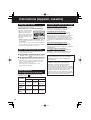 82
82
-
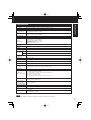 83
83
-
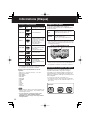 84
84
-
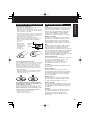 85
85
-
 86
86
-
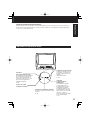 87
87
-
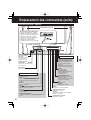 88
88
-
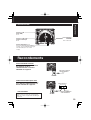 89
89
-
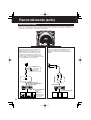 90
90
-
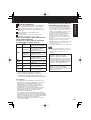 91
91
-
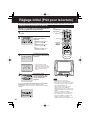 92
92
-
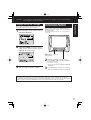 93
93
-
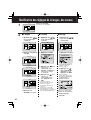 94
94
-
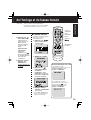 95
95
-
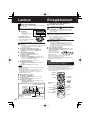 96
96
-
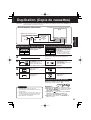 97
97
-
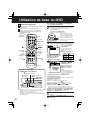 98
98
-
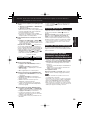 99
99
-
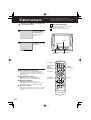 100
100
-
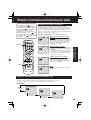 101
101
-
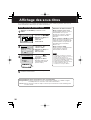 102
102
-
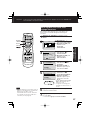 103
103
-
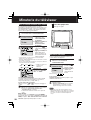 104
104
-
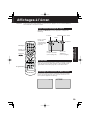 105
105
-
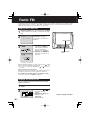 106
106
-
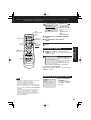 107
107
-
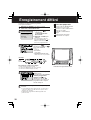 108
108
-
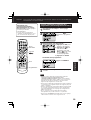 109
109
-
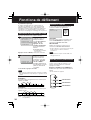 110
110
-
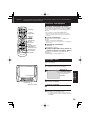 111
111
-
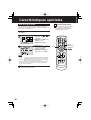 112
112
-
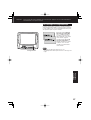 113
113
-
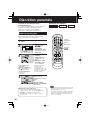 114
114
-
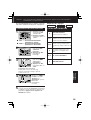 115
115
-
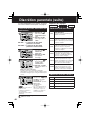 116
116
-
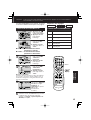 117
117
-
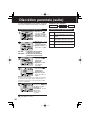 118
118
-
 119
119
-
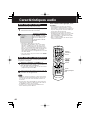 120
120
-
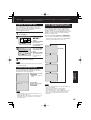 121
121
-
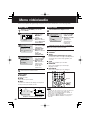 122
122
-
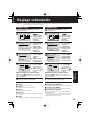 123
123
-
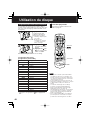 124
124
-
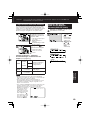 125
125
-
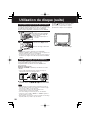 126
126
-
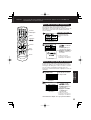 127
127
-
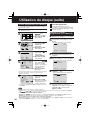 128
128
-
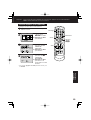 129
129
-
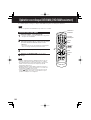 130
130
-
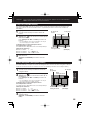 131
131
-
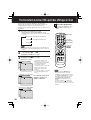 132
132
-
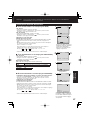 133
133
-
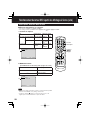 134
134
-
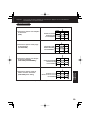 135
135
-
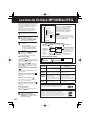 136
136
-
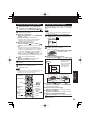 137
137
-
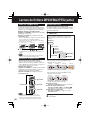 138
138
-
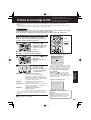 139
139
-
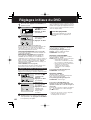 140
140
-
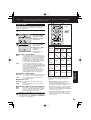 141
141
-
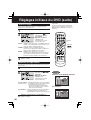 142
142
-
 143
143
-
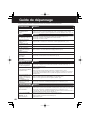 144
144
-
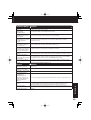 145
145
-
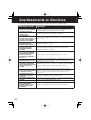 146
146
-
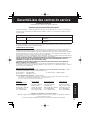 147
147
-
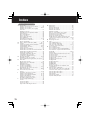 148
148
-
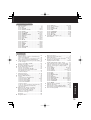 149
149
-
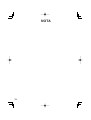 150
150
-
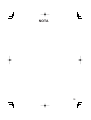 151
151
-
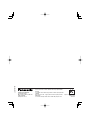 152
152
Panasonic PVDM2793K Mode d'emploi
- Catégorie
- Lecteurs DVD
- Taper
- Mode d'emploi
dans d''autres langues
Documents connexes
Autres documents
-
Samsung DVD-VR375 Le manuel du propriétaire
-
Samsung DVD-VR355 Manuel utilisateur
-
Samsung DVD-VR330 Manuel utilisateur
-
Samsung DVD-VR350 Manuel utilisateur
-
Samsung DVD-VR335 Le manuel du propriétaire
-
Samsung DVD-VR375 Manuel utilisateur
-
Lexibook Cars C1320PTVD Manuel utilisateur
-
Sony SLV-N51 Le manuel du propriétaire
-
Canon VC-C50i Manuel utilisateur
-
Samsung SVR-960JP Manuel utilisateur