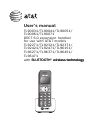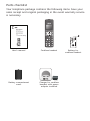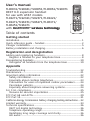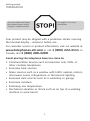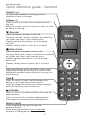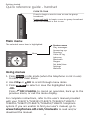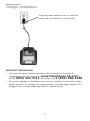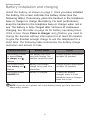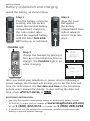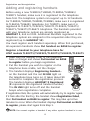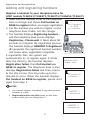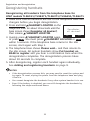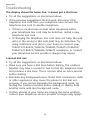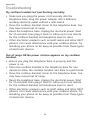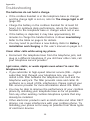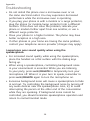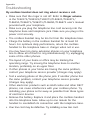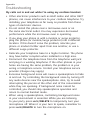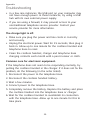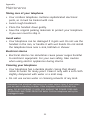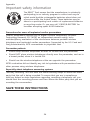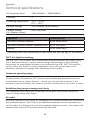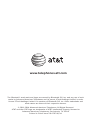AT&T TL90031 Manuel utilisateur
- Catégorie
- Téléphones
- Taper
- Manuel utilisateur

User’s manual
TL90031/TL90041/TL90051/
TL90061/TL90071
DECT 6.0 expansion handset
for use with AT&T models
TL92271/TL92321/TL92371/
TL92421/TL92471/TL96151/
TL96271/TL96371/TL96451/
TL96471
with BLUETOOTH® wireless technologyBLUETOOTH® wireless technology wireless technology

Model number: TL90031/TL90041/TL90051/
TL90061/TL90071/
Type: DECT 6.0 expansion handset
Serial number:
Purchase date:
Place of purchase:
Both the model and serial number of your AT&T product can be
found on the bottom of the handset charger.
Save your sales receipt and original packaging in case it is
necessary to return your telephone for warranty service.
The Bluetooth® word mark and logos are owned by Bluetooth SIG, Inc. and any use of such
marks by Advanced American Telephones and its parent, VTech Holdings Limited, is under
license. VTech Holdings Limited is a member of Bluetooth SIG, Inc. Other trademarks and
trade names are those of their respective owners.
© 2011-2014 Advanced American Telephones. All Rights Reserved. AT&T and
the AT&T logo are trademarks of AT&T Intellectual Property licensed to
Advanced American Telephones, San Antonio, TX 78219. Printed in China.
Congratulations
on purchasing your new AT&T product. Before using this AT&T
product, please read Important safety information on
pages 22-24
of this user’s manual. Please thoroughly read the user’s manual for
all the feature operations and troubleshooting information you need
to install and operate your new AT&T product. You can also visit our
website at www.telephones.att.com or call
1 (800) 222-3111. In Canada, dial 1 (866) 288-4268.
This telephone meets the California Energy Commission regulations
for energy consumption. Your telephone is set up to comply with the
energy-conserving standards right out of the box. No further action
is necessary.
The ENERGY STAR® program (www.energystar.gov) recognizes and
encourages the use of products that save energy and help protect
our environment. We are proud to mark this product with the ENERGY
STAR® label indicating it meets the latest energy efficiency guidelines.
T
Compatible with
Hearing Aid T-Coil
TIA-1083
Telephones identified with this logo have reduced noise and
interference when used with most T-coil equipped hearing aids and
cochlear implants. The TIA-1083 Compliant Logo is a trademark of the
Telecommunications Industry Association. Used under license.

Parts checklist
Your telephone package contains the following items. Save your
sales receipt and original packaging in the event warranty service
is necessary.
Cordless handset
Charger for cordless
handset with power
adapter installed
Battery for
cordless handset
Battery compartment
cover
User’s manual
BY 1021
BT183342/BT283342
2.4V 400mAh Ni-MH
User’s manual
TL90031/TL90041/TL90051/
TL90061/TL90071/
DECT 6.0 expansion handset
for use with AT&T models
TL92271/TL92321/TL92371/
TL92421/TL92471/TL96151/
TL96271/TL96371/TL96451/
TL96471
with BLUETOOTH® wireless technologyBLUETOOTH® wireless technology wireless technology

Table of contents
Getting started
Installation ................................................................................................................ 1
Quick reference guide - handset ................................................................... 2
Charger installation .............................................................................................. 5
Battery installation and charging .................................................................. 6
Registration and deregistration
Adding and registering handsets .................................................................. 8
Register a handset to your telephone base ...................................... 8
Deregistering handsets ....................................................................................10
Deregister all handsets from the telephone base ........................10
Appendix
Troubleshooting ...................................................................................................12
Maintenance...........................................................................................................21
Important safety information ........................................................................22
Safety information .........................................................................................22
Especially about cordless telephones .................................................23
Precautions for users of implanted cardiac pacemakers ..........24
Pacemaker patients ......................................................................................24
Especially about telephone answering systems ............................24
For C-UL compliance .........................................................................................25
Mesures de sécurité importantes ..........................................................25
FCC Part 68 and ACTA......................................................................................29
FCC Part 15 ............................................................................................................31
California Energy Commission battery charging testing instructions .....32
Limited warranty ..................................................................................................33
Technical specifications ...................................................................................36
DECT 6.0 digital technology .....................................................................36
Telephone operating range ......................................................................36
Redefining long range coverage and clarity ....................................36
HD audio ............................................................................................................36
User’s manual
TL90031/TL90041/TL90051/TL90061/TL90071
DECT 6.0 expansion handset
for use with AT&T models
TL92271/TL92321/TL92371/TL92421/
TL92471/TL96151/TL96271/TL96371/
TL96451/TL96471
with BLUETOOTH® wireless technologyBLUETOOTH® wireless technology wireless technology

1
Your product may be shipped with a protective sticker covering
the handset display - remove it before use.
For customer service or product information, visit our website at
www.telephones.att.com or call 1 (800) 222-3111. In
Canada, dial 1 (866) 288-4268.
Avoid placing the telephone base too close to:
Communication devices such as television sets, VCRs, or
other cordless telephones.
Excessive heat sources.
Noise sources such as a window with traffic outside, motors,
microwave ovens, refrigerators, or fluorescent lighting.
Excessive dust sources such as a workshop or garage.
Excessive moisture.
Extremely low temperature.
Mechanical vibration or shock such as on top of a washing
machine or work bench.
•
•
•
•
•
•
•
You must install and charge
the handset battery before
using the cordless handset.
See pages 6-7 for easy
instructions.
Installation
Getting started

2
CHARGE light
On when the handset is charging in the
telephone base or charger.
Softkeys (2)
Press to select a menu item displayed above
the key.
While in a menu, press to select an item or save
an entry or setting.
CELLULAR
Press to make or answer a cell call.
During a cell call, press to answer an incoming
call when you hear a call waiting alert.
Flashes quickly when there is an incoming
cell call.
Flashes slowly when a cell call is on hold.
HOME/FLASH
Press to make or answer a home call.
During a home call, press to answer an incoming
call when you hear a call waiting alert.
Flashes quickly when there is an incoming
home call.
Flashes slowly when a home call is on hold.
1
While reviewing a caller ID history entry, press
repeatedly to add or remove 1 in front of the
telephone number before dialing or saving it in
the directory.
TONE
Press to switch to tone dialing temporarily
during a call if you have pulse service.
Press to toggle the name order when saving a
caller ID log entry into a directory.
/SPEAKER
Press to make or answer a home call using the
speakerphone.
Press to turn on the handset speakerphone.
Press again to resume normal handset use.
REDIAL/PAUSE
Press repeatedly to view the last 10
numbers dialed.
While entering numbers, press and hold
to insert a dialing pause.
Quick reference guide - handset
Getting started

3
DIR /VOLUME
Press to scroll up while in menus.
During a call or message playback, press to
increase the listening volume.
Press to show directory entries when the
telephone is not in use.
While entering names or numbers in the
directory, press to move the cursor to the left.
MUTE/DELETE
During a call, press to mute the microphone.
While predialing, press to delete digits.
While reviewing the redial list, directory or caller ID
history, press to delete an individual entry.
While entering or editing a directory entry, press
to erase a digit or character.
While the handset is ringing, press to silence the
ringer temporarily.
During message or announcement playback,
press to delete a message or announcement.
OFF/CANCEL
While using menus, press to cancel an operation,
back up to the previous menu, or exit the menu
display.
Press and hold to return to idle mode.
During a call, press to hang up.
Press and hold while the telephone is not in use
to erase the displayed messages (XX Missed
calls and Download fail).
While the handset is ringing, press to silence the
ringer temporarily.
CID /VOLUME
Press to scroll down while in menus.
During a call or message playback, press to
decrease the listening volume.
Press to show the caller ID history when the
telephone is not in use.
While entering names or numbers in the
directory, press to move the cursor to the right.
# (pound key)
Press repeatedly to display other dialing options
when reviewing a caller ID history entry.
EQ
During an outside call, intercom call, message
or announcement playback, press to change the
quality of the audio to best suit your hearing.
Quick reference guide - handset
Getting started

4
Quick reference guide - handset
Menu
Feature menu
Play messages
Answering sys
Directory
Caller ID log
Intercom
Bluetooth
Ringers
Set date/time
Settings
Website
Main menu
The selected menu item is highlighted.
PUSH TO TALK
Press to begin a one-to-one or one-to-group
broadcast.
Press and hold to begin a one-to-group broadcast
when the handset is not in use.
Using menus
Press MENU in idle mode (when the telephone is not in use)
to enter the main menu.
Use CID or DIR to scroll through menu items.
Press SELECT to select or save the highlighted item.
-OR-
Press OFF/CANCEL to cancel an operation, back up to the
previous menu, or exit the menu display.
1.
2.
3.
For complete instructions, refer to the user’s manual provided
with your TL92271/TL92321/TL92371/TL92421/TL92471/
TL96151/TL96271/TL96371/TL96451/TL96471 telephone
system. If you are unable to find your user’s manual, go to
www.telephones.att.com/manuals to read and/or
download the manual.
Getting started

5
IMPORTANT INFORMATION:
Use only the power adapter provided with this product. To obtain a
replacement, visit our website at www.telephones.att.com or
call 1 (800) 222-3111. In Canada, dial 1 (866) 288-4268.
The power adapter is intended to be correctly oriented in a vertical or floor
mount position. The prongs are not designed to hold the plug in place if it is
plugged into a ceiling, under-the-table or cabinet outlet.
•
•
Charger installation
Plug the power adapter into an electrical
outlet not controlled by a wall switch.
Getting started

6
Battery installation and charging
Install the battery, as shown on page 7. Once you have installed
the battery, the screen indicates the battery status (see the
following table). If necessary, place the handset in the telephone
base or charger to charge the battery. For best performance,
keep the handset in the telephone base or charger when not in
use. The battery is fully charged after 16 hours of continuous
charging. See the table on page 36 for battery operating times.
If the screen shows Place in charger and flashes, you need to
charge the handset without interruption for at least 30 minutes
to give the handset enough charge to use the telephone for a
short time. The following table summarizes the battery charge
indicators and actions to take.
Battery indicators Battery status Action
The screen is blank
or shows Place
in charger and
flashes.
The battery has no or
very little charge. The
handset cannot be used.
Charge without interruption
(at least 30 minutes).
The screen shows
Low battery and
flashes.
Battery has enough
charge to be used for a
short time.
Charge without interruption
(at least 30 minutes).
The screen shows
HANDSET X.
Battery is charged. To keep the battery
charged, place it in the
telephone base or charger
when not in use.
NOTE: If you are on a phone call in low battery mode, you hear four short
beeps every minute.
Getting started

7
Battery installation and charging
Install the battery, as shown below.
IMPORTANT INFORMATION:
Use only the supplied rechargeable battery or replacement battery (model
BT183342). To order, visit our website at www.telephones.att.com
or call 1 (800) 222-3111. In Canada, dial 1 (866) 288-4268.
If you do not use the handset for a long time, disconnect and remove the
battery to prevent possible leakage.
•
•
After you install your telephone or power returns following a
power outage, the handset will prompt you to set the date and
time. For instructions, see Set date and time in the telephone
system user’s manual for details. To skip setting the date and
time, press OFF/CANCEL or BACK.
CHARGE light
Step 3
Charge the handset by placing it
face up in the telephone base or
charger. The CHARGE light is on
when charging.
Step 1
Plug the battery connector
securely into the socket
inside the handset battery
compartment, matching
the color-coded label.
Insert the supplied battery
with the label THIS SIDE
UP facing up, as indicated.
Step 2
Align the cover
flat against
the battery
compartment, then
slide it upwards
until it clicks into
place.
SET DATE
--/--/--
MM/DD/YY
BACK
SET
SET TIME
--:-- --
BACK
SET
Getting started

8
Adding and registering handsets
Before using a new TL90031/TL90041/TL90051/TL90061/
TL90071 handset, make sure it is registered to the telephone
base first. The telephone system can support up to 12 handsets.
For TL90031/TL90041/TL90051/TL90061, make sure it is registered
to TL96151/TL96451 telephone. For TL90071, make sure it is
registered to TL92271/TL92321/TL92371/TL92421/TL92471/
TL96271/TL96371/TL96471 telephone. The handsets provided
with your telephone system are already registered as
HANDSET 1, and so forth. Additional handsets registered to the
telephone system are assigned in the sequential order they are
registered (up to HANDSET 12).
You must register each handset separately. When first purchased,
all expansion handsets show Put handset on BASE to register.
Register a handset to your telephone base for
AT&T models TL92271/TL92321/TL92371/TL92421/TL92471
1. Make sure the handset is out of the telephone
base or charger and shows Put handset on BASE
to register before you begin registration.
2. Put the handset you wish to register on the
telephone base cradle, not the charger.
3. The handset displays Registering handset...
on the handset and the red IN USE light on
the telephone base turns on. It takes about 90
seconds to complete the registration process.
The handset displays HANDSET X Registered
(X represents the registered handset number).
The IN USE light turns off and the handset
beeps when registration completes.
If registration fails, the system will automatically try to register again.
If it fails after the third try, the handset shows Registration failed,
then Put handset on BASE to register. This may take up to five
minutes to occur. When the handset displays Put handset on BASE
to register, please start again from Step 1.
NOTE: You cannot register a handset if any other system handset is in use.
Registration and deregistration

Registration and deregistration
9
Adding and registering handsets
Register a handset to your telephone base for
AT&T models TL96151/TL96271/TL96371/TL96451/TL96471
1. Make sure the handset is out of the telephone
base or charger and shows Put handset on
BASE to register before you begin registration.
2. Put the handset you wish to register on the
telephone base cradle, not the charger.
3.
The handset displays Registering handset...,
and the telephone base screen displays
Registering... Please wait. It takes about 90
seconds to complete the registration process.
The handset displays HANDSET X Registered
(X represents the registered handset number),
and beeps when registration completes.
If registration fails, the system will
automatically try to register again. If it fails
after the third try, the handset displays
Registration failed, then Put handset on
BASE to register. The telephone base screen
displays Registration failed and then returns
to the idle screen. This may take up to five
minutes to occur. When the handset displays
Put handset on BASE to register, please start
again from Step 1.
NOTES:
You cannot register a handset if any other system
handset is in use.
Registration slots are full shows on the base
screen while you are doing Step 3.
•
•
Put Handset
on BASE
to register
Registering
handset...
Registering...
Please wait
HANDSET X
registered
HANDSET X
registered

Registration and deregistration
10
Deregistering handsets
You may need to deregister your handsets if:
You have 12 registered handsets and need
to replace a handset.
-OR-
You wish to change the designated handset
number of your registered handsets.
You must first deregister ALL handsets, and
then register each handset you wish to use again, one at a time.
Please read carefully through all the instructions on this
page before beginning the deregistration process.
Deregister all handsets from the telephone base for
AT&T models TL92271/TL92321/TL92371/TL92421/TL92471
Make sure that all handsets are out of the telephone base and
chargers before you begin deregistration.
Press and hold /HANDSET LOCATOR on the telephone
base for about 10 seconds until the IN USE light flashes, then
release /HANDSET LOCATOR.
Quickly press /HANDSET LOCATOR again. You must press
/HANDSET LOCATOR while the IN USE light is still flashing.
The IN USE light flashes for about seven seconds. If the light
stops flashing, start again with Step 1.
All system handsets show Put handset on BASE to register
and you hear a confirmation tone when the deregistration
completes. The deregistration process takes about 10 seconds
to complete.
After deregistering, register each handset again individually.
See Adding and registering handsets on page 8.
NOTES:
If the deregistration process fails, you may need to reset the system and
try again. To reset, unplug the power from the telephone base and plug
it back in.
You cannot deregister the handsets if any other system handset is in use.
Even if the battery is depleted, you can still deregister the handsets by
following the steps mentioned above.
•
•
1.
2.
3.
4.
5.
•
•
•

Registration and deregistration
11
Deregistering handsets
Deregistering all handsets from the telephone base for
AT&T models TL96151/TL96271/TL96371/TL96451/TL96471
Make sure that all handsets are out of the telephone base and
chargers before you begin deregistration.
Press and hold /HANDSET LOCATOR on the
telephone base for about 10 seconds until the
base screen shows Deregister all devices?,
then release /HANDSET LOCATOR.
Quickly press /HANDSET LOCATOR again,
or press YES . You must press /HANDSET LOCATOR or YES
within 5 seconds. If the telephone base returns to the idle
screen, start again with Step 1.
The telephone base shows Please wait... and then returns to
the idle screen. All system handsets show Put handset on
BASE to register and you hear a confirmation tone when the
deregistration completes. The deregistration process takes
about 10 seconds to complete.
After deregistering, register each handset again individually.
See Adding and registering handsets on page 9.
NOTES:
If the deregistration process fails, you may need to reset the system and
try again. To reset, unplug the power from the telephone base and plug
it back in.
You cannot deregister the handsets if any other system handset is in use.
Even if the battery is depleted, you can still deregister the handsets by
following the steps mentioned above.
1.
2.
3.
4.
5.
•
•
•
Deregister
all devices?
NO YES

12
Troubleshooting
If you have difficulty with your telephone, please try the
following suggestions. For Customer Service, or to purchase
accessories or replacement parts, visit our website at
www.telephones.att.com, or call 1 (800) 222-3111. In
Canada, dial 1 (866) 288-4268.
The handset registration is unsuccessful.
Follow the handset registration instructions to register the
handset again (see Adding and registering handsets on
pages 8-9).
My telephone doesn’t work at all.
Make sure the power cord is securely plugged in.
Make sure you plug the battery connector securely into the
cordless handset.
Make sure you plug the telephone line cord securely and
firmly into the telephone base and the telephone wall jack.
Charge the battery in the cordless handset for at least 16
hours. For optimum daily performance, return the cordless
handset to the charger when not in use.
If the battery is depleted, charge the handset for at least 30
minutes before you use it. See page 6 for details.
Reset the telephone base. Unplug the electrical power. Wait
for approximately 15 seconds, then plug it back in. Allow up
to one minute for the cordless handset and telephone base
to reset.
You may need to purchase a new battery. Refer to Battery
installation and charging in this user’s manual on pages 6-7.
•
•
•
•
•
•
•
•
Appendix

13
Troubleshooting
The display shows No home line. I cannot get a dial tone.
Try all the suggestions, as mentioned above.
If the previous suggestions do not work, disconnect the
telephone line cord from your telephone and connect the
telephone line cord to another telephone.
If there is no dial tone on that other telephone either,
your telephone line cord may be defective. Install a new
telephone line cord.
If changing the telephone line cord does not help, the wall
jack (or the wiring to this wall jack) may be defective. Try
using a different wall jack in your home to connect your
TL92271/TL92321/TL92371/TL92421/TL92471/TL96151/
TL96271/TL96371/TL96451/TL96471 telephone, or contact
your telephone service provider (charges may apply).
I cannot dial out.
Try all the suggestions, as mentioned above.
Make sure you have a dial tone before dialing. The cordless
handset may take a second or two to find the telephone base
and produce a dial tone. This is normal. Wait an extra second
before dialing.
Eliminate any background noise. Noise from a television, radio
or other appliances may cause the phone to not dial out
properly. If you cannot eliminate the background noise, try
muting the cordless handset before dialing, or dialing from
another room with less background noise.
If other phones in your home are having the same problem,
contact your telephone service provider (charges may apply).
•
•
•
•
•
•
•
•
Appendix

Appendix
14
Troubleshooting
My cordless handset isn’t performing normally.
Make sure you plug the power cord securely into the
telephone base. Plug the power adapter into a different,
working electrical outlet without a wall switch.
Move the cordless handset closer to the telephone base. You
may have moved out of range.
Reset the telephone base. Unplug the electrical power. Wait
for 15 seconds, then plug it back in. Allow up to one minute
for the cordless handset and telephone base to reset.
Other electronic products such as HAM radios and other DECT
phones, can cause interference with your cordless phone. Try
installing your phone as far away as possible from these types
of electronic devices.
Out of range OR No power at base appears on my cordless
handset.
Ensure you plug the telephone base in properly and the
power is on.
Place the cordless handset in the telephone base for one
minute to allow the cordless handset and base to synchronize.
Move the cordless handset closer to the telephone base. You
may have moved out of range.
Reset the telephone base. Unplug the electrical power. Wait
for 15 seconds, then plug it back in. Allow up to one minute
for the cordless handset and telephone base to reset.
Other electronic products such as HAM radios and other DECT
phones, can cause interference with your cordless phone. Try
installing your phone as far away as possible from these types
of electronic devices.
•
•
•
•
•
•
•
•
•

Appendix
15
Troubleshooting
The batteries do not hold a charge.
If the cordless handset is in the telephone base or charger
and the charge light is not on, refer to The charge light is off
(page 20).
Charge the battery in the cordless handset for at least 10
hours. For optimum daily performance, return the cordless
handset to the telephone base or charger when not in use.
If the battery is depleted, it may take approximately 30
minutes to charge the handset before it shows Low battery.
Refer to the table on page 6 for details.
You may need to purchase a new battery. Refer to Battery
installation and charging in this user’s manual on pages 6-7.
I hear other calls while using my phone.
Disconnect the telephone base from the telephone jack, and
plug in a different telephone. If you still hear other calls, call
your telephone service provider.
I get noise, static, or weak signals even when I’m near the
telephone base.
If you subscribe to high-speed Internet service (DSL - digital
subscriber line) through your telephone line, you must
install a DSL filter between the telephone line cord and the
telephone wall jack. The filter prevents noise and caller ID
problems as a result of DSL interference. Please contact your
DSL service provider for more information about DSL filters.
You may be able to improve the performance of your cordless
phone by installing your telephone base as far as possible
from any other existing cordless telephone system that may
already be installed.
Other electronic products such as HAM radios and other DECT
phones, can cause interference with your cordless phone. Try
installing your phone as far away as possible from these types
of electronic devices.
•
•
•
•
•
•
•
•

Appendix
16
Do not install this phone near a microwave oven or on
the same electrical outlet. You may experience decreased
performance while the microwave oven is operating.
If you plug your phone in with a modem or a surge protector,
plug the phone (or modem/surge protector) into a different
location. If this does not solve the problem, relocate your
phone or modem farther apart from one another, or use a
different surge protector.
Move your phone to a higher location. The phone may have
better reception in a high area.
If other phones in your home are having the same problem,
contact your telephone service provider (charges may apply).
I experience poor sound quality when using the
speakerphone.
For increased sound quality while using the speakerphone,
place the handset on a flat surface with the dialing keys
facing up.
When using a speakerphone, controlling background noise
in your environment is essential. While you are listening
to your party, press MUTE/DELETE to temporarily turn your
microphone off. When it is your turn to speak, remember to
press MUTE/DELETE again to turn the microphone on.
Excessive background noise will cause a speakerphone to fade
in and out. Try controlling the background noise by turning off
any audio devices near the speakerphone. Also, try to avoid
interrupting the person at the other end of the conversation
while they are speaking. If background noise cannot be
controlled, you should terminate speakerphone operation and
return to normal handset mode.
•
•
•
•
•
•
•
Troubleshooting
La page est en cours de chargement...
La page est en cours de chargement...
La page est en cours de chargement...
La page est en cours de chargement...
La page est en cours de chargement...
La page est en cours de chargement...
La page est en cours de chargement...
La page est en cours de chargement...
La page est en cours de chargement...
La page est en cours de chargement...
La page est en cours de chargement...
La page est en cours de chargement...
La page est en cours de chargement...
La page est en cours de chargement...
La page est en cours de chargement...
La page est en cours de chargement...
La page est en cours de chargement...
La page est en cours de chargement...
La page est en cours de chargement...
La page est en cours de chargement...
La page est en cours de chargement...
-
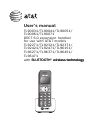 1
1
-
 2
2
-
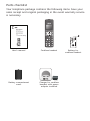 3
3
-
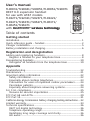 4
4
-
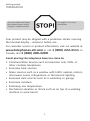 5
5
-
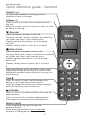 6
6
-
 7
7
-
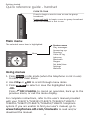 8
8
-
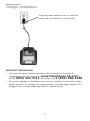 9
9
-
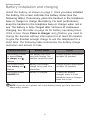 10
10
-
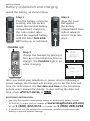 11
11
-
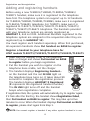 12
12
-
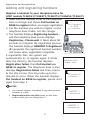 13
13
-
 14
14
-
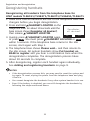 15
15
-
 16
16
-
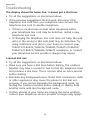 17
17
-
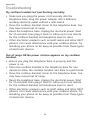 18
18
-
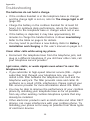 19
19
-
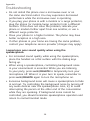 20
20
-
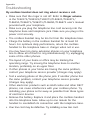 21
21
-
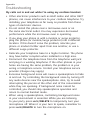 22
22
-
 23
23
-
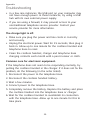 24
24
-
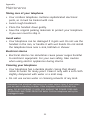 25
25
-
 26
26
-
 27
27
-
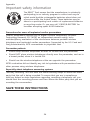 28
28
-
 29
29
-
 30
30
-
 31
31
-
 32
32
-
 33
33
-
 34
34
-
 35
35
-
 36
36
-
 37
37
-
 38
38
-
 39
39
-
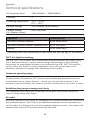 40
40
-
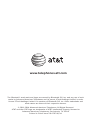 41
41
AT&T TL90031 Manuel utilisateur
- Catégorie
- Téléphones
- Taper
- Manuel utilisateur
dans d''autres langues
- English: AT&T TL90031 User manual
Documents connexes
-
AT&T TL86009 Manuel utilisateur
-
AT&T CRL30102 Manuel utilisateur
-
AT&T BL102-0 Manuel utilisateur
-
AT&T CL81211 Manuel utilisateur
-
AT&T CRL81112 Manuel utilisateur
-
AT&T CRL82212 Manuel utilisateur
-
AT&T CRL32102 Manuel utilisateur
-
AT&T EL52406 Manuel utilisateur
-
AT&T TL86003 Manuel utilisateur
-
AT&T TL90077 Manuel utilisateur