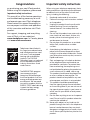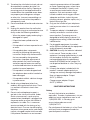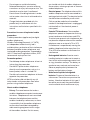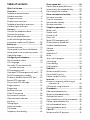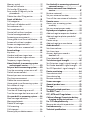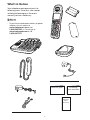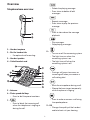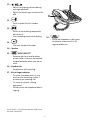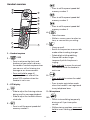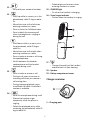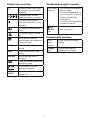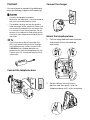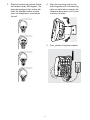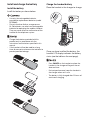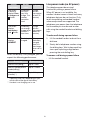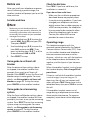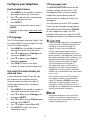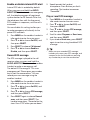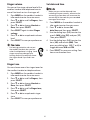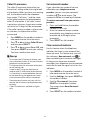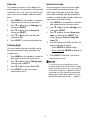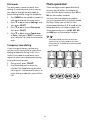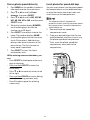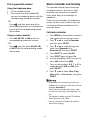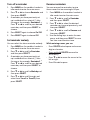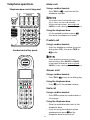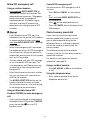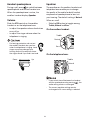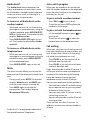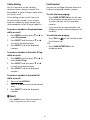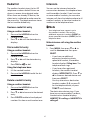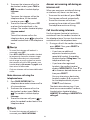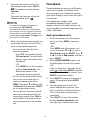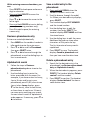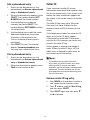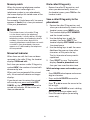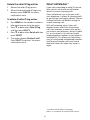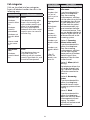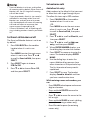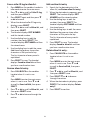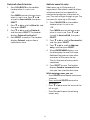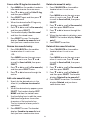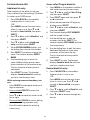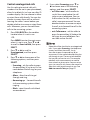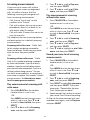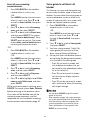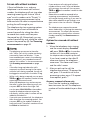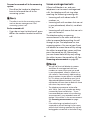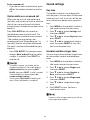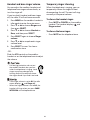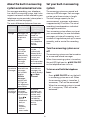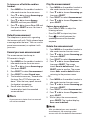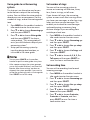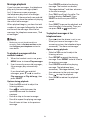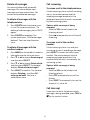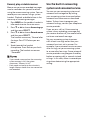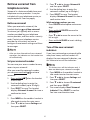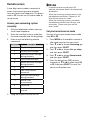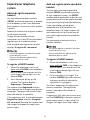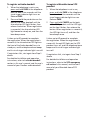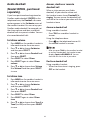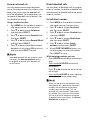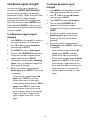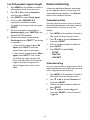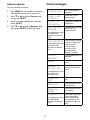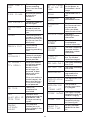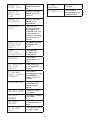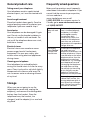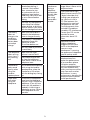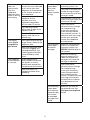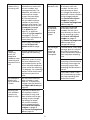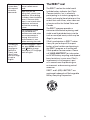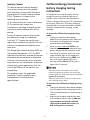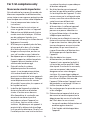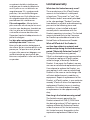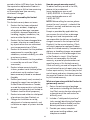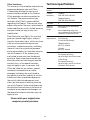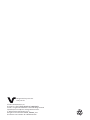VTech SN5147 Manuel utilisateur
- Catégorie
- Téléphones
- Taper
- Manuel utilisateur

User’s manual
SN5147
Amplified
Corded/Cordless Answering System
with Big Buttons and Display
Go to www.vtechphones.com
to register your product for
enhanced warranty support and
latest VTech product news.
BC

Congratulations
on purchasing your new VTech product.
Before using this telephone, please read
Important safety instructions.
This manual has all the feature operations
and troubleshooting necessary to install
and operate your new VTech telephone.
Please review this manual thoroughly to
ensure proper installation and operation
of this innovative and feature rich VTech
product.
For support, shopping, and everything
new at VTech, visit our website at
www.vtechphones.com. In Canada, please
visit www.vtechcanada.com.
T
Compatible with
Hearing Aid T-Coil
TIA-1083
The ENERGY STAR
®
program
(www.energystar.gov)
recognizes and encourages
the use of products that save
energy and help protect our
environment. We are proud
to mark this product with the
ENERGY STAR
®
label indicating
it meets the latest energy
efficiency guidelines.
Telephones identified with
this logo have reduced noise
and interference when used
with most T-coil equipped
hearing aids and cochlear
implants. The TIA-1083
Compliant Logo is a trademark
of the Telecommunications
Industry Association. Used
under license.
Important safety instructions
When using your telephone equipment, basic
safety precautions should always be followed
to reduce the risk of fire, electric shock and
injury, including the following:
1. Read and understand all instructions.
2. Follow all warnings and instructions marked
on the product.
3. Unplug this product from the wall outlet
before cleaning. Do not use liquid or
aerosol cleaners. Use a damp cloth for
cleaning.
4. Do not use this product near water such as
near a bath tub, wash bowl, kitchen sink,
laundry tub or a swimming pool, or in a
wet basement or shower.
5. Do not place this product on an unstable
table, shelf, stand or other unstable
surfaces.
6. Avoid placing the telephone system in
places with extreme temperature, direct
sunlight, or other electrical devices. Protect
your phone from moisture, dust, corrosive
liquids and fumes.
7. Slots and openings in the back or bottom
of the telephone base and handset are
provided for ventilation. To protect them
from overheating, these openings must
not be blocked by placing the product on
a soft surface such as a bed, sofa or rug.
This product should never be placed near
or over a radiator or heat register. This
product should not be placed in any area
where proper ventilation is not provided.
8. This product should be operated only
from the type of power source indicated
on the marking label. If you are not sure of
the type of power supply in your home or
office, consult your dealer or local power
company.
9. Do not allow anything to rest on the power
cord. Do not install this product where the
cord may be walked on.
10. Never push objects of any kind into this
product through the slots in the telephone
base or handset because they may touch
dangerous voltage points or create a short
circuit. Never spill liquid of any kind on the
product.

11. To reduce the risk of electric shock, do not
disassemble this product, but take it to
an authorized service facility. Opening or
removing parts of the telephone base or
handset other than specified access doors
may expose you to dangerous voltages
or other risks. Incorrect reassembling can
cause electric shock when the product is
subsequently used.
12. Do not overload wall outlets and extension
cords.
13. Unplug this product from the wall outlet
and refer servicing to an authorized service
facility under the following conditions:
• When the power supply cord or plug is
damaged or frayed.
• If liquid has been spilled onto the
product.
• If the product has been exposed to rain
or water.
• If the product does not operate
normally by following the operating
instructions. Adjust only those controls
that are covered by the operation
instructions. Improper adjustment of
other controls may result in damage
and often requires extensive work by
an authorized technician to restore the
product to normal operation.
• If the product has been dropped and
the telephone base and/or handset has
been damaged.
• If the product exhibits a distinct change
in performance.
14. Avoid using a telephone (other than
cordless) during an electrical storm. There
is a remote risk of electric shock from
lightning.
15. Do not use the telephone to report a
gas leak in the vicinity of the leak. Under
certain circumstances, a spark may be
created when the adapter is plugged into
the power outlet, or when the handset is
replaced in its cradle. This is a common
event associated with the closing of any
electrical circuit. The user should not plug
the phone into a power outlet, and should
not put a charged handset into the cradle,
if the phone is located in an environment
containing concentrations of flammable
or flame-supporting gases, unless there
is adequate ventilation. A spark in such
an environment could create a fire or
explosion. Such environments might
include: medical use of oxygen without
adequate ventilation; industrial gases
(cleaning solvents; gasoline vapors; etc.); a
leak of natural gas; etc.
16. Only put the handset of your telephone
next to your ear when it is in normal talk
mode.
17. The power adapter is intended to be
correctly oriented in a vertical or floor
mount position. The prongs are not
designed to hold the plug in place if it is
plugged into a ceiling, under-the-table or
cabinet outlet.
18. For pluggable equipment, the socket-
outlet shall be installed near the equipment
and shall be easily accessible.
19. CAUTION: Use only the batteries indicated
in this manual. There may be a risk of
explosion if a wrong type of battery is used
for the handset. Use only the supplied
rechargeable batteries or replacement
batteries (BT205662) for the handset. Do
not dispose of batteries in a fire. They may
explode.
20. Use only the adapter included with this
product. Incorrect adapter polarity or
voltage can seriously damage the product.
Base unit power adapter: Output:
6V DC @ 800mA.
Charger power adapter: Output:
6V DC @ 400mA.
SAVE THESE INSTRUCTIONS
Battery
• Use only the batteries provided or
equivalent. To order a replacement, visit our
website at www.vtechphones.com or call
1 (800) 595-9511. In Canada, go to
www.vtechcanada.com or call
1 (800) 267-7377.
• Do not dispose of the battery in a fire. Check
with local waste management codes for
special disposal instructions.

• Do not open or mutilate the battery.
Released electrolyte is corrosive and may
cause burns or injury to the eyes or skin. The
electrolyte may be toxic if swallowed.
• Exercise care in handling batteries in order
not to create a short circuit with conductive
materials.
• Charge the battery provided with this
product only in accordance with the
instructions and limitations specified in this
manual.
Precautions for users of implanted cardiac
pacemakers
Cardiac pacemakers (applies only to digital
cordless telephones):
Wireless Technology Research, LLC (WTR),
an independent research entity, led a
multidisciplinary evaluation of the interference
between portable wireless telephones and
implanted cardiac pacemakers. Supported by
the U.S. Food and Drug Administration, WTR
recommends to physicians that:
Pacemaker patients
• Should keep wireless telephones at least six
inches from the pacemaker.
• Should NOT place wireless telephones
directly over the pacemaker, such as in a
breast pocket, when it is turned ON.
• Should use the wireless telephone at the ear
opposite the pacemaker.
WTR’s evaluation did not identify any risk
to bystanders with pacemakers from other
persons using wireless telephones.
About cordless telephones
• Privacy: The same features that make a
cordless telephone convenient create some
limitations. Telephone calls are transmitted
between the telephone base and the
cordless handset by radio waves, so there
is a possibility that the cordless telephone
conversations could be intercepted by
radio receiving equipment within range
of the cordless handset. For this reason,
you should not think of cordless telephone
conversations as being as private as those on
corded telephones.
• Electrical power: The telephone base of this
cordless telephone must be connected to a
working electrical outlet. The electrical outlet
should not be controlled by a wall switch.
Calls cannot be made from the cordless
handset if the telephone base is unplugged,
switched off or if the electrical power is
interrupted.
• Potential TV interference: Some cordless
telephones operate at frequencies that may
cause interference to televisions and VCRs.
To minimize or prevent such interference, do
not place the telephone base of the cordless
telephone near or on top of a TV or VCR.
If interference is experienced, moving the
cordless telephone farther away from the
TV or VCR often reduces or eliminates the
interference.
• Rechargeable batteries: Exercise care in
handling batteries in order not to create a
short circuit with conducting material such
as rings, bracelets and keys. The battery or
conductor may overheat and cause harm.
Observe proper polarity between the
battery and the battery charger.
• Nickel-metal hydride rechargeable
batteries: Dispose of these batteries in a
safe manner. Do not burn or puncture the
battery. Like other batteries of this type, if
burned or punctured, they could release
caustic material which could cause injury.

i
Table of contents
What’s in the box .....................................1
Overview .................................................2
Telephone base overview .......................... 2
Handset overview ........................................4
Charger overview ........................................5
Display icons overview................................6
Telephone base lights overview ...............6
Handset lights overview .............................6
Connect ....................................................7
Connect the telephone base ..................... 7
Connect the charger .................................... 7
Mount the telephone base ........................ 7
Install and charge the battery ....................9
Line power mode (no AC power) ...........10
Before use ..............................................11
Set date and time ....................................... 11
Voice guide to set Smart call blocker ..... 11
Voice guide to set answering system ..... 11
Operating range ........................................ 11
Configure your telephone .....................12
Use the handset menu .............................. 12
LCD language ............................................. 12
Use caller ID to automatically
set date and time ................................... 12
SOS emergency call ................................... 12
How does SOS emergency call work? ... 13
Set SOS emergency number .................... 13
Enable or disable internal SOS alert ........14
Record SOS message ................................14
Play or reset SOS message .......................14
Ringer volume ............................................ 15
Ringer tone ................................................. 15
Set date and time ....................................... 15
Caller ID announce ....................................16
Set voicemail number ................................16
Clear voicemail indicator ...........................16
Key tone ........................................................17
Talking digits ................................................17
Home area code .........................................17
Dial mode ....................................................18
Temporary tone dialing ............................18
Photo speed dial ....................................18
Store a photo speed dial entry ................19
Insert photos for speed dial keys ............ 19
Dial a speed dial number .........................20
Alarm reminder and melody ................ 20
Set alarm reminder ....................................20
Turn off a reminder .................................... 21
Set reminder melody ................................ 21
Rename reminders ..................................... 21
Telephone operations ............................22
Make a call ................................................... 22
Predial a call ................................................ 22
Answer a call ............................................... 22
End a call ...................................................... 22
Make SOS emergency call ........................ 23
Photo/memory speed dial ....................... 23
Handset speakerphone ............................24
Volume .........................................................24
Equalizer ......................................................24
Audio Assist® .............................................. 25
Mute ............................................................. 25
Join a call in progress ................................ 25
Call waiting .................................................. 25
Chain dialing ...............................................26
Find handset ...............................................26
Redial list ................................................27
Review a redial list entry ............................27
Dial a redial list entry...................................27
Delete a redial list entry .............................27
Intercom .................................................27
Answer an incoming call during an
intercom call ........................................... 28
Call transfer using intercom ......................28
Phonebook ............................................29
Add a phonebook entry ........................... 29
Review a phonebook entry ......................30
Alphabetical search ...................................30
Save a redial entry to the phonebook .... 30
Delete a phonebook entry ....................... 30
Edit a phonebook entry ............................ 31
Dial a phonebook entry ............................ 31
Caller ID ..................................................31
Review a caller ID log entry...................... 31

ii
Memory match ........................................... 32
Missed call indicator .................................. 32
Dial a caller ID log entry ............................ 32
Save a caller ID log entry to the
phonebook ............................................ 32
Delete the caller ID log entries ................ 33
Smart call blocker * ................................33
Call categories ............................................34
Set Smart call blocker on/off .................... 35
Set welcome calls ....................................... 35
Set unwelcome calls ..................................39
Control calls without numbers ................. 41
Control uncategorized calls ......................42
Screening announcements ......................43
Voice guide to set Smart call blocker .....44
Screen calls without numbers ..................45
Screen uncategorized calls .......................46
Option while on a screened call .............. 48
Sound settings ...................................... 48
Key tone .......................................................48
Handset and base ringer tone .................48
Handset and base ringer volume............49
Temporary ringer silencing ......................49
About the built-in answering system
and voicemail service ....................... 50
Set your built-in answering system ...... 50
Turn the answering system on or off ......50
Default announcement ............................. 51
Record your own announcement ........... 51
Play the announcement ............................ 51
Delete the announcement ....................... 52
Voice guide to set Answering system .... 52
Set number of rings ................................... 53
Set recording time ..................................... 53
Turn the call screening on or off ..............53
Turn the message alert tone on or off .... 53
Use your built-in answering system ..... 54
New message indication ..........................54
Message playback .....................................54
Delete all messages ................................... 55
Call screening .............................................56
Call intercept ...............................................56
Record, play or delete memos ................56
Use the built-in answering system and
voicemail service ...............................57
Retrieve voicemail from telephone
service ................................................57
Retrieve voicemail ...................................... 57
Set your voicemail number ....................... 57
Turn off the new voicemail indicators .....58
Remote access ........................................58
Access your answering system
remotely ..................................................58
Set your remote access code ...................59
Expand your telephone system ............ 59
Add and register expansion handset .....59
Add and register photo speed dial
handset .................................................. 60
Device setup .............................................. 60
Add and register a new device ...............61
Audio doorbell ......................................62
Set chime volume ......................................62
Set chime tone ............................................62
Answer, decline or record a
doorbell call ...........................................63
Divert doorbell calls ..................................64
Test device signal strength ................... 65
Test Extension ringer’s signal strength ...65
Test Audio doorbell’s signal strength .....65
Test SOS pendant’s signal strength .........66
Device monitoring ................................ 66
View device status .....................................66
View device log .........................................66
Rename a device ........................................ 67
Screen messages ....................................67
General product care .............................70
Storage ...................................................70
Frequently asked questions ...................70
The RBRC® seal ......................................74
FCC, ACTA and IC regulations ................75
California Energy Commission battery
charging testing instructions .............77
For C-UL compliance only ...................... 78
Mesures de sécurité importantes ............ 78
Limited warranty .................................... 81
Technical specifications .........................83

1
What’s in the box
Your telephone package contains the
following items. Save your sales receipt
and original packaging in the event
warranty service is necessary.
• To purchase a replacement battery or power
adapter, visit our website at
www.vtechphones.com or call
1 (800) 595-9511. In Canada, go to
www.vtechcanada.com or call
1 (800) 267-7377.
Important
safety
instructions
Quick start guide Introducing
Smart call blocker

2
Overview
Telephone base overview
1 – Handset earpiece
2 – Slot for handset tab
• For optional wall mounting.
3 – Handset speaker
4 – Coiled handset cord
5 – Antenna
6 – Photo speed dial keys
• Press to dial the preset numbers.
7 –
• Press to block the incoming call
when the telephone is ringing or
during the call.
• Delete the playing message.
• Press twice to delete all old
messages.
• Repeat a message.
• Press twice to play the previous
message.
• Press to slow down the message
playback.
• Play messages.
• Stop playing messages.
8 –
• Turn on or off the answering system.
• The light turns on when the
answering system is on.
• The light turns off when the
answering system is off.
• During a call, press to answer an
incoming call when you receive a
call waiting alert
• Mute the microphone during a call.
• Silence the base ringer temporarily
while the phone is ringing.
• Press to make or answer a call using
the speakerphone.
9 – EQ
• Change the quality of the handset
audio to best suit your hearing.
zsv~

3
10 –
• Adjust the listening volume during
message playback.
• Adjust the base ringer volume while
idle.
11 –
• Press to redial the last number.
12 –
• Switch to tone dialing temporarily
during a call.
• Insert a dialing pause while dialing.
13 –
• Dial your voicemail number.
14 – Speaker
15 –
AUDIO ASSIST®
• Enhance the clarity and loudness
of your caller’s voice on the corded
handset earpiece when you are on
a call.
16 – Handset tab
• For optional wall mounting.
17 – Visual ringer indicator
• On when the telephone is in use,
or when the answering system is
answering an incoming call.
• On when a handset is being
registered.
• Flashes when the telephone base is
ringing.
18 –
• While the telephone is idle, press
to make an intercom call to all
registered devices.
Audio Assist® is a registered trademark of Advanced
Amercian Telephones.

4
Handset overview
1 – Handset earpiece
2 –
/ SOS
• Press to enhance the clarity and
loudness of your caller’s voice on
the cordless handset earpiece when
you are on a call, or listening to a
message or an announcement.
• Press and hold to page all
registered devices and call the
preset SOS numbers when the
handset is not in use.
3 – LCD display
4 –
• Slide to adjust the listening volume
during a call or message playback.
• Slide to adjust the handset volume
while idle.
5 –
• Press to call the preset speed dial
memory number 1.
• Press to call the preset speed dial
memory number 2.
• Press to call the preset speed dial
memory number 3.
• Press to call the preset speed dial
memory number 4.
6 –
• Show the menu.
• While in a menu, press to select an
item, or save an entry or setting.
7 –
• Hang up a call.
• Return to the previous menu or idle
mode without making changes.
• Delete digits while predialing.
• Silence the handset ringer
temporarily while the phone is
ringing.
• Press and hold to erase the missed
call indicator while the handset is
not in use.
8 –
• Press and hold to review the redial
list.
• Press to enter registration mode
when the handset is not registered
to any telephone base.
9 – Microphone
10 –
• Switch to tone dialing temporarily
during a call if you have pulse
service.
• While entering numbers, press and
hold to insert a dialing pause.
1
2
3
4
5
7
8
6
12
13
14
11
10
15
9
16

5
11 –
• Set or dial your voicemail number.
12 –
• Scroll up while in a menu, or in the
phonebook, caller ID log or redial
list.
• Move the cursor to the left when
entering numbers or names.
• Press to show the Call block menu.
• Press to block the incoming call
when the telephone is ringing or
during the call.
• Scroll down while in a menu, or in
the phonebook, caller ID log or
redial list.
• Move the cursor to the right when
entering numbers or names.
• Press to make or answer a call using
the speakerphone.
• Switch between the handset
speakerphone and the handset
earpiece during a call.
13 –
• Press to make or answer a call.
• During a call, press to answer an
incoming call when you receive a
call waiting alert.
• During message playback, press
to call back the caller if the caller’s
number is available.
14 –
• Mute the microphone during a call.
• Silence the handset ringer
temporarily while the phone is
ringing.
• Delete the displayed entry while
reviewing the phonebook, caller ID
log or redial list.
• Delete digits or characters when
entering numbers or names.
15 – CHARGE light
• On when the handset is charging.
16 – Visual ringer indicator
• Flashes when the handset is ringing.
17 –
• Change the quality of the handset
audio to best suit your hearing.
18 – Speaker
19 – Battery compartment cover
Charger overview
1 – Charging pole
17
18
19
1

6
Display icons overview
The battery icon flashes when
the battery is low and needs
charging.
The battery icon animates
when the battery is charging.
The battery icon becomes
solid when the battery is fully
charged.
The handset speakerphone is
in use.
The handset ringer is turned
off.
There are new voicemail
received from your telephone
service provider.
MUTE The handset microphone is
muted.
NEW There are new caller ID log
entries.
ANS ON The answering system is
turned on.
There are new messages in the
answering system.
1/13
The number of new/old
messages recorded.
AUDIO
ASSIST
The handset Audio Assist
feature is on.
Telephone base lights overview
Visual ringer
indicator
• Flashes when the telephone
base is ringing.
• On when the telephone is in
use, or when the answering
system is answering an
incoming call.
• On when you are registering
a handset or device.
ANS
ON/OFF
light
On when the answering
system is turned on.
Handset lights overview
Visual
ringer
indicator
Flashes when the handset is
ringing.
CHARGE
light
On when the handset is
charging in the charger.

7
Connect
You can choose to connect the telephone
base for desktop usage or wall mounting.
• Use only the adapters provided.
• Make sure the telephone is not connected to
the switch controlled electric outlet.
• The adapter’s prongs are not designed to
hold the weight of the telephone. Make sure
you connect the adapter to a wall outlet that
is in vertical or floor mount position. Do not
connect it to undermount and ceiling outlet.
Otherwise, your telephone would fall out of
the outlet.
• If you subscribe to digital subscriber line
(DSL) high-speed Internet service through
your telephone line, make sure you install
a DSL filter (not included) between the
telephone line cord and telephone wall jack.
Contact your DSL service provider for more
information.
Connect the telephone base
Connect the charger
Mount the telephone base
1. Pull the integrated wall mount bracket
and release it from the tabletop
orientation.
2. Rotate it down into wall mount
position and then push it into the
telephone base until it clicks into place.

8
3. Slide the handset tab upward. Rotate
the handset tab by 180 degrees. The
protruding edge of the handset tab
holds the corded handset in place
when the telephone is mounted on
the wall.
4. Align the mounting studs on the
mounting plate with the mounting
holes on the bracket and press the
telephone base down until it clicks
securely into place.
5. Then, connect the power adapter.

9
Install and charge the battery
Install the battery
Install the battery as shown below.
• Use only the rechargeable batteries
provided or replacement batteries (model
BT205662).
• Do not use other alkaline, manganese or
Ni-Cd batteries, nor other non-rechargeable
batteries for operating the cordless handset.
They may cause failure or malfunction of the
handset or the telephone system.
• Charge the batteries provided with this
product only in accordance with the
instructions and limitations specified in this
manual.
• If the handset will not be used for a long
time, disconnect and remove the batteries to
prevent possible leakage.
Charge the handset battery
Place the handset in the charger to charge.
Once you have installed the battery, the
handset LCD display indicates the battery
status (see the table on the next page).
• Press CANCEL on the handset or place the
handset in the charger will bypass the set
date and time.
• For best performance, keep the handset in
the charger when not in use.
• The battery is fully charged after 12 hours of
continuous charging.
12 hrs

10
Battery
indicators
Battery
status
Action
The screen
is blank, or
displays Place
in charger and
flashes.
The battery
has no or
very little
charge. The
handset
cannot be
used.
Charge
without
interruption
(at least 30
minutes).
The screen
displays
Low battery
and flashes.
The battery
has enough
charge to be
used for a
short time.
Charge
without
interruption
(about 30
minutes).
The screen
displays
HANDSET.
The battery is
charged.
To keep
the battery
charged,
place it in
the charger
when not in
use.
When the battery is fully charged, you can
expect the following performance:
Operation Operating time
While in use (talking*) Up to 7 hours
While in speakerphone
mode (talking*)
Up to 3.5 hours
While not in use
(standby**)
Up to 5 days
* Operating times vary depending on your
actual use and the age of the battery.
** Handset is not charging nor in use.
Line power mode (no AC power)
This telephone provides minimal
functionality during a power failure.
When AC power is not available, the
cordless handset screen is blank and many
telephone features do not function. Only
touch-tone dialing and corded handset
volume adjustment are supported. The
telephone uses power from the telephone
line to enable you to make and answer
calls using the corded handset and dialing
keys.
To make a call during a power failure
1. Lift the corded handset and wait for a
dial tone.
2. Slowly dial a telephone number using
the dialing keys. Wait to hear each key
tone upon inputting a digit before
pressing the next dialing key.
To answer a call during a power failure
• Lift the corded handset.

11
Before use
After you install your telephone or power
returns following a power outage, the
cordless handset will prompt you to set the
date and time.
Set date and time
• Make sure you set the date and time
including the year correctly; otherwise the
answering system does not announce the
correct day of the week for your recorded
messages time stamp.
1. Use the dialing keys (0-9) to enter the
month (MM), date (DD) and year (YY).
Then press SELECT.
2. Use the dialing keys (0-9) to enter the
hour (HH) and minute (MM). Then
press any dialing keys (0-9,
*
or #) to
choose between AM and PM.
3. Press SELECT to save.
Voice guide to set Smart call
blocker
After the date and time setting is done
or skipped, the cordless handset then
prompts if you want to set Smart call
blocker. Press SELECT to start the Smart call
blocker setup via voice guide. For more
details, see Voice guide to set Smart call
blocker on page 44. To skip the setup,
press CANCEL on the cordless handset.
Voice guide to set answering
system
After the Smart call blocker setting is done
or skipped, the cordless handset will then
prompt if you want to set up the answering
system. Press SELECT to start the answering
system setup via voice guide. For more
details, see Voice guide to set Answering
system on page 52. To skip the setup,
press CANCEL on the cordless handset.
Check for dial tone
Press TALK. If you hear a dial tone, the
installation is successful.
If you do not hear a dial tone:
• Make sure the installation procedures
described above are properly done.
• It may be a wiring problem. If you have
changed your telephone service to
digital service from a cable company or
a VoIP service provider, the telephone
line may need to be rewired to allow
all existing telephone jacks to work.
Contact your cable/VoIP service
provider for more information.
Operating range
This telephone operates with the
maximum power allowed by the Federal
Communications Commission (FCC). Even
so, this cordless handset and telephone
base can communicate over a certain
distance - which can vary with the locations
of the telephone base and handset, the
weather, and the layout of your home or
office.
When the cordless handset is out of range,
the handset displays Out of range OR no
pwr at base.
If there is a call while the cordless handset
is out of range, it may not ring, or if it
does ring, the call may not connect well
when you press TALK. Move closer to the
telephone base, then press TALK to answer
the call.
If the cordless handset moves out of
range during a telephone conversation,
there may be interference. To improve
reception, move closer to the telephone
base.

12
Configure your telephone
Use the handset menu
1. Press MENU on the cordless handset in
idle mode to enter the main menu.
2. Press q or p until the screen displays
the desired feature menu.
3. Press SELECT.
• To return to the previous menu, press
CANCEL.
• To return to idle mode, press and hold
CANCEL.
LCD language
The LCD language is preset to English. You
can select English, French or Spanish to be
used in all screen displays.
1. Press MENU on the cordless handset in
idle mode to enter the main menu.
2. Press q or p to choose Settings and
then press SELECT twice.
3. Press q or p to choose English,
Français or Español.
4. Press SELECT twice to save your
setting. You hear a confirmation tone.
Use caller ID to automatically set
date and time
If you subscribe to caller ID service, you
can choose to set the date and time
for each incoming call by the caller ID
information automatically. The default
setting is On.
1. Press MENU on the cordless handset in
idle mode to enter the main menu.
2. Press q or p to choose Settings and
then press SELECT.
3. Press q or p to choose CID time sync
and then press SELECT.
4. Press q or p to choose On or Off.
5. Press SELECT to save. Your hear a
confirmation tone.
SOS emergency call
The AUDIO ASSIST/SOS button on the
cordless handset can function as SOS
emergency button. It lets you quickly
page other system devices and call
preset external numbers for help in an
emergency.
You can preset up to five SOS numbers.
If you have purchased and registered a
Wearable home SOS pendant (SN7022)
to your telephone system, the SOS
pendant will function as same as the SOS
emergency button of the cordless handset.
• To ensure proper operation, the telephone
system must be installed according to the
installation instructions on page 7 to
page 9. To verify that the telephone
system is operating properly and can
successfully make emergency calls to the
preset numbers, the telephone system must
be tested immediately after installation, and
periodically thereafter, according to the
setup instructions on page 13 to page
14, and the operations on page 23.
• The telephone system cannot make an
emergency call when other equipment
(telephone, answering system, computer
modem, etc.) connected to the same phone
line is in use.
• Do not solely rely on the SOS button on
the cordless handset, or the Wearable
home SOS pendant (SN7022, purchased
separately), for getting help in case of
emergency. The functionality of the SOS
emergency call is dependent on the phone
settings and network availability.
• We recommend you set all the five SOS
numbers to maximize the possibility of
receiving response from others when you
make an emergency call.

13
How does SOS emergency call
work?
• To make an emergency call, press
and hold AUDIO ASSIST/SOS on the
right side of the cordless handset for
three seconds. The telephone base
announces “Emergency mode is
activated“. The handset then pages all
system devices. All devices ring an alert
tone and the handset screen shows
SOS mode for 20 seconds. After that,
the telephone then calls the preset SOS
numbers in sequence until the call is
answered.
- The telephone enables internal SOS
alert by default. When this feature
is enabled, the telephone pages all
system devices before calling the
preset SOS numbers.
- If you disable internal SOS alert (see
page 14), the telephone calls the
preset SOS numbers directly when
you press and hold AUDIO ASSIST/
SOS on the cordless handset.
• When the SOS call to the preset external
number is answered, the call receiver
hears an SOS message. You can record
your own message or use the default
message (see page 14).
• The SOS message played by the
telephone asks the SOS call receiver
to respond by pressing a number
key. After the call receiver presses a
number key, you can then talk to the call
receiver.
• When the SOS emergency call is
answered by answering machine or
voicemail, the call will be terminated
after 60 seconds. The telephone then
dials the next SOS number in sequence.
• When none of the preset SOS numbers
answer, the telephone re-calls the
preset SOS numbers in sequence until
the call is answered. The telephone
will call all the preset SOS numbers for
3 times before aborting the operation
when none of the calls are answered.
Set SOS emergency number
1. Press MENU on the cordless handset in
idle mode to enter the main menu.
2. Press q or p to choose Set SOS, and
then press SELECT.
3. Press q or p to choose SOS number,
and then press SELECT.
4. Scroll to select SOS 1, SOS 2, SOS
3, SOS 4, or SOS 5, and then press
SELECT.
5. Press SELECT again, and then enter the
emergency number and name.
6. Press SELECT to save your setting. You
hear a confirmation tone.
While entering names and numbers, you
can:
• Press DELETE to backspace and erase a
digit or character.
• Press and hold DELETE to erase the
entire entry.
• Press q or p to move the cursor to the
left or right.
• Press and hold PAUSE to insert a dialing
pause (for entering numbers only).
• Press 0 to add a space (for entering
names only).

14
Enable or disable internal SOS alert
Internal SOS alert is enabled by default.
When you press and hold the AUDIO
ASSIST/SOS button to make an emergency
call, the telephone pages all registered
system devices for 20 seconds. After that,
the telephone then calls the five preset
SOS numbers in sequence, until the call is
answered.
You can disable this setting to allow you
to make emergency calls directly to the
preset SOS numbers.
1. Press MENU on the cordless handset in
idle mode to enter the main menu.
2. Press q or p to choose Set SOS, and
then press SELECT.
3. Press SELECT to choose Call internal.
4. Press q or p to choose Enable or
Disable, and then press SELECT.
Record SOS message
The SOS message is played to the call
receiver when you press and hold the
AUDIO ASSIST/SOS button on the cordless
handset to make an emergency call.
The default SOS message is “This is an
emergency call. Please press any number
key to start the conversation.” You can
record your own message using the
cordless handset.
1. Press MENU on the cordless handset in
idle mode to enter the main menu.
2. Press q or p to choose Set SOS, and
then press SELECT.
3. Press q or p to choose SOS message,
and then press SELECT.
4. Press SELECT again to choose Record
annc, and then press SELECT. The
handset announces, “Record after the
tone. Press STOP when you are done.”
5. Speak towards the handset
microphone. Press 5 when you finish
recording. The handset announces
“Recorded.”
Play or reset SOS message
1. Press MENU on the cordless handset in
idle mode to enter the main menu.
2. Press q or p to choose Set SOS, and
then press SELECT.
3. Press q or p to choose SOS message,
and then press SELECT.
4. Scroll to select Play annc or Reset annc,
and then press SELECT.
5. If you choose Reset annc, press SELECT
again to confirm using the default SOS
message.
• Make sure your recorded SOS message
includes your name, your SOS message, and
a request to the far-end caller on pressing
any number key to start the conversation.
La page charge ...
La page charge ...
La page charge ...
La page charge ...
La page charge ...
La page charge ...
La page charge ...
La page charge ...
La page charge ...
La page charge ...
La page charge ...
La page charge ...
La page charge ...
La page charge ...
La page charge ...
La page charge ...
La page charge ...
La page charge ...
La page charge ...
La page charge ...
La page charge ...
La page charge ...
La page charge ...
La page charge ...
La page charge ...
La page charge ...
La page charge ...
La page charge ...
La page charge ...
La page charge ...
La page charge ...
La page charge ...
La page charge ...
La page charge ...
La page charge ...
La page charge ...
La page charge ...
La page charge ...
La page charge ...
La page charge ...
La page charge ...
La page charge ...
La page charge ...
La page charge ...
La page charge ...
La page charge ...
La page charge ...
La page charge ...
La page charge ...
La page charge ...
La page charge ...
La page charge ...
La page charge ...
La page charge ...
La page charge ...
La page charge ...
La page charge ...
La page charge ...
La page charge ...
La page charge ...
La page charge ...
La page charge ...
La page charge ...
La page charge ...
La page charge ...
La page charge ...
La page charge ...
La page charge ...
La page charge ...
La page charge ...
-
 1
1
-
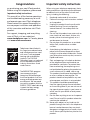 2
2
-
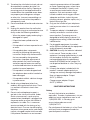 3
3
-
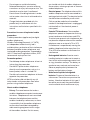 4
4
-
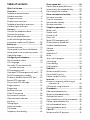 5
5
-
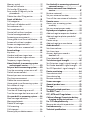 6
6
-
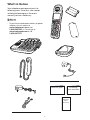 7
7
-
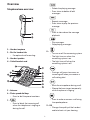 8
8
-
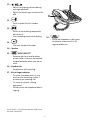 9
9
-
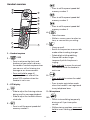 10
10
-
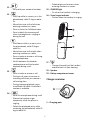 11
11
-
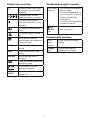 12
12
-
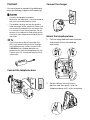 13
13
-
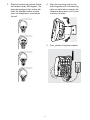 14
14
-
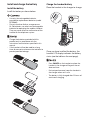 15
15
-
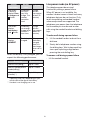 16
16
-
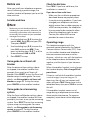 17
17
-
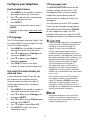 18
18
-
 19
19
-
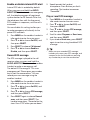 20
20
-
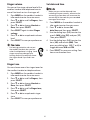 21
21
-
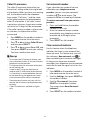 22
22
-
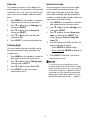 23
23
-
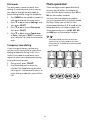 24
24
-
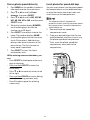 25
25
-
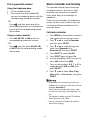 26
26
-
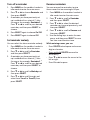 27
27
-
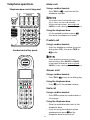 28
28
-
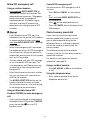 29
29
-
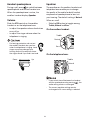 30
30
-
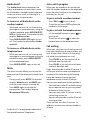 31
31
-
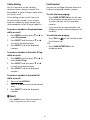 32
32
-
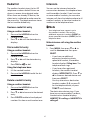 33
33
-
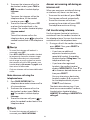 34
34
-
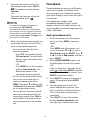 35
35
-
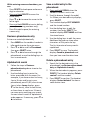 36
36
-
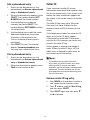 37
37
-
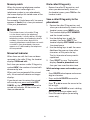 38
38
-
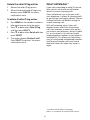 39
39
-
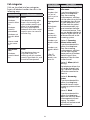 40
40
-
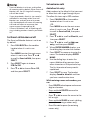 41
41
-
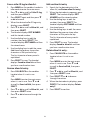 42
42
-
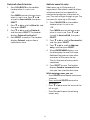 43
43
-
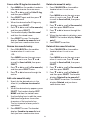 44
44
-
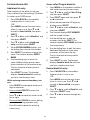 45
45
-
 46
46
-
 47
47
-
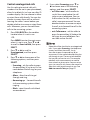 48
48
-
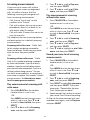 49
49
-
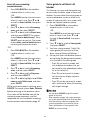 50
50
-
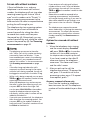 51
51
-
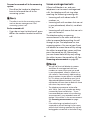 52
52
-
 53
53
-
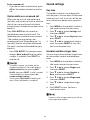 54
54
-
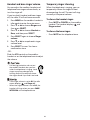 55
55
-
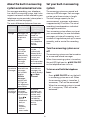 56
56
-
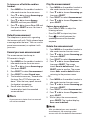 57
57
-
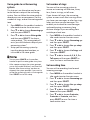 58
58
-
 59
59
-
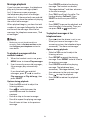 60
60
-
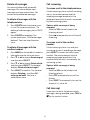 61
61
-
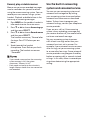 62
62
-
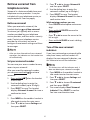 63
63
-
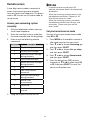 64
64
-
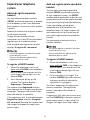 65
65
-
 66
66
-
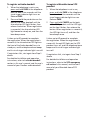 67
67
-
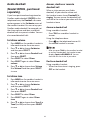 68
68
-
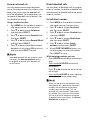 69
69
-
 70
70
-
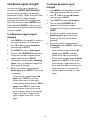 71
71
-
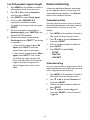 72
72
-
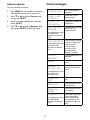 73
73
-
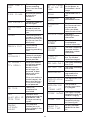 74
74
-
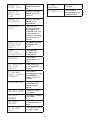 75
75
-
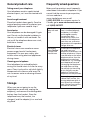 76
76
-
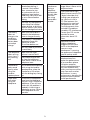 77
77
-
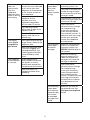 78
78
-
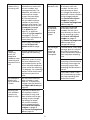 79
79
-
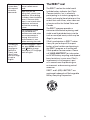 80
80
-
 81
81
-
 82
82
-
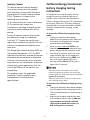 83
83
-
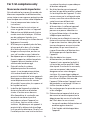 84
84
-
 85
85
-
 86
86
-
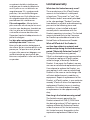 87
87
-
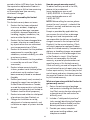 88
88
-
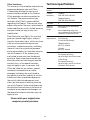 89
89
-
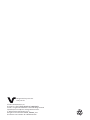 90
90
VTech SN5147 Manuel utilisateur
- Catégorie
- Téléphones
- Taper
- Manuel utilisateur
dans d''autres langues
- English: VTech SN5147 User manual
Documents connexes
-
VTech CS6919 Manuel utilisateur
-
VTech CS6919 Manuel utilisateur
-
VTech SN5127 Manuel utilisateur
-
VTech SN1127 Manuel utilisateur
-
VTech CS6829 Manuel utilisateur
-
VTech CS6948-3 Manuel utilisateur
-
VTech CS6859 Manuel utilisateur
-
VTech CS6948-3 Manuel utilisateur
-
VTech CS6719 Manuel utilisateur
-
VTech CS6719-27 Manuel utilisateur
Autres documents
-
AEG SOLO COMBO 10 Le manuel du propriétaire
-
AT&T CL82207 Le manuel du propriétaire
-
AEG Eclipse 15 Le manuel du propriétaire
-
AEG Voxtel D500 Guide d'installation
-
AT&T 1740WH Manuel utilisateur
-
Motorola K305 Manuel utilisateur
-
Motorola K705 Manuel utilisateur
-
Motorola L402C - DECT 6.0 Corded/Cordless Phone Manuel utilisateur
-
AT&T CL82419 Manuel utilisateur
-
AT&T 1740WH Manuel utilisateur