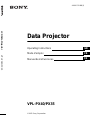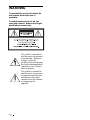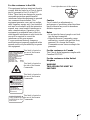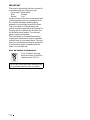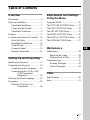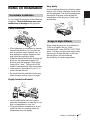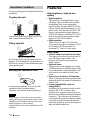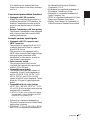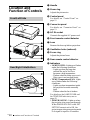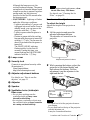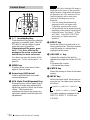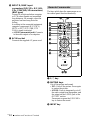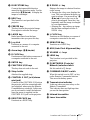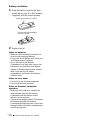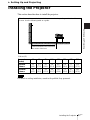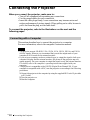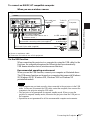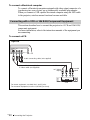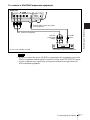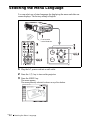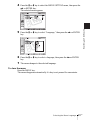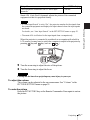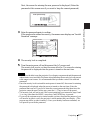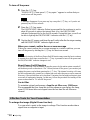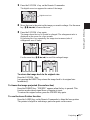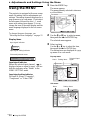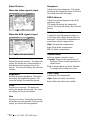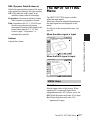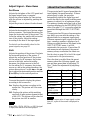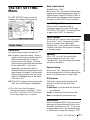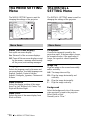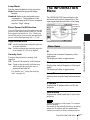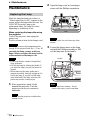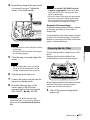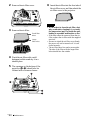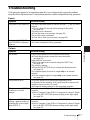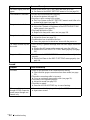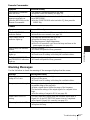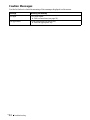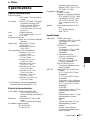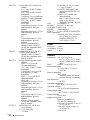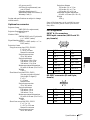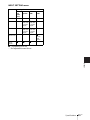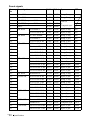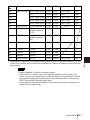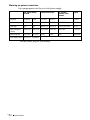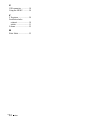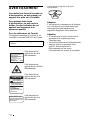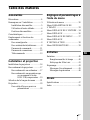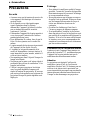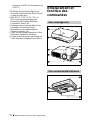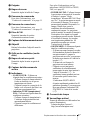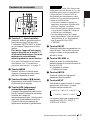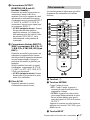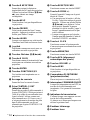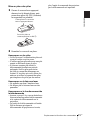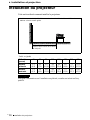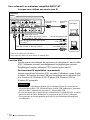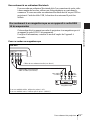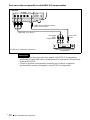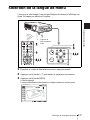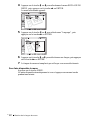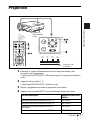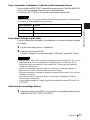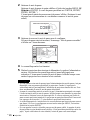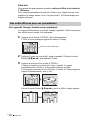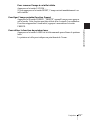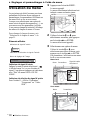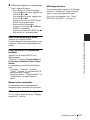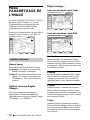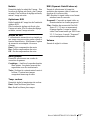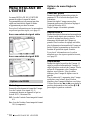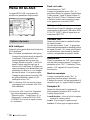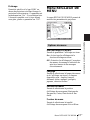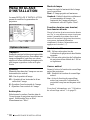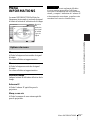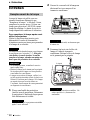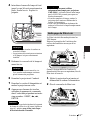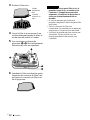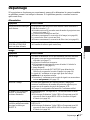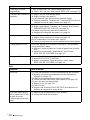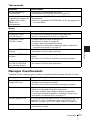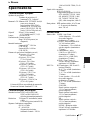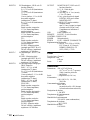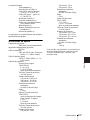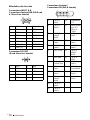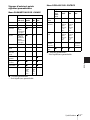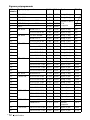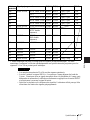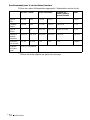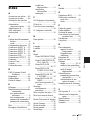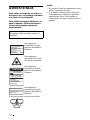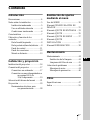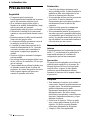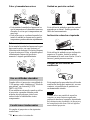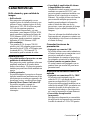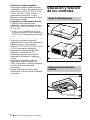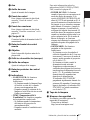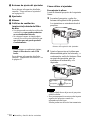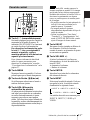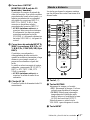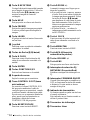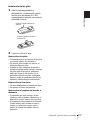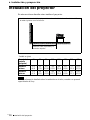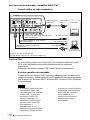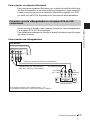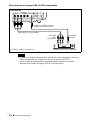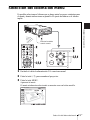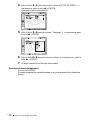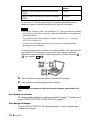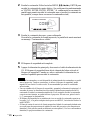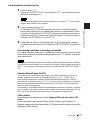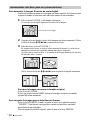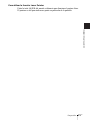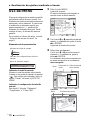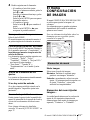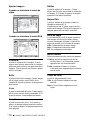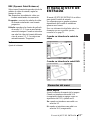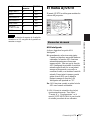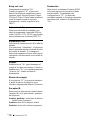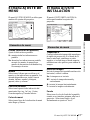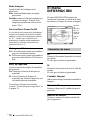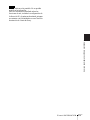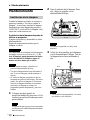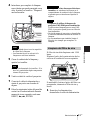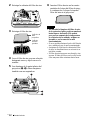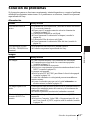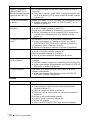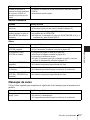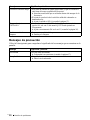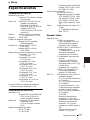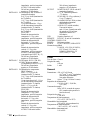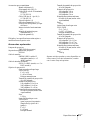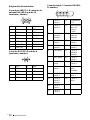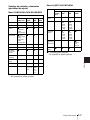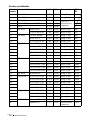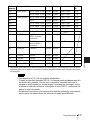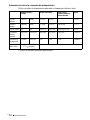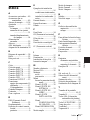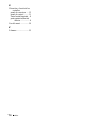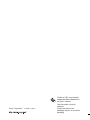Sony VPL-PX35 Manuel utilisateur
- Catégorie
- Projecteurs de données
- Taper
- Manuel utilisateur

LCD Data Projector VPL-PX40/PX35
© 2002 Sony Corporation
4-090-532-13 (1)
Data Projector
GB
FR
ES
Operating Instructions
Mode d’emploi
Manual de instrucciones
VPL-PX40/PX35

GB
2
WARNING
To prevent fire or shock hazard, do
not expose the unit to rain or
moisture.
To avoid electrical shock, do not
open the cabinet. Refer servicing to
qualified personnel only.
This symbol is intended to
alert the user to the presence
of uninsulated “dangerous
voltage” within the
product’s enclosure that may
be of sufficient magnitude to
constitute a risk of electric
shock to persons.
This symbol is intended to
alert the user to the presence
of important operating and
maintenance (servicing)
instructions in the literature
accompanying the
appliance.

3
GB
For the customers in the USA
This equipment has been tested and found to
comply with the limits for a Class A digital
device, pursuant to Part 15 of the FCC
Rules. These limits are designed to provide
reasonable protection against harmful
interference when the equipment is operated
in a commercial environment. This
equipment generates, uses, and can radiate
radio frequency energy and, if not installed
and used in accordance with the instruction
manual, may cause harmful interference to
radio communications. Operation of this
equipment in a residential area is likely to
cause harmful interference in which case the
user will be required to correct the
interference at his own expense.
You are cautioned that any changes or
modifications not expressly approved in this
manual could void your authority to operate
this equipment.
Caution
Use of controls or adjustments or
performance of procedures other than those
specified herein may result in hazardous
radiation exposure.
Notes
• Do not aim the laser at people or not look
into the laser transmitter.
• When the Remote Commander causes
malfunction, consult with qualified Sony
personnel. We change the Remote
Commander as new one according to the
guarantee.
For the customers in Canada
This Class A digital apparatus complies with
Canadian ICES-003.
For the customers in the United
Kingdom
WARNING
THIS APPARATUS MUST BE
EARTHED
This label is located on
the rear of the Remote
Commander.
This label is located on
the side of the Remote
Commander.
This label is located on
the rear of the Remote
Commander.
This label is located on
the rear of the Remote
Commander.
LASER RADIATION
DO NOT STARE INTO BEAM
CLASS 2 LASER PRODUCT
RAYONNEMENT LASER
NE PAS REGARDER DANS LE FAISCEA
U
APPAREIL A LASER DE CLASSE 2
LASER–STRAHLING,
NICHT IN DEN STRAHL BLICKEN
LASER KLASSE 2
MAX OUTPUT : 1mW EN60825
-
WAVE LENGTH : 645nm /A11:19
9
LASER RADIATION
DO NOT STARE INTO BEAM
WAVE LENGTH:645nm
MAX OUTPUT:1mW
CLASS II LASER PRODUCT
COMPLIES WITH DHHS 21 CFR
SUBCHAPTER J
SONY CORPORATION
6-7-35 KITASHINAGAWA
SHINAGAWA-KU,TOKYO,JAPAN
A
MANUFACTURED;
CAUTION
AVOID EXPOSURE-
LASER RADIATION IS
EMITTED FROM THIS
APERTURE.
Laser light shines out of this window.

GB
4
IMPORTANT
The wires in this mains lead are coloured in
accordance with the following code:
Green-and-Yellow:Earth
Blue: Neutral
Brown: Live
As the colours of the wires in the mains lead
of this apparatus may not correspond with
the coloured markings identifying the
terminals in your plug proceed as follows:
The wire which is coloured green-and-
yellow must be connected to the terminal in
the plug which is marked by the letter E or
by the safety earth symbol I or coloured
green or green-and-yellow.
The wire which is coloured blue must be
connected to the terminal which is marked
with the letter N or coloured black. The wire
which is coloured brown must be connected
to the terminal which is marked with the
letter L or coloured red.
Voor de klanten in Nederland
Gooi de batterij niet weg
maar lever deze in als klein
chemisch afval (KCA).
The socket-outlet should be installed near
the equipment and be easily accessible.

5
GB
Table of Contents
GB
Overview
Precautions .........................................6
Notes on Installation ..........................7
Unsuitable Installation ..................7
Usage in High Altitude .................7
Unsuitable Conditions ..................8
Features ..............................................8
Location and Function of Controls .10
Front/Left Side ...........................10
Rear/Right Side/Bottom .............10
Control Panel ..............................12
Connector Panel .........................13
Remote Commander ...................14
Setting Up and Projecting
Installing the Projector .....................17
Connecting the Projector ..................18
Connecting with a Computer ......18
Connecting with a VCR or 15k
RGB/Component
Equipment .......................20
Selecting the Menu Language ..........22
Projecting .........................................24
Effective Tools for Your
Presentation .....................28
Adjustments and Settings
Using the Menu
Using the MENU ............................. 30
The PICTURE SETTING Menu ..... 31
The INPUT SETTING Menu .......... 33
The SET SETTING Menu ............... 35
The MENU SETTING Menu .......... 36
The INSTALL SETTING Menu ..... 36
The INFORMATION Menu ............ 37
Maintenance
Maintenance .................................... 38
Replacing the Lamp ................... 38
Cleaning the Air Filter ............... 39
Troubleshooting ............................... 41
Warning Messages ..................... 43
Caution Messages ...................... 44
Other
Specifications .................................. 45
Index ............................................... 53

GB
6
Precautions
B Overview
Precautions
On safety
• Check that the operating voltage of your
unit is identical with the voltage of your
local power supply.
• Should any liquid or solid object fall into
the cabinet, unplug the unit and have it
checked by qualified personnel before
operating it further.
• Unplug the unit from the wall outlet if it is
not to be used for several days.
• To disconnect the cord, pull it out by the
plug. Never pull the cord itself.
• The wall outlet should be near the unit and
easily accessible.
• The unit is not disconnected to the AC
power source (mains) as long as it is
connected to the wall outlet, even if the
unit itself has been turned off.
• Do not look into the lens while the lamp is
on.
• Do not place your hand or objects near the
ventilation holes. The air coming out is
hot.
• Be careful not to catch your fingers by the
adjuster when you adjust the height of the
projector. Do not push hard on the top of
the projector with the adjuster out.
On illumination
• To obtain the best picture, the front of the
screen should not be exposed to direct
lighting or sunlight.
• Ceiling-mounted spot lighting is
recommended. Use a cover over
fluorescent lamps to avoid lowering the
contrast ratio.
• Cover any windows that face the screen
with opaque draperies.
• It is desirable to install the projector in a
room where floor and walls are not of
light-reflecting material. If the floor and
walls are of reflecting material, it is
recommended that the carpet and wall
paper be changed to a dark color.
On preventing internal heat build-
up
After you turn off the power with the I / 1
key, do not disconnect the unit from the wall
outlet while the cooling fan is still running.
Caution
The projector is equipped with ventilation
holes (intake) and ventilation holes
(exhaust). Do not block or place anything
near these holes, or internal heat build-up
may occur, causing picture degradation or
damage to the projector.
On cleaning
• To keep the cabinet looking new,
periodically clean it with a soft cloth.
Stubborn stains may be removed with a
cloth lightly dampened with a mild
detergent solution. Never use strong
solvents, such as thinner, benzene, or
abrasive cleansers, since these will
damage the cabinet.
• Avoid touching the lens. To remove dust
on the lens, use a soft dry cloth. Do not use
a damp cloth, detergent solution, or
thinner.
• Clean the filter at regular intervals.
On repacking
• Save the original shipping carton and
packing material; they will come in handy
if you ever have to ship your unit. For
maximum protection, repack your unit as
it was originally packed at the factory.
On LCD projector
• The LCD projector is manufactured using
high-precision technology. You may,
however, see tiny black points and/or
bright points (red, blue, or green) that
continuously appear on the LCD projector.
This is a normal result of the
manufacturing process and does not
indicate a malfunction.

7
GB
Notes on Installation
Overview
Notes on Installation
Do not install the projector in the following
situations. These installations may cause
malfunction or damage to the projector.
Poorly ventilated
• Allow adequate air circulation to prevent
internal heat build-up. Do not place the
unit on surfaces (rugs, blankets, etc.) or
near materials (curtains, draperies) that
may block the ventilation holes.
• When the internal heat builds up due to the
block-up, the temperature sensor will
function with the message “High temp.!
Lamp off in 1 min.” The power will be
turned off automatically after one minute.
• Leave space of more than 30 cm (11
7
/8
inches) around the unit.
• Be careful that the ventilation holes may
inhale tininess such as a piece of paper.
Highly heated and humid
• Avoid installing the unit in a location
where the temperature or humidity is very
high, or temperature is very low.
• To avoid moisture condensation, do not
install the unit in a location where the
temperature may rise rapidly.
Very dusty
Avoid installing the unit in a location where
there is a lot of dust; otherwise, the air filter
will be obstructed. The dust blocking the air
through the filter may cause raising the
internal heat of the projector. Clean it up
periodically.
When using the projector at an altitude of
1,500 m or higher, turn on “High
Altitude Mode” in the INSTALL SETTING
menu. Failing to set this mode when using
the projector at high altitudes could have
adverse effects, such as reducing
the reliability of certain components.
Unsuitable Installation
Usage in High Altitude

GB
8
Features
Do not use the projector under the following
conditions.
Toppling the unit.
Avoid using as the unit topples over on its
side. It may cause malfunction.
Tilting right/left
Avoid using as the unit tilts more than 20
degrees. Do not install the unit other than on
the floor or ceiling. These installations may
cause malfunction.
Blocking the ventilation holes
Avoid using something to cover over the
ventilation holes (exhaust/intake);
otherwise, the internal heat may build up.
When using a screen with an uneven surface,
stripes pattern may rarely appear on the screen
depending on the distance between the screen
and the projector or the zooming
magnifications. This is not a malfunction of the
projector.
Features
High brightness, high picture
quality
• High brightness
This projector is equipped with a high-
efficiency optical system made possible
by adopting Sony’s new proprietary
optical system. Because the VPL-PX40
utilizes a newly developed high N.A. LCD
panel with a microlens and a 265W UHP
lamp, it can reproduce bright images at
3500 ANSI lumens, while the VPL-PX35
with no microlens can reproduce bright
images at 2600 ANSI lumens.
•High resolution
Three 0.99-inch, about 790,000 pixel,
XGA panels provide a resolution of 1024
× 768 dots for RGB input and 750
horizontal TV lines for video input.
Easy Setup
• Permits setup on a front-to-back slope
This projector can be set up on a slope of
up to 90 degrees up or down. The
projector also permits rear projection
using a mirror.
• Optional lenses
The projector can be adapted to a variety
of different types of installations by using
one of three lenses (sold separately), two
with a short focus and one with a long
focus.
• Direct Power On/Power Off function
The AC power for the entire system can be
turned on and off by means of a breaker or
other switch.
• System expandability (network
compatibility)
In addition to conventional serial control
using an RS-232C connector, this
projector also supports connection to an
network environment through an Ethernet
connector. This function can be used to
control multiple projectors and also makes
it possible to acquire status information
from each projector, such as the length of
time the lamp has been on.
Unsuitable Conditions
Note
20°

9
GB
Features
Overview
(For details on the network functions,
contact your dealer or the Sony customer
service.)
Convenient presentation functions
• Equipped with USB connector
Simply by connecting the projector to a
computer through the USB interface, the
Remote Commander provided with the
projector can then be used as a wireless
mouse.
• Remote Commander with laser pointer
The Remote Commander comes equipped
with a laser pointer that is useful when
making presentations.
Accepts various input signals
• Equipped with DVI connector and
5BNC connector
The projector is equipped with a DVI-D
connector that can be used to connect a
digital RGB device.
The projector is also equipped with a
5BNC input connector that supports high-
precision signal connection with a
workstation or other device, as well as
long-distance transmission.
• Scan converter loaded
This projector has a build-in scan
converter that converts the input signal
within 1,024 × 768 dots.
• Compatible input signals
This projector accepts video signals of
composite, S video, and component as
well as 15k RGB, VGA, SVGA, XGA,
SXGA, SXGA+ and UXGA (60 Hz)
signals, which all can be displayed. In this
projector, 46 types of input signals are
preset.
• Compatible with six color systems
NTSC, PAL, SECAM, NTSC
4.43
1)
, PAL-
M, or PAL-N color system can be selected
automatically or manually.
1)NTSC4.43 is the color system used when
playing back a video recorded on NTSC
on a NTSC
4.43 system VCR.
...............................................................................
• Windows is a registered trademark of
Microsoft Corporation in the United States
and/or other countries.
• IBM PC/AT, VGA, SVGA, XGA, SXGA
and UXGA are registered trademarks of
the International Business Machines
Corporation, U.S.A.
• Kensington is a registered trademark of
Kensington Technology Group.
• Macintosh is a registered trademark of
Apple Computer, Inc.
• VESA is a registered trademark of Video
Electronics Standard Association.
• Display Data Channel is a trademark of
Video Electronics Standard Association.

GB
10
Location and Function of Controls
Location and
Function of Controls
a Handle
b Zoom ring
Adjusts the picture size.
c Control panel
For details, see “Control Panel” on
page 12.
d Connector panel
For details, see “Connector Panel” on
page 13.
e AC IN socket
Connects the supplied AC power cord.
f Front remote control detector
g Lens
Remove the lens cap before projection.
h Ventilation holes (exhaust)
i Focus ring
Adjusts the picture focus.
j Rear remote control detector
k Indicators
• LAMP/COVER: Lights up or flashes
under the following conditions:
– Lights up when the lamp has
reached the end of its life or
becomes a high temperature.
– Flashes when the lamp cover or air
filter cover is not secured firmly.
• TEMP (Temperature)/FAN: Lights
up or flashes under the following
conditions:
– Lights up when temperature inside
the projector becomes unusually
high.
– Flashes when the fan is broken.
For details on the LAMP/COVER and
the TEMP/FAN indicators, see on
page 43.
• POWER SAVING: Lights up when
the projector is in power saving mode.
When POWER SAVING in the SET
SETTING menu is set to ON, the
projector goes into power saving mode
if no signal is input for 10 minutes.
Front/Left Side
Rear/Right Side/Bottom

11
GB
Location and Function of Controls
Overview
Although the lamp goes out, the
cooling fan keeps running. The power
saving mode is canceled when a signal
is input or any key is pressed. In power
saving mode, any key does not
function for the first 60 seconds after
the lamp goes out.
• ON/STANDBY: Lights up or flashes
under the following conditions:
– Lights in red when a AC power cord
is plugged into a wall outlet. Once in
standby mode, you can turn on the
projector with the I / 1 key.
– Lights in green when the power is
turned on.
– Flashes in green while the cooling
fan runs after the power is turned off
with the I / 1 key. The fan runs for
about 90 seconds after the power is
turned off.
The ON/STANDBY indicator
flashes quickly for the first 60
seconds. During this time, you
cannot light up the ON/STANDBY
indicator with the I / 1 key.
l Lamp cover
m Security lock
Connects to an optional security cable
(Kensington’s).
Home page address:
http://www.kensington.com/
n Adjuster adjustment buttons
For details, see “How to use the
adjuster” on page 11.
o Adjuster
p Speaker
q Ventilation holes (intake)/air
filter cover
• Do not place anything near the
ventilation holes as it may cause
internal heat build-up.
• Do not place your hand or objects near
the ventilation holes as it may cause the
air coming out heat build-up.
• To maintain optimal performance, clean
the air filter every 1500 hours.
For details, see “Cleaning the Air
Filter” on page 39.
How to use the adjuster
To adjust the height
Adjusts the height of the projector as
follows:
1 Lift the projector and press the
adjuster adjustment buttons.
The adjusters will extend from the
projector.
2 While pressing the buttons, adjust the
projector to the desired height, and
then release the buttons. For fine
adjustment, turn the adjusters to the
right and the left.
• Be careful not to let the projector down on
your fingers.
• Do not push hard on the top of the projector
with the adjusters out.
It may be occurred malfunction.
Note
Notes
Adjuster adjustment buttons
to lower
the
projector
to raise the
projector

GB
12
Location and Function of Controls
a I / 1 (on/standby) key
Turns on and off the projector when the
projector is in standby mode. The ON/
STANDBY indicator lights in green
when the power is turned on.
When turning off the power, press
the I / 1 key twice following the
message on the screen, or press and
hold the key for about one second.
For details on steps for turning off the
power, see “To turn off the power” on
page 28.
b MENU key
Displays the on-screen menu. Press
again to clear the menu.
c Arrow keys (M/m/</,)
Used to select the menu or to make
various adjustments.
d APA (Auto Pixel Alignment) key
Pressing this key while a signal from a
computer is being input automatically
adjusts the picture so that it can be seen
clearly. This function also
simultaneously adjusts the screen size
and makes up/down and left/right shift
adjustments.
Press the APA key when the full image is
displayed on the screen. If the projected
image includes a large black area around
the periphery, the APA function will not
function properly and in some cases,
portions of the image may not be
displayed.
• You can cancel the adjustment by
pressing the APA key again while
“Adjusting” appears on the screen.
• The picture may not be adjusted properly
depending on the kinds of input signals.
• Adjust the items “Dot Phase,” “H Size”
and “Shift” in the INPUT SETTING
menu when you adjust the picture
manually.
e RESET key
Resets the value of an item back to its
factory preset value. This key functions
when the menu or a setting item is
displayed on the screen.
f VOLUME +/– key
Adjusts the volume of the built-in
speakers and output level of the AUDIO
jack.
+:Increases the volume.
–:Decreases the volume.
g ENTER key
Enters the settings of items in the menu
system.
h INPUT key
Selects the input signal. Each time you
press the key, the input signal switches
as follows:
The audio signals are common to the
INPUT B, INPUT C, VIDEO and
S-VIDEO.
Control Panel
INPUT
VOLUME
INPU
INP
U
ET
H
APAMENU
RESETENTER
CONT
I/
Note
t INPUT A t INPUT B t INPUT C t
S VIDEO T VIDEO T INPUT D

13
GB
Location and Function of Controls
Overview
a INPUT A connectors
Connect to a computer.
• HD D-sub 15-pin, female:
Connect to the monitor output on a
computer using the supplied cable.
• AUDIO (stereo mini-jack): Connects
to the audio output on a computer.
b ETHER (RJ-45)
Connects to the LAN cable when the
network function is in use.
Consult the dealer for connection and
installation.
c RS-232C connector (D-sub 9-
pin, female)
Connects to a computer to operate the
projector from the computer.
d CONTROL S IN/PLUG IN
POWER (DC 5V output) jack
Connects to the control S out jacks of the
Sony equipment. Connects to the
CONTROL S OUT jack on the supplied
Remote Commander when using it as a
wired Remote Commander. In this case,
when a stereo cable is used, you do not
need to install the batteries in the
Remote Commander, since the power is
supplied from this jack.
e USB connector (USB plug for
upstream, 4-pin)
Connects to the USB connector on a
computer. When you connect the
projector to the computer, you can
control the mouse function with the
supplied Remote Commander.
f Video input connectors
Connect to external video equipment
such as a VCR.
• S VIDEO (mini DIN 4-pin):
Connects to the S video output (Y/C
video output) of video equipment.
• VIDEO (phono type): Connects to
the composite video output of video
equipment.
• AUDIO input L (MONO)/R (phono
type): Connect to the audio output of
equipment. For stereo equipment, use
both the L and R jacks; for monaural
equipment, use the L (MONO) jack
only.
g INPUT B connectors
Connect to a computer.
• HD D-sub 15-pin, female:
Connects to the monitor output on a
computer using the supplied cable.
• AUDIO (stereo mini-jack)/Shared
by INPUT B and C: Connects to the
audio output on a computer.
h INPUT C connector (RGB (DVI))
(DVI-D)
Connects to a computer equipped with
DVI (digital) output connector with a
DVI cable.
i OUTPUT connectors
MONITOR (HD D-sub 15-pin,
female):
Connect to the video input connector on
the monitor. Outputs signals from the
selected channel and computer signals
only from among the signals from the
INPUT A, INPUT B, or INPUT D RGB
connector. This connector does not
output any signals from the INPUT C
connector.
• AUDIO (stereo mini-jack): Connects
to external active speakers. The
volume of the speakers can be
controlled by the VOLUME +/– keys
on the Remote Commander or the
VOLUME +/– keys on the control
panel.
Connector Panel
VOLUME
~AC IN
INPUT D OUTPUT
INPUT A INPUT B INPUT C
ETHER
(PLUS IN POWER)
(MONO)
LR
RS-232C IN S VIDEO VIDEO AUDIO
RGB AUDIO RGB DVI-D
R/R-Y/Pn G/Y B/B-Y/Ps SYNC/HD VD AUDIO MONITOR AUDIO
AUDIO
ENTERMENU
RESETAPA
CONTROL
REMOTE VIDEO IN
CONTROL S

GB
14
Location and Function of Controls
j INPUT D, 5BNC input
connectors (R/R-Y/P
R, G/Y, B/B-
Y/P
B, SYNC/HD, VD connectors)
(BNC type):
Connect to a high-resolution computer
or VCR where signals are transmitted
long distances; for example, when the
projector has been hung from the
ceiling.
According to the connected equipment,
computer, component (R-Y/Y/B-Y),
HDTV or DTV (DTV GBR, DTV
YP
BPR) signal is selected.
• AUDIO (stereo mini-jack): Connects
to the audio output on a computer.
k AC IN socket
Connects the supplied AC power cord.
The keys which have the same names as on
the control panel function identically.
a I / 1 key
b MUTING keys
Cut off the picture and sound.
• PIC: Cuts off the picture. Press again
to restore the picture.
• AUDIO: Press to temporarily cut off
the audio output from the speaker, and
the output on the AUDIO jack in the
OUTPUT section.
Press again or press the VOLUME +
key to restore the sound.
c INPUT key
Remote Commander
MUTING
PIC
AUDIO
LENS
APA
LASER
INPUT
D KEYSTONE
HELP
PJ NETWORK
ON
COMMAND
OFF
VOLUME
ENTER
FUNCTION
RM-PJM15
PROJECTOR
D ZOOM
CLICK
RESET/
ESCAPE
MENU/
TAB
R
1
2
3
1
2
3
4
8
9
q;
qa
qs
wg
wf
wd
ws
wa
w;
ql
qk
qj
qh
qg
qd,qf
wh
FREEZE
6
7
5

15
GB
Location and Function of Controls
Overview
d D KEYSTONE key
Corrects the trapezoidal distortion
caused by the projection angle. Use the
arrow keys (M/m/</,) to display the
image as a rectangle.
e HELP key
This function is not provided in this
projector.
f FREEZE key
This key freezes the projected image.
Press again to unfreeze the image.
g LASER key
Emits laser beam from the laser
transmitter when you press this key.
h Joy stick
Functions as a mouse of a computer
connected to the unit.
i Arrow keys (M/m/</,)
j R CLICK key
Functions as a right button on a mouse of
a computer connected to the unit.
k ENTER key
l FUNCTION 1/2/3 keys
This key does not work in the unit.
m Strap holder
Attaches the supplied strap.
n CONTROL S OUT jack (stereo
mini-jack)
Connects to the CONTROL S IN jack on
the projector with the connecting cable
(not supplied) when using the Remote
Commander as a wired one. In this case,
you do not need to install the batteries
since the power is supplied via the
CONTROL S IN jack on the projector.
o RESET/ESCAPE key
Functions as a RESET key.
p D ZOOM +/– key
Enlarges the image at a desired location
on the screen.
+: Pressing the + key once displays the
icon. This icon indicates the point you
want to enlarge. Use an arrow key (M/
m/</,) to move the icon to the
point to be enlarged. Press the + key
repeatedly until the image is enlarged
to your requirements.
–: Pressing the – key reduces an image
that has been enlarged with the D
ZOOM + key.
q L CLICK key
Functions as a left button on a mouse of
a computer connected to the unit.
r MENU/TAB key
Functions as a MENU key.
s APA (Auto Pixel Alignment) key
t VOLUME +/– keys
u LENS key
This function is not provided in this
projector.
v PJ/NETWORK (Projector/
Network) selector switch
Set this switch to PJ always.
w COMMAND ON/OFF switch
When this switch is set to OFF, no key
on the Remote Commander function.
This saves the battery power.
x Transmission indicator
Lights up when you press a key on the
Remote Commander.
This indicator does not light up when
you use the laser pointer.
y Infrared transmitter
z Laser transmitter

GB
16
Location and Function of Controls
Battery installation
1 Push and slide to open the lid, then
install the two size AA (R6) batteries
(supplied) with the correct polarity.
2 Replace the lid.
Notes on batteries
• Make sure that the battery orientation is
correct when inserting batteries.
• Do not mix an old battery with a new one
or different types of batteries.
• If you will not use the Remote
Commander for a long time, remove the
batteries to avoid damage from battery
leakage. If batteries have leaked, remove
them, wipe and dry the battery
compartment, and replace the batteries
with new ones.
Notes on laser beam
• Do not look into the laser transmitter.
• Do not aim the laser at people.
Notes on Remote Commander
operation
• Make sure that nothing to obstruct the
infrared beam between the Remote
Commander and the remote control
detector on the projector.
• The operation range is limited. The shorter
the distance between the Remote
Commander and the projector is, the wider
the angle within which the commander can
control the projector.
Be sure to install the battery
from the # side.
While pressing the lid, slide it.

17
GB
Installing the Projector
Setting Up and Projecting
B Setting Up and Projecting
Installing the Projector
This section describes how to install the projector.
For details on ceiling installation, consult with qualified Sony personnel.
Unit: m (ft)
Screen size
(inches)
40 60 80 100 120 150 200 300
Minimum
Distance
1.5
(4.9)
2.3
(7.5)
3.0
(10.0)
3.8
(12.5)
4.6
(15.0)
5.8
(19.0)
7.7
(25.2)
11.6
(37.9)
Maximum
Distance
1.9
(6.2)
2.9
(9.5)
3.8
(12.5)
4.8
(15.7)
5.8
(19.0)
7.2
(23.6)
9.7
(31.7)
14.5
(47.6)
Note
Distance between the screen and
the center of the lens
The distance between the lens and the screen varies depending on the size of the
screen. Use the following table as a guide.

GB
18
Connecting the Projector
Connecting the Projector
When you connect the projector, make sure to:
• Turn off all equipment before making any connections.
• Use the proper cables for each connection.
• Insert the cable plugs firmly; loose connections may increase noise and
reduce performance of picture signals. When pulling out a cable, be sure to
pull it out from the plug, not the cable itself.
To connect the projector, refer to the illustrations on the next and the
following pages.
This section describes how to connect the projector to a computer.
For more information, refer to the computer’s instruction manual.
• The projector accepts 15k RGB, VGA, SVGA, XGA, SXGA, SXGA+ and UXGA
(60 Hz) signals. However, we recommend that you set the output mode of your
computer to XGA mode for the external monitor.
• If you set your computer, such as a notebook type, to output the signal to both your
computer’s display and the external monitor, the picture of the projector may not
appear properly. Set your computer to output the signal to only the external monitor.
For details, refer to the computer’s operating instructions supplied with your
computer.
• This projector is compatible with a DDC2B (Digital Data Channel 2B). If your
computer is compatible with a DDC, turn the projector on according to the following
procedures.
1 Connect the projector to the computer by using the supplied HD D-sub 15-pin cable
or DVI cable.
2 Turn the projector on.
3 Start the computer.
Connecting with a Computer
Notes

19
GB
Connecting the Projector
Setting Up and Projecting
To connect an IBM PC/AT compatible computer
When you use a wireless mouse
On the USB function
When connecting the projector to a computer by using the USB cable for the
first time, the computer recognizes the following devices automatically.
USB human interface device (wireless mouse function)
Recommended operating environment
When you use the USB function, connect your computer as illustrated above.
The USB mouse function can be used on a computer that came with Windows
98, Windows 98 SE, Windows ME, Windows 2000 or Windows XP
preinstalled models.
• Your computer may not start correctly when connected to the projector via the USB
cable. In this case, disconnect the USB cable, restart the computer, then connect the
computer to the projector using the USB cable.
• This projector is not guaranteed for suspend, standby mode. When you use the
projector in suspend, standby mode, disconnect the projector from the USB port on
the computer.
• Operations are not guaranteed for all the recommended computer environments.
Notes
INPUT D OUTPUT
INPUT A INPUT B INPUT C
ETHER
(PLUS IN POWER)
(MONO)
LR
RS-232C IN S VIDEO VIDEO AUDIO
RGB AUDIO RGB DVI-D
R/R-Y/Pn G/Y B/B-Y/Ps SYNC/HD VD AUDIO MONITOR AUDIO
AUDIO
CONTROL
REMOTE VIDEO IN
CONTROL S
to USB connector
Right side
USB cable (supplied)
(Connect the USB cable to use a
wireless mouse.)
to monitor output
Computer
HD D-sub 15-pin cable (supplied)
to audio output
a) Use a no-resistance cable.
b) Connect a DVI cable to use a DVI equipment.
DVI cable (not
supplied)
b)
To DVI-D
output
Stereo audio connecting cable (not supplied)
a)

GB
20
Connecting the Projector
To connect a Macintosh computer
To connect a Macintosh computer equipped with video output connector of a
type having two rows of pins, use a commercially available plug adaptor.
When you connect a USB capable Macintosh computer using the USB cable
to the projector, wireless mouse functions become available.
This section describes how to connect the projector to a VCR and 15k RGB/
component equipment.
For more information, refer to the instruction manuals of the equipment you
are connecting.
To connect a VCR
Connecting with a VCR or 15k RGB/Component Equipment
INPUT B INPUT C
W
ER)
(MONO)
LR
S VIDEO VIDEO AUDIO
RGB DVI
-
D
AUDIO
VIDEO IN
S
Audio connecting cable (not supplied)
VCR
to S video
output
Right side
to audio
output
Video cable (not supplied) or
S-Video cable (not supplied)
to video output
For stereo equipment, use both the L and R jacks.
For monaural equipment, use the L (MONO) jack only.
La page est en cours de chargement...
La page est en cours de chargement...
La page est en cours de chargement...
La page est en cours de chargement...
La page est en cours de chargement...
La page est en cours de chargement...
La page est en cours de chargement...
La page est en cours de chargement...
La page est en cours de chargement...
La page est en cours de chargement...
La page est en cours de chargement...
La page est en cours de chargement...
La page est en cours de chargement...
La page est en cours de chargement...
La page est en cours de chargement...
La page est en cours de chargement...
La page est en cours de chargement...
La page est en cours de chargement...
La page est en cours de chargement...
La page est en cours de chargement...
La page est en cours de chargement...
La page est en cours de chargement...
La page est en cours de chargement...
La page est en cours de chargement...
La page est en cours de chargement...
La page est en cours de chargement...
La page est en cours de chargement...
La page est en cours de chargement...
La page est en cours de chargement...
La page est en cours de chargement...
La page est en cours de chargement...
La page est en cours de chargement...
La page est en cours de chargement...
La page est en cours de chargement...
La page est en cours de chargement...
La page est en cours de chargement...
La page est en cours de chargement...
La page est en cours de chargement...
La page est en cours de chargement...
La page est en cours de chargement...
La page est en cours de chargement...
La page est en cours de chargement...
La page est en cours de chargement...
La page est en cours de chargement...
La page est en cours de chargement...
La page est en cours de chargement...
La page est en cours de chargement...
La page est en cours de chargement...
La page est en cours de chargement...
La page est en cours de chargement...
La page est en cours de chargement...
La page est en cours de chargement...
La page est en cours de chargement...
La page est en cours de chargement...
La page est en cours de chargement...
La page est en cours de chargement...
La page est en cours de chargement...
La page est en cours de chargement...
La page est en cours de chargement...
La page est en cours de chargement...
La page est en cours de chargement...
La page est en cours de chargement...
La page est en cours de chargement...
La page est en cours de chargement...
La page est en cours de chargement...
La page est en cours de chargement...
La page est en cours de chargement...
La page est en cours de chargement...
La page est en cours de chargement...
La page est en cours de chargement...
La page est en cours de chargement...
La page est en cours de chargement...
La page est en cours de chargement...
La page est en cours de chargement...
La page est en cours de chargement...
La page est en cours de chargement...
La page est en cours de chargement...
La page est en cours de chargement...
La page est en cours de chargement...
La page est en cours de chargement...
La page est en cours de chargement...
La page est en cours de chargement...
La page est en cours de chargement...
La page est en cours de chargement...
La page est en cours de chargement...
La page est en cours de chargement...
La page est en cours de chargement...
La page est en cours de chargement...
La page est en cours de chargement...
La page est en cours de chargement...
La page est en cours de chargement...
La page est en cours de chargement...
La page est en cours de chargement...
La page est en cours de chargement...
La page est en cours de chargement...
La page est en cours de chargement...
La page est en cours de chargement...
La page est en cours de chargement...
La page est en cours de chargement...
La page est en cours de chargement...
La page est en cours de chargement...
La page est en cours de chargement...
La page est en cours de chargement...
La page est en cours de chargement...
La page est en cours de chargement...
La page est en cours de chargement...
La page est en cours de chargement...
La page est en cours de chargement...
La page est en cours de chargement...
La page est en cours de chargement...
La page est en cours de chargement...
La page est en cours de chargement...
La page est en cours de chargement...
La page est en cours de chargement...
La page est en cours de chargement...
La page est en cours de chargement...
La page est en cours de chargement...
La page est en cours de chargement...
La page est en cours de chargement...
La page est en cours de chargement...
La page est en cours de chargement...
La page est en cours de chargement...
La page est en cours de chargement...
La page est en cours de chargement...
La page est en cours de chargement...
La page est en cours de chargement...
La page est en cours de chargement...
La page est en cours de chargement...
La page est en cours de chargement...
La page est en cours de chargement...
La page est en cours de chargement...
La page est en cours de chargement...
La page est en cours de chargement...
La page est en cours de chargement...
La page est en cours de chargement...
La page est en cours de chargement...
La page est en cours de chargement...
La page est en cours de chargement...
La page est en cours de chargement...
La page est en cours de chargement...
La page est en cours de chargement...
La page est en cours de chargement...
La page est en cours de chargement...
La page est en cours de chargement...
La page est en cours de chargement...
-
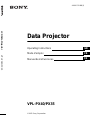 1
1
-
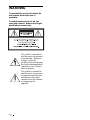 2
2
-
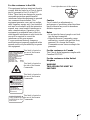 3
3
-
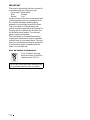 4
4
-
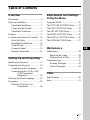 5
5
-
 6
6
-
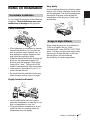 7
7
-
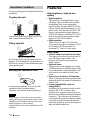 8
8
-
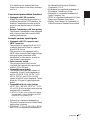 9
9
-
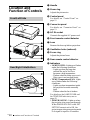 10
10
-
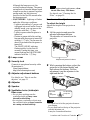 11
11
-
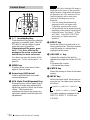 12
12
-
 13
13
-
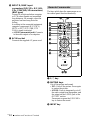 14
14
-
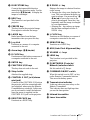 15
15
-
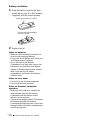 16
16
-
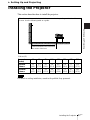 17
17
-
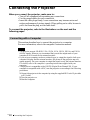 18
18
-
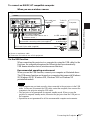 19
19
-
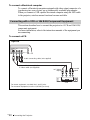 20
20
-
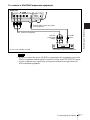 21
21
-
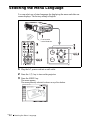 22
22
-
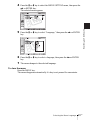 23
23
-
 24
24
-
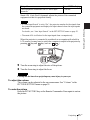 25
25
-
 26
26
-
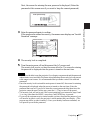 27
27
-
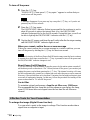 28
28
-
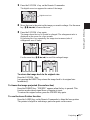 29
29
-
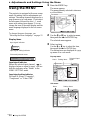 30
30
-
 31
31
-
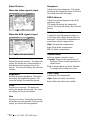 32
32
-
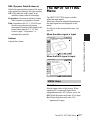 33
33
-
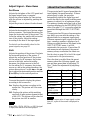 34
34
-
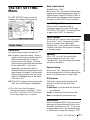 35
35
-
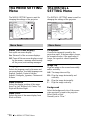 36
36
-
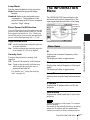 37
37
-
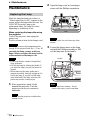 38
38
-
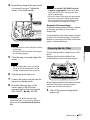 39
39
-
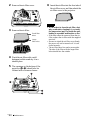 40
40
-
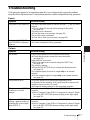 41
41
-
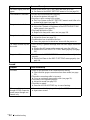 42
42
-
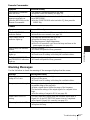 43
43
-
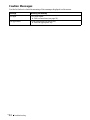 44
44
-
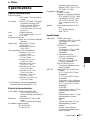 45
45
-
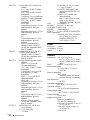 46
46
-
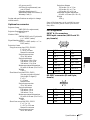 47
47
-
 48
48
-
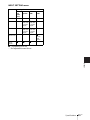 49
49
-
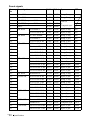 50
50
-
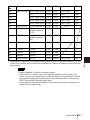 51
51
-
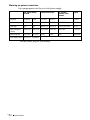 52
52
-
 53
53
-
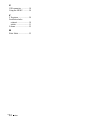 54
54
-
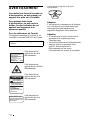 55
55
-
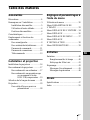 56
56
-
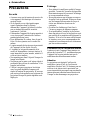 57
57
-
 58
58
-
 59
59
-
 60
60
-
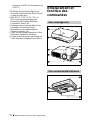 61
61
-
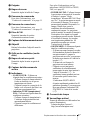 62
62
-
 63
63
-
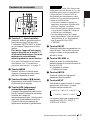 64
64
-
 65
65
-
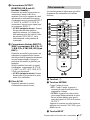 66
66
-
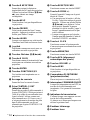 67
67
-
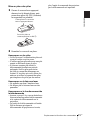 68
68
-
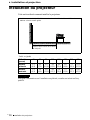 69
69
-
 70
70
-
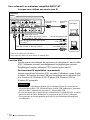 71
71
-
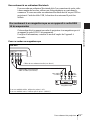 72
72
-
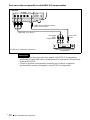 73
73
-
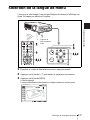 74
74
-
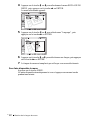 75
75
-
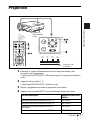 76
76
-
 77
77
-
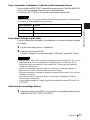 78
78
-
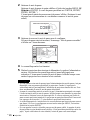 79
79
-
 80
80
-
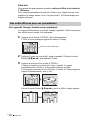 81
81
-
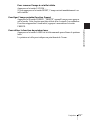 82
82
-
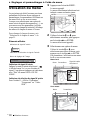 83
83
-
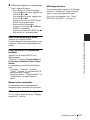 84
84
-
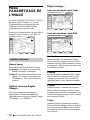 85
85
-
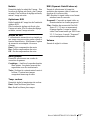 86
86
-
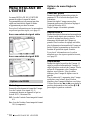 87
87
-
 88
88
-
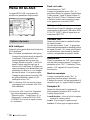 89
89
-
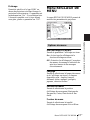 90
90
-
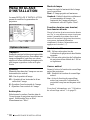 91
91
-
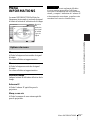 92
92
-
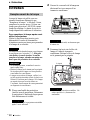 93
93
-
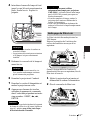 94
94
-
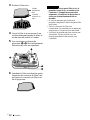 95
95
-
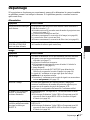 96
96
-
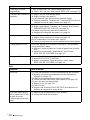 97
97
-
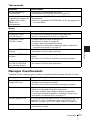 98
98
-
 99
99
-
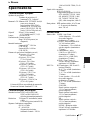 100
100
-
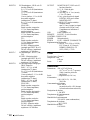 101
101
-
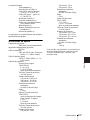 102
102
-
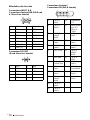 103
103
-
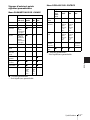 104
104
-
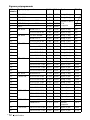 105
105
-
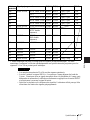 106
106
-
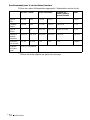 107
107
-
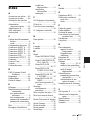 108
108
-
 109
109
-
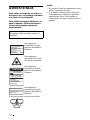 110
110
-
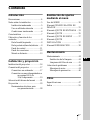 111
111
-
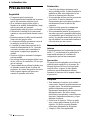 112
112
-
 113
113
-
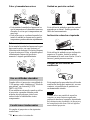 114
114
-
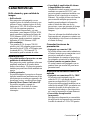 115
115
-
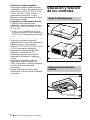 116
116
-
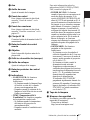 117
117
-
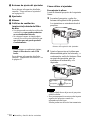 118
118
-
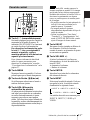 119
119
-
 120
120
-
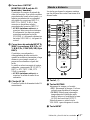 121
121
-
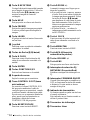 122
122
-
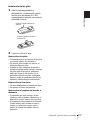 123
123
-
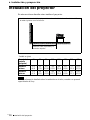 124
124
-
 125
125
-
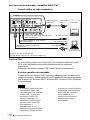 126
126
-
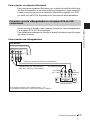 127
127
-
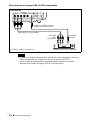 128
128
-
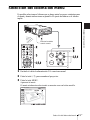 129
129
-
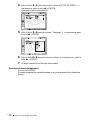 130
130
-
 131
131
-
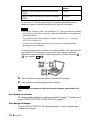 132
132
-
 133
133
-
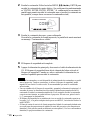 134
134
-
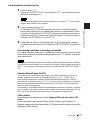 135
135
-
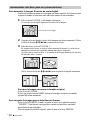 136
136
-
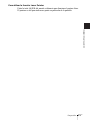 137
137
-
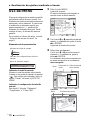 138
138
-
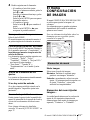 139
139
-
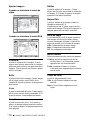 140
140
-
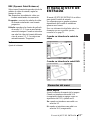 141
141
-
 142
142
-
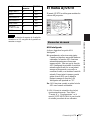 143
143
-
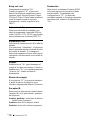 144
144
-
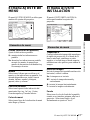 145
145
-
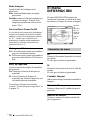 146
146
-
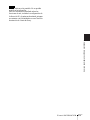 147
147
-
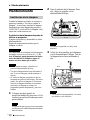 148
148
-
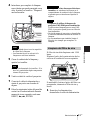 149
149
-
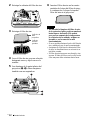 150
150
-
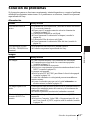 151
151
-
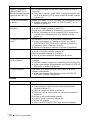 152
152
-
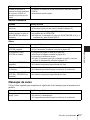 153
153
-
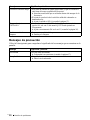 154
154
-
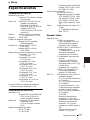 155
155
-
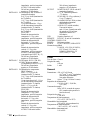 156
156
-
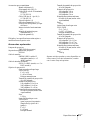 157
157
-
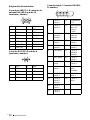 158
158
-
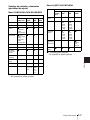 159
159
-
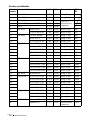 160
160
-
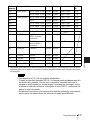 161
161
-
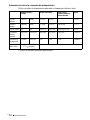 162
162
-
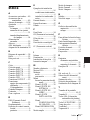 163
163
-
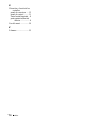 164
164
-
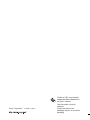 165
165
Sony VPL-PX35 Manuel utilisateur
- Catégorie
- Projecteurs de données
- Taper
- Manuel utilisateur
dans d''autres langues
- English: Sony VPL-PX35 User manual
- español: Sony VPL-PX35 Manual de usuario
Documents connexes
-
Sony VPL-PX41 Mode d'emploi
-
Sony VPL-FX51 SuperBright Manuel utilisateur
-
Sony VPL-VW11HT Manuel utilisateur
-
Sony VPL VW10HT - WXGA LCD Projector Manuel utilisateur
-
Sony VPL-VW10HT Mode d'emploi
-
Sony VPD-MX10 Manuel utilisateur
-
Sony VPD-MX10 Manuel utilisateur
-
Sony VPL-PX21 Manuel utilisateur
-
Sony VPL-PX21 Manuel utilisateur
-
Sony VPL-PX20 Manuel utilisateur
Autres documents
-
Sanyo PLC-SE10 Le manuel du propriétaire
-
Panasonic PT-L5 Manuel utilisateur
-
Sharp XG-E3500U Le manuel du propriétaire
-
Panasonic PT-D7 Manuel utilisateur
-
Panasonic PT60LC13K Mode d'emploi
-
Sanyo PID-42NE1U Installation Manuallines
-
Hitachi CP-X1250W Le manuel du propriétaire
-
NEC MT800 Le manuel du propriétaire