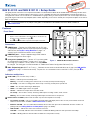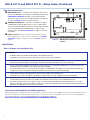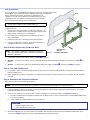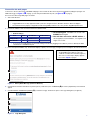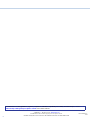Extron electronics NAV E 401 D Manuel utilisateur
- Catégorie
- Machine de réduction de bruit
- Taper
- Manuel utilisateur
Ce manuel convient également à

1
IMPORTANT:
IMPORTANT:
Go to www.extron.com for the complete
user guide, installation instructions, and
specifications before connecting the
product to the power source.
DANGER: This is an All UL Notations style. Use All UL Notations for all regulatory notations including ATTENTION,
NOTES, and TIPS. The word “DANGER” must be 10 points regardless of other font size used.
A statement in 75 bold that “<whatever> may result in Serious injury or death” must start a Danger statement.
WARNING: The word “WARNING” must be 10 points regardless of other font size used.
CAUTION: This is a caution sytle. The word “CAUTION” must be 10 points regardless of other font size used.
ATTENTION: The word “ATTENTION” may be the same font size as the rest of the attention statement.
NOTE: The word “NOTE” may be the same font size as the rest of the note statement.
NAV E 401 D and NAV E 201 D • Setup Guide
This guide provides instructions for an experienced installer to install the Extron NAV E 401 D and NAV E 201 D streaming encoder and to
make all connections. The Extron NAV encoder and one or more compatible decoders form an AV distribution and switching matrix on a
managed 1G IP network. The encoder fits in a standard US three-gang mud ring or electrical junction box. The encoder ships with a three-
gang mud ring and a decorator-style wallplate (white or black, depending on the version ordered). The front panel faceplates are in white or
black, as appropriate.
NOTE: For more information on any subject in this guide, see the NAV E 401 D and NAV E 201 D User Guide, available at
www.extron.com.
Features
HDMI IN
HDMI OUT
E
STRM
HDMI
HDCP
PWR
RESET
NAV 1G
ID
LNK
ACT
CONFIG
NAV - EXT
BBB DDDCCCAAA
FFF
EEE
NAV E 401
D
only
Figure 1. NAV E 401 D Front Panel Features
Front Panel
NOTES:
• Figure 1 shows a NAV E 401 D. The NAV E 201 D is similar; the only
exception is lack of an Extension port (
D
).
• Items
C
and
F
are visible only when the faceplate is removed.
Connectors
A
HDMI IN port — Receives the HDMI video input (or DVI, with
an appropriate adapter) from the HDMI output port of the digital
video source (see LockIt
®
Lacing Brackets on page 7 to
securely fasten the HDMI connectors to the encoder).
B
HDMI OUT port — Outputs looped-through HDMI video for
local monitoring of the source signal.
C
Configuration (CONFIG) port — Connect a PC into the encoder
for configuration of the encoder. The port uses IP over USB
technology; the IP address is always 203.0.113.22 and CANNOT
be changed
. The Config port is also discoverable via Toolbelt and Product Configuration Software (PCS).
D
NAV - Ext(ension) port (NAV E 401 D only) — If desired, connect another networked device to this port (see LAN and Ext
connector on page 7 to wire the connector). The port acts as a networked switch to the NAV 1G/PoE+ port (see
A
on
page 2).
Indicators and buttons
E
Visible LEDs (LEDs that are always visible) —
• Power — Indicates power and startup status.
Blinking — The unit is receiving power, either locally or remotely (via PoE) and is booting up.
Lit steadily — The unit is receiving power, either locally or remotely (via PoE) and is operational.
• HDMI — The encoder is detecting an HDMI input.
• HDCP — The HDMI signal is HDCP encrypted.
• Stream — Indicates the output status of the A/V stream.
Lit steadily – The encoder is actively streaming a NAV output consisting of video, audio, or both.
Blinking – The encoder is actively streaming a NAV output, but network errors are present.
F
Hidden buttons and LEDs (features that are visible only when the faceplate is removed) —
• Reset button and LED — This recessed button and LED initiate and display three modes of reset (see the NAV E 401 D and
NAV E 201 D User Guide, available at
www.extron.com, for details).
• ID button and LED — The recessed ID button identifies the encoder when pressed. The LED blinks when the encoder is in
pairing mode (see
Pairing devices on front panel on page 7 for details).
• NAV 1G LEDs — Indicate the status of the network connection.
Link LED — Lit steadily indicates that a network link is established. Blinking indicates a link speed less than 1Gbps.
Act LED — Blinking indicates network trafc. The blink rate corresponds to activity.

2
NAV E 401 D and NAV E 201 D • Setup Guide (Continued)
Rear Panel Connectors
POWER
12V
2.0A MAX
Tx Rx S
G
G
CONTROL
RS-232 IR
NAV 1G/PoE+
+
CCCBBB
AAA
Figure 2. NAV E 401 D and NAV E 201 D Rear Panel
Features
A
NAV 1G/PoE+ port — Connects to an Ethernet LAN on which
one or more decoders also reside for streaming and control (see
LAN and Ext connector on page 7 to wire the connector).
This port can also receive Power over Ethernet (PoE+) to power the
encoder (see
Power on page 4 for power options).
B
CONTROL RS-232/IR port — Connects a serial RS-232 signal,
a modulated IR signal, or both to this 3.5 mm, 5-pole captive
screw connector for bidirectional RS-232 and IR communication
with connected remote controlled devices using an Extron
control system. (see Control connector on page 7 to wire the
connector).
C
Power connector (optional) — Plug the included external 12 VDC
power supply into this 2-pole connector for local power (see
Power
connector on page 7 to wire the connector and Power for power
options).
Installation
Step 1: Prepare the Installation Site
ATTENTION:
• Installation and service must be performed by authorized personnel only.
• L’installation et l’entretien doivent être effectués par le personnel autorisé uniquement.
• Extron recommends installing the encoder into a grounded, UL Listed electrical junction box.
• Extron recommande d’installer le encoder dans une boîte de dérivation électrique mis à la terre, certifiée UL.
• If the encoder will be installed into fine furniture, it is best to hire a licenced, bonded craftsperson to cut the access hole and
perform the physical installation so the surface will not be damaged.
• S’il est prévu d’installer le encoder dans du beau mobilier, il est préférable de faire appel à un artisan autorisé et qualifié pour
couper le trou d’accès et réaliser l’installation de telle façon que la surface ne soit pas endommagée.
• Follow all national and local building and electrical codes that apply to the installation site.
• Respectez tous les codes électriques et du bâtiment, nationaux et locaux, qui s’appliquent au site de l’installation.
• For the installation to meet UL requirements and to comply with National Electrical Code (NEC), the encoder must be installed in
a ULListed junction box. The end user or installer must furnish the junction box. It is not included with the unit.
• Pour que l’installation respecte les exigences UL et soit conforme au National Electrical Code (NEC) américain, le encoder
doit être installé dans une boîte de dérivation certifiée UL. Il incombe à l’utilisateur final ou à l’installateur de fournir la boîte de
dérivation. Cet équipement n’est pas inclus avec l’unité.
Americans with Disabilities Act (ADA) compliance
When planning where to install the encoder, you may need to consider factors affecting accessibility of the encoder such as height from the floor,
distance from obstructions, and how far a user must reach to access the connectors. For guidelines, see sections 307 (“Protruding Objects”)
and 308 (“Reach Ranges”) of the 2010 ADA Standards for Accessible Design available at:
http://www.ada.gov/regs2010/2010ADAStandards/2010ADAStandards.pdf.

3
Site preparation
Wall Mounting
Bracket
Wall
Figure 3. Installing a Mud Ring
The encoder fits into a standard US three-gang junction box or mud ring and decorator-
style wallplate. The encoder ships with a mud ring. Optional ULListed junction
boxes, external junction boxes, and surface mounting boxes are
available for use with the unit. Read any installation instructions and
UL guidelines that come with the mounting devices, then install the
box or mud ring in the opening at the installation site.
NOTE: Connect the network cable and (if applicable) the
external power supply, but do not apply power yet.
To prepare the site:
1. Using the size of the junction box or mud ring for reference, cut
the hole in the mounting surface. Protect the surface prior to and
during cutting so the surface is not damaged.
2. Run cables to the mounting location, leaving enough slack for
device installation.
3. Install the junction box or mud ring into the wall or furniture.
4. Secure the cables with a clamp for strain relief and so they do
not slip back down into the wall or furniture.
Step 2: Cable the Encoder (Inside the Wall)
NOTE: The encoder is wider than a standard 3-gang device.
You cannot install another wall-mounted device immediately
adjacent to this device.
1. Connect the encoder to the network switch (see
item
A
on page 2).
2. Optional — Connect the encoder to a remote controlled device for bidirectional RS-232 and IR communication (see
item
B
on
page 2).
3. Optional — Connect the encoder to an unpowered external power supply (see
item
C
on page 2 and Power on page 4).
Step 3: Test and Troubleshoot
1. Power up the system. Check that after approximately 45 seconds, the front panel LEDs indicate normally (Power LED and Stream
LEDs lit steadily green).
2. Make adjustments to wiring or configuration as needed. Remember that the rear panel ports are not accessible after the encoder is
mounted.
Step 4: Complete the Physical Installation
Mount the encoder to a wall or furniture as follows:
NOTE: Extron recommends taking safety precautions to avoid electrostatic discharge issues during installation.
1. Insert the cabled encoder into the mud ring or junction box within the wall or furniture, aligning the mounting holes in the encoder
mounting tabs with those in box or mud ring.
2. Secure the encoder to the junction box, wall or surface mounting box, or mud ring as follows (see
figure 4 on page 4):
a. Insert the included screws through the mounting holes at diagonal corners of the unit and into the corresponding threaded holes
in the box or mud ring.
b. Using a Phillips screwdriver, tighten the screws until snug.
ATTENTION:
• Do not overtighten the screws.
• Veillez à ne pas trop serrer les vis.
3. Attach the wallplate to the encoder: insert the six included screws through the circular holes in the wallplate and the tabs on the
encoder (see figure 4). Tighten the screws using a flat bladed screwdriver until snug.
Connect a serial RS-232 signal, a modulated IR signal, or
both to this 3.5 mm, 5-pole captive screw connector for
bidirectional RS-232 and IR communication with connected
remote controlled devices. Control is accomplished using an
Extron control system (see
Control connector on page 6 to
wire the connector).

4
NAV E 401 D and NAV E 201 D • Setup Guide (Continued)
Flush with
Wall Surface
Wall Stud
Metal Junction Box
NAV E 201 D
HDMI OUT
E
E
STRM
HDMI
HDCP
PWR
Mounting
Scr
ews
(6 Plcs)
NOTE: Ensure that the vent holes on the top and
bottom of the encoder remain unobstructed.
Figure 4. Installing the Encoder in a Junction Box
Operation
Power
The encoder can be powered in one of three ways:
• Locally, from the included external power supply and via the power connector (see
item
C
on page 1).
• Remotely, receiving PoE via the NAV 1G/PoE+ port (see
item
A
on page 2); either from the network switch or from an optional
PI 140 Power Injector.
• Locally (
item
C
) and remotely (item
A
), with priority on the NAV 1G/PoE+ port. If PoE voltage drops below a threshold, the
encoder immediately transitions to the external power connector with no effect on system operation.
When power is applied, the encoder runs a series of self-tests that blink the front panel Power LED and all other indicators. The encoder
then boots the NAV operating system. It can take approximately 45 seconds for self-test and system startup to complete. When the
process is complete, the Power LED lights steadily.
ATTENTION:
• Power over Ethernet (PoE) is intended for indoor use only. It is to be connected only to networks or circuits that are not routed to
the outside plant or building.
• L’alimentation via Ethernet (PoE) est destinée à une utilisation en intérieur uniquement. Elle doit être connectée seulement à des
réseaux ou des circuits qui ne sont pas routés au réseau ou au bâtiment extérieur.
NOTE: The encoder is NOT operational until the boot process is complete (the Power LED is lit steadily).
System Operation
The encoder can be congured and controlled using embedded web pages or Toolbelt software (see the
NAV E 401 D and NAV E 201 D User Guide available at
www.extron.com).

5
Connection via web pages
Connection to the encoder and its embedded web pages can be made via either the front panel Conguration (USB) port (using IP over
USB technology) (see
figure 1,
C
on page 1) or the rear panel NAV 1G/PoE+ port (see figure 2,
F
on page 2).
Access the encoder using HTML pages as follows:
1. Start a web browser.
NOTES:
• Suggested browsers to fully support the NAV system are: Google Chrome™, Mozilla™ Firefox™, Microsoft Edge™.
• The network must be properly configured for multicasting (IGMP). Failure to do so may result in degraded performance.
2. Enter the IP address of the encoder in the browser Address field.
NOTES:
• Default settings:
Port DHCP IP address Subnet mask
Config (USB)* 203.0.113.22
NAV 1G/PoE+
On
* For the Config port, the address for IP over USB
CANNOT be changed.
If the unit does not receive a DHCP address, a
self-assigned Link Local Address, is assigned in the
range 169.254.X.X.
• If you use IP over USB, Extron recommends waiting a minute after plugging in the cable for your PC to identify the USB
connection as a valid Ethernet port.
3. Press the keyboard <Enter> key. The browser displays a privacy error message (see figure 5) for an example in the Chrome browser).
111111111111111111
2222222222
22222222
Figure 5. Privacy Error Message (in Chrome Browser)
4. Click the browser button that advances past the privacy notification (such as Advanced [
1] in Chrome). Explanatory text and a link
appear.
5. Click Proceed to <IP address> (unsafe) (
2) (or similar message). The browser opens to the Login dialog box (see figure 6).
1111111111
1111
1111
2222222222
2222
2222
3333333333
3333
3333
Figure 6. Login Dialog Box
NOTE: Your IT department can provide
an uploadable SSL Certificate. Once the
certificate is loaded, the notification (figure 5)
does not occur and step 3 displays figure 6.
Proceed to
step 6 on page 6.

6
NAV E 401 D and NAV E 201 D • Setup Guide (Continued)
6. Complete the Username (see figure 6, 1 on page 5) and Password (2) fields and click Sign In (3). The browser opens to the home
page of the embedded web pages (see figure 7).
NOTES:
• The default username is admin.
• The factory configured passwords for all accounts on this device have been set to the device serial number. If the password is
reset, the encoder defaults to the default password, which is extron.
• Usernames and passwords are case sensitive.
1111111111
1111
1111
2222222222
2222
2222
Figure 7. Home Page
NOTE: Detailed descriptions of communication, configuration, and
monitoring are provided in the NAV E 401 D and NAV E 201 D User
Guide, available at
www.extron.com.
Connection settings
View and change connection settings as follows:
1. On the home page, click Settings (see figure 7,
1) > Network
Connection (
2). The Network Connection pane opens (see figure 8),
showing protected views of the network connection settings.
NOTE: Editing of connection settings is disabled when the device is
assigned to an Extron NAVigator System Manager.
2. To change the settings, click Edit (see figure 8,
1). The Edit button
changes to Save.
3. Click in the desired field (
2) and edit it as desired.
4. Repeat step 3 as necessary for other values.
5. Click Save.
1111111111
1111
1111
2222222222
2222
2222
Figure 8. Network Connection Pane

7
Pairing devices on front panel
Pair devices from the front panel as follows:
1. Use a Tweeker or other small screwdriver to press and hold the encoder ID button on the front panel, behind the bezel (see
ID
figure 1,
E
on page 1) for approximately 3 seconds, until the ID LED blinks. The encoder enters pairing mode, which allows
decoders to receive AV streams from encoders.
2. One at a time, use a Tweeker or other small screwdriver to press and hold the decoder front panel ID button for approximately 3
seconds, until the ID LED blinks. The decoder is now paired to the encoder.
3. Repeat step 2 for each decoder.
4. Use a Tweeker or other small screwdriver to press and release the encoder front panel ID button. The encoder exits pairing mode.
5. Repeat steps 1 through 4 to pair decoders to other encoders.
After all devices are connected, powered on, and paired, the system is fully operational.
Operation in a System with a NAVigator
The Extron NAVigator is a system manager that easily congures and controls the NAV System. The NAVigator supports a 16 endpoint
system by default, but if a LinkLicense™ is installed, it can support up to 240 endpoints.
See the NAVigator User Guide, available at
www.extron.com for details.
Connection Details
111
222
333
444
555
LockIt
®
Lacing Brackets
1. Plug the HDMI cable into the panel connection (see
1
, at right).
2. Loosen the HDMI connection mounting screw from the panel enough to allow the LockIt
lacing bracket to be placed over it (
2
). The screw does not have to be removed.
3. Place the LockIt lacing bracket on the screw and against the HDMI connector (
3
).
4. Tighten the screw to secure the bracket.
ATTENTION:
• Do not overtighten the HDMI connector mounting screw. The shield it fastens to is
very thin and can easily be stripped.
• Ne serrez pas trop la vis de montage du connecteur HDMI. Le blindage auquel elle
est attachée est très n et peut facilement être dénudé.
5. Loosely place the included tie wrap around the HDMI connector and the LockIt lacing bracket as shown (
4
).
6. While holding the connector securely against the lacing bracket, use pliers to tighten the tie wrap, then remove any excess length (
5
).
Control connector LAN and Ext connector Power connector
TxRx
RxTx Gnd
IR Device
RS-232 Device
RS-232
Tx Rx GSG
IR
CONTROL
5
Pin
1
2
3
6
7
8
4
Wire color
White-green
Green
White-orange
White-blue
Orange
White-brown
Brown
Blue
TIA/EIA T568B
TP Wires
12345678
Pins:
Power Supply
Output Cord
Ridges
Smooth
Captive
Screw
Connector
3"
16 (5 mm) MAX
SECTION A–A
AA

8
68-2978-50 Rev. A
11 20
For information on safety guidelines, regulatory compliances, EMI/EMF compatibility, accessibility, and related topics, see the
Extron Safety and Regulatory Compliance Guide on the Extron website.
© 2020 Extron — All rights reserved. www.extron.com
All trademarks mentioned are the property of their respective owners.
Worldwide Headquarters: Extron USA West, 1025 E. Ball Road, Anaheim, CA 92805, 800.633.9876
-
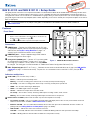 1
1
-
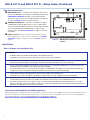 2
2
-
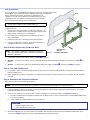 3
3
-
 4
4
-
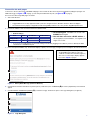 5
5
-
 6
6
-
 7
7
-
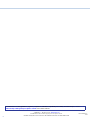 8
8
Extron electronics NAV E 401 D Manuel utilisateur
- Catégorie
- Machine de réduction de bruit
- Taper
- Manuel utilisateur
- Ce manuel convient également à