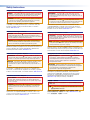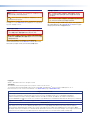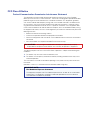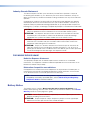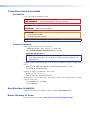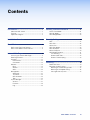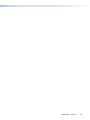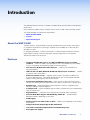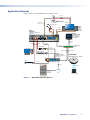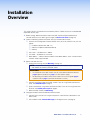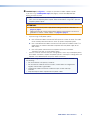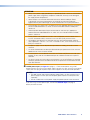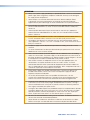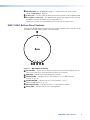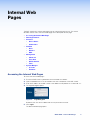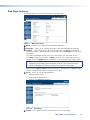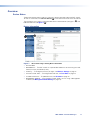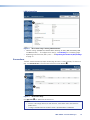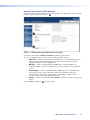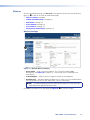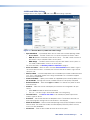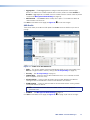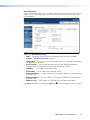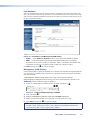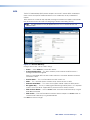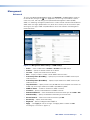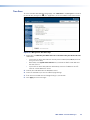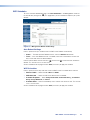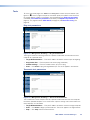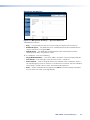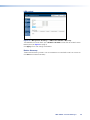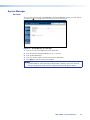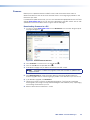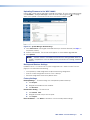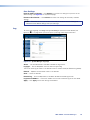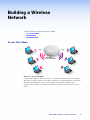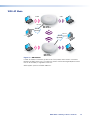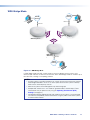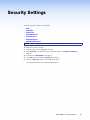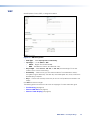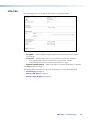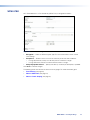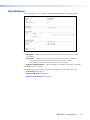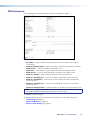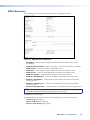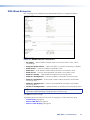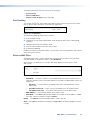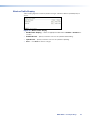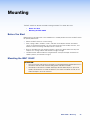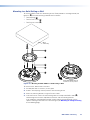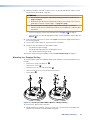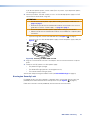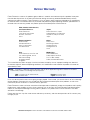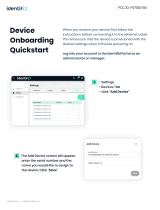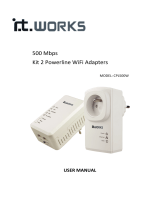Extron electronics WAP 100AC Manuel utilisateur
- Catégorie
- Points d'accès WLAN
- Taper
- Manuel utilisateur

68-2984-01 Rev. B
01 19
WAP 100AC
User Guide
TouchLink Accessories
Wireless Access Point

Safety Instructions
Safety Instructions • English
WARNING: This symbol,
D
, when used on the product, is intended to
alert the user of the presence of uninsulated dangerous voltage within
the product’s enclosure that may present a risk of electric shock.
ATTENTION: This symbol,
I
, when used on the product, is intended
to alert the user of important operating and maintenance (servicing)
instructions in the literature provided with the equipment.
For information on safety guidelines, regulatory compliances, EMI/EMF
compatibility, accessibility, and related topics, see the Extron Safety and
Regulatory Compliance Guide, part number 68-290-01, on the Extron
website, www.extron.com.
Sicherheitsanweisungen • Deutsch
WARNUNG: Dieses Symbol
D
auf dem Produkt soll den Benutzer
darauf aufmerksam machen, dass im Inneren des Gehäuses dieses
Produktes gefährliche Spannungen herrschen, die nicht isoliert sind und
die einen elektrischen Schlag verursachen können.
VORSICHT: Dieses Symbol
I
auf dem Produkt soll dem Benutzer in
der im Lieferumfang enthaltenen Dokumentation besonders wichtige
Hinweise zur Bedienung und Wartung (Instandhaltung) geben.
Weitere Informationen über die Sicherheitsrichtlinien, Produkthandhabung,
EMI/EMF-Kompatibilität, Zugänglichkeit und verwandte Themen finden Sie in
den Extron-Richtlinien für Sicherheit und Handhabung (Artikelnummer
68-290-01) auf der Extron-Website, www.extron.com.
Instrucciones de seguridad • Español
ADVERTENCIA: Este símbolo,
D
, cuando se utiliza en el producto,
avisa al usuario de la presencia de voltaje peligroso sin aislar dentro del
producto, lo que puede representar un riesgo de descarga eléctrica.
ATENCIÓN: Este símbolo,
I
, cuando se utiliza en el producto, avisa
al usuario de la presencia de importantes instrucciones de uso y
mantenimiento recogidas en la documentación proporcionada con el
equipo.
Para obtener información sobre directrices de seguridad, cumplimiento
de normativas, compatibilidad electromagnética, accesibilidad y temas
relacionados, consulte la Guía de cumplimiento de normativas y seguridad
de Extron, referencia 68-290-01, en el sitio Web de Extron, www.extron.com.
Instructions de sécurité • Français
AVERTISSEMENT : Ce pictogramme,
D
, lorsqu’il est utilisé sur le
produit, signale à l’utilisateur la présence à l’intérieur du boîtier du
produit d’une tension électrique dangereuse susceptible de provoquer
un choc électrique.
ATTENTION : Ce pictogramme,
I
, lorsqu’il est utilisé sur le produit,
signale à l’utilisateur des instructions d’utilisation ou de maintenance
importantes qui se trouvent dans la documentation fournie avec le
matériel.
Pour en savoir plus sur les règles de sécurité, la conformité à la
réglementation, la compatibilité EMI/EMF, l’accessibilité, et autres sujets
connexes, lisez les informations de sécurité et de conformité Extron, réf.
68-290-01, sur le site Extron, www.extron.com.
Istruzioni di sicurezza • Italiano
AVVERTENZA: Il simbolo,
D
, se usato sul prodotto, serve ad
avvertire l’utente della presenza di tensione non isolata pericolosa
all’interno del contenitore del prodotto che può costituire un rischio di
scosse elettriche.
ATTENTZIONE: Il simbolo,
I
, se usato sul prodotto, serve ad
avvertire l’utente della presenza di importanti istruzioni di funzionamento
e manutenzione nella documentazione fornita con l’apparecchio.
Per informazioni su parametri di sicurezza, conformità alle normative,
compatibilità EMI/EMF, accessibilità e argomenti simili, fare riferimento
alla Guida alla conformità normativa e di sicurezza di Extron, cod. articolo
68-290-01, sul sito web di Extron, www.extron.com.
Instrukcje bezpieczeństwa • Polska
OSTRZEŻENIE: Ten symbol,
D
, gdy używany na produkt, ma na celu
poinformować użytkownika o obecności izolowanego i niebezpiecznego
napięcia wewnątrz obudowy produktu, który może stanowić zagrożenie
porażenia prądem elektrycznym.
UWAGI: Ten symbol,
I
, gdy używany na produkt, jest przeznaczony do
ostrzegania użytkownika ważne operacyjne oraz instrukcje konserwacji
(obsługi) w literaturze, wyposażone w sprzęt.
Informacji na temat wytycznych w sprawie bezpieczeństwa, regulacji
wzajemnej zgodności, zgodność EMI/EMF, dostępności i Tematy pokrewne,
zobacz Extron bezpieczeństwa i regulacyjnego zgodności przewodnik, część
numer 68-290-01, na stronie internetowej Extron, www.extron.com.
Инструкция по технике безопасности • Русский
ПРЕДУПРЕЖДЕНИЕ: Данный символ,
D
, если указан
на продукте, предупреждает пользователя о наличии
неизолированного опасного напряжения внутри корпуса
продукта, которое может привести к поражению
электрическим током.
ВНИМАНИЕ: Данный символ,
I
, если указан на продукте,
предупреждает пользователя о наличии важных инструкций
по эксплуатации и обслуживанию в руководстве,
прилагаемом к данному оборудованию.
Для получения информации о правилах техники безопасности,
соблюдении нормативных требований, электромагнитной
совместимости (ЭМП/ЭДС), возможности доступа и других
вопросах см. руководство по безопасности и соблюдению
нормативных требований Extron на сайте Extron: ,
www.extron.com, номер по каталогу - 68-290-01.
安全说明 • 简体中文
警告:
D
产品上的这个标志意在警告用户该产品机壳内有暴露的危险 电压,
有触电危险。
注意:
I
产品上的这个标志意在提示用户设备随附的用户手册中有
重要的操作和维护(维修)说明。
关于我们产品的安全指南、遵循的规范、EMI/EMF 的兼容性、无障碍
使用的特性等相关内容,敬请访问 Extron 网站 , www.extron.com,参见
Extron 安全规范指南,产品编号 68-290-01。

Copyright
© 2017 - 2019 Extron Electronics. All rights reserved.
Trademarks
All trademarks mentioned in this guide are the properties of their respective owners.
The following registered trademarks®, registered service marks(SM), and trademarks(
TM
) are the property of RGBSystems, Inc. or
Extron Electronics (see the current list of trademarks on the Terms of Use page at www.extron.com):
Registered Trademarks
(
®
)
Cable Cubby, ControlScript, CrossPoint, DTP, eBUS, EDID Manager, EDID Minder, Extron, Flat Field, FlexOS, Glitch Free, Global Configurator,
Global Scripter, GlobalViewer, Hideaway, HyperLane, IPIntercom, IPLink, Key Minder, LinkLicense, LockIt, MediaLink, MediaPort,
NetPA, PlenumVault, PoleVault, PowerCage, PURE3, Quantum, Show Me, SoundField, SpeedMount, SpeedSwitch, StudioStation,
SystemINTEGRATOR, TeamWork, TouchLink, V-Lock, VideoLounge, VN-Matrix, VoiceLift, WallVault, WindoWall, XTP, XTP Systems, and ZipClip
Registered Service Mark
(SM)
: S3 Service Support Solutions
Trademarks
(
™
)
AAP, AFL (Accu-Rate Frame Lock), ADSP (Advanced Digital Sync Processing), Auto-Image, AVEdge, CableCover, CDRS (Class D
Ripple Suppression), Codec Connect, DDSP (Digital Display Sync Processing), DMI (Dynamic Motion Interpolation), DriverConfigurator,
DSPConfigurator, DSVP (Digital Sync Validation Processing), eLink, EQIP, Everlast, FastBite, FOX, FOXBOX, IP Intercom HelpDesk, MAAP,
MicroDigital, Opti-Torque, PendantConnect, ProDSP, QS-FPC (QuickSwitch Front Panel Controller), Room Agent, Scope-Trigger, ShareLink, SIS,
Simple Instruction Set, Skew-Free, SpeedNav, Triple-Action Switching, True4K, Vector™ 4K, WebShare, XTRA, and ZipCaddy
안전 지침 • 한국어
경고: 이 기호
D
가 제품에 사용될 경우, 제품의 인클로저 내에 있는
접지되지 않은 위험한 전류로 인해 사용자가 감전될 위험이 있음을
경고합니다.
주의: 이 기호
I
가 제품에 사용될 경우, 장비와 함께 제공된 책자에 나와
있는 주요 운영 및 유지보수(정비) 지침을 경고합니다.
안전 가이드라인, 규제 준수, EMI/EMF 호환성, 접근성, 그리고 관련 항목에
대한 자세한 내용은 Extron 웹 사이트(www.extron.com)의 Extron 안전 및
규제 준수 안내서, 68-290-01 조항을 참조하십시오.
安全記事 • 繁體中文
警告:
D
若產品上使用此符號,是為了提醒使用者,產品機殼內存在著
可能會導致觸電之風險的未絕緣危險電壓。
注意
I
若產品上使用此符號,是為了提醒使用者,設備隨附的用戶手冊中有
重 要 的 操 作 和 維 護( 維 修 )説 明 。
有關安全性指導方針、法規遵守、EMI/EMF 相容性、存取範圍和相關主題的詳細資
訊,請瀏覽 Extron 網站:www.extron.com,然後參閱《Extron 安全性與法規
遵守手冊》,準則編號 68-290-01。
安全上のご注意 • 日本語
警告: この記号
D
が製品上に表示されている場合は、筐体内に絶縁されて
いない高電圧が流れ、感電の危険があることを示しています。
注意:この記号
I
が製品上に表示されている場合は、本機の取扱説明書に
記載されている重要な操作と保守(整備)の指示についてユーザーの注意
を喚起するものです。
安全上のご注意、法規厳守、EMI/EMF適合性、その他の関連項目に
つ い て は 、エ ク スト ロ ン の ウェ ブ サ イト www.extron.com よ り 『 Extron Safety
and Regulatory Compliance Guide』 ( P/N 68-290-01) をご覧ください。

FCC Class B Notice
Federal Communication Commission Interference Statement
This equipment has been tested and found to comply with the limits for a Class B digital
device, pursuant to Part 15 of the FCC Rules. These limits are designed to provide reasonable
protection against harmful interference in a residential installation. This equipment generates,
uses and can radiate radio frequency energy and, if not installed and used in accordance with
the instructions, may cause harmful interference to radio communications. However, there is
no guarantee that interference will not occur in a particular installation. If this equipment does
cause harmful interference to radio or television reception, which can be determined by turning
the equipment off and on, the user is encouraged to try to correct the interference by one of the
following measures:
• Reorient or relocate the receiving antenna.
• Increase the separation between the equipment and receiver.
• Connect the equipment into an outlet on a circuit different from that to which the receiver is
connected.
• Consult the dealer or an experienced radio/TV technician for help.
FCC CAUTION: Any changes or modifications not expressly approved by the party
responsible for compliance could void the user’s authority to operate this equipment.
This device complies with Part 15 of the FCC Rules. Operation is subject to the following two
conditions:
1. This device may not cause harmful interference, and
2. This device must accept any interference received, including interference that may cause
undesired operation.
This transmitter must not be co-located or operating in conjunction with any other antenna or
transmitter.
Operations in the 5.15-5.25GHz band are restricted to indoor usage only.
IMPORTANT NOTE:
FCC Radiation Exposure Statement:
This equipment complies with FCC radiation exposure limits set forth for an uncontrolled
environment. This equipment should be installed and operated with minimum distance
25cm between the radiator & your body.

Industry Canada Statement:
This device complies with RSS-247 of the Industry Canada Rules. Operation is subject to
the following two conditions: (1) This device may not cause harmful interference, and (2) this
device must accept any interference received, including interference that may cause undesired
operation.
Ce dispositif est conforme à la norme CNR-247 d’Industrie Canada applicable aux appareils
radio exempts de licence. Son fonctionnement est sujet aux deux conditions suivantes: (1) le
dispositif ne doit pas produire de brouillage préjudiciable, et (2) ce dispositif doit accepter tout
brouillage reçu, y compris un brouillage susceptible de provoquer un fonctionnement indésirable.
CAUTION: The device for operation in the band 5150-5250 MHz is only for indoor use to
reduce the potential for harmful interference to co-channel mobile satellite systems;
ATTENTION : Les dispositifs fonctionnant dans la bande 5150-5250 MHz sont réservés
uniquement pour une utilisation à l’intérieur afin de réduire les risques de brouillage
préjudiciable aux systèmes de satellites mobiles utilisant les mêmes canaux;
CAUTION: High-power radars are allocated as primary users (i.e. priority users) of
the bands 5250-5350 MHz and 5650-5850 MHz and that these radars could cause
interference and/or damage to LE-LAN devices.
ATTENTION : De plus, les utilisateurs devraient aussi être avisés que les utilisateurs de
radars de haute puissance sont désignés utilisateurs principaux (c.-à-d., qu’ils ont la
priorité) pour les bandes 5250-5350 MHz et 5650-5850 MHz et que ces radars pourraient
causer du brouillage et/ou des dommages aux dispositifs LAN-EL.
FOR MOBILE DEVICE USAGE
Radiation Exposure Statement:
This equipment complies with IC radiation exposure limits set forth for an uncontrolled
environment. This equipment should be installed and operated with minimum distance 22 cm
between the radiator and your body.
Déclaration d’exposition aux radiations:
Cet équipement est conforme aux limites d’exposition aux rayonnements IC établies pour un
environnement non contrôlé. Cet équipement doit être installé et utilisé avec un minimum de
22 cm de distance entre la source de rayonnement et votre corps.
NOTE: For more information on safety guidelines, regulatory compliances, EMI/EMF
compatibility, accessibility, and related topics, see the Extron Safety and Regulatory
Compliance Guide on the Extron website.
Battery Notice
This product contains a battery. Do not open the unit to replace the battery. If the
battery needs replacing, return the entire unit to Extron (for the correct address, see the Extron
Warranty section on the last page of this guide).
CAUTION: Risk of Explosion if Battery is replaced by an Incorrect Type. Dispose of Used
Batteries According to the Instructions.
ATTENTION : Risque d’explosion. Ne pas remplacer la pile par le mauvais type de pile.
Débarrassez-vous des piles utilisées selon le mode d’emploi.

Conventions Used in this Guide
Notifications
In this user guide, the following are used:
WARNING: Potential risk of severe injury or death.
AVERTISSEMENT : Risque potentiel de blessure grave ou de mort.
CAUTION: Risk of minor personal injury.
ATTENTION : Risque de blessuremineure.
ATTENTION:
• Risk of property damage.
• Risque de dommages matériels.
NOTE: A note draws attention to important information.
Software Commands
Commands are written in the fonts shown here:
^AR Merge Scene,,Op1 scene 1,1 ^B 51 ^W^C
[01] R 0004 00300 00400 00800 00600 [02] 35 [17] [03]
E
X!
*
X1&
*
X2)
*
X2#
*
X2!
CE
}
NOTE: For commands and examples of computer or device responses mentioned
in this guide, the character “0” is used for the number zero and “O” represents the
capital letter “o”.
Computer responses and directory paths that do not have variables are written in the font shown
here:
Reply from 208.132.180.48: bytes=32 times=2ms TTL=32
C:\Program Files\Extron
Variables are written in slanted form as shown here:
ping xxx.xxx.xxx.xxx —t
SOH R Data STX Command ETB ETX
Selectable items, such as menu names, menu options, buttons, tabs, and field names are written
in the font shown here:
From the File menu, select New.
Click the OK button.
Specifications Availability
Product specifications are available on the Extron website, www.extron.com.
Extron Glossary of Terms
A glossary of terms is available at www.extron.com/technology/glossary.aspx.

Contents
Introduction............................................................ 1
About the WAP 100AC ...........................................1
Features .................................................................. 1
Application Diagram ................................................2
Installation Overview ........................................... 3
Panel Features ...................................................... 4
WAP 100AC Top Panel Features .............................4
WAP 100AC Bottom Panel Features .......................8
Internal Web Pages .............................................. 9
Accessing the Internal Web Pages ..........................9
Web Page Features ...............................................10
Overview ............................................................... 11
Device Status ....................................................11
Connections .....................................................12
Network ................................................................13
Basic ................................................................13
Wireless ............................................................15
WPS .................................................................20
Management .........................................................21
Advanced .........................................................21
Time Zone.........................................................22
WiFi Scheduler ..................................................23
Tools ................................................................. 24
System Manager ................................................... 27
Account ............................................................27
Firmware ........................................................... 28
Log ...................................................................30
Building a Wireless Network............................ 31
Access Point Mode ............................................... 31
WDS AP Mode ......................................................32
WDS Bridge Mode ................................................33
Security Settings ................................................ 34
WEP .....................................................................35
WPA-PSK .............................................................36
WPA2-PSK ...........................................................37
WPA-PSK Mixed ...................................................38
WPA-Enterprise .....................................................39
WPA2-Enterprise ...................................................40
WPA Mixed Enterprise ...........................................41
Fast Roaming ....................................................42
Wireless MAC Filter ........................................... 42
Wireless Traffic Shaping ....................................43
Mounting ............................................................... 44
Before You Start ....................................................44
Mounting the WAP 100AC ....................................44
Mounting to a Solid Ceiling or Wall ....................45
Mounting to a Dropped Ceiling ..........................46
Kensington Security Lock .................................47
WAP 100AC • Contents vii

WAP 100AC • Contents viii

Introduction
This guide describes the function, installation, and operation of the Extron WAP 100AC Wireless
Access Point.
Unless otherwise stated, the terms “Wireless Access Point” or “WAP” refer to the WAP 100AC.
This section provides an overview of these products:
• About the WAP 100AC
• Features
• Application Diagram
About the WAP 100AC
The WAP 100AC is a high-powered, long-range, dual-band concurrent wireless access point.
It is compliant with IEEE 802.11ac/a/b/g/n standards up to 300 Mbps at 2.4 GHz and up to
867 Mbps at 5 GHz.
It is designed to operate in numerous environments, including multiple-floor offices and other
larger enterprise settings, where the high power and long range make it a cost-effective
alternative to ordainary access points.
Features
• Supports both IEEE 802.11a/n/ac on 5 GHz and IEEE 802.11b/g/n on 2.4 GHz
standards — Allows for speeds up to 866 Mbps on the 5 GHz band and up to 300 Mbps
on the 2.4 GHz band, while providing support for the latest devices.
• Four Internal 5 dBi Omni-Directional Antennas — Help minimize interference for
enhanced reliability.
• LED indicators for WPS, WLAN 5G, WLAN 2.4G, Ethernet port, and Power — Provide
at-a-glance status of the device.
• Enhanced network security — Supports industry wireless encryption standards such
as Wi-Fi Protected Access - WPA/WPA2 Enterprise/PSK, 802.1X with RADIUS and MAC
Address Filtering, allowing for a more secure network.
• Fast Roaming with Enhanced Security — Helps maintain a secure connection to the
network when moving from the range of one access point to another with a stronger signal.
• Band Steering — Automatically directs dual band clients to the less congested 5 GHz
frequency helping to maximize efficiency.
• 8 SSID per band — Allows for different types of wireless network access for multiple device
types or multiple users.
• Gigabit Ethernet — Convenient way to steer packets to specific ports or interfaces.
• Versatile, Multi-Mode Support: AP, WDS Bridge & WDS AP — Provides flexible
deployment options depending on your need.
• VLAN tagging.
• Supports Power over Ethernet Plus or PoE+ — Reduces the cable drops to the wireless
access point.
• Supports the Extron Control App for iOS and Android.
• Low-Profile Ceiling-Mount Option with Included Mounting T-Rail.
• Kensington lock support.
WAP 100AC • Introduction 1

Application Diagram
Figure 1 shows a typical application for the WAP 100AC.
AV
LAN
1.2A MAX
100-240V ~ 50-60Hz
PWR OUT = 12W
+V +S -S G
1
4
2 3 7
5 6 8
SGSG SGSGTxRx GTxRxGTxRx GTxRxG
RTSCTS
1 2
1 2 3 41 2 3 4
3214G
LAN
TxRx GTxRxGTxRx GTxRxG
RTS
C
TS
SGSG SGSG
5 6 7 8 5 6 7 8
SWITCHED 12 VDC
40W MAX TOTAL
3 4
COM
eBUS
FLEX I/ORELAYSIR/SERIAL
12 VDC
100-240V ~ -- A MAX
1
2
CONFIGURABLE
HDMI
HDMI
5
6
7
8
C
RS-232 IR
RS-232 IR
Tx Rx Tx RxG
Tx Rx Tx RxG
Tx Rx Tx RxG
HDMI
A
B
3
4
INPUTS
OUTPUTS
Tx Rx
RS-232
G
LAN
2x25W(8Ω)/2x50W(4Ω)
RESET
AUDIO INPUTS
OUTPUTS
REMOTE
LL1R R
L2
R
L
3
R
CLASS 2 WIRING
L4
R
L5R
+48V
+48V
12
LR
VARIABLE
IN1608 SA
2
MIC/LINE
L6
R
SIG LINK
DTP IN
SIG LINK
DTP IN
SIG LINK
DTP OUT
50/60 Hz
RS-232 IR
OVER DTP
OVER DTP
OVER DTP
AMPLIFIED OUTPUT
HDMI OUT
HDMI OUT
G
Tx Rx
Tx Rx
OVER DTP
RS-232 IR
Ethernet
Ethernet/ PoEEthernet/ PoE
Ethernet
/PoE
Extron
TLP Pro 1022T
10" Tabletop
TouchLink Pro
Touchpanel
1
PUSH PUSH
POWERGUIDE MENU RES 480 480p720p1080i 1080p
DIRECTV HD
SELECT
DIRECTV
HDMI HDMI
HDMI
RS-232
Audio
Audio
Tuner
Science
Building
PC
CATx Cable
up to 230' (70 m)
Ethernet
RS-232
RS-232
IR
IR
LAN
Extron
SI 26
Surface
Mount
Speakers
WAP 100AC
Wireless Access
Point
Blu-ray Player
Media Player
Display
PoE Network
Switch
Microphones
Extron
DTP R HDMI 4K 231 D
Receiver
Extron
IPCP Pro 555
IP Link Pro Control
Processor
Extron
IN1608 SA
Scaling Presentation
Switcher
Wireless
Extron
Control App
Science
Science
Figure 1. WAP 100AC Application Diagram
WAP 100AC • Introduction 2

Installation
Overview
This section contains an overview of the installation process. Follow the links for a more detailed
explanation of each step.
1. Before starting, determine where to mount the WAP 100AC for optimal performance,
consider factors that can affect signal strength (see Before You Start on page 44).
2. Obtain the following network information from your network administrator:
Dynamic Host Configuration Protocol (DHCP) status (on or off). If DHCP is off, you also
require:
IP address (default: 192.168.1.1)
Subnet mask (default: 255.255.255.0)
Gateway
User name — By default this is admin.
Password — By default this is extron.
MAC address — Make a note of the WAP 100AC MAC address, which can be found on
the WAP 100AC top panel label.
3. Mount and cable the units:
Prepare the mounting site (see Mounting on page 44).
NOTE: Prepare the mounting site but do not install the WAP 100AC until power
and network connections have been made.
ATTENTION:
• Do not power on the WAP 100AC until you have read the Attention notice on
page 6 (power injector) or on page 7 (12 VDC power supply).
• Ne branchez pas le WAP 100AC avant d’avoir lu les mises en garde page 6
(injecteur PoE) ou page 7 (source d’alimentation 12VCC).
Connect the network cable to the WAP 100AC. If you are using Power over Ethernet
(PoE), see LAN/PoE input on page 5.
Extron recommends using Power over Ethernet (PoE). If you are not using Power over
Ethernet, see 12 VDC power input on page 6.
Mount the WAP 100AC (see Mounting).
4. Configure the WAP 100AC for Network Communication:
Connect the PC that you are using for setup to the same Ethernet subnetwork as the
WAP 100AC.
Use the WAP 100AC Internal Web Pages to configure the unit (see page 9).
WAP 100AC • Installation Overview 3

Panel Features
This section describes:
• WAP 100AC Top Panel Features
• WAP 100AC Bottom Panel Features
WAP 100AC Top Panel Features
Figure 2 shows the top panel features of the WAP 100AC.
AA
BB
C
CD
DEE
Figure 2. WAP 100AC Top Panel
A
LAN/PoE input (see page 5)
B
12 VDC power input (see page 6)
C
Mounting holes (2) (see page 8)
D
Cable guide (see page 8)
E
Kensington security lock (see page 8)
WAP 100AC • Panel Features 4

A
LAN/PoE input (see figure 2)— Accepts an input from a LAN or a power injector.
If you are using a 12 VDC power input (see page 6), connect the LAN/PoE input
directly to switch or router.
NOTE: The WAP 100AC can use a 12 VDC, minimum 2.0 A power supply or a
PoE+ (802.3at compliant) power injector. Extron recommends using a PoE+ (802.3at
compliant) power injector.
ATTENTION:
• Do not connect either power supply before reading the Attention notifications on
page 6 or page 7.
• Ne branchez pas de sources d’alimentation externes avant d’avoir lu les mises en
garde dans la section «PowerSupply» sur page 6 ou page 7.
• If you are using a PoE power injector:
a. Use an Ethernet cable to connect the PoE injector to a switch or router. This cable
carries network information from the switch or router to the power injector.
b. Use a second Ethernet cable to connect the PoE injector to the WAP 100AC. This
cable carries the network information and power from the power supply to the
WAP 100AC.
c. Use an IEC power cord to connect the power injector to a convenient
100 VAC to 240 VAC, 50-60 Hz power source.
• Limit the use to no more than two pass-through points, which may include patch points,
punch down connectors, couplers and power injectors. If these pass-through points are
required, use shielded couplers and punch-down connectors
NOTES: When using shielded twisted pair cable in bundles or conduits, consider
the following:
• Do not exceed 40% fill capacity in conduits.
• Do not comb the cable for the first 20 meters, where cables are straightened,
aligned, and secured in tight bundles.
• Loosely place cables and limit the used of tie wraps or hook-and-loop
fasteners.
• Keep twisted pair cables separate from AC power cables.
WAP 100AC • Panel Features 5

ATTENTION:
• Always use a power supply provided by or specified by Extron. Use of an unauthorized
power supply voids all regulatory compliance certification and may cause damage to
the supply and the end product.
• Utilisez toujours une source d’alimentation fournie ou recommandée par Extron.
L’utilisation d’une source d’alimentation non autorisée annule toute conformité
réglementaire et peut endommager la source d’alimentation ainsi que le produit final.
• The installation must always be in accordance with the applicable provisions of National
Electrical Code ANSI/NFPA 70, article 725 and the Canadian Electrical Code part 1,
section 16.
• Cette installation doit toujours être en accord avec les mesures qui s’applique au
National Electrical Code ANSI/NFPA70, article725, et au Canadian Electrical Code,
partie1, section16.
• These products are intended for use with a UL Listed power source marked “Class 2”
or “LPS” and rated 12VDC, minimum 3.0 A. or 56 VDC (PoE), minimum 0.8 A.
• Ces produits sont destiné à une utilisation avec une source d’alimentation listéeUL
avec l’appellation «Classe2» ou «LPS» et normée 12Vcc, 3,0A minimum ou 56Vcc
(PoE), 0,8A minimum.
• The power supply shall not be permanently fixed to the building structure or similar
structure.
• La source d’alimentation ne devra pas être fixée de façon permanente à une structure
de bâtiment ou à une structure similaire.
• The touchpanels are intended for connection to a Power over Ethernet circuit for intra-
building use only and are considered to be part of a Network Environment 0 per IEC
TR62101.
• Les écrans tactiles sont conçu pour une connexion à un circuit PoE pour une utilisation
intérieure seulement et est considéré comme faisant partie d’un environnement réseau
0 par IECTR62101.
B
12 VDC power input (see figure 2 on page 4) — Extron recommends using a PoE
power injector. If you wish to use a power supply, connect a 12 VDC, minimum 2.0 A power
supply with a DC plug to the power input. Power supplies must be purchased separately.
NOTES:
• The WAP 100AC ships without a power supply. Either a 12 VDC, minimum 2.0 A
power supply or a PoE+ (802.3at compliant) power injector must be purchased
separately.
• Do not use both the 12 VDC power supply and power injector at the same time.
If you are using a 12 VDC power input, connect the LAN/PoE input (see page 5)
directly to switch or router.
WAP 100AC • Panel Features 6

ATTENTION:
• Always use a power supply provided by or specified by Extron. Use of an unauthorized
power supply voids all regulatory compliance certification and may cause damage to
the supply and the end product.
• Utilisez toujours une source d’alimentation fournie ou recommandée par Extron.
L’utilisation d’une source d’alimentation non autorisée annule toute conformité
réglementaire et peut endommager la source d’alimentation ainsi que le produit final.
• The installation must always be in accordance with the applicable provisions of National
Electrical Code ANSI/NFPA 70, article 725 and the Canadian Electrical Code part 1,
section 16.
• Cette installation doit toujours être en accord avec les mesures qui s’applique au
National Electrical Code ANSI/NFPA70, article725, et au Canadian Electrical Code,
partie1, section16.
• These products are intended for use with a UL Listed power source marked “Class 2”
or “LPS” and rated 12VDC, minimum 3.0 A. or 56 VDC (PoE), minimum 0.8 A.
• Ces produits sont destiné à une utilisation avec une source d’alimentation listéeUL
avec l’appellation «Classe2» ou «LPS» et normée 12Vcc, 3,0A minimum ou 56Vcc
(PoE), 0,8A minimum.
• The power supply shall not be permanently fixed to the building structure or similar
structure.
• La source d’alimentation ne devra pas être fixée de façon permanente à une structure
de bâtiment ou à une structure similaire.
• Unless otherwise stated, the AC/DC adapters are not suitable for use in air handling
spaces or in wall cavities. The power supply is to be located within the same vicinity as
the Extron AV processing equipment in an ordinary location, Pollution Degree 2, secured
to the equipment rack within the dedicated closet, podium, or desk.
• Sauf mention contraire, les adaptateurs AC/DC ne sont pas appropriés pour une
utilisation dans les espaces d’aération ou dans les cavités murales. La source
d’alimentation doit être située à proximité de l’équipement de traitement audiovisuel
dans un endroit ordinaire, avec un degré2 de pollution, fixé à un équipement de rack à
l’intérieur d’un placard, d’une estrade, ou d’un bureau.
• Extron power supplies are certified to UL/CSA 60950-1 and are classified as LPS
(Limited Power Source). Use of a non-LPS or unlisted power supply will void all
regulatory compliance certification.
• Les sources d’alimentation Extron sont qualifiées UL/CSA60950-1 et sont
classéesLPS(LimitedPowerSource). L’utilisation d’une source d’alimentation non-
listée ou non-listéeLPS annulera toute certification de conformité réglementaire.
• The length of the exposed wires in the stripping process is critical. The ideal length is
3/16 inches (5 mm). If they are any longer, the exposed wires may touch, causing a
short circuit between them. If they are any shorter, the wires can be easily pulled out
even if tightly fastened by the captive screws.
• La longueur des câbles exposés est primordiale lorsque l’on entreprend de les dénuder.
La longueur idéale est de 5mm (3/16inches). S’ils sont un peu plus longs, les câbles
exposés pourraient se toucher et provoquer un court circuit. S’ils sont un peu plus
courts, ils pourraient sortir, même s’ils sont attachés par les vis captives.
• Do not tin the wire leads before installing into the connector. Tinned wires are not as
secure in the connector and could be pulled out.
• Ne pas étamer les conducteurs avant de les insérer dans le connecteur. Les câbles
étamés ne sont pas aussi bien fixés dans le connecteur et pourraient être retirés.
WAP 100AC • Panel Features 7

C
Mounting holes (2) (see figure 2 on page 4) — Used to mount the unit to a wall or
ceiling (see Mounting on page 44).
D
Cable guide — Ensures cables for power and network connections do not get damaged.
E
Kensington security lock — For added security, attach a Kensington Security Lock (not
provided) to the metal-reinforced slot on the top of the unit.
Follow the instructions that are provided by the manufacturer to install the lock.
WAP 100AC Bottom Panel Features
These features provide diagnostic tools that can be used for troubleshooting. The LEDs can be
activated or inactivated within the WAP 100AC web pages.
AA
B
BCCDDEEFF
Figure 3. WAP 100AC Bottom Panel
A
Reset button — Resets all user settings and reverts back to the factory default state. To
carry out this reset, press the reset button for more than 10 seconds.
B
WPS LED — Indicates Wi-Fi Protected Setup is enabled.
C
WLAN 5G LED — Indicates that the 5 GHz frequency is in use (IEEE standard
802.11a, b, g, n,ac).
D
WLAN 2.4G LED — Indicates that the 2.4 GHz frequency is in use
(IEEE standard 802.11a, b, g, n,ac).
E
Ethernet Port LED — Indicates that the unit is connected to a network.
F
Power LED — Indicates that the unit is receiving power.
WAP 100AC • Panel Features 8

Internal Web
Pages
The WAP 100AC hosts internal web pages that are used to configure the unit. This section
describes how to access the internal web pages and a description of each page.
• Accessing the Internal Web Pages
• Web Page Features
• Overview
• Device Status
• Connections
• Network
• Basic
• Wireless
• WPS
• Management
• Advanced
• Time Zone
• WiFi Scheduler
• Tools
• System Manager
• Account
• Firmware
Accessing the Internal Web Pages
To access the internal Web pages:
1. Ensure the WAP 100AC is powered on and connected to a network.
2. Open a web browser on a PC connected to the same subnetwork as the WAP 100AC.
3. Enter the IP address of the WAP 100AC in the address bar. By default this is 192.168.1.1.
4. The Login dialog box opens:
Figure 4. Login Dialog Box
By default, the user name is admin and the user password is extron.
5. Click Login.
The Device Status page opens.
WAP 100AC • Internal Web Pages 9

Web Page Features
The following features are found on all the WAP 100AC web pages.
11
2
2
3
34
45
5
Figure 5. Web Page Features
1
Menu — Allows you to navigate to the appropriate web page.
2
Language — Allows you to select the language in which the web pages are presented.
3
Changes — After making changes to any of the web pages, click Save on that page to
save those changes. However, to apply those changes, click the Changes button at the top
of the page.
This opens the Changes window, which lists all the changes you have made. You can
click Apply to apply all the changes, or Revert to remove the changes and revert to the
previous state. The Changes button also provides a cumulative total of the changes made.
NOTE: On the Changes page you can apply all the changes or none of the changes
applied. You cannot apply some changes but not others. You must go back to the
individual web pages to undo those changes that you do not want to apply.
When you press Apply or Revert, the list of changes is removed from the Changes page
and the cumulative total shown on the button returns to 0.
4
Reset — Allows the user to choose between:
• Reboot the WAP 100AC
• Reset to factory default values
• Reset to user-defined default values
Figure 6. Reset Page
5
Logout — Shuts down the current session and exits from the web pages.
WAP 100AC • Internal Web Pages 10

Overview
Device Status
The Device Status page is read-only and shows general information about the WAP 100AC.
To view this information, click Device Status (
1
) in the Overview section of the left side bar.
The information on this page is organized under Device Information (see figure 7,
2
) and
LAN Information (see figure 8,
1
).
Device Information
11
2
2
Figure 7. Device Status Page showing Device Information
• Device Name
• MAC Address — The WAP 100AC has separate MAC addresses for connecting to a LAN,
WLAN (2.4 GHz), and WLAN (5 GHz).
• Country — To configure the country or region, see Wireless Settings on page 15.
• Current Local Time — To configure date and time, see Time Zone on page 22.
• Firmware Version — To update firmware, see Firmware on page 28.
• Management VLAN ID — If your network includes VLANs, you can assign a Management
VLAN ID (see Management VLAN Settings on page 19).
WAP 100AC • Internal Web Pages 11

LAN Information
11
Figure 8. Device Status Page showing LAN Information
• Network settings (IP Address, Subnet Mask, Gateway, Primary DNS, Secondary DNS,
and DHCP Client) — To configure these settings, see IP Settings on the following page.
• Spanning Tree Protocol (STP) status — See Spanning Tree Protocol (STP) Settings
on page 14.
Connections
The WAP 100AC automatically keeps records (logs) of events in internal memory. To view these
logs, click Connections in the Overview section of the left side bar (
1
).
11
2
2
Figure 9. Connections Page
Click Refresh (
2
) to update the connection lists.
NOTES:
• If there is not enough memory to store all events, more recent events over-write the
oldest events.
• The log is cleared whenever the WAP 100AC is powered down or rebooted.
WAP 100AC • Internal Web Pages 12
La page charge ...
La page charge ...
La page charge ...
La page charge ...
La page charge ...
La page charge ...
La page charge ...
La page charge ...
La page charge ...
La page charge ...
La page charge ...
La page charge ...
La page charge ...
La page charge ...
La page charge ...
La page charge ...
La page charge ...
La page charge ...
La page charge ...
La page charge ...
La page charge ...
La page charge ...
La page charge ...
La page charge ...
La page charge ...
La page charge ...
La page charge ...
La page charge ...
La page charge ...
La page charge ...
La page charge ...
La page charge ...
La page charge ...
La page charge ...
La page charge ...
La page charge ...
-
 1
1
-
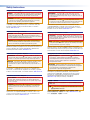 2
2
-
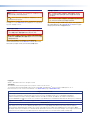 3
3
-
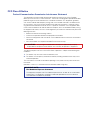 4
4
-
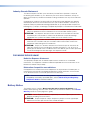 5
5
-
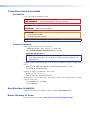 6
6
-
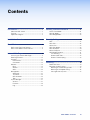 7
7
-
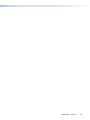 8
8
-
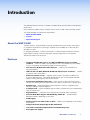 9
9
-
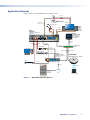 10
10
-
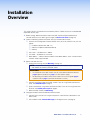 11
11
-
 12
12
-
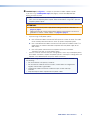 13
13
-
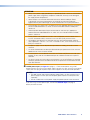 14
14
-
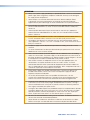 15
15
-
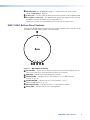 16
16
-
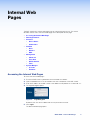 17
17
-
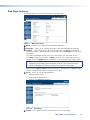 18
18
-
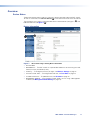 19
19
-
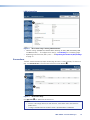 20
20
-
 21
21
-
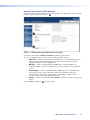 22
22
-
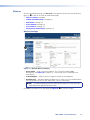 23
23
-
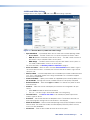 24
24
-
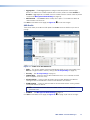 25
25
-
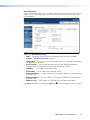 26
26
-
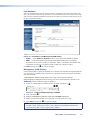 27
27
-
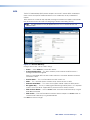 28
28
-
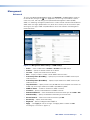 29
29
-
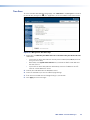 30
30
-
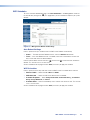 31
31
-
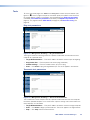 32
32
-
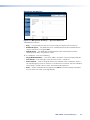 33
33
-
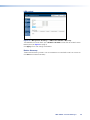 34
34
-
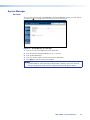 35
35
-
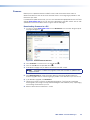 36
36
-
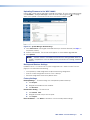 37
37
-
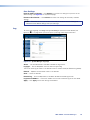 38
38
-
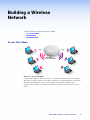 39
39
-
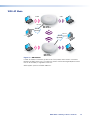 40
40
-
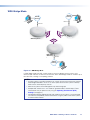 41
41
-
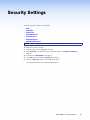 42
42
-
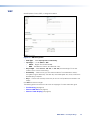 43
43
-
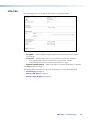 44
44
-
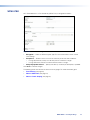 45
45
-
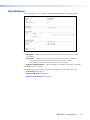 46
46
-
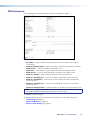 47
47
-
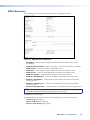 48
48
-
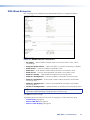 49
49
-
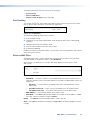 50
50
-
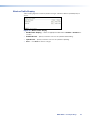 51
51
-
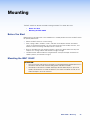 52
52
-
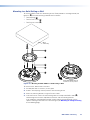 53
53
-
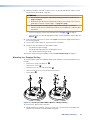 54
54
-
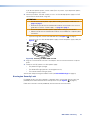 55
55
-
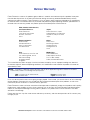 56
56
Extron electronics WAP 100AC Manuel utilisateur
- Catégorie
- Points d'accès WLAN
- Taper
- Manuel utilisateur
dans d''autres langues
Documents connexes
Autres documents
-
Extron WAP 100AC Manuel utilisateur
-
Pioneer SC-LX88 Manuel utilisateur
-
Cisco Meraki CW9162I-MR Indoor WiFi 6E Access Point Guide d'installation
-
Extron eLink 100 Manuel utilisateur
-
Eizo FDX1502NT Le manuel du propriétaire
-
Extron ShareLink 250 Series Manuel utilisateur
-
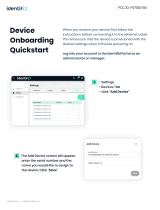 Software s identifiD Device Onboarding Mode d'emploi
Software s identifiD Device Onboarding Mode d'emploi
-
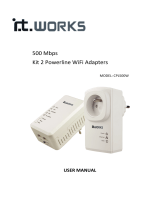 IT Works 500MBPS X2 WIFI/2XRJ45 Le manuel du propriétaire
IT Works 500MBPS X2 WIFI/2XRJ45 Le manuel du propriétaire
-
Shenzhen Riguangyan Technology RD05 Manuel utilisateur
-
Shenzhen Riguangyan Technology SQ11 Manuel utilisateur