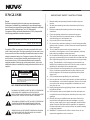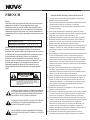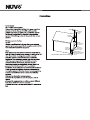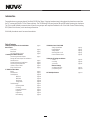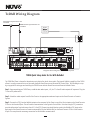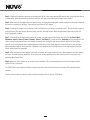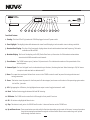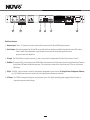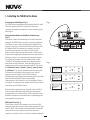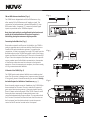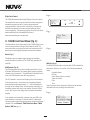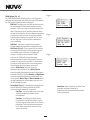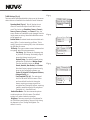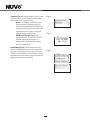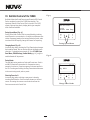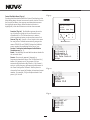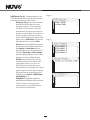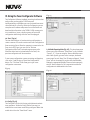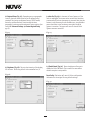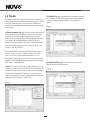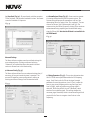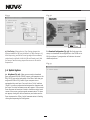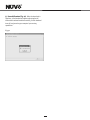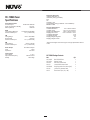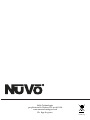Nuvo NV-T2DAB Guide d'installation
- Catégorie
- Équipement musical supplémentaire
- Taper
- Guide d'installation

NV-T2DAB
Dual AM/FM Tuner
Installation Guide


ENGLISH
Danger
Exposure to extremely high noise levels may cause a permanent
hearing loss. Individuals vary considerably to noise induced hearing
loss but nearly everyone will lose some hearing if exposed to sufficiently
intense noise for a sufficient time. The U.S. Government's
Occupational Safety and Health Administration (OSHA) has specified
the following permissible noise level exposures:
According to OSHA, any exposure in the above permissible limits could
result in some hearing loss. Ear plugs or protectors in the ear canal or over
the ears must be worn when operating this amplification system in order to
prevent a permanent hearing loss. If exposure in excess of the limits as
put forth above, to insure against potentially harmful exposure to high
sound pressure levels, it is recommended that all persons exposed to
equipment capable of inducing high sound pressure levels, such as this
amplification system, be protected by hearing protectors while this unit is in
operation.
DURATION PER DAY (HOURS) 8 6 4 3 2 1
SOUND LEVEL (dB) 90 93 95 97 100 103
THIS SYMBOL IS INTENDED TO ALERT THE USER TO THE PRESENCE
OF NON-INSULATED "DANGEROUS VOLTAGE" WITHIN THE
PRODUCT'S ENCLOSURE THAT MAY BE OF SUFFICIENT MAGNITUDE
TO CONSTITUTE A RISK OF ELECTRIC SHOCK TO PERSONS.
THIS SYMBOL IS INTENDED TO ALERT THE USER TO THE PRESENCE
OF IMPORTANT OPERATING AND MAINTENANCE (SERVICING)
INSTRUCTIONS IN THE LITERATURE ACCOMPANYING THE UNIT.
1. Read all safety and operating instructions before using this
product.
2. All safety and operating instructions should be kept for future
reference.
3. Read and understand all warnings listed on the operating
instructions.
4 . Follow all operating instructions to operate this product.
5. This product should not be used near water, i.e. Bathtub,
sink,swimming pool, wet basement, etc.
6. Only use dry cloth to clean this product.
7. Do not block any ventilation openings, It should not be placed flat
against a wall or placed in a built-in enclosure that will impede the
flow of cooling air.
8. Do not install this product near any heat sources ;such
as,radiators, heat registers, stove or other apparatus (including
heat producing amplifiers) that produce heat.
9. Do not defeat the safety purpose of the polarized or grounding-
type plug. A polarized plug has two blades with one wider than the
0ther.A grounding-type plug has two blades and a third grounding
prong. The wide blade or the third prong are provided for your
safety If the provided plug does not fit into your outlet, consult an
electrician for replacement of the obsolete outlet.
10. Protect the power cord being walked on or pinched, particularly at
Plugs, convenience receptacles and the point where they exit
from the apparatus. Do not break the ground pin of the power
supply cord.
11 . Only use attachments specified by the manufacturer.
12. Use only with the cart, stand, tripod, bracket, or table specified by
the manufacturer or sold with the apparatus. When a cart is used,
use caution when moving cart/apparatus combination to avoid
injury from tip-over.
13. Unplug this apparatus during lightning storms or when unused for
long periods of time.
14. Care should be taken so that objects do not fall and liquids are
not spilled into the unit through the ventilation ports or any other
openings.
15. Refer all servicing to qualified service personnel. Servicing is
required when the apparatus has been damaged in any way;
such as, power-supply cord or plug is damaged, liquid has been
spilled or objects have fallen into the apparatus, the apparatus
has been exposed to rain or moisture, does not operate normally
or has been dropped.
16. WARNING: To reduce the risk of fire or electric shock, do not
expose this apparatus to rain or moisture.
IMPORTANT SAFETY INSTRUCTIONS
RISK OF ELECTRIC SHOCK
DO NOT OPEN
CAUTION: TO REDUCE THE RISK OF ELECTRIC SHOCK, DO
NOT REMOVE CHASSIS. NO USER-SERVICEABLE
PARTS INSIDE. REFER SERVICING TO QUALIFIED
SERVICE PERSONNEL.
AVIS: RISQUE DE CHOC ELECTRIQUE-NE PAS OUVRIR.
CAUTION
APPARATUS SHALL NOT BE EXPOSED TO DRIPPING OR SPLASHING
AND THAT NO OBJECTS FILLED WITH LIQUIDS, SUCH AS VASES,
SHALL BE PLACED ON THE APPARATUS.

FRENCH
DURE EN HEURES PAR JOUR 8 6 4 3 2 1
INIVEAU SONORE CONTINU EN dB 90 93 95 97 100 103
Danger
L‘exposition a des niveaux eleves de bruit peut provoquer une perte
permanente de l’audition, Chaque organisme humain reagit
differemment quant a la perte de l’audition, mais quasiment tout le
monde subit une diminution de I’acuite auditive lors d’une exposition
suffisamment longue au bruit intense. Les autorites competentes en
reglementation de bruit ont defini les expositions tolerees aux niveaux
de bruits:
Selon les autorites, toute exposition dans les limites citees ci-dessus,
peuvent provoquer certaines pertes d’audition. Des bouchons ou
protections dans l’appareil auditif ou sur l’oreille doivent etre portes lors
de l’utilisation de ce systeme d’amplification afin de prevenir le risque
de perte permanente de l’audition, Dans le cas d’expositions
superieures aux limites precitees il est recommande, afin de se
premunir contre les expositions aux pressions acoustiquese I evees
potentielIement dangeure u ses, aux personnes exposees aux
equipements capables de delivrer de telles puissances, tels ce
systeme d’amplification en fonctionnement, de proteger l’appareil
auditif.
ATTENTION: AFIN DE LlMlTER LE RISQUE DE CHO ELECTR/QUE, NE
PAS ENLEVER LE CHASSIS. NE CONTIENT PAS DE
PIECES POUVANT ETRE REPAREE PAR L’UTILISATEUR.
CONFER LE SERVICE APRES-VENTE AUX
REPARATEURS
ATTENTION
RISQUE DE CHOC ELECTRIQUE
NE PAS OUVRIR.
CE SYMBOLE A POUR BUT D'AVERTIR L'UTILISATEUR DE LA PRESENCE
DE VOLTAGE DANGEREUX NON-ISOLE A L'INTERIEUR DE CE PRODUIT
QUI PEUT ETRE DE PUISSANCE SUFFISAMMENT IMPORTANTE POUR
PROVOQUER UN CHOC ELECTRIQUE AUX PERSONNES.
CE SYMBOLE A POUR BUT D'AVERTIR L'UTILISATEUR DE LA PRESENCE
D'INSTRUCTIONS D'UTILISATION ET DE MAINTENANCE DANS LES
DOCUMENTS FOURNIS AVEC CE PRODUIT.
IMPORTANTES INSTRUCTIONS DE SECURITE
1. Lire avec attention toutes les recommandations et précautions
d'emploi avant d'utiliser ce produit.
2. Toutes les recommandations et précautions d'emploi doivent être
conservées afin de pouvoir s'y reporter si nécessaire.
3. Lire et comprendre tous les avertissements énumérés dans les
précautions d'emploi.
4. Suivre toutes les précautions d'emploi pour utiliser ce produit.
5. Ce produit ne doit pas être utilisé près d'eau, comme par exemple
baignoires, éviers, piscine, sous-sol humides ... Etc.
6. Utiliser exclusivement un chiffon sec pour nettoyer ce produit.
7. Ne bloquér aucune ouverture de ventilation. Ne pas placer le
produit tout contre un mur ou dans une enceinte fernée, cela
gênerait le flux d'air nécessaire au refroidissement.
8. Ne pas placer le produit près de toute source de chaeur telle que
radiateurs, arrivées d'air chaud, fourneaux ou autres appareils
générant de la chaleur (incluant les amplificateurs producteurs
de chaleur) .
9. Ne pas négliger la sécurité que procure un branchement polarisé
ou avec raccordement à la terre, Un branchement polarisé
comprend deux fiches dont l'une est plus large que l'autre. Un
branchement à la terre comprend deux fiches plus une troisième
reliée à la terre. Si la fiche secteur fournie ne s'insert pas dans
votre prise de courant. consulter un 'électricien afin de remplacer
votre prise obsolète.
10. Protéger le cordon d'alimentation de tout écrasement ou
pincement, particulièrement au niveau des fiches, des
réceptacles utilisés et à l'endroit de sortie de l'appareil. Ne pas
casser la fiche de terre du cordon d'alimentation.
11. Utiliser uniquement les accessoires spécifiés par le constructeur.
12. Utiliser uniquement avec le chariot de transport, le support, le
trépied, la console ou la table spécifiés par le constructeur ou
vendus avec l'appareil. Lors de l'utilisation d'un chariot, bouger
avec précaution l'ensemble chariotlappareil afin d'éviter les
dommages d'un renversement.
13 Débrancher cet appareil lors d'orages ou s'il n'est pas utilisé
pendant une longue période.
14. Des précautions doivent être prises afin qu'aucun objet ne tombe
et qu'aucun liquide ne se répande à l'intérieur de l'appareil par
les orifics de ventilation ou n'importe quelle autre ouverture.
15. Pour toutes interventions techniques s'adresser à un technicien
qualifié.L'intervention technique est nécessaire lorsque l'appareil
a été endommagé de n'importe quelle façon, comme par
exemple si le cordon secteur ou sa fiche sont détériorés,si du
liquide a coulé ou si des objets sont tombés à l'intérieur de
l'apparei1,si l'appareil a été exposé à la pluie ou à l'humidité, s'il
ne fonctionne pas normalement ou s'il est tombé.
16. ATTENTI0N:Pour réduire le risque d'incendie ou de choc
electrique ne pas exposer l'appareil à la pluie ou à l'humidité.
AFIN DE REDUIRE LES RISQUÉ D'INCENDIE ET DE DECHARGE
ELECTRIQUE, NE PAS EXPOSER CET APPAREIL A LA PLUIE OU A
L'HUMIDITE.

GROUND
CLAMPS
ELECTRIC
SERVICE
ENTRANCE
ANTENNA
DISCHARGE UNIT
NEC SECTION
810-20
GROUNDING
CONDUCTORS
GROUND CLAMPS
POWER SERVICE
GROUPING ELECTRODE
SYSTEM NEC ART 250
PART H
NEC NATIONAL ELECTRICAL CODE
ANTENNA
LEAD-IN
WIRE

Introduction
Congratulations on your purchase of the NuVo T2DAB Dual Tuner. Enjoying broadcast music throughout the home has moved into
st
the 21 century with NuVo's T2 Dual Tuner solutions. The T2DAB brings clear and precise FM and DAB radio listening into the home.
The T2's internal NuVoNet communication allows for very unique and complete feedback to all of the NuVo Control Pads including
RDS (Radio Data Service) artist and song information.
With NuVo, broadcast music has never been better.
1
Table of Contents:
T2DAB Quick Setup Guide for Use with NuVoNet page 2
Basic Features
Front Panel page 4
Back Panel page 5
NV-T2RC4 Remote Control page 6
I. Installing the T2DAB in the Home
Connecting the Audio Outputs page 7
Setting the Audio Outputs for NuVoNet or
Standalone use page 7
FM and DAB Antenna Installation page 8
Connecting for NuVoNet Use page 8
IR Control of the T2DAB page 8
RS232 Serial Control page 9
II. T2DAB Front Panel Menu
Bands page 9
DAB Channels page 9
T2DAB Options page 10
DAB Scan page 10
DAB Order page 10
Edit Presets page 10
Tuning Mode page 10
T2DAB Settings page 11
Operating Mode page 11
FM Tuning page 11
Enabled Tune Modes page 11
Brightness page 11
Diagnostics page 12
Reset Memory page 12
III. NuVoNet Control of the T2DAB
Tuning Up and Down page 13
Changing Bands page 13
Tuning Modes page 13
Selecting Tuner A or B page 13
Control Pad Main Menu page 14
IV. Using the T2 Configurator Software
1.0 Start page 16
2.0 Config page 16
3.0 Presets page 18
Advanced Settings
4.0 Advanced Config page 19
5.0 Update System page 20
NV-T2DAB Specifications page 22

2
T2DAB Quick Setup Guide for Use With NuVoNet
The T2DAB Dual Tuner is the perfect broadcast music solution for whole-home audio. The internal NuVoNet capability of the T2DAB
allows it to easily communicate in real time with the NuVo Grand Concerto and Essentia E6G Control Pads. The following is a step-
by-step guide for setting up and installing the T2DAB for use with the Grand Concerto and Essentia NuVoNet Suites.
Step 1: Upon unpacking your T2DAB Tuner, establish what audio inputs, 1-6, the T2's A and B audio outputs will represent. Plug the
T2 into an AC power source.
Step 2: Attach the audio outputs A and B of the Tuner to the appropriate numbered inputs on the Grand Concerto or Essentia
System.
Step 3: Connect the CAT5 from the NuVoNet output on the rear panel of the Tuner to one of the Device inputs on the Grand Concerto
EZ Port or the Essentia Allport. This will enable communication to the System's Control Pads. Note that a single CAT5 connection
provides information from both tuners A and B. A final CAT5 Connection should then be made to the NuVoNet CAT5 input on the
back panel of the Grand Concerto or Essenita main amplifier for the NuVoNet RJ45 on the Grand Concerto EZ Port or the Essentia
Allport. This completes the necessary connection for the NuVoNet communication.
T2DAB Wiring Diagram
072 8
RS 232
SYSTEM
NuVoNet
IR INPUT
L
AUDIO
R
TUNER A
L
AUDIO
R
TUNER B
R
OUTPUT POWER
OUTPUT POWER
20W/6OHM X2
20W/6OHM X2
SYS ON
EXT. MUTE
L
R
L
R
L
R
VARI ABLE
OUT PUT
FIX ED
OUT PUT
SUM1
3033 118
C
US
CON FORMS TO
UL STD .6500
CER TIFIE D TO
CAN /CSA STD .E600 65
NuVo Tech nolog ies Cin cinna ti Ohio U SA
FUS E:T5 A
120 V 60Hz 50 0W
MODE L NV-I8D M
SIX SO URCE EI GHT ZON E
AUDI O DISTR IBUTI ON SYST EM
www. nuvot echno logie s.com
OUTPUT POWER
OUTPUT POWER
OUTPUT POWER
20W/6OHM X2
20W/6OHM X2
20W/6OHM X2
TIP =L
RIN G=R
VARI ABLE
OUT PUT
FIX ED
OUT PUT
TIP =L
RIN G=R
VARI ABLE
OUT PUT
FIX ED
OUT PUT
TIP =L
RIN G=R
VARI ABLE
OUT PUT
FIX ED
OUT PUT
TIP =L
RIN G=R
VARI ABLE
OUT PUT
FIX ED
OUT PUT
TIP =L
RIN G=R
VARI ABLE
OUT PUT
VARI ABLE
OUT PUT
FIX ED
OUT PUT
FIX ED
OUT PUT
TIP =L
RIN G=R
TIP =L
RIN G=R
1 2 3 4 5
6
1 2 3 4 5
6
2 3
4
1 2 3
RS-232
CON NECT TO
NV-I 8X
USE N V-SLC1
CAB LE
CON NECT TO
NV-I 8X
USE N V-SLC1
CAB LE
CON NECT TO
NV-I 8EZP1
USE N V-NC1
CAB LE
USE CNLY WITH 250V FUSE
4
5
6
SUM2
5 6 7
8
OUTPUT POWER
20W/6OHM X2
ZONE 6ZONE 6
ZONE 7&8
SYSTEM
ZONE TRIGG ER OUTPUTS
SOURCE LINK
SOURCE INP UTS
ZONE 1
NETWORK
EMITTER OU TPUTS DIGITAL LINK
ZONE 3
ZONE 4
ZONE 5
ZONE 2
PROGRAM
6
4
5
3
1
2
SOURCE STATUS INPU TS
1
MENU
OK
Modern Rock
Drift-Follow Th
Living For
AM/FM
3:09 pm
Diagram shown using the Grand Concerto System
DAB antenna represented is not
included.
FM antenna represented is not
included.
Conc erto EZ Po rt
Mode l NV-I8GE ZP
Device 2 Device 3
Device 4 Device 5 Device 6
Conn ect to
NV-I8 GM
www.nuvo techno log ies.co m
NuVo Techno logies LLC Hebro n, Ken tucky U SA
Device 1

3
Step 4: Complete the antenna connection on the back panel of the Tuner using standard RG6 coaxial cable. Quad shielded cable is
recommended. When the antenna is connected, the Tuner will begin receiving a signal for both Tuners A and B.
Step 5: When the Tuner is plugged into an AC power source, the front panel display will move through a boot procedure. When this
procedure is completed, a message, “Uninitialized State Detected” will appear.
Step 6: Following the prompt from the display, touch the OK button on the Tuner's front panel control. This will display a regional
tuning selection: USA and Canada, Western Europe, Australia, and New Zealand. Make the appropriate selection to match the
Tuner’s geographic location.
Step 7: Touching OK on the front panel controls will prompt a second screen on the display. This will read, Set Tuner A Mode,
Standalone, Source 1, Source 2, Source 3, Source 4, Source 5, and Source 6. The top selection, Standalone, will be highlighted. This
choice is used for any purpose that is not NuVoNet communication. Using the down arrow on the far right of the front panel
controls, scroll to the desired source input number and touch OK to select. The display will automatically go to Tuner B setup.
Repeat the above steps for setting Tuner B. If NuVoNet is not connected or all available sources have been assigned, than the
source selections will be grayed out.
Step 8: When the desired source number is selected, the display will return to the first screen. Both outputs A and B will display
the lowest FM band frequency by default. At this point, full tuning capability can be done from the Tuner's front panel or an
addressed NuVo Control Pad.
Step 9: When both Tuner outputs are set, make sure the “NuVoNet” CAT5 connection between the Tuner’s back panel and the
system EZ Port is completed.
The T2DAB Tuner is now ready for NuVoNet communication with either the Grand Concerto or Essentia E6G distributed audio
systems.
Please see the complete installation guide for understanding the full use of your T2DAB Tuner.

MENU
BAND
OK
A/B
DISP
NV-T2DAB
Dual AM/FM Tuner
STANDBY
RADIO DATA SYSTEM
AM 550
FM 103.5
Ticket To Ride
P103
P104
ST
1 4
5
6
7
8
9
10
12
13
14
2
3
Front Panel Features
1. Standby: This blue LED will light when the T2DAB is plugged into an AC power outlet.
2. Tuner Highlight: This highlight bar shifts between the tuner A and B display to indicate which tuner is being controlled.
3. Broadcast Band Display: This line of the front panel display shows the selected broadcast band and frequency. The bands
available are FM and DAB.
4. Metadata Display: This line of the display scrolls RDS, Radio Data Service, information for FM broadcast and metadata
associated with DAB ensembles and channels.
5. Preset Number: The T2DAB features up to 5 banks of 20 presets each. This indicates the number of the preset bank of the
selected preset.
6. Antenna Signal: The level of signal level is indicated with up to five bars, five being the best. When listening to FM, full stereo
reception is indicated with an abbreviated ST.
7. Menu: This capacitive touch panel allows front access to the T2DAB's controls as well as preset listening selections and
tuning parameters.
8. Power: This button turns the power for the front panel off when tapped, and causes a soft reboot of the operating system when
it is held for 3 seconds.
9. A/B: By tapping the A/B button, the highlighted tuner output control toggles between A and B.
10. Band: The Band button toggles between AM and FM listening.
11. IR Window: The T2DAB can be controlled via IR through its front panel IR receiver.
12. OK: Ok initiates a highlighted Menu choice.
13. Disp: This button is only active for SIRIUS Satellite radio. It does not function on the T2DAB Tuner.
14. Up and Down Arrows: These arrow buttons provide multiple functions depending on the mode of the tuner. In normal operation
they initiate tuning up and down through the selected band. When in menu mode they scroll up and
down through the menu choices.
4
11

072 8
3033118
R
T
E
E
T
K
N
I
CM
Model NV-T2DAB
Dual SIRIUS Ready AM/FM Tuner
www.nuvotech nologies.com
NuVo Technologies LLC Hebron, KY USA •
CON FORMS TO U L
STD .6006 5 CERTI FIED
TO CA N/CSA ST D.
C22 .2 No.6 0065: 06
RS 232
SYSTEM
NuVoNet
IR INPUT
L
AUDIO
R
TUNER A
L
AUDIO
R
TUNER B
RoHS
1
3
4
5
6
2
Back Panel Features
1. Antenna Input: These “F” connectors are the coaxial cable connections for FM and DAB signal reception.
2. Audio Output: The audio broadcast for AM and FM received by the Tuner module is available through this stereo RCA output.
Tuner A and B offer independent audio outputs for use with the NuVo audio systems or third
party receivers and amplifiers.
3. IR Input: The T2DAB offers a single stereo mini, 3.5mm, connection for independent IR control of both tuners A and B.
4. NuVoNet: This single CAT5 connection provides full NuVoNet communication for both tuners A and B to the NuVo Grand Concerto
and Essentia E6G audio distribution systems. This connection is made at the Grand Concerto EZ Port or the Essentia
E6G Allport.
5. RS232: This DB9 9-pin connector is used for configuration programming (see section IV. Using the Tuner Configurator Software,
pg. 15) and bidirectional serial control from a third party home automation controller.
6. AC Power: The T2DAB is designed to plug into any AC power source. The digital switching power supply allows the tuner to
respond to any world wide voltage.
5

6
1
2
3
4
5
6
7 8
9
0
OK
AM
FM
DAB
SAT
DISP
BAND
PWR
A/B
PRE
T2 Tuner
NV-T2RC4
REMOTE CONTROL
TUNER
1
2
3
4
5
6
7
8
9
10
11
12
13
P
C
P
C
TUNE
NV-T2RC4 Remote Control
1. Power: The power button turns the Tuner on and off.
2. Tune Buttons: These buttons are the equivalent of using the Up and Down arrows on the front panel of the T2DAB to tune.
3. Band: This button toggles through the Tuner’s available broadcast bands.
4. Seek Up and Down: The seek buttons will tune to the next available station with the required signal strength for FM use.
The signal threshold can be adjusted higher or lower using the Tuner Configurator software (see Section IV. Using the
Tuner Configurator Software, pg. 18), or through the advanced menu options on the front panel (see Section II. T2FAM-EX
Front Panel Menu, Seek Thesholds, pg. 11).
5. Preset Tune: These buttons step through the assigned presets. The T2DAB is capable of 5 banks of 20 presets.
6. Category Tune: Category Tune is not implemented on this model.
7. Pre: This button is used to establish a preset bank and preset number for the frequency being displayed on the selected
Tuner. To tune to a specific preset, push “Pre” followed by the bank number (1-5) then the 2-digit preset number
(01-20).
8. Tuner A & B LED: This LED glows red when Tuner A is selected and green when Tuner B is selected. This LED glows only
momentarily when a button is pushed.
9. A/B: This button toggles between Tuner A and Tuner B operation.
10. Disp: This button functions only for North American satellite radio use.
11. Numeric Buttons: These buttons (0-9) are used to access a specific station frequency or preset.
12. OK: This is a select button used for saving presets or entering an AM or FM frequency.
13. Band Buttons: These four buttons are a direct select for the tuning bands available through the T2 Tuners. Actual
functionality depends on the model Tuner being controlled.

7
I. Installing the T2DAB in the Home
Connecting the Audio Outputs (Fig. 1)
The T2DAB has two independent audio outputs labeled A and B.
These are standard stereo RCA connections and can be
connected to any device designed to receive an analog stereo
audio signal.
Setting the Audio Outputs for NuVoNet or Standalone use
(Fig. 2)
The outputs A and B are individually set from the front panel
display of the T2DAB. When the tuner is initially plugged into
an AC power source, a short setup wizard will appear on the
display. A message, “Uninitialized State Detected (Press OK)”
will appear. When OK is pressed, the prompt is to select a
regional tuning standard. The choices are USA/Canada,
Western Europe, Australia, and New Zealand. Use the Up and
Down arrows to highlight the appropriate choice and touch the
OK button to select. Once regional tuning has been selected,
the display will prompt for the use of each output A and B.
“+Output A” will highlight automatically. Using the up and
down arrows on the front panel, move the highlight to the
appropriate use of the tuner output and touch OK. The choices
are Stand Alone, Source 1, Source 2, Source 3, Source 4, Source
5, and Source 6. For any use other than with the Essentia E6G
or Grand Concerto Systems, select Stand-alone. This will
require IR or serial control of the T2DAB's functions.
Highlighting the appropriate Source number input for the NuVo
system and touching the OK button sets NuVoNet
communication. Once Output A is set, the highlight will move
to Output B. For operation, both outputs A and B must be set as
Stand Alone or as a NuVoNet Source.
When the Tuner's outputs are set, they will return to FM 87.9,
or the minimum FM band setting for the selected regional
tuning parameters. At this point the T2DAB is ready for either
NuVoNet communication or standalone use, depending on the
setting made for both outputs.
DAB Channel Scan (Fig. 3)
The DAB tuner will run a full channel scan of the entire DAB
frequency range after the initial setup simultaneously for both
tuners A and B. The ensemble count and available stations will
increment as the scan completes itself. After the scan is
complete, the number of (on-air) channels found is displayed.
ANTENNA
IN
USE N V-T2FAA
ANT ENNA
L
AUDIO
R
TUNER A
L
AUDIO
R
TUNER B
SOURCE L INK
L
R
L
R
L
R
SOURCE INPUTS
TIP =L
RIN G=R
ZONE 2
VARI ABLE
OUT PUT
FIX ED
OUT PUT
TIP =L
RIN G=R
VARI ABLE
OUT PUT
FIX ED
OUT PUT
TIP =L
RIN G=R
VARIA BLE
OUT PUT
FIX ED
OUT PUT
TIP =L
RIN G=R
1 2 3 4 5
6
1 2 3 4 5
6
1 2 3
4
CON NECT TO
NV-I 8X
USE N V-SLC1
CAB LE
5
6
ZON E 1
VARI ABLE
OUT PUT
FIX ED
OUT PUT
SPE AKER
40W /6 OHMS X 2
LEF T RIGHT
ZONE 3
ZON E 4
SOURCE STATUS
SPE AKER
40W /6 OHMS X 2
LEF T RIGHT
SPE AKER
40W /6 OHMS X 2
LEF T RIGHT
SPE AKER
40W /6 OHMS X 2
LEF T RIGHT
Fig. 1
Fig. 2
MENU
BAND
OK
A/B
DISP
Uninitialized
State Detected
(Press OK)
MENU
BAND
OK
A/B
DISP
Regional Setup
US and Canada
Western Europe
Australia
MENU
BAND
OK
A/B
DISP
Set TunerA Mode
Standalone
Source 1
Source 2

8
FM and DAB Antenna Installation (Fig. 4)
The T2DAB is not shipped with an FM or DAB antenna. Any
after-market FM or DAB antenna will supply a signal. The
connection for both antennas is done with standard 75 ohm
RG6 coaxial cable. A separate “F” connector for both signal
inputs are provided on the T2DAB back panel.
Note, that signal quality is greatly affected by the location and
quality of the attached antennas. Often, best reception is
achieved by placing the antennas as high as possible.
Connecting for NuVoNet Use (Fig. 5)
Once audio outputs A and B are set for NuVoNet, the T2DAB is
ready to communicate in real time with the Grand Concerto or
Essentia E6G audio distribution systems. To complete the
connection, all that is necessary is a single CAT5 cable from the
NuVoNet output on the T2DAB's back panel to one of the Device
inputs on either the Grand Concerto EZ Port or the Essentia E6G
Allport. Since the outputs of the Tuner must be set as a specific
source number input for NuVoNet communication, the number
of the Device connection used is irrelevant to the system's
operation. Once the connection is complete, the tuner is ready
to fully communicate with NuVoNet.
IR Control of the T2DAB (Fig. 6)
The T2DAB can be used without NuVoNet as a standalone dual
tuner. The IR receiver is always active, however control through
IR is typically done in Standalone mode,(see section I. Setting
the Audio Outputs for NuVoNet or Standalone use, pg. 7).
Once the audio outputs are set at Standalone, the T2DAB offers
three methods for IR control. One is to take the IR output of
your control device using a mono 3.5mm patch cable into the
Direct IR input on the back panel of the T2DAB. Tuners A and B
feature discrete commands, allowing both tuners to be
controlled independently from one input. The second method
for IR control is to attach an IR emitter over the IR receiver on
the front panel, and the third method is to aim the remote
control at the IR receiver located on the front panel.
Fig. 4
Fig. 5
MENU
OK
Jozef Kossovit
SIR
SR 86 (P101)
SIRIUS Pops
3:09 PM
Hungaria
0728
3033 118
E
R
T
E
T
K
N
I
CM
Mod el NV-T2 DAB
Dual A M/FM Tune r
www. nuvote chno logies .com
NuVo Tec hnolog ies LL C Hebr on, KY U SA •
CONF ORMS TO UL
STD. 60065 CE RTIF IED
TO CAN/C SA STD.
C22. 2 No.600 65:0 6
RS 23 2
SYSTEM
NuVoN et
IR IN PUT
RoHS
SYS ON
EXT. MUTE
SYSTEM
ZONE TRI GGER OUTP UTS
NETWOR K
SUM1
EMITTE R OUTPUTS
303311 8
C
US
R
CONF ORMS TO
UL STD .6500
CERT IFIED TO
CAN/ CSA STD. E6006 5
NuVo Tech nolog ies Cin cinna ti Ohio US A
FUSE :T5 A
120V 6 0Hz 500 W
MODEL N V-I8M
SIX SOU RCE EIG HT ZONE
AUDIO D ISTRI BUTIO N SYSTE M
www.n uvote chnol ogies .com
DIGITAL LINK
VARI ABLE
OUT PUT
FIX ED
OUT PUT
TIP =L
RIN G=R
VARI ABLE
OUT PUT
FIX ED
OUT PUT
TIP =L
RIN G=R
VAR.
OUT
FIX .
OUT
PROGRA M
1 2 3
4
1 2 3
CON NECT TO
NV-I 8X
USE N V-SLC1
CAB LE
CON NECT TO
NV-I 8EZP1
USE N V-NC1
CAB LE
USE CNLY WITH 250V FUSE
4
5
6
SUM2
5 6 7
8
ZONE 5
ZONE 6
ZONE 7
ZONE 8
RS 23 2
SPE AKER
40W /6 OHMS X 2
LEF T RIGHT
SPE AKER
40W /6 OHMS X 2
LEF T RIGHT
SPE AKER
40W /6 OHMS X 2
LEF T RIGHT
0728
303 3118
R
T
E
E
T
K
N
I
CM
Model NV -T2 DAB
Dual SIRI US Ready AM/FM Tuner
www.nuvot echno logi es. com
NuVo Techno log ies LLC Hebr on, KY USA •
CONFORMS TO UL
STD.60 065 CERTIFIED
TO CAN/CSA STD.
C22.2 No.60 065:0 6
RS 232
SYS TEM
NuVoNet
IR INPUT
RoHS
Fig. 6
L
AUDIO
R
TUNER A
L
AUDIO
R
TUNER B

9
RS232 Serial Control
The T2DAB features a bidirectional DB9 port for serial control.
This enables the tuner to be controlled via a third party home
automation system and will in turn issue present state
commands back to the controller. Potentially, all aspects of
NuVoNet communication can be emulated using the serial
control capability. The necessary protocol for serial use can be
downloaded from the NuVo website ProZone at
www.nuvotechnologies.com/prozone.
II. T2DAB Front Panel Menu (Fig. 6)
The Menu button on the front panel of the T2DAB allows access
to the tuning and functionality of both tuners A and B. The
menu selections are the same for both, and touching the A/B
button moves the highlight between the two tuner outputs.
Bands (Fig. 7)
The Bands menu is a simple toggle through the available
broadcast bands of each tuner. The T2DAB only provides FM
and DAB.
DAB Channels (Fig. 8)
The DAB channels menu is used to display and select a list of
all known DAB channels. The channel menu groups individual
channels into “Ensembles”. If the DAB band is disabled for the
tuner, the DAB Channels menu will be greyed out.
The “All Channels” selection will display a list of the channels
in the current service. If a selection is a secondary channel
associated with a primary channel, a “²” will be displayed to
the right of the channel name. Selecting either a primary or a
secondary channel will tune to the channel. Pressing “Menu”
to exit, will return to the newly selected channel’s metadata
display.
If no channels are found after a channel scan, and DAB is the
selected band, a message of “None Available” is displayed.
This may require repositioning he antenna and doing a manual
channel scan, see Section II. T2DAB Front Panel Menu, T2DAB
Options, DAB Scan, pg. 10.
MENU
BAND
OK
A/B
DISP
Main Menu
Bands
DAB Channels
DAB Info
Fig. 6
Fig. 7
Main Menu
FM
DAB
DAB Channels
All Channels
BBC Radio 2
BBC Radio 3
Fig. 8
Fig. 9
DAB Info
Ensemble Name
Bit Rate
Audio Status
DAB Info (Fig. 9)
The DAB info menu item is only available if DAB is enable for
that source selection. It consists of the following submenu
items:
Ensemble Name
Bit Rate
Audio Status (stereo or mono)
Signal Error Rate
Date
Time
Selecting any of these options will display the associated
information for the currently selected service.

10
Fig. 10
Fig. 11
Fig. 12
T2DAB Options (Fig. 10)
The T2DAB Options menu allows the user to edit the presets,
configure the tuning mode and modify the stored DAB channel
list. The following submenus will be displayed:
DAB Scan: This menu item provides the ability to scan
for new available DAB ensembles and their related
channels. A full scan is done in the initial setup of the
tuner. This searches for all available channels within
the user’s listening area. At each subsequent power up
a quick scan is done to search for any new channels.
Typically after setup there is no need for a full scan,
but the “DAB Scan” selection allows a subsequent
scan if necessary.
DAB Order: This allows a simple choice between
sorting channels by ensembles or alphanumerically.
Edit Presets (Fig. 11): This is a great tool for allowing
a currently selected channel to be saved as a preset.
As a number preset is selected, the display will
prompt to “Assign to current channel”.When
selected, the T2DAB will save the frequency
and associated short name of the channel. There are
5 banks of 20 presets each available. To add a preset
to favorites, highlight and select an existing preset.
This will bring up a second menu with several
choices: Delete Preset, which will erase the
highlighted preset from the list; Add to Favorites
places the highlighted preset into the Favorites menu
available at each Control Pad; Move Up and Move Down
moves the highlighted preset up or down within the
list of presets; Move to Top and Move to Bottom places
the highlighted preset in the number 1 position or to
the last available position.
Tuning Mode (Fig. 12): Tuning Mode has three choices
that set defaults for the way in which the T2DAB
will tune through channels or frequencies.
Step Tune: Step Tune simply tunes to the next
available frequency or channel for the
selected band.
Seek Tune: Seek Tune searches for strong
frequencies in the FM band and will stop at
the next frequency that meets the set tuning
parameters. This menu option turns seek on
or off. When Seek Tune is turned off, Step
Tune is the default.
DAB Options
DAB Scan
DAB Order
Edit Presets
Edit Presets
Delete Preset
Add to Favori...
Move Up
Tuning Mode
Step Tune
Seek Tune
Preset Tune
Preset Tune: When turned on, the Preset Tune
mode will only stop at channels or
frequencies that have been saved as presets
in the current band.

11
Fig. 13
Fig. 14
Fig. 15
T2 DAB Settings (Fig. 13)
There are several operational defaults that are set in this menu
choice that are not available from the NuVo Control Pad menu:
Operating Mode (Fig. 14): This will display the set
choice for each tuner output A and B with a check
mark. The choices are Standalone, Source 1, Source 2,
Source 3, Source 4, Source 5, and Source 6. Here, the
source number or standalone can be changed from the
initial power on setting. Unavailable NuVoNet sources
will be grayed out.
Enabled Bands: Broadcast bands associated with each
tuner, DAB or F, can be turned on or off here. This is
useful if you are not receiving DAB, since it eliminates
the DAB specific menus.
FM Tuning: This menu contains several submenus that
set system-wide FM tuning parameters.
Fine Tuning: This reduces the frequency step
to 50 kHz for FM tuning. With today's digital
tuners this feature is rarely used.
Regional Setup: The default regional tuning
standard for FM defaults to Western Europe.
The other available choices are US and
Canada, Australia, New Zealand, and Custom.
Note that Custom is grayed out and can only
be set in the Configurator software, see
Section
The seek signal
level for FM can be set in this menu. There
are three default levels with 1 being the
lowest, requiring a stronger signal to be
recognized and 3 being the highest, requiring
a weak to moderate signal to be recognized.
The default is 2, the middle level.
Enabled Tune Modes: The three tune mode options
can be turned on or off in this menu. The default
setting is all modes checked or turned on.
Brightness: There are seven levels of brightness for
the T2DAB front panel display. They are Level 1 being
the dimmest to Level 7 being the brightest. The
default is Level 4.
IV. Using the T2 Configurator Software,
Advanced Config., pg. .
Seek Thresholds (Fig. 15):
T2DAB Settings
Operating Mod
Enabled Bands
Tuning
Operating Mode
Tuner A
Tuner B
Set Tuner A Mo
Standalone
Source 1
Source 2
FM Threshold
Level 1
Level 2
Level 3
Seek Thresholds
FM Threshold

12
Reset Memory (Fig. 18): This should be used only
when it is advantageous to remove all settings from
the tuner. Choosing yes to reset memory returns the
T2DAB to its factory default, and will clear all presets
and favorites. As a precaution, a yes or no prompt will
appear before the reset is completed.
Diagnostics
Version
Signal Streng..
T2DAB Settings
Brightness
Diagnostics
Reset Memory
FM Strength
RSSI: 60 dBuV
SNR: 31 dB
Fig. 16
Fig. 17
Are You Sure?
No
Yes
Fig. 18
Diagnostics (Fig. 16): Signal strength for AM, FM and
reception and the current firmware version number
are provided in the Diagnostics menu.
Version: This displays the T2DAB's current
firmware version. Upgraded versions are
posted on the NuVo website ProZone and are
loaded onto the Tuner by downloading a new
configuration from the Tuner Configurator
software through the RS232 port.
AM/FM Signal Strength (Fig. 17): This
displays two levels for tuners A and B. RSSI,
received signal strength indicator, is a
measurement in dBuV, and SNR, signal to
noise is measured in dB.

13
III. NuVoNet Control of the T2DAB
NuVoNet allows the Grand Concerto and Essentia E6G Control
Pad to completely control the T2DAB functionality. The
important feature of the Control Pad is its multi-line OLED,
organic light emitting diode, display which give complete
tuner function feedback.
Tuning Up and Down (Fig. 17)
Tuning at the NuVo Control Pad is accomplished by touching
arrow forward >> or arrow back <<. A single touch advances one
station frequency based on the tuning method selected, and a
touch and hold will rapidly change the channel or frequency.
Changing Bands (Fig. 18)
In normal play mode, touching the Play/Pause button changes
the broadcast band. This can also be done in the Bands menu
selection. If a band has been turned off, (see II. T2DAB Front
Panel Menu, T2DAB Settings, Enabled Bands, pg. 10), only the
enabled bands will be present.
Tuning Modes
The available tuning modes are Seek and Preset tune. Seek is
an AM/FM function that searches for frequencies strong
enough to latch onto. Preset tune moves to the next preset in
the list. Touching and holding the Play/Pause button advances
to the next tuning mode, seek or preset.
Selecting Tuner A or B
In normal play mode, selecting a new source is done by
touching the OK button. Each touch will advance to the next
source. Accessing the sources can also be done from the
Sources menu at each Control Pad.
MENU
OK
Fly 92.9
FM
FM 92.9
3:15 PM
Change Tuner Bands
Fig. 17
Fig. 18
MENU
OK
drift
FM
KROCK 89.9 (P101)
3:09 PM
Follow the Day
Tuning Up and Down

14
Control Pad Main Menu (Fig. 19)
Touching the Menu button takes the Control Pad display to the
Main Menu where the user has several control choices. Once in
the Control Pad Menu, the arrow up and down buttons move
the highlight up and down. When the desired choice is
highlighted, touch the OK button to initiate the command.
Favorites (Fig. 20): The NuVoNet system places the
top 20 presets or playlists for each source in one
alphabetical list. This allows the user to make a
selection without having to choose that source first.
Sources (Fig. 21): Sources 1-6 are listed in this menu
for easy access. NuVoNet automatically assigns the
names T2DAB (A) and T2DAB (B) when the NuVoNet
source number is established at the Tuner, (see
Section I. Setting the Audio Outputs for NuVoNet or
Standalone use, pg. 7).
Bands: This displays the available broadcast bands for
the selected tuner.
Presets: Presets only appear if channels or
frequencies have been saved. The T2DAB allows for 5
banks of 20 presets each. The groups of 20 are
automatically defined as My Presets 1, My Presets 2,
and etc. unless they are given preset group names in
the Tuner Configurator Software. When a preset is
chosen the front panel will display its bank and preset
number. For example, P103 notes preset bank 1 and
preset 3 of 20 total.
Main Menu
Favorites
Sources
T2DAB Options
My Presets 1
Fig. 20
Fig. 21
Favorites
The Loft
700 WLW
KROCK 89.9
Sources
NV-T2DAB (A)
NV-T2DAB (B)
NV-M3 (A)
NV-M3 (B)
NV-M3 (C)
Cable
Fig. 19
MENU
OK
drift
FM
KROCK 89.9 (P101)
3:09 PM
Follow the Day
Menu Access
55 KRC
Oldies 91.9
My Presets 2
Adv. Zone Control
Setup

15
T2DAB Options (Fig. 22): Tuning parameters for the
T2DAB are easily set from any Control Pad using this
menu. There are three sub-menu choices:
Edit Presets (Fig. 23): This allows the user to
establish the current channel or station
frequency as a preset. The menu provides
five banks of 20 presets each. Choosing a
preset bank will then give you the option of
saving the current channel. To add a preset to
favorites, highlight and select an existing
preset. This will bring up a second menu with
several choices. Delete Preset, will erase the
highlighted preset from the list. Add to
Favorites places the highlighted preset into
the Favorites menu available at each Control
Pad. Move Up and Move Down moves the
highlighted preset up or down within the list
of presets. Move to Top and Move to Bottom
places the highlighted preset in the number 1
position or to the last available position.
Seek Tune: Selecting Seek Tune turns the
frequency seek function on and off. When
check marked, seek is active. This is an
AM/FM function that allows the Tuner to
search within the selected band until a strong
signal is found. The level of signal necessary
for the seek function can be set within the
T2DAB menu, see Section II. T2DAB Settings,
Seek Threshold, pg. 11 .
Tuning Mode: Tuning Mode changes the
tuning between Seek Mode and Preset Mode.
If Preset is chosen, touching the arrow
forward button >>, or arrow back button <<,
scroll through the saved presets.
Fig. 22
Fig. 23
T2DAB Options
Edit Presets
Seek Tune
Tuning Mode
My Presets 1
Edit Presets
My Presets 1
My Presets 2
My Presets 3
My Presets 4
My Presets 5
My Presets 1
1: FM 87.9
2:
3:
4:
5:
6:
Assign Preset
Assign to Current Chan
La page est en cours de chargement...
La page est en cours de chargement...
La page est en cours de chargement...
La page est en cours de chargement...
La page est en cours de chargement...
La page est en cours de chargement...
La page est en cours de chargement...
La page est en cours de chargement...
-
 1
1
-
 2
2
-
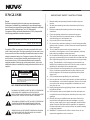 3
3
-
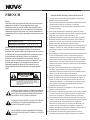 4
4
-
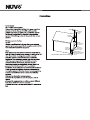 5
5
-
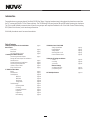 6
6
-
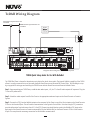 7
7
-
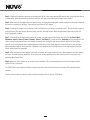 8
8
-
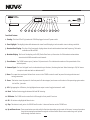 9
9
-
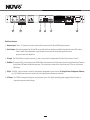 10
10
-
 11
11
-
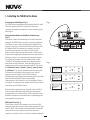 12
12
-
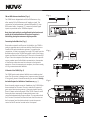 13
13
-
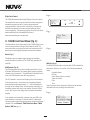 14
14
-
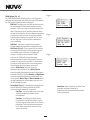 15
15
-
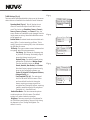 16
16
-
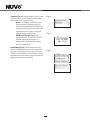 17
17
-
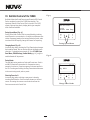 18
18
-
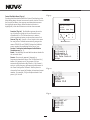 19
19
-
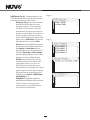 20
20
-
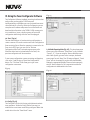 21
21
-
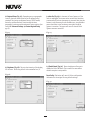 22
22
-
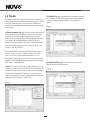 23
23
-
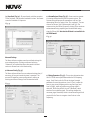 24
24
-
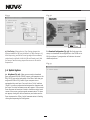 25
25
-
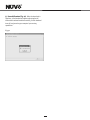 26
26
-
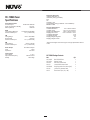 27
27
-
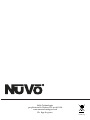 28
28
Nuvo NV-T2DAB Guide d'installation
- Catégorie
- Équipement musical supplémentaire
- Taper
- Guide d'installation
dans d''autres langues
- English: Nuvo NV-T2DAB Installation guide
Documents connexes
-
Nuvo NV-T2SIR Guide d'installation
-
Nuvo NV-I8GMS Manuel utilisateur
-
Nuvo NV-T2FX Guide d'installation
-
Nuvo Music port and music port elite Guide d'installation
-
Nuvo Color touch pad user Manuel utilisateur
-
Nuvo Digital power Amplifier Guide d'installation
-
Nuvo NV-CTP36-V2 Manuel utilisateur
-
Nuvo NV-D2120 Guide d'installation
-
Nuvo NV-CTP36 Manuel utilisateur
-
Nuvo NV-I8DM Manuel utilisateur