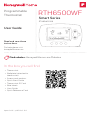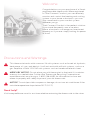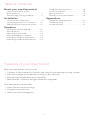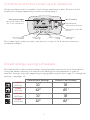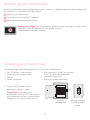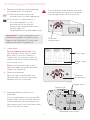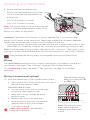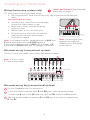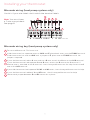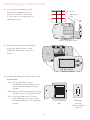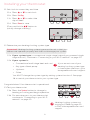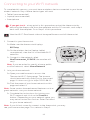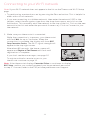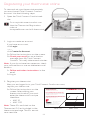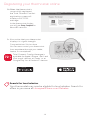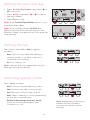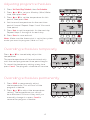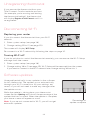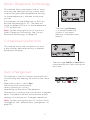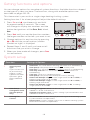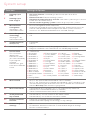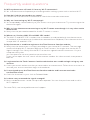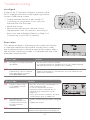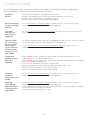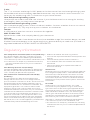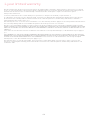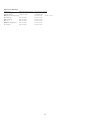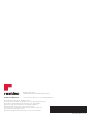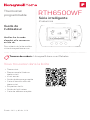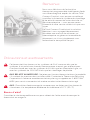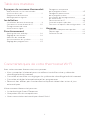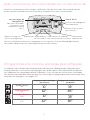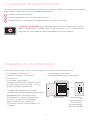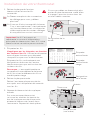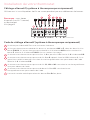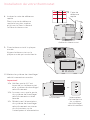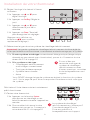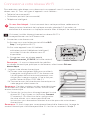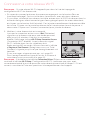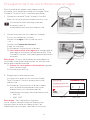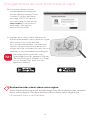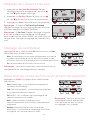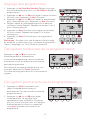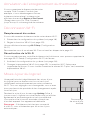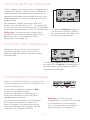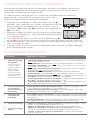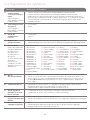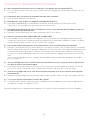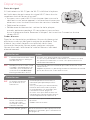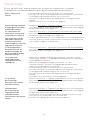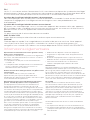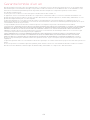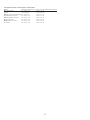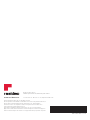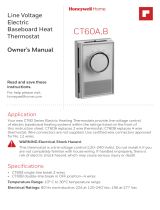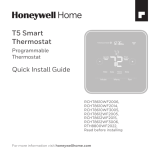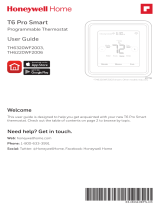Honeywell WiFi Thermostat Programming Manuel utilisateur
- Catégorie
- Cheminées
- Taper
- Manuel utilisateur

User Guide
Read and save these
instructions.
For help please visit
honeywellhome.com
RTH6500WF
Smart Series
RTH65801006
Programmable
Thermostat
HOLD
M37771
In the box you will find
• Thermostat
• Wallplate (attached to
thermostat)
• Screws and anchors
• Quick Start Guide
• Thermostat ID Card
• Wire labels
• User Guide
• Quick Reference Card
Find rebates: HoneywellHome.com/Rebates
Input: 24 V~ @ 60 Hz, 1.0 A

69-2715EF—07 ii
Welcome
Congratulations on your purchase of a Smart
programmable thermostat. When registered
to Total Connect Comfort, you can remotely
monitor and control the heating and cooling
system in your home or business—you can
stay connected to your comfort system
wherever you go.
Total Connect Comfort is the perfect solution
if you travel frequently, own a vacation
home, a business or manage an Investment
property or if you are simply looking for peace
of mind.
This thermostat works with common 24 volt systems such as forced air, hydronic,
heat pump, oil, gas, and electric. It will not work with millivolt systems, such as a
gas fireplace, or with 120/240 volt systems such as baseboard electric heat.
MERCURY NOTICE: Do not place your old thermostat in the trash if it contains
mercury in a sealed tube. Contact the Thermostat Recycling Corporation at
www.thermostat-recycle.org or 18002388192 for information on how and
where to properly and safely dispose of your old thermostat.
NOTICE: To avoid possible compressor damage, do not run air conditioner if the
outside temperature drops below 50°F (10°C).
Need help?
Visit honeywellhome.com for assistance before returning the thermostat to the store.
Precautions and Warnings

1 69-2715EF—07
About your new thermostat
Controls and Home screen
quick reference ....................................................... 2
Preset energy-saving schedules ................... 2
Installation
Installing your thermostat ................................ 3
Connecting to your WiFi network ............. 10
Registering your thermostat online .......... 12
Operation
Setting the the time and day ........................ 14
Setting the fan ..................................................... 14
Selecting system mode ................................... 14
Adjusting program schedules ...................... 15
Overriding schedules temporarily ............. 15
Overriding schedules permanently ........... 15
Unregistering thermostat .............................. 16
Disconnecting WiFi ......................................... 16
Special features................................................... 17
Setting functions and options ..................... 18
Appendices
Frequently asked questions .......................... 20
Troubleshooting .................................................. 21
Limited warranty ................................................. 24
Table of contents
Features of your thermostat
With your new thermostat, you can:
• Connect to the Internet to monitor and control your heating/cooling system
• View and change your heating/cooling system settings
• View and set temperature and schedules
• Receive alerts via email and get automatic upgrades
Your new thermostat provides:
• Smart Response Technology
• Compressor protection
• Heat/cool auto changeover

69-2715EF—07 2
M31586
HOLD
Controls and home screen quick reference
Once your thermostat is installed, it will display the home screen. Portions of this
display will change depending on how you are viewing it.
The screen lights when you press any button. It stays lit for 8 seconds after you
complete changes.
Set up messages
describe steps in the
WiFi set up process
WiFi status
Set clock, day,
or schedule
Select fan
settings
Additional
settings
Temperature
adjustment buttons
Permanent override
button
Select system
mode
Preset energy-saving schedules
This thermostat is pre-set with energy-saving program settings for four time periods.
Using the default settings can reduce your heating/cooling expenses if used as
directed. Savings may vary depending on geographic region and usage. To change the
settings, see pages 15.
Default Heat Settings Default Cool Settings
WAKE
6:00 am
70
°
78
°
LEAVE
8:00 am
62
°
85
°
RETURN
6:00 pm
70
°
78
°
SLEEP
10:00 pm
62
°
82
°

3 69-2715EF—07
Setting up your thermostat
Setting up your programmable thermostat is easy. It is preprogrammed and ready to go
as soon as it is installed and registered.
Install your thermostat.
Connect your home WiFi network.
Register online for remote access.
Before you begin, you may want to watch a brief installation video. Use
the QR Code
®
at the front of this guide, or go to
honeywellhome.com/support
2
3
1
Installing your thermostat
You might need the following tools to install this thermostat:
• No. 2 Phillips screwdriver
• Small pocket screwdriver
• Pencil
• Level (optional)
• Drill and bits (3/16” for drywall,
7/32” for plaster) (optional)
• Hammer (optional)
• Electrical tape (optional)
1 Switch OFF power to your
heating/cooling system.
Important! To protect your
equipment, switch OFF the power to
your heating/cooling system at the
breaker box or the system switch.
or
M31535
Circuit
breaker box
Heating/cooling
system power
switch

69-2715EF—07 4
C
C
MCR33823
If you have an older thermostat with
a sealed mercury tube, turn to page
ii for proper disposal instructions.
Installing your thermostat
2 Remove old thermostat faceplate
and leave wires connected.
2a Take a picture of the wire
connections for later reference.
2b If no wire is connected to a
terminal labeled C or no C
terminal exists on the old
thermostat, view the Alternate
Wiring videos at
honeywellhome.com/wifi-thermostat
Terminal
designation
Important! C wire is required and is
the primary power source for your
thermostat. Without a C wire, your
thermostat will not power up.
3 Label wires.
Do not label by wire color. Use
the supplied sticky tags to label
each wire as you disconnect it.
Label wires according to the old
thermostat terminal designations,
not by wire color.
Note: If no tag matches a wire
terminal label, write the terminal
label on a blank tag.
4 Remove wallplate.
Remove the old wallplate from
the wall after all wires have been
labeled and disconnected.
Terminal
designation
C
C
MCR31537
Blank sticky
tags
Sticky tags
5 Separate thermostat and its
wallplate.
On your new thermostat, grasp the
finger holds on the top and bottom
of the wallplate with one hand and
the thermostat (front) with the other
hand. Pull pieces apart.
Thermostat
Wallplate (back view)
Finger holds
M33856
PULL HERE
TO REMOVE
PULL HERE
TO REMOVE

5 69-2715EF—07
Installing your thermostat
6 Mount wallplate for thermostat.
Mount your new wallplate using screws and
anchors included with the thermostat.
If necessary:
Drill 3/16-in holes for drywall.
Drill 7/32-in holes for plaster.
Note: You may be able to use your existing wall
anchors. Hold the wallplate up to the existing
anchors to check for alignment
Wallplate
MCR33857
Important! The thermostat requires a C wire to operate. The C, or common, wire
brings 24 VAC power to the thermostat. Many older mechanical or battery operated
thermostats do not require a C wire. If you don’t have a C wire, try:
• Looking for an unused wire that is pushed into the wall. Connect that wire to C and
check that it is connected to the 24 VAC common at your heating/cooling system.
Note: Not all heating/cooling systems label the 24 VAC common C. Check your system
manual or contact the manufacturer to find out which terminal is the 24 VAC common.
View the Alternate Wiring videos at honeywellhome.com/wifi-thermostat
Wiring
For conventional heating/cooling systems (natural gas, oil or electric furnace, air
conditioner), see page 5. See “Glossary” on page 23 for further definition.
For a heat pump system, see page 7. See “Glossary” on page 23 for further
definition.
Wiring (conventional system)
7A Wire the thermostat to your conventional system.
a Starting with the C Wire, match the sticky tag on
the wire to the terminal labels.
You must have a C wire.
b Loosen screw, insert wire on inside edge
of terminal, then tighten screw.
c Verify wire is firmly secured by gently
pulling on wire.
d Repeat steps a–c for all other wires.
e Push any excess wire back into the wall
opening after all wires are installed.
f Continue to page 8.
Labels don’t match? See alternate
wiring key on pages 6.
W2
G W
YR RCK
Y2
C
MCR33878
Y
HEAT PUMP
CONVENTIONAL
AUX/E
G O/B
YRRCK
L
C
C
G
W
R
Remove metal jumper
only if you have both R
and RC wires
Note: The wiring for your
application might be
different from the shown
above.

69-2715EF—07 6
Installing your thermostat
Wiring (heat pump system only)
7B Wire thermostat to your heat pump.
a Starting with the C Wire, match the sticky tag on the wire to the terminal
labels.
You must have a C wire.
b Loosen screw, insert wire on inside edge
of terminal, then tighten screw.
c Verify wire is firmly secured by gently
pulling on wire.
d Repeat steps a–c for all other wires.
e Push any excess wire back into the wall
opening after all wires are installed
.
f
Continue to page 8.
Note: If old thermostat has separate wires on AUX and
E, place both wires into the E/AUX terminal.
If old thermostat has wire on AUX with a jumper to E,
place wire on E/AUX terminal. No jumper is required.
Labels don’t match? See alternate
wiring key on pages 7.
MCR33877
G
O
Y
R
HEAT PUMP
AUX/E
G O/B
YRRCK
L
C
Aux
Note: The wiring for your
application might be
different from the wiring
shown above.
Alternate wiring (conventional system)
Use this if your wire labels don’t match the terminal labels.
Note: You must have
a C wire or equivalent.
Y2
R
4M
V
RHY1
H
W1F
RYWG
RC
W2
W2
G W
YRRC
Y2
C
MCR33885
CONVENTIONAL
C
B
C1
X
K
1
2
3
Do not use K terminal. For future use.
If your old thermostat had both R and RH wires, remove metal jumper.
Connect the R wire to the RC terminal, and the RH wire to the R terminal.
Remove metal jumper connecting R and RC only if you must connect both
R and RC.
Alternate wiring key (conventional system)
2
3
1

7 69-2715EF—07
Installing your thermostat
Alternate wiring (heat pump system only)
Use this if your wire labels don’t match the terminal labels.
Note: You must have
a C wire or equivalent.
See page 6.
MCR33886
E AUX
XW FH
B
W1
W2
X2
L
OG
F
C
R
VRM
VY1
B
X
RY
RC
HEAT PUMP
AUX/E
G O/B
YRRCK
L
C
1
2
3
4
7
6
5
4
Alternate wiring key (heat pump system only)
Do not use K terminal. For future use.
If old thermostat has separate wires on AUX and E, place both wires into the E/AUX terminal.
If old thermostat has wire on AUX with a jumper to E, place wire on E/AUX terminal. No
jumper is required.
If your old thermostat had an O wire and not a B wire, attach the O wire to the O/B terminal.
If your old thermostat had separate O and B wires, attach the B wire to the C terminal. If
another wire is attached to the C terminal, check honeywellhome.com for help. Attach the O
wire to the O/B terminal.
If your old thermostat had separate Y1, W1 and W2 wires, check honeywellhome.com for help.
If your old thermostat had both V and VR wires, check honeywellhome.com for help.
Leave metal jumper between R and RC terminals in place.
2
3
1
4
5
6
7

69-2715EF—07 8
Installing your thermostat
8 Insert quick reference card.
Fold quick reference card
along score lines, and slide
it into the slot on the back of
the thermostat.
Back of thermostat
Quick
reference
card
MCR33916
MCR33858
9 Attach thermostat to wallplate.
Align the thermostat to the
wallplate and then snap into
place.
M33860
HOLD
10 Switch heating/cooling system ON.
Important!
10a Verify that the C wire is
connected at the thermostat
and at the heating/cooling
system.
10b Make sure the heating/cooling
system door is firmly secured.
10c Switch power back ON for
your heating/cooling system
at the breaker box or its power
switch.
M31544
or
Circuit breaker
box
Heating/
cooling
system power
switch

9 69-2715EF—07
Installing your thermostat
11 Set clock to current day and time.
11a Press s or t to set clock.
11b Press Set Day.
11c Press s or t to select the
day of week.
11d Press Done to save.
(Press and hold a st button to
quickly change a setting.)
MCR33908
HOLD
MCR33909
HOLD
12 Determine your heating/cooling system type.
Important! Heating/cooling system type must be set so that your
thermostat operates properly and does not damage your system.
12a If your system type is conventional single stage (natural gas-powered single
stage with a/c), continue to “Connecting to your WiFi network” on page 10.
12b If your system is:
• Conventional multistage heat and cool
• Any type of heat pump
• Hydronic
• Other
You MUST change the system type by setting system function 1. See page
18 to match your thermostat to your system type.
If you are not sure of your
heating/cooling system type
or have other questions, go to
honeywellhome.com/support
MCR33880
Congratulations! Your thermostat is operational.
13 Test your thermostat
13a Press the
System
button to change to
heating or cooling and begin operation.
13b For remote access to your thermostat,
continue to
“Connecting to your WiFi
network” on page 10.
Heating/cooling system not
turning on? Refer to page 20
or FAQ at honeywellhome.com/
support

69-2715EF—07 10
Connecting to your WiFi network
To complete this process, you must have a wireless device connected to your home
wireless network. Any of these device types will work:
• Tablet (recommended)
• Laptop (recommended)
• Smartphone
If you get stuck... at any point in this procedure, restart the thermostat by
removing the thermostat from the wallplate, wait for 10 seconds, and snap it
back onto the wallplate. Go to Step 1 in this procedure.
View the WiFi Enrollment video at honeywellhome.com/wifi-thermostat
1 Connect to your thermostat.
1a Make sure the thermostat displays
Wi-Fi Setup.
1b On the wireless device (laptop, tablet,
smartphone), view the list of available WiFi
networks.
1c Connect to the network called
NewThermostat_123456 (the number will
vary).
Note: If you are asked to specify a home, public,
or office network, select Home Network.
M33852
HOLD
2 Join your home network.
2a Open your web browser to access the
Thermostat WiFi Setup page. The browser
should automatically direct you to the correct
page; if it does not, go to http://192.168.1.1
2b Find the name of your home network on this
page and select it.
Note: Some routers have enhanced features such as
guest networks; use your home network.
2c Complete the instructions for joining your
WiFi network and click on the Connect
button. (Depending on your network setup, you
may see an instruction such as Enter Password
for your home network.)
Note: If you did not correctly connect to the thermostat, you may
see your home router page. If so, return to Step 1.
M31567

11 69-2715EF—07
Connecting to your WiFi network
Note: If your WiFi network does not appear in the list on the Thermostat WiFi Setup
page:
• Try performing a network rescan by pressing the Rescan button. This is helpful in
areas with a lot of networks.
• If you are connecting to a hidden network, then enter the network SSID in the
textbox, select the encryption type from the drop down menu, and click on the
Add button. This manually adds the network to the top of the list. Click on the new
network in the list and enter the password if necessary. Click on Connect to join
the network.
3 Make sure your thermostat is connected.
While the connection is in process, your thermostat
will flash Wait for up to 3 minutes. When the
connection is complete, the display will show Wi-Fi
Setup Connection Success. The WiFi signal strength will
appear in the top-right corner.
After about 60 seconds, the home screen will
appear and Register at Total Connect will flash until
registration is complete.
If you don’t see these messages, see page 10.
To register online for remote access to your
thermostat continue on page 12.
Note: If the thermostat displays Connection Failure or continues to display
Wi-Fi Setup, confirm you correctly entered your home network password
in step 2. If correct, refer to the FAQ at honeywellhome.com/support
M33875
M33876

69-2715EF—07 12
Registering your thermostat online
M31570
To view and set your thermostat remotely,
you must have a Total Connect Comfort
account. Use the following steps.
1 Open the Total Connect Comfort web
site.
Go to mytotalconnectcomfort.com
View the Thermostat Registration
video at
honeywellhome.com/wifi-thermostat
2 Login or create an account.
If you have an account,
click Login
– or –
click Create An Account
.
2a Follow the instructions on the screen.
2b Check your email for an activation
message from My Total Connect
Comfort. This may take several minutes.
Note: If you do not receive a response, check
your junk mailbox or use an alternate e-mail
address.
2c Follow activation instructions in the
email.
2d Log in.
M31571
3 Register your thermostat.
After you are logged in to your Total Connect Comfort account,
register your thermostat.
3a Follow the instructions on the
screen. After adding your
thermostat location, you must
enter the thermostat’s unique
identifiers:
• MAC ID
• MAC CRC
Note: These IDs are listed on the
Thermostat ID Card included in the
thermostat package. The IDs are not
case sensitive.
© 2018 Resideo Technologies, Inc. All rights reser ved. The Honeywell
Home logo is used under license from Honeywell International Inc.
69-2723EFS—03 M.S. Rev. 12-18
Printed in U.S.A.
Resideo Inc., 1985 Douglas Drive North,
Golden Valley, MN 55422
69-2723EFS-03
Thermostat ID Card
Use the MAC ID and CRC ID to register
this product at mytotalconnectcomfort.com
Carte d’identification de thermostat
Utilisez l’identification MAC et l’identification CRC pour enregistrer
ce produit à mytotalconnectcomfort.com
Tarjeta de identificación del termostato
Utilice la identificación MAC y la identificación CRC para inscribir este
producto en mytotalconnectcomfort.com
ww
w
.r
es
i
deo
.
com
MAC ID MAC CRC

13 69-2715EF—07
3b When the thermostat is
successfully registered,
the Total Connect Comfort
registration screen will
display a SUCCESS
message.
In the thermostat display,
you will see Setup Complete for
about 90 seconds.
Registering your thermostat online
3c Also notice that your thermostat
displays its signal strength.
Congratulations! You’re done.
You can now control your thermostat
from anywhere through your tablet,
laptop, or smartphone
Total Connect Comfort free app is
available for Apple
®
iPhone
®
, iPad
®
and
iPod touch
®
devices at iTunes
®
or at
Google Play
®
for all Android™ devices.
°
72
GET IT ON
Search for local rebates
Your thermostat may now be eligible for local rebates. Search for
offers in your area at HoneywellHome.com/Rebates

69-2715EF—07 14
1 Press Set Clock/Day/Schedule, then press s or
t to set clock.
2 Press Set Day, then press s or t to select
the day of week.
3 Press Done to save.
Note: If the Set Clock/Day/Schedule option is not
displayed, press Done.
Note: If the display flashes Set Clock, the
thermostat will follow your settings for the
Monday “Wake” time period until you reset the
time and day.
Setting the time and day
MCR33855
HOLD
HOLD
Press Fan to select On or Auto (toggle to
re-select).
Auto
: Fan runs only when the heating or
cooling system is on. Auto is the most
commonly used setting.
On: Fan is always on.
Note: Options may vary depending on your
heating/cooling equipment.
Setting the fan
MCR33895
Selecting system mode
Note: Depending on how your
thermostat was installed,
you may not see all system
settings.
Press System to select:
Heat: Controls only the heating system.
Cool: Controls only the cooling system.
Off: Heating/cooling systems are off.
Auto: Selects heating or cooling depending
on the indoor temperature.
Em Heat (heat pumps with aux. heat):
Controls auxiliary/emergency heat.
Compressor is off.
MCR33880

15 69-2715EF—07
Adjusting program schedules
1 Press Set Clock/Day/Schedule, then Set Schedule.
2 Press s or t to set your Monday (Mon) Wake
time, then press Next.
3 Press s or t to set the temperature for this
period, then press Next.
4 Set time and temperature for the next time
period (Leave). Repeat Steps 2 and 3 for each
time period.
5 Press Next to set time periods for the next day.
Repeat Steps 2 through 4 for each day.
6 Press Done to save and exit.
Note: Make sure the thermostat is set to the system
mode you want to program (Heat or Cool).
MCR33892
Overriding schedules temporarily
Press s or t to immediately adjust the
temperature.
The new temperature will be maintained only
until the next programmed time period begins.
To cancel the temporary setting at any time,
press Cancel. The program schedule will resume.
MCR33896
HOLD
Overriding schedules permanently
1 Press HOLD to permanently adjust
the temperature. This will turn off the
program schedule.
2 Press s or t to adjust the temperature
setting. The temperature you set will
be maintained 24 hours a day until you
manually change it or press Cancel to
resume the program schedule
MCR33897
HOLD

69-2715EF—07 16
Unregistering thermostat
If you remove the thermostat from your
Total Connect Comfort website account
(for example, you’re moving and leaving
the thermostat behind), the thermostat
will display Register at Total Connect until it is
re-registered.
M33876
Disconnecting WiFi
Replacing your router
If you disconnect the thermostat from your WiFi
network:
1 Enter system setup (see page 18).
2 Change setting 39 to 0 (see page 19).
The screen will display Wi-Fi Setup.
Re-connect to a WiFi network by following the steps on page 10.
Turning WiFi off
If you do not plan to control the thermostat remotely, you can remove the WiFi Setup
message from the screen:
1 Enter system setup (see page 18).
2 Change setting 38 to 0 (see page 19). WiFi Setup will be removed from the screen.
If you want to connect to the WiFi network later, change setting 38 back to 1.
M33855
Software updates
Honeywell periodically issues updates to the software
for this thermostat. The updates occur automatically
through your WiFi connection. All your settings are
saved, so you will not need to make any changes after
the update occurs.
While the update is taking place, your thermostat
screen flashes Updating and shows the percentage of the
update that has occurred. When the update is complete,
your home screen will appear as usual.
Note: If you are not connected to WiFi, you will not get
automatic updates.
M34001
Percentage of
update complete

17 69-2715EF—07
M33881
Smart Response Technology
This feature allows the thermostat to “learn”
how long the heating/cooling system takes
to reach programmed temperature settings,
so the temperature is reached at the time
you set.
For example: Set the Wake time to 6:00 am,
and the temperature to 70°. The heat will
come on before 6:00 am, so the temperature
is 70° by 6:00 am.
Note: System setting function 13 controls
Smart Response Technology. See “Smart
Response Technology” on page 19.
The message Recovery
is displayed when the
system is activated
before a scheduled time
period.
Compressor protection
This feature forces the compressor to wait
a few minutes before restarting, to prevent
equipment damage.
The message Cool On (or Heat On for
a heat pump) will flash during the
wait time.
M33882
Auto changeover
This feature is used in climates where both air
conditioning and heating are used on the same
day.
When the system is set to Auto,
the thermostat automatically
selects heating or cooling
depending on the indoor temperature.
Heat and cool settings must be at least 3 degrees
apart. The thermostat will automatically adjust
settings to maintain this 3-degree separation.
Note: System setting function 12 controls Auto
changeover. See “Manual/Auto Changeover” on
page 19.
MCR33893

69-2715EF—07 18
Setting functions and options
You can change options for a number of system functions. Available functions depend
on the type of system you have. The functions, along with available options are
described on pages 1819.
This thermostat is pre-set for a single-stage heating/cooling system.
Setting function 1 for a heat pump will adjust the default settings.
1 Press Fan and s simultaneously and hold
for approximately 3 seconds. The screen
will change to display two numbers and the
button designations will be Done, Back, blank,
Next.
2 Press Next until you see the function number—
the larger number on the left—you want to set.
3 Change options for any function by pressing
s or t until the correct option (smaller
number on right) is displayed.
4 Repeat Steps 2 and 3 until you have set all
functions that you wish to change.
5 When you have made all changes, press Done
to save and exit.
HOLD
MCR33883
MCR33884
HOLD
System setup
Function Settings & Options
1
Select System
Type
If you are not sure
of your heating/
cooling system
type or have other
questions, go to
honeywellhome.
com
0 Heat/cool: Gas, oil or electric heating with central air conditioning.
1 Heat pump: Heat pump without backup or auxiliary heat.
2 Heat only: Gas, oil or hot water heat without central air conditioning.
3 Heat only with fan: Gas, oil or electric heat without central air
conditioning.
4 Cool only: Central air conditioning only.
5 Heat pump: Heat pump with backup or auxiliary heating.
6 Heat/Cool Multiple stages: 2 heat stages (wires on W and W2), 2
cooling stages (wires on Y and Y2).
7 Heat/Cool Multiple stages: 2 heat stages (wires on W and W2), 1
cooling stage (wire on Y).
8 Heat/Cool Multiple stages: 1 heat stage (wires on W), 2 cooling
stages (wire on Y and Y2).
2
Heat Pump
Changeover Valve
(for heat pumps
only)
0 Cooling changeover valve: Use this setting if you connected a wire
labeled “O” to the O/B terminal.
1 Heating changeover valve: Use this setting if you connected a wire
labeled “B” to the O/B terminal.
3
Heating Fan
Control
0 Gas or oil heat: Use this setting if you have a gas or oil heating system
(system controls fan operation).
1 Electric heat: Use this setting if you have an electric heating system
(thermostat controls fan operation).
La page est en cours de chargement...
La page est en cours de chargement...
La page est en cours de chargement...
La page est en cours de chargement...
La page est en cours de chargement...
La page est en cours de chargement...
La page est en cours de chargement...
La page est en cours de chargement...
La page est en cours de chargement...
La page est en cours de chargement...
La page est en cours de chargement...
La page est en cours de chargement...
La page est en cours de chargement...
La page est en cours de chargement...
La page est en cours de chargement...
La page est en cours de chargement...
La page est en cours de chargement...
La page est en cours de chargement...
La page est en cours de chargement...
La page est en cours de chargement...
La page est en cours de chargement...
La page est en cours de chargement...
La page est en cours de chargement...
La page est en cours de chargement...
La page est en cours de chargement...
La page est en cours de chargement...
La page est en cours de chargement...
La page est en cours de chargement...
La page est en cours de chargement...
La page est en cours de chargement...
La page est en cours de chargement...
La page est en cours de chargement...
La page est en cours de chargement...
La page est en cours de chargement...
La page est en cours de chargement...
La page est en cours de chargement...
-
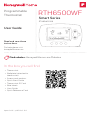 1
1
-
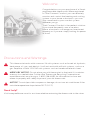 2
2
-
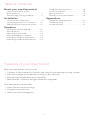 3
3
-
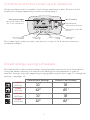 4
4
-
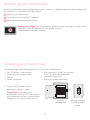 5
5
-
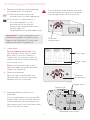 6
6
-
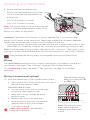 7
7
-
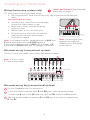 8
8
-
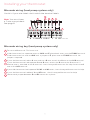 9
9
-
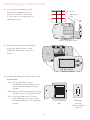 10
10
-
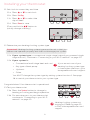 11
11
-
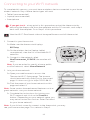 12
12
-
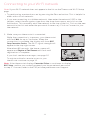 13
13
-
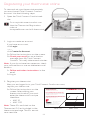 14
14
-
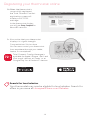 15
15
-
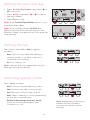 16
16
-
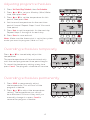 17
17
-
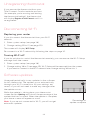 18
18
-
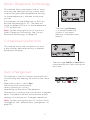 19
19
-
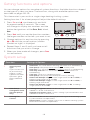 20
20
-
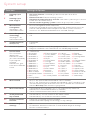 21
21
-
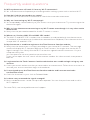 22
22
-
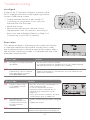 23
23
-
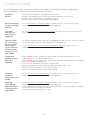 24
24
-
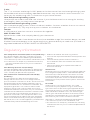 25
25
-
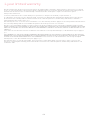 26
26
-
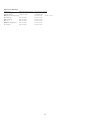 27
27
-
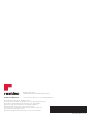 28
28
-
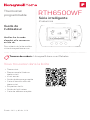 29
29
-
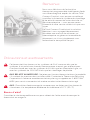 30
30
-
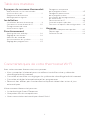 31
31
-
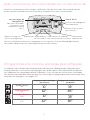 32
32
-
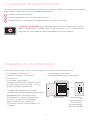 33
33
-
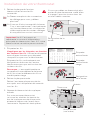 34
34
-
 35
35
-
 36
36
-
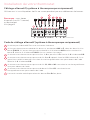 37
37
-
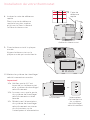 38
38
-
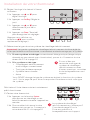 39
39
-
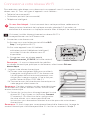 40
40
-
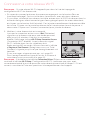 41
41
-
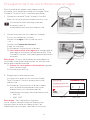 42
42
-
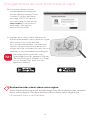 43
43
-
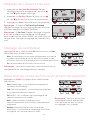 44
44
-
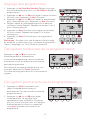 45
45
-
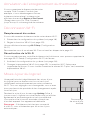 46
46
-
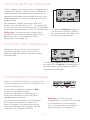 47
47
-
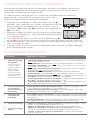 48
48
-
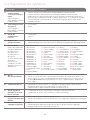 49
49
-
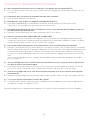 50
50
-
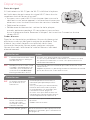 51
51
-
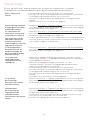 52
52
-
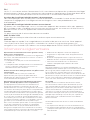 53
53
-
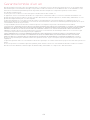 54
54
-
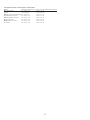 55
55
-
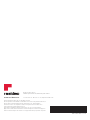 56
56
Honeywell WiFi Thermostat Programming Manuel utilisateur
- Catégorie
- Cheminées
- Taper
- Manuel utilisateur
dans d''autres langues
Documents connexes
-
Honeywell TH6320WF Manuel utilisateur
-
Honeywell RTH7600D, RET97C Le manuel du propriétaire
-
Honeywell th8320wf Le manuel du propriétaire
-
Honeywell TL8100A1008 Manuel utilisateur
-
Honeywell RTH8580WF1007 W Le manuel du propriétaire
-
Honeywell th8320wf Le manuel du propriétaire
-
Honeywell Wi-Fi Smart Color 7 Day Programmable Thermostat Manuel utilisateur
-
Honeywell RTH2510 Programmable Thermostat Le manuel du propriétaire
-
Honeywell 135130 Mode d'emploi
-
Honeywell RCHT8610WF Guide d'installation
Autres documents
-
Honeywell Home FocusPRO Manuel utilisateur
-
resideo SMHOM9585WLD3KIT Manuel utilisateur
-
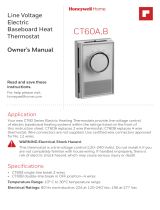 Honeywell Home CT60A1036/E1 Le manuel du propriétaire
Honeywell Home CT60A1036/E1 Le manuel du propriétaire
-
Aube TI040 Industrial Indoor / Outdoor Timer Mode d'emploi
-
UPM THM101B Le manuel du propriétaire
-
resideo SMHOM9585WLD3KIT Guide de démarrage rapide
-
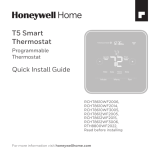 Honeywell Home RTH Series T5 Smart Thermostat Guide d'installation
Honeywell Home RTH Series T5 Smart Thermostat Guide d'installation
-
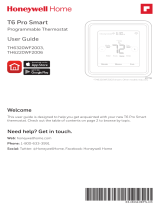 Honeywell Home TH6320WF2003/U Mode d'emploi
Honeywell Home TH6320WF2003/U Mode d'emploi
-
UPM THM101A Le manuel du propriétaire
-
resideo TH450/U Guide d'installation