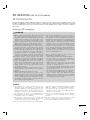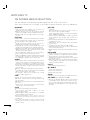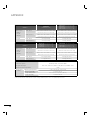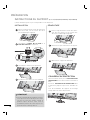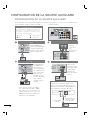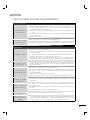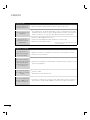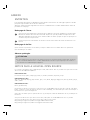P/NO : MFL62882706 (1109-REV05)
www.lg.com
OWNER’S MANUAL
LED LCD TV / LCD TV
PLASMA TV
Please read this manual carefully before operating
your set and retain it for future reference.
The model and serial number of the TV is located
on the back and one side of the TV.
Record it below should you ever need service.
MODEL
SERIAL
This product qualifies for ENERGY STAR in the
“factory default (Home Use)” setting.
Changing the factory default settings or enabling other
features may increase power consumption that could
exceed the limits necessary to quality for ENERGY STAR.
(Except LCD TV, Plasma TV, 32LE5400, 47LE5350, 42/55LX6500)
The extended owner’s manuals that contain informa-
tion on the advanced features of this LG TV are
located on the CD-ROM provided in an electronic
version.
To read these files, you will need to use the personal
computer (PC) equipped with a CD-ROM drive.
www.lg.com
1-888-542-2623
1-800-243-0000
1-888-865-3026
CANADA
USA, Consumer
USA, Commercial
For inquires or comments, visit www.lg.com or call;
LG Customer Information Center
Register your product Online!
LCD TV MODELS
32LD550
42LD550
46LD550
52LD550
60LD550
47LD650
55LD650
LED LCD TV MODELS
32LE5400
42LE5400
47LE5400
55LE5400
42LE5350
47LE5350
42LE5500
47LE5500
55LE5500
42LE7500
47LE7500
55LE7500
47LE8500
55LE8500
42LX6500
47LX6500
55LX6500
PLASMA TV MODELS
50PK750
60PK750

2
The lightning flash with arrowhead
symbol, within an equilateral trian-
gle, is intended to alert the user to
the presence of uninsulated “dan-
gerous voltage” within the product’s enclo-
sure that may be of sufficient magnitude to
constitute a risk of electric shock to persons.
The exclamation point within an equi-
lateral triangle is intended to alert
the user to the presence of impor-
tant operating and maintenance
(servicing) instructions in the literature
accompanying the appliance.
TO REDUCE THE RISK OF ELECTRIC
SHOCK DO NOT REMOVE COVER (OR
BACK). NO USER SERVICEABLE PARTS
INSIDE. REFER TO QUALIFIED SERVICE
PERSONNEL.
WARNING/CAUTION
TO REDUCE THE RISK OF FIRE AND
ELECTRIC SHOCK, DO NOT EXPOSE THIS
PRODUCT TO RAIN OR MOISTURE.
NOTE TO CABLE/TV INSTALLER
This reminder is provided to call the CATV system
installer’s attention to Article 820-40 of the National
Electric Code (U.S.A.). The code provides guide-
lines for proper grounding and, in particular, speci-
fies that the cable ground shall be connected to the
grounding system of the building, as close to the
point of the cable entry as practical.
WARNING / CAUTION
To prevent fire or shock hazards, do not expose
this product to rain or moisture.
FCC Notice
Class B digital device
This equipment has been tested and found to
comply with the limits for a Class B digital device,
pursuant to Part 15 of the FCC Rules. These
limits are designed to provide reasonable pro-
tection against harmful interference in a residen-
tial installation. This equipment generates, uses
and can radiate radio frequency energy and, if not
installed and used in accordance with the
instructions, may cause harmful interference to
radio communications. However, there is no
guarantee that interference will not occur in a
particular installation. If this equipment does
cause harmful interference to radio or television
reception, which can be determined by turning
the equipment off and on, the user is encour-
aged to try to correct the interference by one or
more of the following measures:
- Reorient or relocate the receiving antenna.
- Increase the separation between the equip-
ment and receiver.
- Connect the equipment to an outlet on a circuit
different from that to which the receiver is con-
nected.
- Consult the dealer or an experienced radio/TV
technician for help.
This device complies with part 15 of the FCC Rules.
Operation is subject to the following two condi-
tions: (1) This device may not cause (harmful)
interference, and (2) this device must accept
any interference received, including interference
that may cause undesired operation (of the
device).
Any changes or modifications in construction of
this device which are not expressly approved by
the party responsible for compliance could void
the user’s authority to operate the equipment.
CAUTION
Do not attempt to modify this product in any
way without written authorization from LG
Electronics. Unauthorized modification could
void the user’s authority to operate this product.
IMPORTANT INFORMATION TO PREVENT “IMAGE
BURN / BURN-IN” ON YOUR TV SCREEN
ꔛ
When a fixed image (e.g. logos, screen menus, video game, and computer display) is displayed on
the TV for an extended period, it can become permanently imprinted on the screen. This phenom-
enon is known as “image burn” or “burn-in.” Image burn is not covered under the manufacturer’s
warranty.
ꔛ
In order to prevent image burn, avoid displaying a fixed image on your TV screen for a prolonged
period (2 or more hours for LCD, 1 or more
hours for Plasma).
ꔛ
Image burn can also occur on the letter-
boxed areas of your TV if you use the 4:3
aspect ratio setting for an extended period.
WARNING / CAUTION

3
SAFETY INSTRUCTIONS
IMPORTANT SAFETY INSTRUCTIONS
Read these instructions.
Keep these instructions.
Heed all warnings.
Follow all instructions.
1
Do not use this apparatus
near water.
2
Clean only with dry cloth.
3
Do not block any ventilation
openings. Install in accordance
with the manufacturer’s
instructions.
4
Do not install near any heat
sources such as radiators, heat
registers, stoves, or other appa-
ratus (including amplifiers) that
produce heat.
5
Do not defeat the safety pur-
pose of the polarized or ground-
ing-type plug. A polarized plug
has two blades with one wider
than the other. A grounding
type plug has two blades and a
third grounding prong, The wide
blade or the third prong are
provided for your safety. If the
provided plug does not fit into
your outlet, consult an electri-
cian for replacement of the
obsolete outlet.
6
Protect the power cord from
being walked on or pinched
particularly at plugs, conve-
nience receptacles, and the
point where they exit from the
apparatus.
7
Only use attachments/acces-
sories specified by the manu-
facturer.
8
Use only with the cart, stand,
tripod, bracket, or table speci-
fied by the manufacturer, or
sold with the apparatus. When
a cart is used, use caution
when moving the cart/appara-
tus combination to avoid injury
from tip-over.
9
Unplug this apparatus during
lighting storms or when unused
for long periods of time.
10
Refer all servicing to qualified service per-
sonnel. Servicing is required when the appa-
ratus has been damaged in any way, such
as power-supply cord or plug is damaged,
liquid has been spilled or objects have fallen
into the apparatus, the apparatus has been
exposed to rain or moisture, does not oper-
ate normally, or has been dropped.
11
Never touch this apparatus or antenna dur-
ing a thunder or lighting storm.
12
When mounting a TV on the wall, make sure
not to install the TV by the hanging power
and signal cables on the back of the TV.
13
Do not allow an impact shock or any objects
to fall into the product, and do not drop
onto the screen with something.
14
CAUTION concerning the Power Cord:
It is recommend that appliances be placed
upon a dedicated circuit; that is, a single
outlet circuit which powers only that appli-
ance and has no additional outlets or
branch circuits. Check the specification
page of this owner's manual to be certain.
Do n ot connect too many appliances to the
same AC power outlet as this could result in
fire or electric shock.
Do not overload wall outlets. Overloaded
wall outlets, loose or damaged wall outlets,
extension cords, frayed power cords, or
damaged or cracked wire insulation are
dangerous . Any of these conditions could
result in electric shock or fire. Periodically
examine the cord of your appliance, and if its
appearance indicates damage or deteriora-
tion, unplug it, discontinue use of the appli-
ance, and have the cord replaced with an
exact replacement part by an authorized
servicer. Protect the power cord from phys-
ical or mechanical abuse, such as being
twisted, kinked, pinched, closed in a door, or
walked upon. Pay particular attention to
plugs, wall outlets, and the point where the
cord exits the appliance.
Do not make the TV with the power cord
plugged in. Do not use a damaged or loose
power cord. Be sure do grasp the plug
when unplugging the power cord. Do not
pull on the power cord to unplug the TV.

4
SAFETY INSTRUCTIONS
15
WARNING - To reduce the risk of
fire or electrical shock, do not
expose this product to rain,
moisture or other liquids. Do not
touch the TV with wet hands. Do
not install this product near
flammable objects such as gas-
oline or candles or expose the
TV to direct air conditioning.
16
Do not expose to dripping or
splashing and do not place
objects filled with liquids, such
as vases, cups, etc. on or over
the apparatus (e.g. on shelves
above the unit).
17
GROUNDING
Ensure that you connect the earth ground wire
to prevent possible electric shock (i.e. a TV with
a three-prong grounded AC plug must be con-
nected to a three-prong grounded AC outlet). If
grounding methods are not possible, have a
qualified electrician install a separate circuit
breaker.
Do not try to ground the unit by connecting it to
telephone wires, lightening rods, or gas pipes.
Power
Supply
Short-circuit
Breaker
18
DISCONNECTING DEVICE FROM MAINS
Mains plug is the disconnecting device. The
plug must remain readily operable.
19
As long as this unit is connected to the AC
wall outlet, it is not disconnected from the AC
power source even if you turn off this unit by
SWITCH.
20
Cleaning
When cleaning, unplug the power cord and
scrub gently with a soft cloth to prevent
scratching. Do not spray water or other liquids
directly on the TV as electric shock may
occur. Do not clean with chemicals such as
alcohol, thinners or benzene.
21
Moving
Make sure the product is turned off, unplugged
and all cables have been removed. It may
take 2 or more people to carry larger TVs. Do
not press against or put stress on the front
panel of the TV.
22
ANTENNAS
Outdoor antenna grounding
If an outdoor antenna is installed, follow the
precautions below. An outdoor antenna sys-
tem should not be located in the vicinity of
overhead power lines or other electric light
or power circuits, or where it can come in
contact with such power lines or circuits as
death or serious injury can occur.
Be sure the antenna system is grounded so
as to provide some protection against volt-
age surges and built-up static charges.
Section 810 of the National Electrical Code
(NEC) in the U.S.A. provides information
with respect to proper grounding of the
mast and supporting structure, grounding
of the lead-in wire to an antenna discharge
unit, size of grounding conductors, location
of antenna discharge unit, connection to
grounding electrodes and requirements for
the grounding electrode.
Antenna grounding according to the
National Electrical Code, ANSI/NFPA 70
Antenna Lead in Wire
Antenna Discharge Unit
(NEC Section 810-20)
Grounding Conductor
(NEC Section 810-21)
Ground Clamps
Power Service Grounding
Electrode System (NEC
Art 250, Part H)
Ground Clamp
Electric Service
Equipment
NEC: National Electrical Code
23
Ventilation
Install your TV where there is proper ventila-
tion. Do not install in a confined space such
as a bookcase. Do not cover the product
with cloth or other materials (e.g.) plastic
while plugged in. Do not install in exces-
sively dusty places.
24
Take care not to touch the ventilation open-
ings. When watching the TV for a long
period, the ventilation openings may
become hot.
25
If you smell smoke or other odors coming
from the TV, unplug the power cord contact
and authorized service center.
26
Do not press strongly upon the
panel with hand or sharp object
such as nail, pencil or pen, or
make a scratch on it.
27
Keep the product away from direct sunlight.

5
28
Dot Defect
The Plasma or LCD panel is a high technol-
ogy product with resolution of two million to
six million pixels. In a very few cases, you
could see fine dots on the screen while
you’reviewing the TV. Those dots are deacti-
vated pixels and do not affect the perfor-
mance and reliability of the TV.
29
Generated Sound
“Cracking” noise: A cracking noise that occurs
when watching or turning off the TV is gener-
ated by plastic thermal contraction due to
temperature and humidity. This noise is com-
mon for products where thermal deformation
is required.
Electrical circuit humming/panel buzzing: A
low level noise is generated from a high-speed
switching circuit, which supplies a large amount
of current to operate a product. It varies
depending on the product.
This generated sound does not affect the
performance and reliability of the product.
30
For LED LCD TV/LCD TV
If the TV feels cold to the touch, there may be
a small “flicker” when it is turned on. This is
normal, there is nothing wrong with TV.
Some minute dot defects may be visible on
the screen, appearing as tiny red, green, or
blue spots. However, they have no adverse
effect on the monitor’s performance.
Avoid touching the LCD screen or holding your
finger(s) against it for long periods of time.
Doing so may produce some temporary dis-
tortion effects on the screen.
31
Viewing 3D Imaging (For 3D TV)
►When viewing 3D imaging, watch the TV
from an effective viewing angle and with-
in the appropriate distance. If you exceed
this viewing angle or distance, you may not
be able to view the 3D imaging. Further-
more, the 3D imaging may not display if it
is viewed while you are lying down.
►If you watch the 3D imaging too closely or
for a long period of time, it may harm your
eyesight.
►Watching the TV or playing video games
that incorporate 3D imaging with the 3D
glasses for a long period of time can cause
drowsiness, headaches or fatigue to you
and/or your eyes. If you have a headache,
or otherwise feel fatigued or drowsy, stop
watching the TV and take a rest.
►Pregnant woman, seniors, persons with
heart problems or persons who experience
frequent drowsiness should refrain from
watching 3D TV.
►Some 3D imaging may cause you to duck
or dodge the image displayed in the video.
Therefore, it is best if you do not watch 3D
TV near fragile objects or near any objects
that can be knocked over easily.
► Please prevent children under the age of
5 from watching 3D TV. It may affect their
vision development.
►Warning for photosensitization seizure:
Some viewers may experience a seizure
or epilepsy when exposed to certain fac-
tors, including fl ashing lights or images
in TV or video games. If you or anybody
from your family has a history of epilepsy
or seizure, please consult with your doc-
tor before watching 3D TV.
Also certain symptoms can occur in un-
specifi ed conditions without any previ-
ous history. If you experience any of the
following symptoms, immediately stop
watching the 3D imaging and consult
a doctor: dizziness or lightheadedness,
visual transition or altered vision, visual
or facial instability, such as eye or muscle
twitching, unconscious action, convulsion,
loss of conscience, confusion or disorien-
tation, loss of directional sense, cramps,
or nausea. Parents should monitor their
children, including teenagers, for these
symptoms as they may be more sensitive
to the effects of watching 3D TV.
Risk of photosensitization seizure can be
reduced with the following actions.
- Take frequent breaks from watching 3D
TV.
- For those who have vision that is differ-
ent in each eye, they should watch the
TV after taking vision correction meas-
ures.
- Watch the TV so that your eyes are on
the same level as the 3D screen and
refrain from sitting too closely to the TV
- Do not watch the 3D imaging when
tired or sick, and avoid watching the 3D
imaging for a long period of time.
- Do not wear the 3D glasses for any oth-
er purpose than viewing 3D imaging on
a 3D TV.
- Some viewers may feel disoriented after
watching 3D TV. Therefore, after you watch
3D TV, take a moment to regain aware-
ness of your situation before moving.
ON DISPOSAL
(Only Hg lamp used LCD TV)
The fluorescent lamp used in this product con-
tains a small amount of mercury. Do not
dispose of this product with general house-
hold waste. Disposal of this product must be
carried out in accordance to the regulations of
your local authority.

6
CONTENTS
HOW TO USE THE OWNER'S MANUAL ON THE CD-ROM
To view the Owner's Manual on the CD-ROM, Adobe Acrobat Reader must be installed on your PC.
The “ACRORD" folder on the CD-ROM contains the installation programs for them.
If you want to install those programs, Open the “My Computer”
➜ Open the “LG”➜ Open the
“ACRORD”
➜ double-click your language.
TO VIEW THE OWNER'S MANUAL ON THE CD-ROM
The Owner's Manual files are included in the supplied CD-ROM.
Load the supplied CD-ROM into the CD-ROM drive of your PC.
After a while, the web page of the CD-ROM will open automatically. (for Window only)
►If the web page does not appear automatically, open the Owner's Manual file
directly.
Open the “My computer”
➜ Open the “LG”➜ Open the “index.htm” file.
!
NOTE
When you click, display the PDF file.
You can find the
desired contents
easily using the
bookmark.
WARNING / CAUTION
. . . . . . . . . . . . . . . . . . . . . . . 2
SAFETY INSTRUCTIONS
. . . . . . . . . . . . . . . . . . . . . 3
PREPARATION
Accessories . . . . . . . . . . . . . . . . . . . . . . . . . . . . . . . . . . . . . . . . . . . . . . . . 7
Stand Instruction
. . . . . . . . . . . . . . . . . . . . . . . . . . . . . . . . . . . . . . . . 9
VESA Wall Mounting
. . . . . . . . . . . . . . . . . . . . . . . . . . . . . . . . . 12
Desktop Pedestal Installation
. . . . . . . . . . . . . . . . . . . . . 13
Cable Management
. . . . . . . . . . . . . . . . . . . . . . . . . . . . . . . . . . 14
Swivel Stand
. . . . . . . . . . . . . . . . . . . . . . . . . . . . . . . . . . . . . . . . . . . . . 15
Attaching the TV to a Desk
. . . . . . . . . . . . . . . . . . . . . . . 15
Kensington Security System
. . . . . . . . . . . . . . . . . . . . . . 15
EXTERNAL EQUIPMENT SETUP
Connecting your TV . . . . . . . . . . . . . . . . . . . . . . . . . . . . . . . . . . 16
NETWORK
Network Setup. . . . . . . . . . . . . . . . . . . . . . . . . . . . . . . . . . . . . . . . . . . 17
NETCAST
Netcast Menu . . . . . . . . . . . . . . . . . . . . . . . . . . . . . . . . . . . . . . . . . . . 24
3D IMAGING
3D Technology. . . . . . . . . . . . . . . . . . . . . . . . . . . . . . . . . . . . . . . . . . 25
Watching 3D Imaging
. . . . . . . . . . . . . . . . . . . . . . . . . . . . . . . 27
WATCHING TV
Turning On TV . . . . . . . . . . . . . . . . . . . . . . . . . . . . . . . . . . . . . . . . . . 29
Initial Setting
. . . . . . . . . . . . . . . . . . . . . . . . . . . . . . . . . . . . . . . . . . . . 29
On-Screen Menus Selection
. . . . . . . . . . . . . . . . . . . . 30
APPENDIX
Troubleshooting. . . . . . . . . . . . . . . . . . . . . . . . . . . . . . . . . . . . . . . . 31
Maintenance
. . . . . . . . . . . . . . . . . . . . . . . . . . . . . . . . . . . . . . . . . . . . 34
Open Source Software Notice
. . . . . . . . . . . . . . . . . . 34
Product Specifications
. . . . . . . . . . . . . . . . . . . . . . . . . . . . . . 36
TO VIEW THE SIMPLE MANUAL
You can easily and effectively access the TV information by viewing a simple manual on the TV.
Select
Simple Manual.
Select the part of the manual you
want to see.
CONTENTS
➜
➜
➜
1
MENU
2
GREEN

7
Ensure that the following accessories are included with your TV. If an accessory is missing, please con-
tact the dealer where you purchased the TV.
The accessories included may differ from the images below.
PREPARATION
Option Extras
* Wipe spots on the exterior only
with the polishing cloth.
* Do not wipe roughly when remov-
ing stains. Excessive pressure may
cause scratches or discoloration.
Polishing Cloth
Not included with all models
D-sub 15 pin Cable
When using the VGA (D-sub 15
pin cable) PC connection, the
user must use shielded signal
interface cables with ferrite cores
to maintain standards compli-
ance.
Power Cord
1.5V 1.5V
Owner’s Manual CD Manual,
Nero MediaHome 4
Essentials CD
Remote Control,
Batteries (AAA)
50/60PK750
(For 50PK750)
Protection Cover
(Refer to p.9)
Cable Holder
(Refer to p.14)
x 2
x 3 x 4
Screws for stand assembly
(Refer to P.9)
(M5 x 14) (M4 x 28)
ACCESSORIES
Not included with all models
Ferrite Core
(Black)
Ferrite Core
(White)
Close to the wall plug.
Ferrite core can be used to reduce the electromagnetic
waves that may interfere with the TV. Install the Ferrite
core on the power cable close to the wall plug.
Ferrite core can be used to reduce the electromagnetic
wave when connecting the LAN cable. Place the ferrite
core far from TV and wind the LAN cable in the ferrite
core once.

8
32/42/46/52/60LD550, 47/55LD650
Protection Cover
(Refer to P.10)
Power Cord
(M4 x 20)
Screws for stand assembly
(Refer to P.10)
Screw for stand fixing
(Refer to P.15)
x 8
(For 32/42LD550)
OPTIONAL EXTRAS
Optional extras can be changed or modified for quality improvement without any notification.
Contact your dealer for buying these items.
This device only works with compatible LG LED LCD TV, LCD TV, or Plasma TV.
Wireless Media Box
(AN-WL100W)
Wireless LAN for Broadband/
DLNA Adaptor
(AN-WF100)
42/47LE5350, 32/42/47/55LE5400, 42/47/55LE5500, 42/47/55LE7500, 47/55LE8500, 42/47/55LX6500
Cable Holder
(Refer to p.14)
Screws for stand assembly (Refer to P.11)
x 8 x 8x 4 x 4x 4 x 4
Component gender cable,
AV gender cable
x 2
(M4 x 20) (M4 x 16)(M4 x 16) (M4 x 16)(M4 x 24) (M4 x 26)
(47/55LE8500) (Other models)(55LE5400/5500/7500,
55LX6500, 42LE5350)
(47LE5350)
(For 42/47/55LE7500)
Screw for stand fixing
(Refer to P.15)
(For 32LE5400)
* Wipe spots on the exterior only with the cleasing cloths.
* Do not wipe roughly when removing stains. Excessive pres-
sure may cause scratches or discoloration.
* For cleaning front frame, please slowly wipe in one direction
after spraying water 1-2 times on cleansing cloths. Please
remove excessive moisture after cleaning. Excessive mois-
ture may cause water stains on the frame.
Simple Remote Control,
Batteries (AAA)
(For 42/47/55LE7500,
47/55LE8500)
1.5V 1.5V
CH
FLASHBK
VOL
POWER TV/INPUT
Cleansing Cloths
(mitt)
(For 42/47/55LX6500)(Except 42/47LE5350) (Except 42/47LE5350)
3D Glasses
(AG-S100)

9
STAND INSTRUCTIONS
(For 50/60PK750)
ꔛ
Image shown may differ from your TV.
!
NOTE
► When assembling the desk type stand,
make sure the screws are fully tightened (If
not tightened fully, the TV can tilt forward
after the product installation). Do not over
tighten.
1
Carefully place the TV screen side down on
a cushioned surface to protect the screen
from damage.
2
Assemble the parts of the STAND BODY
with the STAND BASE of the TV.
INSTALLATION (For 50PK750)
PROTECTION COVER
After removing the stand, install the included
PROTECTION COVER over the hole for the
stand.
Press the PROTECTION COVER into the TV until
you hear it click.
When installing the wall mounting bracket, use
the PROTECTION COVER.
1
Carefully place the TV screen side down on
a cushioned surface to protect the screen
from damage.
2
Remove the screws that hold the stand on.
3
Detach the stand from TV.
DETACHMENT
STAND BASE
STAND BODY
M5 x 14
3
Assemble the TV as shown.
4
Install the 4 screws into the holes shown.
M4 x 28
50PK750 60PK750
M4 x 30
M4 x 28
PROTECTION COVER
Fix a guide to the outside.

PREPARATION
10
INSTALLATION
DETACHMENT
ꔛ
Image shown may differ from your TV.
!
NOTE
► When assembling the desk type stand,
make sure the screws are fully tightened (If
not tightened fully, the TV can tilt forward
after the product installation). Do not over
tighten.
1
Carefully place the TV screen side down on
a cushioned surface to protect the screen
from damage.
2
Assemble the parts of the STAND BODY
with the STAND BASE of the TV.
3
Assemble the TV as shown.
4
Install the 4 screws into the holes shown.
A
C
IN
CA
BLE MANAGEMENT
AC IN
CABLE MANAGEMENT
AC IN
CABLE MANAGEMENT
STAND BASE
STAND BODY
AC IN
CABLE MANAGEMENT
AC IN
CABLE MANAGEMENT
AC
IN
C
AB
L
E
MA
N
AGE
M
ENT
PROTECTION COVER
After removing the stand, install the included
PROTECTION COVER over the hole for the
stand.
Press the PROTECTION COVER into the TV until
you hear it click.
When installing the wall mounting bracket, use
the PROTECTION COVER.
1
Carefully place the TV screen side down on
a cushioned surface to protect the screen
from damage.
2
Remove the screws that hold the stand on.
3
Detach the stand from TV.
STAND INSTRUCTIONS
(For 32/42/46/52/60LD550, 47/55LD650)
M4 x 20

11
INSTALLATION
DETACHMENT
ꔛ
Image shown may differ from your TV.
!
NOTE
► When assembling the desk type stand, make sure the screws are fully tightened (If not tightened
fully, the TV can tilt forward after the product installation). Do not over tighten.
1
Carefully place the TV screen side down on
a cushioned surface to protect the screen
from damage.
2
Assemble the parts of the STAND BODY
with the STAND BASE of the TV. At this
time, tighten the screws that hold the
STAND BODY on.
3
Assemble the TV as shown.
4
Assemble the part of the STAND REAR
COVER with the TV.
5
Install the 4 screws into the holes shown.
1
Carefully place the TV screen side down on
a cushioned surface to protect the screen
from damage.
2
Remove the screws that hold the stand on.
3
Detach the STAND REAR COVER from TV.
4
Detach the stand from TV.
STAND INSTRUCTIONS
(For 42/47LE5350, 32/42/47/55LE5400, 42/47/55LE5500, 42/47/55LE7500, 47/55LE8500,
42/47/55LX6500)
STAND BASE
STAND BODY
STAND REAR
COVER
M4 x 20
(47/55LE8500)
M4 x 16
(Other models)
M4 x 24
(55LE5400/5500/7500,
55LX6500, 42LE5350)
M4 x 20
(47/55LE8500)
M4 x 16
(Other models)
M4 x 26
(47LE5350)

PREPARATION
12
VESA WALL MOUNTING
Install your wall mount on a solid wall perpendicular to the floor. When attaching to other building mate-
rials, please contact your nearest installer.
If installed on a ceiling or slanted wall, it may fall and result in severe personal injury.
We recommend that you use an LG brand wall mount when mounting the TV to a wall.
LG recommends that wall mounting be performed by a qualified professional installer.
Model
VESA (A
*
B)
A
B
Standard
Screw
Quantity
Wall Mounting Bracket
(sold separately)
32LD550,
32LE5400
20
0
*
100 M4 4 LSW100B, LSW100BG
42/46LD550,
47LD650,
42/47LE5350,
42/47LE5400,
42/47LE5500,
42/47LE7500,
47LE8500,
42/47LX6500
200
*
200 M6 4 LSW200B, LSW200BG
52LD550, 55LD650,
55LE5400,
55LE5500,
55LE7500,
55LE8500,
60LD550,
55LX6500
400
*
400 M6 4 LSW400B, LSW400BG
50PK750 400
*
400 M6 4 PSW400B, PSW400BG
60PK750 600
*
400 M8 4 PSW600B, PSW600BG

13
CAUTION
► Do not install your wall mount kit while your TV is turned on. It may result in personal injury due to
electric shock.
!
NOTE
► Screw length needed depends on the wall
mount used. For further information, refer to
the instructions included with the mount.
► Standard dimensions for wall mount kits are
shown in the table.
► When purchasing our wall mount kit, a detailed
installation manual and all parts necessary for
assembly are provided.
► Do not use screws longer than the standard
dimension, as they may cause damage to the
inside to the TV.
► For wall mounts that do not comply with the
VESA standard screw specifications, the length
of the screws may differ depending on their
specifications.
► Do not use screws that do not comply with the
VESA standard screw specifications.
Do not use fasten the screws too strongly, this
may damage the TV or cause the TV to a fall,
leading to personal injury. LG is not liable for
these kinds of accidents.
► LG is not liable for TV damage or personal
injury when a non-VESA or non specified wall
mount is used or the consumer fails to follow
the TV installation instructions.
DESKTOP PEDESTAL INSTALLATION
ꔛ
Image shown may differ from your TV.
For proper ventilation, allow a clearance of 10.1 cm (4 inch) on all four sides from the wall.
10.1 cm (4 inch)
10.1 cm (4 inch)
10.1 cm (4 inch)
10.1 cm (4 inch)
CAUTION
► Ensure adequate ventilation by following the clearance recommendations.
► Do not mount near or above any type of heat source.

PREPARATION
14
1
Connect the cables as necessary.
To connect additional equipment, see the
EXTERNAL EQUIPMENT SETUP section.
2
Open the CABLE MANAGEMENT CLIP as
shown.
42/47LE5350, 32/42/47/55LE5400,
42/47/55LE5500, 42/47/55LE7500,
47/55LE8500, 42/47/55LX6500
1
Secure the power cord with the CABLE
HOLDER on the TV back cover.
It will help prevent the power cable from
being removed by accident.
2
After connecting the cables as necessary,
install the CABLE HOLDER as shown and
bundle the cables.
32/42/46/52/60LD550, 47/55LD650
CABLE MANAGEMENT
ꔛ
Image shown may differ from your TV.
3
Put the cables inside the CABLE
MANAGEMENT CLIP and snap it closed.
AC IN
AC IN
AC IN
CABLE MANAGEMENT CLIP
CABLE HOLDER
CABLE HOLDER
Plasma TV
CABLE HOLDER
1
After connecting the cables as necessary,
install the CABLE HOLDER as shown and
bundle the cables.
In case of the LAN cable, install as shown
to reduce the electromagnetic wave.

15
SWIVEL STAND
After installing the TV, you can adjust the TV set manually to the left or right direction by 20 º to suit
your viewing position.
ATTACHING THE TV TO A DESK (For
32/42LD550, 32LE5400
)
The TV must be attached to a desk so it cannot be pulled in a forward/backward direction, poten-
tially causing injury or damaging the product.
1-Screw
( provided as parts of the product)
Desk
Stand
KENSINGTON SECURITY SYSTEM
ꔛ
This feature is not available for all models.
- The TV is equipped with a Kensington Security System con-
nector on the back panel. Connect the Kensington Security
System cable as shown below.
- For the detailed installation and use of the Kensington Security
System, refer to the user’s guide provided with the Kensington
Security System.
For further information, contact http://www.kensington.com,
the internet homepage of the Kensington company. Kensington
sells security systems for expensive electronic equipment such
as notebook PCs and LCD projectors.
NOTE: The Kensington Security System is an optional accessory.
WARNING
► To prevent TV from falling over, the TV should be securely attached to the floor/wall per installa-
tion instructions. Tipping, shaking, or rocking the machine may cause injury.
ꔛ
Image shown may differ from your TV.

PREPARATION
16
To connect an additional equipment, see the External Equipment Setup section in CD Manual.
RGB IN (PC)
LAN
WIRELESS
CONTROL
(RGB/DVI)
RS-232C IN
(
SERVICE ONLY)
OPTICAL
DIGITAL
/DVI IN
2
3
1
VIDEO
AUDIO
L(MONO)
R
AV IN 1
AUDIO IN
AUDIO OUT
VIDEO
AUDIO
COMPONENT IN
YPB PR
L R
2
1
Y L RPB PR
ꔡ
Component
3
Composite
4
You can use a adapter to connect
DVI to HDMI, but you will only
have 2 channel stereo for sound.
The adapter is not needed when
connecting a PC.
* Typical Layout
Make sure
you don't
mix up the
colors.
DVI
2
Sorry, A phone
Jack to stereo
0.32 cm (1/8")
headphone plug
adapter is not
included. It is
available from
most stores that
carry electronics.
S-VIDEO
OUTPUT
SWITCH
ANT IN
ANT OUT
RGB IN (PC)
LAN
WIRELESS
CONTROL
(RGB/DVI)
/DVI IN
2
3
1
VIDEO
AUDIO
COMPONENT IN
AUDIO IN
AUDIO OUT
2
1
VIDEO
AUDIO
L(MONO)
R
AV IN 1
YP
B
P
R
L R
OPTICAL DIGITAL
(
SERVICE ONLY)
L R
VIDEO
AUDIO
Use Composite
for the video
connection if
available.
Match the jack
colors.
HDMI OUTPUT
RGB IN (PC)
LAN
WIRELESS
CONTROL
(RGB/DVI)
VIDEO
L(MO
VIDEO
AUDIO IN
AUDIO OUT
2
1
/DVI IN
2
3
1
YP
B
P
R
OPTICAL DIGITAL
(
SERVIC
ꔡ
L R
DVI OUTPUT
AUDIO
RGB IN (PC)
LAN
WIRELESS
CONTROL
RS-232C IN
(
SERVICE ONLY)
VIDEO
AUDIO
L(MONO)
R
VIDEO
AUDIO
COMPONENT INAV IN 1
YP
B
P
R
L R
AUDIO OUT
2
1
/DVI IN
2
3
1
(RGB/DVI)
AUDIO IN
OPTICAL DIGITAL
ꔡ
HDMI
1
Use HDMI to connect
external devices when
available. If not avail-
able, use DVI or
Component.
Connection Order
1
2
HDMI is the best way to connect a
device. If it's not available, move down
the list in order until you find a con-
nection that's available on each device.
HDMI
DVI
3
4
Component
Composite
ANTENNA/
CABLE IN
Use this connection when you need to
connect directly to an antenna or cable
system instead of using a cable box.
Antenna/Cable
Antenna
RF Coaxial
Wire (75 Ω)
Be careful not
to bend the
copper wire.
Cable TV
OR
EXTERNAL EQUIPMENT SETUP
ANTENNA/
CABLE IN
RGB IN (PC)
LAN
WIRELESS
CONTROL
(RGB/DVI)
OPTICAL DIGITAL
/DVI IN
2
3
1
VIDEO
AUDIO
L(MONO)
R
VIDEO
AUDIO
COMPONENT INAV IN 1
YPB PR
L R
AUDIO IN
AUDIO OUT
2
1
RS-232C IN
(
SERVICE ONLY)
ꔡ
CONNECTING YOUR TV

17
NETWORK
RGB IN (PC)
WIRELESS
CONTROL
(RGB/DVI)
/DVI IN
2
3
1
VIDEO
AUDIO
L(MONO)
R
VIDEO
AUDIO
COMPONENT INAV IN 1
AUDIO IN
AUDIO OUT
2
1
LAN
YP
B
P
R
L R
OPTICAL DIGITAL
RS-232C IN
(
SERVICE ONLY)
ꔡ
Broadband modem
Broadband modem
Router
Broadband Service
Broadband Service
NETWORK SETUP
This TV can be connected to a local area network (LAN) via the LAN port. After making the physical
connection, the TV needs to be set up for network communication.
CAUTION
► Do not connect a modular phone cable to the LAN port.
► Since there are various connection methods, please follow the specifications of your telecommu-
nication carrier or internet service provider.
1. How to connect
1
Connect the LAN port of the Modem or Router to the LAN port on the TV.
2. How to use
ꔛ
Select “Network Setting” in the NETWORK menu.
ꔛ
After connecting the LAN port, use the NETCAST menu.
ꔛ
For more information about NETCAST setup and troubleshooting, visit our Knowledgebase at
LGknowledgebase.com. Search for NetCast.
Wired Network Connection
1

NETWORK
18
ꔛ
This feature requires an always-on
broadband internet connection.
ꔛ
You do not need to connect to a PC
to use this function.
ꔛ
If Network Setting is not working,
check your network conditions. Check
the LAN cable and make sure your
router has DHCP turned on if you
wish to use the Auto Setting.
ꔛ
If the Network Setting is not com-
pleted, network may not operate nor-
mally.
ꔛ
IP Auto Setting: Select it if there is a
DHCP server on the local area net-
work (LAN) via wired connection, the
TV will automatically be allocated an
IP address. If you’re using a broad-
band router or broadband modem
that has a DHCP (Dynamic Host
Configuration Protocol) server func-
tion. The IP address will automatically
be determined.
ꔛ
IP Manual Setting: Select it if there is
no DHCP server on the network and
you want to set the IP address manu-
ally.
NETWORK
ꔂ Move ꔉ Enter
• Network Setting : Wired
• Network Status : Internet is connected
• Legal Notice
• ESN
Wired Network Setup
1
MENU
Select NETWORK.
2
ENTER
Select Network Setting.
3
ENTER
Select Wired.
4
ENTER
If you already set Network Setting:
Select Resetting. The new connection
settings resets the current network
settings.
5
ENTER
Select IP Auto Setting or IP Manual
Setting.
12
ABC
3
DEF
4
GHI
5
JKL
6
MNO
7
PQRS
8
TUV
0
9
WXYZ
When Selecting IP Manual Setting:
IP addresses will need to be input
manually.
6
ENTER
Select Enter.
IP Auto Setting
If you already set
the Network Setting
IP Manual Setting
If wired and wireless networks are both available, wired is the preferred method.
After making a physical connection, a small number of home networks may require the TV network
settings to be adjusted.
For detail information, contact your internet provider or router manual.
Network Type
Wired network is recommended
Wired
Wireless
Network Setting
Select the IP setting mode.
IP Mode
◀ IP Auto Setting ▶
ꔈIP Address 255 . 255 . 0 . 0
ꔈSubnet Mask 255 . 255 . 0 . 0
ꔈGateway 255 . 255 . 0 . 0
ꔈDNS Server 255 . 255 . 0 . 0
ꕉ Previous
Enter
ꕯ Exit
Network Setting
Insert the IP address.
IP Mode
◀ IP Manual Setting ▶
ꔈIP Address 255 . 255 . 0 . 0
ꔈSubnet Mask 255 . 255 . 0 . 0
ꔈGateway 255 . 255 . 0 . 0
ꔈDNS Server 255 . 255 . 0 . 0
ꕉ Previous
Enter
ꕯ Exit
Network Status
Network connecting
Setting Test Close
Previous setting value exists. Do
you want to connect with the
previous setting?
Enter
Resetting
ꕯ Exit
ꔉ Next
TV
Appeared when wired and
wireless are simultaneously
connected.

19
!
NOTE
► For more information about NETCAST setup
and troubleshooting, visit http://lgknowledge-
base.com. Search for NETCAST.
► Use a standard LAN cable with this TV. Cat5
or better with a RJ45 connector.
► Many network connection problems during set
up can often be fixed by re-setting the router
or modem. After connecting the player to the
home network, quickly power off and/or dis-
connect the power cable of the home network
router or cable modem. Then power on and/or
connect the power cable again.
► Depending on the internet service provider
(ISP), the number of devices that can receive
internet service may be limited by the appli-
cable terms of service. For details, contact your
ISP.
► LG is not responsible for any malfunction of
the TV and/or the internet connection feature
due to communication errors/malfunctions
associated with your broadband internet con-
nection, or other connected equipment.
► LG is not responsible for problems within your
internet connection.
► Some content available through the network
connection may not be compatible with the TV.
If you have questions about such content,
please contact the producer of the content.
► You may experience undesired results if the
network connection speed does not meet the
requirements of the content being accessed.
► Some internet connection operations may not
be possible due to certain restrictions set by
the Internet service provider (ISP) supplying
your broadband Internet connection.
► Any fees charged by an ISP including, without
limitation, connection charges are your respon-
sibility.
► A 10 Base-T or 100 Base-TX LAN port is
required for connection to this TV. If your inter-
net service does not allow for such a connec-
tion, you will not be able to connect the TV.
► A DSL modem is required to use DSL service
and a cable modem is required to use cable
modem service. Depending on the access
method of and subscriber agreement with your
ISP, you may not be able to use the internet
connection feature contained in this TV or you
may be limited to the number of devices you
can connect at the same time. (If your ISP
limits subscription to one device, this TV may
not be allowed to connect when a PC is already
connected.)
► The use of a “Router” may not be allowed or
its usage may be limited depending on the
policies and restrictions of your ISP. For details,
contact your ISP directly.
► The wireless network operates at 2.4 GHz radio
frequencies that are also used by other house-
hold devices such as cordless telephone,
Bluetooth® devices, microwave oven, and can
be affected by interference from them. It can
be interrupted by the device using 5Ghz radio
frequencies. It is same device with LG wireless
media box, cordless telephone, other Wi-Fi
device.
► It may decrease the service speed using
Wireless network by surrounding wireless con-
dition.
► Turn off all unused network equipment in your
local home network. Some devices may gen-
erate network traffic.
► In some instances, placing the access point or
wireless router higher up away from the floor
may improve the reception.
► The reception quality over wireless depends on
many factors such as type of the access point,
distance between the TV and access point,
and the location of the TV.
► When connecting internet through the wired/
wireless sharing machine, it may interrupt the
connection because of the use limitation and
confirmation of service company.
► To connect wireless AP, an AP that supports
the wireless connection is necessary, and the
wireless connection function of the AP needs
to be activated. Please enquire to the AP sup-
plier for the possibility of AP wireless connec-
tions.
► Please verify the security settings of AP SSID
for wireless AP connection, and enquire to the
AP supplier for the AP SSID security settings.
► The TV can become slower or malfunction with
wrong settings of network equipments (wired/
wireless router, hub, etc). Please install cor-
rectly by referring to the manual of the equip-
ment, and set the network.
►
When AP is set to include 802.11 n, and if
Encryption is designated as WEP(64/128bit)
or WPA(TKIP/AES), the connection may not
be possible. There may be different connec-
tion methods according to the AP manufac-
turers.

NETWORK
20
IN 4
AV IN 2
VIDEO
AUDIO
L(MONO)
R
H/P
USB IN 1 USB IN 2
The LG Wireless LAN for Broadband/DLNA Adaptor, which is sold separately, allows the TV to connect
to a wireless lan network.
The network configuration and connection method may vary depending on the equipment in use and
the network environment. Refer to the setup instructions supplied with your access point or wireless
router for detailed connection steps and network settings.
1. How to connect
1
Connect the “LG Wireless LAN for Broadband/DLNA Adaptor (sold separately)” to the USB
IN 1 or 2 port on the TV.
2. How to use
ꔛ
Select “Network Setting” in the NETWORK menu.
ꔛ
After connecting, you can use the NETCAST menu.
Wireless Network Connection (Except 42/47LE5350)
!
NOTE
►For enjoying pictures, music, or video stored in the PC using the router, the use of wired port in the
router is recommended.
►When the wireless port of the router is used, there may be restrictions for some functions.
La page est en cours de chargement...
La page est en cours de chargement...
La page est en cours de chargement...
La page est en cours de chargement...
La page est en cours de chargement...
La page est en cours de chargement...
La page est en cours de chargement...
La page est en cours de chargement...
La page est en cours de chargement...
La page est en cours de chargement...
La page est en cours de chargement...
La page est en cours de chargement...
La page est en cours de chargement...
La page est en cours de chargement...
La page est en cours de chargement...
La page est en cours de chargement...
La page est en cours de chargement...
La page est en cours de chargement...
La page est en cours de chargement...
La page est en cours de chargement...
La page est en cours de chargement...
La page est en cours de chargement...
La page est en cours de chargement...
La page est en cours de chargement...
La page est en cours de chargement...
La page est en cours de chargement...
La page est en cours de chargement...
La page est en cours de chargement...
La page est en cours de chargement...
La page est en cours de chargement...
La page est en cours de chargement...
La page est en cours de chargement...
La page est en cours de chargement...
La page est en cours de chargement...
La page est en cours de chargement...
La page est en cours de chargement...
La page est en cours de chargement...
La page est en cours de chargement...
La page est en cours de chargement...
La page est en cours de chargement...
La page est en cours de chargement...
La page est en cours de chargement...
La page est en cours de chargement...
La page est en cours de chargement...
La page est en cours de chargement...
La page est en cours de chargement...
La page est en cours de chargement...
La page est en cours de chargement...
La page est en cours de chargement...
La page est en cours de chargement...
La page est en cours de chargement...
La page est en cours de chargement...
La page est en cours de chargement...
La page est en cours de chargement...
La page est en cours de chargement...
La page est en cours de chargement...
La page est en cours de chargement...
La page est en cours de chargement...
La page est en cours de chargement...
La page est en cours de chargement...
-
 1
1
-
 2
2
-
 3
3
-
 4
4
-
 5
5
-
 6
6
-
 7
7
-
 8
8
-
 9
9
-
 10
10
-
 11
11
-
 12
12
-
 13
13
-
 14
14
-
 15
15
-
 16
16
-
 17
17
-
 18
18
-
 19
19
-
 20
20
-
 21
21
-
 22
22
-
 23
23
-
 24
24
-
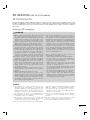 25
25
-
 26
26
-
 27
27
-
 28
28
-
 29
29
-
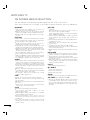 30
30
-
 31
31
-
 32
32
-
 33
33
-
 34
34
-
 35
35
-
 36
36
-
 37
37
-
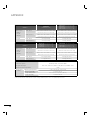 38
38
-
 39
39
-
 40
40
-
 41
41
-
 42
42
-
 43
43
-
 44
44
-
 45
45
-
 46
46
-
 47
47
-
 48
48
-
 49
49
-
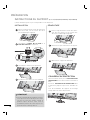 50
50
-
 51
51
-
 52
52
-
 53
53
-
 54
54
-
 55
55
-
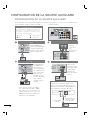 56
56
-
 57
57
-
 58
58
-
 59
59
-
 60
60
-
 61
61
-
 62
62
-
 63
63
-
 64
64
-
 65
65
-
 66
66
-
 67
67
-
 68
68
-
 69
69
-
 70
70
-
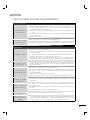 71
71
-
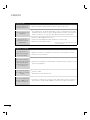 72
72
-
 73
73
-
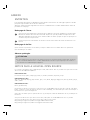 74
74
-
 75
75
-
 76
76
-
 77
77
-
 78
78
-
 79
79
-
 80
80
dans d''autres langues
- English: LG 55LD650 Owner's manual
Documents connexes
-
LG 719192174665 Le manuel du propriétaire
-
LG 42PC5D Le manuel du propriétaire
-
LG 42LV355B Le manuel du propriétaire
-
LG 47LV3500 Le manuel du propriétaire
-
LG 42PQ12 Le manuel du propriétaire
-
LG 22LD350C Le manuel du propriétaire
-
LG LSW200BG Le manuel du propriétaire
-
LG 49UB8200 Le manuel du propriétaire
-
LG 42LK457C Le manuel du propriétaire
-
LG 50PK950 Le manuel du propriétaire