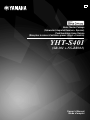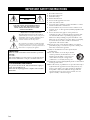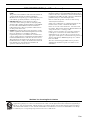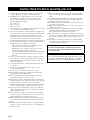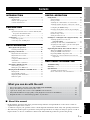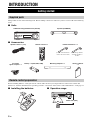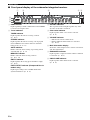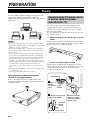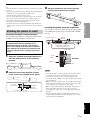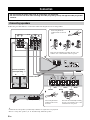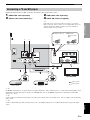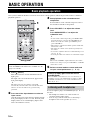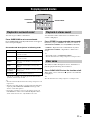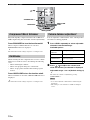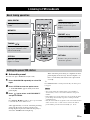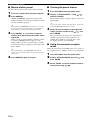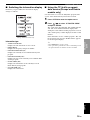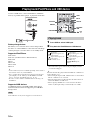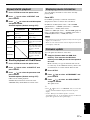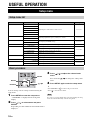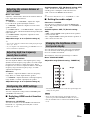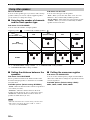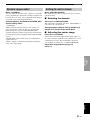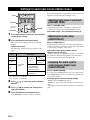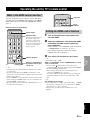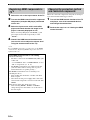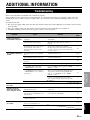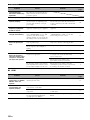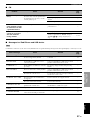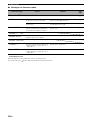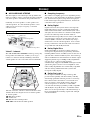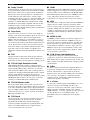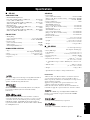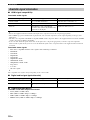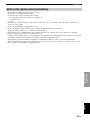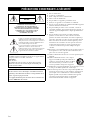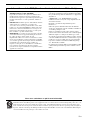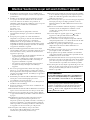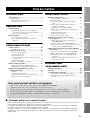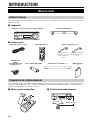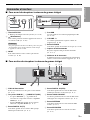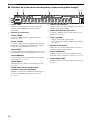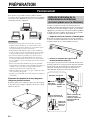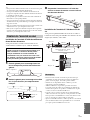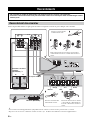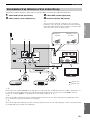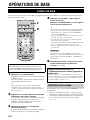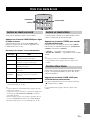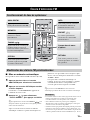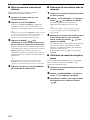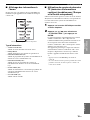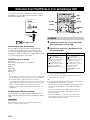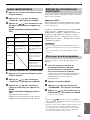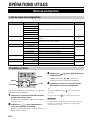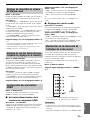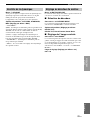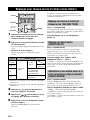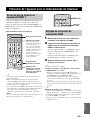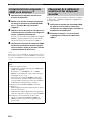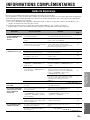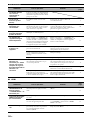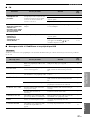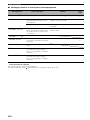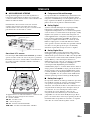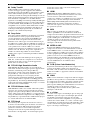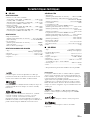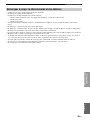Yamaha YHT-S401 Le manuel du propriétaire
- Catégorie
- Récepteurs AV
- Taper
- Le manuel du propriétaire

Owner’s Manual
Mode d’emploi
Home Theater Package
(Subwoofer Integrated Receiver + Speaker)
Pack Numérique Home Cinéma
(Récepteur à caisson d’extrêmes graves intégré + Enceinte)
YHT-S401
(SR-301 + NS-BR301)
C

i En
1 Read these instructions.
2 Keep these instructions.
3 Heed all warnings.
4 Follow all instructions.
5 Do not use this apparatus near water.
6 Clean only with dry cloth.
7 Do not block any ventilation openings. Install in accordance
with the manufacturer’s instructions.
8 Do not install near any heat sources such as radiators, heat
registers, stoves, or other apparatus (including amplifiers) that
produce heat.
9 Do not defeat the safety purpose of the polarized or
grounding-type plug. A polarized plug has two blades with
one wider than the other. A grounding type plug has two
blades and a third grounding prong. The wide blade or the
third prong are provided for your safety. If the provided plug
does not fit into your outlet, consult an electrician for
replacement of the obsolete outlet.
10 Protect the power cord from being walked on or pinched
particularly at plugs, convenience receptacles, and the point
where they exit from the apparatus.
11 Only use attachments/accessories specified by the
manufacturer.
12 Use only with the cart, stand, tripod, bracket,
or table specified by the manufacturer, or sold
with the apparatus. When a cart is used, use
caution when moving the cart/apparatus
combination to avoid injury from tip-over.
13 Unplug this apparatus during lightning storms or when unused
for long periods of time.
14 Refer all servicing to qualified service personnel. Servicing is
required when the apparatus has been damaged in any way,
such as power-supply cord or plug is damaged, liquid has
been spilled or objects have fallen into the apparatus, the
apparatus has been exposed to rain or moisture, does not
operate normally, or has been dropped.
IMPORTANT SAFETY INSTRUCTIONS
CAUTION
RISK OF ELECTRIC SHOCK DO
NOT OPEN
CAUTION: TO REDUCE THE RISK OF
ELECTRIC SHOCK, DO NOT REMOVE COVER
(OR BACK). NO USER-SERVICEABLE PARTS
INSIDE. REFER SERVICING TO QUALIFIED
SERVICE PERSONNEL.
• Explanation of Graphical Symbols
The lightning flash with arrowhead symbol, within an
equilateral triangle, is intended to alert you to the presence
of uninsulated “dangerous voltage” within the product’s
enclosure that may be of sufficient magnitude to
constitute a risk of electric shock to persons.
The exclamation point within an equilateral triangle
is intended to alert you to the presence of important
operating and maintenance (servicing) instructions in
the literature accompanying the appliance.
IMPORTANT
Please record the serial number of this unit in the space below.
MODEL:
Serial No.:
The serial number is located on the rear of the unit. Retain
this Owner’s Manual in a safe place for future reference.
FOR CANADIAN CUSTOMERS
To prevent electric shock, match wide blade of plug to
wide slot and fully insert.
This Class B digital apparatus complies with Canadian
ICES-003.

ii En
Yamaha and the Electronic Industries Association’s Consumer Electronics Group want you to get the most out of your
equipment by playing it at a safe level. One that lets the sound come through loud and clear without annoying blaring or
distortion – and, most importantly, without affecting your sensitive hearing. Since hearing damage from loud sounds is
often undetectable until it is too late, Yamaha and the Electronic Industries Association’s Consumer Electronics Group
recommend you to avoid prolonged exposure from excessive volume levels.
FCC INFORMATION (for US customers)
1 IMPORTANT NOTICE: DO NOT MODIFY THIS
UNIT!
This product, when installed as indicated in the instructions
contained in this manual, meets FCC requirements.
Modifications not expressly approved by Yamaha may void
your authority, granted by the FCC, to use the product.
2 IMPORTANT: When connecting this product to
accessories and/or another product use only high quality
shielded cables. Cable/s supplied with this product MUST
be used. Follow all installation instructions. Failure to
follow instructions could void your FCC authorization to
use this product in the USA.
3 NOTE: This product has been tested and found to comply
with the requirements listed in FCC Regulations, Part 15 for
Class “B” digital devices. Compliance with these
requirements provides a reasonable level of assurance that
your use of this product in a residential environment will not
result in harmful interference with other electronic devices.
This equipment generates/uses radio frequencies and, if not
installed and used according to the instructions found in the
users manual, may cause interference harmful to the
operation of other electronic devices.
Compliance with FCC regulations does not guarantee that
interference will not occur in all installations. If this product is
found to be the source of interference, which can be determined
by turning the unit “OFF” and “ON”, please try to eliminate the
problem by using one of the following measures:
Relocate either this product or the device that is being
affected by the interference.
Utilize power outlets that are on different branch (circuit
breaker or fuse) circuits or install AC line filter/s.
In the case of radio or TV interference, relocate/reorient
the antenna. If the antenna lead-in is 300 ohm ribbon lead,
change the lead-in to coaxial type cable.
If these corrective measures do not produce satisfactory
results, please contact the local retailer authorized to
distribute this type of product. If you can not locate the
appropriate retailer, please contact Yamaha Corporation of
America A/V Division 6600 Orangethorpe Ave., Buena
Park, CA 90620.
The above statements apply ONLY to those products
distributed by Yamaha Corporation of America or its
subsidiaries.
We Want You Listening For A Lifetime

iii En
1 To assure the finest performance, please read this manual
carefully. Keep it in a safe place for future reference.
2 Install this unit in a well ventilated, cool, dry, clean place –
away from direct sunlight, heat sources, vibration, dust,
moisture, and/or cold. For proper ventilation, allow the
following minimum clearances.
Top: 5 cm (2 in)
Rear: 5 cm (2 in)
Sides: 5 cm (2 in)
3 Locate this unit away from other electrical appliances, motors,
or transformers to avoid humming sounds.
4 Do not expose this unit to sudden temperature changes from
cold to hot, and do not locate this unit in an environment with
high humidity (i.e. a room with a humidifier) to prevent
condensation inside this unit, which may cause an electrical
shock, fire, damage to this unit, and/or personal injury.
5 Avoid installing this unit where foreign objects may fall onto
this unit and/or this unit may be exposed to liquid dripping or
splashing. On the top of this unit, do not place:
– Other components, as they may cause damage and/or
discoloration on the surface of this unit.
– Burning objects (i.e. candles), as they may cause fire,
damage to this unit, and/or personal injury.
– Containers with liquid in them, as they may fall and liquid
may cause electrical shock to the user and/or damage to
this unit.
6 Do not cover this unit with a newspaper, tablecloth, curtain,
etc. in order not to obstruct heat radiation. If the temperature
inside this unit rises, it may cause fire, damage to this unit,
and/or personal injury.
7 Do not plug in this unit to a wall outlet until all connections
are complete.
8 Do not operate this unit upside-down. It may overheat,
possibly causing damage.
9 Do not use force on switches, knobs and/or cords.
10 When disconnecting the power cable from the wall outlet,
grasp the plug; do not pull the cable.
11 Do not clean this unit with chemical solvents; this might
damage the finish. Use a clean, dry cloth.
12 Only voltage specified on this unit must be used. Using this
unit with a higher voltage than specified is dangerous and may
cause fire, damage to this unit, and/or personal injury.
Yamaha will not be held responsible for any damage resulting
from use of this unit with a voltage other than specified.
13 To prevent damage by lightning, keep the power cable and
outdoor antennas disconnected from a wall outlet or the unit
during a lightning storm.
14 Do not attempt to modify or fix this unit. Contact qualified
Yamaha service personnel when any service is needed. The
cabinet should never be opened for any reasons.
15 When not planning to use this unit for long periods of time
(i.e. vacation), disconnect the AC power plug from the wall
outlet.
16 Be sure to read the “Troubleshooting” section in the owner’s
manual on common operating errors before concluding that
this unit is faulty.
17 Before moving this unit, press to set this unit in standby
mode, and disconnect the power supply cable from the wall
outlet.
18 Condensation will form when the surrounding temperature
changes suddenly. Disconnect the power supply cable from
the outlet, then leave the unit alone.
19 Install this unit near the wall outlet and where the AC power
plug can be reached easily.
20 The batteries shall not be exposed to excessive heat such as
sunshine, fire or like.
21 Secure placement or installation is the owner’s responsibility.
Yamaha shall not be liable for any accident caused by
improper placement or installation of speakers.
22 Never put a hand or a foreign object into the port located on
the front side of this unit. When moving this unit, do not hold
the port as it might cause personal injury and/or damage to
this unit.
23 Never place a fragile object near the port of this unit. If the
object falls or drops by the air pressure, it may cause damage
to the unit and/or personal injury.
Caution: Read this before operating your unit.
WARNING
TO REDUCE THE RISK OF FIRE OR ELECTRIC
SHOCK, DO NOT EXPOSE THIS UNIT TO RAIN
OR MOISTURE.
As long as this unit is connected to the AC wall outlet,
it is not disconnected from the AC power source even
if you turn off this unit by . In this state, this unit is
designed to consume a very small quantity of power.

1 En
INTRODUCTION PREPARATION
BASIC
OPERATION
USEFUL
OPERATION
ADDITIONAL
INFORMATION
English
■ About this manual
• In this manual, operations that can be performed using either the front panel buttons or the remote control are
explained using the remote control.
• y indicates a tip for your operation. Notes contain important information about safety and operating instructions.
• This manual is produced prior to production. Design and specifications are subject to change in part as a result of
improvements, etc. In case of differences between the manual and the product, the product has priority.
What you can do with the unit
• Enjoy high quality surround sound (AIR SURROUND XTREME)..........................................................11
• Enjoy clear dialogue and narration (Clear voice).......................................................................................11
• Operate the unit by TV’s remote control (HDMI control function)...........................................................23
• Play back iPod/iPhone in high quality sound (Digital Connection for iPod/iPhone).................................16
• Expand the unit to 5.1 channel using speakers of your choice...................................................................20
INTRODUCTION
Getting started.........................................................2
Supplied parts ............................................................. 2
Remote control preparation ........................................ 2
Controls and functions ................................................ 3
PREPARATION
Placing......................................................................6
Operation by the TV remote control is difficult (with
the speaker beneath/under TV)............................... 6
Attaching the speaker to a wall................................... 7
Connection ...............................................................8
Connecting speakers ................................................... 8
Connecting a TV and BD player................................. 9
BASIC OPERATION
Basic playback operation......................................10
Listening with headphones ....................................... 10
Enjoying sound modes ..........................................11
Playback in surround sound...................................... 11
Playback in stereo sound........................................... 11
Clear voice ................................................................ 11
Compressed Music Enhancer.................................... 12
UniVolume................................................................ 12
Volume balance adjustment...................................... 12
Listening to FM broadcasts..................................13
Basic tuning operation .............................................. 13
Editing the preset FM station.................................... 13
Playing back iPod/iPhone and USB device.........16
Playing back.............................................................. 16
Repeat/shuffle playback............................................ 17
Displaying music information .................................. 17
Firmware update ....................................................... 17
USEFUL OPERATION
Setup menu.............................................................18
Setup menu list.......................................................... 18
Basic procedure......................................................... 18
Adjusting the volume balance of each channel ........ 19
Adjusting high/low frequency sound (tone control)
.............................................................................. 19
Configuring the HDMI settings................................ 19
Changing the brightness of the front panel display
.............................................................................. 19
Using other speakers................................................. 20
Dynamic range control.............................................. 21
Setting the matrix decode ......................................... 21
Settings for each input source (Option menu) ....22
Adjusting input level of each jack
(VOLUME TRIM) ............................................... 22
Adjusting the audio delay (AUDIO DELAY) .......... 22
Assigning the audio input to optical/coaxial digital
input (AUDIO ASSIGN)...................................... 22
Operating the unit by TV’s remote control ........23
What is the HDMI control function? ........................ 23
Setting the HDMI control function........................... 23
Registering HDMI components to TV ..................... 24
Changing the connection method and connected
components........................................................... 24
ADDITIONAL INFORMATION
Troubleshooting.....................................................25
Glossary..................................................................29
Specifications..........................................................31
Available signal information .................................... 32
Notes on the remote control and batteries ................ 33
Contents

2 En
INTRODUCTION
This product consists of the following items. Before making connections, make sure you have received all of the following
items.
■ Units
■ Accessories
Before installing batteries or using the remote control, make sure that you read precautions on the remote control and
batteries in “Caution: Read this before operating your unit.”, and “Notes on the remote control and batteries” on the page 33.
■ Installing the batteries ■ Operation range
Getting started
Supplied parts
Remote control preparation
Subwoofer Integrated Receiver (SR-301) Speaker (NS-BR301)
Speaker cable × 1 (3 m) Remote control × 1 Indoor FM antenna × 1
(U.S.A., Canada, Taiwan,
China and Asia models)
(U.K., Europe, Russia,
Australia and Korea
models)
TV remote
signal receptor × 1
Battery × 2 (AAA, R03, UM4) Mounting template × 1 Owner’s Manual
× 1
Within 6 m (20 ft)

3 En
Getting started
INTRODUCTION
English
■ Front panel of the subwoofer integrated receiver
1 STATUS indicator
Lights up to show the system condition. (☞ P. 10)
2 (Power)
Turns on the unit, or sets it to standby mode.
(☞ P. 10)
A small amount of electricity is consumed to receive the
infrared signal from the remote control even when the unit is
in standby mode.
3 INPUT
Selects an input source you want to listen to.
(☞ P. 10)
4 USB port
For connecting a USB device. (☞ P. 16)
5 VOLUME –/+
Controls the volume of the unit. (☞ P. 10)
6 PHONES jack
For connecting headphones. (☞ P. 10)
7 Remote control sensor
Receives infrared signals from the remote control.
(☞ P. 2, 5)
8 Front panel display
Shows information about the operational status of the
unit. (☞ P. 4)
■ Rear panel of the subwoofer integrated receiver
1 Power Cable
For connecting an AC wall outlet. (☞ P. 8)
2 HDMI IN 1 - 3/HDMI OUT (ARC) jack
• HDMI IN 1 - 3 for connecting HDMI
compatible external components. (☞ P. 9)
• HDMI OUT for connecting an HDMI compatible
TV. (☞ P. 9)
3 DIGITAL IN (TV) jack
For connecting optical digital cable to the TV.
(☞ P. 9)
4 DIGITAL IN (STB) jack
For connecting digital audio pin cable to the STB.
(☞ P. 9)
5 ANALOG INPUT jack
For connecting analog audio cable to external
components. (☞ P. 9)
6 ANTENNA terminal
For connecting supplied FM antenna. (☞ P. 9)
7 SPEAKERS terminal
For connecting speakers. (☞ P. 8)
Controls and functions
3
4
5
67
8
2
1
Note
1 2
57 6 43

4 En
Getting started
■ Front panel display of the subwoofer integrated receiver
1 HDMI indicator
Lights up during normal communication when HDMI
is selected as an input source.
2 Tuner indicators
TUNED indicator
Lights up when the unit is receiving a station.
(☞ P. 13)
STEREO indicator
Lights up when the unit is receiving a strong signal
from an FM stereo broadcast station in automatic
tuning mode. (☞ P. 13)
AUTO indicator
Flashes when the unit is tuning or presetting station
automatically. (☞ P. 13)
MEMORY indicator
Flashes when the unit is storing a station.
(☞ P. 13, 14)
EMPTY indicator
Lights up when the storing preset number is empty.
(☞ P. 14)
PS/PTY/RT/CT indicator (Europe and Russia
models only)
Lights up according to the available Radio Data
System information. (☞ P. 15)
3 Decoder indicators
The respective indicator lights up when any of the
decoders of the unit is activated.
4 Clear voice indicator
Lights up when Clear voice mode is selected.
(☞ P. 11)
5 VOLUME indicator
• Indicates the current volume level.
• Flashes while the mute function is activated.
(☞ P. 10)
6 Multi information display
Shows the selected input source, current sound mode
and other information.
7 ENHANCER indicator
Lights up when compressed music enhancer function
is activated. (☞ P. 12)
8 UNIVOLUME indicator
Lights up when UniVolume mode is selected.
(☞ P. 12)
1 2 3 4 5
8
7
6

5 En
Getting started
INTRODUCTION
English
■ Remote control
1 SURROUND
Selects the surround mode. (☞ P. 11)
2 STEREO
Turns extended stereo mode on and off alternately.
(☞ P. 11)
3 Input buttons
Select the input source you want to listen to.
(☞ P. 10)
Press the respective input button repeatedly to select
the input source.
TV/STB: TV, STB
HDMI1-3: HDMI1, HDMI2, HDMI3
ANALOG/FM: ANALOG, FM
USB: USB
4 MEMORY, TUNING / , PRESET / ,
INFO
Control an FM tuner. (☞ P. 13)
5 OPTION
Enters option menu for each input. (☞ P. 13, 16, 22)
6 (MENU), ( ), ( ), ( ),
ENTER
• Change setting.
• Control iPod/iPhone and USB device such as USB
flash memory, portable music player. (☞ P. 16)
S / T: Scroll screen of iPod/iPhone, or skip folder of
USB device. (☞ P. 16)
7 RETURN
• Cancels preset registration. (☞ P. 13)
• Returns to previous menu in option menu.
(☞ P. 22)
• Stops playback of USB device such as USB flash
memory or portable music player. (☞ P. 16)
8 SUBWOOFER +/–
Adjust volume balance of subwoofer. (☞ P. 10, 19)
9 ENHANCER
Turns Compressed Music Enhancer mode on and off.
(☞ P. 12)
0 LEVEL
Adjusts output level of speakers. (☞ P. 12)
A UNIVOLUME
Turns UniVolume mode on and off. (☞ P. 11)
B VOLUME +/–, MUTE
Control volume of the unit. (☞ P. 10)
C SETUP
Enters the setup menu. (☞ P. 18)
D CLEAR VOICE
Turns Clear voice mode on and off. (☞ P. 11)
E (Power)
Tu
rns on the unit, or sets it to standby mode.
(☞ P. 10)
1
E
D
C
B
A
0
2
3
4
5
7
6
8
9
Infrared signal
transmitter

6 En
PREPARATION
To enjoy quality sound thoroughly, place this unit in the
appropriate positions, and install the components
properly. The following illustrations are the setting images
of this unit.
• Do not place this unit on/under any other components such as
BD player in a pile. The vibration of this unit may cause system
failure, etc. in other components.
• Keep enough ventilation space on the side, rear, and bottom
side (that attached legs) of this unit. Do not place this unit on a
thick carpet etc.
• Low frequency sound produced by the subwoofer integrated
receiver may be heard differently depending on the listening
position and subwoofer location. To enjoy desired sounds, try
changing the location of the subwoofer integrated receiver.
• Depending on your installation environment, connections to
external components can be done before installing this unit. We
recommend that you temporarily place and arrange all
components in order to decide which procedure is best done
first.
• When you clean this unit, use a clean, dry and soft cloth (such
as a cloth for glasses).
• Do not press the speaker grille when moving it.
When placing the subwoofer integrated
receiver in an upright position
Remove the stands and spacers on the bottom of the
subwoofer integrated receiver and attach them to the side,
as illustrated below.
TV remote control operation may be difficult if the
speaker hides the sensor of your TV when beneath or
under the TV. Try the solutions below and see whether
this solves the problem.
See the manual of your TV about where the sensor of your
TV remote control is.
1 Adjust the height of the speaker by using the
stands.
Remove the screws that secure the stands of the speaker,
and move the stands to adjust the height. Secure the stands
by the same screws, as illustrated below.
2 Use the TV remote signal receptor
The TV remote signal receptor (supplied) receives the
signal of the TV remote control, and transmits to the TV
remote control sensor. Place the TV remote signal
receptor as shown below.
Placing
Notes
Operation by the TV remote control
is difficult (with the speaker
beneath/under TV)
2
1
3
Signal receiver
Remove
the two
transparent
seals
Signal
emitter
TV remote
control
sensor
Position the signal
emitter to face the
center of TV remote
control sensor.
Attach the signal receptor
to the top of speaker
Approx. 10 mm (3/8 in)

7 En
Placing
PREPARATION
English
y
• Aim the TV remote control toward the top of TV remote signal
receptor.
• You can operate the TV remote control by using the TV remote
signal receptor even if the unit is in standby mode.
• Some TV remote controls may not work.
• You can attach the TV remote signal receptor in an area where
there are projections, such as the rear of speaker stand, etc.
• Clean the attachment area on the speaker, using a soft, dry
cloth, such as one for cleaning glasses.
• Clean the signal receiver and signal emitter of the TV remote
signal receptor, using a soft, dry cloth, such as one for cleaning
glasses.
Installing the speaker using the keyholes
You can attach the speaker to a wall using commercially
available screws (#8, Diameter: 4 mm (3/16”)).
1 Attach the supplied mounting template on a
wall and mark the holes of the mounting
template.
2 Remove the mounting template and then
install screws (not supplied) at the marks.
3 Hang the speaker on the screws using the
keyholes on the back of the speaker.
Installing the speaker using the screw holes
You can also use the screw holes on the rear of the speaker
for installing the speaker using a commercially available
rack etc.
• Attach the speaker to a rack or wall. Do not attach the speaker
to a wall that is made of weak materials such as plaster or
veneered woods. Doing so may cause the speaker to fall.
• Use commercially available screws that can support the weight
of the installation.
• Make sure you use specified screws to attach the speaker. Using
clamps other than specified screws, such as short screws, nails,
or two-sided tape, may cause the speaker to fall.
• When connecting the speaker, fix the speaker cables in place
where they will not become loose. If your foot or hand
accidentally gets caught on a loose speaker cable, the speaker
may fall.
• After attaching the speaker, check that the speaker is fixed
securely. Yamaha will bear no responsibility for any accidents
caused by improper installations.
Attaching the speaker to a wall
When installing the speaker on a wall, all
installation work must be performed by a
qualified contractor or dealer. The customer
must never attempt to perform this installation
work. Improper or inadequate installation could
cause the speaker to fall, resulting in personal
injury.
Tapes or thumbtacks
Mark
2 to 4 mm (1/16” to 3/16”)
7 to 9 mm
(1/4” to 3/8”)
Minimum
20 mm (3/4”)
4 mm (#8)
Notes
Screw holes
Hole depth: 14 mm (9/16”)
Diameter: 6 mm (1/4”)
256 mm
(10-1/16”)
38.5 mm (1-9/16”)
Rack etc.
14 mm (9/16”)
Screw
(M6)
Screw
hole
Min 7 mm (1/4”)
NS-BR301

8 En
Follow the procedure below to connect the subwoofer integrated receiver and speakers.
y
• Additional surround speakers (commercially available) are required for 5.1ch playback.
• Refer to “Using other speakers” (☞ P. 20) when using additional speakers.
Connection
• Do not connect the power cable until all connections are completed.
• Do not use excessive force when inserting the cable plug. Doing so may damage the cable plug and/or
terminal.
Connecting speakers
Surround speakers
(sold separately)
y
Twist and pull off the
insulation tube on the lead
wire.
Twist and pull off the
insulation tube on the
lead wire.
Insert into the terminal by matching the wire color
with the color-coded terminal on the rear panel.
5.1ch playback
RL
To AC outlet
Speaker (NS-BR301)
Insert into the terminal by matching
the wire color with the color-coded
terminal on the rear panel.
Brown Black Gray
Red Green White

9 En
Connection
PREPARATION
English
Follow the steps below for cable connection according to the components you use.
*1 y
For HDMI control function, an optical cable is not required if the TV’s “ARC” terminal is used “2”. Audio return channel (ARC) carries
digital audio signal (from the TV) to this unit via an HDMI cable. Activate the HDMI control function of this unit to enable ARC
function. (☞ P. 19)
*2
y
Connect analog pin cables (sold separately) to the analog audio output jacks of an external device, such as a VTR, to play back analog
audio sound.
*3
y
Connect a digital audio pin cable (sold separately) to the coaxial digital output jack of a satellite/cable TV tuner to play back digital
sound.
Connecting a TV and BD player
1 HDMI cable (sold separately) 2 HDMI cable (sold separately)
3 Optical cable (sold separately)*
1
4 Indoor FM antenna (supplied)
y
If the radio wave reception is weak in your area or you want to
improve the radio wave reception, we recommend that you use an
outdoor antenna. For details, consult your nearest authorized
Yamaha dealer or Service Center.
HDMI INPUT
(Example)
1 Remove the cap 2 Check the
direction of the
plug
TV
BD player
Game console
1
Video signals
Audio signals
1
2
3*
1
*
3
*
2
4

10 En
BASIC OPERATION
Once you have finished all cable connections and remote control operation, follow the procedure below to start basic
playback operation.
1 Press (Power).
This unit is turned on and the STATUS indicator
lights green.
The input source and surround mode appear in the
front panel display.
y
This unit has the auto-sleep function, which will
automatically switch the unit to turn off if the unit is left
turned on for 12 hours without any operation being
performed.
2 Press one of the input buttons to select an
input source.
After the input source name has been displayed in the
front panel display for three seconds, the front panel
display returns to its normal display. (Input source
name: surround/stereo mode).
3 Start playback on the selected external
component.
For information on the external component, refer to
the instruction manual for the product.
4 Press VOLUME +/– to adjust the volume
level.
Press SUBWOOFER +/– to adjust the
subwoofer level.
y
• To turn off the volume temporarily, press MUTE. While
the mute function is activated, the VOLUME indicator
flashes. To resume the volume, press MUTE again or
press VOLUME +/–.
• When audio is output from both TV speaker and this unit,
mute the TV sound.
• The subwoofer volume can be adjusted separately from
the volume.
• You can also adjust the subwoofer volume listening to test
tone. (☞ P. 19)
• Lowering the subwoofer volume is recommended at night.
When sound of HDMI is output from the TV, the volume
level does not change if you press VOLUME +/– or MUTE
of the remote control.
5 Select surround mode or stereo mode and
set your sound preferences. (☞ P. 11)
Insert a headphone plug to the PHONES jack (☞ P. 3) of
this unit.
• The headphone volume, tone control can be set
separately with speaker setting.
• You can enjoy surround and stereo sound using a
headphone same as the speaker. (☞ P. 11)
Basic playback operation
You can operate the unit by the TV’s remote control
when the HDMI control function is available. See the
page 23 for details.
1
2
4
Note
Press (Power) again to set the unit to
standby mode.
When the HDMI control function is set to on or the battery of
iPod/iPhone is charged, the STATUS indicator lights red. When
the HDMI control function is set to off, the STATUS indicator
turns off. (☞ P. 3)
Listening with headphones

11 En
BASIC
OPERATION
English
You can enjoy a realistic sound effect.
Press SURROUND to set surround mode.
Press SURROUND repeatedly until desired mode appears
in the front panel display.
Surround mode descriptions in following order
*1
This mode is available only during playback with surround
speakers connected. (☞ P. 20)
y
• The unit automatically memorizes the settings assigned to each
input source.
• The unit creates high quality 7.1 channel surround playback by
employing AIR SURROUND XTREME technology in the
absence of surround speakers.
• Depending on settings you choose, the unit may not decode
DTS-HD Master Audio sound or DTS-HD High Resolution
Audio sound. In such cases, only the DTS is decoded.
An extended sound is achieved for a 2 channel source
such as a CD player.
Press STEREO to enter extended stereo mode.
Each time you press STEREO, the function is turned on
(EXTENDED STEREO) and off (STEREO) alternately.
“STEREO”: Reproduces the sound without any effect.
“EXTENDED STEREO”: Reproduces a wider stereo
image.
y
• The default setting is “EXTENDED STEREO”.
• The unit memorizes the settings assigned to each input source.
This function makes dialogue in movies, TV dramas or
play-by-play broadcasting clear to listen to.
Press CLEAR VOICE to turn the function on/off.
When Clear voice is activated, “●” (Clear voice) indicator
is displayed.
y
The unit memorizes the setting assigned to each input source.
Enjoying sound modes
SURROUND
CLEAR VOICE
STEREO
Playback in surround sound
Display Effect
MOVIE This mode is useful when you enjoy movie
contents on media.
MUSIC This mode is useful when you listen to music
contents on media.
SPORTS This mode is useful when you enjoy sports
programs.
GAME This mode is useful when you enjoy video
games.
TV PROGRAM
(TV PROG)
This mode is useful when you enjoy a general
TV program.
STANDARD
*1
Play back without sound effect.
Playback in stereo sound
Clear voice

Enjoying sound modes
12 En
Play back digitally compressed format such as MP3 and
WMA emphasizing bass and treble extended dynamically.
Press ENHANCER to turn the function on/off.
When Compressed Music Enhancer is activated,
ENHANCER indicator is displayed.
y
The unit memorizes the settings assigned to each input source.
While watching the TV, compensate the excessive volume
differences to make it easier to hear during the following
cases.
• When switching the channel
• When a TV program changed to commercial
• When one program is finished and another program
started
Press UNIVOLUME to turn the function on/off.
When UniVolume is activated, UNIVOLUME indicator is
displayed.
y
The unit memorizes the settings assigned to each input source.
You can adjust the volume balance of the virtual speakers
and subwoofer during playback.
1 Press LEVEL repeatedly to select adjustable
channels from the followings.
Available options
2 Press / to adjust the volume level
while the channel you selected is displayed.
Adjustable range: –6 to +6 (Default setting: 0)
y
The subwoofer volume is adjustable by pressing
SUBWOOFER +/-.
• You cannot adjust the volume balance when using the
headphone.
• This setting of each channel is available for all input
source.
SUBWOOFER +/–
ENHANCER
UNIVOLUME
LEVEL
/
Compressed Music Enhancer
UniVolume
Volume balance adjustment
FRONT L,
FRONT R
Front speaker (left/right)
CENTER Center speaker
SURROUND L,
SURROUND R
Virtual surround speaker, and surround
speakers (left/right)
SUBWOOFER Subwoofer
Notes

13 En
BASIC
OPERATION
English
■ Automatic preset
You can store up to 40 FM stations (01 to 40).
1 Press ANALOG/FM repeatedly to select FM
input.
2 Press OPTION to enter the option menu.
“1.VOLUME TRIM” appears firstly in the front
panel display.
3 Press / to select “2.AUTO PRESET”
and press ENTER.
y
Press PRESET / repeatedly to select a preset number
to which the first station will be stored.
After approximately 5 seconds, automatic presetting
starts from the lowest frequency and proceeds
through higher frequencies. When the frequency is
stored, the TUNED indicator lights up.
When automatic preset tuning is completed, the front
panel display shows message “Preset Complete” for
three seconds firstly and returns to the option menu
secondly.
y
Press RETURN while searching automatically, automatic preset
is stopped.
• Any stored station data existing under a preset number is
cleared when you store a new station under the same preset
number.
• If the number of received stations does not reach 40, automatic
preset tuning automatically stops after searching for all the
available stations.
• Only the station with strong signals can be stored. If the desired
station is not stored, or a station is not stored to the desired
preset number, preset the station manually. (☞ P. 14)
Listening to FM broadcasts
Basic tuning operation
Editing the preset FM station
ANALOG/FM
Press repeatedly to set the input
to FM.
TUNING /
Press to change the frequency by 1
step, or press and hold to search
stations automatically.
PRESET /
Select the preset FM stations.
INFO
Selects the information
displayed in the front panel
display.
OPTION
Enters the option menu when the
input is set to FM.
Cursor in the option menu
MEMORY
Stores preset stations manually.
RETURN
Returns to the previous menu or
cancels the operation.
Notes

Listening to FM broadcasts
14 En
■ Manual station preset
Use this feature to preset your desired station manually.
1 Tune into a radio station you want to preset.
2 Press MEMORY.
“MANUAL PRESET” appears in the front panel
display, followed soon by the preset number to which
the station will be registered.
y
By pressing down MEMORY for more than 2 seconds, the
station is registered to the lowest empty preset number or a
preset number one higher than the last preset number.
3 Press PRESET / to select the preset
number (01 to 40) to which the station will be
registered.
When you select a preset number to which no station
is registered, EMPTY indicator appears on the
display. When you select a registered preset number,
a registered frequency is displayed on the right of the
preset number.
y
To cancel registration, press RETURN on the remote
control or leave the tuner without any operations for about
30 seconds.
4 Press MEMORY again to register.
■ Clearing the preset station
1 Press OPTION to enter the option menu.
2 Display “3.CLEAR PRESET” using /
and press ENTER.
Preset number and the frequency appears in the front
panel display.
y
You can cancel the operation and return to the option menu
by pressing RETURN on the remote control.
3 Select the preset number of the registered
station you want to clear using / and
press ENTER.
The preset station registered to the selected preset
number is cleared. To clear the registration of
multiple preset numbers, repeat the above steps.
To end the operation, press OPTION.
■ Using the monaural reception
mode
When the signal of the desired FM station is too weak, set
the reception mode to “MONO” to increase signal quality.
1 Press OPTION to enter the option menu.
2 Display “4.STEREO/MONO” by using and
press ENTER.
3 Select “MONO” to set the reception mode to
monaural by using / .

Listening to FM broadcasts
15 En
BASIC
OPERATION
English
■ Switching the information display
Each time you press INFO, the information display
changes as follows:
Information type
• SURROUND MODE
Displays the surround mode or stereo mode.
• FREQUENCY
Displays the frequency and preset number.
• PROGRAM SERVICE (PS)
Displays the currently received Radio Data System
program.
• PROGRAM TYPE (PTY)
Displays the type of the currently received Radio Data
System program.
• RADIO TEXT (RT)
Displays the information of the currently received
Radio Data System program.
• CLOCK TIME (CT)
Displays the current time.
■ Using the TP (traffic program)
data service (Europe and Russia
models only)
Use this feature to receive the TP (traffic program) data
service of the Radio Data System station network.
1 Press OPTION to enter the option menu.
2 Press / to select “5.TRAFFIC PROG”
and press ENTER.
The search starts automatically. The AUTO indicator
and “TP” in the multi information display flash
during the search. When a traffic program is received,
“TP” and frequency remain displayed, and the search
finishes.
If the unit fails to receive a traffic program, “TP” and
the frequency turn off, and “TP Not Found” appears
in the front panel display.
y
• Press RETURN to cancel a search.
• If no operation is performed for 30 seconds during search,
the option menu closes and the search is cancelled.
Europe and Russia models only

16 En
Connect a USB device, such as iPod/iPhone, USB flash
memory or portable music player, to play back audio files.
Battery charge feature
The battery of a connected device can be charged when
the unit is on. An iPod/iPhone connected to the unit keeps
on being charged even if the unit is set to standby mode.
Supported iPod/iPhone
iPod classic
iPod nano (3rd Generation to 6th Generation)
iPod touch
iPhone
iPhone 3G
iPhone 3GS
iPhone 4
y
• Some features may not be available depending on the model or
the software version of your iPod/iPhone.
• For a complete list of status messages that appear in the front
panel display, see the “Messages for iPod/iPhone and USB
device” section in “Troubleshooting” (☞ P. 27).
• Be sure to set the volume to minimum before removing your
iPod/iPhone.
Supported USB devices
A USB flash memory and USB portable music player
formatted in FAT format and supporting for USB Mass
Storage Class
Some USB devices may not be supported, even in the above.
1 Press USB to select USB input.
2 Play back the iPod/iPhone or USB device.
*1
Resumes playing the music last played back (resume playback)
*2
The folder name appears in the front panel display for three
seconds when skipped.
y
The unit automatically plays back the iPod/iPhone or USB device
in the following cases.
• When setting the input to USB, while the unit is on and an iPod/
iPhone or USB device is connected.
• When the input setting is USB at the time the unit is turned on
with an iPod/iPhone or USB device.
• When a playing iPod/iPhone is connected to the unit that is
turned on. (The input setting is automatically set to USB.)
Playing back iPod/iPhone and USB device
Note
Playing back
iPod/iPhone USB device
: play/pause
: skip forward (press and
hold: fast-forward)
: skip backward (press and
hold: fast-rewind)
▲/▼: scroll the screen
: play/pause
*1
: skip forward (press and
hold: fast-forward)
: skip backward (press and
hold: fast-rewind)
RETURN: stop
FOLDER ▲/▼: skip the
folder
*2
OPTION
ENTER
INFO
SETUP
FOLDER
▲/▼
/
USB
RETURN
La page charge ...
La page charge ...
La page charge ...
La page charge ...
La page charge ...
La page charge ...
La page charge ...
La page charge ...
La page charge ...
La page charge ...
La page charge ...
La page charge ...
La page charge ...
La page charge ...
La page charge ...
La page charge ...
La page charge ...
La page charge ...
La page charge ...
La page charge ...
La page charge ...
La page charge ...
La page charge ...
La page charge ...
La page charge ...
La page charge ...
La page charge ...
La page charge ...
La page charge ...
La page charge ...
La page charge ...
La page charge ...
La page charge ...
La page charge ...
La page charge ...
La page charge ...
La page charge ...
La page charge ...
La page charge ...
La page charge ...
La page charge ...
La page charge ...
La page charge ...
La page charge ...
La page charge ...
La page charge ...
La page charge ...
La page charge ...
La page charge ...
La page charge ...
La page charge ...
La page charge ...
La page charge ...
La page charge ...
-
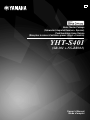 1
1
-
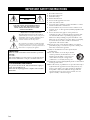 2
2
-
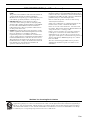 3
3
-
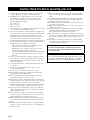 4
4
-
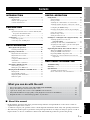 5
5
-
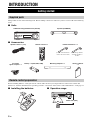 6
6
-
 7
7
-
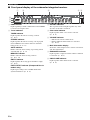 8
8
-
 9
9
-
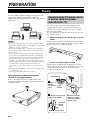 10
10
-
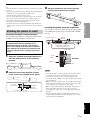 11
11
-
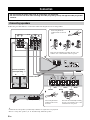 12
12
-
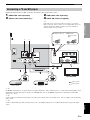 13
13
-
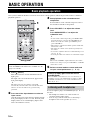 14
14
-
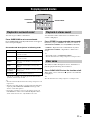 15
15
-
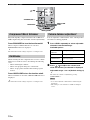 16
16
-
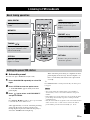 17
17
-
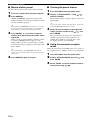 18
18
-
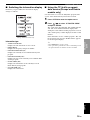 19
19
-
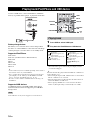 20
20
-
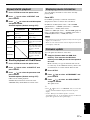 21
21
-
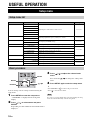 22
22
-
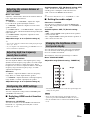 23
23
-
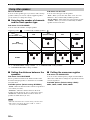 24
24
-
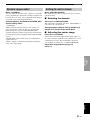 25
25
-
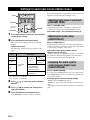 26
26
-
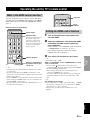 27
27
-
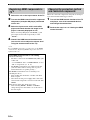 28
28
-
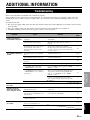 29
29
-
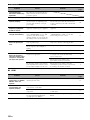 30
30
-
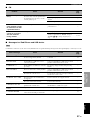 31
31
-
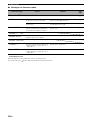 32
32
-
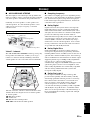 33
33
-
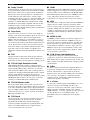 34
34
-
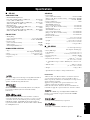 35
35
-
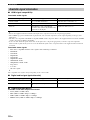 36
36
-
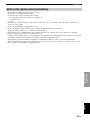 37
37
-
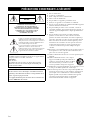 38
38
-
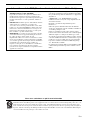 39
39
-
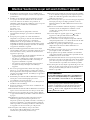 40
40
-
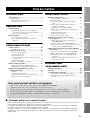 41
41
-
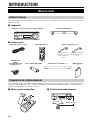 42
42
-
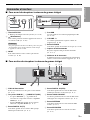 43
43
-
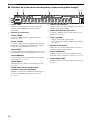 44
44
-
 45
45
-
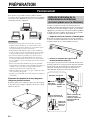 46
46
-
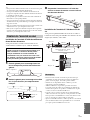 47
47
-
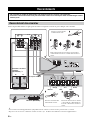 48
48
-
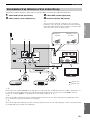 49
49
-
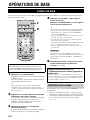 50
50
-
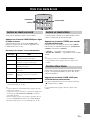 51
51
-
 52
52
-
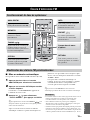 53
53
-
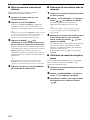 54
54
-
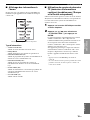 55
55
-
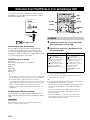 56
56
-
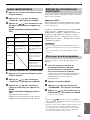 57
57
-
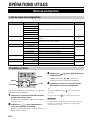 58
58
-
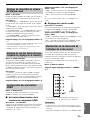 59
59
-
 60
60
-
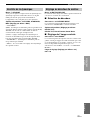 61
61
-
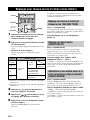 62
62
-
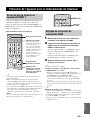 63
63
-
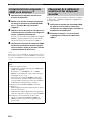 64
64
-
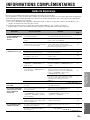 65
65
-
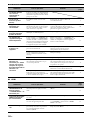 66
66
-
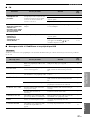 67
67
-
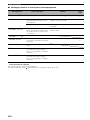 68
68
-
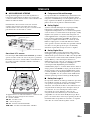 69
69
-
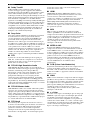 70
70
-
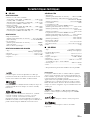 71
71
-
 72
72
-
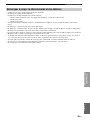 73
73
-
 74
74
Yamaha YHT-S401 Le manuel du propriétaire
- Catégorie
- Récepteurs AV
- Taper
- Le manuel du propriétaire
dans d''autres langues
- English: Yamaha YHT-S401 Owner's manual
Documents connexes
-
Yamaha YHT-S401 Le manuel du propriétaire
-
Yamaha YHT-S400 Le manuel du propriétaire
-
Yamaha YAS-101 Le manuel du propriétaire
-
Yamaha YHT-S300 Le manuel du propriétaire
-
Yamaha YRS-700 Le manuel du propriétaire
-
Yamaha YSP-2200 Manuel utilisateur
-
Yamaha YRS-1100 Le manuel du propriétaire
-
Yamaha YRS-700 Le manuel du propriétaire
-
Yamaha YSP-4300 Le manuel du propriétaire
-
Yamaha SR-300 Mode d'emploi