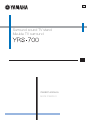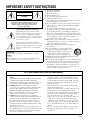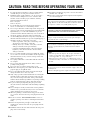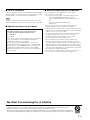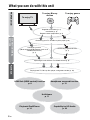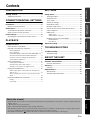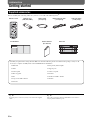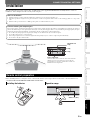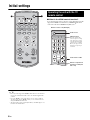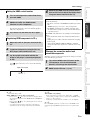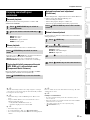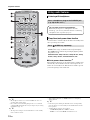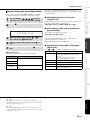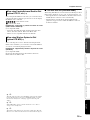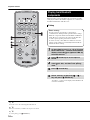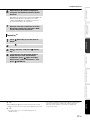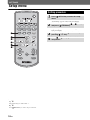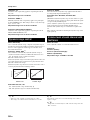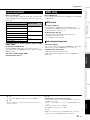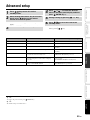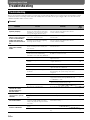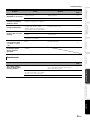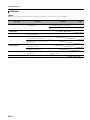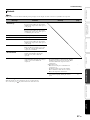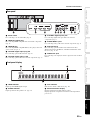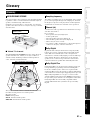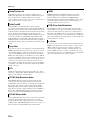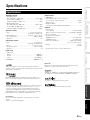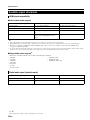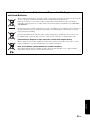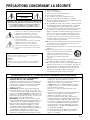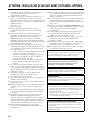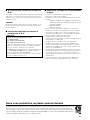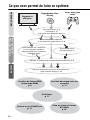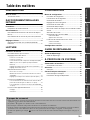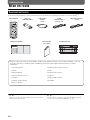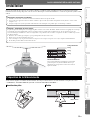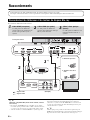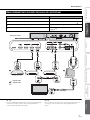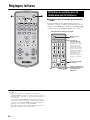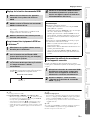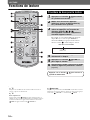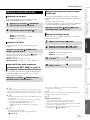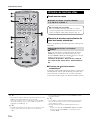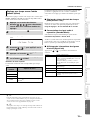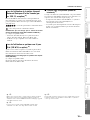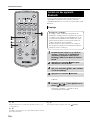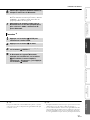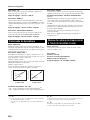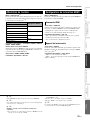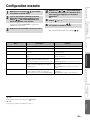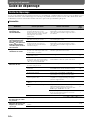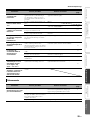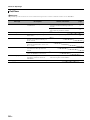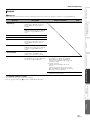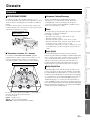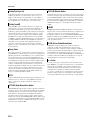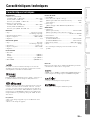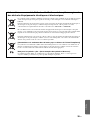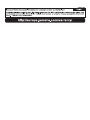Yamaha YRS-700 Le manuel du propriétaire
- Taper
- Le manuel du propriétaire

Surround sound TV stand
Meuble TV surround
OWNER’S MANUAL
MODE D’EMPLOI


i En
IMPORTANT SAFETY INSTRUCTIONS
1 Read these instructions.
2 Keep these instructions.
3 Heed all warnings.
4 Follow all instructions.
5 Do not use this apparatus near water.
6 Clean only with dry cloth.
7 Do not block any ventilation openings. Install in accordance
with the manufacturer’s instructions.
8 Do not install near any heat sources such as radiators, heat
registers, stoves, or other apparatus (including amplifiers)
that produce heat.
9 Do not defeat the safety purpose of the polarized or
grounding-type plug. A polarized plug has two blades with
one wider than the other. A grounding type plug has two
blades and a third grounding prong. The wide blade or the
third prong are provided for your safety. If the provided plug
does not fit into your outlet, consult an electrician for
replacement of the obsolete outlet.
10 Protect the power cord from being walked on or pinched
particularly at plugs, convenience receptacles, and the point
where they exit from the apparatus.
11 Only use attachments/accessories specified by the
manufacturer.
12 Use only with the cart, stand, tripod, bracket,
or table specified by the manufacturer, or sold
with the apparatus. When a cart is used, use
caution when moving the cart/apparatus
combination to avoid injury from tip-over.
13 Unplug this apparatus during lightning storms or when
unused for long periods of time.
14 Refer all servicing to qualified service personnel. Servicing is
required when the apparatus has been damaged in any way,
such as power-supply cord or plug is damaged, liquid has
been spilled or objects have fallen into the apparatus, the
apparatus has been exposed to rain or moisture, does not
operate normally, or has been dropped.
CAUTION
RISK OF ELECTRIC SHOCK DO
NOT OPEN
CAUTION: TO REDUCE THE RISK OF
ELECTRIC SHOCK, DO NOT REMOVE COVER
(OR BACK). NO USER-SERVICEABLE PARTS
INSIDE. REFER SERVICING TO QUALIFIED
SERVICE PERSONNEL.
• Explanation of Graphical Symbols
The lightning flash with arrowhead symbol,
within an equilateral triangle, is intended to alert
you to the presence of uninsulated “dangerous
voltage” within the product’s enclosure that may
be of sufficient magnitude to constitute a risk of
electric shock to persons.
The exclamation point within an equilateral
triangle is intended to alert you to the presence of
important operating and maintenance (servicing)
instructions in the literature accompanying the
appliance.
IMPORTANT
Please record the serial number of this unit in the space below.
MODEL:
Serial No.:
The serial number is located on the rear of the unit. Retain this
Owner’s Manual in a safe place for future reference.
FCC INFORMATION (for US customers)
1 IMPORTANT NOTICE: DO NOT MODIFY THIS
UNIT!
This product, when installed as indicated in the instructions
contained in this manual, meets FCC requirements.
Modifications not expressly approved by Yamaha may void
your authority, granted by the FCC, to use the product.
2 IMPORTANT: When connecting this product to
accessories and/or another product use only high quality
shielded cables. Cable/s supplied with this product
MUST be used. Follow all installation instructions.
Failure to follow instructions could void your FCC
authorization to use this product in the USA.
3 NOTE: This product has been tested and found to
comply with the requirements listed in FCC Regulations,
Part 15 for Class “B” digital devices. Compliance with
these requirements provides a reasonable level of
assurance that your use of this product in a residential
environment will not result in harmful interference with
other electronic devices.
This equipment generates/uses radio frequencies and, if
not installed and used according to the instructions found
in the users manual, may cause interference harmful to
the operation of other electronic devices.
Compliance with FCC regulations does not guarantee that
interference will not occur in all installations. If this
product is found to be the source of interference, which
can be determined by turning the unit “OFF” and “ON”,
please try to eliminate the problem by using one of the
following measures:
Relocate either this product or the device that is being
affected by the interference.
Utilize power outlets that are on different branch (circuit
breaker or fuse) circuits or install AC line filter/s.
In the case of radio or TV interference, relocate/reorient
the antenna. If the antenna lead-in is 300 ohm ribbon
lead, change the lead-in to coaxial type cable.
If these corrective measures do not produce satisfactory
results, please contact the local retailer authorized to
distribute this type of product. If you can not locate the
appropriate retailer, please contact Yamaha Electronics
Corp., USA 6660 Orangethorpe Ave., Buena Park, CA
90620.
The above statements apply ONLY to those products
distributed by Yamaha Corporation of America or its
subsidiaries.

ii En
CAUTION: READ THIS BEFORE OPERATING YOUR UNIT.
1 To assure the finest performance, please read this manual
carefully. Keep it in a safe place for future reference.
2 Install this unit in a well ventilated, cool, dry, clean place –
away from direct sunlight, heat sources, vibration, dust,
moisture, and/or cold. For proper ventilation, allow the
following minimum clearances.
Rear: 5 cm (2 in)
Sides: 5 cm (2 in)
3 Locate this unit away from other electrical appliances,
motors, or transformers to avoid humming sounds.
4 Do not expose this unit to sudden temperature changes from
cold to hot, and do not locate this unit in an environment with
high humidity (i.e. a room with a humidifier) to prevent
condensation inside this unit, which may cause an electrical
shock, fire, damage to this unit, and/or personal injury.
5 Avoid installing this unit where foreign object may fall onto
this unit and/or this unit may be exposed to liquid dripping or
splashing. On the top of this unit, do not place:
– Other components, as they may cause damage and/or
discoloration on the surface of this unit.
– Burning objects (i.e. candles), as they may cause fire,
damage to this unit, and/or personal injury.
– Containers with liquid in them, as they may fall and
liquid may cause electrical shock to the user and/or
damage to this unit.
6 Do not cover this unit with a newspaper, tablecloth, curtain,
etc. in order not to obstruct heat radiation. If the temperature
inside this unit rises, it may cause fire, damage to this unit,
and/or personal injury.
7 Do not plug in this unit to a wall outlet until all connections
are complete.
8 Do not operate this unit upside-down. It may overheat,
possibly causing damage.
9 Do not use force on switches, knobs and/or cords.
10 When disconnecting the power cable from the wall outlet,
grasp the plug; do not pull the cable.
11 Do not clean this unit with chemical solvents; this might
damage the finish. Use a clean, dry cloth.
12 Only voltage specified on this unit must be used. Using this
unit with a higher voltage than specified is dangerous and
may cause fire, damage to this unit, and/or personal injury.
Yamaha will not be held responsible for any damage resulting
from use of this unit with a voltage other than specified.
13 To prevent damage by lightning, keep the power cable
disconnected from a wall outlet or this unit during a lightning
storm.
14 Do not attempt to modify or fix this unit. Contact qualified
Yamaha service personnel when any service is needed. The
cabinet should never be opened for any reasons.
15 When not planning to use this unit for long periods of time
(i.e. vacation), disconnect the AC power plug from the wall
outlet.
16 Be sure to read the “TROUBLESHOOTING” section on
common operating errors before concluding that this unit is
faulty.
17 Before moving this unit, press p
to set this unit to the
standby mode, and disconnect the AC power plug from the
wall outlet.
18 Install this unit near the AC outlet and where the AC power
plug can be reached easily.
19 The batteries shall not be exposed to excessive heat such as
sunshine, fire or the like.
20 Excessive sound pressure from earphones and headphones
can cause hearing loss.
This unit is not disconnected from the AC power source as long as
it is connected to the wall outlet, even if this unit itself is turned off
by p. This state is called the standby mode. In this state, this unit
is designed to consume a very small quantity of power.
WARNING
TO REDUCE THE RISK OF FIRE OR ELECTRIC SHOCK, DO
NOT EXPOSE THIS UNIT TO RAIN OR MOISTURE.
CAUTION
Danger of explosion if battery is incorrectly replaced. Replace
only with the same or equivalent type.
CAUTION
Use of controls or adjustments or performance of procedures other
than those specified herein may result in hazardous radiation
exposure.
Notes
• This unit’s speakers use magnets. Do not place items that are
sensitive to magnetism, such as CRT-type TVs, clocks, credit
cards, floppy disks, etc., on top of the rack.
• When the unit is positioned close to a CRT-type TV, picture or
sound distortion may occur. In this case, move the TV away from
the unit.
FOR CANADIAN CUSTOMERS
To prevent electric shock, match wide blade of plug to wide slot
and fully insert.
This Class B digital apparatus complies with Canadian ICES-003.

1 En
■ For U.K. customers
If the socket outlets in the home are not suitable for the plug supplied
with this appliance, it should be cut off and an appropriate 3 pin plug
fitted. For details, refer to the instructions described below.
The plug severed from the mains lead must be destroyed, as a plug
with bared flexible cord is hazardous if engaged in a live socket outlet.
■ Special Instructions for U.K. Model
■ Notes on remote controls and batteries
• Do not spill water or other liquids on the remote control.
• Do not drop the remote control.
• Do not leave or store the remote control in the following places:
– places of high humidity, such as near a bath
– places of high temperatures, such as near a heater or a
stove
– places of extremely low temperatures
– dusty places
• Do not expose the remote control sensor of this unit to direct
sunlight or lighting such as inverted fluorescent lamps.
• If the batteries grow old, the effective operation range of the remote
control decreases considerably. If this happens, replace the batteries
with two new ones as soon as possible.
• Change all of the batteries if you notice the following conditions:
the operation range of the remote control decreases or the
transmission indicator does not light up or becomes dim.
• Do not use old batteries together with new ones.
• Do not use different types of batteries (such as alkaline and
manganese batteries) together. Read the packaging carefully as
these different types of batteries may have the same shape and color.
• Exhausted batteries may leak. If the batteries have leaked, dispose
of them immediately. Avoid touching the leaked material or letting it
come into contact with clothing, etc. Clean the battery compartment
thoroughly before installing new batteries.
• Do not throw away batteries with general house waste. Dispose of
them correctly in accordance with your local regulations.
Note
IMPORTANT
THE WIRES IN MAINS LEAD ARE COLOURED IN
ACCORDANCE WITH THE FOLLOWING CODE:
Blue: NEUTRAL
Brown: LIVE
As the colours of the wires in the mains lead of this apparatus may
not correspond with the coloured markings identifying the
terminals in your plug, proceed as follows:
The wire which is coloured BLUE must be connected to the
terminal which is marked with the letter N or coloured BLACK.
The wire which is coloured BROWN must be connected to the
terminal which is marked with the letter L or coloured RED.
Making sure that neither core is connected to the earth terminal of
the three pin plug.
We Want You Listening For A Lifetime
Yamaha and the Electronic Industries Association’s Consumer Electronics Group want you to get the most out of your
equipment by playing it at a safe level. One that lets the sound come through loud and clear without annoying
blaring or distortion – and, most importantly, without affecting your sensitive hearing.
Since hearing damage from loud sounds is often undetectable until it is too late, Yamaha and the Electronic Industries
Association’s Consumer Electronics Group recommend you to avoid prolonged exposure from excessive volume levels.

2 En
What you can do with this unit
To enjoy TV
To enjoy Blu-ray
movies
To enjoy games
Supplied accessories (p. 4)
Installation (p. 5)
Remote control preparation (p. 5)
Connecting your TV and Blu-ray disc player (p. 6)
Operating the unit with the TV remote control (p. 8)
Connecting a tuner
(When enjoying STB program such as on
satellite/CATV tuner)
(p. 7)
Connecting a game console
(p. 7)
Playing back TV, Blu-ray disc player, and game console (p. 10)
PREPARATION
CONNECTION/INITIAL
SETTINGS
PLAYBACK
HDMI link (HDMI control) function
p. 8
UniVolume
p. 11
Playback iPod/iPhone
p. 14
Capability for HD Audio
p. 34
Headphone surround function
p. 12

3 En
PREPARATION
CONNECTION/
INITIAL SETTINGS PLAYBACK SETTINGS
TROUBLESHOOTING
ABOUT THIS UNIT English
Contents
PREPARATION
Getting started .......................................................4
Supplied accessories .................................................... 4
CONNECTION/INITIAL SETTINGS
Installation.............................................................. 5
Remote control preparation........................................... 5
Connections...........................................................6
TV and Blu-ray disc player connection.......................... 6
Game console or tuner connection ............................... 7
Initial settings.........................................................8
Operating the unit with the TV remote control............... 8
PLAYBACK
Playback features ................................................10
Basic operation for playback....................................... 10
Enjoying sound with your preference.......................... 11
Surround playback .............................................................11
Stereo playback..................................................................11
Playing back digitally compressed formats (MP3, WMA, etc.)
with enriched sound (Compressed Music Enhancer)..............11
Automatic volume level adjustment (UniVolume)............... 11
Volume balance adjustment...............................................11
Using useful features .................................................. 12
Listening with headphones.................................................12
Sleep timer/auto power down function ...............................12
Settings for each input source (Option menu)....................13
Playing back iPod/iPhone ........................................... 14
When using Yamaha Universal Dock for iPod (optional
YDS-12, etc.) ....................................................................15
When using Wireless System for iPod (optional YID-
W10) ..........................................................................15
Playing back Bluetooth components........................... 16
Pairing ................................................................................ 16
Connecting ......................................................................... 17
SETTINGS
Setup menu...........................................................18
Setting procedure........................................................18
Setup menu list............................................................19
Tone control ................................................................19
Subwoofer settings......................................................19
Audio delay control......................................................19
Dynamic range control ................................................20
Volume level of each channel with test tones .............20
Input assignment.........................................................21
HDMI setup .................................................................21
HDMI control ...................................................................... 21
Audio playback component................................................ 21
Brightness of the front panel display ...........................22
Standard dimmer ............................................................... 22
Auto dimmer....................................................................... 22
Advanced setup ...................................................23
TROUBLESHOOTING
Troubleshooting...................................................24
Troubleshooting...........................................................24
ABOUT THIS UNIT
Controls and functions........................................28
Controls and functions.................................................28
Glossary................................................................31
Glossary ......................................................................31
Specifications.......................................................33
Specifications ..............................................................33
Available signal information.........................................34
About this manual
• In this manual, operations that can be performed using either the front panel buttons or the remote control are explained using the
remote control.
•
y indicates a tip for your operation.
• Notes contain important information and operating instructions.
• This manual is produced prior to production. Design and specifications are subject to change in part as a result of improvements,
etc. In case of differences between the manual and the product, the product has priority.
• The alphabet mark (such as ) indicates the remote control key(s) indicated on the figure on the left page.

4 En
PREPARATION
Getting started
Before assembly and connecting, make sure you have received all of the following items.
1)
Supplied accessories
Remote control Batteries (x 2)
(AAA, R03, UM-4)
Optical cable
(1.5 m (4.9 ft))
Video pin cable
2)
(1.5 m (4.9 ft))
Install Manual Owner’s Manual
(this manual)
Digital audio pin cable
(1.5 m (4.9 ft))
Main unit
Assembly is required before using this unit. Make sure all of the following items are included in the package, as they are all
necessary to complete assembly. Refer to the Install Manual for installation.
• Main unit • Rear panels (left and right)
• Shelf • Support posts
• Bottom panel • Center rear panel
• Glass top panel • Brackets
• Pins • Small screws M4 × 10 mm
• Large screws M5 × 30 mm • Washers
• Fasteners
Depending on the connection, you may not need all of the supplied
cables.
This cable is used when playing back iPod/iPhone video. Refer to
“Playing back iPod/iPhone (p. 14)”.
1) y 2) y

CONNECTION/INITIAL SETTINGS
5 En
PREPARATION PLAYBACK SETTINGS
TROUBLESHOOTING
ABOUT THIS UNIT English
CONNECTION/
INITIAL SETTINGS
Installation
Place the unit in the appropriate position after assembly. Refer to the supplied Install Manual for assembly. Refer to “Notes on
installation” below and place the unit correctly in the safe place.
Before installing batteries or using the remote control, make sure that you read precautions on the remote control and batteries in
“CAUTION: READ THIS BEFORE OPERATING YOUR UNIT.”
Remote control preparation
Notes on installation
• Install your TV in accordance with the manufacturer’s instructions to prevent it from toppling over.
• This unit’s speakers use magnets. Do not place items that are sensitive to magnetism, such as clocks, credit cards, floppy disks, etc., on top of the
rack.
• When the unit is positioned close to a CRT-type TV, picture or sound distortion may occur.
Caution: Handling the tempered glass
The top glass panel is constructed of glass that has been tempered for strength and safety. In addition, a safety film has been applied to the tempered
glass to offer additional protection against injuries that may be caused by shattering glass. However, if you handle the glass inappropriately, the glass
might break and glass fragments might fly, causing injuries. Be sure to follow the precautions listed below:
• Do not allow any strong impacts to the glass (for example, do not allow thrown objects to strike the glass).
• Do not allow sharp objects to contact the glass.
• If the tempered glass has been scratched, it might break unexpectedly. If you see scratches, replace the glass immediately.
• Do not remove the glass caution sticker.
Maximum load
45kg
10kg
20kg
Interior slide sheet
An interior slide sheet is attached to the bottom of the unit,
allowing you to move the unit into position easily. To
prevent damage to the floor, clean the floor of dust and
rubbish before moving the unit.
Installing the batteries
1
3
2
Operation range
Within 6 m (20 ft)

6 En
Connections
For the cable connection, follow the orders below.
TV and Blu-ray disc player connection
1
HDMI cable (optional)
Input the digital audio/video signals
of the Blu-ray disc player to this unit.
2
HDMI cable (optional)
The digital video of the Blu-ray disc
is reflected on TV.
3
Optical cable (supplied)
Play back digital sounds of TV on
this unit.
• Do not connect the power cable until all connections are completed.
• Do not use excessive force when inserting the cable plug. Doing so may damage the cable plug and/or terminal.
123
INPUT1
INPUT2
HDMI INPUT
HDMI
OUTPUT
AUDIO VIDEORL
OPTICAL
OUTPUT
To AC wall outlet
Blu-ray disc player
1. Remove the cap
2. Check the direction of
the plug
TV
Video signals
Audio signals
1
2
3
(Example)
1)
2)
Audio return channel (ARC) supported TV
• Connect HDMI cable to audio return channel supported terminal (the
terminal with “ARC” indicated) on TV. In this case, you do not need
to connect optical cable.
• Activate the HDMI control function of this unit (☞p. 21).
What is audio return channel (ARC)?
A function transmits digital audio signal output from TV to this unit
through a HDMI cable. By this function, a digital audio pin cable to
connect TV and this unit is not needed.
Depending on the setting, HDMI for video signal, optical or coaxial
digital audio or analog audio for audio signal can be selected. Refer to
“Input assignment (☞p. 21)”.
1) y
2) y

7 En
Connections
PREPARATION PLAYBACK SETTINGS
TROUBLESHOOTING
ABOUT THIS UNIT English
CONNECTION/
INITIAL SETTINGS
Game console or tuner connection
Additional external device (example) Connecting cable
1 HDMI supported game console
HDMI cable (optional)
2 Satellite/cable TV (HDMI supported)
HDMI cable (optional)
3 Satellite/cable TV (HDMI not supported)
Digital audio pin cable (supplied)
4)
4 HDMI not supported game console
Analog audio stereo pin cable (optional)
4)
HDMI
OUTPUT
HDMI
OUTPUT
ANALOG
OUTPUT
COAXIAL
OUTPUT
VIDEO
INPUT
VIDEO
OUTPUT
VIDEO
OUTPUT
Video signals
Audio signals
TV
1 2 3 4
3)
(Example)
4)
To AC wall outlet
(Example)
4)
The additional devices having an optical digital output jack, connect to
the optical digital input jack of this unit with an optical cable.
To connect a game console or tuner to TV, you need extra video pin
cables (optional).
3) y 4) y

8 En
Initial settings
■ What is the HDMI control function?
You can use the TV remote control to operate this unit if your TV
supports the HDMI control function (ex. REGZA Link) and is
connected to this unit’s HDMI OUT (ARC) jack.
1)
Operating the unit with the TV
remote control
Remote control of TV (Example)
Power on/off
Controls the volume
Selects a component to
reproduce sounds (this
unit or TV)
Switches input
This unit automatically
selects the input according
to the input source setting
on the TV. Switching input
on TV menu (ex. selecting
Blu-ray disc player on TV
menu) also changes input
of this unit.
• Even if your TV supports the HDMI control function, some functions
may not be available. For details, refer to the manual supplied with
your TV.
• If you use HDMI to connect this unit to a device such as a Blu-ray
disc player that supports HDMI control, you can control that device
using the HDMI control function.
• We suggest that you use products (TV, Blu-ray disc/DVD player, etc.)
from the same manufacturer.
1) y

9 En
Initial settings
PREPARATION PLAYBACK SETTINGS
TROUBLESHOOTING
ABOUT THIS UNIT English
CONNECTION/
INITIAL SETTINGS
When the connected components and jacks are changed, reset this
unit with following procedures.
Setting the HDMI control function
1
Turn on all components connected to this
unit with HDMI.
2
Check all components connected with
HDMI and enable the HDMI control
function on each component.
For this unit, set “HDMI Ctrl” to “On” (☞p. 21).
2)
For external components, refer to the manual supplied
with each component.
3)
3
Turn off the TV and then turn on it again.
Registering HDMI components to TV
4)
1
Select this unit as the input source for the
TV.
2
Turn on the HDMI control function
supported component (example: Blu-ray
disc player) connected to this unit.
3
Select the input source of this unit to Blu-
ray disc player and check whether the
image in the player is correctly displayed
or not.
When connecting Blu-ray disc player with HDMI 1 jack,
press input selector key once to show the following
diagram.
HDMI1
Input source name
4
Check if the HDMI control function works
(turn on this unit or adjust the volume level
using the remote control of the TV).
If the HDMI control function is not working
Check the following:
– The TV is connected to the HDMI OUT (ARC) jack of this
unit.
– “HDMI Ctrl” (☞p. 21) is set to “On” in setup menu.
– The HDMI control function is enabled on the TV. (Also
check the relative settings such as power interlock function
or speaker priority.)
The HDMI control function is not working even checking the
above,
– Turn off this unit and the TV, and then turn them back on
again.
– Unplug the power cables of the TV and this unit, and plug
them in again.
– After selecting INPUT1, INPUT2, INPUT3 or DOCK,
change the input of TV and the one of this unit to the same
input.
Changing the connection method and
connected components
1
Turn off the HDMI control function of the
TV and player, turn off all connected
devices, and change the connections.
2
Perform the step 1 to 3 of “Setting the
HDMI control function” (☞p. 9).
• The default setting is “Off”.
When “HDMI Ctrl” is set to “On” in setup menu,
– Even you press key, the power does not completely turned
off and the signal outputs from the HDMI IN jack to HDMI OUT
(ARC) jack.
– Before pressing key, select desired input sources connected
to HDMI IN (1 to 3).
– According to the TV, the TV operation such as changing the
channel may change the setting of surround modes of this unit.
The example of TV settings
• From a setup menu on your TV, select “Link setting” “HDMI
control setting” (example), then set a setting such as “HDMI control
function” to “On” (example).
• Setting such as “Speaker priority” should be set to “AV amplifier”.
For some HDMI components, you only need to set the HDMI control
function. Registering HDMI components to TV is not required in this
case.
2) y 3) y
4) y

10 En
PLAYBACK
Playback features
Basic operation for playback
1
Press key to turn on this unit.
2
Turn on components (TV, Blu-ray disc
player, etc.) connected to this unit.
3
Select a component you want to listen to
by pressing the input selector key ( , ,
) corresponding to the connection of
external components.
For example, when playing back a Blu-ray disc player
connected to HDMI IN 1 jack, select HDMI1 by pressing
input selector key as shown below.
4
Play back component selected in step 3.
5
Press VOLUME +/- key to adjust the
volume.
1)
2) 3)
6
Select surround mode or stereo mode and
set your sound preferences. (☞p. 11)
HDMI1
Input source name
Press key to turn this unit to standby mode.
When audio is output from both TV speaker and this unit, mute the TV
sound.
To mute the sound
Press MUTE key. While the mute function is activated, the VOL
indicator on the front panel display flashes. To resume the volume, press
MUTE key again or press VOLUME +/- key.
When sound input to HDMI IN is output from the TV, the volume level
does not change even if you press VOLUME +/- key or MUTE
key.
1) y
2) y
3) Note

11 En
Playback features
PREPARATION
CONNECTION/
INITIAL SETTINGS SETTINGS
TROUBLESHOOTING
ABOUT THIS UNIT EnglishPLAYBACK
Playback surround sounds using Yamaha’s exclusive AIR
SURROUND XTREME.
An extended sound is achieved for a 2 channel source.
Play back digitally compressed format such as MP3 and WMA
emphasizing bass and treble extended dynamically.
While watching the TV, compensate the excessive volume differences
to make it easier to hear during the following cases.
• When switching the channel
• When a TV program changed to commercial
• When one program is finished and another program started
Use this feature to adjust the volume balance for each channel
during playback.
7)
Enjoying sound with your
preference
Surround playback
1
Press SURROUND key to switch to
surround mode.
2
Press one of the surround mode keys ( ).
4)
MOVIE: For movies
MUSIC: For music
SPORTS: For sports and news
GAME: For video games
Stereo playback
Press STEREO key to switch to stereo
mode.
Each time you press STEREO key, the function is turned on
(Extended Stereo) and off (Stereo) alternately.
Stereo: Reproduces the stereo sound without any effect.
Extended Stereo: Reproduces a wider stereo sound image.
Playing back digitally compressed formats
(MP3, WMA, etc.) with enriched sound
(Compressed Music Enhancer)
Press ENHANCER key to turn the function
on/off.
5)
Automatic volume level adjustment
(UniVolume)
Press UNIVOLUME key to turn the function
on/off.
6)
Volume balance adjustment
1
Press LEVEL key.
2
Press U/ V key to select adjustable
channel from the followings.
CenterLv: Center
SurLR Lv: Surround left/right
SWFR Lv: Subwoofer
3
Press Y/Z key to adjust the volume.
8)
Adjustable range: -10.0 dB to +10.0 dB
4
Press LEVEL key to exit from the menu.
This unit automatically memorizes the settings assigned to each input
source. When you select another input, the unit automatically recalls the
last settings for the selected input.
• The default setting is “On” for DOCK input, and “Off” for other
inputs.
• Compressed Music Enhancer does not work when the source is
following digital audio signal,
– Dolby TrueHD, DTS-HD Master Audio, etc.
– Signal that sampling rate is more than 48 kHz.
• The default setting is “Off”.
• To set the UniVolume to “Off”, press UNIVOLUME key.
• We recommend turning off the UniVolume function during playback
of music.
Refer to “Volume level of each channel with test tones (☞p. 20)” when
adjusting the test sound.
Example of volume balance
• If you have problems hearing words: Select CenterLv (center) to
increase the level.
• When the sound does not seem like surround sound: Select SurLR Lv
(Surround) to increase the level.
• The volume of subwoofer also can be adjusted by using
SUBWOOFER +/- key.
4) y
5) y
6) y
7) y
8) y

Playback features
12 En
Use this feature to automatically set this unit to the standby mode
after a specified period of time.
■ Auto power down function
3)
When AutoPowerDown is set, the unit is turned to standby mode
automatically after 10 minutes from the selected input source is
turned off or in standby mode. This function is useful to prevent
you from forgetting to turn off the unit.
Using useful features
Listening with headphones
Insert a headphone plug to the PHONES jack
(☞p. 28) of this unit.
1)
Sleep timer/auto power down function
Press SLEEP key repeatedly.
Switching the time it takes to switch to standby mode. The
SLEEP indicator (☞p. 29) flashes in the front panel display.
The SLEEP indicator in the front panel display lights up and the
sleep timer is set.
2)
Selectable item: Sleep 120 min., Sleep 90 min., Sleep
60 min., Sleep 30 min., AutoPowerDown, Off
The surround sound using headphones
With newly-developed 7.1 ch headphone surround
technology, you can enjoy surround and stereo sound using
a headphone same as speaker. (☞p. 11)
• The headphone volume, tone control, and LFE level can be set
separately with speaker setting.
• If too much bass is heard while playing back 5.1 or 7.1 channels
containing LFE channel (0.1ch), it may be improved by decreasing
the LFE level. (☞p. 19)
• The sleep timer setting is canceled if this unit is set to the standby
mode or “Off” is selected.
• When AutoPowerDown is set, SLEEP indicator does not light up
during playback.
• If the unit is operated during the 10 minutes before entering standby
mode, the unit does not enter standby mode until 10 minutes after the
latest operation.
• AutoPowerDown cannot be selected when:
– AUDIO INPUT (INPUT3) or DOCK is selected.
– HDMI1-3 is selected and HDMI control function is on.
1) y
2) y
3) y

13 En
Playback features
PREPARATION
CONNECTION/
INITIAL SETTINGS SETTINGS
TROUBLESHOOTING
ABOUT THIS UNIT EnglishPLAYBACK
Set according to each input (TV/HDMI1-3/INPUT1-3/DOCK).
Available menu items vary depending on the selected input.
Option menu items
The following menu items are provided for each input.
The option menu items are listed below. These settings are
applied to the currently selected input source. The default settings
are marked with “*”.
■ Adjusting input level of each jack
(Volume Trim)
Adjust the input level for each jack to compensate for variations
in volume between different input devices.
Adjustable range: -6.0 dB to 0.0 dB* to +6.0 dB
■ Switching the audio signal to play back
(Decoder Mode)
Select digital audio signals for playback.
Selectable item: Auto*, DTS
Auto: This unit automatically selects the audio signal for
playback. Normally select this mode.
DTS: This unit plays back only DTS signal.
■ Displaying the input signal information
(Signal Info)
Press U/ V to change the following informations.
Settings for each input source (Option menu)
1
Press input key ( , , , ) to select
the input you want to change the setting.
2
Press OPTION key.
The option menu is displayed on the front panel display.
3
Select the items by pressing U/ V
key, then press ENTER key.
4
Change setting value by pressing Y/Z
key.
5
To exit the option menu, press OPTION
key.
Input source Menu items
HDMI1-3 Volume Trim, Decoder Mode, Signal Info
TV
INPUT1-3
DOCK
Volume Trim, Connect, Disconnect, Pairing,
Interlock
4)
; Volume Trim
Format Digital audio format
Channel The number of channels included in input signal
(front/surround/LFE (low frequency sound
effects))
Display example: [3/2/0.1] Front 3ch,
Surround 2ch, LFE for input signal
5)
Sampling Sampling frequency for digital input signal
Bitrate Bitrate per second of input signal
HDMI In HDMI video signal resolution
HDMI Message When error occurs with HDMI (displayed only
when error is occurred.)
For details, on Interlock, refer to “Playing back iPod/iPhone (☞p. 14)”.
For details on Connect, Disconnect and Pairing, refer to “Playing back
Bluetooth components (☞p. 16)”.
If the input signal includes channels that cannot be displayed in the
format shown in the display example, the total number of channels will
be displayed, as in “5.1ch”.
4) y
5) y

Playback features
14 En
You can play music stored in iPod/iPhone connected to Yamaha
Universal Dock for iPod (optional YDS-12, etc.) or Wireless
System for iPod/iPhone (optional YID-W10).
• Connect when this unit is in standby mode.
• For details on how to connect and set up the YDS-12 and YID-W10,
refer to manuals supplied with them.
When using YDS-12, YDS-11, or YDS-10 with the video pin cable
(supplied) to connect the VIDEO OUT jack of this unit to the VIDEO
INPUT jack of the TV, you can display iPod/iPhone video on the TV.
• Some features may not be available depending on the model or the
software version of your iPod/iPhone.
• For details about the messages displayed on the front panel display of
connected iPod/iPhone, refer to “iPod/iPhone (☞p. 26)” in
“Troubleshooting”.
• Be sure to set the volume to minimum before docking or removing
your iPod/iPhone.
• To set the playback volume higher than the maximum volume of the
iPod/iPhone, use this unit’s remote control to control the volume.
1) y
2) y
3) Note
Playing back iPod/iPhone
1
Insert the iPod/iPhone into the Yamaha
Universal Dock for iPod or Wireless
System for iPod/iPhone connected to the
DOCK terminal.
1)
Place it as far as possible from this unit to avoid the noise.
2
Playback iPod/iPhone by selecting dock
input by pressing DOCK key.
3)
To VIDEO INPUT of TV
2)
(only when YDS-12/YDS-11/
YDS-10 is used)
YDS-12, etc.

15 En
Playback features
PREPARATION
CONNECTION/
INITIAL SETTINGS SETTINGS
TROUBLESHOOTING
ABOUT THIS UNIT EnglishPLAYBACK
After setting the iPod/iPhone to the dock, you can use the remote
control of this unit for playback operations. You can also display
iPod/iPhone video on the TV.
: Controls iPod’s menu.
: Controls click wheel.
iPod/iPhone supported by Universal Dock for iPod
(YDS-12/YDS-11/YDS-10):
(As of September 2010)
• iPod touch, iPod mini, iPod (4th and 5th generations), iPod
Classic, iPod nano, iPhone, iPhone 3G, iPhone 3GS
• iPhones are not compatible with YDS-11/YDS-10.
After connecting the receiver to this unit and setting the iPod/
iPhone to the transmitter, you can use the connected iPod/iPhone
as a remote control while playing back music.
iPod/iPhone supported by Wireless System for iPod
(YID-W10):
(As of September 2010)
iPod touch, iPod (5th generation), iPod Classic, iPod nano,
iPhone, iPhone 3G, iPhone 3GS
■ Link with this unit (Interlock mode)
6)
When using YID-W10, You can use functions following for iPod/
iPhone when “Interlock” is set to “On” in option menu (☞p. 13).
• When playback starts on iPod/iPhone, this unit is turned on and
DOCK (iPod) is selected as source automatically.
• This unit turns to standby mode automatically when the
playback is stopped or after a while iPod/iPhone is removed
from the transmitter.
When using Yamaha Universal Dock for iPod
(optional YDS-12, etc.)
When using Wireless System for iPod
(optional YID-W10)
4)
5)
This unit charges the battery of an iPod/iPhone stationed in the Yamaha
Universal Dock for iPod connected to the DOCK terminal even when
this unit is in standby mode. “Charging” appears in the front panel
display.
When YID-W10 is connected, and the “Interlock” is set to “On”, it
charges even in standby mode.
This function works with ring tone and sound of application. When the
iPhone is set to silent mode, this unit does not turn on with the ring tone.
4) y
5) y
6) y

Playback features
16 En
Playback music stored in the Bluetooth components (portable
audio players, Bluetooth-enabled computers, etc.) connected to
the Bluetooth Wireless Audio Receiver.
For details, refer to the manual supplied with YBA-10.
Refer to the manual of your Bluetooth component for details.
To cancel pairing, press RETURN key.
1) y
2) y
3) y
Playing back Bluetooth
components
Pairing
1
As described in step 1 (☞p. 14) of “Playing
back iPod/iPhone”, connect the Bluetooth
Wireless Audio Receiver (optional YBA-10)
to DOCK terminal.
1)
2
Press DOCK key to set the input to
DOCK.
3
Turn on the Bluetooth component you
want to pair with, and then enter pairing
state.
2)
4
Press OPTION key.
Option menu for DOCK input appears in the display.
5
Select “Pairing” by pressing U/ V
key and press ENTER key.
3)
“Searching...” appears on the display when the Bluetooth
connection is initiated.
About “Pairing”
It is the operation of registering a component for
communications. Pairing must be performed before using a
Bluetooth component with the Yamaha Bluetooth Wireless
Audio Receiver connected to the system for the first time,
or if the registered pairing data has been deleted.
To ensure security, a time limit of 8 minutes is set for the
pairing operation. Please read and fully understand all the
instructions before starting.
La page est en cours de chargement...
La page est en cours de chargement...
La page est en cours de chargement...
La page est en cours de chargement...
La page est en cours de chargement...
La page est en cours de chargement...
La page est en cours de chargement...
La page est en cours de chargement...
La page est en cours de chargement...
La page est en cours de chargement...
La page est en cours de chargement...
La page est en cours de chargement...
La page est en cours de chargement...
La page est en cours de chargement...
La page est en cours de chargement...
La page est en cours de chargement...
La page est en cours de chargement...
La page est en cours de chargement...
La page est en cours de chargement...
La page est en cours de chargement...
La page est en cours de chargement...
La page est en cours de chargement...
La page est en cours de chargement...
La page est en cours de chargement...
La page est en cours de chargement...
La page est en cours de chargement...
La page est en cours de chargement...
La page est en cours de chargement...
La page est en cours de chargement...
La page est en cours de chargement...
La page est en cours de chargement...
La page est en cours de chargement...
La page est en cours de chargement...
La page est en cours de chargement...
La page est en cours de chargement...
La page est en cours de chargement...
La page est en cours de chargement...
La page est en cours de chargement...
La page est en cours de chargement...
La page est en cours de chargement...
La page est en cours de chargement...
La page est en cours de chargement...
La page est en cours de chargement...
La page est en cours de chargement...
La page est en cours de chargement...
La page est en cours de chargement...
La page est en cours de chargement...
La page est en cours de chargement...
La page est en cours de chargement...
La page est en cours de chargement...
La page est en cours de chargement...
La page est en cours de chargement...
La page est en cours de chargement...
La page est en cours de chargement...
La page est en cours de chargement...
La page est en cours de chargement...
La page est en cours de chargement...
La page est en cours de chargement...
La page est en cours de chargement...
La page est en cours de chargement...
-
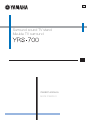 1
1
-
 2
2
-
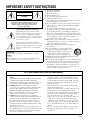 3
3
-
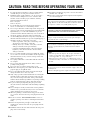 4
4
-
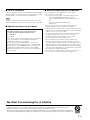 5
5
-
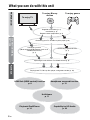 6
6
-
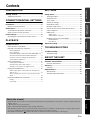 7
7
-
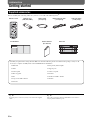 8
8
-
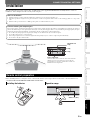 9
9
-
 10
10
-
 11
11
-
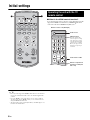 12
12
-
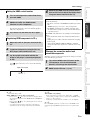 13
13
-
 14
14
-
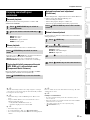 15
15
-
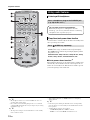 16
16
-
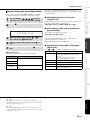 17
17
-
 18
18
-
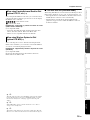 19
19
-
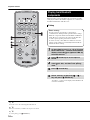 20
20
-
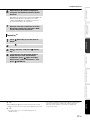 21
21
-
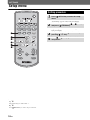 22
22
-
 23
23
-
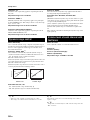 24
24
-
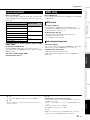 25
25
-
 26
26
-
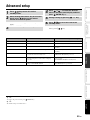 27
27
-
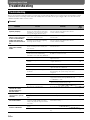 28
28
-
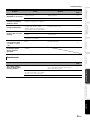 29
29
-
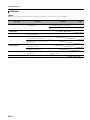 30
30
-
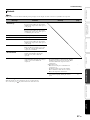 31
31
-
 32
32
-
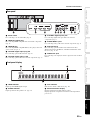 33
33
-
 34
34
-
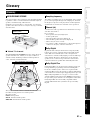 35
35
-
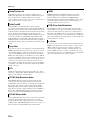 36
36
-
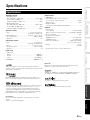 37
37
-
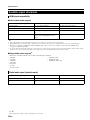 38
38
-
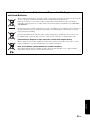 39
39
-
 40
40
-
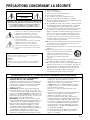 41
41
-
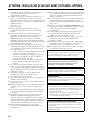 42
42
-
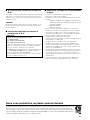 43
43
-
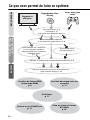 44
44
-
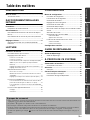 45
45
-
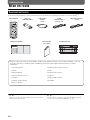 46
46
-
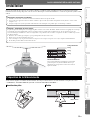 47
47
-
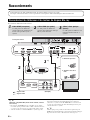 48
48
-
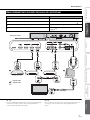 49
49
-
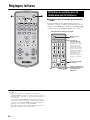 50
50
-
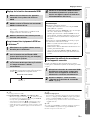 51
51
-
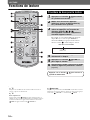 52
52
-
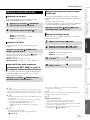 53
53
-
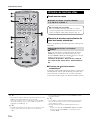 54
54
-
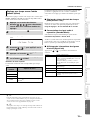 55
55
-
 56
56
-
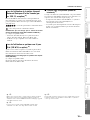 57
57
-
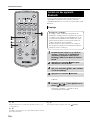 58
58
-
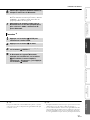 59
59
-
 60
60
-
 61
61
-
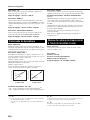 62
62
-
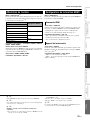 63
63
-
 64
64
-
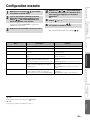 65
65
-
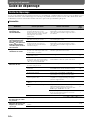 66
66
-
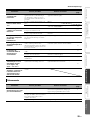 67
67
-
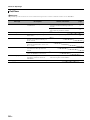 68
68
-
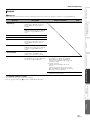 69
69
-
 70
70
-
 71
71
-
 72
72
-
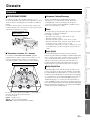 73
73
-
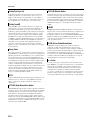 74
74
-
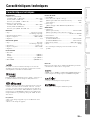 75
75
-
 76
76
-
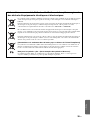 77
77
-
 78
78
-
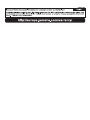 79
79
-
 80
80
Yamaha YRS-700 Le manuel du propriétaire
- Taper
- Le manuel du propriétaire
dans d''autres langues
- English: Yamaha YRS-700 Owner's manual
Documents connexes
-
Yamaha YRS-1100 Le manuel du propriétaire
-
Yamaha YSP-2200 Manuel utilisateur
-
Yamaha HTR-6250 Le manuel du propriétaire
-
Yamaha HTR-6280 Le manuel du propriétaire
-
Yamaha RXV465 - RX AV Receiver Le manuel du propriétaire
-
Yamaha YHT-S401 Le manuel du propriétaire
-
Yamaha YSP-4300 Le manuel du propriétaire
-
Yamaha HTR-6260 Le manuel du propriétaire
-
Yamaha YRS-700 Le manuel du propriétaire
-
Yamaha RX-V2065 Le manuel du propriétaire