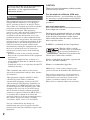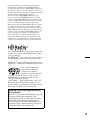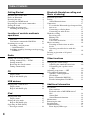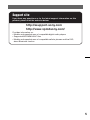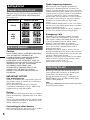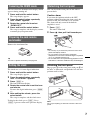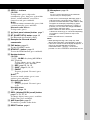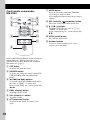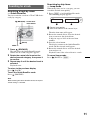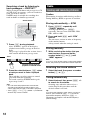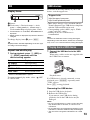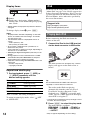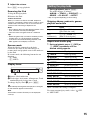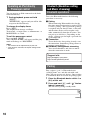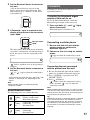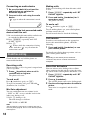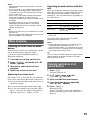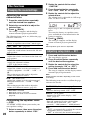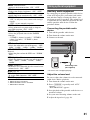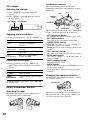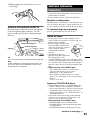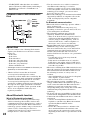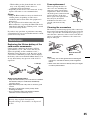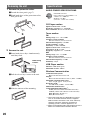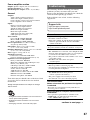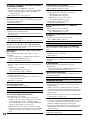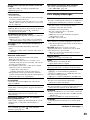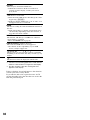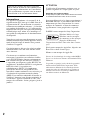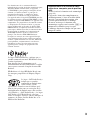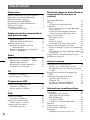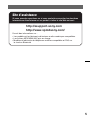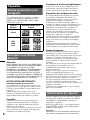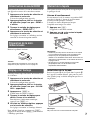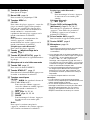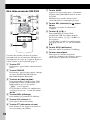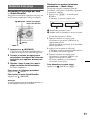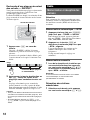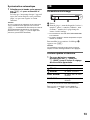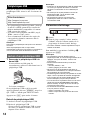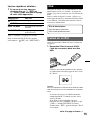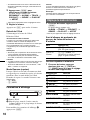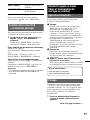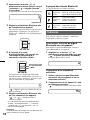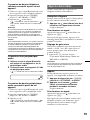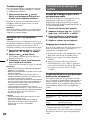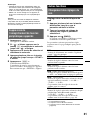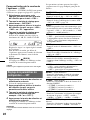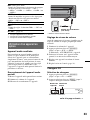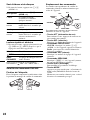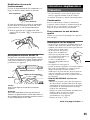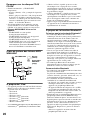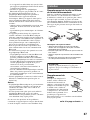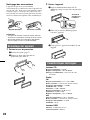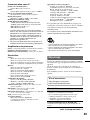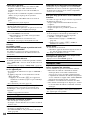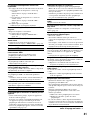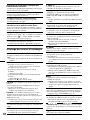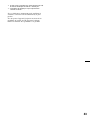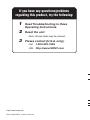Sony Bluetooth Headset MEX-BT3700U Manuel utilisateur
- Catégorie
- Lecteur CD
- Taper
- Manuel utilisateur
Ce manuel convient également à

Operating Instructions
Mode d’emploi
FR
US
Owner’s Record
The model and serial numbers are located on the bottom of the unit.
Record the serial number in the space provided below.
Refer to these numbers whenever you call upon your Sony dealer regarding this product.
Model No. MEX-BT3700U Serial No.
To cancel the demonstration (DEMO) display, see page 7.
Pour annuler l’affichage de démonstration (DEMO), reportez-vous à la page 7.
4-125-655-71 (1)
MEX-BT3700U
©2009 Sony Corporation
Bluetooth
®
Audio System

2
Warning
Note on the lithium battery
Do not expose the battery to excessive heat such as
direct sunlight, fire or the like.
The Bluetooth word mark and logos are owned
by the Bluetooth SIG, Inc. and any use of such
marks by Sony Corporation is under license.
Other trademarks and trade names are those of
their respective owners.
ZAPPIN is a trademark of Sony Corporation.
iPod is a trademark of Apple Inc., registered in
the U.S. and other countries.
iPhone is a trademark of Apple Inc.
Be sure to install this unit in the dashboard of
the car for safety. For installation and
connections, see the supplied installation/
connections manual.
This equipment has been tested and found to
comply with the limits for a Class B digital
device, pursuant to Part 15 of the FCC Rules.
These limits are designed to provide reasonable
protection against harmful interference in a
residential installation. This equipment
generates, uses, and can radiate radio frequency
energy and, if not installed and used in
accordance with the instructions, may cause
harmful interference to radio communications.
However, there is no guarantee that interference
will not occur in a particular installation. If this
equipment does cause harmful interference to
radio or television reception, which can be
determined by turning the equipment off and on,
the user is encouraged to try to correct the
interference by one or more of the following
measures:
–
Reorient or relocate the receiving antenna.
–
Increase the separation between the equipment
and receiver.
–
Connect the equipment into an outlet on a
circuit different from that to which the receiver
is connected.
–
Consult the dealer or an experienced radio/TV
technician for help.
This transmitter must not be co-located or
operated in conjunction with any other antenna
or transmitter.
This equipment complies with FCC and IC
radiation exposure limits set forth for
uncontrolled equipment and meets the FCC
radio frequency (RF) Exposure Guidelines in
Supplement C to OET65 and RSS-102 of the
IC radio frequency (RF) Exposure rules. This
equipment has very low levels of RF energy
that it deemed to comply without maximum
permissive exposure evaluation (MPE). But it
is desirable that it should be installed and
operated with at least 20 cm and more between
the radiator and person's body (excluding
extremities: hands, wrists, feet and ankles).
You are cautioned that any changes or
modifications not expressly approved in this
manual could void your authority to operate this
equipment.
The use of optical instruments with this produc
t
will increase eye hazard.
CAUTION
For the state of california, USA only
Perchlorate Material – special handling may apply,
See www.dtsc.ca.gov/hazardouswaste/perchlorate
Perchlorate Material: Lithium battery contains
perchlorate
Windows Media, and the
Windows logo are trademarks
or registered trademarks of
Microsoft Corporation in the
United States and/or other countries.
MPEG Layer-3 audio coding technology and
patents licensed from Fraunhofer IIS and Thomson.
This product is protected by certain intellectual
property rights of Microsoft Corporation. Use or
distribution of such technology outside of this
product is prohibited without a license from
Microsoft or an authorized Microsoft subsidiary.

3
Warning if your car’s ignition has no
ACC position
Be sure to set the Auto Off function (page 20).
The unit will shut off completely and
automatically in the set time after the unit is
turned off, which prevents battery drain.
If you do not set the Auto Off function, press
and hold (OFF) until the display disappears
each time you turn the ignition off.
Content providers are using the digital rights
management technology for Windows Media
contained in this device (“WM-DRM”) to protect
the integrity of their content (“Secure Content”) so
that their intellectual property, including copyright,
in such content is not misappropriated.
This device uses WM-DRM software to play
Secure Content (“WM-DRM Software”). If the
security of the WM-DRM Software in this device
has been compromised, owners of Secure Content
(“Secure Content Owners”) may request that
Microsoft revoke the WM-DRM Software’s right
to acquire new licenses to copy, display and/or
play Secure Content. Revocation does not alter the
WM-DRM Software’s ability to play unprotected
content. A list of revoked WM-DRM Software is
sent to your device whenever you download a
license for Secure Content from the Internet or
from a PC. Microsoft may, in conjunction with
such license, also download revocation lists onto
your device on behalf of Secure Content Owners.
The “HD Radio Ready” logo indicates that this
product will control a Sony HD Radio
TM
tuner
(sold separately).
For HD Radio
TM
tuner operation, please refer to
the HD Radio
TM
tuner Operating Instructions.
HD Radio
TM
and the HD Radio Ready logo are
proprietary trademarks of iBiquity Digital Corp.
The “SAT Radio Ready”
logo indicates that this
product will control a
satellite radio tuner module
(sold separately). Please see your nearest
authorized Sony dealer for details on the
satellite radio tuner module.
“SAT Radio,” “SAT Radio Ready,” the SAT
Radio and SAT Radio Ready logos and all
related marks are trademarks of Sirius Satellite
Radio Inc. and XM Satellite Radio Inc.

4
Table of Contents
Getting Started
Playable discs on this unit . . . . . . . . . . . . . . . . . 6
Notes on Bluetooth . . . . . . . . . . . . . . . . . . . . . . 6
Resetting the unit. . . . . . . . . . . . . . . . . . . . . . . . 6
Canceling the DEMO mode . . . . . . . . . . . . . . . 7
Preparing the card remote commander . . . . . . . 7
Setting the clock . . . . . . . . . . . . . . . . . . . . . . . . 7
Detaching the front panel . . . . . . . . . . . . . . . . . 7
Attaching the front panel . . . . . . . . . . . . . . . 7
Location of controls and basic
operations
Main unit. . . . . . . . . . . . . . . . . . . . . . . . . . . . 8
Card remote commander RM-X304 . . . . . . 10
Searching for a track . . . . . . . . . . . . . . . . . . . . 11
Searching a track by name
— Quick-BrowZer . . . . . . . . . . . . . . . . . . . 11
Searching a track by listening to track passages
— ZAPPIN™ . . . . . . . . . . . . . . . . . . . . . . . 12
Radio
Storing and receiving stations . . . . . . . . . . . . . 12
Storing automatically — BTM . . . . . . . . . . 12
Storing manually. . . . . . . . . . . . . . . . . . . . . 12
Receiving the stored stations . . . . . . . . . . . 12
Tuning automatically . . . . . . . . . . . . . . . . . 12
CD
Display items . . . . . . . . . . . . . . . . . . . . . . . 13
Repeat and shuffle play. . . . . . . . . . . . . . . . 13
USB devices
Playing back a USB device . . . . . . . . . . . . . . . 13
Display items . . . . . . . . . . . . . . . . . . . . . . . 14
Repeat and shuffle play. . . . . . . . . . . . . . . . 14
iPod
Playing back iPod . . . . . . . . . . . . . . . . . . . . . . 14
Display items . . . . . . . . . . . . . . . . . . . . . . . 15
Setting the play mode . . . . . . . . . . . . . . . . . . . 15
Repeat and shuffle play. . . . . . . . . . . . . . . . 15
Operating an iPod directly
— Passenger control . . . . . . . . . . . . . . . . . . . . 16
Bluetooth (Handsfree calling and
Music streaming)
Bluetooth operations. . . . . . . . . . . . . . . . . . . . 16
Pairing. . . . . . . . . . . . . . . . . . . . . . . . . . . . . . . 16
About Bluetooth icons . . . . . . . . . . . . . . . . 17
Connection . . . . . . . . . . . . . . . . . . . . . . . . . . . 17
To switch the Bluetooth signal output of this
unit to on . . . . . . . . . . . . . . . . . . . . . . . . . . 17
Connecting a cellular phone. . . . . . . . . . . . 17
Connecting an audio device . . . . . . . . . . . . 18
Handsfree calling . . . . . . . . . . . . . . . . . . . . . . 18
Receiving calls . . . . . . . . . . . . . . . . . . . . . . 18
Making calls . . . . . . . . . . . . . . . . . . . . . . . . 18
Call transfer . . . . . . . . . . . . . . . . . . . . . . . . 18
Voice Dial Activation . . . . . . . . . . . . . . . . 18
Music streaming . . . . . . . . . . . . . . . . . . . . . . . 19
Listening to music from an audio
device . . . . . . . . . . . . . . . . . . . . . . . . . . . . . 19
Operating an audio device with this
unit . . . . . . . . . . . . . . . . . . . . . . . . . . . . . . . 19
Deleting registration of all paired
devices . . . . . . . . . . . . . . . . . . . . . . . . . . . . . . 19
Other functions
Changing the sound settings . . . . . . . . . . . . . . 20
Adjusting the sound characteristics . . . . . . 20
Customizing the equalizer curve
— EQ3 . . . . . . . . . . . . . . . . . . . . . . . . . . . . 20
Adjusting setup items — SET . . . . . . . . . . . . 20
Using optional equipment. . . . . . . . . . . . . . . . 21
Auxiliary audio equipment. . . . . . . . . . . . . 21
CD changer. . . . . . . . . . . . . . . . . . . . . . . . . 22
Rotary commander RM-X4S . . . . . . . . . . . 22
External microphone XA-MC10 . . . . . . . . 23
Additional Information
Precautions . . . . . . . . . . . . . . . . . . . . . . . . . . . 23
Notes on discs . . . . . . . . . . . . . . . . . . . . . . 23
Playback order of MP3/WMA/AAC
files. . . . . . . . . . . . . . . . . . . . . . . . . . . . . . . 24
About iPod . . . . . . . . . . . . . . . . . . . . . . . . . 24
About Bluetooth function. . . . . . . . . . . . . . 24
Maintenance . . . . . . . . . . . . . . . . . . . . . . . . . . 25
Removing the unit. . . . . . . . . . . . . . . . . . . . . . 26
Specifications . . . . . . . . . . . . . . . . . . . . . . . . . 26
Troubleshooting . . . . . . . . . . . . . . . . . . . . . . . 27
Error displays/Messages. . . . . . . . . . . . . . . 29

5
Support site
If you have any questions or for the latest support information on this
product, please visit the web site below:
http://esupport.sony.com
http://www.xplodsony.com/
Provides information on:
• Models and manufacturers of compatible digital audio players
• Supported MP3/WMA/AAC files
• Models and manufacturers of compatible cellular phones and the FAQ
about Bluetooth function

6
Getting Started
Playable discs on this unit
This unit can play CD-DA (also containing CD
TEXT) and CD-R/CD-RW (MP3/WMA/AAC
files (page 23)).
Notes on Bluetooth
Caution
IN NO EVENT SHALL SONY BE LIABLE FOR
ANY INCIDENTAL, INDIRECT OR
CONSEQUENTIAL DAMAGES OR OTHER
DAMAGES INCLUDING, WITHOUT
LIMITATION, LOSS OF PROFITS, LOSS OF
REVENUE, LOSS OF DATA, LOSS OF USE OF
THE PRODUCT OR ANY ASSOCIATED
EQUIPMENT, DOWNTIME, AND
PURCHASER’S TIME RELATED TO OR
ARISING OUT OF THE USE OF THIS
PRODUCT, ITS HARDWARE AND/OR ITS
SOFTWARE.
IMPORTANT NOTICE!
Safe and efficient use
Changes or modifications to this unit not expressly
approved by Sony may void the user’s authority to
operate the equipment.
Please check for exceptions, due to national
requirement or limitations, in usage of Bluetooth
equipment before using this product.
Driving
Check the laws and regulations on the use of cellular
phones and handsfree equipment in the areas where
you drive.
Always give full attention to driving and pull off the
road and park before making or answering a call if
driving conditions so require.
Connecting to other devices
When connecting to any other device, please read its
user guide for detailed safety instructions.
Radio frequency exposure
RF signals may affect improperly installed or
inadequately shielded electronic systems in cars,
such as electronic fuel injection systems, electronic
antiskid (antilock) braking systems, electronic speed
control systems or air bag systems. For installation
or service of this device, please consult with the
manufacturer or its representative of your car. Faulty
installation or service may be dangerous and may
invalidate any warranty that may apply to this
device.
Consult with the manufacturer of your car to ensure
that the use of your cellular phone in the car will not
affect its electronic system.
Check regularly that all wireless device equipment
in your car is mounted and operating properly.
Emergency calls
This Bluetooth car handsfree and the electronic
device connected to the handsfree operate using
radio signals, cellular, and landline networks as well
as user-programmed function, which cannot
guarantee connection under all conditions.
Therefore do not rely solely upon any electronic
device for essential communications (such as
medical emergencies).
Remember, in order to make or receive calls, the
handsfree and the electronic device connected to the
handsfree must be switched on in a service area with
adequate cellular signal strength.
Emergency calls may not be possible on all cellular
phone networks or when certain network services
and/or phone features are in use.
Check with your local service provider.
Resetting the unit
Before operating the unit for the first time, or
after replacing the car battery or changing the
connections, you must reset the unit.
Detach the front panel (page 7) and press the
RESET button (page 8) with a pointed object,
such as a ball-point pen.
Note
Pressing the RESET button will erase the clock setting
and some stored contents.
Type of discs Label on the disc
CD-DA
MP3
WMA
AAC

7
Canceling the DEMO mode
You can cancel the demonstration display which
appears during turning off.
1 Press and hold the select button.
The setup display appears.
2 Press the select button repeatedly
until “DEMO” appears.
3 Rotate the control dial to select
“DEMO-OFF.”
4 Press and hold the select button.
The setup is complete and the display returns
to normal play/reception mode.
Preparing the card remote
commander
Remove the insulation film.
Tip
For how to replace the battery, see page 25.
Setting the clock
The clock uses a 12-hour digital indication.
1 Press and hold the select button.
The setup display appears.
2 Press the select button repeatedly
until “CLOCK-ADJ” appears.
3 Press (SEEK) +.
The hour indication flashes.
4 Rotate the control dial to set the hour
and minute.
To move the digital indication, press (SEEK)
+/–.
5 After setting the minute, press the
select button.
The setup is complete and the clock starts.
To display the clock, press (DSPL). Press
(DSPL) again to return to the previous display.
Detaching the front panel
You can detach the front panel of this unit to
prevent theft.
Caution alarm
If you turn the ignition switch to the OFF
position without detaching the front panel, the
caution alarm will sound for a few seconds.
The alarm will only sound if the built-in
amplifier is used.
1 Press (OFF).
The unit is turned off.
2 Press , then pull it off towards you.
Notes
• Do not drop or put excessive pressure on the front
panel and display window.
• Do not subject the front panel to heat/high
temperature or moisture. Avoid leaving it in a parked
car or on a dashboard/rear tray.
• Do not detach the front panel during playback of the
USB device, otherwise USB data may be damaged.
Attaching the front panel
Engage part A of the front panel with part B of
the unit, as illustrated, and push the left side into
position until it clicks.
Note
Do not put anything on the inner surface of the front
panel.
B
A

8
Location of controls and basic operations
Main unit
Front panel removed This section contains instructions on the location
of controls and basic operations. For details, see
the respective pages.
The corresponding buttons on the card remote
commander control the same functions as those
on the unit.
A OFF button
To power off; stop the source.
B (BACK)/MODE button page 11, 12,
14, 15, 16
Press to: Return to the previous display/
select the radio band (FM/AM)*
1
/select the
play mode of iPod.
Press and hold to: Enter/cancel the passenger
control.
C SOURCE button
To power on; change the source (Radio/CD/
USB/AUX/Bluetooth audio/Bluetooth
phone)*
1
.
D (BROWSE) button page 11
To enter the Quick-BrowZer mode.
E Control dial/select / (handsfree)
button
To adjust volume/select search category
(rotate); select setup items (press and rotate);
receive/end a call (press).
F Disc slot
Insert the disc (label side up), playback
starts.
G Display window
H Z (eject) button
To eject the disc.
I USB terminal page 13
To connect to the USB device.
ALBMARTISTRACK SHUF
+
DM
LOUDDISCREGTPTAAFZAP
AUX
BTMZAP
PAUSE
REP SHUF SCRL
OFF
1 2 3 4 5 6
ALBM
SOURCE
BT
BLUETOOTH
SEEK
SEEK
PUSH ENTER
/
SELECT
/
DSPL
MICCAT
MODE
1
q
a
q
;
9
2
q
s
q
j
q
k
q
g
4 65 7
8
3
q
h
q
f
q
d
RESET
w;ql

9
J SEEK +/– buttons
CD/USB:
To skip tracks (press); skip tracks
continuously (press, then press again within
about 1 second and hold); reverse/fast-
forward a track (press and hold).
Radio:
To tune in stations automatically (press); find
a station manually (press and hold).
Bluetooth audio device*
2
:
To skip tracks (press).
K (front panel release) button page 7
L BT (BLUETOOTH) button page 16
For Bluetooth signal on/off, pairing.
M Receptor for the card remote
commander
N ZAP button page 12
To enter ZAPPIN™ mode.
O BTM/CAT*
3
button page 12
To start the BTM function (press and hold).
P Number buttons
CD/USB:
(1)/(2): ALBM –/+ (during MP3/WMA/
AAC playback)
To skip albums (press); skip albums
continuously (press and hold).
(3): REP page 13, 14, 15
(4): SHUF page 13, 14, 15
(6): PAUSE
To pause playback. To cancel, press
again.
Radio:
To receive stored stations (press); store
stations (press and hold).
Bluetooth audio device*
2
:
(6): PAUSE
To pause playback. To cancel, press
again.
Bluetooth phone:
(5): MIC page 18
Q DSPL (display)/SCRL (scroll) button
page 13, 14, 15, 16
To change display items (press); scroll the
display item (press and hold).
R AUX input jack page 21
To connect a portable audio device.
S RESET button page 6
T Microphone page 18
Note
Do not cover the microphone, the handsfree
function may not work properly.
*1 In the case of a CD changer, HD Radio tuner or
SAT tuner being connected; when (SOURCE) is
pressed, the connected device (“HD,” “XM” or “SR”)
will appear in the display, depending on which
device is connected. Furthermore, if (MODE) is
pressed, you can switch the changer, HD Radio
tuner band or SAT tuner band.
*2 When a Bluetooth audio device (supports AVRCP
of Bluetooth technology) is connected. Depending
on the device, certain operations may not be
available.
*3 When the SAT tuner is connected.
Notes
• When ejecting/inserting a disc, keep any USB
devices disconnected to avoid damage to the disc.
• If the unit is turned off and the display disappears, it
cannot be operated with the card remote
commander unless (SOURCE) on the unit is
pressed, or a disc is inserted to activate the unit first.

10
Card remote commander
RM-X304
Some of the following buttons on the card remote
commander have different functions, or are
different from the unit. Remove the insulation
film before use (page 7).
A OFF button
To power off; stop the source.
B SOURCE button
To power on; change the source (Radio/CD/
USB/AUX/Bluetooth audio/Bluetooth
phone).
C < (.)/, (>) buttons
To control radio/CD/USB/Bluetooth audio,
the same as (SEEK) –/+ on the unit.
Setup, sound setting, etc., can be operated by
< ,.
D DSPL (display) button
To change display items.
E VOL (volume) +/– button
To adjust volume.
F ATT (attenuate) button
To attenuate the sound. To cancel, press
again.
G MODE button
Press to: Select the radio band (FM/AM)/
select the play mode of iPod.
Press and hold to: Enter/cancel the passenger
control.
H SEL (select)/ (handsfree) button
The same as the select button on the unit.
I M (+)/m (–) buttons
To control CD/USB, the same as (1)/(2)
(ALBM –/+) on the unit.
Setup, sound setting, etc., can be operated by
M m.
J SCRL (scroll) button
To scroll the display item.
K Number buttons
To receive stored stations (press); store
stations (press and hold).
OFF
DSPL
SCRL
SEL
SOURCE
MODE
132
465
ATT
VOL
+
–
+
–
2
8
7
1
0
3
6
5
4
qa
9

11
Searching for a track
Searching a track by name
— Quick-BrowZer
You can search for a track in a CD or USB device
easily by category.
1 Press (BROWSE).
The unit enters the Quick-BrowZer mode,
and the list of search categories appears.
2 Rotate the control dial to select the
desired search category, then press it
to confirm.
3 Repeat step 2 until the desired track is
selected.
Playback starts.
To return to the previous display
Press (BACK).
To exit the Quick-BrowZer mode
Press (BROWSE).
Note
When entering the Quick-BrowZer mode, the repeat/
shuffle setting is canceled.
Searching by skip items
— Jump mode
When many items are in a category, you can
search the desired item quickly.
1 Press (SEEK) + in Quick-BrowZer mode.
The following display appears.
A Current item number
B Total item number in the current layer
Then the item name will appear.
2 Rotate the control dial to select the desired
item, or one near the desired item.
It skips in steps of 10% of the total item
number.
3 Press the select button.
The display returns to the Quick-BrowZer
mode and the selected item appears.
4 Rotate the control dial to select the desired
item and press it.
Playback starts if the selected item is a track.
To cancel Jump mode
Press (BACK) or (SEEK) –.
OFF
S
O
U
R
C
E
SEEK
S
E
E
K
B
T
BLUETOOTH
PUSH ENTER
/
SELECT
/
MODE
(BROWSE)
Control dial/
select button
(BACK)
SEEK +/–

12
Searching a track by listening to
track passages — ZAPPIN™
While playing back short track passages in a CD
or USB device in sequence, you can search for a
track you want to listen to.
ZAPPIN mode is suitable for searching for a
track in shuffle or shuffle repeat mode.
1 Press (ZAP) during playback.
After “ZAPPIN” appears in the display,
playback starts from a passage of the next
track.
The passage is played for the set time, then a
click sounds and the next passage starts.
2 Press the select button or (ZAP) when
a track you want to listen is played
back.
The track that you select returns to normal
play mode from the beginning.
To search a track by ZAPPIN mode again,
repeat steps 1 and 2.
Tips
• You can select the playback time from about 6
seconds/9 seconds/30 seconds (page 21).You
cannot select the passage of the track to playback.
• Press (SEEK) –/+ or (1)/(2) (ALBM –/+) in ZAPPIN
mode to skip a track or album.
Radio
Storing and receiving stations
Caution
When tuning in stations while driving, use Best
Tuning Memory (BTM) to prevent an accident.
Storing automatically — BTM
1 Press (SOURCE) repeatedly until
“TUNER” appears.
To change the band, press (MODE)
repeatedly. You can select from FM1, FM2,
FM3, AM1 or AM2.
2 Press and hold (BTM) until “BTM”
flashes.
The unit stores stations in order of frequency
on the number buttons.
A beep sounds when the setting is stored.
Storing manually
1 While receiving the station that you
want to store, press and hold a
number button ((1) to (6)) until
“MEM” appears.
Note
If you try to store another station on the same number
button, the previously stored station will be replaced.
Receiving the stored stations
1 Select the band, then press a number
button ((1) to (6)).
Tuning automatically
1 Select the band, then press (SEEK) +/–
to search for the station.
Scanning stops when the unit receives a
station. Repeat this procedure until the
desired station is received.
Tip
If you know the frequency of the station you want to
listen to, press and hold ( SEEK) +/– to locate the
approximate frequency, then press ( SEEK) +/–
repeatedly to fine adjust to the desired frequency
(manual tuning).
ZAP
OFF
S
O
U
R
C
E
SEEK
S
E
E
K
B
T
BLUETOOTH
PUSH ENTER
/
SELECT
/
MODEMODE
ZAP
Select button
ZAP
1
1
2
2
3
3
4
4
The part of each track to
playback in ZAPPIN mode.
Track

13
CD
Display items
A Source
B Track name*
1
, Disc/artist name*
1
, Artist
name*
1
, Album number*
2
, Album name*
1
,
Track number/Elapsed playing time, Clock
*1 The information of a CD TEXT, MP3/WMA/AAC is
displayed.
*2 Album number is displayed only when the album is
changed.
To change display items B, press (DSPL).
Tip
Displayed items will differ depending on the disc type,
recording format and settings.
Repeat and shuffle play
1 During playback, press (3) (REP) or
(4) (SHUF) repeatedly until the
desired setting appears.
* When an MP3/WMA/AAC is played.
To return to normal play mode, select “ OFF”
or “SHUF OFF.”
USB devices
For details on the compatibility of your USB
device, visit the support site.
• MSC (Mass Storage Class) and MTP (Media
Transfer Protocol) type USB devices compliant
with the USB standard can be used.
• Corresponding codec is MP3 (.mp3), WMA
(.wma) and AAC (.m4a).
• Backup of data in a USB device is
recommended.
Note
Connect the USB device after starting the engine.
Depending on the USB device, malfunction or damage
may occur if it is connected before starting the engine.
Playing back a USB device
1 Connect the USB device to the USB
terminal.
When using a cable, use the one supplied with
the USB device to connect.
Playback starts.
If a USB device is already connected, to start
playback, press (SOURCE) repeatedly until
“USB” appears.
Press (OFF) to stop playback.
Removing the USB device
1 Stop the USB device playback.
2 Remove the USB device.
If you remove your USB device during
playback, data in the USB device may be
damaged.
Notes
• Do not use USB devices so large or heavy that they
may fall down due to vibration, or cause a loose
connection.
• Do not detach the front panel during playback of the
USB device, otherwise USB data may be damaged.
• This unit cannot recognize USB devices via a USB
hub.
Select To play
TRACK track repeatedly.
ALBUM* album repeatedly.
SHUF ALBUM* album in random order.
SHUF DISC disc in random order.
Support site
http://esupport.sony.com
http://www.xplodsony.com/

14
Display items
A Source
B Track name, Artist name, Album number*,
Album name, Track number/Elapsed playing
time, Clock
* Album number is displayed only when the album is
changed.
To change display items B, press (DSPL).
Notes
• Displayed items will differ, depending on the USB
device, recorded format and settings. For details,
visit the support site.
• The maximum number of displayable data is as
follows.
– folders (albums): 128
– files (tracks) per folder: 500
• Do not leave a USB device in a parked car, as
malfunction may result.
• It may take time for playback to begin, depending on
the amount of recorded data.
• DRM (Digital Rights Management) files may not be
played.
• During playback or fast-forward/reverse of a VBR
(Variable Bit Rate) MP3/WMA/AAC file, elapsed
playing time may not display accurately.
• Playback of the following MP3/WMA/AAC files is not
supported.
– lossless compression
– copyright-protected
Repeat and shuffle play
1 During playback, press (3) (REP) or
(4) (SHUF) repeatedly until the
desired setting appears.
After 3 seconds, the setting is complete.
To return to normal play mode, select “ OFF”
or “SHUF OFF.”
iPod
For details on the compatibility of your iPod, see
“About iPod” on page 24 or visit the support site.
In these Operating Instructions, “iPod” is used as
a general reference for the iPod functions on the
iPod and iPhone, unless otherwise specified by
the text or illustrations.
Playing back iPod
Before connecting the iPod, turn down the
volume of the unit.
1 Connect the iPod to the USB terminal
via the dock connector to USB cable.
The iPod will turn on automatically, and the
display will appear on the iPod screen as
below.*
Tip
We recommend the RC-100IP USB cable (not
supplied) to connect the dock connector.
The tracks on the iPod start playing
automatically from the point last played.
If an iPod is already connected, to start
playback press (SOURCE) repeatedly until
“USB” appears. (“IPD” appears in the display
when iPod is recognized.)
* If the iPod was played back in the passenger control
last time, this will not appear.
2 Press (MODE) to select the play mode.
The mode changes as follows:
RESUMING t ALBUM t TRACK t
PODCAST* t GENRE t PLAYLIST
t ARTIST
* May not appear depending on iPod setting.
Select To play
TRACK track repeatedly.
ALBUM album repeatedly.
SHUF ALBUM album in random order.
SHUF DEVICE device in random order.
Support site
http://esupport.sony.com
http://www.xplodsony.com/
>
.
M
E
N
U

15
3 Adjust the volume.
Press (OFF) to stop playback.
Removing the iPod
1 Stop the iPod playback.
2 Remove the iPod.
Caution for iPhone
When you connect an iPhone via USB, telephone
volume is controlled by iPhone itself. In order to avoid
sudden loud sound after a call, do not increase the
volume on the unit during a telephone call.
Notes
• Do not detach the front panel during playback of the
iPod, otherwise data may be damaged.
• This unit cannot recognize iPod via a USB hub.
Tips
• When the ignition key is turned to the ACC position,
and the unit is on, the iPod will be recharged.
• If the iPod is disconnected during playback, “NO
DEV” appears in the display of the unit.
Resume mode
When the iPod is connected to the dock
connector, the mode of this unit changes to
resume mode and playback starts in the mode set
by the iPod.
In resume mode, the following buttons do not
function.
– (3) (REP)
– (4) (SHUF)
Display items
A Source (iPod) indication
B Track name, Artist name, Album name, Track
number/Elapsed playing time, Clock
To change display items B, press (DSPL).
Tip
When album/podcast/genre/artist/playlist is changed,
its item number appears momentarily.
Note
Some letters stored in iPod may not be displayed
correctly.
Setting the play mode
1 During playback, press (MODE).
The mode changes as follows:
ALBUM t TRACK t PODCAST* t
GENRE t PLAYLIST t ARTIST
* May not appear depending on iPod setting.
Skipping albums, podcasts, genres,
playlists and artists
Repeat and shuffle play
1 During playback, press (3) (REP) or
(4) (SHUF) repeatedly until the
desired setting appears.
After 3 seconds, the setting is complete.
To return to normal play mode, select “ OFF”
or “SHUF OFF.”
To Press
Skip (1)/(2) (ALBM –/+)
[press once for each]
Skip
continuously
(1)/(2) (ALBM –/+)
[hold to desired point]
Select To play
TRACK track repeatedly.
ALBUM album repeatedly.
PODCAST podcast repeatedly.
ARTIST artist repeatedly.
PLAYLIST playlist repeatedly.
GENRE genre repeatedly.
SHUF ALBUM album in random order.
SHUF PODCAST podcast in random order.
SHUF ARTIST artist in random order.
SHUF PLAYLIST playlist in random order.
SHUF GENRE genre in random order.
SHUF DEVICE device in random order.

16
Operating an iPod directly
— Passenger control
You can operate an iPod connected to the dock
connector directly.
1 During playback, press and hold
(MODE).
“MODE IPOD” appears and you will be able
to operate the iPod directly.
To change the display items
Press (DSPL).
The display items change as follows:
Track name t Artist name t Album name t
MODE IPOD t Clock
To exit the passenger control
Press and hold (MODE).
Then “MODE AUDIO” will appear and the play
mode will change to “RESUMING.”
Notes
• The volume can be adjusted only by the unit.
• If this mode is canceled, the repeat setting will be
turned off.
Bluetooth (Handsfree calling
and Music streaming)
Bluetooth operations
To use the Bluetooth function, the following
procedure is necessary.
1 Pairing
When connecting Bluetooth devices for the
first time, mutual registration is required. This
is called “pairing.” This registration (pairing)
is required only for the first time, as this unit
and the other devices will recognize each
other automatically from the next time. You
can pair up to 8 devices. (Depending on the
device, you may need to input a passcode for
each connection.)
2 Connection
To use the device after pairing is made, start
the connection. Sometimes pairing allows to
connect automatically.
3 Handsfree calling/Music streaming
You can talk handsfree and listen to music
when the connection is made.
Pairing
First, register (“pair”) a Bluetooth device
(cellular phone, etc.) and this unit with each
other. You can pair up to 8 devices. Once pairing
is established, there is no need for pairing again.
1 Place the Bluetooth device within 1 m
(3 ft) of this unit.
2 Press and hold (BT) until “ ” flashes
(about 5 seconds).
The unit enters pairing standby mode.
Support site
http://esupport.sony.com
http://www.xplodsony.com/
flashing

17
3 Set the Bluetooth device to search for
this unit.
A list of detected devices appears in the
display of the device to be connected. This
unit is displayed as “XPLOD” on the device
to be connected.
4 If Passcode* input is required on the
display of the device to be connected,
input “0000.”
This unit and the Bluetooth device memorize
each other’s information, and when pairing is
made, the unit is ready for connection to the
device.
“ ” flashes and then stays lit after pairing is
complete.
5 Set the Bluetooth device to connect to
this unit.
“ ” or “ ” appears when the connection is
made.
* Passcode may be called “passkey,” “PIN code,” “PIN
number” or “Password,” etc., depending on the
device.
Note
Pairing standby mode is not released until the
connection is made.
About Bluetooth icons
The following icons are used by this unit.
Connection
If pairing has already been achieved, start
operation from here.
To switch the Bluetooth signal
output of this unit to on
To use the Bluetooth function, switch the
Bluetooth signal output of this unit to on.
1 Press and hold (BT) until “ ” lights
(about 3 seconds).
Bluetooth signal is switched to on.
Connecting a cellular phone
1 Be sure that both this unit and the
cellular phone are switched to
Bluetooth signal on.
2 Connect to this unit using the cellular
phone.
“ ”appears when the connection is made.
Connecting the last-connected
cellular phone from this unit
1 Be sure that both this unit and the cellular
phone are switched to Bluetooth signal on.
2 Press (SOURCE) repeatedly until “BT
PHONE” appears.
3 Press (handsfree).
“ ” flashes while the connection is being
made. And then “ ” stays lit when the
connection is made.
Note
While streaming Bluetooth audio, you cannot connect
from this unit to the cellular phone. Connect from the
cellular phone to this unit instead. A connecting noise
may be heard over playback sound.
Tip
With Bluetooth signal on: when the ignition is switched
to on, this unit reconnects automatically to the last-
connected cellular phone. But automatic connection
also depends on the cellular phone’s specification. If
this unit does not reconnect automatically, connect
manually.
lit:
flashing:
off:
Bluetooth signal on
Pairing standby mode
Bluetooth signal off
lit:
flashing:
off:
Connection successful
Connecting
No connection
lit:
flashing:
off:
Connection successful
Connecting
No connection
XXXXXXX
DR-BT30Q
XPLOD
XXXX
Input passcode.
“0000”

18
Connecting an audio device
1 Be sure that both this unit and the
audio device are switched to
Bluetooth signal on.
2 Connect to this unit using the audio
device.
“ ” appears when the connection is made.
Connecting the last-connected audio
device from this unit
1 Be sure that both this unit and the audio device
are switched to Bluetooth signal on.
2 Press (SOURCE) repeatedly until “BT
AUDIO” appears.
3 Press (6).
“ ” flashes while the connection is being
made. And then “ ” stays lit when the
connection is made.
Handsfree calling
Check that the unit and cellular phone are
connected beforehand.
Receiving calls
When receiving a call, a ring tone is output from
your car speakers.
1 Press (handsfree) when a call is
received with a ring tone.
The phone call starts.
To end a call
Press (handsfree) again, or (OFF).
To reject an incoming call, press and hold
(handsfree) for 2 seconds.
Mic Gain adjustment
You can switch between two volume levels
(“LOW” or “HI”) to set a suitable level for the
other party during a call.
1 Press (5) during a call.
The item changes as follows:
MIC-LOW y MIC-HI
Note
The microphone of this unit is located on the rear of
the front panel (page 8). Do not cover the microphone
with tape, etc.
Making calls
In the case of making calls from this unit, redial
is used.
1 Press (SOURCE) repeatedly until “BT
PHONE” appears.
2 Press and hold (handsfree) for 3
seconds or more.
The phone call starts.
To end a call
Press (handsfree) again, or (OFF).
To call another phone, use your cellular phone,
and then transfer the call.
For call transfer details, check the following.
Call transfer
In order to activate/deactivate the appropriate
device (this unit/cellular phone), check the
following.
1 Press and hold (handsfree) or use
your cellular phone.
For details on cellular phone operation, refer to
your cellular phone manual.
Note
Depending on the cellular phone, handsfree
connection may be cut off when call transfer is
attempted.
Voice Dial Activation
You can activate voice dialing with a cellular
phone connected to this unit by saying the voice
tag stored on the cellular phone, then make a call.
1 Press (SOURCE) repeatedly until “BT
PHONE” appears.
2 Press (handsfree).
The cellular phone enters voice dialing mode.
3 Say the voice tag stored on the cellular
phone.
Your voice is recognized, and the call is
made.

19
Notes
• Check that unit and cellular phone are connected
beforehand.
• Store a voice tag on your cellular phone beforehand.
• If you activate voice dialing with a cellular phone
connected to this unit, this function may not always
work in some cases.
• Noises such as the engine running may interfere
with sound recognition. In order to improve
recognition, operate under conditions where noise is
minimized.
• Voice dialing may not work in some situations,
depending on the effectiveness of the cellular
phone’s recognition function. For details, see the
support site (page 27).
Tips
• Speak in the same way as you did when you stored
the voice tag.
• Store a voice tag while seated in the car, via this unit
with “BT PHONE” source selected.
Music streaming
Listening to music from an audio
device
You can listen to music of an audio device on this
unit if the audio device supports A2DP
(Advanced Audio Distribution Profile) of
Bluetooth technology.
1 Turn down the volume on this unit.
2 Press (SOURCE) repeatedly until “BT
AUDIO” appears.
3 Operate the audio device to start
playback.
4 Adjust the volume on this unit.
Adjusting the volume level
The volume level is adjustable for any difference
between the unit and the Bluetooth audio device.
1 Start playback of the Bluetooth audio device at
a moderate volume.
2 Set your usual listening volume on the unit.
3 Press the select button repeatedly until “BTA”
appears, and rotate the volume control dial to
adjust the input level (–8 dB to +18 dB).
Operating an audio device with this
unit
You can perform the following operations on this
unit if the audio device supports AVRCP (Audio
Video Remote Control Profile) of Bluetooth
technology. (The operation differs depending on
the audio device.)
* Depending on the device, it may be necessary to
press twice.
Operations other than the above should be
performed on the audio device.
Notes
• During audio device playback, information such as
track number/time, playback status, etc., of a
connected audio device is not displayed on this unit.
• Even if the source is changed on this unit, playback
of the audio device does not stop.
Tip
You can connect a cellular phone that supports A2DP
(Advanced Audio Distribution Profile) as an audio
device and listen to music.
Deleting registration of all
paired devices
1 Press (OFF).
This unit is turned off.
2 If “ ” lights, press and hold
(BT) until “ ” turns off.
3 Press and hold the select button.
4 Press the select button repeatedly
until “BT INIT” appears.
5 Press (SEEK) +.
Initializing starts.
It takes 3 seconds to cancel all registration.
Do not turn off the power while “INITIAL” is
flashing.
To Press
Play (6) (PAUSE)* on this unit.
Pause (6) (PAUSE)* on this unit.
Skip tracks SEEK –/+ (
./>) [once for
each track]

20
Other functions
Changing the sound settings
Adjusting the sound
characteristics
1 Press the select button repeatedly
until the desired item appears.
2 Rotate the control dial to adjust the
selected item.
3 Press (BACK).
The setting is complete and the display
returns to normal play/reception mode.
The following items can be set (follow the page
reference for details):
Customizing the equalizer curve
— EQ3
“CUSTOM” of EQ3 allows you to make your
own equalizer settings.
1 Select a source, then press the select
button repeatedly to select “EQ3.”
2 Rotate the control dial to select
“CUSTOM.”
3 Press the select button repeatedly
until “LOW,” “MID” or “HI” appears.
4 Rotate the control dial to adjust the
selected item.
The volume level is adjustable in 1 dB steps,
from –10 dB to +10 dB.
Repeat steps 3 and 4 to adjust the equalizer
curve.
To restore the factory-set equalizer curve,
press and hold the select button before the
setting is complete.
5 Press (BACK).
The setting is complete and the display
returns to normal play/reception mode.
Tip
Other equalizer types are also adjustable.
Adjusting setup items — SET
1 Press and hold the select button.
The setup display appears.
2 Press the select button repeatedly
until the desired item appears.
3 Rotate the control dial to select the
setting (example “ON” or “OFF”).
4 Press and hold the select button.
The setup is complete and the display returns
to normal play/reception mode.
Note
Displayed items will differ, depending on the source
and setting.
The following items can be set (follow the page
reference for details):
EQ3
Selects an equalizer curve from 7 music types.
LOW*
1
, MID*
1
, HI*
1
(page 20)
BAL (Balance)
Adjusts the sound balance between the left and
right speakers.
FAD (Fader)
Adjusts the relative level between the front and
rear speakers.
SUB (Subwoofer volume)
Adjusts the subwoofer volume.
(“ATT” is the lowest setting.)
AUX*
2
(AUX level)
Adjusts the volume level for each connected
auxiliary equipment: “+18 dB” – “0 dB” – “–8
dB.”
This setting negates the need to adjust the
volume level between sources.
BTA*
3
(BT-Audio level)
Adjusts the volume level for each connected
Bluetooth audio device: “+18 dB” – “0 dB” –
“–8 dB.”
This setting negates the need to adjust the
volume level between sources (page 19).
*1 When EQ3 is activated.
*2 When AUX source is activated.
*3 When Bluetooth audio source is activated
(page 19).
CLOCK-ADJ (Clock Adjust) (page 7)
BEEP
Activates the beep sound: “ON,” “OFF.”
AUX-A*
1
(AUX Audio)
Activates the AUX source display: “ON,”
“OFF” (page 21).
A.OFF
Shuts off automatically after a desired time
when the unit is turned off: “NO,” “30S
(seconds),” “30M (minutes),” “60M (minutes).”
MIC*
1
– “EXT”: to automatically switch to the external
microphone when it is connected.
– “INT”: to select only the internal microphone.
La page est en cours de chargement...
La page est en cours de chargement...
La page est en cours de chargement...
La page est en cours de chargement...
La page est en cours de chargement...
La page est en cours de chargement...
La page est en cours de chargement...
La page est en cours de chargement...
La page est en cours de chargement...
La page est en cours de chargement...
La page est en cours de chargement...
La page est en cours de chargement...
La page est en cours de chargement...
La page est en cours de chargement...
La page est en cours de chargement...
La page est en cours de chargement...
La page est en cours de chargement...
La page est en cours de chargement...
La page est en cours de chargement...
La page est en cours de chargement...
La page est en cours de chargement...
La page est en cours de chargement...
La page est en cours de chargement...
La page est en cours de chargement...
La page est en cours de chargement...
La page est en cours de chargement...
La page est en cours de chargement...
La page est en cours de chargement...
La page est en cours de chargement...
La page est en cours de chargement...
La page est en cours de chargement...
La page est en cours de chargement...
La page est en cours de chargement...
La page est en cours de chargement...
La page est en cours de chargement...
La page est en cours de chargement...
La page est en cours de chargement...
La page est en cours de chargement...
La page est en cours de chargement...
La page est en cours de chargement...
La page est en cours de chargement...
La page est en cours de chargement...
La page est en cours de chargement...
La page est en cours de chargement...
-
 1
1
-
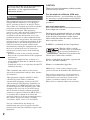 2
2
-
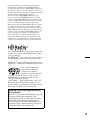 3
3
-
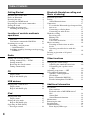 4
4
-
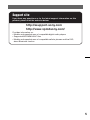 5
5
-
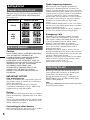 6
6
-
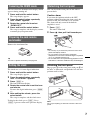 7
7
-
 8
8
-
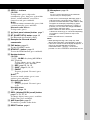 9
9
-
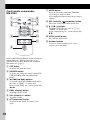 10
10
-
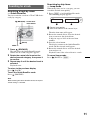 11
11
-
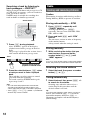 12
12
-
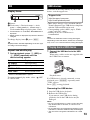 13
13
-
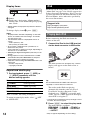 14
14
-
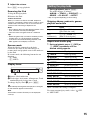 15
15
-
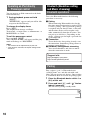 16
16
-
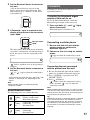 17
17
-
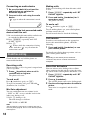 18
18
-
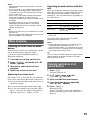 19
19
-
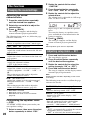 20
20
-
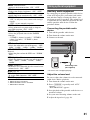 21
21
-
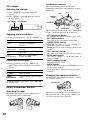 22
22
-
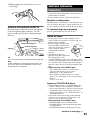 23
23
-
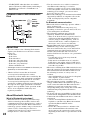 24
24
-
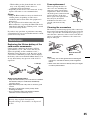 25
25
-
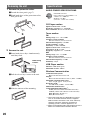 26
26
-
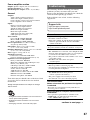 27
27
-
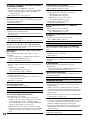 28
28
-
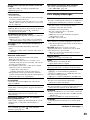 29
29
-
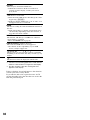 30
30
-
 31
31
-
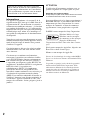 32
32
-
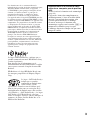 33
33
-
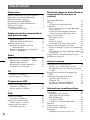 34
34
-
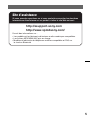 35
35
-
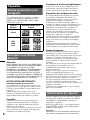 36
36
-
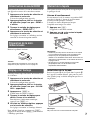 37
37
-
 38
38
-
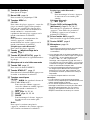 39
39
-
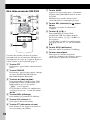 40
40
-
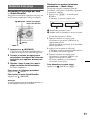 41
41
-
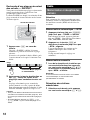 42
42
-
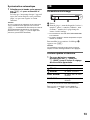 43
43
-
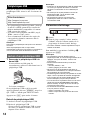 44
44
-
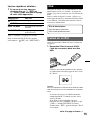 45
45
-
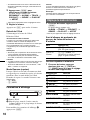 46
46
-
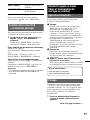 47
47
-
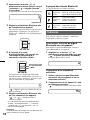 48
48
-
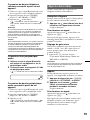 49
49
-
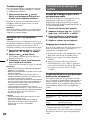 50
50
-
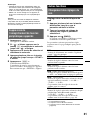 51
51
-
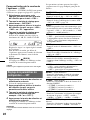 52
52
-
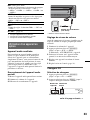 53
53
-
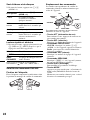 54
54
-
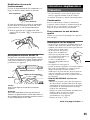 55
55
-
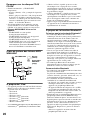 56
56
-
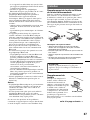 57
57
-
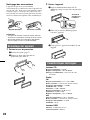 58
58
-
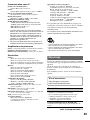 59
59
-
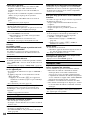 60
60
-
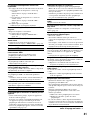 61
61
-
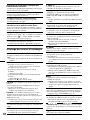 62
62
-
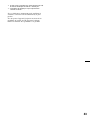 63
63
-
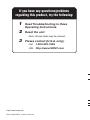 64
64
Sony Bluetooth Headset MEX-BT3700U Manuel utilisateur
- Catégorie
- Lecteur CD
- Taper
- Manuel utilisateur
- Ce manuel convient également à
dans d''autres langues
Documents connexes
-
Sony MEX-BT3800U Manuel utilisateur
-
Sony CDX-GT530UI Mode d'emploi
-
Sony CDX-GT740UI Operating Instructions Manual
-
Sony MEX-BT5700U Mode d'emploi
-
Sony MEX-BT5700U Le manuel du propriétaire
-
Sony MEX-BT5700U Le manuel du propriétaire
-
Sony CDX GT430IP Manuel utilisateur
-
Sony MEX-BT2500 Manuel utilisateur
-
Sony Ericsson CDX-GT52W Manuel utilisateur
-
Sony MHC-V11 Mode d'emploi