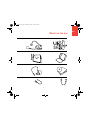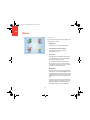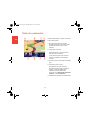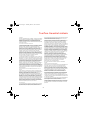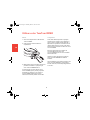12
34
12
3
4
C
M
Y
CM
MY
CY
CMY
K
Lisbon_install_part1.pdf 01/03/2007 08:21:47

1a 1b
45
23
67
Click!
C
M
Y
CM
MY
CY
CMY
K
Lisbon_install_part2.pdf 01/03/2007 08:22:12

Tom-
Tom
RIDER
toc_US.fm Page 1 Thursday, March 1, 2007 9:16 AM

TomTom RIDER
English 8
Español 20
Français 32
Limited warranty for purchases
made outside of the USA and
Canada
44
EN
ES
FR
toc_US.fm Page 2 Thursday, March 1, 2007 9:16 AM

What’s in the box
8
EN
What’s in the
box
A Your TomTom RIDER
a Touchscreen
b On/Off button
c Memory card (SD card) slot
d USB connector
e Charging connector
f Reset button
B Your product code card C A memory card (SD card)
1
2
3
4
5
6
Lisbon.book Page 8 Thursday, March 1, 2007 8:39 AM

What’s in the box
9
EN
D Cardo scala-rider™ headset E RAM Mount™ mounting kit
F Holder and security strap G TomTom RIDER case
H Home charger I Documentation pack
J Battery cable K USB cable
Lisbon.book Page 9 Thursday, March 1, 2007 8:39 AM

EN
Using your TomTom RIDER
10
Using
your
TomTom
RIDER
Switching on
1. Open the compartment on the bottom of
your TomTom RIDER.
2. Push the memory card into the memory
card slot.
3. Press and hold the On/Off button for 2
seconds, or until your TomTom RIDER
starts.
The first time you switch on your
TomTom RIDER, it may take up to 20 seconds
to start. To switch off your TomTom RIDER,
press and hold the On/Off button for 2
seconds.
Setting up
First, you have to answer a few questions to
set up your device and your Cardo scala-
rider™ headset. Answer the questions by
tapping the screen. You will use the
touchscreen for everything you do with your
TomTom RIDER.
Follow the instructions to establish a
Bluetooth connection between your
TomTom RIDER and your Cardo scala-rider™
headset.
Once you have answered the questions, your
TomTom RIDER will display the Driving View.
The screen is shown in black and white until
your TomTom RIDER locates your current
position. Once this is done, the Driving View is
shown in full color.
Lisbon.book Page 10 Thursday, March 1, 2007 8:39 AM

EN
Using your TomTom RIDER
11
Cardo scala-rider™ headset
A Microphone
B On/Off button
C Speaker
D LED
E Volume down
F Volume up
G Charging connector
Before you can use your Bluetooth headset,
fully charge the headset using the charger
supplied with the headset.
Note: Make sure you use the correct charger. There
are different chargers for your TomTom RIDER and
your headset. Using the wrong charger may damage
the device.
Fully charging the headset takes between 2
and 3 hours. When charging, the LED is a
steady red. When charging is finished, the LED
turns off.
When the batteries are running low, an alert
tone is played.
Using your headset
To turn the headset on, press and hold the on/
off button for 6 seconds, until the LED flashes
blue 3 times. An ascending alert tone is
played. When the headset is on, the LED
flashes blue every 3 seconds.
To turn the headset off, press and hold the on/
off button for 3 seconds, until the LED flashes
red 3 times. A descending alert tone is played.
If you did not establish a Bluetooth connection
between your Bluetooth headset module and
your TomTom RIDER when you first turned
your RIDER on, you can establish the
connection at any time.
From the Main Menu, tap Change
Preferences. Tap Connect to headset and
follow the instructions to establish the
connection.
A
B
C
E
D
F
G
Lisbon.book Page 11 Thursday, March 1, 2007 8:39 AM

EN
Using your TomTom RIDER
12
Attach your headset to your helmet as shown
in the Installation Poster. Make sure you
position the microphone correctly. For best
results, don’t position the microphone directly
in front of your mouth, position it just to the
side of your mouth.
Locating your current position
Your TomTom RIDER must be outside to be
able to locate your current position. The first
time you start your RIDER, it takes up to 5
minutes for the device to find your current
position.
In future, your position will be found much
faster, normally within a few seconds. If your
RIDER takes longer than 5 minutes to locate
your current position, make sure that you are
in an open place without tall buildings or trees
around you.
Your RIDER does not transmit your location,
so others cannot use it to track you while you
are driving.
Note: Before driving with your TomTom RIDER, we
recommend that you charge it fully using the home
charger.
Mounting your TomTom RIDER
Attach the RAM™ mount kit to your
motorcycle as shown on the Installation
Poster, then place your RIDER in the holder.
When you are attaching the mount kit to your
motorcycle, follow these guidelines:
• If you are unsure about attaching the
mount kit yourself, ask a professional to fit
it for you.
• Make sure that the mount kit does not
interfere with any of the controls on the
motorcycle.
• Always use the correct tools. If you use
unsuitable tools, you may damage or break
the mount kit.
• Do not overtighten nuts. You may crack
parts of the mount kit or damage your
handlebars if you overtighten the nuts.
• If you are using the u-bolt, don’t forget to
put the rubber caps provided over the
exposed threads.
Damage due to modifications, improper
installation, road hazards or accidents, are not
covered. Neither RAM nor TomTom shall be
liable for any injury, loss, or damage, direct or
consequential, arising out of improper
installation, or inability to use product. Before
use, the user must determine the suitability of
the product for its intended use. The user
assumes all risk and liability, whatsoever, in
connection with the mount.
Lisbon.book Page 12 Thursday, March 1, 2007 8:39 AM

EN
Using your TomTom RIDER
13
Take care of your TomTom RIDER
It is important to take care of your RIDER and
to clean it correctly.
• Use a soft cloth to wipe the screen of your
RIDER; do not use any liquid cleaners.
• If your RIDER gets wet, dry it with a soft
cloth.
• Do not open the casing of your RIDER
under any circumstances. Doing so may be
dangerous and will invalidate your
warranty.
• Do not use the memory card (SD card) with
any device other than a TomTom device.
Other devices may damage the memory
card.
• Do not expose your RIDER to high or low
temperatures, which can cause permanent
damage. For example, don’t leave it in the
car on hot summer days or during cold
winter nights.
Back Up Your TomTom RIDER
It’s always a good idea to make a backup of the
contents of your TomTom RIDER. You can
make a backup using TomTom HOME. You
can install TomTom HOME using the CD that
came with your TomTom RIDER.
Lisbon.book Page 13 Thursday, March 1, 2007 8:39 AM

Making your first trip
14
EN
Making yo ur first trip
Planning a route with TomTom RIDER is very
simple. To plan your first route, follow the
steps below.
Note: You should always plan your journeys before
you start driving. It is dangerous to plan routes when
you are already moving.
1. Tap the screen to bring up the main menu.
2. Tap Navigate to...
For your first journey, we will navigate to an
address.
3. Tap Address.
When you enter an address, you can
choose from four options:
• City center - tap this button to set your
destination as the center of a city or
town.
• Street and house number - tap this
button to set an exact address as your
destination.
• ZIP code - tap this button to enter a ZIP
code as your destination (fully
supported only in UK and the
Netherlands).
• Cross street or intersection - tap this
button to set your destination as the
point where two streets meet.
For your first trip, we will enter an exact
address.
4. Tap Street and house number.
Lisbon.book Page 14 Thursday, March 1, 2007 8:39 AM

Making your first trip
15
EN
5. Start to type the name of the town where
you want to go.
As you type, the names of the towns that
match what you have typed are shown.
When your destination is shown in the list,
tap the name of the town to set the
destination.
6. Start to type the name of the street. Select
the street when it is shown in the list.
7. Now enter the house number of your
destination and then tap Done.
8. Your RIDER asks you whether you need to
arrive at a particular time.
Tap YES to enter an arrival time. Your
RIDER shows you whether you will arrive
on time.
9. When the route has been calculated, tap
Done.
TomTom RIDER will immediately start guiding
you to your destination with spoken
instructions and visual instructions on the
screen.
You should plan your route before you start
driving. While you are driving, only the driving
menu is displayed. For more information, see
this chapter: Menus on page 17.
Note: Before you can plan a route in this way,
TomTom RIDER must first locate your current
position.
Lisbon.book Page 15 Thursday, March 1, 2007 8:39 AM

Driving View
16
EN
Driving View
A Buttons to zoom in and zoom out on your
position.
B Your current position.
C The name of the next major road or road
sign information, if applicable.
D The next instruction.
This area shows you what to do and when
you will have to do it.
Tap this area to repeat the last spoken
instruction and to change the volume.
E The name of the next street to turn onto.
F Information about your trip.
Normally this area shows the remaining trip
time, remaining distance, and arrival time.
To set which information is displayed, tap
Status bar preferences in the Preferences
menu.
G Indicator of the strength of the GPS signal.
Lisbon.book Page 16 Thursday, March 1, 2007 8:39 AM

Menus
17
EN
Menus
Main menu
Tap the screen at any time when
TomTom RIDER displays the Driving View to
open the Main Menu.
• Navigate to...
Tap this button to start planning a route.
• Find alternative...
Tap this button if you want to avoid part of
your route, travel via a specific location or
calculate an alternative route.
• TomTom Traffic
Tap this button to enable or disable traffic
information.
• Mobile phone
This button opens the mobile phone menu.
You can, for example, make calls, and write
or read messages.
• Change preferences
This button opens the Preferences menu.
You can change many things about the
way TomTom RIDER looks and behaves.
Hidden buttons and features
When you first start using your
TomTom RIDER, not all of the buttons will be
displayed in the menu.
Many buttons and some more advanced
features are hidden because you will not need
these features very often.
To show all buttons and features, tap Show
ALL menu options in the Preferences menu.
To hide these buttons again, tap Show fewer
menu options in the Preferences menu.
Lisbon.book Page 17 Thursday, March 1, 2007 8:39 AM

Menus
18
EN
Driving menu
If you tap the screen when you are driving, the
driving menu is shown:
• Navigate to…
Tap this button to select a destination.
• Turn off sound / Turn on sound
Tap this button to turn the spoken
instructions on or off.
• Clear route
Tap this button to delete the route that is
currently planned. Your TomTom RIDER
will stop giving you directions.
Your position will still be shown in the
Driving View. You do not need to clear a
route before you plan a new route, or start
navigating to a new destination.
• Add favorite
Tap this button to add your current location
as a favorite. Your TomTom RIDER will use
the address of your current location as the
name of the favorite. Later, you can go back
and change the name of the favorite if you
wish.
This button is useful if you see something
interesting while you are driving. You can
add it as a favorite so that the location is
remembered by your TomTom RIDER.
Lisbon.book Page 18 Thursday, March 1, 2007 8:39 AM

TomTom Limited Warranty
19
TomTom Limit-
ed Warranty
WARRANTOR
U.S. and Canadian Purchases: If you have made your purchase in
the United States or Canada, this Limited Warranty is granted by
and this Limitation of Liability is stipulated for the benefit of
TomTom Inc., 150 Baker Avenue Extension, Concord
Massachusetts 01742 (United States of America).
WHAT THIS WARRANTY COVERS
1) TomTom Inc. (“TomTom”) warrants to the original purchaser
(“you”) of the hardware with which this Limited Warranty is
included (“Hardware”) that the Hardware will be free from defects in
workmanship and materials under normal use (“Defects”) for a
period of one (1) year from the date that the Hardware was first
purchased by you (“Warranty Period”). During the Warranty Period
the Hardware will be repaired or replaced at TomTom’s choice
(“Limited Warranty”) without charge to you for either parts or
labour. This Limited Warranty covers the replacement of the
Hardware only. If the Hardware is repaired after the Warranty Period
has expired, the Warranty Period for the repair will expire six (6)
months after the date of repair.
WHAT THIS WARRANTY DOES NOT COVER
2) The Limited Warranty does not apply to normal wear and tear,
does not apply when the Hardware is opened or repaired by
someone not authorized by TomTom and does not cover repair or
replacement of any Hardware or part thereof damaged by: misuse,
moisture, liquids, proximity or exposure to heat and accident,
abuse, non-compliance with the instructions supplied with the
Hardware, neglect or misapplication. The Limited Warranty does
not cover physical damage to the surface of the Hardware. This
Limited Warranty does not cover any software that may accompany
or be installed on the Hardware. The Limited Warranty does not
cover the installation, removal or maintenance of the Hardware or
any costs related herewith.
HOW TO MAKE A WARRANTY CLAIM
3) In order to make a claim of a Defect, you must contact TomTom
during the Warranty Period at: 1-978-287-9555 or per email via
www.tomtom.com to explain the Defect and to obtain an RMA
number (Return Materials Authorization) if necessary. You must
return the Hardware during the Warranty Period, along with an
explanation of the Defect, to the address provided to you by
TomTom. If a defect arises and a valid claim under this Limited
Warranty is received by TomTom after the first one hundred and
eighty (180) days of the Warranty Period, TomTom is entitled to
charge you for any reasonable shipping and handling costs made in
connection with the repair or replacement of the Hardware. You
must comply with any other return procedures stipulated by
TomTom, if any.
YOUR LEGAL RIGHTS
4) This Limited Warranty gives you specific legal rights, and you
may also have other rights which vary from state to state and
jurisdiction to jurisdiction.
5) If any part of this Limited Warranty is held to be invalid or
unenforceable, the remainder of the Limited Warranty shall
nonetheless remain in full force and effect.
6) This Limited Warranty is the only express warranty made to you
and is provided in lieu of any other express warranties or similar
obligations (if any) created by any advertising, documentation,
packaging, or other communications.
7) Except for the Limited Warranty and to the maximum extent
permitted by applicable law, TomTom and its suppliers provide the
Hardware "AS IS AND WITH ALL FAULTS", and hereby disclaim all
other warranties and conditions, whether express, implied or
statutory, including, but not limited to, any (if any) implied
warranties, duties or conditions of: merchantability, non-
infringement, quiet enjoyment, system integration, satisfactory
quality, fitness for a particular purpose, reliability or availability,
accuracy or completeness of responses, results, workmanlike
effort, lack of viruses, and reasonable care and skill, all with regard
to the Hardware, and the provision of or failure to provide support
or other services, information, software, and related content
through the Hardware or otherwise arising out of the use of the
Hardware. This exclusion does not apply to (i) any implied condition
as to title and (ii) any implied warranty as to conformity with
description. If applicable law requires any implied warranties with
respect to the Hardware, all such warranties are limited in duration
to ninety (90) days. Some states and/or jurisdictions do not allow
limitations on how long an implied warranty lasts, so the above may
not apply to you.
8) This Limited Warranty cannot be transferred to any other person.
LIMITATION OF LIABILITY
9) Neither TomTom nor its suppliers shall be liable to you or to any
third party for any indirect, incidental, consequential, special or
exemplary damages (including in each case, but not limited to,
damages for the inability to use the equipment or access data, loss
of data, loss of business, loss of profits, business interruption or the
like) arising out of the use of or inability to use the Hardware even if
TomTom has been advised of the possibility of such damages.
10) Notwithstanding any damages that you might incur for any
reason whatsoever (including, without limitation, all damages
referenced herein and all direct or general damages in contract or
anything else), the entire liability of TomTom and any of its
suppliers shall be limited to the amount actually paid by you for the
Hardware.
11) Notwithstanding the above, neither party's liability for death or
personal injury resulting from its own negligence shall be limited.
12) Some states and/or jurisdictions do not allow the exclusion or
limitation of incidental or consequential damages, so the above
limitations or exclusions may not apply to you.
Lisbon.book Page 19 Thursday, March 1, 2007 8:39 AM

Contenido de la caja
20
ES
Contenido de
la caja
A El TomTom RIDER
a Pantalla táctil
b Botón de activación/desactivación
c Ranura para tarjeta de memoria (tarjeta SD)
d Conector USB
e Conector de carga
f Botón de reinicio
B Tarjeta con su código de producto C Una tarjeta de memoria (tarjeta SD)
1
2
3
4
5
6
Lisbon.book Page 20 Thursday, March 1, 2007 8:48 AM

Contenido de la caja
21
ES
D AuricularesCardo scala-rider™ E Kit de montajeRAM Mount™
F Soporte y correa de seguridad G Estuche de TomTom RIDER
H Cargador doméstico I Paquete de documentación
J Cable de batería K Cable USB
Lisbon.book Page 21 Thursday, March 1, 2007 8:48 AM

Utilización de su TomTom RIDER
22
ES
Utiliza-
ción de
su
TomTom
RIDER
Encendido
1. Abra el compartimento de la parte inferior
de su TomTom RIDER.
2. Empuje la tarjeta de memoria hacia el
interior de la ranura para tarjeta de
memoria.
3. Mantenga pulsado el botón de activación/
desactivación durante dos segundos o
hasta que se inicie su TomTom RIDER.
La primera vez que encienda el
TomTom RIDER, puede tardar hasta 20
segundos en iniciarse. Para apagar el
TomTom RIDER, pulse y mantenga pulsado el
botón de activación/desactivación durante 2
segundos.
Instalación
En primer lugar, debe responder a algunas
preguntas para configurar su dispositivo y sus
auriculares Cardo scala-rider™. Responda a
las preguntas tocando la pantalla. Para todas
las operaciones que desee realizar con el
TomTom RIDER se utiliza la pantalla táctil.
Siga las instrucciones para establecer una
conexión Bluetooth entre su TomTom RIDER
y sus auriculares Cardo scala-rider™.
Cuando haya respondido a las preguntas, el
TomTom RIDER mostrará la Vista de
conducción.
La pantalla se mostrará en blanco y negro
hasta que el TomTom RIDER localice su
posición actual. Cuando lo haga, la Vista de
conducción se mostrará a todo color.
Lisbon.book Page 22 Thursday, March 1, 2007 8:48 AM

Utilización de su TomTom RIDER
23
ES
Auriculares Cardo scala-rider™
A Micrófono
B Botón de activación/desactivación
C Altavoz
D Indicador LED
E Bajar volumen
F Subir volumen
G Conector de carga
Antes de poder utilizar sus auriculares
Bluetooth, deberá cargarlos por completo con
ayuda del cargador suministrado con ellos.
Nota: Asegúrese de que utiliza el cargador
adecuado. Existen diferentes cargadores para su
TomTom RIDER y sus auriculares. Si utiliza un
cargador equivocado, es posible que dañe el
dispositivo.
La batería de los auriculares tarda entre 2 y 3
horas en cargarse por completo. Durante la
carga, el indicador LED permanecerá
iluminado en rojo. Una vez finalizada la carga,
el indicador LED se apagará.
Cuando se esté agotando la batería, se
escuchará un tono de aviso.
Uso de los auriculares
Para conectar los auriculares, manténgalo
pulsado el botón de activación/desactivación
durante 6 segundos, hasta que el indicador
LED parpadee 3 veces iluminado en color azul.
Se escuchará un tono de aviso ascendente.
Cuando los auriculares estén conectados, el
indicador LED parpadeará iluminado en azul
cada 3 segundos.
Para desconectar los auriculares, manténgalo
pulsado el botón de activación/desactivación
durante 3 segundos, hasta que el indicador
LED parpadee 3 veces iluminado en rojo. Se
escuchará un tono de aviso descendente.
Si no logró establecer una conexión Bluetooth
entre su módulo de auriculares Bluetooth y su
TomTom RIDER cuando encendió por primera
vez su RIDER, podrá establecerla en cualquier
otro momento.
A
B
C
E
D
F
G
Lisbon.book Page 23 Thursday, March 1, 2007 8:48 AM
La page est en cours de chargement...
La page est en cours de chargement...
La page est en cours de chargement...
La page est en cours de chargement...
La page est en cours de chargement...
La page est en cours de chargement...
La page est en cours de chargement...
La page est en cours de chargement...
La page est en cours de chargement...
La page est en cours de chargement...
La page est en cours de chargement...
La page est en cours de chargement...
La page est en cours de chargement...
La page est en cours de chargement...
La page est en cours de chargement...
La page est en cours de chargement...
La page est en cours de chargement...
La page est en cours de chargement...
La page est en cours de chargement...
La page est en cours de chargement...
La page est en cours de chargement...
La page est en cours de chargement...
La page est en cours de chargement...
La page est en cours de chargement...
-
 1
1
-
 2
2
-
 3
3
-
 4
4
-
 5
5
-
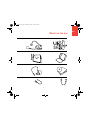 6
6
-
 7
7
-
 8
8
-
 9
9
-
 10
10
-
 11
11
-
 12
12
-
 13
13
-
 14
14
-
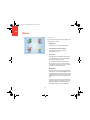 15
15
-
 16
16
-
 17
17
-
 18
18
-
 19
19
-
 20
20
-
 21
21
-
 22
22
-
 23
23
-
 24
24
-
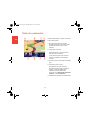 25
25
-
 26
26
-
 27
27
-
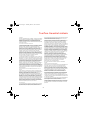 28
28
-
 29
29
-
 30
30
-
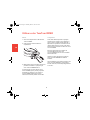 31
31
-
 32
32
-
 33
33
-
 34
34
-
 35
35
-
 36
36
-
 37
37
-
 38
38
-
 39
39
-
 40
40
-
 41
41
-
 42
42
-
 43
43
-
 44
44
TomTom S4LRIDER2ND Manuel utilisateur
- Taper
- Manuel utilisateur
- Ce manuel convient également à
dans d''autres langues
- English: TomTom S4LRIDER2ND User manual
- español: TomTom S4LRIDER2ND Manual de usuario
Documents connexes
-
TomTom Mobile Manuel utilisateur
-
TomTom ONE Guide de démarrage rapide
-
TomTom One XL Manuel utilisateur
-
TomTom URBAN RIDER Le manuel du propriétaire
-
TomTom URBAN RIDER Mode d'emploi
-
TomTom ONE Manuel utilisateur
-
TomTom URBAN RIDER Le manuel du propriétaire
-
TomTom RIDER 500 Le manuel du propriétaire
-
TomTom 720 Manuel utilisateur
-
TomTom GO740 LIVE Guide de référence