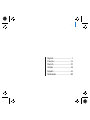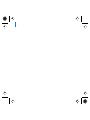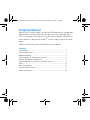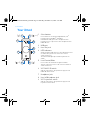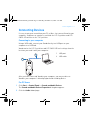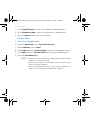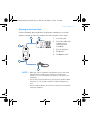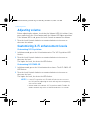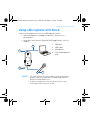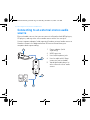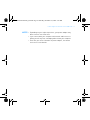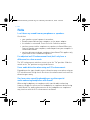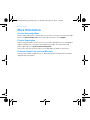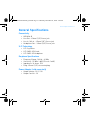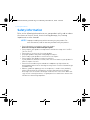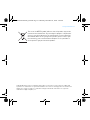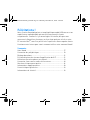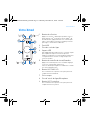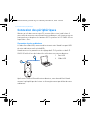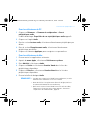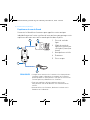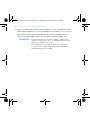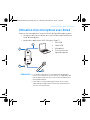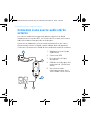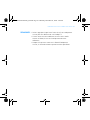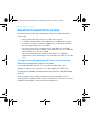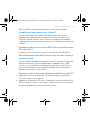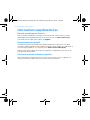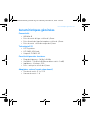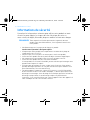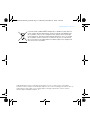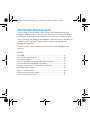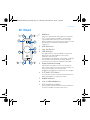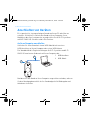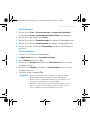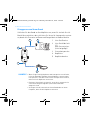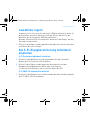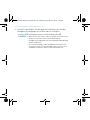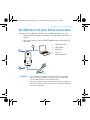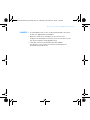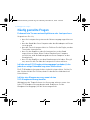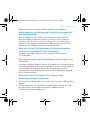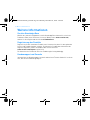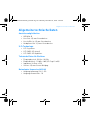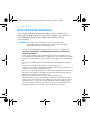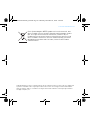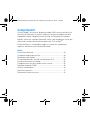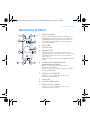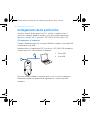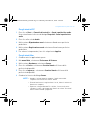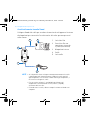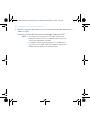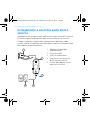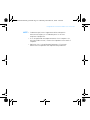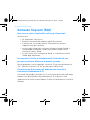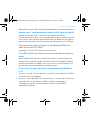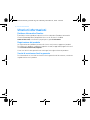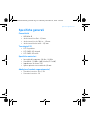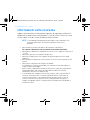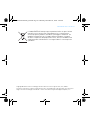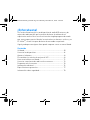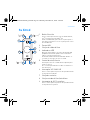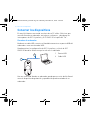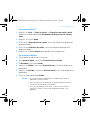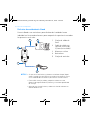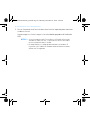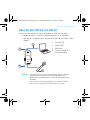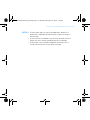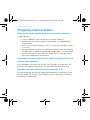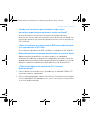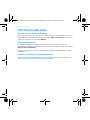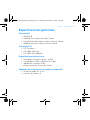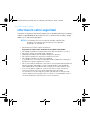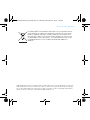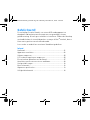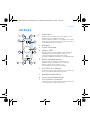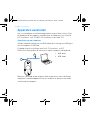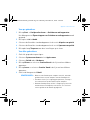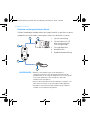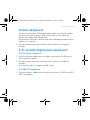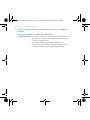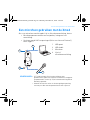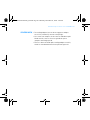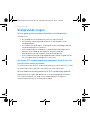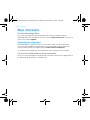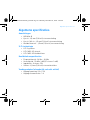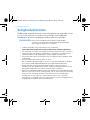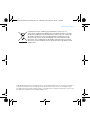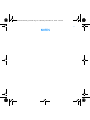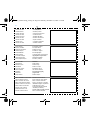Creative Xmod Wireless Le manuel du propriétaire
- Catégorie
- Barebones PC / poste de travail
- Taper
- Le manuel du propriétaire
Ce manuel convient également à

English.....................................1
Français................................. 16
Deutsch ................................. 32
Italiano ................................. 48
Español.................................. 64
Nederlands ............................ 80
i

ii

Congratulations!
Your versatile Creative Xmod is an external USB audio device and portable
audio enhancer that provides you with a great new listening experience.
There is no software to install, so once you connect Xmod to earphones or
stereo speakers, and your PC or Mac
®
, you are ready to experience great
audio.
Read on to learn how to get started with your new Xmod!
Contents
Your Xmod .................................................................................... 2
Connecting Devices ..................................................................... 3
Adjusting volume ......................................................................... 6
Customizing X-Fi enhancement levels ........................................ 6
Using a Microphone with Xmod ................................................... 7
Connecting to an external stereo audio source .......................... 8
FAQs ........................................................................................... 10
More Information ....................................................................... 12
General Specifications ............................................................... 13
Safety Information ..................................................................... 14
X-MOD USB AUDIO_L6.book Page 1 Thursday, December 21, 2006 3:47 PM

2 Your Xmod
Your Xmod
( )
( )
6
2 3
8 7
1
4
5
9
( )
( )
/ IN
/ OUT
1 Select button
Press and release to switch through Volume, X-Fi
®
Crystalizer™ or X-Fi CMSS
®
-3D modes.
From Volume mode, press twice to adjust the X-Fi
Crystalizer level, or press three times to adjust the X-Fi
CMSS-3D level.
2USB port
3 Line-Out jack
4LED indicators
Shows you which mode you are in. The LED flashes faster
or slower when you increase or decrease an X-Fi
enhancement level.
The volume LED lights up in red when you mute the
sound.
5 Level Control/Mute
Press to mute the sound. Press again to unmute.
Turn the control to increase or decrease the volume or
enhancement level.
6 X-Fi CMSS-3D switch
Slide the switch to the “On” position to enjoy the X-Fi
CMSS-3D enhancement.
7 Headphone jack
8 Line-In/Microphone jack
9 X-Fi Crystalizer switch
Slide the switch to the “On” position to enjoy the X-Fi
Crystalizer enhancement.
X-MOD USB AUDIO_L6.book Page 2 Thursday, December 21, 2006 3:47 PM

Connecting Devices 3
Connecting Devices
It’s easy to get great sound from your PC or Mac. Just connect Xmod to your
computer, earphones or speakers, and slide the X-Fi Crystalizer and X-Fi
CMSS-3D switches to the “On” position.
Connecting to your computer
Using a USB cable, connect your Xmod directly to a USB port on your
computer or a USB hub.
Xmod retains the X-Fi Crystalizer and X-Fi CMSS-3D level settings from the
last time you used it with your computer.
After you have connected Xmod to your computer, you may need to set
Xmod as your computer’s default playback and recording device.
For PC Users
1 Click Start → Control Panel → Sounds and Audio Devices.
The Sounds and Audio Devices Properties dialog box appears.
2 Click the Audio tabbed page.
1USB port
2USB cable
2
1
X-MOD USB AUDIO_L6.book Page 3 Thursday, December 21, 2006 3:47 PM

4 Connecting Devices
3 In the Sound Playback section, select Xmod as the default device.
4 In the Sound Recording section, select Xmod as the default device.
5 Click the Apply button to save these settings.
For Mac Users
1 Close all existing applications.
2 From the Apple Menu, select System Preferences.
3 Under Hardware, select Sound.
4 Click Output and select Creative Xmod from the list of available devices.
5 Click Input and select Creative Xmod from the list of available devices.
6 Close the Sound dialog box.
NOTES
• When you connect Xmod to your computer, audio output from your
computer is channeled to Xmod.
• Before monitoring line-in recording, decrease the volume level on
Xmod or from your computer.
• After connecting Xmod to your PC or Mac, connect earphones or
speakers. See “Enjoying sound from Xmod” on page 5.
X-MOD USB AUDIO_L6.book Page 4 Thursday, December 21, 2006 3:47 PM

Connecting Devices 5
Enjoying sound from Xmod
Connect Xmod to your earphones for personal enjoyment, or to your
speaker system to share the experience with everyone in the room.
NOTES
• When you connect earphones and speakers at the same time,
Xmod channels sound to your earphones instead of your
speakers. To hear sound from your speakers, disconnect the
earphones.
• For the best listening experience, position your speakers about
0.5 metres or 1.5 feet apart, and at a height around your ear
level.
• Before using earphones, decrease the volume level on Xmod or
from your computer.
1 Line-Out jack
2 Line-Out cable with
3.5mm stereo
connector (not
included)
3 Stereo speakers
4 Earphones
5 Headphone jack
2
1
5
3
4
/ OUT
X-MOD USB AUDIO_L6.book Page 5 Thursday, December 21, 2006 3:47 PM

6 Adjusting volume
Adjusting volume
Before adjusting the volume, check that the Volume LED is lit in blue. If not,
press and release the Select button until the Volume LED lights up in blue.
If the Volume LED is red, press the Level Control to unmute the volume.
1 Turn the Level Control clockwise or counterclockwise to increase or
decrease the volume.
Customizing X-Fi enhancement levels
Customizing X-Fi Crystalizer
1 In Volume mode, press the Select button twice. The X-Fi Crystalizer LED
flashes.
2 Turn the Level Control clockwise or counterclockwise to increase or
decrease the level.
The higher the level, the faster the LED flashes.
Customizing X-Fi CMSS-3D
1 In Volume mode, press the Select button three times. The X-Fi CMSS-3D
LED flashes.
2 Turn the Level Control clockwise or counterclockwise to increase or
decrease the level.
The higher the level, the faster the LED flashes.
NOTES
• If the X-Fi Crystalizer or X-Fi CMSS-3D switches are not set to
the "On" position, adjusting the levels will only have a temporary
effect on the sound.
• Volume mode is the default. X-Fi Crystalizer and X-Fi CMSS-3D
modes automatically switch to Volume mode after 10 seconds.
X-MOD USB AUDIO_L6.book Page 6 Thursday, December 21, 2006 3:47 PM

Using a Microphone with Xmod 7
Using a Microphone with Xmod
Connect a microphone to the Line-In/Microphone jack to:
• make microphone recordings of speeches, lectures or a
performance.
• enjoy Voice over Internet Protocol (VoIP) applications, such as
Skype™ .
NOTES
• X-Fi enhancements are only available to audio output during
playback, and are not applied to recordings made from the
Xmod Line-In/Microphone jack.
• To adjust recording levels, use your favorite mixer or level
control application for your PC or Mac.
2
1
4
3
/ IN
1USB port
2USB cable
3Microphone
4 Line-In/Microphone
jack
X-MOD USB AUDIO_L6.book Page 7 Thursday, December 21, 2006 3:47 PM

8 Connecting to an external stereo audio source
Connecting to an external stereo audio
source
External audio sources that you can connect to Xmod include MP3 players,
CD players, and any other stereo audio source with a line-out jack.
Connect a power adapter (sold separately) and an external audio source to
Xmod as shown in the diagram below. Disconnect Xmod from your
computer before proceeding.
1 Power adapter (sold
separately)
2USB Connector
3 Line-In/Microphone jack
4 Line-In cable with 3.5mm
connector (not included)
5 Your digital audio player or
other external stereo audio
source
1
3
5 4
2
/ IN
X-MOD USB AUDIO_L6.book Page 8 Thursday, December 21, 2006 3:47 PM

Connecting to an external stereo audio source 9
NOTES • Depending on your region of purchase, your power adapter may
differ from the one shown here.
• If you connect both your computer and external audio source to
Xmod, you will only hear sound played back from your computer.
• Each time you connect Xmod to the power adapter, the volume
level reverts to the default.
X-MOD USB AUDIO_L6.book Page 9 Thursday, December 21, 2006 3:47 PM

10 FAQs
FAQs
I can’t hear any sound from my earphones or speakers.
Check that:
• your speaker system’s power is turned on.
• Xmod is powered from your computer, or the power adapter.
• the volume is not muted. Press the Level Control to unmute.
• you have connected the earphones or speakers to Xmod. When you
connect Xmod to your computer, audio output from your computer is
channeled to Xmod.
• you have disconnected your earphones from Xmod. This applies only
if you want to hear sound from speakers.
I’ve adjusted an X-Fi enhancement level, but I only hear a
difference for a few seconds.
The X-Fi enhancement switches are not set to the “On” position. Slide the
switch to the "On" position to enjoy the difference.
I hear audio distortion when using an X-Fi enhancement.
Depending on the type of audio source, distortion may occur when using an
X-Fi enhancement at high levels. Decrease the enhancement level until the
distortion goes away.
Can I use noise-cancelling headphones or other special
audio-enhancing headphones with Xmod?
When using headphones or earphones with special audio-enhancing
features, disable the effects on the headphones or earphones before using
it with Xmod. The audio enhancements on the headphones or earphones
may interfere with the X-Fi enhancements on Xmod.
X-MOD USB AUDIO_L6.book Page 10 Thursday, December 21, 2006 3:47 PM

FAQs 11
How do I configure DVD playback for surround sound, if I play it on
my PC or Mac?
On your software DVD player, configure the player for 5.1 output.
My notebook displays a warning message when I connect Xmod.
Certain models of notebooks are highly sensitive to the amount of power
initially drawn by USB-compatible devices. Creative has tested Xmod with
many hardware platforms and using Xmod with your notebook will not
result in damage from power draw.
How do I reset the X-Fi enhancements to their default level?
1 Press the Select button twice so that the X-Fi Crystalizer LED starts
blinking.
2 Press and hold the Select button and the Level Control until all three LEDs
blink three times. The enhancements are now at the default level.
X-MOD USB AUDIO_L6.book Page 11 Thursday, December 21, 2006 3:47 PM

12 More Information
More Information
Creative Knowledge Base
Resolve and troubleshoot technical queries at Creative's 24-hour self-help Knowledge
Base. Go to www.creative.com, select your region and then select Support.
Product Registration
Registering your product ensures you receive the most appropriate service and product
support available. You can register your product by filling in the registration card
(where applicable) or at www.creative.com/register.
Please note that your warranty rights are not dependent on product registration.
Customer Support Services and Warranty
You can find Customer Support Services, Warranty and other information in a booklet
supplied with your product.
X-MOD USB AUDIO_L6.book Page 12 Thursday, December 21, 2006 3:47 PM

General Specifications 13
General Specifications
Connectivity
•USB Mini-B
• Line Out - 3.5mm (1/8") Stereo jack
• Line In / Mic in - 3.5mm (1/8") Stereo jack
• Headphone Out - 3.5mm (1/8") Stereo jack
X-Fi Technology
•X-Fi Crystalizer
•X-Fi CMSS-3D Virtual
•X-Fi CMSS-3D Headphone
Earphone Specifications
• Frequency Range: 140 Hz ~ 20 KHz
• Sensitivity: 112 dB ± 3 dB (I/P Level:1 mW)
• Impedance: 32 ohm ± 15%
• Plug: 3.5 mm (1/8") stereo miniplug.
Power Adapter (sold separately)
• Output Voltage : 5V +/- 5%
• Output Current : 1A
X-MOD USB AUDIO_L6.book Page 13 Thursday, December 21, 2006 3:47 PM

14 Safety Information
Safety Information
Refer to the following information to use your product safely, and to reduce
the chance of electric shock, short-circuiting, damage, fire, hearing
impairment or other hazards.
• Do not dismantle or attempt to repair your product.
Refer all servicing to authorized repair agents.
• Do not expose your product to temperatures outside the range of 0°C to 45°C
(32°F to 113°F).
• Do not pierce, crush or set fire to your product.
• Keep your product away from strong magnetic objects.
• Do not subject your product to excessive force or impact.
• Do not expose your product to water or moisture.
If your product is moisture-resistant, take care not to immerse your product in
water or expose it to rain.
• Do not listen to audio on your earbuds or headphones at high volume for
prolonged periods of time as hearing loss may result. For more information, go
to www.hei.org.
• When a conductive apparatus such as earphones, is used in close proximity
with a CRT television or CRT monitor, the latter may emit an electrostatic
discharge. This electrostatic discharge can be felt as a static shock. While this
static shock is usually harmless, it is good practice to avoid close contact with
CRT devices when using earphones.
NOTES Improper handling may void the warranty for your product. For
more information, read the warranty available with your product.
X-MOD USB AUDIO_L6.book Page 14 Thursday, December 21, 2006 3:47 PM

Safety Information 15
Copyright © 2007 Creative Technology Ltd. All rights reserved. The Creative logo, X-Fi, CMSS and
Crystalizer are trademarks or registered trademarks of Creative Technology Ltd. in the United States
and/or other countries. Skype is a trademark of Skype Limited. Mac and iTunes are registered
trademarks of Apple Computer, Inc.
The use of the WEEE Symbol indicates that this product may not be
treated as household waste. By ensuring this product is disposed of
correctly, you will help protect the environment. For more detailed
information about the recycling of this product, please contact your
local authority, your household waste disposal service provider or
the shop where you purchased the product.
X-MOD USB AUDIO_L6.book Page 15 Thursday, December 21, 2006 3:47 PM

E
Félicitations !
Votre Creative Xmod polyvalent est un périphérique audio USB externe et un
amplificateur audio portable qui vous offre une nouvelle écoute
exceptionnelle. Comme il n'y a aucun logiciel à installer, dès que vous
connectez le Xmod à vos écouteurs ou à vos haut-parleurs stéréo et votre
PC ou votre Mac
®
, vous êtes prêt à faire l'expérience d'une superbe écoute.
Continuez votre lecture pour savoir comment utiliser votre nouveau Xmod !
Sommaire
Votre Xmod ................................................................................. 17
Connexion des périphériques .................................................... 18
Réglage du volume..................................................................... 21
Personnalisation des niveaux d'amplification du X-Fi .............. 21
Utilisation d'un microphone avec Xmod .................................... 23
Connexion à une source audio stéréo externe .......................... 24
Questions fréquemment posées................................................ 26
Informations supplémentaires .................................................. 28
Caractéristiques générales........................................................ 29
Informations de sécurité............................................................ 30
X-MOD USB AUDIO_L6.book Page 16 Thursday, December 21, 2006 3:47 PM

Votre Xmod 17
Votre Xmod
( )
( )
6
2 3
8 7
1
4
5
9
( )
( )
/ IN
/ OUT
1Bouton de sélection
Appuyez et relâchez ce bouton pour permuter entre les
modes Volume, X-Fi
®
Crystalizer™ ou X-Fi CMSS
®
-3D.
En mode Volume, appuyez deux fois sur ce bouton pour
régler le niveau du X-Fi Crystalizer ou appuyez trois fois
pour régler le niveau du X-Fi CMSS-3D.
2Port USB
3 Prise de sortie de ligne
4Voyants LED
Vous indique dans quel mode vous êtes. Le voyant clignote
plus rapidement ou plus lentement lorsque vous
augmentez ou diminuez le niveau d'amplification du X-Fi.
Le voyant du volume s'allume en rouge lorsque vous
activez la sourdine.
5 Bouton de contrôle du niveau/Sourdine
Appuyez sur le bouton pour activer la sourdine. Appuyez
encore sur ce bouton pour la désactiver.
Tournez le bouton pour augmenter ou diminuer le volume
ou le niveau d'amplification.
6Bouton X-Fi CMSS-3D
Placez le bouton sur la position « On » pour profiter de
l'amplification X-Fi CMSS-3D.
7 Prise casque
8 Prise d’entrée de ligne/Microphone
9 Bouton X-Fi Crystalizer
Placez le bouton sur la position « On » pour profiter de
l'amplification X-Fi Crystalizer.
X-MOD USB AUDIO_L6.book Page 17 Thursday, December 21, 2006 3:47 PM

18 Connexion des périphériques
Connexion des périphériques
Obtenir un très bon son sur votre PC ou votre Mac est un jeu d’enfant. Il
vous suffit de connecter votre Xmod à votre ordinateur, vos écouteurs ou vos
haut-parleurs et de placer les boutons X-Fi Crystalizer et X-Fi CMSS-3D sur
la position « On ».
Connexion à votre ordinateur
A l'aide d'un câble USB, connectez directement votre Xmod à un port USB
de votre ordinateur ou à un hub USB.
Xmod conserve les paramètres de réglage du X-Fi Crystalizer et du X-Fi
CMSS-3D utilisés lors de la dernière utilisation avec votre ordinateur.
Après avoir connecté Xmod à votre ordinateur, vous devez définir Xmod
comme le périphérique de lecture et d’enregistrement par défaut de votre
ordinateur.
1Port USB
2Câble USB
2
1
X-MOD USB AUDIO_L6.book Page 18 Thursday, December 21, 2006 3:47 PM
La page est en cours de chargement...
La page est en cours de chargement...
La page est en cours de chargement...
La page est en cours de chargement...
La page est en cours de chargement...
La page est en cours de chargement...
La page est en cours de chargement...
La page est en cours de chargement...
La page est en cours de chargement...
La page est en cours de chargement...
La page est en cours de chargement...
La page est en cours de chargement...
La page est en cours de chargement...
La page est en cours de chargement...
La page est en cours de chargement...
La page est en cours de chargement...
La page est en cours de chargement...
La page est en cours de chargement...
La page est en cours de chargement...
La page est en cours de chargement...
La page est en cours de chargement...
La page est en cours de chargement...
La page est en cours de chargement...
La page est en cours de chargement...
La page est en cours de chargement...
La page est en cours de chargement...
La page est en cours de chargement...
La page est en cours de chargement...
La page est en cours de chargement...
La page est en cours de chargement...
La page est en cours de chargement...
La page est en cours de chargement...
La page est en cours de chargement...
La page est en cours de chargement...
La page est en cours de chargement...
La page est en cours de chargement...
La page est en cours de chargement...
La page est en cours de chargement...
La page est en cours de chargement...
La page est en cours de chargement...
La page est en cours de chargement...
La page est en cours de chargement...
La page est en cours de chargement...
La page est en cours de chargement...
La page est en cours de chargement...
La page est en cours de chargement...
La page est en cours de chargement...
La page est en cours de chargement...
La page est en cours de chargement...
La page est en cours de chargement...
La page est en cours de chargement...
La page est en cours de chargement...
La page est en cours de chargement...
La page est en cours de chargement...
La page est en cours de chargement...
La page est en cours de chargement...
La page est en cours de chargement...
La page est en cours de chargement...
La page est en cours de chargement...
La page est en cours de chargement...
La page est en cours de chargement...
La page est en cours de chargement...
La page est en cours de chargement...
La page est en cours de chargement...
La page est en cours de chargement...
La page est en cours de chargement...
La page est en cours de chargement...
La page est en cours de chargement...
La page est en cours de chargement...
La page est en cours de chargement...
La page est en cours de chargement...
La page est en cours de chargement...
La page est en cours de chargement...
La page est en cours de chargement...
La page est en cours de chargement...
La page est en cours de chargement...
La page est en cours de chargement...
La page est en cours de chargement...
La page est en cours de chargement...
La page est en cours de chargement...
-
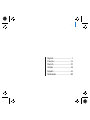 1
1
-
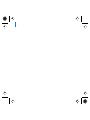 2
2
-
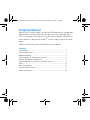 3
3
-
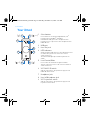 4
4
-
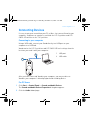 5
5
-
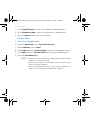 6
6
-
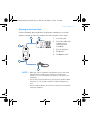 7
7
-
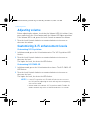 8
8
-
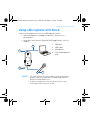 9
9
-
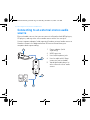 10
10
-
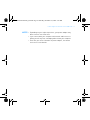 11
11
-
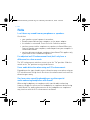 12
12
-
 13
13
-
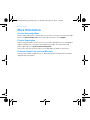 14
14
-
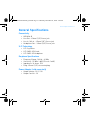 15
15
-
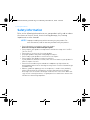 16
16
-
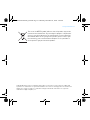 17
17
-
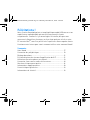 18
18
-
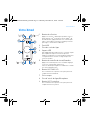 19
19
-
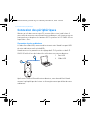 20
20
-
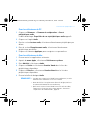 21
21
-
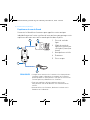 22
22
-
 23
23
-
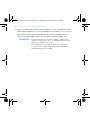 24
24
-
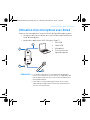 25
25
-
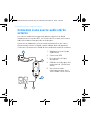 26
26
-
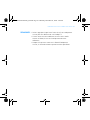 27
27
-
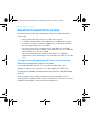 28
28
-
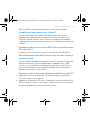 29
29
-
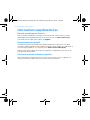 30
30
-
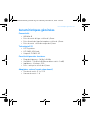 31
31
-
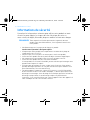 32
32
-
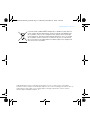 33
33
-
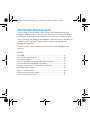 34
34
-
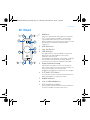 35
35
-
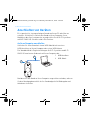 36
36
-
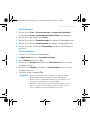 37
37
-
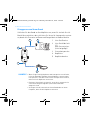 38
38
-
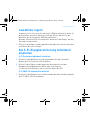 39
39
-
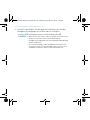 40
40
-
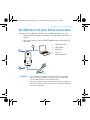 41
41
-
 42
42
-
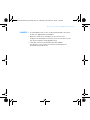 43
43
-
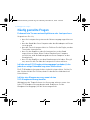 44
44
-
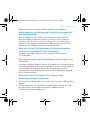 45
45
-
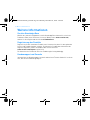 46
46
-
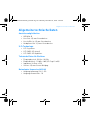 47
47
-
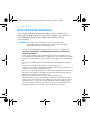 48
48
-
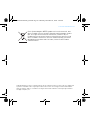 49
49
-
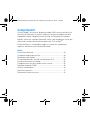 50
50
-
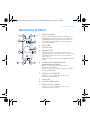 51
51
-
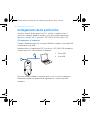 52
52
-
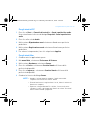 53
53
-
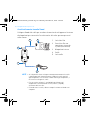 54
54
-
 55
55
-
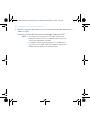 56
56
-
 57
57
-
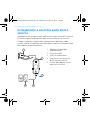 58
58
-
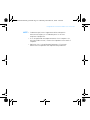 59
59
-
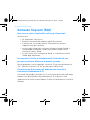 60
60
-
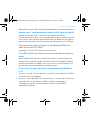 61
61
-
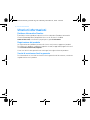 62
62
-
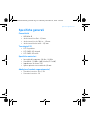 63
63
-
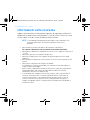 64
64
-
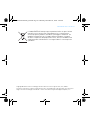 65
65
-
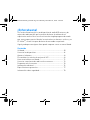 66
66
-
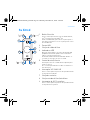 67
67
-
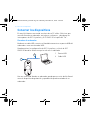 68
68
-
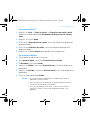 69
69
-
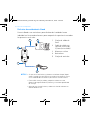 70
70
-
 71
71
-
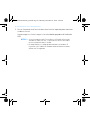 72
72
-
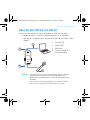 73
73
-
 74
74
-
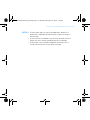 75
75
-
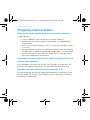 76
76
-
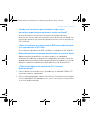 77
77
-
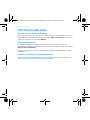 78
78
-
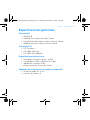 79
79
-
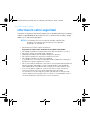 80
80
-
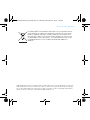 81
81
-
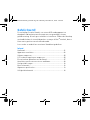 82
82
-
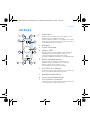 83
83
-
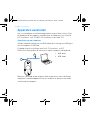 84
84
-
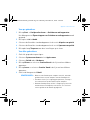 85
85
-
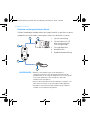 86
86
-
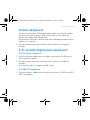 87
87
-
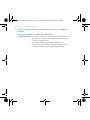 88
88
-
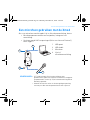 89
89
-
 90
90
-
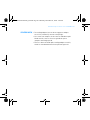 91
91
-
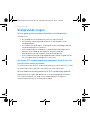 92
92
-
 93
93
-
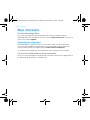 94
94
-
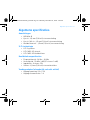 95
95
-
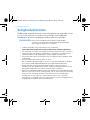 96
96
-
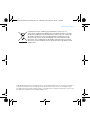 97
97
-
 98
98
-
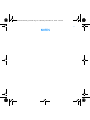 99
99
-
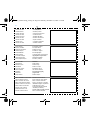 100
100
Creative Xmod Wireless Le manuel du propriétaire
- Catégorie
- Barebones PC / poste de travail
- Taper
- Le manuel du propriétaire
- Ce manuel convient également à
dans d''autres langues
- italiano: Creative Xmod Wireless Manuale del proprietario
- English: Creative Xmod Wireless Owner's manual
- español: Creative Xmod Wireless El manual del propietario
- Deutsch: Creative Xmod Wireless Bedienungsanleitung
- Nederlands: Creative Xmod Wireless de handleiding
Documents connexes
-
Creative Xmod Le manuel du propriétaire
-
Creative CB2530 Manuel utilisateur
-
Creative A50 (FGPN51MF1675AA001) Manuel utilisateur
-
Creative BLASTER TRANSMITTER Manuel utilisateur
-
Creative Blaster Modem Manuel utilisateur
-
Creative Aurvana X-Fi Manuel utilisateur
-
Creative Aurvana X-Fi Le manuel du propriétaire