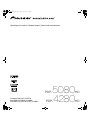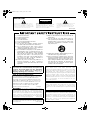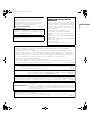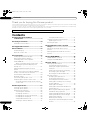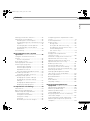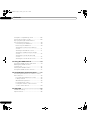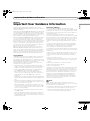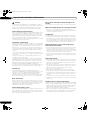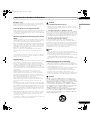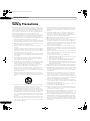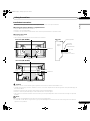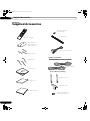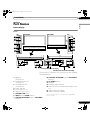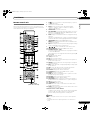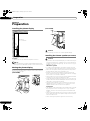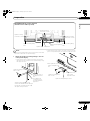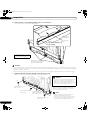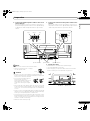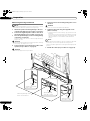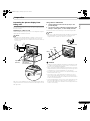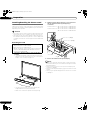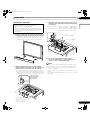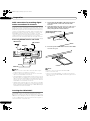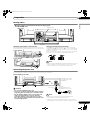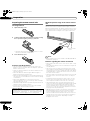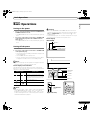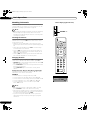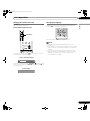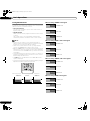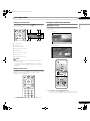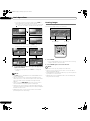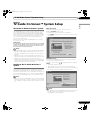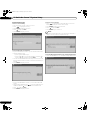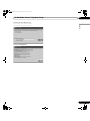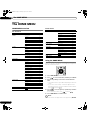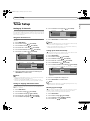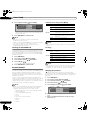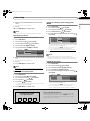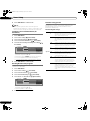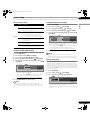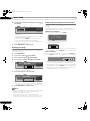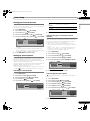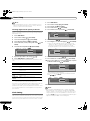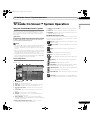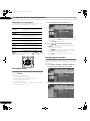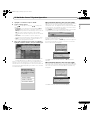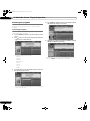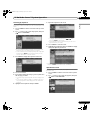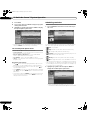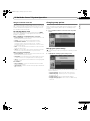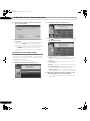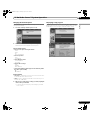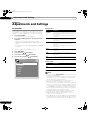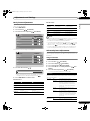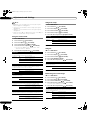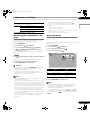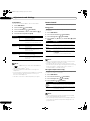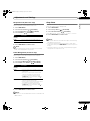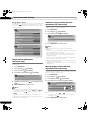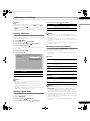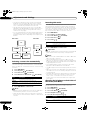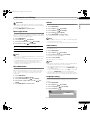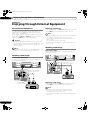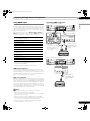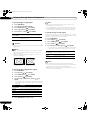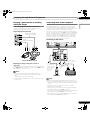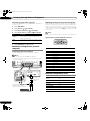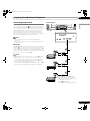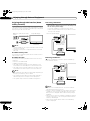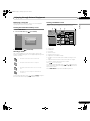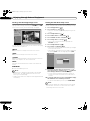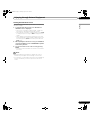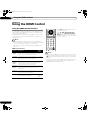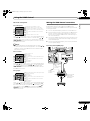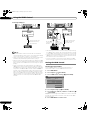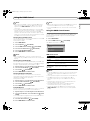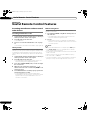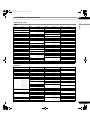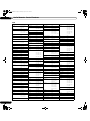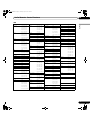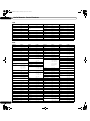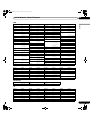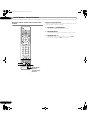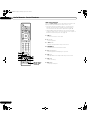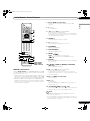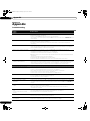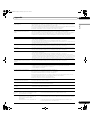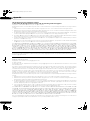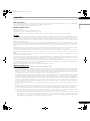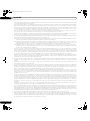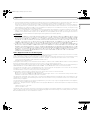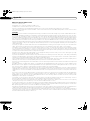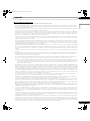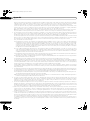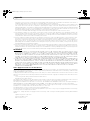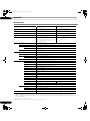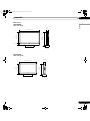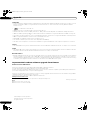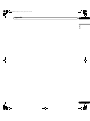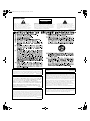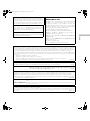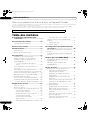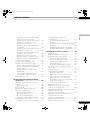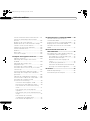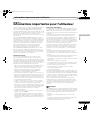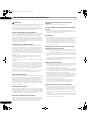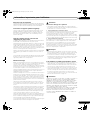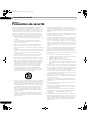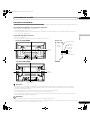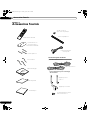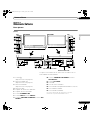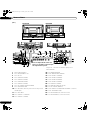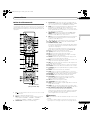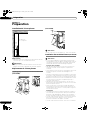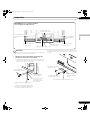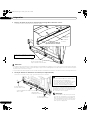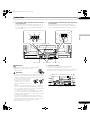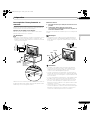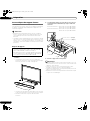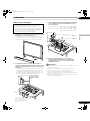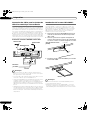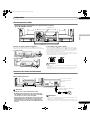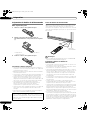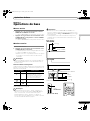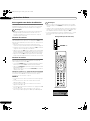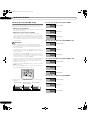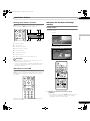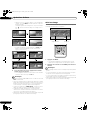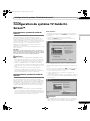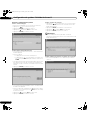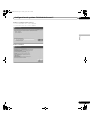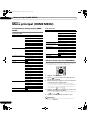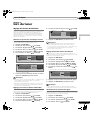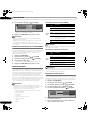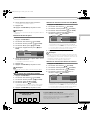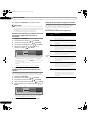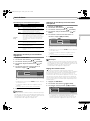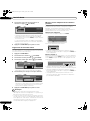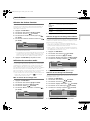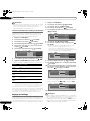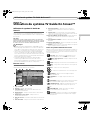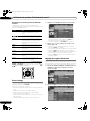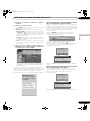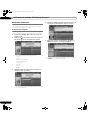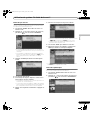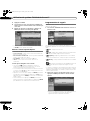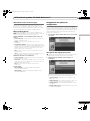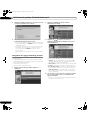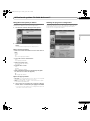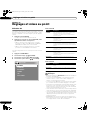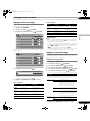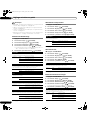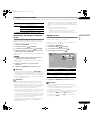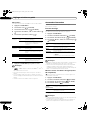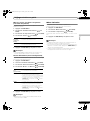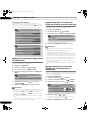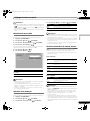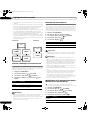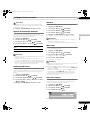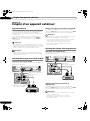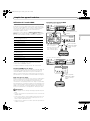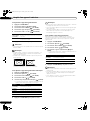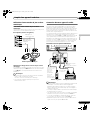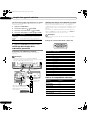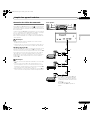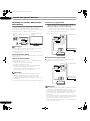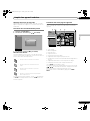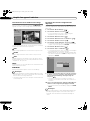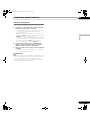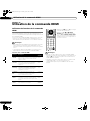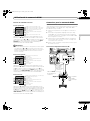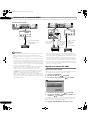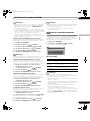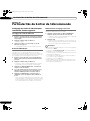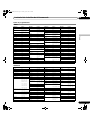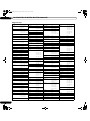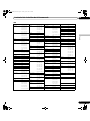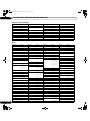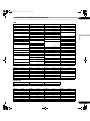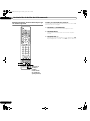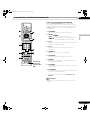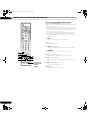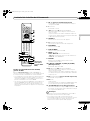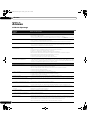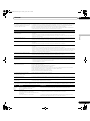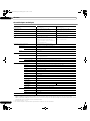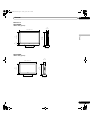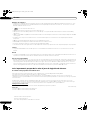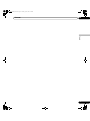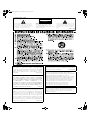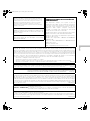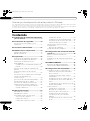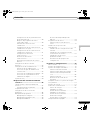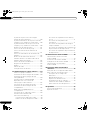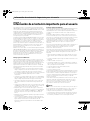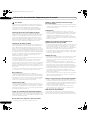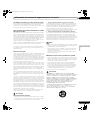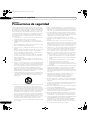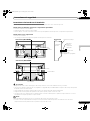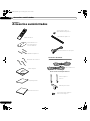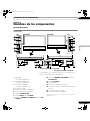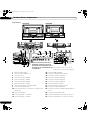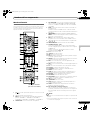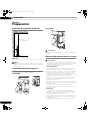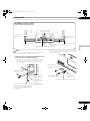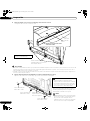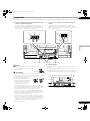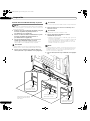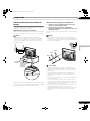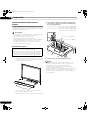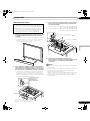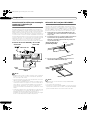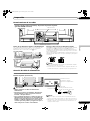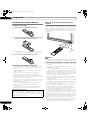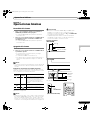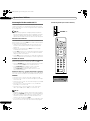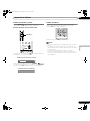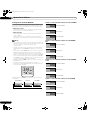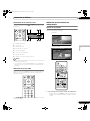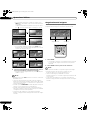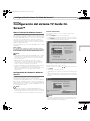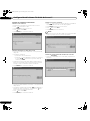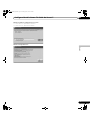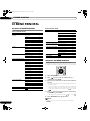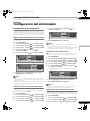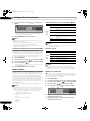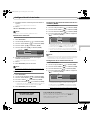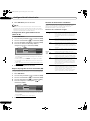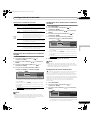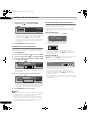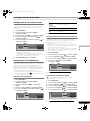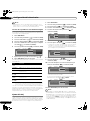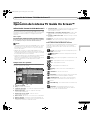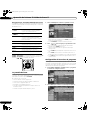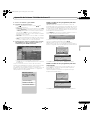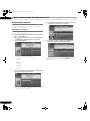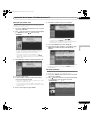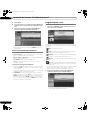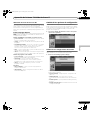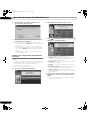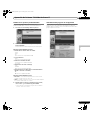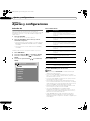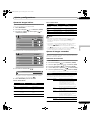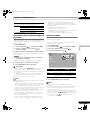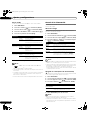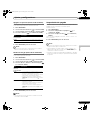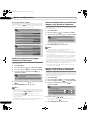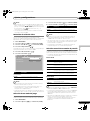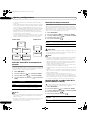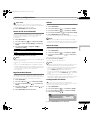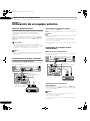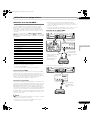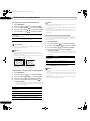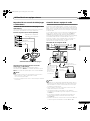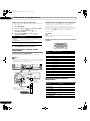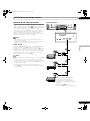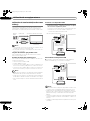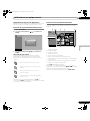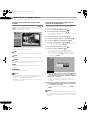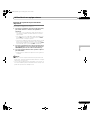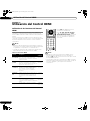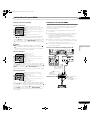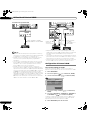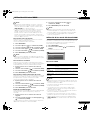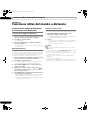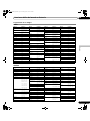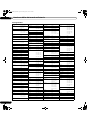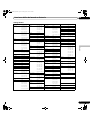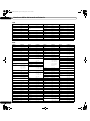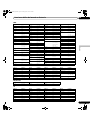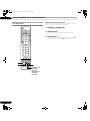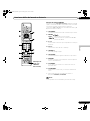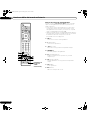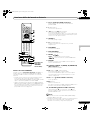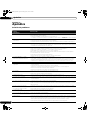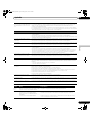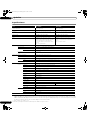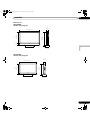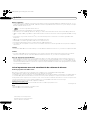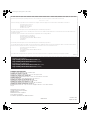Pioneer PDP-5080HD Manuel utilisateur
- Catégorie
- Téléviseurs
- Taper
- Manuel utilisateur
Ce manuel convient également à

The exclamation point within an equilateral triangle
is intended to alert the user to the presence of
important operating and maintenance (servicing)
instructions in the literature accompanying the
appliance.
The lightning flash with arrowhead symbol, within an
equilateral triangle, is intended to alert the user to the
presence of uninsulated "dangerous voltage" within the
product's enclosure that may be of sufficient magnitude
to constitute a risk of electric shock to persons.
CAUTION:
TO PREVENT THE RISK OF ELECTRIC SHOCK, DO
NOT REMOVE COVER (OR BACK). NO USER-
SERVICEABLE PARTS INSIDE. REFER SERVICING
TO QUALIFIED SERVICE PERSONNEL.
CAUTION
RISK OF ELECTRIC SHOCK
DO NOT OPEN
IMPORTANT
D3-4-2-1-1_En-A
Read these instructions.
Keep these instructions.
Heed all warnings.
Follow all instructions.
Do not use this apparatus near water.
Clean only with dry cloth.
Do not block any ventilation openings. Install in
accordance with the manufacturer’s instructions.
Do not install near any heat sources such as
radiators, heat registers, stoves, or other apparatus
(including amplifiers) that produce heat.
Do not defeat the safety purpose of the polarized or
grounding-type plug. A polarized plug has two
blades with one wider than the other. A grounding
type plug has two blades and a third grounding
prong. The wide blade or the third prong are
provided for your safety. If the provided plug does
not fit into your outlet, consult an electrician for
replacement of the obsolete outlet.
Protect the power cord from being walked on or
pinched particularly at plugs, convenience
receptacles, and the point where they exit from the
apparatus.
1)
2)
3)
4)
5)
6)
7)
8)
9)
10)
Only use attachments/accessories specified by the
manufacturer.
Use only with the cart, stand, tripod, bracket, or
table specified by the manufacturer, or sold with the
apparatus. When a cart is used, use caution when
moving the cart/apparatus combination to avoid
injury from tip-over.
Unplug this apparatus during lightning storms or
when unused for long periods of time.
Refer all servicing to qualified service personnel.
Servicing is required when the apparatus has been
damaged in any way, such as power-supply cord or
plug is damaged, liquid has been spilled or objects
have fallen into the apparatus, the apparatus has
been exposed to rain or moisture, does not operate
normally, or has been dropped.
11)
12)
13)
14)
WARNING: This equipment is not waterproof.
To prevent a fire or shock hazard, do not place any
container filed with liquid near this equipment
(such as a vase or flower pot) or expose it to
dripping, splashing, rain or moisture.
D3-4-2-1-3_A_En
WARNING: This product equipped with a three-
wire grounding (earthed) plug - a plug that has a third
(grounding) pin. This plug only fits a grounding-type
power outlet. If you are unable to insert the plug into an
outlet, contact a licensed electrician to replace the
outlet with a properly grounded one. Do not defeat the
safety purpose of the grounding plug
D3-4-2-1-6_A_En
WARNING: To prevent a fire hazard, do not place
any naked flame sources (such as a lighted candle) on
the equipment.
D3-4-2-1-7a_A_En
NOTE TO CATV SYSTEM INSTALLER
THIS REMINDER IS PROVIDED TO CALL THE CATV
SYSTEM INSTALLER’S ATTENTION TO ARTICLE
820-40 OF THE NEC THAT PROVIDES GUIDELINES
FOR PROPER GROUNDING AND, IN PARTICULAR,
SPECIFIES THAT THE CABLE GROUND SHALL BE
CONNECTED TO THE GROUNDING SYSTEM OF
THE BUILDING, AS CLOSE TO THE POINT OF
CABLE ENTRY AS PRACTICAL.
D1-4-2-8_En
This digital television is capable of receiving analog
basic, digital basic and digital premium cable
television programming by direct connection to a cable
system providing such programming. A security card
provided by your cable operator is required to view
encrypted digital programming. Certain advanced and
interactive digital cable services such as video-on-
demand, a cable operator’s enhanced program guide
and data-enhanced television services may require the
use of a set-top box. For more information call your
local cable operator.
VENTILATION CAUTION:
When installing this unit, make sure to leave space
around the unit for ventilation to improve heat
radiation. For the minimum space required, see page
16.
WARNING: Slots and openings in the cabinet are
provided for ventilation to ensure reliable operation of
the product, and to protect it from overheating. To
prevent fire hazard, the openings should never be
blocked or covered with items (such as newspapers,
table-cloths, curtains) or by operating the equipment
on thick carpet or a bed.
PDP5080HD.book Page 2 Monday, April 9, 2007 7:49 PM

English
Information to User
Alteration or modifications carried out without
appropriate authorization may invalidate the user’s
right to operate the equipment.
[For Canadian model]
This Class B digital apparatus complies with Canadian
ICES-003.
WARNING: Handling the cord on this product or
cords associated with accessories sold with the
product will expose you to chemicals listed on
proposition 65 known to the State of California and
other governmental entities to cause cancer and
birth defect or other reproductive harm.
D36-P4_A_En
Wash hands after handling
FEDERAL COMMUNICATIONS
COMMISSION DECLARATION OF
CONFORMITY
This device complies with part 15 of the FCC Rules.
Operation is subject to the following two conditions:
(1) This device may not cause harmful interference,
and (2) this device must accept any interference
received, including interference that may cause
undesired operation.
Product Name: Plasma Display System
Model Number: PDP-5080HD/PDP-4280HD
Product Category: Class B Personal Computers &
Peripherals
Responsible Party Name: PIONEER ELECTRONICS
SERVICE, INC.
Address: 1925 E. DOMINGUEZ ST., LONG BEACH,
CA 90801-1760, U.S.A.
Phone: 800-421-1625
URL : http://www.pioneerelectronics.com
STANDBY: When placed into the standby mode, the main power flow is cut and the unit is no longer
fully operational.
STANDBY/ON Indicator: The indicator is lit red when the unit is in the standby mode and lit blue when it is in the
power-on mode. No operation can be performed when the indicator is off. However, the
Plasma Display system will still consume some power as long as the power cord is
inserted into the power outlet.
NOTE: This equipment has been tested and found to comply with the limits for a Class B digital device, pursuant
to Part 15 of the FCC Rules. These limits are designed to provide reasonable protection against harmful
interference in a residential installation.
This equipment generates, uses, and can radiate radio frequency energy and, if not installed and used in
accordance with the instructions, may cause harmful interference to radio communications. However, there is
no guarantee that interference will not occur in a particular installation. If this equipment does cause harmful
interference to radio or television reception, which can be determined by turning the equipment off and on, the
user is encouraged to try to correct the interference by one or more of the following measures:
– Reorient or relocate the receiving antenna.
– Increase the separation between the equipment and receiver.
– Connect the equipment into an outlet on a circuit different from that to which the receiver is connected.
– Consult the dealer or an experienced radio/TV technician for help.
D8-10-1-2_En
CAUTION: This product satisfies FCC regulations when shielded cables and connectors are used to connect the
unit to other equipment. To prevent electromagnetic interference with electric appliances such as radios and
televisions, use shielded cables and connectors for connections.
D8-10-3a_En
IMPORTANT NOTICE – THE SERIAL NUMBER FOR THIS EQUIPMENT IS LOCATED IN THE REAR.
PLEASE WRITE THIS SERIAL NUMBER ON YOUR ENCLOSED WARRANTY CARD AND
KEEP IN A SECURE AREA. THIS IS FOR YOUR SECURITY.
D1-4-2-6-1_En
CAUTION:
The switch on this unit will not completely shut off all power from the AC outlet. Since the power cord serves as the main
disconnect device for the unit, you will need to unplug it from the AC outlet to shut down all power. Therefore, make sure the unit has been
installed so that the power cord can be easily unplugged from the AC outlet in case of an accident. To avoid fire hazard, the power cord
should also be unplugged from the AC outlet when left unused for a long period of time (for example, when on vacation)
D3-4-2-2-2a_A_En
Operating Environment
Operating environment temperature and humidity:
+0˚C to +40˚C (+32˚F to +104˚F); less than 85 %RH (cooling vents not blocked)
Do not install this unit in a poorly ventilated area, or in locations exposed to high humidity or direct sunlight (or strong artificial light)
D3-4-2-1-7c_A_En
PDP5080HD.book Page 3 Monday, April 9, 2007 7:49 PM

4
En
Contents
Thank you for buying this Pioneer product.
Please read through these operating instructions so you will know how to operate your model properly. After you have finished reading
the instructions, put them away in a safe place for future reference.
In some countries or regions, the shape of the power plug and power outlet may sometimes differ from that shown in the explanatory
drawings. However the method of connecting and operating the unit is the same.
Illustrations shown in this manual are for the PDP-5080HD unless otherwise specified.
Contents
01 Important User Guidance
Information ........................................... 7
02 Safety Precautions .............................. 10
Installation Precautions ............................11
03 Supplied Accessories........................... 12
04 Part Names........................................... 13
Plasma display ...........................................13
Remote control unit ...................................15
05 Preparation.......................................... 16
Installing the plasma display ....................16
Moving the plasma display .......................16
Installing the Pioneer speaker
(PDP-5080HD) ............................................16
When using the hung on wall unit: .....20
Preventing the plasma display from
falling over ..................................................21
Attaching/detaching the Pioneer
stand ...........................................................22
Cable connections for watching digital
and/or conventional TV channels .............24
Inserting the CableCARD™ .......................24
Routing cables ...........................................25
Connecting the power cord .......................25
Preparing the remote control unit ............26
Allowed operation range of the remote
control unit .............................................26
06 Basic Operations.................................. 27
Turning on the power .................................27
Turning off the power .................................27
Watching TV channels ...............................28
Selecting the antenna ...........................28
Changing channels ...............................28
Changing the volume and sound .........29
Changing the language ........................29
Setting MTS/SAP mode ........................30
Viewing a channel banner ....................31
Using the POD service ......................... 31
Using the multiscreen functions ............. 31
Splitting the screen .............................. 31
Freezing images ........................................ 32
07 TV Guide On Screen™ System
Setup .................................................... 33
About the TV Guide On Screen™
system ........................................................ 33
Setting up the TV Guide On Screen™
system ........................................................ 33
08 The HOME MENU..................................36
HOME MENU overview ............................. 36
Using the HOME MENU ........................... 36
09 Tuner Setup.......................................... 37
Setting up TV channels ............................. 37
Using Auto Channel Preset ................. 37
Setting for skipping unwanted
channels ................................................ 37
Setting up TV channels manually ........ 37
Checking signal strength ..................... 37
Checking the CableCARD™ ID ............ 38
Parental Control ........................................ 38
Changing the password ....................... 38
Clearing the password ......................... 39
Activating the Parental Control ........... 39
Setting the voluntary movie rating
system (MPAA) ..................................... 39
Setting the TV ratings ........................... 39
Setting the TV Parental Guidelines
(TV Guidelines) ...................................... 40
Blocking Not Rated TV programs ........ 40
Canadian rating systems ..................... 40
Setting Canadian English ratings ....... 41
Setting Canadian French ratings ........ 41
Setting new ratings ............................... 41
Deleting new ratings ............................ 42
Temporarily deactivating the Parental
Control ................................................... 42
PDP5080HD.book Page 4 Monday, April 9, 2007 7:49 PM

5
En
Contents
English
Setting your favorite channels ................. 43
Setting up closed captions ....................... 43
Activating the closed caption .............. 43
Selecting the type of conventional closed
captions ................................................. 43
Selecting digital closed captions ........ 43
Selecting digital closed caption
parameters ............................................ 44
Clock Setting ............................................. 44
10 TV Guide On Screen™ System
Operation .............................................45
Using the TV Guide On Screen™
system ....................................................... 45
Screen components ............................. 45
The Listings screen ................................... 46
Setting program reminders ...................... 46
Searching for programs ........................... 48
Searching by category .......................... 48
Searching by keyword .......................... 49
Alphabetical search ............................. 49
The search Episode Options menu ..... 50
Scheduling reminders .............................. 50
Using the reminder To Do list .............. 51
Changing setup options ........................... 51
Changing the system settings ............. 51
Changing the channel display
settings .................................................. 52
Changing the default options .............. 53
Displaying setup progress ................... 53
11 Adjustments and Settings ..................54
AV Selection .............................................. 54
Basic picture adjustments ....................... 55
Advanced picture adjustments ................ 55
Using PureCinema ............................... 55
Using the Picture Detail ....................... 56
Using Color Temp ................................. 56
Using CTI ............................................... 56
Eliminating noise from images ........... 56
Comparing picture adjustments on the
screen .........................................................57
Sound adjustments ...................................57
Power Control ............................................58
Energy Save ...........................................58
No Signal off (AV source only) .............58
No Operation off (AV source only) .......59
Power Management
(PC source only) ....................................59
Sleep Timer ................................................59
Image position adjustment
(AV source only) .........................................60
Automatic image position and clock
adjustments (PC source only) ..................60
Manual image position and clock
adjustments (PC source only) ..................60
Reducing video noise ................................61
Selecting a game mode ............................61
Selecting a screen size manually ............. 61
Selecting a screen size automatically .....62
Detecting side masks ................................ 62
Changing the brightness at both
sides of the screen (Side Mask) ............... 62
Room Light Sensor ....................................63
Blue LED Dimmer ...................................... 63
Orbiter .........................................................63
Video Pattern ..............................................63
Language setting .......................................63
12 Enjoying through External
Equipment ........................................... 64
About External Equipment ........................ 64
Watching a DVD image ............................64
Watching a VCR image .............................64
Using HDMI Input .....................................65
Enjoying a game console or watching
camcorder images .....................................67
Connecting other audio equipment .........67
Watching an image from a personal
computer ....................................................68
PDP5080HD.book Page 5 Monday, April 9, 2007 7:49 PM

6
En
Contents
Computer compatibility chart ...................68
Connecting control cords ..........................69
Enjoying through USB interface
(Home Gallery function) ............................70
Connecting a USB device .....................70
Removing a USB device .......................70
Starting the initial Home Gallery
screen .....................................................71
Starting a thumbnail screen .................71
Starting a standard single-image
screen .....................................................72
Starting the Slide Show Setup
screen .....................................................72
Starting the Slide Show screen ............73
13 Using the HDMI Control...................... 74
Using the HDMI Control functions ...........74
Making the HDMI Control
connections ................................................75
Setting the HDMI Control ..........................76
Using the HDMI Control menus ...............77
14 Useful Remote Control Features........ 78
Presetting manufacturer codes to control
other devices ..............................................78
Presetting manufacturer codes ...........78
Library Search ........................................78
Manufacturing Reset ............................78
Programming codes ............................79
Using the remote control unit to
control other devices .............................84
15 Appendix ............................................. 88
Troubleshooting .........................................88
Specifications .............................................98
PDP5080HD.book Page 6 Monday, April 9, 2007 7:49 PM

7
En
Important User Guidance Information
01
English
Chapter 1
Important User Guidance Information
In order to obtain maximum enjoyment from this Pioneer
PDP-5080HD/PDP-4280HD plasma display, please first read this
information carefully.
With the Pioneer PDP-5080HD/PDP-4280HD, you can be assured
of a high quality plasma display with long-life and high reliability.
To achieve images of exceptional quality, this Pioneer plasma
display incorporates state-of-the-art design and construction, as
well as very precise and highly advanced technology.
The Pioneer PDP-5080HD/PDP-4280HD incorporates the latest in
color filter technology – Direct Color Filter. This improves the
color/picture reproduction of these models as compared to
previous models. It also eliminates the need for a physical glass
panel to be placed in front of the plasma panel, which furthers
Pioneer’s continued goal of reducing environmental waste in
consumer electronics, now during the manufacturing process
and in the future during the recycling process.
Over the course of its lifetime, the luminosity of the Pioneer
PDP-5080HD/PDP-4280HD plasma display will diminish very
slowly, such as with all phosphor-based screens (for example, a
traditional tube-type television). To enjoy beautiful and bright
images on your Pioneer plasma display for many years to come,
please carefully read and follow the usage guidelines below.
Usage guidelines
All phosphor-based screens (including conventional tube-type
televisions) can be affected by displaying static images for a
prolonged period. Plasma displays are no exception to this rule.
After-image and permanent effects on the screen can be avoided
by taking some basic precautions. By following the
recommendations listed below, you can ensure longer and
satisfactory results from your plasma:
• Whenever possible, avoid frequently displaying the same
image or virtually still moving pictures (e.g. closed-captioned
images or video game images which have static portions).
• Avoid viewing the On Screen Display for extended periods,
from a DVD player, VCR, and all other components.
• Do not leave the same picture freeze-framed or paused
continuously over a long period of time, when using the still
picture mode from a TV, VCR, DVD player or any other
component.
• Images which have both very bright areas and very dark areas
side by side should not be displayed for a prolonged period of
time.
• When playing a game, the “GAME” mode setting within “AV
Selection” is strongly recommended. However, please limit its
use to less than two hours at a time.
• After playing a game, or displaying a PC image or any still
image, it is best to view a normal moving picture in the “WIDE”
or “FULL” screen setting for over three times longer than the
previous still/moving image.
• After using the plasma display, always switch the display to
“STANDBY” mode.
• Extensive viewing of content with top, bottom, or side masks
may cause uneven wear. After viewing masked content, it is
recommended to view full screen motion video for an equal or
greater amount of time.
Installation guidelines
The Pioneer PDP-5080HD/PDP-4280HD plasma display
incorporates a very thin design. To ensure safety, please take the
proper measures to mount or install the plasma display, in order
to prevent the unit from tipping over in the event of vibration or
accidental movement.
This product should be installed by using only parts and
accessories designed by Pioneer. Use of accessories other than
the Pioneer stand or installation bracket may result in instability,
and could cause injury. For custom installation, please consult
the dealer where the unit was purchased. To ensure correct
installation, experienced and qualified experts must install the
unit.
Pioneer will not be held responsible for accident or damage
caused by the use of parts and accessories manufactured by
other companies, inadequate installation or stabilization,
erroneous operation, remodeling or natural disasters.
To avoid malfunction and overheating when installing, make sure
that the vents on the main unit are not blocked. To ensure proper
heat emission:
• Distance the unit slightly from other equipment, walls, etc. For
the minimum space required around the unit, see page 16.
• Do not fit the unit inside narrow spaces where ventilation is
poor.
• Do not cover with a cloth, etc.
• Clean the vents on the sides and rear of the unit to remove dust
build-up by using a vacuum cleaner set to its lowest suction
setting.
• Do not place the product on a carpet or blanket.
• Do not leave the product tilted over.
• Do not invert the product.
Using the unit without proper ventilation may cause the internal
temperature to rise, and could result in possible malfunction.
When the surrounding or internal temperature exceeds a certain
degree, the display will automatically power off in order to cool
the internal electronics and prevent a hazardous occurrence.
Malfunction can be caused by many factors: inappropriate
installation site, improper assembly/installation/mounting,
improper operation of or modifications made to this product.
However, Pioneer cannot be held responsible for accidents or
malfunction caused by the above.
Note
The following are typical effects and characteristics of a
phosphor-based matrix display and as such, are not covered by
the manufacturer’s limited warranties:
• Permanent residual images upon the phosphors of the panel.
• The existence of a minute number of inactive light cells.
• Panel generated sounds, examples: Fan motor noise, and
electrical circuit humming / glass panel buzzing
PDP5080HD.book Page 7 Monday, April 9, 2007 7:49 PM

8
En
Important User Guidance Information
01
Caution
Pioneer bears no responsibility for any damage arising from
incorrect use of the product by you or other people, malfunctions
when in use, other product related problems, and use of the
product except in cases where the company must be liable.
Plasma display protection function
When still images (such as photos and computer images) stay on
the screen for an extended period of time, the screen will be
slightly dimmed. This is because the protection function of the
plasma display automatically adjusts the brightness to protect
the screen when detecting still images; so this does not
designate malfunction. The screen is dimmed when a still image
is detected for about three minutes.
Information of pixel defect
Plasma screens display information using pixels. Pioneer plasma
display panels contain a very large number of pixels. (Depending
on the panel size; over 2.3 million pixels in case of a 42 inch
display, over 3.1 million pixels in case of a 50 inch display). All
Pioneer display panels are manufactured using a very high level
of ultra-precision technology and undergo individual quality
control.
In rare cases, some pixels can be permanently switched off, or
on, resulting in either a black or colored pixel permanently fixed
on the screen.
This effect is common to all plasma displays because it is a
consequence of the technology.
If the defective pixels are visible at a normal viewing distance of
between 2.5 and 3.5 meters (8.2 and 11.5 feet) while viewing a
normal broadcast (i.e. not a test card, still image or single color
display) please contact Pioneer Customer Support Div. (USA) or
Customer Satisfaction Dept. (CANADA). See back cover.
If, however, they can only be seen close up or during single color
displays then this is considered normal for this technology.
Infrared rays
The plasma display releases infrared rays because of its
characteristics. Depending on how the plasma display is in use,
the remote controls of nearby equipment may be adversely
affected or wireless headphones using infrared rays are
interfered with by noise. If this is the case, place that equipment
at a location where its remote control sensor is not affected.
Radio interference
While this product meets the required specifications, it emits a
small amount of noise. If you place such equipment as an AM
radio, personal computer, and VCR close to this product, that
equipment may be interfered. If this happens, place that
equipment far enough from this product.
Plasma display driving sound
The screen of the plasma display is composed of extremely fine
pixels and these pixels emit light according to received video
signals. This principle may cause you to hear a buzz or electrical
hum coming from the plasma display.
Do not attach such items as labels and tape to the
product.
• This may result in the discoloration or scratch of the cabinet.
When not using the product for a long period of time
• If you do not use the product for a long period of time, the
functions of the product may be adversely affected. Switch on
and run the product occasionally.
Condensation
• Condensation may take place on the surface or inside of the
product when the product is rapidly moved from a cold place
to a warm place or just after a heater is switched on on a winter
morning, for example. When condensation takes place, do not
switch on the product until condensation disappears. Using
the product with condensation may result in malfunction.
Cleaning the surface of the screen and the glossy
surface of the front cabinet
• When cleaning the surface of the screen or the glossy surface
of the front cabinet, gently wipe it with a dry soft cloth; the
supplied cleaning cloth or other similar cloths (e.g., cotton and
flannel). If you use a dusty or hard cloth or if you rub the screen
hard, the surface of the product will be scratched.
• If you clean the surface of the screen with a wet cloth, water
droplets on the surface may enter into the product, resulting in
malfunction.
Cleaning the cabinet
• When cleaning the cabinet of this product, gently wipe it with
a clean soft cloth (e.g., cotton and flannel). If you use a dusty or
hard cloth or if you rub the cabinet hard, the surface of the
cabinet will be scratched.
• The cabinet of this product is mostly composed of plastic. Do
not use chemicals such as benzene or thinner to clean the
cabinet. Using these chemicals may result in quality
deterioration or coating removal.
• Do not expose the product to volatile gas or fluid such as
pesticide. Do not bring the product in contact with rubber or
vinyl products for a long period of time. The effect of plasticizer
in the plastic may result in quality deterioration or coating
removal.
• If you clean the surface of the cabinet with a wet cloth, water
droplets on the surface may enter into the product, resulting in
malfunction.
Handles at the rear of the plasma display
• Do not remove the handles from the rear of the plasma display.
• When moving the plasma display, ask another person for help
and use the handles attached to the rear of the plasma display.
Do not move the plasma display by holding only a single
handle. Use the handles as shown on page 16.
• Do not use the handles to hang the product when installing or
carrying the product, for example. Do not use the handles for
the purpose of preventing the product from tilting over.
PDP5080HD.book Page 8 Monday, April 9, 2007 7:49 PM

9
En
Important User Guidance Information
01
English
Fan motor noise
The rotation speed of the cooling fan motor increases when the
ambient temperature of the plasma display becomes high. You
may hear the sound of the fan motor at that time.
To use this product for a long period of time
Energy Save maintains efficiency of the screen for a long period
of time by decreasing picture brightness and lowering power
consumption. Setting Energy Save to “Mode 1” is recommended
for increased efficiency.
About the menu window size following video format
switch
The video program that you watch may be high definition (HD) or
standard definition (SD). This plasma display is designed to scale
to each type of definition properly. If the video program’s
definition type changes while a menu window is displayed on the
screen (for example: HD → SD or SD → HD), the menu size may
temporarily shrink or enlarge until the scaling is completed. This
may happen, for example, when you switch between television
and an external digital video recorder
(D-VHS), or when your recorded program switches between
different definition types, while the on-screen menu is being
shown.
If this happens, the menu will return to its normal size after two
to three seconds. This action is normal, and does not indicate a
problem with your plasma display.
Image Retention
When a static image is left frozen on a display for several hours,
a faint imprint of the image, known as image retention, can
remain. This image retention may be temporary or permanent.
Although caused by different things, image retention can occur
on all display technologies, including plasma and LCD. On
today’s plasma displays, permanent image retention is less of a
worry. Most image retention can be improved simply by watching
moving video.
Image retention, also known as burn-in, can occur in all
phosphor-based display systems (including CRT television
systems–both direct view and projection–as well as plasma
displays). Displaying the same still images for long periods
should be avoided as permanent image retention or burn-in may
occur. Recommended guidelines are as follows:
Do not display static images for long periods (such as still
images, fixed images from PC or TV game equipment, and/or
fixed images such as time of day indicator or channel logo
display).
Do not display content in the 4:3 aspect ratio (black or gray bars
on left and right side of content) or letter-box content (black bars
above and below content) for extended periods of time, or use
either of these viewing modes repeatedly within a short period of
time. This plasma display is equipped with multiple wide-screen
viewing modes; use one of these screen modes to fill the entire
screen with content.
Displaying dark images after displaying still images for a period
of time may cause image retention. In most cases, the image
retention can be corrected by displaying bright images for a
similar period of time.
If you display still images on your plasma display for long periods
of time, image retention may be irreparable.
Caution
Panel sticking and after-image lag
• Displaying the same images such as still images for a long
time may cause after-image lagging. This may occur in the
following two cases.
1 After-image lagging due to remaining electric load
When image patterns with very high peak luminance are displayed
more than one minute, after-image lagging may occur due to the
remaining electric load. The after-images remaining on the screen
will disappear when moving images are displayed. The time for the
after-images to disappear depends on the luminance of the still
images and the time they had been displayed.
2 After-image (lag image) due to burning
Avoid displaying the same image on the plasma display
continuously over a long period of time. If the same image is
displayed continuously for several hours, or for shorter periods of
time over several days, a permanent after-image may remain on
the screen due to burning of the fluorescent materials. Such
images may become less noticeable if moving images are later
displayed, but they will not disappear completely.
Note
• When a program menu, TV Guide screen or frozen image is
displayed for 5 to 10 minutes, the system automatically turns the
image off to prevent damage from screen burning.
• To minimize image retention, the display position is automatically
changed imperceptibly when watching plasma display.
Some parts of the picture may not be visible (see
Orbiter
on page
63).
Minimizing damage from screen burning
• Set the Side Mask detection function to “On”. The High
Definition 16:9 aspect ratio images containing side masks will
be detected automatically and side masks will be added or the
image displayed in full screen.
• We recommend that you enjoy watching images displayed in full
screen, except when doing so may result in copyright
infringement. The use of images displayed in screen sizes
different from the original video for financial gain or in
broadcasting for public viewing may result in infringement of the
legally enforceable rights of the copyright holder (see page 62).
Caution
DO NOT PLACE THIS PRODUCT ON AN UNSTABLE CART,
STAND, TRIPOD, BRACKET, OR TABLE. THE PRODUCT MAY
FALL, CAUSING SERIOUS PERSONAL INJURY AND SERIOUS
DAMAGE TO THE PRODUCT. USE ONLY WITH A CART, STAND,
TRIPOD, BRACKET, OR TABLE RECOMMENDED BY THE
MANUFACTURER, OR SOLD WITH THE PRODUCT. FOLLOW
THE MANUFACTURER’S INSTRUCTIONS WHEN INSTALLING
THE PRODUCT AND USE MOUNTING ACCESSORIES
RECOMMENDED BY THE MANUFACTURER.
A PRODUCT AND CART COMBINATION SHOULD BE MOVED
WITH THE CARE. QUICK STOPS, EXCESSIVE FORCE, AND
UNEVEN SURFACES MAY CAUSE THE PRODUCT AND CART
COMBINATION TO OVERTURN.
PDP5080HD.book Page 9 Monday, April 9, 2007 7:49 PM
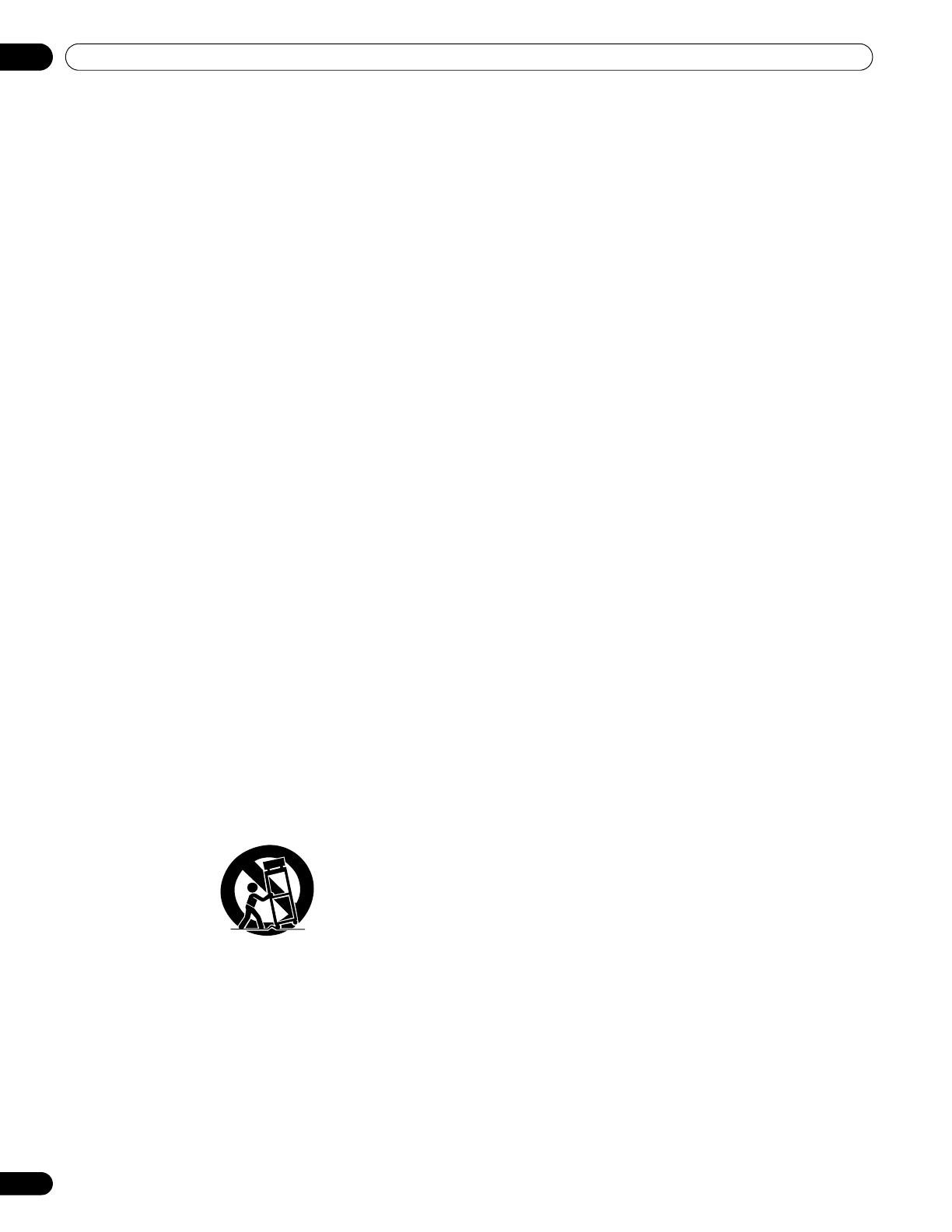
10
En
Safety Precautions
02
Chapter 2
Safety Precautions
Electricity is used to perform many useful functions, but it can
also cause personal injuries and property damage if improperly
handled. This product has been engineered and manufactured
with the highest priority on safety. However, improper use can
result in electric shock and/or fire. In order to prevent potential
danger, please observe the following instructions when
installing, operating and cleaning the product. To ensure your
safety and prolong the service life of your product, please read
the following precautions carefully before using the product.
1. Read instructions—All operating instructions must be read
and understood before the product is operated.
2. Keep this manual in a safe place—These safety and operating
instructions must be kept in a safe place for future reference.
3. Observe warnings—All warnings on the product and in the
instructions must be observed closely.
4. Follow instructions—All operating instructions must be
followed.
5. Cleaning—Unplug the power cord from the AC outlet before
cleaning the product. To clean the product, use the supplied
cleaning cloth or other soft cloth (e.g., cotton, flannel). Do not
use liquid cleaners or aerosol cleaners.
6. Attachments—Do not use attachments not recommended by
the manufacturer. Use of inadequate attachments can result
in accidents.
7. Water and moisture—Do not use the product near water,
such as bathtub, washbasin, kitchen sink and laundry tub,
swimming pool and in a wet basement.
8. Stand—Do not place the product on an unstable cart, stand,
tripod or table. Placing the product on an unstable base can
cause the product to fall, resulting in serious personal
injuries as well as damage to the product. Use only a cart,
stand, tripod, bracket or table recommended by the
manufacturer or sold with the product. When mounting the
product on a wall, be sure to follow the manufacturer’s
instructions. Use only the mounting hardware recommended
by the manufacturer.
9. When relocating the product placed on a cart, it must be
moved with utmost care. Sudden stops, excessive force and
uneven floor surface can cause the product to fall from the
cart.
10. Ventilation—The vents and other openings in the cabinet are
designed for ventilation. Do not cover or block these vents
and openings since insufficient ventilation can cause
overheating and/or shorten the life of the product. Do not
place the product on a bed, sofa, rug or other similar surface,
since they can block ventilation openings. This product is not
designed for built-in installation; do not place the product in
an enclosed place such as a bookcase or rack, unless proper
ventilation is provided or the manufacturer’s instructions are
followed.
11. Power source—This product must operate on a power source
specified on the specification label. If you are not sure of the
type of power supply used in your home, consult your dealer
or local power company.
12. Power cord protection—The power cords must be routed
properly to prevent people from stepping on them or objects
from resting on them. Check the cords at the plugs and
product.
13. The plasma display used in this product is made of glass.
Therefore, it can break when the product is dropped or
applied with impact. Be careful not to be injured by broken
glass pieces in case the plasma display breaks.
14. Overloading—Do not overload AC outlets or extension cords.
Overloading can cause fire or electric shock.
15. Entering of objects and liquids—Never insert an object into
the product through vents or openings. High voltage flows in
the product, and inserting an object can cause electric shock
and/or short internal parts. For the same reason, do not spill
water or liquid on the product.
16. Servicing—Do not attempt to service the product yourself.
Removing covers can expose you to high voltage and other
dangerous conditions. Request a qualified service person to
perform servicing.
17. Repair—If any of the following conditions occurs, unplug the
power cord from the AC outlet, and request a qualified service
person to perform repairs.
a. When the power cord or plug is damaged.
b. When a liquid was spilled on the product or when objects
have fallen into the product.
c. When the product has been exposed to rain or water.
d. When the product has been dropped or damaged.
e. When the product displays an abnormal condition. Any
noticeable abnormality in the product indicates that the
product needs servicing.
18. Replacement parts—In case the product needs replacement
parts, make sure that the service person uses replacement
parts specified by the manufacturer, or those with the same
characteristics and performance as the original parts. Use of
unauthorized parts can result in fire, electric shock and/or
other danger.
19. Safety checks—Upon completion of service or repair work,
request the service technician to perform safety checks to
ensure that the product is in proper operating condition.
20. Wall or ceiling mounting—When mounting the product on a
wall or ceiling, be sure to install the product according to the
method recommended by the manufacturer.
21. Heat sources—Keep the product away from heat sources
such as radiators, heaters, stoves and other heat- generating
products (including amplifiers).
22. Unplug the power cord from the AC outlet before installing
the speakers (for PDP-5080HD only).
23. Never expose the screen of the plasma display to a strong
impact, for example, by hitting it. The screen may be broken,
resulting in fire or personal injury.
24. Do not expose the plasma display to direct sunlight for a long
period of time. The optical characteristics of the front
protection panel changes, resulting in discoloration or warp.
25. The plasma display weighs about 40.3 kg (88.8 lbs.) for the
PDP-5080HD (including the stand and speaker) and about
31.6 kg (69.7 lbs.) for the PDP-4280HD (including the stand).
Because it has small depth and is unstable, unpack, carry,
and install the product with one more person at least and use
the handles.
PDP5080HD.book Page 10 Monday, April 9, 2007 7:49 PM

11
En
Safety Precautions
02
English
Installation Precautions
Observe the following precautions when installing with any items such as the optional bracket.
When using the optional brackets or equivalent items
• Ask your dealer to perform the installation.
• Be sure to use the supplied bolts.
• For details, see the instruction manual that comes with the optional bracket (or equivalent items).
When using other items
• Consult your dealer.
• The following six mounting holes can be used for the installation:
Caution
• Be sure to use four or more mounting holes symmetrical to the vertical and horizontal median lines.
• Use M8 screws, which go 12 mm to 18 mm (0.5 inches to 0.7 inches) in depth from the mounting surface of the plasma display. See
the side view above.
• Be careful not to block the ventilation opening at the rear of the plasma display.
• Be sure to install the plasma display on a flat surface because it contains glass.
• The screw holes other than the above are to be used only for the specified products. Never use them for mounting non-specified
products.
Note
• It is strongly recommended to use the optional Pioneer mounting products.
• Pioneer shall not be liable for any personal injury or product damage that results from the use of mounting items other than the
optional Pioneer products.
4 5
Side view
Mounting hole Mounting hole
Median line
Mounting surface
Plasma
display
Mounting
bracket (or
equivalent item)
M8 screw
12 mm to 18 mm
(0.5 inches to 0.7 inches)
Rear view (PDP-5080HD)
Median line
4 5
Mounting hole
Median line
Median line
Rear view (PDP-4280HD)
Mounting
hole
PDP5080HD.book Page 11 Monday, April 9, 2007 7:49 PM

12
En
Supplied Accessories
03
Chapter 3
Supplied Accessories
Power cord (2 m/6.6 feet)
Warranty card
Bead bands
×
3
AA size batteries × 2
(Alkaline battery for
remote control unit)
Remote control unit
Speaker accessories
(for PDP-5080HD only)
Brackets for side × 2
Bracket for center
Speaker cables
×
2
Speaker Mounting Fittings
Speed clamps
×
3
Plastic bands x 2
Screws (M4 x 10 mm) x 2
(for plastic bands)
Speaker mounting screws
(M5
×
10 mm: Black) × 9
Operating instructions
Cleaning cloth
PDP5080HD.book Page 12 Monday, April 9, 2007 7:49 PM

13
En
Part Names
04
English
Chapter 4
Part Names
Plasma display
1 a
button
(See page 27.)
2
POWER ON indicator
(See page 27.)
3
STANDBY indicator
(See page 27.)
4
SLEEP indicator
5
Room Light Sensor
6
Remote control sensor
7 STANDBY/ON
button
8INPUT
button (
ENTER
button*)
9 VOLUME UP/DOWN
buttons (
UP/DOWN
buttons*)
10 CHANNEL UP/DOWN
buttons (
LEFT/RIGHT
buttons*)
11 TV GUIDE
button*
12
USB port
13
PHONES output terminal
14
INPUT 3 terminals (COMPONENT VIDEO: Y, P
B
,
P
R
)
15
INPUT 3 terminal (VIDEO)
16
INPUT 3 terminals (AUDIO)
The buttons with asterisks (*) can operate the TV Guide On
Screen™ system.
SLEEP
ON STANDBY
SLEEPON STANDBY
5
Viewed from below of the display
Viewed from the front side of the display
Side PDP-5080HD PDP-4280HD
Side
1
4
3
2
5 6
6
4
3
2
1
13
12
15
14
16
7
9
10
11
8
(Front)
The terminals on side panels are common to the PDP-5080HD
and PDP-4280HD.
PDP5080HD.book Page 13 Monday, April 9, 2007 7:49 PM

14
En
Part Names
04
1
CableCARD™ slot
2
ANT/CABLE A IN terminal
3
AC IN terminal
4
INPUT 4 terminal (HDMI)
5
INPUT 5 terminal (HDMI)
6
INPUT 6 terminal (HDMI)
7
INPUT 7 terminal (HDMI)
8
PC INPUT terminal (ANALOG RGB)
9
CONTROL OUT terminal
10
RS-232C terminal (used for factory setup)
11
ANT B IN terminal
12
INPUT 1 terminal (S-VIDEO)
13
INPUT 1 terminal (VIDEO)
14
SUB WOOFER terminal
15
AUDIO OUT terminals (AUDIO)
16
INPUT 1 terminals (AUDIO)
17
INPUT 2 terminals (AUDIO)
18
INPUT 4 terminals (AUDIO)
19
INPUT 5 terminals (AUDIO)
20
INPUT 2 terminal (VIDEO)
21
DIGITAL OUT terminal (OPTICAL)
22
PC INPUT terminal (AUDIO)
23
INPUT 2 terminals (COMPONENT VIDEO: Y, P
B
,
P
R
)
24
SPEAKERS (R/L) terminals
25
SPEAKERS (R) terminal (Speaker side)
26
SPEAKERS (L) terminal (Speaker side)
45
45
45
45
45
45
PDP-5080HD PDP-4280HD
22
21
17
14
15
16
18 19
23
13
12
20
1 2
3
11
10984 5 6 7
20
22
21
17
13
12
14
15
16
18
19
24 23
25
26
(Rear)
*For exact terminal positions, refer to
the terminal position sheet located
near the terminal compartment.
The terminals from 1 to 8 are the same as the
PDP-5080HD.
PDP5080HD.book Page 14 Monday, April 9, 2007 7:49 PM

15
En
Part Names
04
English
Remote control unit
This section describes the functions of the buttons available
when the mode switch has been set to TV. For the buttons for
controlling other equipment, see Using the remote control unit to
control other devices starting from page 84.
1TV
a
:
Turns on the power to the plasma display or places it
into standby mode.
2
Transmission confirmation LED
3INPUT
: Selects an input source of the plasma display.
(“INPUT 1”, “INPUT 2”, “INPUT 3”, “INPUT 4”, “INPUT 5”,
“INPUT 6” and “INPUT 7”)
4 SCREEN SIZE
: Selects the screen size.
5 AV SELECTION
: Selects audio and video settings.
(AV source:
OPTIMUM, STANDARD, DYNAMIC, MOVIE, GAME, USER.
PC source: STANDARD, USER.)
6INFO
: Displays a channel banner when a TV program is being
watched.
When the TV Guide On Screen™ system is in operation, displays
information about the currently highlighted channel (if available).
7HOME MENU
: Displays the HOME MENU screen.
MENU
: Displays a panel menu when the TV Guide On Screen™
system is in operation.
8 DAY +/–
: Jumps to the next or previous day of program listings
in the TV Guide On Screen™ Listing service.
9
/ / / : Selects a desired item on the menu screen.
10 HDMI CONTROL
: Displays the HDMI Control menu.
11 FAVORITE CH (A, B, C, D)
:
Selects any of the four preset channels. See page 43 for details
to set the FAVORITE CH.
While watching, you can toggle the set channels by pressing
A
,
B
,
C
and
D
.
12 0 to 9
: Selects the channel.
13 •(dot)
: Enters a dot.
14 CH +/–
: Selects the channel.
15 SPLIT
: Switches the screen mode among 2-screen, picture-in-
picture, and single-screen.
16 FREEZE
: Freezes a frame from a moving image. Press again to
cancel the function.
17 MTS
: Selects MTS/SAP or language depending on the program
being watched.
18 ANT
: Selects the antenna (A, B). See page 24 for details.
19 PC
: Selects the PC terminal as an input source.
20 DISPLAY
: Displays the channel information.
21 TV GUIDE
: Displays the TV Guide On Screen™ system.
22 ENTER
: Executes a command.
23 PAGE +/–
(for the TV Guide On Screen™ system): Scrolls the
program listing screen vertically.
24 RETURN
: Returns to the previous menu screen.
25 CH ENTER
: Executes a channel number.
26 CH RETURN
: Returns to the previous channel. This button is
disabled while the TV Guide On Screen™ system is displayed.
27 VOL +/–
: Sets the volume.
28 M
MUTING
: Mutes the sound.
29 SHIFT
: Moves the location of the small screen when in the
picture-in-picture mode.
30 SWAP
: Switches between the two screens when in the 2-screen
or picture-in-picture mode.
Luminous remote control buttons
All buttons on the remote control unit are luminous and gather
and store light. This enables quick access to the desired
function when performing operations in dark places.
Note
• When using the remote control unit, point it at the plasma
display.
• See pages 78 to 87 for operating buttons not listed on this
page.
1
10
11
13
12
14
22
23
24
5
3
4
18
19
20
21
7
8
9
15
17
16
26
25
28
27
30
29
2
6
Mode switch
(with “TV” selected)
PDP5080HD.book Page 15 Monday, April 9, 2007 7:49 PM

16
En
Preparation
05
Chapter 5
Preparation
Installing the plasma display
Location
• Avoid direct sunlight. Maintain adequate ventilation.
Note
• Allow enough space around the upper and back parts when
installing to ensure adequate ventilation of the rear of the unit.
Moving the plasma display
Because the plasma display is heavy, be sure to have someone
help you when moving it.
(PDP-5080HD)
(PDP-4280HD)
Caution
When installing on a rack, etc., hold the plasma display.
Installing the Pioneer speaker
(PDP-5080HD)
Caution
• If you want to move the plasma display unit, make sure that you
remove the speaker first. In addition, do not move the display
holding on to the mounting fittings. This can result in injury or
damage to the unit.
About the speaker
• In order to prevent damage to the speaker system resulting
from input overload, please observe the following precautions:
• Do not use the speaker with anything other than the plasma
display. Doing so may result in damage or fire.
• Be sure to turn the connected devices off and remove the
power cord from the power outlet beforehand when changing
the connection or installation method.
• When using a tone control function to greatly emphasize treble
sounds, do not use excessive amplifier volume.
• Please handle the speaker with sufficient care, as the grille net
and the cabinet can become damaged or broken when they are
subjected to strong external impacts.
• Placing a CRT computer screen or CRT monitor near to the
speaker may result in interference or color distortion. If this
happens, distance the monitor from the speaker.
Installation
• The speaker is wide, and may become unstable when installed
by a one person alone. This may result in injury or product
damage. Therefore, at least two people must assemble and
install it.
• When installing the speaker, do not use any screws other than
those supplied, otherwise the speaker may come off from the
main unit and fall over.
• When installing the speaker, tighten the screws firmly.
Over 50 cm
(19 11/16 inches)
Over
10 cm
(3 15/16
inches)
PDP5080HD.book Page 16 Monday, April 9, 2007 7:49 PM

17
En
Preparation
05
English
Note
• Before installing the speaker, make sure that the Pioneer table
top stand is attached to the plasma display.
1 Attach the speaker mounting fittings to the rear
of the plasma display.
• Attach the fittings for right and left sides to the bottom
right and left on the rear panel of the plasma display using
the supplied screws.
• Attach the fitting for center to the lower center on the rear
panel of the plasma display using the two supplied screws.
PDP-5080HD with the speaker installed
(with the Pioneer table top stand)
Speaker mounting fitting
(side)
Speaker
Speaker mounting fitting
(center)
Speaker cable
Speaker mounting fitting
(side)
Speaker mounting
screw (M5 x 10 mm)
Speaker mounting
screw (M5 x 10 mm)
Speaker mounting
screw (M5 x 10 mm)
Bead band
➁
Then, tighten the
screw in the screw
hole right under the
upper hole.
Speaker mounting fitting for side
(It shows the attachment of the fitting on
the left side. It is attached on the right
side by the same procedure.)
Speaker mounting screw
(M5 x 10 mm)
➀
Tighten the screw in
the upper screw hole
first.
Speaker mounting fitting for center
➁
Then, tighten the screw
in the oval-shaped screw
hole.
➀
Tighten the screw
in the round-
shaped hole first.
Speaker mounting screw
(M5 x 10 mm)
PDP5080HD.book Page 17 Monday, April 9, 2007 7:49 PM

18
En
Preparation
05
2 Fit the speaker to the mounting fittings in the correct direction.
• Be sure not to mount the speaker upside down.
Caution
• To avoid any damage to the speaker and/or table top stand from striking against each other, fit the speaker to the mounting fittings
while confirming their locations. As you may easily strike the stand, use the protective wrapping in which the speaker was wrapped
between the speaker and stand.
• When the speaker mounting fittings do not fit the grooves at the rear of the speaker, adjust the speaker mounting fittings angle.
3 Tighten from back using the supplied screws (three locations).
Tighten the three screws in order 1, 2, 3 as shown in the diagram.
Front side of the
speaker
The side with the padding strip
is facing upwards.
Insert the groove on the
back of the speaker into the
speaker mounting fitting.
For illustrative purposes, the table
top stand is not presented here.
Protective
wrapping
3
1
2
Speaker mounting screw
(M5 x 10 mm)
Speaker mounting screw
(M5 x 10 mm)
Speaker mounting screw
(M5 x 10 mm)
When using the
table top stand, do
not use these holes.
Caution
• If you want to move the plasma display, make
sure that you remove the speaker first. In
addition, do not move the plasma display
holding on to the mounting fittings. This can
result in injury or damage to the unit.
The screw hole at the bottom of the speaker
mounting fitting is used when the plasma
display is installed on the wall. It is not used
when installed with the stand.
Note
• If after attaching the speaker its position
needs to be adjusted horizontally or
vertically, first loosen the speaker mounting
screws, reposition and then tighten the
screws again at the appropriate position.
PDP5080HD.book Page 18 Monday, April 9, 2007 7:49 PM

19
En
Preparation
05
English
4 Connect the supplied speaker cables to the rear of
plasma display.
Connect the cables correctly with respect to the polarity of
the plasma display speaker terminals, that is, cable (Gray)
to terminals (Red) and cable (Black) to terminals
(Black).
5 Connect the other end of the speaker cables to the
speaker.
Connect the cables correctly with respect to the polarity of
the speaker terminals, that is, cable (Gray) to terminals
(Red) and cable (Black) to terminals (Black).
Note
• Press the lever and insert the end of the cable.
• When you release the lever, it clamps
onto the speaker cable.·
Caution
• Be sure to turn the connected devices off and remove the
power cord from the wall outlet beforehand when changing the
connection or installation method.
• If you insert the speaker cable too
far so that the insulation is
touching the speaker terminal, you
may not get any sound. Please
insert it with showing the copper
wire.
• Check if the end of the speaker cables are securely connected
to the terminals by slightly tugging on the cable after making
connections. Loose connections may result in sound dropouts
or noise.
• If there is a short in the and cables caused by an exposed
lead wire, excessive load may be applied to the plasma display,
resulting in interrupted operation or malfunction.
• Incorrect connections of the speaker cable to the right or left of
the plasma display terminals with respect to the polarity may
result in insufficient stereo sound effects, delivering poor bass
sounds or unstable sound image.
• Bundle the cable without pulling.
6 Bundle the cables.
• Bead bands are included with the plasma display.
• Use the bead bands as necessary.
• When tidying up your speaker cables, make sure to bundle
them so that they are not subjected to any pressure.
Gray
Speaker cable
Speaker terminalSpeaker terminal
Gray
Black
Red
Black
Gray
Black
Speaker terminal
Black
Red
Red
Lever
Speaker cableBead band
Rear view
PDP5080HD.book Page 19 Monday, April 9, 2007 7:49 PM

20
En
Preparation
05
When using the hung on wall unit:
Note
• First lay the plasma display on top of a soft sheet etc., remove
the stand, then attach the speaker mounting fittings.
1 Attach the speaker mounting fittings to the rear
of the plasma display (See procedure 1 on page 17.
2 Connect the supplied speaker cables to the rear of
the plasma display (See procedure 4 on page 19).
3 Place the plasma display on the mounting fittings
of the hung on wall unit.
For details, refer to the instruction manual supplied with the
hung on wall unit.
Caution
• Be careful about the speaker mounting fittings when installing
or connecting. This may result in injury.
4 Connect the other end of the speaker cables to the
speaker (See procedure 5 on page 19).
Caution
• Have two people perform this procedure.
5 Fit the speaker to the mounting fittings the correct
direction.
Caution
• Be sure not to mount the speaker upside down.
6 Tighten from below using the supplied screws
(three locations).
• Tighten the three screws in order 1, 2, 3 as shown in the
diagram.
The screw hole at the rear surface of the speaker mounting
fitting is used when the plasma display is installed with the
table top stand. It is not used when installed with the
stand.
Note
• If after attaching the speaker its position needs to be adjusted
horizontally, first loosen the speaker mounting screws,
reposition and then tighten the screws again at the appropriate
position.
7 Bundle the cables (See procedure 6 on page 19).
3
1
2
Speaker mounting
screw
(M5 x 10 mm)
When using the hung on wall
unit, do not use this hole.
Speaker mounting
screw (M5 x 10 mm)
Speaker mounting
screw (M5 x 10 mm)
PDP5080HD.book Page 20 Monday, April 9, 2007 7:49 PM
La page est en cours de chargement...
La page est en cours de chargement...
La page est en cours de chargement...
La page est en cours de chargement...
La page est en cours de chargement...
La page est en cours de chargement...
La page est en cours de chargement...
La page est en cours de chargement...
La page est en cours de chargement...
La page est en cours de chargement...
La page est en cours de chargement...
La page est en cours de chargement...
La page est en cours de chargement...
La page est en cours de chargement...
La page est en cours de chargement...
La page est en cours de chargement...
La page est en cours de chargement...
La page est en cours de chargement...
La page est en cours de chargement...
La page est en cours de chargement...
La page est en cours de chargement...
La page est en cours de chargement...
La page est en cours de chargement...
La page est en cours de chargement...
La page est en cours de chargement...
La page est en cours de chargement...
La page est en cours de chargement...
La page est en cours de chargement...
La page est en cours de chargement...
La page est en cours de chargement...
La page est en cours de chargement...
La page est en cours de chargement...
La page est en cours de chargement...
La page est en cours de chargement...
La page est en cours de chargement...
La page est en cours de chargement...
La page est en cours de chargement...
La page est en cours de chargement...
La page est en cours de chargement...
La page est en cours de chargement...
La page est en cours de chargement...
La page est en cours de chargement...
La page est en cours de chargement...
La page est en cours de chargement...
La page est en cours de chargement...
La page est en cours de chargement...
La page est en cours de chargement...
La page est en cours de chargement...
La page est en cours de chargement...
La page est en cours de chargement...
La page est en cours de chargement...
La page est en cours de chargement...
La page est en cours de chargement...
La page est en cours de chargement...
La page est en cours de chargement...
La page est en cours de chargement...
La page est en cours de chargement...
La page est en cours de chargement...
La page est en cours de chargement...
La page est en cours de chargement...
La page est en cours de chargement...
La page est en cours de chargement...
La page est en cours de chargement...
La page est en cours de chargement...
La page est en cours de chargement...
La page est en cours de chargement...
La page est en cours de chargement...
La page est en cours de chargement...
La page est en cours de chargement...
La page est en cours de chargement...
La page est en cours de chargement...
La page est en cours de chargement...
La page est en cours de chargement...
La page est en cours de chargement...
La page est en cours de chargement...
La page est en cours de chargement...
La page est en cours de chargement...
La page est en cours de chargement...
La page est en cours de chargement...
La page est en cours de chargement...
La page est en cours de chargement...
La page est en cours de chargement...
La page est en cours de chargement...
La page est en cours de chargement...
La page est en cours de chargement...
La page est en cours de chargement...
La page est en cours de chargement...
La page est en cours de chargement...
La page est en cours de chargement...
La page est en cours de chargement...
La page est en cours de chargement...
La page est en cours de chargement...
La page est en cours de chargement...
La page est en cours de chargement...
La page est en cours de chargement...
La page est en cours de chargement...
La page est en cours de chargement...
La page est en cours de chargement...
La page est en cours de chargement...
La page est en cours de chargement...
La page est en cours de chargement...
La page est en cours de chargement...
La page est en cours de chargement...
La page est en cours de chargement...
La page est en cours de chargement...
La page est en cours de chargement...
La page est en cours de chargement...
La page est en cours de chargement...
La page est en cours de chargement...
La page est en cours de chargement...
La page est en cours de chargement...
La page est en cours de chargement...
La page est en cours de chargement...
La page est en cours de chargement...
La page est en cours de chargement...
La page est en cours de chargement...
La page est en cours de chargement...
La page est en cours de chargement...
La page est en cours de chargement...
La page est en cours de chargement...
La page est en cours de chargement...
La page est en cours de chargement...
La page est en cours de chargement...
La page est en cours de chargement...
La page est en cours de chargement...
La page est en cours de chargement...
La page est en cours de chargement...
La page est en cours de chargement...
La page est en cours de chargement...
La page est en cours de chargement...
La page est en cours de chargement...
La page est en cours de chargement...
La page est en cours de chargement...
La page est en cours de chargement...
La page est en cours de chargement...
La page est en cours de chargement...
La page est en cours de chargement...
La page est en cours de chargement...
La page est en cours de chargement...
La page est en cours de chargement...
La page est en cours de chargement...
La page est en cours de chargement...
La page est en cours de chargement...
La page est en cours de chargement...
La page est en cours de chargement...
La page est en cours de chargement...
La page est en cours de chargement...
La page est en cours de chargement...
La page est en cours de chargement...
La page est en cours de chargement...
La page est en cours de chargement...
La page est en cours de chargement...
La page est en cours de chargement...
La page est en cours de chargement...
La page est en cours de chargement...
La page est en cours de chargement...
La page est en cours de chargement...
La page est en cours de chargement...
La page est en cours de chargement...
La page est en cours de chargement...
La page est en cours de chargement...
La page est en cours de chargement...
La page est en cours de chargement...
La page est en cours de chargement...
La page est en cours de chargement...
La page est en cours de chargement...
La page est en cours de chargement...
La page est en cours de chargement...
La page est en cours de chargement...
La page est en cours de chargement...
La page est en cours de chargement...
La page est en cours de chargement...
La page est en cours de chargement...
La page est en cours de chargement...
La page est en cours de chargement...
La page est en cours de chargement...
La page est en cours de chargement...
La page est en cours de chargement...
La page est en cours de chargement...
La page est en cours de chargement...
La page est en cours de chargement...
La page est en cours de chargement...
La page est en cours de chargement...
La page est en cours de chargement...
La page est en cours de chargement...
La page est en cours de chargement...
La page est en cours de chargement...
La page est en cours de chargement...
La page est en cours de chargement...
La page est en cours de chargement...
La page est en cours de chargement...
La page est en cours de chargement...
La page est en cours de chargement...
La page est en cours de chargement...
La page est en cours de chargement...
La page est en cours de chargement...
La page est en cours de chargement...
La page est en cours de chargement...
La page est en cours de chargement...
La page est en cours de chargement...
La page est en cours de chargement...
La page est en cours de chargement...
La page est en cours de chargement...
La page est en cours de chargement...
La page est en cours de chargement...
La page est en cours de chargement...
La page est en cours de chargement...
La page est en cours de chargement...
La page est en cours de chargement...
La page est en cours de chargement...
La page est en cours de chargement...
La page est en cours de chargement...
La page est en cours de chargement...
La page est en cours de chargement...
La page est en cours de chargement...
La page est en cours de chargement...
La page est en cours de chargement...
La page est en cours de chargement...
La page est en cours de chargement...
La page est en cours de chargement...
La page est en cours de chargement...
La page est en cours de chargement...
La page est en cours de chargement...
La page est en cours de chargement...
La page est en cours de chargement...
La page est en cours de chargement...
La page est en cours de chargement...
La page est en cours de chargement...
La page est en cours de chargement...
La page est en cours de chargement...
La page est en cours de chargement...
La page est en cours de chargement...
La page est en cours de chargement...
La page est en cours de chargement...
La page est en cours de chargement...
La page est en cours de chargement...
La page est en cours de chargement...
La page est en cours de chargement...
La page est en cours de chargement...
La page est en cours de chargement...
La page est en cours de chargement...
La page est en cours de chargement...
La page est en cours de chargement...
La page est en cours de chargement...
La page est en cours de chargement...
La page est en cours de chargement...
La page est en cours de chargement...
La page est en cours de chargement...
La page est en cours de chargement...
La page est en cours de chargement...
La page est en cours de chargement...
La page est en cours de chargement...
La page est en cours de chargement...
La page est en cours de chargement...
La page est en cours de chargement...
La page est en cours de chargement...
La page est en cours de chargement...
La page est en cours de chargement...
La page est en cours de chargement...
La page est en cours de chargement...
La page est en cours de chargement...
La page est en cours de chargement...
La page est en cours de chargement...
La page est en cours de chargement...
La page est en cours de chargement...
-
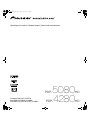 1
1
-
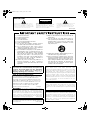 2
2
-
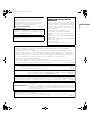 3
3
-
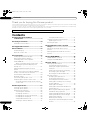 4
4
-
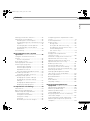 5
5
-
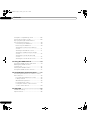 6
6
-
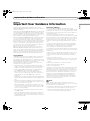 7
7
-
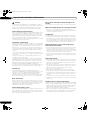 8
8
-
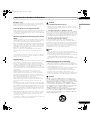 9
9
-
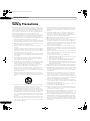 10
10
-
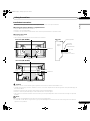 11
11
-
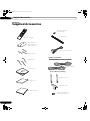 12
12
-
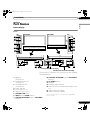 13
13
-
 14
14
-
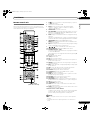 15
15
-
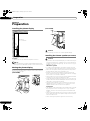 16
16
-
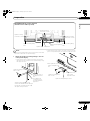 17
17
-
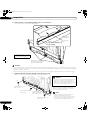 18
18
-
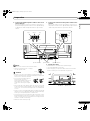 19
19
-
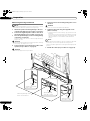 20
20
-
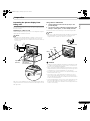 21
21
-
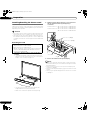 22
22
-
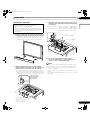 23
23
-
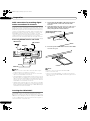 24
24
-
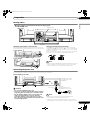 25
25
-
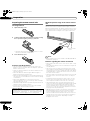 26
26
-
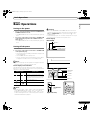 27
27
-
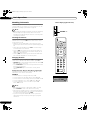 28
28
-
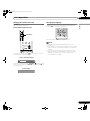 29
29
-
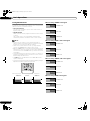 30
30
-
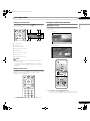 31
31
-
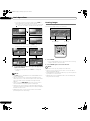 32
32
-
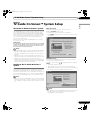 33
33
-
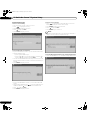 34
34
-
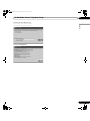 35
35
-
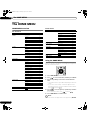 36
36
-
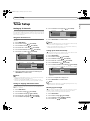 37
37
-
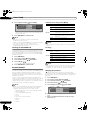 38
38
-
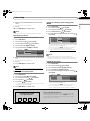 39
39
-
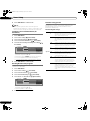 40
40
-
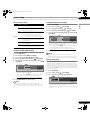 41
41
-
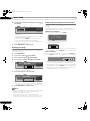 42
42
-
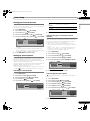 43
43
-
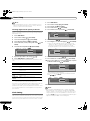 44
44
-
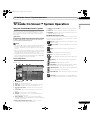 45
45
-
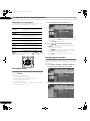 46
46
-
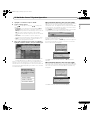 47
47
-
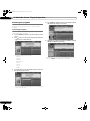 48
48
-
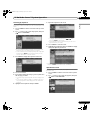 49
49
-
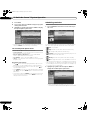 50
50
-
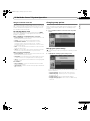 51
51
-
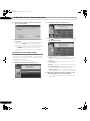 52
52
-
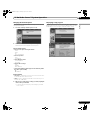 53
53
-
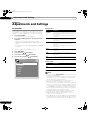 54
54
-
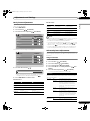 55
55
-
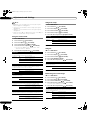 56
56
-
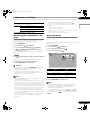 57
57
-
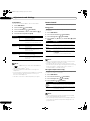 58
58
-
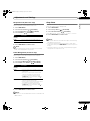 59
59
-
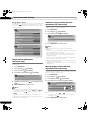 60
60
-
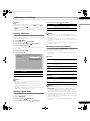 61
61
-
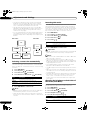 62
62
-
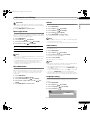 63
63
-
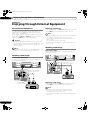 64
64
-
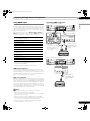 65
65
-
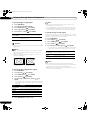 66
66
-
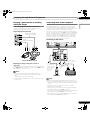 67
67
-
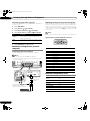 68
68
-
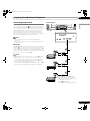 69
69
-
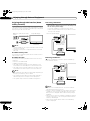 70
70
-
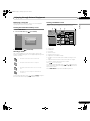 71
71
-
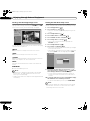 72
72
-
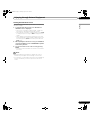 73
73
-
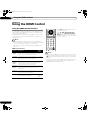 74
74
-
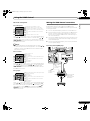 75
75
-
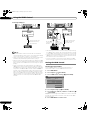 76
76
-
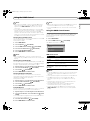 77
77
-
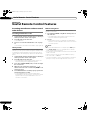 78
78
-
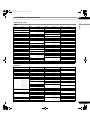 79
79
-
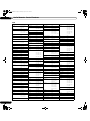 80
80
-
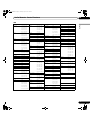 81
81
-
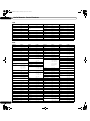 82
82
-
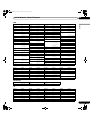 83
83
-
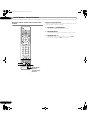 84
84
-
 85
85
-
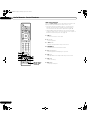 86
86
-
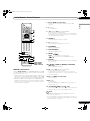 87
87
-
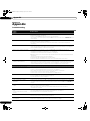 88
88
-
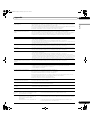 89
89
-
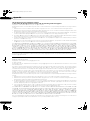 90
90
-
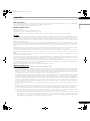 91
91
-
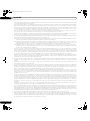 92
92
-
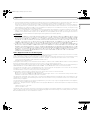 93
93
-
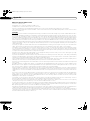 94
94
-
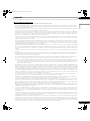 95
95
-
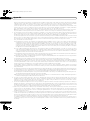 96
96
-
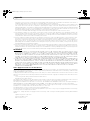 97
97
-
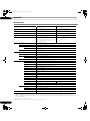 98
98
-
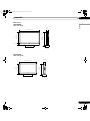 99
99
-
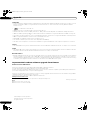 100
100
-
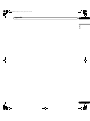 101
101
-
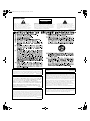 102
102
-
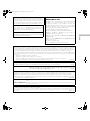 103
103
-
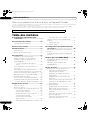 104
104
-
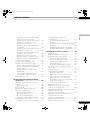 105
105
-
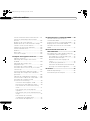 106
106
-
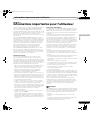 107
107
-
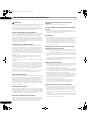 108
108
-
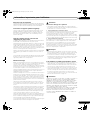 109
109
-
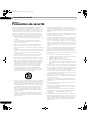 110
110
-
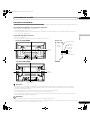 111
111
-
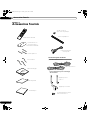 112
112
-
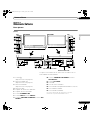 113
113
-
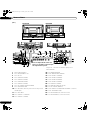 114
114
-
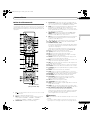 115
115
-
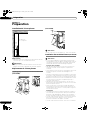 116
116
-
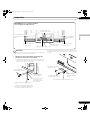 117
117
-
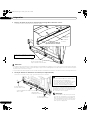 118
118
-
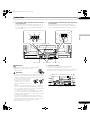 119
119
-
 120
120
-
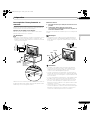 121
121
-
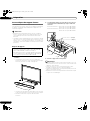 122
122
-
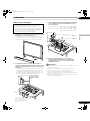 123
123
-
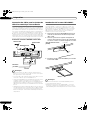 124
124
-
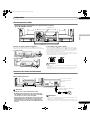 125
125
-
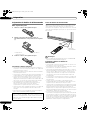 126
126
-
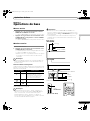 127
127
-
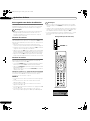 128
128
-
 129
129
-
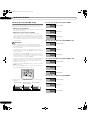 130
130
-
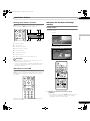 131
131
-
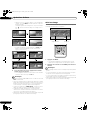 132
132
-
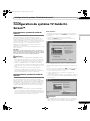 133
133
-
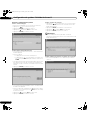 134
134
-
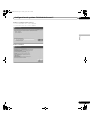 135
135
-
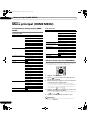 136
136
-
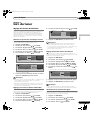 137
137
-
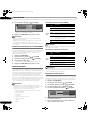 138
138
-
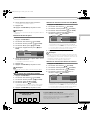 139
139
-
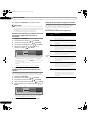 140
140
-
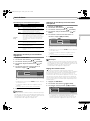 141
141
-
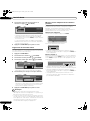 142
142
-
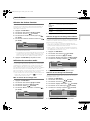 143
143
-
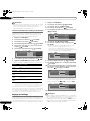 144
144
-
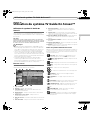 145
145
-
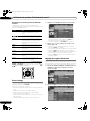 146
146
-
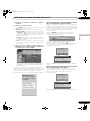 147
147
-
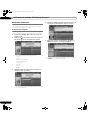 148
148
-
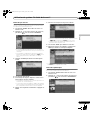 149
149
-
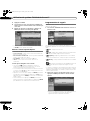 150
150
-
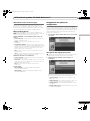 151
151
-
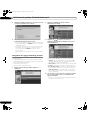 152
152
-
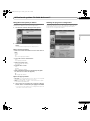 153
153
-
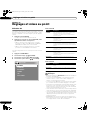 154
154
-
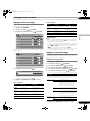 155
155
-
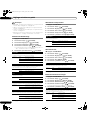 156
156
-
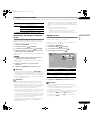 157
157
-
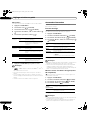 158
158
-
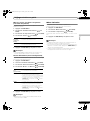 159
159
-
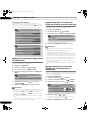 160
160
-
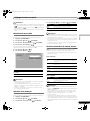 161
161
-
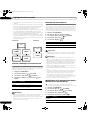 162
162
-
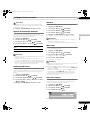 163
163
-
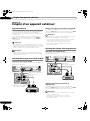 164
164
-
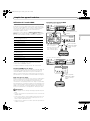 165
165
-
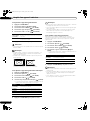 166
166
-
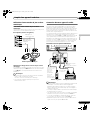 167
167
-
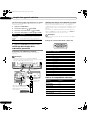 168
168
-
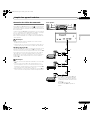 169
169
-
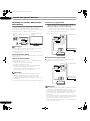 170
170
-
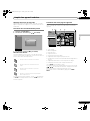 171
171
-
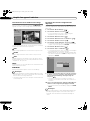 172
172
-
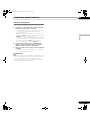 173
173
-
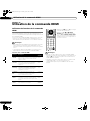 174
174
-
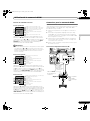 175
175
-
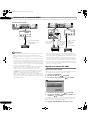 176
176
-
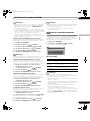 177
177
-
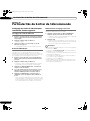 178
178
-
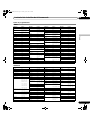 179
179
-
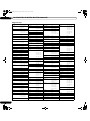 180
180
-
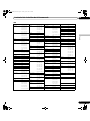 181
181
-
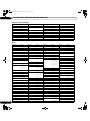 182
182
-
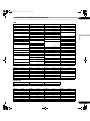 183
183
-
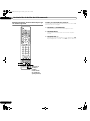 184
184
-
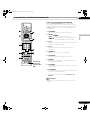 185
185
-
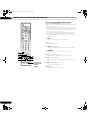 186
186
-
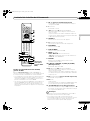 187
187
-
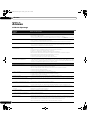 188
188
-
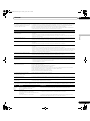 189
189
-
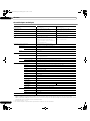 190
190
-
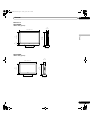 191
191
-
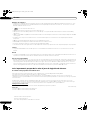 192
192
-
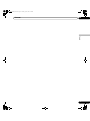 193
193
-
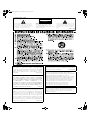 194
194
-
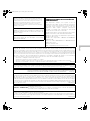 195
195
-
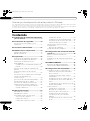 196
196
-
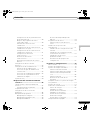 197
197
-
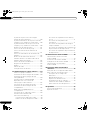 198
198
-
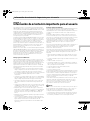 199
199
-
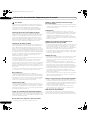 200
200
-
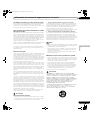 201
201
-
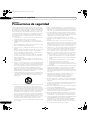 202
202
-
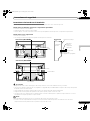 203
203
-
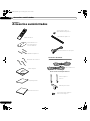 204
204
-
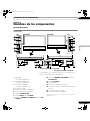 205
205
-
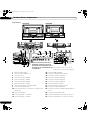 206
206
-
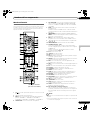 207
207
-
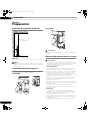 208
208
-
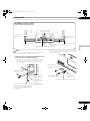 209
209
-
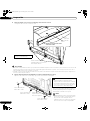 210
210
-
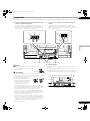 211
211
-
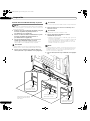 212
212
-
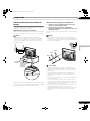 213
213
-
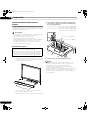 214
214
-
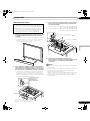 215
215
-
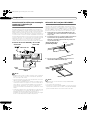 216
216
-
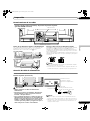 217
217
-
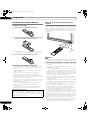 218
218
-
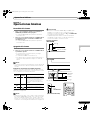 219
219
-
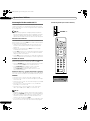 220
220
-
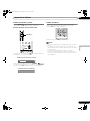 221
221
-
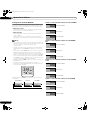 222
222
-
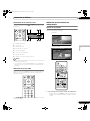 223
223
-
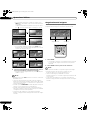 224
224
-
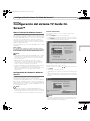 225
225
-
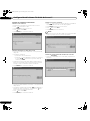 226
226
-
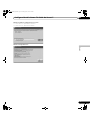 227
227
-
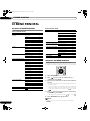 228
228
-
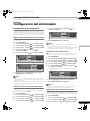 229
229
-
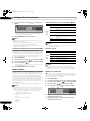 230
230
-
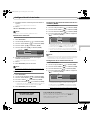 231
231
-
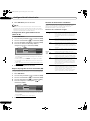 232
232
-
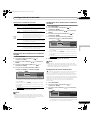 233
233
-
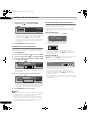 234
234
-
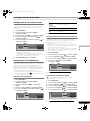 235
235
-
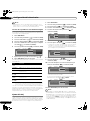 236
236
-
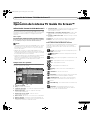 237
237
-
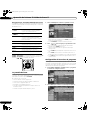 238
238
-
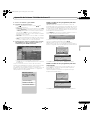 239
239
-
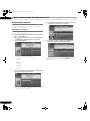 240
240
-
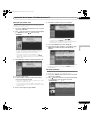 241
241
-
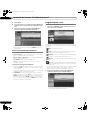 242
242
-
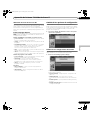 243
243
-
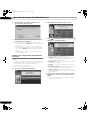 244
244
-
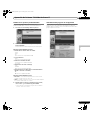 245
245
-
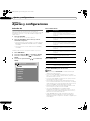 246
246
-
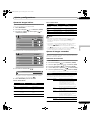 247
247
-
 248
248
-
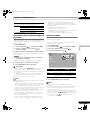 249
249
-
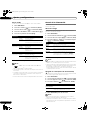 250
250
-
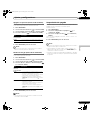 251
251
-
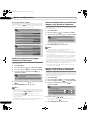 252
252
-
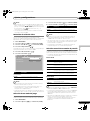 253
253
-
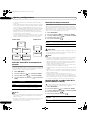 254
254
-
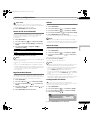 255
255
-
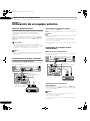 256
256
-
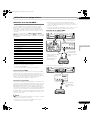 257
257
-
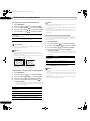 258
258
-
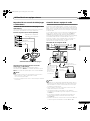 259
259
-
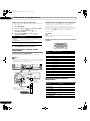 260
260
-
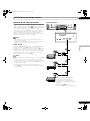 261
261
-
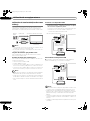 262
262
-
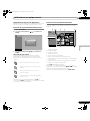 263
263
-
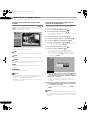 264
264
-
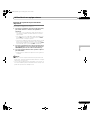 265
265
-
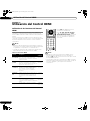 266
266
-
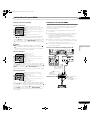 267
267
-
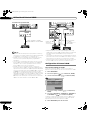 268
268
-
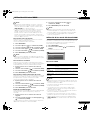 269
269
-
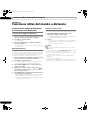 270
270
-
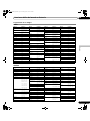 271
271
-
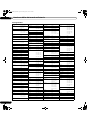 272
272
-
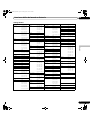 273
273
-
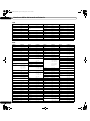 274
274
-
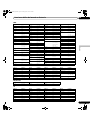 275
275
-
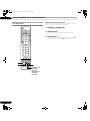 276
276
-
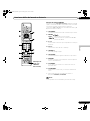 277
277
-
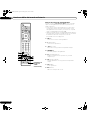 278
278
-
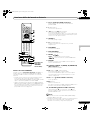 279
279
-
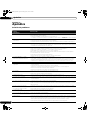 280
280
-
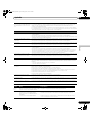 281
281
-
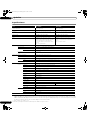 282
282
-
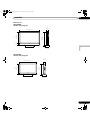 283
283
-
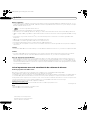 284
284
-
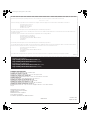 285
285
Pioneer PDP-5080HD Manuel utilisateur
- Catégorie
- Téléviseurs
- Taper
- Manuel utilisateur
- Ce manuel convient également à
dans d''autres langues
- English: Pioneer PDP-5080HD User manual
- español: Pioneer PDP-5080HD Manual de usuario
Documents connexes
-
Pioneer PDP-5072 Manuel utilisateur
-
Pioneer PDP-4216HD Le manuel du propriétaire
-
Pioneer PDP-4360HD Le manuel du propriétaire
-
Pioneer PDP-4214HD Manuel utilisateur
-
Pioneer PDP-436RXE Manuel utilisateur
-
Pioneer PDP-436FDE Manuel utilisateur
-
Pioneer PDP-506 PE & PDP-506FDE Le manuel du propriétaire
-
Pioneer pdp-607xd Manuel utilisateur
-
Pioneer LX508D Le manuel du propriétaire
-
Pioneer PDA-V100HD Le manuel du propriétaire