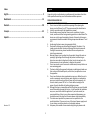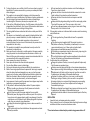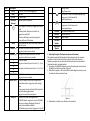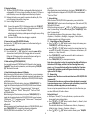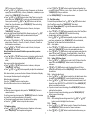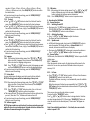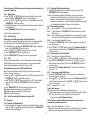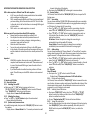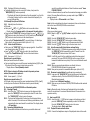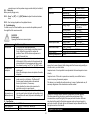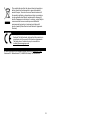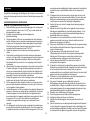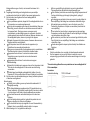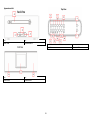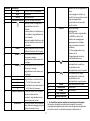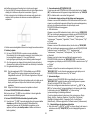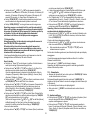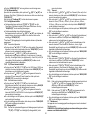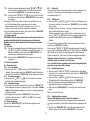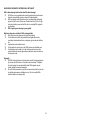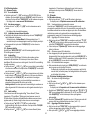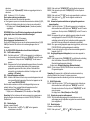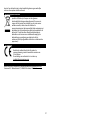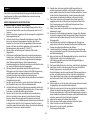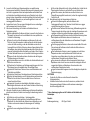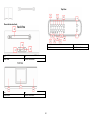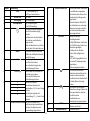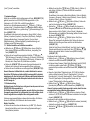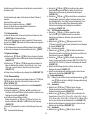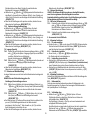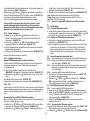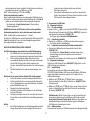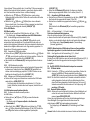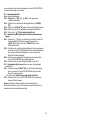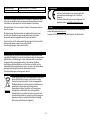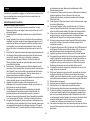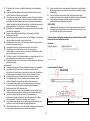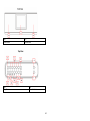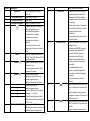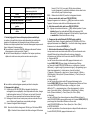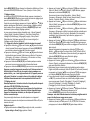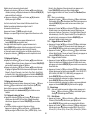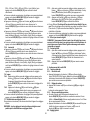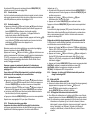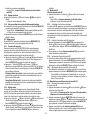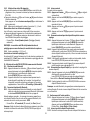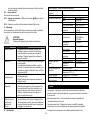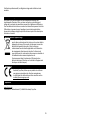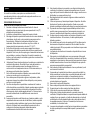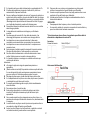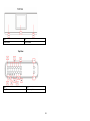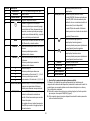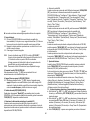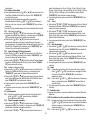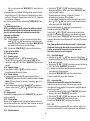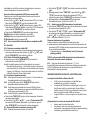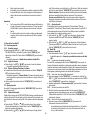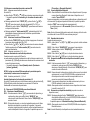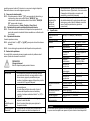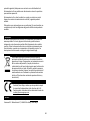Lenco PDR-046 Manuel utilisateur
- Catégorie
- Radios
- Taper
- Manuel utilisateur

1
Model: PDR-045/PDR-046
USER MANUAL
Portable DAB+/FM radio with Bluetooth
HANDLEIDING
Draagbare DAB+-/FM-radio met Bluetooth
BEDIENUNGSANLEITUNG
Tragbares DAB+/UKW-Radio mit Bluetooth
MODE D’EMPLOI
Radio DAB+/FM portable Bluetooth
MANUAL DEL USUARIO
Radio DAB+/FM portátil con Bluetooth

2
Index:
English ....................................................................................... 2
Nederlands .............................................................................. 14
Deutsch.................................................................................... 28
Français ................................................................................... 42
Español .................................................................................... 56
Version: 1.0
English
CAUTION:
Usage of controls or adjustments or performance of procedures other than
those specified herein may result in hazardous radiation exposure.
PRECAUTIONS BEFORE USE
KEEP THESE INSTRUCTIONS IN MIND:
1. Do not cover or block any ventilation openings. When placing the
device on a shelf, leave 5 cm (2”) free space around the whole device.
2. Install in accordance with the supplied user manual.
3. Keep the device away from heat sources such as radiators, heaters,
stoves, candles and other heat-generating products or naked flame. The
device can only be used in moderate climates. Extremely cold or warm
environments should be avoided. Working temperature between 0° and
35°C.
4. Avoid using the device near strong magnetic fields.
5. Electrostatic discharge can disturb normal usage of this device. If so,
simply reset and restart the device following the instruction manual.
During file transmission, please handle with care and operate in a
static-free environment.
6. Warning! Never insert an object into the product through the vents or
openings. High voltage flows through the product and inserting an
object can cause electric shock and/or short circuit internal parts. For
the same reason, do not spill water or liquid on the product.
7. Do not use in wet or moist areas such as bathrooms, steamy kitchens or
near swimming pools.
8. The device shall not be exposed to dripping or splashing and make sure
that no objects filled with liquids, such as vases, are placed on or near
the apparatus.
9. Do not use this device when condensation may occur. When the unit is
used in a warm wet room with damp, water droplets or condensation
may occur inside the unit and the unit may not function properly; let
the unit stand in power OFF for 1 or 2 hours before turning on the
power: the unit should be dry before getting any power.
10. Although this device is manufactured with the utmost care and checked
several times before leaving the factory, it is still possible that problems
may occur, as with all electrical appliances. If you notice smoke, an
excessive build-up of heat or any other unexpected phenomena, you
should disconnect the plug from the main power socket immediately.
11. This device must operate on a power source as specified on the
specification label. If you are not sure of the type of power supply used
in your home, consult your dealer or local power company.
12. Keep away from animals. Some animals enjoy biting on power cords.

3
13. To clean the device, use a soft dry cloth. Do not use solvents or petrol
based fluids. To remove severe stains, you may use a damp cloth with
dilute detergent.
14. The supplier is not responsible for damage or lost data caused by
malfunction, misuse, modification of the device or battery replacement.
15. Do not interrupt the connection when the device is formatting or
transferring files. Otherwise, data may be corrupted or lost.
16. If the unit has USB playback function, the USB memory stick should be
plugged into the unit directly. Don’t use an USB extension cable because
it can cause interference resulting in failing of data.
17. The rating label has been marked on the bottom or back panel of the
device.
18. This device is not intended for use by people (including children) with
physical, sensory or mental disabilities, or a lack of experience and
knowledge, unless they’re under supervision or have received
instructions about the correct use of the device by the person who is
responsible for their safety.
19. This product is intended for non professional use only and not for
commercial or industrial use.
20. Make sure the unit is adjusted to a stable position. Damage caused by
using this product in an unstable position vibrations or shocks or by
failure to follow any other warning or precaution contained within this
user manual will not be covered by warranty.
21. Never remove the casing of this device.
22. Never place this device on other electrical equipment.
23. Do not allow children access to plastic bags.
24. Only use attachments/accessories specified by the manufacturer.
25. Refer all servicing to qualified service personnel. Servicing is required
when the device has been damaged in any way, such as the power
supply cord or the plug, when liquid has been spilled or objects have
fallen into the device, when the device has been exposed to rain or
moisture, does not operate normally, or has been dropped.
26. Long exposure to loud sounds from personal music players may lead to
temporary or permanent hearing loss.
27. If the product is delivered with power cable or AC power adaptor:
● If any trouble occur, disconnect the AC power cord and refer
servicing to qualified personnel.
● Don’t step on or pinch the power adaptor. Be very careful,
particularly near the plugs and the cable’s exit point. Do not place
heavy items on the power adaptor, which may damage it. Keep the
entire device out of children’s reach! When playing with the power
cable, they can seriously injure themselves.
● Unplug this device during lightning storms or when unused for a
long period.
● The socket outlet must be installed near the equipment and must
be easily accessible.
● Do not overload ac outlets or extension cords. Overloading can
cause fire or electric shock.
● Devices with class 1 construction should be connected to a main
socket outlet with a protective earthed connection.
● Devices with class 2 construction do not require a earthed
connection.
● Always hold the plug when pulling it out of the main supply socket.
Do not pull the power cord. This can cause a short circuit.
● Do not use a damaged power cord or plug or a loose outlet. Doing
so may result in fire or electric shock.
28. If the product contains or is delivered with a remote control containing
coin/cell batteries:
Warning:
● “Do not ingest battery, Chemical Burn Hazard” or equivalent
working.
● [The remote control supplied with] This product contains a
coin/button cell battery. If the battery is swallowed, it can cause
severe internal burns in just 2 hours and can lead to death.
● Keep new and used batteries away from children.
● If the battery compartment does not close securely, stop using the
product and keep it away from children.
● If you think batteries might have been swallowed or placed inside
any part of the body, seek immediate medical attention.
29. Caution about the use of Batteries:
● Danger of explosion if battery is incorrectly replaced. Replace only
with the same or equivalent type.
● Battery cannot be subjected to high or low extreme temperatures,
low air pressure at high altitude during use, storage or transportation.
● Replacement of a battery with an incorrect type that can result in
an explosion or the leakage of flammable liquid or gas.
● Disposal of a battery into fire or a hot oven, or mechanically
crushing or cutting of a battery, that can result in an explosion.
● Leaving a battery in an extremely high temperature surrounding
environment that can result in an explosion or that leakage of
flammable liquid or gas.
● A battery subjected to extremely low air pressure that may result in
an explosion or the leakage of flammable liquid or gas.
● Attention should be drawn to the environmental aspects of battery
disposal.
INSTALLATION
• Unpack all parts and remove protective material.
• Do not connect the unit to the mains before checking the mains voltage
and before all other connections have been made.
*Those instruction are related only to products using power cable or AC

4
power adaptor.
Accessories:
User manual
TYPE-C USB Cable
Device Overview

5
Item
Description
01
DC IN
DC 5V-2A, TYPE-C USB charging port
02
RESET
Soft reset
03
AUX IN
For audio input
04
Telescopic
Antenna
Improve DAB/FM reception
05
When charger is connected: Longpress to switch
on/off
In battery mode: Shortpress to switch on,
longpress to switch off.
When the clock alarm sounds, pressing this
button will turn off the alarm.
06
Mode
Switch between FM radio, DAB radio, Bluetooth
& AUX in mode
07
Volume
Short press to reduce volume at one level.
Long press to fast reduce volume
08
Volume
Short press to increase volume at one level.
Long press to fast increase volume
09
1
In DAB/FM mode:
Long press to directly store to Preset 1, 2, 3, 4 or
5
Short press to directly access Preset 1, 2, 3, 4 or 5
2
3
4
5
10
PRESET/MEM
In DAB/FM mode: Short press to Preset Recall.
Long press to store a preset.
11
MENU/ INFO
In DAB/FM mode: Short press change screen
display information. Long press enter settings
menu.
In menu page: short press Menu/info to go back
to previous menu page/option.
Long press to exit the menu/option.
12
SCAN/OK
Confirms the current setting/selection.
In DAB/FM mode: Long press to starts ATS/AMS.
shortpress to change displayed tile view of
current station (when available)
In BT/Auxiliary Input mode: Long press to start BT
pairing mode.
Play/Pause music
13
Short press to next of the menu/option/song
Long press to fast forward the
menu/option/song.
14
Short press to previous the menu/option/song
Long press to fast Previous the
menu/option/song.
15
ALARM
Set Alarm/Activate alarm
16
SNOOZE
Snooze function
17
Display
Color display
18
Left Loud
Speaker
19
Right Loud
Speaker
1. Adjusting/Fixing the Telescopic antenna (metal antenna)
The number and quality of broadcast stations depends on the reception
conditions at the location of the device as well as the radio antenna.
Optimum reception can be achieved with the telescopic antenna when it
fixed and placed at the right position.
▶ To improve the DAB/FM reception, extend the telescopic antenna to the
full length and alter the position. (Figure 1)
▶ When the reception is still not better after extending the antenna, move
the radio to another position/room
Figure 1
▶ Bad weather conditions may influence the reception

6
2. Charging the Battery
2.1. The Lenco PDR-045/PDR-046 has a rechargeable lithium battery (not
exchangeable). On first use, charge the battery for about 3.5~4 hours or
until the battery icon on the display shows the battery full symbol.
2.2. Recharge the battery every month to maintain the battery life, if the
unit is not going to be used for a long time.
2.3. How to charge the built-in battery:
2.3.1. Connect the supplied TYPE-C USB charging cable to the “DC IN (01)”.
Connect the other end of the cable to the supplied external 5V 1.5A
USB Charger or use your Computer’s USB port.
when charging, the battery symbol appear on the right corner, rolling
until full charged.
2.3.2. Disconnect the USB cable when charging is completed.
3. Power on the Lenco PDR-045/PDR-046 radio
Short press the “ (05)” button to power on. It will automatically go to
your last used mode.
4. Power off/Standby the Lenco PDR-045/PDR-046
4.1. Press and hold the “ (05)” button for 3 seconds to power off the
device when in battery mode (USB charging cable not connected)
(When the USB charging cable is connected the device will go into
standby mode and charges the internal battery)
5. Mode switching (BT/FM/DAB/AUX IN)
You can switch between BT/FM/DAB and AUX IN mode by short pressing
“mode (06)” when the unit is powered on, and short pressing “SCAN/OK
(12)” after switch the mode.
6. Select the information shown on LED display
When listening to a DAB radio station, FM radio station, you are streaming a
track from your Bluetooth device or playback via external audio devices, you
can change the information that is displayed on PDR-045/PDR-046’s display.
● DAB Radio station
When listening to a DAB radio station, short press “MENU/INFO (11)” to
toggle the information displayed on PDR-045/PDR-046’s screen between
“scrolling text” “signal strength” “programming type” “station name”
“frequency” “signal error” “Bitrate” “Battery level” “Time” and “Data”
● FM Radio station
When listening to a FM radio station, short press “MENU/INFO (11)” to
toggle the information displayed on PDR-045/PDR-046’s screen between
“scrolling text” “PTY” “programming type” “station name” “Stereo/mono”
“Battery level” “Time” and “Date”
● Bluetooth
When streaming a track from Bluetooth device to PDR-045/PDR-046, short
press “MENU/INFO (11)” to toggle the information displayed on
PDR-045/PDR-046’s screen between “Time” and “Date”
● AUX IN
When playback via external audio device, short press “MENU/INFO (11)” to
toggle the information displayed on PDR-045/PDR-046’s screen between
“Time” and “Date”
7. System Settings
When the Lenco PDR-045/PDR-046 is powered on, press and hold the
“MENU/INFO (11)” button to enter the settings menu. (This works in BT, FM,
DAB and AUX IN mode)
Within the settings menu, press “ (13)” or “ (14)” button repeatedly to
select “system settings” in the menu on display, press “SCAN/OK (12)” after
select “system settings”.
The selectable sub-menus of the system menu: <Sleep>, <Alarm>,
<Equaliser>, <Time/Date>, <Backlight>, <Language>, <Factory Reset>,
<Software upgrade> and <Software version>.
7.1. Sleep setting and Turn off Sleep timer
● Press “ (13)” or “ (14)” button to select <sleep> in the menu, press
“SCAN/OK (12)” enter sleep setting menu.
● Press “ (13)” or “ (14)” button to select the desired sleep time. You
can select <15 minutes>, <30 minutes>, <45 minutes> <60 minutes>, <90
minutes>, or < Sleep Timer off>.
● Press “SCAN/OK (12)” or wait few seconds for back to sub-menu to
activate the selected duration.
● Press “MENU/INFO (11)” to return previous menu.
Note: when a sleep time is active, the remaining time digits will display on
the bottom of LED display, and then it will start counting down every
minute, e. g. 14, means this device will go into standby after 14 minutes.
The time digits and battery symbol will appear alternatively on the top
right corner of LED display.
7.2. Alarm setting
Important note: The alarm can not be used when Lenco PDR-045/PDR-046
is powered off.
This means that the alarm can only be used when the device is connected
to an external power source, it will never work on the battery to avoid that
the battery could be empty when you need to wake up.
You can set up two separate Alarms on this device, for the Alarm tone, you
can select DAB radio, FM radio or Buzzer.
Setting the Alarm 1:
● Short press “ Alarm (15)” to set up the alarm, or you also can set the
alarm under System settings>Alarm.
● Press “ (13)” or “ (14)” button to select <Alarm 1>, <Alarm 2>, short
press “SCAN/OK (12)” after select.
The selectable sub-menus of the Alarm menu: <Alarm>, <Frequency>,
<Wake Up time>, <Source>, <Duration>, <Volume >.
● Press “ (13)” or “ (14)” button to select <Alarm>, press “SCAN/OK

7
(12)” for turn on or off the alarm,
● Press “ (13)” or “ (14)” button to select <Frequence>, set the alarm
repeat, you can choose <Daily>, <Once>, <Weekends>, <weekdays> as you
desired. Press “SCAN/OK (12)” after selected.
● Press “ (13)” or “ (14)” button to select <Date/Time> to set up the
alarm time, press “SCAN/OK (12)” to go to set up the alarm date & time.
Press or press and hold “ (13)” or “ (14)” button to set the Date,
Month, Year, Hour & minutes, press “SCAN/OK (12)” after each setting
Now you can set the source.
● Press “ (13)” or “ (14)” button to select <Source>, short press
“SCAN/OK (12)” after select.
● You can select Buzzer/Digital Radio/FM as Alarm tone by press “ (13)”
or “ (14)” button to select which you desired and short press
“SCAN/OK (12)” after select.
● If you select “Digital Radio” or “FM” as alarm tone, you need to select the
preset station <Preset1>, <Preset2>, <Preset3>, <Preset4>, <Preset5> or
Last Listened as sound source,
● Press “ (13)” or “ (14)” button to select <Preset>, short press
“SCAN/OK (12)” after select,
Note: Presets have to be stored first before you can select a preset as
sound source
● Press “ (13)” or “ (14)” button to select < duration> and the time 15,
30, 45, 60, 90 and 120 minutes, short press “SCAN/OK (12)” after each
select,
Now you can set the alarm volume level.
● Press “ (13)” or “ (14)” button to select <volume>, short press
“SCAN/OK (12)” after select,
● Press “ (13)” or “ (14)” button repeatedly to adjust the volume level.
After alarm activate, you can see the time of alarm at the bottom of display.
You can repeat the above steps for setting Alarm 2.
When the alarm is triggered:
Press the “ /MODE” button to stop the alarm.
Note: the Alarm can be set in on- or standby mode.
7.2.1. Snooze
● When the alarm is triggered, short press the “SNOOZE (16)” button to
snooze the alarm
To set the snooze time, short press the " SNOOZE (16)" button for 5 minutes
at a time (The overall snooze duration is 30 minutes).
● The snooze time will count down at the bottom of the display.
● Press the “ /MODE” button to stop the alarm snooze.
7.3. Equaliser settings
● Press “ (13)” or “ (14)” button to select <Equaliser> in the menu,
press “SCAN/OK (12)” enter equalizer setting menu.
● Press “ (13)” or “ (14)” button to select the desired Equaliser. You
can select <Normal>, <Classic>, <Jazz> <Pop>, <Rock>, or < Speech>. Press
“SCAN/OK (12)” after your selection.
● Press “MENU/INFO (11)” to return previous menu.
7.4. Time/Date setting
First enter the system menu, Press “ (13)” or “ (14)” button to select
the <Time/Date> menu, Press “SCAN/OK (12)” after select.
Short press “Rotary button (07)” to go into the menu which selects.
7.4.1. Set the Time/Date
● Press “ (13)” or “ (14)”button repeatedly to select <Set Time/Date>
in the menu. Press “SCAN/OK (12)” to confirm the setting.
● the date digits will flash on the display.
Press “ (13)” or “ (14)”button repeatedly to adjust the date, month,
year, hours and minutes, Press “SCAN/OK (12)” after each adusted,
“Time Saved” will be show after the date and time set.
7.4.2. Auto Update
● Press “ (13)” or “ (14)”button to select <Auto update> from the
menu, Press “SCAN/OK (12)” to enter the auto update sub-menu.
● Press “ (13)” or “ (14)”button to select auto update mode from the
menu. You can select < from any>, <from Digital Radio>, <from FM> or
<No update>, Press SCAN/OK (12)” to confirm the update mode setting.
7.4.3. Setting 12/24 Hour format
● Press “ (13)” or “ (14)”button to select <Set 12/24 hour> from the
menu. Press ress SCAN/OK (12)” button to enter the time format
sub-menu.
● “ (13)” or “ (14)”button to select the desired format (12-hour
format/24-hour format) and Press SCAN/OK (12)” button to confirm the
the selection.
7.4.4. Setting the date format
● Press “ (13)” or “ (14)” button to select the <Set date format> from
the menu, Press SCAN/OK (12)” to enter the date format sub-menu.
● Press “ (13)” or “ (14)” button to select the desired format, it has 2
format for select, MM-DD-YYYY and DD-MM-YYYY, Press SCAN/OK (12)”
button to confirm the selection.
● If you do not want to save the settings, Press SCAN/OK (12)” button to
confirm the the selection.
● If you do not want to save the settings, press the “MENU/INFO (11)”
button to cancel the settings.
7.5. Backlight
7.5.1. After entering System settings menu Press “ (13)” or “ (14)”
button to select <Backlight> from the menu.
7.5.2. Timeout
● Press “ (13)” or “ (14)” button to select <Timeout> from the menu,
Press SCAN/OK (12)” button to enter the Timeout sub-menu.
● Press “ (13)” or “ (14)” button to select duration from menu, you

8
can select <10 sec>, <20 sec>, <30 sec>, <45 sec>, <60 sec>, <90 sec>,
<120 sec>, <180 sec> and <on>, Press SCAN/OK (12)” button to confirm
the duration time.
● If you do not want to save the settings, press the “MENU/INFO (11)”
button to cancel the settings.
7.5.3. On Level
● Press “ (13)” or “ (14)” button to select the <On level> from the
menu. Press SCAN/OK (12)” button to enter the On level sub-menu.
● Press “ (13)” or “ (14)” button to select the On level from the menu.
You can select <Medium>, <Low>, <High>, Press SCAN/OK (12)” button to
confirm the On level setting.
● If you do not want to save the settings, press the “MENU/INFO (11)”
button to cancel the settings.
7.5.4. DIM Level
● Press “ (13)” or “ (14)” button to select the <On level> from the
menu. Press SCAN/OK (12)” button to enter the On level sub-menu.
● Press “ (13)” or “ (14)” button to select the On level from the menu.
You can select <Medium>, <Low>, <High>, Press SCAN/OK (12)” button to
confirm the On level setting.
● If you do not want to save the settings, press the “MENU/INFO (11)”
button to cancel the settings.
7.6. Language
7.6.1. After entering System settings menu, Press “ (13)” or “ (14)”
button to select <Language> from the menu. Press SCAN/OK (12)”
button to enter the Language settings menu.
7.6.2. Press “ (13)” or “ (14)” button to select the language you want
and Press SCAN/OK (12)” button to confirm the language settings
● If you do not want to save the settings, press the “MENU/INFO (11)”
button to cancel the settings.
7.7. Factory Reset
In some circumstances the device needs to be reset to factory defaults
NOTE: All settings/presets will be lost when doing a factory reset.
7.7.1. After entering the System settings mode, Press “ (13)” or “ (14)”
button to select <Factory Reset> from the menu, Press SCAN/OK
(12)” button to enter sub-menu
7.7.2. Press “ (13)” or “ (14)” button to select <Yes> or <No> and
“MENU/INFO (11)” button to confirm the selection.
● The screen will show “All settings will be restored to factory defacuts! Are
you sure”, after select “Yes”, the device will reset and turn off.
● If you do not want to save the settings, press the “MENU/INFO (11)”
button to cancel the settings.
7.8. Software upgrade
NOTE: Software update can only be done if you have received an approved
update file from our service department. Upgrade with other software files
will make a Permanent damage to this apparatus.
7.9. SW version
7.9.1. After entering the System settings menu, Press “ (13)” or “ (14)”
button <Software version> from the menu. “MENU/INFO (11)”
button to display the Software version information.
7.9.2. Press “MENU/INFO (11)” button to return to previous menu.
8. How do use the DAB Radio
8.1. General functions
8.1.1. Switching On and Off
● Short press the “ (05)” button to power on the Lenco
PDR-045/PDR-046. Then Press “MODE (6)” button to select DAB mode.
Press “SCAN/OK (12)” button to enter sub-menu.
8.1.2. Adjusting the volume
● Press “ (07)” or “ (08)” button to adjust the volume.
The Display will show the volume bar
8.1.3. Speaker mute.
● In DAB radio listening mode, short press the “SCAN/OK (12)” button to
mute the speaker. The Display will show: < Volume Muted > for ~2
seconds, and a mute icon will show on the display.
● Short press the “SCAN/OK (12)” button again to resume the volume or
Press “ (07)” or “ (08)” button to adjust the volume again.
8.2. General Setting
In DAB mode, Press and hold the “MENU/INFO (11)” button to open the DAB
setting menu.
8.2.1. Station list
After the automatic station search, all radio stations will be stored in the
station list. You can store your favored DAB radio stations into presets
memory 1-30.
8.2.2. Full scan
● Press “ (13)” or “ (14)” button to select <Full scan> from the menu.
“SCAN/OK (12)” button to start the full scan.
The display will show: <scanning...> and automatically scans for available
DAB stations.
When the autoscan is finished you can repeatedly Press “ (13)” or “
(14)” button to find your desired radio station and select it by pressing the
“SCAN/OK (12)” button.
Then you can store your favorite station as a preset:
Press and hold the “PRESET(05)” button.
Press “ (13)” or “ (14)” button to select a storage location. You then
can select storage location (P1-P30) and press “SCAN/OK (12)” button to
store the station into the selected preset, “Preset saved” will appear on
screen.
Note: Press and hold preset button 1 – 5 to directly store current radio
station to preset 1 till 5

9
If there is already a DAB station stored to the preset you have selected, the
new station replaces it.
8.2.3. Manual Tune
● Press “ (13)” or “ (14)” button to select<Manual Tune> from the
menu. and press “SCAN/OK (12)” button to enter sub-menu.
● Press “ (13)” or “ (14)” button to tune to a DAB Radio station. Press
“SCAN/OK (12)” button to confirm.
● The DAB radio stations of the selected channel will be stored into Station
list (program list).
● Press “MENU/INFO (11)” button to return to previous menu.
See 8.4.3 for more information
8.2.4. PRUNE Invalid
Removing inactive DAB radio stations from the Station list
you can remove inactive DAB radio stations, which are no longer available
from the program list. These DAB radio stations are marked with “?”.
● In DAB mode, Press and hold the “MENU/INFO (11)” button to open the
menu. Press “SCAN/OK (12)” button to enter.
● Press “ (13)” or “ (14)” button to select <Yes> or <No>.
● Press “SCAN/OK (12)” button to confirm the set.
Press the “MENU/INFO (11)” button to return to previous menu.
8.2.5. DRC
Dynamic Range Control (DRC) is used to make quieter sounds in a digital
radio broadcast easier to hear at low volume or in a noisy environment.
Check with the broadcasters to find out if they use DRC.
Setting Dynamic Range Control (DRC) for DAB stations
When you activate Dynamic Range Control, you can hear lower sounds
better in a loud environment.
● Press “ (13)” or “ (14)” button to select <DRC> from the menu. Press
“SCAN/OK (12)” button to open DRC sub-menu.
● Press “ (13)” or “ (14)” button to select to set DRC. You can select
<High>, <Low>, <Off>, press “SCAN/OK (12)” button to confirm the
settings
● Press “MENU/INFO (11)” button to return to previous menu.
High: Applies maximum compression to the DRC level.
Low: Applies reduced compression to the DRC level.
Off: Removes DRC compression.
8.2.6. Note: The selected DAB station must support DRC.
●
8.3. DAB mode
8.3.1. Selecting a DAB radio station
● Tune the desired station from the station list (program list) step by step by
press “ (13)” or “ (14)” button repeatedly and press “SCAN/OK (12)”
button to confirm the selection.
8.3.2. Displaying DAB station information
● To display information on the current DAB station, short press the
“MENU/INFO (11)” button repeatedly.
Display: The following information will appear on screen in sequence:
- Information from the provider (e. g. the title of the song, the e-mail
address) , the battery level, the signal strength, the genre, the
ensemble (e. g. BR Bayern) , the current channel and frequency, the bit
rate, the broadcasting format, the current time and date.
8.4. Preset and Auto scanning
8.4.1. You can follow 8. 2. 1 to auto full scan for DAB stations or,
8.4.2. In DAB mode, press “SCAN/OK (12)” button to start auto scan the
DAB stations.
8.4.3. You can manually store the DAB stations to the program list. You can
store your favorite DAB radio stations into presets memory P1-P30.
8.4.4. Access/broadcast stored DAB stations
● Short press the “PRESET (10)” button to open program list. You will find
your stored stations.
● Press “ (13)” or “ (14)” button or Press the “Number button (09)” to
select the stored stations and Press “SCAN/OK (12)” button to broadcast
the stored Station.
8.5. Manually Store/select a DAB Station
8.5.1. Manually store stations in DAB mode,
● Press “ (13)” or “ (14)” button to tune a digital radio station.
● Press and hold “PRESET (10)” button and Press “ (13)” or “ (14)”
button to select store location (P1-P30) and “SCAN/OK (12)” button to
store the station.
● Press and hold the “Number button (09)” to directly store the stations.
(refer to 8. 5. 3)
8.5.2. Access preset stored DAB stations
● Short press “PRESET (10)” button to open preset list. You will find you
stored stations here (P1 to P30).
● Press “ (13)” or “ (14)” button or Press the “Number button (09)” to
select the stored stations and Press “ (13)” or “ (14)” button to listen
to the stored Station.
8.5.3. Store preset 1, 2, 3, 4 or 5
Directly store to preset
When you found a favorite DAB stations during listening.
● You can simply long press one of the preset number buttons (1, 2, 3, 4, or
5) to directly store the current station into a preset memory.
- Display shows: < Preset (Number) stored >.
NOTE: If there is already a DAB station stored in the preset you have
selected, the new station replaces it.
8.5.4. Direct selecting preset 1, 2, 3, 4 or 5
In DAB mode, short press one of the preset number buttons (1, 2, 3, 4, or 5)
to directly access your favorite DAB station stored in the presets list.

10
IMPORTANT INFORMATION REGARDING DAB+ RECEPTION
DAB+ radio reception is different from FM radio reception.
• In FM, you can often still receive a weak station, but probably
with a rustling or crackling sound.
• DAB + reception works digitally and if there is not enough signal
you hear nothing. No hiss or crackle as with FM. This is not due
to the radio, but to the fact that there is not enough DAB+ signal
at that location.
• DAB + rule is: no or weak reception = no sound.
What can you do if you do not have direct DAB+ reception.
• Always point the antenna straight up vertically first.
• Do not place the radio too close to potential sources of
interference such as, battery chargers, rotating machinery,
computers, large metal surfaces, etc.
• Move the radio a few meters.
• Turn on the radio and activate a full scan in the DAB+ menu
• In the display of the radio you will see the progress of the scan
and the number of stations found in the current position of the
radio.
Important
• With DAB+ reception, there can be a very big difference in
reception level between one location and "a few meters away".
In case of a local weak DAB+ signal, move the radio to find a
stronger signal.
• If you take the radio to another location, perform a full scan
again. This will show you which DAB+ stations can be received
there.
9. How do use FM Radio
9.1. General functions
9.1.1. Switching On and Off
● Short press the “ (05)” button to power on the Lenco
PDR-045/PDR-046. Then Press “MODE (6)” button to select FM mode.
Press “SCAN/OK (12)” button to enter sub-menu.
- Display shows: < name of a FM radio station >.
9.1.2. Adjusting the volume
● Press “ (07)” or “ (08)” button to adjust the volume level.
- Display shows the volume bar
9.1.3. Speaker mute/resume volume
● In radio listening mode, short press the “SCAN/OK (12)” button to mute
the speaker.
- Display shows: < Volume Muted > for ~2 seconds, and muted icon will
show at the bottom of the display.
● Short press the “SCAN/OK (12)” button again to resume volume.
9.2. General Setting
In FM mode, Press and hold the “MENU/INFO (11)”button to open the FM
Setting menu.
9.2.1. Scan setting
You can choose whether PDR-045/PDR-046 automatically store a scannable
FM station or a scannable FM station with a strong signal when scanning for
an FM station. To change the FM scan setting:
● Press “ (13)” or “ (14)” button to select <scan setting> from the
menu. Press the “SCAN/OK (12)” button to set the scanning options.
● Press “ (13)” or “ (14)” button to select <strong stations only> or
<All stations> from the menu, Press the “SCAN/OK (12)” button to
confirm the selection.
All stations: Choose this option to change the scan setting to
automatically store all scannable FM stations.
Strong Station: Choose this option to change the scan setting to
automatically store scannable FM station with a strong signal.
9.2.2. Audio setting
You can choose between the “Stereo allowed” or “Forced Mono” reception
setting when listening to FM radio. Mono may improve clarity where stereo
signals are week. To change between stereo or Mono reception:
● Press “ (13)” or “ (14)” button to select <audio setting> from the
menu. Press the “SCAN/OK (12)” button to set the audio.
● Press “ (13)” or “ (14)” button to select <stereo allowed> or <Forced
mono> from the menu, Press “SCAN/OK (12)” button to confirm the
selection.
9.3. FM mode
Select FM mode
● Short press the “ (5)” button to select FM mode.
- Display shows: < Frequency and name of a FM radio station >.
9.3.1. Preset and Auto scanning
In FM mode, Press and hold the “SCAN/OK (12)” button to execute the auto
scan function. Autoscan searches and stores all available radio stations. After
the automatic station search, all available radio stations are stored in the
program list, up to 30 stations can be saved.
9.3.2. Selecting Stored FM stations
● Short press “PRESET (10)” button, then Press “ (13)” or “ (14)”
button to select the station you like to listen. Press “SCAN/OK (12)”
button to confirm the selection.
● Or press “Number button (09)” to listen to the stored Station.
9.3.3. Tuning FM radio station
● Tune the desired station from the station list (program list) step by step by
short SCAN/OK (12)” button button repeatedly, each short press is 0.
05MHZ and short press the SCAN/OK (12)” button, to confirm the
selection.

11
9.3.4. Displaying FM station information
● To display information on the current FM station, short press the
“MENU/INFO (11)” button repeatedly.
- The display will show the Information from the provider (e. g. the title
of the song,) battery level, the current channel and frequency, the
current time and date.
9.4. Manually Store/Access FM Stations
9.4.1. Manually store the stations.
In FM mode,
● Short press“ (13)” or “ (14)” button to tune a radio station.
- Display shows the Frequency and/or < the name of the radio station >.
● Press and hold “PRESET (10)” button and Rotate the press“ (13)” or “
(14)” button to select store location (P1 to P30) and short press SCAN/OK
(12)” button to store the station to the selected preset.
● Press and hold “Number button (09)”, you could choose 1-5 which you
like to directly store the preset stations. (refer to 9. 5. 3)
9.4.2. Select stored FM stations
● Short press the “PRESET (10)” button to open program list. You will find
your stored stations here (P1 to P30).
● press“ (13)” or “ (14)” button to select the stored Station.
Or press the “Number button (09)” to select the stored stations.
9.4.3. Store preset 1, 2, 3, 4 or 5
Directly store to a preset button
When you found a favorite FM station
● You can simply long press one of the preset number buttons (1, 2, 3, 4, or
5) to directly store the current station into a preset list.
- Display shows: < Preset (Number) stored >.
NOTE: If there is already a FM station stored in the preset you have
selected, the new station replaces it.
9.4.4. Access preset 1, 2, 3, 4 or 5
Directly access preset buttons 1 - 5
In FM mode, short press one of the preset number buttons (1, 2, 3, 4, or 5)
to directly access the favorite FM stations stored in presets memory
10. How to use the PDR-045/PDR-046 as a Bluetooth speaker
10.1. Selecting BT mode
10.1.1. short Press the “ (5)” button to power on the device and short
press the “MODE (6)” button repeatedly to select BT mode. Press
the “SCAN/OK (12)” button to enter the menu.
10.1.2. The device will automatically find and pair the last paired device
within 5 seconds, if this device cannot find any paired devices, it will
automatically enter search mode 5 seconds later. The display shows:
< BT searching: >
10.2. Connecting Bluetooth devices
10.2.1. Now enable the Bluetooth function on your mobile device and
search for new Bluetooth devices. Select the device named "Lenco
PDR-045/PDR-046".
Wait for a few seconds and you will see the connected message your mobile
device. (For some Bluetooth devices, you may need to input “0000” as
pairing password)
- Display shows: < BT connected > and < Time >.
Note: Set the external device’s volume to maximum, then use the volume
dial on the Lenco PDR-045/PDR-046 as main volume.
10.3. Music play
When you are playing music,
10.3.1. Press “ (07)” or “ (08)” button to adjust the desired volume
level.
10.3.2. Press the “SCAN/OK (12)” button to pause play.
10.3.3. Press the “SCAN/OK (12)” button again to resume playing.
10.3.4. Press the “ (14)” button to go to the previous music track.
10.3.5. Press the “ (13)” button to go to the next music track.
10.4. Auto-Re-connect with Paired devices and new Paring
10.4.1. Short press the “ (5) button to power on the device, short press
the “MODE (6)” button repeatedly to select BT mode. Press the
“SCAN/OK (12)” button to enter the BT menu.
10.4.2. It will firstly search for the mobile device which has been paired
previously. The Lenco PDR-045/PDR-046 will re-connect the last
connected mobile device as priority if that one is in Bluetooth search
mode.
10.4.3. When no previously paired devices are found, the Lenco
PDR-045/PDR-046 will switch to pairing mode.
10.4.4. Now you can process for new mobile device pair. (refer to10. 2)
10.5. Disconnect a paired device (to enable pairing a new device)
10.5.1. Long press the “SCAN/OK (12)” button to disconnect the Bluetooth
connection directly. The Lenco PDR-045/PDR-046 will switch to
Bluetooth pairing mode.
- Display shows: <Bluetooth Searching>.
10.5.2. Now you can pair the Lenco PDR-045/PDR-046 with another external
BT device.
Note: In Bluetooth mode, this device will automatically go into standby
mode 15 minutes later if no external Bluetooth device is connected or no
operation activity.
11. How to use AUX IN
11.1.1. short Press the “ (5)” button to power on the device and short
press the “MODE (6)” button repeatedly to select AUX IN mode.
Press the “SCAN/OK (12)” button to enter the menu.
The display shows: <Date > and <Time>
11.2. Playback Via external audio device
11.2.1. Connect the headphone output of the playback device to the audio

12
connection port on the speaker using an audio cable (not included)
11.3. Music play
When you are playing music,
11.3.1. Press “ (07)” or “ (08)” button to adjust the desired volume
level.
11.3.2. Start or stop playback on the playback device.
12. Troubleshooting
If a fault occurs, first check whether you can resolve the problem yourself.
You might find this overview useful.
CAUTION!
Risk of injury!
Opening the device can cause injuries.
Fault
Possible cause/action
No function
- If the device has been disrupted by a
thunderstorm, a static charge or another external
factor, follow this procedure to resolve the
problem: Power off this device and power on it
again 10 seconds later.
No sound
- The volume may be set too low or in mute mode.
- In Bluetooth / AUX in mode: Set the volume of the
external device to the maximum and then control
the volume by using “ (07)” or “ (08)” button.
No/bad radio
reception
- If necessary, select another location to improve the
radio signal.
- Adjust the telescopic antenna to optimize the radio
reception.
No Bluetooth®
connection
- Take care to ensure that all settings have been
made correctly on all devices. The Bluetooth®
function may be deactivated on the external
device. (re) activate it, if necessary.
- Check whether the device to be connected is
switched on and is in search mode.
Device freezed
(no reaction on
buttons/screen)
- Take use a small paperclip and insert it carefully
into the reset hole on the back until you feel a click.
This will do a soft reset. (all presets and setting will
remain).
13. Specification
Device: Portable Bluetooth DAB Radio
Unit Dimension
180 (L) *55mm (W) *68mm (H)
Unit Weight
407g
Display
Type
TFT color Display
Size
2.4inch
Bluetooth
Specification
V5.0
Supported Profile
A2DP, AVRCP, HSP
Connection Distance
In 10 meters (open
area)
Power
Class II
DAB
Tuning Range
Band III; 174.928MHz
– 239.2MHz
Preset Memory
30 stations
FM
Tuning Range
87.5 - 108MHz
Stereo/Mono
Selectable
Preset Memory
30 stations
Antenna
telescopic type
Audio Output Power
Output Power
2 x 3 W RMS
Freq. Responses
80Hz to 16, 000Hz
Power Source Input
TYPE-C USB Port
PC’s USB port Power or DC 5V, 2A
Built-in-Battery
Lithium-ion 3.7V 2500mAh
Operating Temperature
0-40°C
Guarantee
Lenco offers service and warranty in accordance to European law, which
means that in case of repairs (both during and after the warranty period) you
should contact your local dealer.
Important note: It is not possible to send products that need repairs to Lenco
directly.
Important note: If this unit is opened or accessed by a non-official service
center in any way, the warranty expires.
This device is not suitable for professional use. In case of professional use, all
warranty obligations of the manufacturer will be voided.
Disclaimer
Updates to Firmware and/or hardware components are made regularly.
Therefore some of the instruction, specifications and pictures in this
documentation may differ slightly from your particular situation. All items
described in this guide for illustration purposes only and may not apply to
particular situation. No legal right or entitlements may be obtained from the
description made in this manual.
Disposal of the Old Device

13
This symbol indicates that the relevant electrical product or
battery should not be disposed of as general household
waste in Europe. To ensure the correct waste treatment of
the product and battery, please dispose them in accordance
to any applicable local laws of requirement for disposal of
electrical equipment or batteries. In so doing, you will help to
conserve natural resources and improve standards of
environmental protection in treatment and disposal of
electrical waste (Waste Electrical and Electronic Equipment
Directive).
CE Marking
Hereby, Commaxx B.V. Wiebachstraat 37, 6466 NG
Kerkrade, The Netherlands, declares that this product is in
compliance with the essential EU directive requirements.
The declaration of conformity may be consulted via
Service
For more information and helpdesk support, please visit www.lenco.com
Commaxx B.V. Wiebachstraat 37, 6466 NG Kerkrade, The Netherlands.

14
Nederlands
OPGELET:
Het gebruik van bedieningen of afstellingen of het uitvoeren van procedures
anders dan hierin gespecificeerd, kan leiden tot blootstelling aan gevaarlijke
straling.
VOORZORGSMAATREGELEN VÓÓR GEBRUIK
NEEM MET DE VOLGENDE INSTRUCTIES IN ACHT:
1. Bedek of blokkeer geen van de ventilatieopeningen. Als u het apparaat
op een schap plaatst, dient u voor 5 cm (2”) vrije ruimte rondom het
gehele apparaat te zorgen.
2. Installeer in overeenstemming met de meegeleverde
gebruikshandleiding.
3. Houd het apparaat uit de buurt van warmtebronnen zoals radiatoren,
kachels, fornuizen, kaarsen en andere warmtegenererende producten
of open vuur. Het apparaat kan alleen worden gebruikt in gematigde
klimaten. Extreem koude of warme omgevingen dienen te worden
vermeden. Bedrijfstemperatuur tussen 0° en 35°C.
4. Gebruik het apparaat niet in de buurt van krachtige magnetische
velden.
5. Elektrostatische ontlading kan de normale werking van dit apparaat
verstoren. In dit geval kunt u het apparaat gewoon resetten en opnieuw
starten volgens de gebruiksaanwijzingen. Wees voorzichtig tijdens
bestandsoverdracht en voer dit uit in een omgeving zonder statische
interferentie.
6. Waarschuwing! Steek geen voorwerpen in het product via de ventilatie-
of andere openingen. Er is hoge spanning aanwezig in het product en
als u er een voorwerp insteekt, kan dat tot elektrische schokken en/of
kortsluiting van de interne onderdelen leiden. Laat om dezelfde reden
geen water of vloeistof op het product terechtkomen.
7. Gebruik het apparaat niet in natte of vochtige ruimtes zoals badkamers,
keukens met veel stoom of in de buurt van zwembaden.
8. Stel het apparaat niet bloot druppels of spetters en zorg ervoor dat er
geen met vloeistof gevulde voorwerpen, zoals vazen, op of in de buurt
van het apparaat worden geplaatst.
9. Gebruik dit apparaat niet als er condensatie kan optreden. Wanneer het
apparaat in een warme en vochtige kamer wordt gebruikt, dan kunnen
er waterdruppeltjes of condensatie binnenin het apparaat worden
gevormd waardoor het apparaat mogelijk niet meer goed werkt; houd
en apparaat 1 of 2 uur op UIT staan voordat u de voeding weer
inschakelt: het apparaat dient droog te zijn voordat deze stroom
ontvangt.
10. Al is dit apparaat met de grootste zorg vervaardigd en meerdere keren
gecontroleerd voordat deze de fabriek verlaat, is het toch mogelijk dat
er problemen optreden, zoals bij alle elektrische apparaten. Als u rook,
overmatige warmteontwikkeling of andere onverwachte verschijnselen
constateert, dient u onmiddellijk de stekker uit het stopcontact te
trekken.
11. Dit apparaat moet van stroom worden voorzien door een bron zoals
gespecificeerd op het nominale specificatielabel. Als u niet zeker weet
welk type stroomvoorziening in uw huis wordt gebruikt, neem dan
contact op met uw dealer of het plaatselijke energiebedrijf.
12. Houd uit de buurt van dieren. Sommige dieren knauwen graag aan
voedingskabels.
13. Gebruik een zachte, droge doek om het apparaat schoon te maken.
Gebruik geen oplosmiddelen of vloeistoffen op benzinebasis. U kunt
een vochtige doek met verdund schoonmaakmiddel gebruiken om
hardnekkige vlekken te verwijderen.
14. De leverancier is niet verantwoordelijk voor schade of verlies van
gegevens veroorzaakt door storing, misbruik, modificatie van het
apparaat of vervanging van de batterij.
15. Zorg ervoor de verbinding niet te verbreken terwijl het apparaat bezig is
met formatteren of bestandsoverdracht. Gegevens kunnen anders
corrupt of verloren raken.
16. Als het apparaat een USB-afspeelfunctie heeft, moet de
USB-geheugenstick rechtstreeks in het apparaat worden gestoken.
Gebruik geen USB-verlengsnoer, omdat deze interferentie kan
veroorzaken waardoor uw gegevens verloren kunnen gaan.
17. Het nominale specificatielabel is te vinden op het onder- of
achterpaneel van het apparaat.
18. Dit product is niet bestemd voor gebruik door personen (waaronder
kinderen) met verminderde fysieke, zintuiglijke of mentale capaciteiten,
of met een tekort aan kennis en ervaring, tenzij een persoon
verantwoordelijk voor hun veiligheid toezicht houdt of instructies heeft
gegeven voor het correcte gebruik van het apparaat.
19. Dit product is uitsluitend bedoeld voor niet-professioneel gebruik en
niet voor commercieel of industrieel gebruik.
20. Zorg ervoor dit apparaat op een stabiele plek te plaatsen.
Beschadigingen veroorzaakt door het gebruik van dit apparaat in een
onstabiele positie, trillingen of schokken of door het niet opvolgen van
andere waarschuwingen of voorzorgsmaatregelen beschreven in deze
gebruikshandleiding, worden niet gedekt door de garantie.
21. Verwijder nooit de behuizing van dit apparaat.
22. Plaats dit apparaat nooit op andere elektrische apparatuur.
23. Houd plastic zakken uit de buurt van kinderen.
24. Gebruik alleen uitbreidingen/accessoires gespecificeerd door de
fabrikant.
25. Laat alle reparaties over aan bevoegd onderhoudspersoneel. Reparatie
is vereist wanneer het apparaat op enigerlei wijze is beschadigd, zoals
een beschadigde voedingskabel of stekker, wanneer vloeistof is gemorst
of voorwerpen in het apparaat zijn gevallen, wanneer het apparaat is

15
blootgesteld aan regen of vocht, niet normaal functioneert of is
gevallen.
26. Langdurige blootstelling aan harde geluiden van persoonlijke
muziekspelers kan leiden tot tijdelijk of permanent gehoorverlies.
27. Als het product wordt geleverd met een voedingskabel of
AC-stroomadapter:
● Als er problemen optreden, koppel de AC-voedingskabel dan los en
laat reparaties over aan bevoegd personeel.
● Niet op de stroomadapter gaan staan of deze indrukken. Wees zeer
voorzichtig, vooral in de buurt van de stekkers en waar de kabel uit
het apparaat komt. Plaats geen zware voorwerpen op de
stroomadapter, om beschadiging ervan te voorkomen. Houd het
gehele apparaat buiten bereik van kinderen! Wanneer kinderen met
de voedingskabel spelen, kunnen zij ernstig letsel oplopen.
● Koppel dit apparaat los tijdens onweer of wanneer deze voor een
lange periode niet wordt gebruikt.
● Het stopcontact moet in de buurt van de apparatuur zijn
geïnstalleerd en eenvoudig te bereiken zijn.
● Zorg ervoor stopcontacten of verlengsnoeren niet te overbelasten.
Overbelasting kan tot brand of elektrische schokken leiden.
● Apparaten met een klasse 1 constructie moeten worden
aangesloten op een stopcontact met een beschermende
aardeverbinding.
● Apparaten met een klasse 2 constructie vereisen geen
aardeverbinding.
● Houd altijd de stekker vast wanneer u deze uit het stopcontact trekt.
Trek niet aan de voedingskabel. Dit kan anders een kortsluiting
veroorzaken.
● Gebruik geen beschadigde voedingskabel of stekker of een los
stopcontact. Dit kan anders leiden tot brand of elektrische schokken.
28. Als het product een afstandsbediening met knoop-/celbatterijen bevat
of daarmee wordt geleverd:
Waarschuwing:
● "Batterij niet inslikken, gevaar op chemische brandwonden" of
soortgelijke werking.
● [De afstandsbediening meegeleverd met] Dit product bevat een
knoop-/celbatterij. Als de batterij wordt ingeslikt, kan deze in slechts
2 uur ernstige en zelfs fatale interne brandwonden veroorzaken.
● Houd zowel nieuwe als verbruikte batterijen uit de buurt van
kinderen.
● Als het batterijvak niet goed sluit, gebruik het product dan niet
langer en houd het uit de buurt van kinderen.
● Als u denkt dat batterijen zijn ingeslikt of in een lichaamsdeel zijn
geplaatst, dient u onmiddellijk medische hulp in te roepen.
29. Waarschuwing m.b.t. het gebruik van batterijen:
● Risico op ontploffing als de batterij incorrect is geïnstalleerd.
Vervang alleen door hetzelfde of een gelijkwaardig type.
● Stel de batterij niet bloot aan extreem hoge of lage temperaturen of
een lage luchtdruk op grote hoogte tijdens gebruik, opslag of
transport.
● Vervanging van een batterij door een incorrect type kan leiden tot
een ontploffing of de lekkage van ontvlambare vloeistoffen of gas.
● Verwijdering van een batterij in vuur of een hete oven of het
mechanisch verpletteren of snijden van een batterij kan leiden tot
een ontploffing.
● Laat een batterij nooit achter in omgevingen met extreem hoge
temperaturen, anders kan dit leiden tot een ontploffing of de lekkage
van ontvlambare vloeistoffen of gas.
● Stel een batterij nooit bloot aan een extreem lage luchtdruk, anders
kan dit leiden tot een ontploffing of de lekkage van ontvlambare
vloeistoffen of gas.
● Houd rekening met de impact op het milieu bij het afdanken van
batterijen.
INSTALLATIE
• Pak alle onderdelen uit en verwijder het beschermende materiaal.
• Sluit het apparaat niet aan op het lichtnet voordat de correcte
netspanning is geverifieerd en alle andere aansluitingen tot stand zijn
gebracht.
*Deze instructies gelden alleen voor producten met een voedingskabel of
AC-stroomadapter.
Accessoires:
Gebruikshandleiding
TYPE-C USB-kabel

16
Apparaatoverzicht
EN
NL
Back View
Achteraanzicht
EN
NL
Front View
Vooraanzicht
EN
NL
Top View
Bovenaanzicht

17
Onderdeel
Beschrijving
01
DC IN
DC 5V-2A, TYPE-C USB-laadpoort
02
RESET
Zachte reset
03
AUX IN
Voor audio-invoer
04
Uitschuifbare antenne
DAB-/FM-ontvangst verbeteren
05
Wanneer de lader is aangesloten:
Lang indrukken om in/uit te
schakelen
In batterijmodus: Kort indrukken om
in te schakelen, lang indrukkenn om
uit te schakelen.
Wanneer de wekker klinkt, kunt u op
deze toets drukken om het alarm uit
te schakelen.
06
Modus
De modus wisselen tussen FM-radio,
DAB-radio, Bluetooth & AUX-ingang
07
Volume
Kort indrukken om het volume met
één niveau te verlagen.
Lang indrukken om het volume snel
te verlagen
08
Volume
Kort indrukken om het volume met
één niveau te verhogen.
Lang indrukken om het volume snel
te verhogen
09
1
In DAB-/FM-modus:
Lang indrukken om voorkeurstation
1, 2, 3, 4 of 5 direct op te slaan
Kort indrukken om voorkeurstation 1,
2, 3, 4 of 5 direct te herroepen
2
3
4
5
10
VOORKEUR/GEHEUGEN
In DAB-/FM-modus: Kort indrukken
om een voorkeurstation te
herroepen. Lang indrukken om een
voorkeurstation op te slaan.
11
MENU/INFO
In DAB-/FM-modus: Kort indrukkenn
om de informatie weergegeven op de
display te veranderen. Lang
indrukken om het instellingsmenu te
openen.
Op de menupagina: druk kort op
Menu/Info om terug te keren naar de
vorige menupagina/optie.
Lang indrukken om het menu/de
optie af te sluiten.
12
SCAN/OK
Bevestigt de huidige
instelling/selectie.
In DAB-/FM-modus: Lang indrukken
om ATS/AMS te starten. Kort
indrukken om de weergegeven
tegelweergave van het huidige
station te veranderen (wanneer
beschikbaar)
In BT-/Aux-ingangsmodus: Lang
indrukken om de
BT-koppelingsmodus te starten.
Muziek afspelen/pauzeren
13
Kort indrukken om het volgende
menu/optie/track te selecteren
Lang indrukken om het
menu/optie/track vooruit te spoelen.
14
Kort indrukken om het vorige
menu/optie/track te selecteren
Lang indrukken om het
menu/optie/track terug te spoelen.
15
ALARM
Alarm instellen/alarm activeren
16
Sluimerfunctie
Sluimerfunctie
17
Display
Kleurendisplay
18
Linker luidspreker
19
Rechter luidspreker
1. De uitschuifbare antenne (metalen antenne) aanpassen/bevestigen
Het aantal en de kwaliteit van radiostations hangen af van zowel de
ontvangstomstandigheden op de locatie waar het apparaat wordt gebruikt
als de radio-antenne. Een optimale ontvangst is haalbaar met de

18
uitschuifbare antenne goed bevestigd en in de juiste positie gezet.
▶ U kunt de DAB-/FM-ontvangst verbeteren door de uitschuifbare antenne
volledig uit te trekken en van positie te veranderen. (Figuur 1)
▶ Als de ontvangst na het uittrekken van de antenne nodig steeds niet is
verbeterd, kunt u proberen de radio naar een andere plek/kamer te
verplaatsen
Figuur 1
▶ Slechte weersomstandigheden kunnen de ontvangst bovendien aantasten
2. De batterij opladen
2.1. De Lenco PDR-045/PDR-046 is voorzien van een oplaadbare
lithiumbatterij (die niet kan worden vervangen). Laad de batterij vóór
het eerste gebruik ongeveer 3,5~4 uur op of totdat het
batterijpictogram op de display een vol batterijsymbool weergeeft.
2.2. Als u het apparaat voor langere tijd niet gebruikt, dient u de batterij
elke maand op te laden om de levensduur van de batterij te behouden.
2.3. De ingebouwde batterij opladen:
2.3.1. Sluit de meegeleverde TYPE-C USB-laadkabel aan op de “DC IN
(01)”-ingang. Sluit het andere uiteinde van de kabel aan op de
meegeleverde externe 5V 1,5A USB-lader of gebruik een USB-poort
van uw computer.
Het batterijsymbool zal tijdens het opladen rechts in de hoek van de
display verschijnen en blijven rollen totdat de batterij volledig is
opgeladen.
2.3.2. Koppel de USB-kabel los wanneer het opladen is voltooid.
3. De Lenco PDR-045/PDR-046-radio inschakelen
Druk kort op de toets “ (05)” om in te schakelen. Uw laatst gebruikte
modus zal automatisch worden geopend.
4. De Lenco PDR-045/PDR-046 uitschakelen/op stand-by zetten
4.1. Houd de toets “ (05)” 3 seconden ingedrukt om het apparaat uit te
schakelen wanneer in de batterijmodus (USB-laadkabel niet
aangesloten) (wanneer de USB-laadkabel is aangesloten op het
apparaat, zal deze op de stand-by-modus schakelen en de interne
batterij opladen)
5. Van modus wisselen (BT/FM/DAB/AUX IN)
U kunt tussen de modi BT/FM/DAB en AUX IN wisselen door kort op “mode
(06)” te drukken wanneer het apparaat is ingeschakeld en kort op “SCAN/OK
(12)” te drukken nadat u van modus hebt gewisseld.
6. De informatie selecteren die op de led-display wordt weergegeven
Wanneer u naar een DAB-radiostation of FM-radiostation luistert, een track
streamt van uw Bluetooth-apparaat of afspeelt via externe audioapparatuur,
dan kunt u de informatie veranderen die op de display van de
PDR-045/PDR-046 wordt weergegeven.
● DAB-radiostation
Wanneer u naar een DAB-radiostation luistert, drukt u kort op “MENU/INFO
(11)” om de informatie weergegeven op de display van de PDR-045/PDR-046
te wisselen tussen“scrollende tekst”, “signaalsterkte”, “programmatype”,
“stationsnaam”, “frequentie”, “signaalfout”, “bitrate”, “Batterijniveau”, “tijd”
en “datum”.
● FM-radiostation
Wanneer u naar een FM-radiostation luistert, drukt u kort op “MENU/INFO
(11)” om de informatie weergegeven op de display van de PDR-045/PDR-046
te wisselen tussen “scrollende tekst”, “PTY”, “programmatype”,
“stationsnaam”, “stereo/mono”, “Batterijniveau”, “tijd” en “datum”.
● Bluetooth
Wanneer u een track streamt van een Bluetooth-apparaat naar de
PDR-045/PDR-046, drukt u kort op “MENU/INFO (11)” om de informatie
weergegeven op de display van de PDR-045/PDR-046 te wisselen tussen “tijd”
en “datum”.
● AUX IN
Wanneer u afspeelt via een extern audioapparaat, drukt u kort op
“MENU/INFO (11)” om de informatie weergegeven op de display van de
PDR-045/PDR-046 te wisselen tussen “tijd” en “datum”.
7. Systeeminstellingen
Wanneer de Lenco PDR-045/PDR-046 is ingeschakeld, kunt u de toets
“MENU/INFO (11)” ingedrukt houden om het instellingsmenu te openen.
(Dit werkt in de modi BT, FM, DAB en AUX IN)
Druk in het instellingsmenu meerdere keren op de toets “ (13)” of “
(14)” om “system settings” (systeeminstellingen) in het menu op de display
te selecteren en druk op “SCAN/OK (12)” na “system settings”
(systeeminstellingen) te hebben geselecteerd.
U kunt de volgende submenu’s selecteren in het systeemmenu: <Sleep>
(Slaap), <Alarm>, <Equaliser> (Equalizer), <Time/Date> (Tijd/datum),
<Backlight> (Achtergrondlicht), <Language> (Taal), <Factory Reset>
(Fabrieksreset), <Software-upgrade> en <Software version> (Softwareversie).
7.1. Slaapinstelling en de slaaptimer uitschakelen
● Druk op de toets “ (13)” of “ (14)” om <sleep> (slaap) in het menu te
selecteren en druk op “SCAN/OK (12)” om het slaapingstellingsmenu te
openen.

19
● Druk op de toets “ (13)” of “ (14)” om de gewenste slaaptijd te
selecteren. U kunt kiezen uit <15 minutes> (15 minuten) <30 minutes> (30
minuten), <45 minutes> (45 minuten) <60 minutes> (60 minuten), <90
minutes> (90 minuten), or < Sleep Timer off> (slaaptimer uit).
● Druk op “SCAN/OK (12)” of wacht enkele seconden om terug te keren
naar het submenu en de geselecteerde tijdsduur te activeren.
● Druk op “MENU/INFO (11)” om terug te keren naar het vorige menu.
Opmerking: wanneer er een slaaptijd actief is, wordt de resterende tijd
onder op de led-display weergegeven en vervolgens elke minuut afgeteld.
Het nummer 14 betekent dus dat het apparaat na 14 minuten op stand-by
zal schakelen. De tijd en het batterijsymbool zullen afwisselend
rechtsboven in de hoek van de led-display worden weergegeven.
7.2. Alarminstelling
Belangrijke opmerking: Het alarm kan niet worden gebruikt wanneer de
Lenco PDR-045/PDR-046 is uitgeschakeld.
Dit betekent dat het alarm alleen kan worden gebruikt wanneer het
apparaat is aangesloten op een externe voedingsbron en deze nooit op
batterijvoeding zal werken om te voorkomen dat de batterij uitgeput is op
het moment dat u wilt worden gewekt.
U kunt twee afzonderlijke alarmen instellen op dit apparaat en u kunt als
alarmgeluid kiezen uit DAB-radio, FM-radio of Zoemer.
Alarm 1 instellen:
● Druk kort op “ Alarm (15)” om het alarm in te stellen of stel het alarm in
onder System settings (Systeeminstellingen)>Alarm.
● Druk op de toets “ (13)” of “ (14)” om <Alarm 1> of <Alarm 2> te
selecteren en druk na deze selectie kort op “SCAN/OK (12)”.
U kunt de volgende submenu’s selecteren in het alarmmenu: <Alarm>,
<Frequency> (Frequentie), <Wake Up time> (Wektijd), <Source> (Bron),
<Duration> (Tijdsduur), <Volume >.
● Druk op de toets “ (13)” of “ (14)” om <Alarm> te selecteren en druk
op “SCAN/OK (12)” om het alarm in of uit te schakelen.
● Druk op de toets “ (13)” of “ (14)” om <Frequence> (Frequentie) te
selecteren en stel de herhaalmodus voor het alarm naar wens in op
<Daily> (Dagelijks), <Once> (Eenmalig), <Weekends> of <Weekdays>
(Weekdagen). Druk na uw selectie op “SCAN/OK (12)”.
● Druk op de toets “ (13)” of “ (14)” om <Date/Time> (Datum/tijd) te
selecteren en de alarmtijd in te stellen en druk vervolgens op “SCAN/OK
(12)” om de alarmdatum en -tijd in te stellen.
|Druk kort of lang op de toets “ (13)” of “ (14)” om de Date (datum),
de Month (maand), het Year (jaar), de Hour & minutes (uren en de
minuten) in te stellen en druk na elke instelling op “SCAN/OK (12)”
U kunt nu de bron instellen.
● Druk op de toets “ (13)” of “ (14)” om <Source> (Bron) te selecteren
en druk na uw selectie kort op “SCAN/OK (12)”.
● U kunt als alarmgeluid kiezen uit Zoemer/Digitale radio/FM door op de
toets “ (13)” of “ (14)” te drukken om de gewenste optie te
selecteren en na uw selectie kort op “SCAN/OK (12)” te drukken.
● Als u “Digitale radio” of “FM” als alarmgeluid kiest, dan dient u een
voorkeuzestation <Preset1>, <Preset2>, <Preset3>, <Preset4>, <Preset5>
of “Last Listened” (Laatst beluisterde) als geluidsbron te selecteren.
● Druk op de toets “ (13)” of “ (14)” om <Preset> (Voorkeuze) te
selecteren en druk na uw selectie kort op “SCAN/OK (12)”.
Opmerking: U dient eerst voorkeurstations op te slaan voordat u een
voorkeuzestation als geluidsbron kunt kiezen
● Druk op de toets “ (13)” of “ (14)” om < duration> (tijdsduur) en de
tijd 15, 30, 45, 60, 90 of 120 minuten te selecteren, druk na uw selectie
kort op “SCAN/OK (12)”
U kunt nu het alarmvolumeniveau instellen.
● Druk op de toets “ (13)” of “ (14)” om <volume> te selecteren en
druk na uw selectie kort op “SCAN/OK (12)”
● Druk meerdere keren op de toets “ (13)” of “ (14)” om het
volumeniveau aan te passen.
Na het alarm te hebben geactiveerd, wordt de alarmtijd onder op de display
weergegeven.
U kunt de bovengenoemde stappen herhalen om Alarm 2 in te stellen.
Wanneer het alarm klinkt:
Druk op de toets “ /MODE” om het alarm te stoppen.
Opmerking: het alarm kan worden ingesteld in zowel de ingeschakelde
modus als de stand-by-modus.
7.2.1. Sluimerfunctie
● Wanneer het alarm klinkt, kunt u kort op de toets “SNOOZE (16)” drukken
om de sluimerfunctie te activeren
De sluimertijd wordt ingesteld door kort op de toets " SNOOZE (16)" te
drukken en de tijd met telkens 5 minuten te verlengen (de totale sluimertijd
is 30 minuten).
● De sluimertijd wordt onder op de display afgeteld.
● Druk op de toets “ /MODE” om de sluimerfunctie van het alarm te
annuleren.
7.3. Equalizerinstellingen
● Druk op de toets “ (13)” of “ (14)” om <Equaliser> (Equalizer) in het
menu te selecteren en druk op “SCAN/OK (12)” om het
equalizer-instellingsmenu te openen.
● Druk op de toets “ (13)” of “ (14)” om de gewenste equalizer te
kiezen. U kunt kiezen uit <Normal> (Normaal), <Classic> (Klassiek), <Jazz>
<Pop>, <Rock> of < Speech> (Gesproken woord). Druk na uw selectie op
“SCAN/OK (12)”.

20
● Druk op “MENU/INFO (11)” om terug te keren naar het vorige menu.
7.4. Tijd-/datuminstelling
Open eerst het systeemmenu, druk op de toets “ (13)” of “ (14)” om
het menu <Time/Date> (Tijd/datum) te selecteren en druk na uw selectie op
“SCAN/OK (12)”.
Druk kort op de “Draaiknop (07)” om het selectiemenu te openen.
7.4.1. De tijd/datum instellen
● Druk meerdere keren op de toets “ (13)” of “ (14)” om <Set
Time/Date> (Tijd/datum instellen) in het menu te selecteren. Druk op
“SCAN/OK (12)” om de instelling te bevestigen.
● De datumaanduiding zal op de display knipperen.
Druk meerdere keren op de toets “ (13)” of “ (14)” om de datum, de
maand, het jaar, de uren en de minuten in te stellen en druk na elke
instelling op “SCAN/OK (12)”.
“Time Saved” (Tijd opgeslagen) zal na de ingestelde datum en tijd worden
weergegeven.
7.4.2. Automatisch bijwerken
● Druk op de toets “ (13)” of “ (14)” om <Auto update> (Automatisch
bijwerken) in het menu te selecteren en druk op “SCAN/OK (12)” om het
submenu voor de automatische update te openen.
● Druk op de toets “ (13)” of “ (14)” om de automatische
bijwerkmodus in het menu te selecteren. U kunt kiezen uit < from any>
(via alles), <from Digital Radio> (via digitale radio), <from FM> (via FM) of
<No update> (Niet bijwerken) en op SCAN/OK (12)” drukken om de
ingestelde bijwerkmodus te bevestigen.
7.4.3. 12-/24-uurs formaat instellen
● Druk op de toets “ (13)” of “ (14)” om <Set 12/24 hour> (12/24-uur
instellen) in het menu te selecteren. Druk op de toets SCAN/OK (12)” om
het submenu voor het tijdsformaat te openen.
● Druk op de toets “ (13)” of “ (14)” om het gewenste formaat te
selecteren (12-uurs formaat/24-uurs formaat) en druk op de toets
SCAN/OK (12)” om uw selectie te bevestigen.
7.4.4. Het datumformaat instellen
● Druk op de toets “ (13)” of “ (14)” om <Set date format>
(Datumformaat instellen) in het menu te selecteren en druk op SCAN/OK
(12)” om het submenu voor het datumformaat te openen.
● Druk op de toets “ (13)” of “ (14)” om het gewenste formaat te
kiezen uit MM-DD-JJJJ of DD-MM-JJJJ en druk op de toets SCAN/OK (12)”
om uw selectie te bevestigen.
● Als u de instellingen niet wilt opslaan, druk dan op de toets SCAN/OK (12)”
om de selectie te bevestigen.
● Als u de instellingen niet wilt opslaan, druk dan op de toets “MENU/INFO
(11)” om de instellingen te annuleren.
7.5. Achtergrondlicht
7.5.1. Druk na het systeeminstellingsmenu te hebben geopend op de toets
“ (13)” of “ (14)” om <Backlight> (Achtergrondlicht) in het
menu te selecteren.
7.5.2. Time-out
● Druk op de toets “ (13)” of “ (14)” om <Timeout> (Time-out) in het
menu te selecteren en druk op de toets SCAN/OK (12)” om het submenu
voor de time-outfunctie te openen.
● Druk op de toets “ (13)” of “ (14)” om in het menu een tijdsduur te
kiezen uit <10 sec>, <20 sec>, <30 sec>, <45 sec>, <60 sec>, <90 sec>,
<120 sec>, <180 sec> en <on> (aan) en druk op de toets SCAN/OK (12)”
om de tijdsduur te bevestigen.
● Als u de instellingen niet wilt opslaan, druk dan op de toets “MENU/INFO
(11)” om de instellingen te annuleren.
7.5.3. Inschakelniveau
● Druk op de toets “ (13)” of “ (14)” om <On level> (Inschakelniveau)
in het menu te selecteren. Druk op de toets SCAN/OK (12)” om het
submenu voor het inschakelniveau te openen.
● Druk op de toets “ (13)” of “ (14)” om het inschakelniveau in het
menu te selecteren. U kunt kiezen uit <Medium>, <Low>, <High>
(Gemiddeld, laag of hoog) en op de toets SCAN/OK (12)” drukken om het
ingestelde inschakelniveau te bevestigen.
● Als u de instellingen niet wilt opslaan, druk dan op de toets “MENU/INFO
(11)” om de instellingen te annuleren.
7.5.4. Dimniveau
● Druk op de toets “ (13)” of “ (14)” om <On level> (Inschakelniveau)
in het menu te selecteren. Druk op de toets SCAN/OK (12)” om het
submenu voor het inschakelniveau te openen.
● Druk op de toets “ (13)” of “ (14)” om het inschakelniveau in het
menu te selecteren. U kunt kiezen uit <Medium>, <Low>, <High>
(Gemiddeld, laag of hoog) en op de toets SCAN/OK (12)” drukken om het
ingestelde inschakelniveau te bevestigen.
● Als u de instellingen niet wilt opslaan, druk dan op de toets “MENU/INFO
(11)” om de instellingen te annuleren.
7.6. Taal
7.6.1. Druk na het systeeminstellingsmenu te hebben geopend op de toets
“ (13)” of “ (14)” om <Language> (Taal) in het menu te
selecteren. Druk op de toets SCAN/OK (12)” om het
taalinstellingsmenu te openen.
7.6.2. Druk op de toets “ (13)” of “ (14)” om de gewenste taal te
selecteren en druk op de toets “SCAN/OK (12)” om de
taalinstellingen te bevestigen
● Als u de instellingen niet wilt opslaan, druk dan op de toets “MENU/INFO
(11)” om de instellingen te annuleren.
7.7. Fabrieksreset
Het apparaat moet in sommige gevallen worden gereset naar de standaard
fabriekswaarden
OPMERKING: Alle instellingen/opgeslagen voorkeuzestations gaan verloren
wanneer u een fabrieksreset uitvoert.
La page charge ...
La page charge ...
La page charge ...
La page charge ...
La page charge ...
La page charge ...
La page charge ...
La page charge ...
La page charge ...
La page charge ...
La page charge ...
La page charge ...
La page charge ...
La page charge ...
La page charge ...
La page charge ...
La page charge ...
La page charge ...
La page charge ...
La page charge ...
La page charge ...
La page charge ...
La page charge ...
La page charge ...
La page charge ...
La page charge ...
La page charge ...
La page charge ...
La page charge ...
La page charge ...
La page charge ...
La page charge ...
La page charge ...
La page charge ...
La page charge ...
La page charge ...
La page charge ...
La page charge ...
La page charge ...
La page charge ...
La page charge ...
La page charge ...
La page charge ...
La page charge ...
La page charge ...
La page charge ...
La page charge ...
La page charge ...
-
 1
1
-
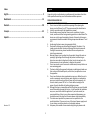 2
2
-
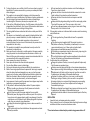 3
3
-
 4
4
-
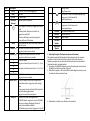 5
5
-
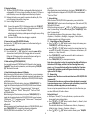 6
6
-
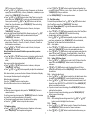 7
7
-
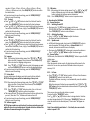 8
8
-
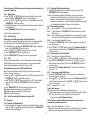 9
9
-
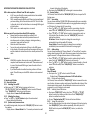 10
10
-
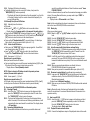 11
11
-
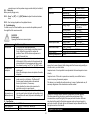 12
12
-
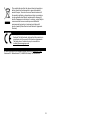 13
13
-
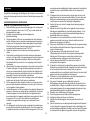 14
14
-
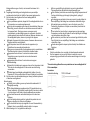 15
15
-
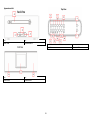 16
16
-
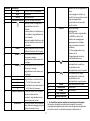 17
17
-
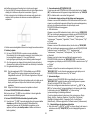 18
18
-
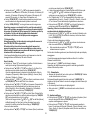 19
19
-
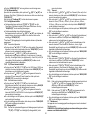 20
20
-
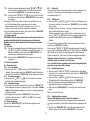 21
21
-
 22
22
-
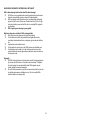 23
23
-
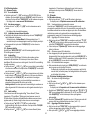 24
24
-
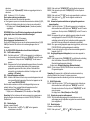 25
25
-
 26
26
-
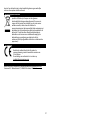 27
27
-
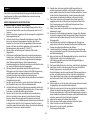 28
28
-
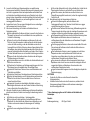 29
29
-
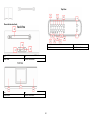 30
30
-
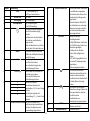 31
31
-
 32
32
-
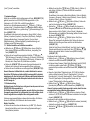 33
33
-
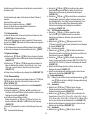 34
34
-
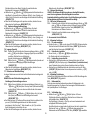 35
35
-
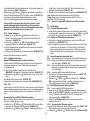 36
36
-
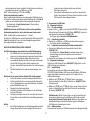 37
37
-
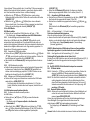 38
38
-
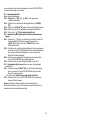 39
39
-
 40
40
-
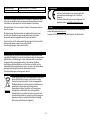 41
41
-
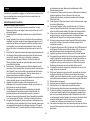 42
42
-
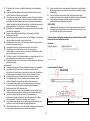 43
43
-
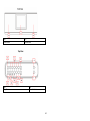 44
44
-
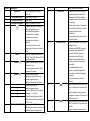 45
45
-
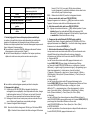 46
46
-
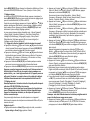 47
47
-
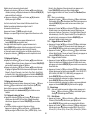 48
48
-
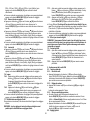 49
49
-
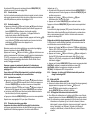 50
50
-
 51
51
-
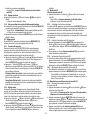 52
52
-
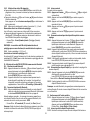 53
53
-
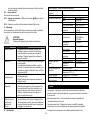 54
54
-
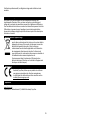 55
55
-
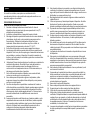 56
56
-
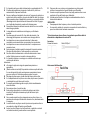 57
57
-
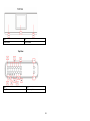 58
58
-
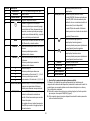 59
59
-
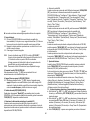 60
60
-
 61
61
-
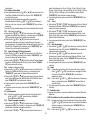 62
62
-
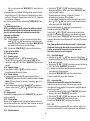 63
63
-
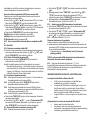 64
64
-
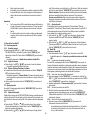 65
65
-
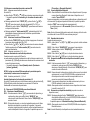 66
66
-
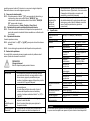 67
67
-
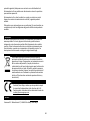 68
68
Lenco PDR-046 Manuel utilisateur
- Catégorie
- Radios
- Taper
- Manuel utilisateur
dans d''autres langues
- español: Lenco PDR-046 Manual de usuario
- Deutsch: Lenco PDR-046 Benutzerhandbuch
- Nederlands: Lenco PDR-046 Handleiding
Documents connexes
-
Lenco PDR-011 Manuel utilisateur
-
Lenco PDR-040BAMBOOBK Le manuel du propriétaire
-
Lenco PDR-040BAMBOOBK Le manuel du propriétaire
-
Lenco PDR-035WH Le manuel du propriétaire
-
Lenco PDR-050 Le manuel du propriétaire
-
Lenco PDR-050BK Le manuel du propriétaire
-
Lenco PDR-036 Manuel utilisateur
-
Lenco PDR-045 Mode d'emploi
-
Lenco PDR-051 Manuel utilisateur
-
Lenco PDR-031BK Le manuel du propriétaire