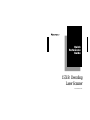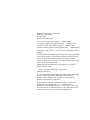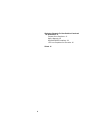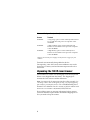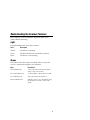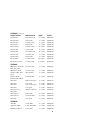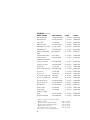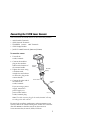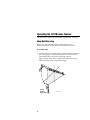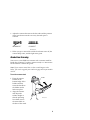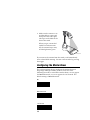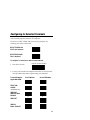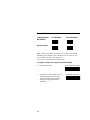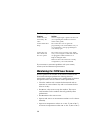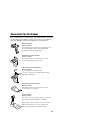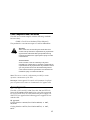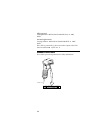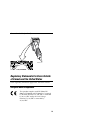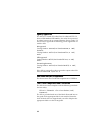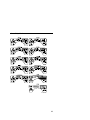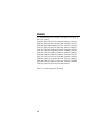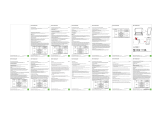Intermec Sabre 1551B Quick Reference Manual
- Catégorie
- Lecteurs de codes à barres
- Taper
- Quick Reference Manual

P/N 065542-003
1551B Decoding
Laser Scanner
Quick
Reference
Guide

1233*1233*
FranklinGothic Helv Condensed
Intermec Technologies Corporation
6001 36th Avenue West
P.O. Box 4280
Everett, WA 98203-9280
U.S. service and technical support: 1-800-755-5505
U.S. media supplies ordering information: 1-800-227-9947
Canadian service and technical support: 1-800-688-7043
Canadian media supplies ordering information: 1-800-268-6936
Outside U.S. and Canada: Contact your local Intermec service
supplier.
The information contained herein is proprietary and is provided
solely for the purpose of allowing customers to operate and/or
service Intermec manufactured equipment and is not to be
released, reproduced, or used for any other purpose without the
written permission of Intermec.
Information and specifications in this manual are subject to
change without notice.
1998 by Intermec Technologies Corporation
All Rights Reserved
The word Intermec, the Intermec logo, JANUS, IRL, TRAKKER,
Antares, Adara, Duratherm, EZBuilder, Precision Print,
PrintSet, Virtual Wedge, and CrossBar are trademarks of
Intermec Technologies Corporation.
Throughout this manual, trademarked names may be used.
Rather than put a trademark (
or
) symbol in every
occurrence of a trademarked name, we state that we are using
the names only in an editorial fashion, and to the benefit of the
trademark owner, with no intention of infringement.

1233*1233*
FranklinGothic Helv Condensed
iii
Contents
Overview of the 1551B Laser Scanner 1
Unpacking the 1551B Laser Scanner 2
Understanding the Scanner Features 3
Light 3
Beeps 3
Electrical Rating 4
Ordering Cables 4
Connecting the 1551B Laser Scanner 7
Operating the 1551B Laser Scanner 8
Hand-Held Scanning 8
Hands-Free Scanning 9
Configuring the Marker Beam 10
Configuring for Selected Terminals 11
Troubleshooting the 1551B Laser Scanner 13
Maintaining the 1551B Laser Scanner 14
Accessories for the Scanner 15
Regulatory Statements for Users in Canada and the
United States 16
Industry Canada Compliance 16
Federal Communications Commission
Compliance 16
Laser Compliance and Precaution 17
Agency Approvals 17
Scanner Laser Labels 18

Code 39
iv
Regulatory Statements For Users Outside of Canada and
the United States 19
European Union Compliance 19
Agency Approvals 20
Additional EMI/RFI Compliance 20
1551 Laser Compliance and Precaution 20
Patents 22

1
Overview of the 1551B Laser Scanner
The Intermec 1551B Laser Scanner delivers quick, effortless bar
code scanning. You can use each type of scanner with a portable
terminal in Wand Emulation mode, but it is also designed to
collect data for a specific type of terminal as listed in this table.
Scanner Terminal
1551B0200 Compatible with DEC VT220/320/420 and devices
equipped with an RS-232 PC serial port or terminal
serial port.
1551B0202 A long-range optics scanner with RS-232 PC or
terminal serial ports that is compatible with the same
devices as the 1551B0200.
1551B0204 A high-visibility optics scanner with RS-232 PC or
terminal serial ports that is compatible with the same
devices as the 1551B0200.
1551B0205 A high-density optics scanner with RS-232 PC or
terminal serial ports that is compatible with the same
devices as the 1551B0200.
1551B0300 Compatible with these terminals:
• IBM 4683/4684/4693/4694
Compatible with these terminals with optical coupled
interface adapter (OCIA) hardware:
• NCR 1255, 2126/2127, 2123/7058, 2152*/2153*, 2950*
• NCR 2552, 7050/7051/7052/7053
1551B0700 Keyboard wedge interface for use with these
personal computers:
• IBM PC XT/AT or PS/2 Mod 30/50/60/80
compatible
• IBM 3151, 317X/318X/319X, 347X
• IBM Thinkpad
• Apple MAC ADB
• Zenith CruisePAD
• Laptops

Code 39
2
Colors and Configurations (continued)
Scanner Terminal
1551B0702 A long-range optics scanner with keyboard interface
for use with the same personal computers as the
1551B0700.
1551B0704 A high-visibility optics scanner with keyboard
interface for use with the same personal computers
as the 1551B0700.
1551B0705 A high-density optics scanner with keyboard
interface for use with the same personal computers
as the 1551B0700.
* Requires an external power supply. See the footnote on page 6 for part
numbers.
Terminals are continually being added to this list.
Consequently, some of the most recent additions may not be
shown here. Contact your local Intermec representative for a
current list.
Unpacking the 1551B Laser Scanner
Your 1551B laser scanner was thoroughly tested and inspected
before it was shipped from the factory. The shipping box
contains the laser scanner and this document.
Note:
You must order the appropriate interface cables separately. See
“Ordering Cables” later in this guide for help. For help configuring
your scanner, you may also need to order a 1551B Decoding Laser
Scanner User’s Manual (Part No. 066104) or find the manual on the
internet at www.intermec.com/manuals/1551b/1551.htm.
If any of these items are missing or damaged, please contact
your local Intermec representative. Retain the shipping box in
case you need to ship the scanner.

3
Understanding the Scanner Features
Please acquaint yourself with these important parts of the
scanner before continuing.
Light
The light indicates the status of the scanner.
Color Description
Yellow The device is scanning.
Green The bar code has been successfully scanned.
None The device is not scanning.
Beeps
The scanner emits these beeps to indicate either a successful
scan or a situation that requires your attention.
Beep Description
One medium beep A bar code has been read successfully
and you may scan another.
Two beeps (High Low) A command bar code has been scanned.
Two medium beeps The scanner has been turned on.
Three medium beeps Indicates an error. See “Troubleshooting
the 1551B Laser Scanner” later in this
guide.

Code 39
4
1551B Laser Scanner Features
Light
Sound port
Trigger
Scan
window
Cable
1551Q.001
Electrical Rating
The 1551B laser scanner electrical ratings are
4,5 to 12V;
215 mA.
Ordering Cables
To order a cable, contact your local Intermec representative. Use
this table to determine which cable to order.
1551B020X
Reader/Terminal Cable Connector Length Part No.
DEC VT220/320/420 8 Pin Modular 6’ (1.83m) 064039-050
Intermec 944X, 9430,
95XX
RJ11 Modular 6’ (1.83m) 064039-011
Intermec 9465/9450 11 Pin Fisher 6’ (1.83m) 064039-046
Intermec J2010,
JG2010, 97XX, T242X
10 Pin Modular 6’ (1.83m) 064039-012
RS-232 DCE
*
25 Pin D-Sub 6’ (1.83m) 064039-001
RS-232 DCE
*
25 Pin D-Sub 25’ (7.71m) 064039-049
RS-232 DCE
**
9 Socket D-Sub 6’ (1.83m) 064602-001

5
1551B020X
(
continued
)
Reader/Terminal Cable Connector Length Part No.
RS-232 DCE
*
25 Socket D-Sub 6’ (1.83m) 064039-002
RS-232 DCE** 9 Pin D-Sub 6’ (1.83m) 064039-039
RS-232 DCE* 9 Socket D-Sub 6’ (1.83m) 064039-042
RS-232 DCE* 9 Pin D-Sub 6’ (1.83m) 064039-043
RS-232 DCE** 9 Socket D-Sub 20’ (6.10m) 064039-044
RS-232 DTE
*
25 Pin D-Sub 6’ (1.83m) 064039-003
RS-232 DTE
*
25 Socket D-Sub 6’ (1.83m) 064039-004
RS-232 DTE** 9 Socket D-Sub 6’ (1.83m) 064039-040
RS-232 DTE** 9 Pin D-Sub 6’ (1.83m) 064039-041
RS-232 DTE** 9 Socket D-Sub 20’ (6.10m) 064039-045
MaxiLAN CX, DX* 9 Socket D-Sub 6’ (1.83m) 064039-042
1551B0300
IBM 4683 Port 9A/9B,
4684, 4693, 4694
4 Position SDL 6’ (1.83m) 064039-005
IBM 4683 Port 5B 8 Position SDL 6’ (1.83m) 604039-013
Intermec 944X, 9430,
95XX
RJ11 Modular 6’ (1.83m) 064039-021
Intermec J2010,
JG2010, 97XX, T242X
10 Pin Modular 6’ (1.83m) 064039-022
NCR 1255 Mod IV 12 Position 6’ (1.83m) 064039-014
NCR 2123 10 Pos JAE 6’ (1.83m) 064039-015
NCR 2126 10 Pos Socket Strp 6’ (1.83m) 064039-016
NCR 2127 15 Pos JAE 6’ (1.83m) 064039-017
NCR 2152
*
/53
*/
2552/2950*
Mod IV Connector 6’ (1.83m) 064039-018
NCR 7050/51 9 Pin D-Sub 6’ (1.83m) 064039-019
NCR 7052/53 10 Pin Modular 6’ (1.83m) 064039-020
NCR 7058 10 Pos JAE 6’ (1.83m) 064039-015
1551B070X
ADI 1496 Y 5 Pin DIN 6’ (1.83m) 064039-008
Apple Mac ADB Y 4 Pin Mini-DIN 6’ (1.83m) 064039-024
Bull BDS-7 (HDS-7) Y 5 Pin DIN 6’ (1.83m) 064039-008

Code 39
6
1551B070X
(
continued
)
Reader/Terminal Cable Connector Length Part No.
DEC VT510/520 Y 6 Pin Mini-DIN 6’ (1.83m) 064039-006
Esprit 200, 400 Y 6 Pin Mini-DIN 6’ (1.83m) 064039-006
Falco 5220 Y 5 Pin DIN 6’ (1.83m) 064039-008
IBM 3151, 347X Y 8 Pin Modular 6’ (1.83m) 064039-007
IBM 317X, 318X, 319X 5 position DIN 6’ (1.83m) 064039-030
IBM ThinkPad 6 Pin Mini-DIN 6’ (1.83m) 064039-025
Intermec 944X, 9430,
95XX
RJ11 Modular 6’ (1.83m) 064039-011
Intermec 9465/9450 11 Pin Fisher 6’ (1.83m) 064039-046
Intermec J2010,
JG2010, 97XX, T242X
10 Pin Modular 6’ (1.83m) 064039-012
Laptops, PS2 style 6 Pin Mini-DIN 6’ (1.83m) 064039-053
Laptops, PS2 style 6 Pin Mini-DIN 12’ (3.65m) 064039-054
Lee Data IIS Y 5 Pin DIN 6’ (1.83m) 064039-008
Mac Power Book Laptop 4 Pin Mini-DIN 6’ (1.83m) 064039-048
PC XT/AT Y 5 Pin DIN 6’ (1.83m) 064039-008
PC XT/AT Y 5 Pin DIN 15’ (4.57m) 064039-037
PC XT/AT Single end 5 Pin DIN 6’ (1.83m) 064039-035
PC XT/AT Single end 5 Pin DIN 12’ (3.65m) 064039-036
PS2 30/50/60/80 Y 6 Pin Mini-DIN 6’ (1.83m) 064039-006
PS2 30/50/60/80 Y 6 Pin Mini-DIN 15’ (4.57m) 064039-038
RS-232 DTE** 9 Socket D-Sub 15’ (4.57m) 064039-051
Siemens 9758 Y 5 Pin DIN 6’ (1.83m) 064039-008
Telex 88 Key,
102 Key, 122 Key
Y 5 Pin DIN 6’ (1.83m) 064039-008
Wyse* Y 4 Pin Modular 6’ (1.83m) 064039-052
Zenith CruisePAD 6 Pin Mini-DIN 6’ (1.83m) 064039-032
*
Requires one of these external power supplies:
100V, 50/60 Hz Part No. 043230
120V, 60 Hz (North American plug) Part No. 047793
240V, 50 Hz (United Kingdom plug) Part No. 047794
230V, 50 Hz (Euro plug) Part No. 047795
PS/2 Mouse Cable, Power Pick-Up Part No. 590451
**Power on pin 9; no power supply required.

7
Connecting the 1551B Laser Scanner
You can connect the 1551B scanner to these Intermec products:
• 944X Portable Terminals
• 95XX Network Terminals
• TRAKKER Antares 242X Terminals
• 97XX Wedge Readers
• JANUS™ 2010 Terminals (J2010 and JG2010)
To connect the scanner
1. Turn off the
reader/terminal.
2. Connect the modular
plug on the interface
cable into the bottom of
the scanner handle.
3. Tighten the screw using
a medium-sized,
straight-slot screwdriver
to secure the plug in the
scanner handle.
4. Connect the other end of
the cable to the
reader/terminal.
If you are using a power
supply, connect the
power supply to a
power outlet and the
reader/terminal plug.
Note:
The cable connector plug for the reader/terminal will vary
according to the cable ordered.
For more help installing, configuring, and programming your
scanner, refer to the
1551B Decoding Laser Scanner User’s Manual
(Part No. 066104) or find the manual on the internet at
www.intermec.com/manuals/1551b/1551.htm.
Scanner
handle
Modular
plug
Interface
cable
Screw
155XQG.002

Code 39
8
Operating the 1551B Laser Scanner
You can use the scanner for hand-held or hands-free scanning.
Hand-Held Scanning
Before you start scanning, make sure the power to the
reader/terminal is on and all cable connections are secure.
To scan bar codes
1. Aim the scanner at a slight angle or pitch to the bar code and
press the trigger. To help you center the laser beam on the
correct bar code, the scanners with long-range or
high-visibility optics have a marker beam that will appear
before scanning when you pull the trigger.
*123*
Vertical
Reading
Angles (Pitch)
155XQG.003

9
2. Adjust the scanner distance to the bar code and the position
of the laser beam to make sure every bar and space is
scanned.
*HI* *HI*
INCORRECT CORRECT
155XQRG.006
3. When you get a successful read the laser beam turns off, the
scanner beeps once, and the light turns green.
Hands-Free Scanning
You can use your 1551B laser scanner with a scanner stand for
hands-free scanning. To order a scanner stand, see “Accessories
for the Scanner” later in this guide.
Note:
If your scanner stand does not have a small magnet in the
holder, you need to upgrade your stand using upgrade kit part number
066799.
To use the scanner stand
1. Place the scanner
handle on the
bottom ledge of the
holder and then
rotate the handle in
the holder until it
locks into place.
2. Align the scanner
and adjust the
column height so
that the pulsating
laser beam covers
the entire label on
the base of the stand.
155XQG.005
Holder

Code 39
10
3. Make sure the scanner is on
and the cable is secure and
then place a bar code right-
side up over the label on the
base of the stand.
When you get a successful
read the laser beam turns
off, the scanner beeps once,
and the light turns green.
If you remove the scanner from the stand, it will immediately
reset to hand-held scanning. You can scan bar codes by pressing
the trigger.
Configuring the Marker Beam
This section explains how to configure the marker beam on
long-range and high-visibility scanners. Scan one of the
following bar codes to turn off the marker beam, set it to appear
for 500 milliseconds, or set it to appear for 1.25 seconds. The
default setting is 500 milliseconds.
Off
500 milliseconds
1.25 seconds
155XQG.004
*HI*

11
Configuring for Selected Terminals
The next instructions are for configuring the scanner to work
with selected popular terminals or computers.
If you have a DEC VT510/520, you can plug and play by
scanning one of these bar codes:
DEC VT 510/520 with
PC/AT style keyboard
DEC VT510/520 with
LK 411 keyboard
To configure a scanner to use with selected terminals
1. Scan this bar code.
Program Terminal Interface
2. Locate your terminal or computer from this list and scan the
two ID number bar codes representing your terminal.
Terminal/Computer First ID Number Second ID Number
Apple Mac ADB
4 9
DEC VT220/
320/420
(1551B02XX only)
0 4
IBM PC/AT,
IBM PS/2 Model
50/60/80
0 3
IBM PC/XT
0 1
IBM PS2
Model 25/303/57
0 2

Code 39
12
Terminal ID Numbers (continued)
Terminal/Computer First ID Number Second ID Number
IBM ThinkPad
9 7
RS-232 terminals
0 0
Note:
Additional terminal ID numbers are available in the
1551B
Decoding Laser Scanner User’s Manual
(Part No. 066104). You
can also find the manual on the internet at
www.intermec.com/manuals/1551b/1551.htm.
To configure a scanner for a laptop or pen-based terminal
1. Scan this bar code
.
Emulate External Keyboard
2. (Optional) If your laptop has an
integrated keyboard, scan this
bar code to keep the keyboard
from becoming permanently
disabled.
Automatic Direct Connect

13
Troubleshooting the 1551B Laser Scanner
This table lists common scanner problems and their solutions.
Symptom Solution
System is
“jammed” and
scanner will not
operate.
The scanner could not process the
information. Turn off the power to the
terminal and then turn it on. The scanner
will retain its configuration.
Scanner cannot
read certain bar
codes.
The scanner was not set up to read this type of
bar code, or the bar code is damaged, covered
up, or poor quality.
Scan another bar code on a similar item. If it
scans, clean the bar code giving you trouble.
If you are still unable to scan, make sure the
bar code you are scanning is enabled (see the
1551B Decodin
g
Laser Scanner User’s Manual,
Part No. 066104, to enable bar codes).
Scanner does not
read bar codes
quickly and
sometimes requires
multiple scans.
Clean the window with a cotton cloth
moistened with an ammonia or water
solution. Dry with a soft cotton cloth or allow
to air dry.
Make sure the bar code is free of dirt and
grime. Then scan at a slight angle or pitch to
the bar code (see “Operating the 1551B Laser
Scanner” earlier in this guide).
Try adjusting the scanning distance.
Disable all bar code symbologies except for
the bar code being scanned.
Scanner does not
read the correct
uppercase or
lowercase letter, or
number and
symbol.
If you use the Caps Lock on your terminal,
you must enable the Caps Lock command for
the scanner to read and correctly decode bar
code labels with uppercase letters.
If you use the Shift key on your terminal, you
must enable the Shift Lock command for the
scanner to read and correctly decode bar
code labels with symbols (for example: !#$%)

Code 39
14
Troubleshooting (continued)
Symptom Solution
Scanner does not
read “shiny” bar
codes.
Scan at a slight angle or pitch to the bar code
(see “Operating the 1551B Laser Scanner”
earlier in this guide).
Scanner emits three
beeps.
The scanner does not recognize the
programming code scanned. Make sure you
are scanning the correct programming bar
code and try again.
Scanner does not
emit a beam and
does not operate.
The scanner is not receiving power. Make
sure you are using the correct cable and that
it is plugged in and the terminal is on.
Replace damaged cables.
Make sure the scanner has been correctly
configured for your reader/terminal.
If you continue to encounter problems with your scanner,
contact your local Intermec representative.
Maintaining the 1551B Laser Scanner
Water or grime on the window of the scanner will distort the
laser beam and impair performance. Moving from one
temperature extreme to another causes condensation to form on
the optical surfaces and also affects scanner performance.
• Clean the window with a cotton cloth moistened with an
ammonia or water solution. Dry with a soft cotton cloth or
allow to air dry.
• Do
not
use a dry tissue to wipe the window. This causes
small scratches on the window that will gradually effect
performance.
• Do
not
immerse the unit in water.
• Operate and store in an environment with 0% to 95% relative
humidity.
• Operate in temperatures within -22° to 122° F (-30° to 50° C)
and store in temperatures within -40° to 158° F (-40° to 70° C).

15
Accessories for the Scanner
These accessories are available for your 1551B scanner. To order
an accessory or the
1551B Decoding Laser Scanner User’s Manual
(Part No. 066104), call your local Intermec representative.
H
olster and Belt
P
art No. 063793
Y
ou can store your scanner on you when it is not
i
n use. The holster can be used with the belt
p
rovided or with any regular belt.
W
all-Mount Scanner Holder
P
art No. 063909
T
he wall-mount is a convenient way to store
y
our scanner when it is not in use.
V
ehicle-Mount Scanner Holder
P
art No. 063910
Y
ou can attach the vehicle-mount
t
o a post or surface of a vehicle with tie-wraps
a
nd double-stick tape.
D
esk-Mount Scanner Holder
P
art No. 063812
T
he desk-mount is a convenient way to store
y
our scanner on your desk.
Scanner Stand
P
art No. 063799
I
f you have an auto-trigger scanner, you can use
t
he scanner stand for hands-free scanning.
N
ote:
I
f
y
our scanner stand does not have a small
m
a
g
net in the holder,
y
ou need to u
pg
rade
y
our
s
tand usin
g
u
pg
rade kit
p
art number 066799.

Code 39
16
Regulatory Statements for Users in Canada
and the United States
These regulatory statements apply to the 1551 laser scanner.
Industry Canada Compliance
This Class B digital apparatus meets all requirements of the
Canadian interference-causing equipment regulations.
Cet appareil numérique de la Classe B respecte routes les
exigences du règlement sur le matérial du Canada.
Federal Communications Commission Compliance
This device complies with Part 15 of the FCC Rules. Operation
is subject to the following two conditions: (1) this device may
not cause harmful interference, and (2) this device must accept
any interference received, including interference that can cause
undesired operation.
This equipment is intended for operation in a commercial
environment, in compliance with the requirements for a Class A
digital device, pursuant to Part 15 of the FCC Rules, and it must
not be used in a residential environment; however, it has also
been tested and found to comply with the more stringent
requirements for a Class B device, pursuant to Part 15 of the
FCC Rules. It generates, uses, and can radiate radio frequency
energy. If not installed and used in accordance with the
instruction manual, it may cause interference to radio
communications. If this equipment causes interference, the user
will be required to correct the interference at the user’s own
expense.
Note:
In order to maintain compliance with FCC Rules, the I/O cables
that interconnect between the device and any peripheral (such as a
reader, etc.) must be as specified by Intermec.
La page est en cours de chargement...
La page est en cours de chargement...
La page est en cours de chargement...
La page est en cours de chargement...
La page est en cours de chargement...
La page est en cours de chargement...
-
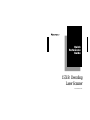 1
1
-
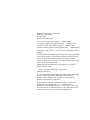 2
2
-
 3
3
-
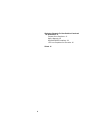 4
4
-
 5
5
-
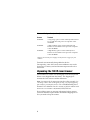 6
6
-
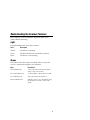 7
7
-
 8
8
-
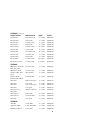 9
9
-
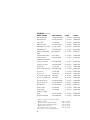 10
10
-
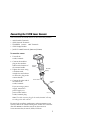 11
11
-
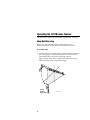 12
12
-
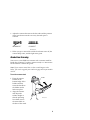 13
13
-
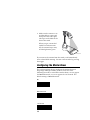 14
14
-
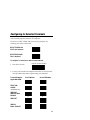 15
15
-
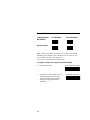 16
16
-
 17
17
-
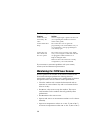 18
18
-
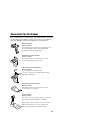 19
19
-
 20
20
-
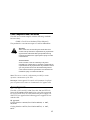 21
21
-
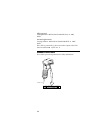 22
22
-
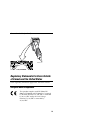 23
23
-
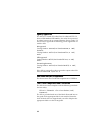 24
24
-
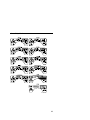 25
25
-
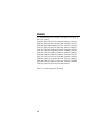 26
26
Intermec Sabre 1551B Quick Reference Manual
- Catégorie
- Lecteurs de codes à barres
- Taper
- Quick Reference Manual
dans d''autres langues
- English: Intermec Sabre 1551B
Documents connexes
-
Intermec 1550 Series Quick Reference Manual
-
Intermec 3600 Manuel utilisateur
-
Intermec 4400 Supplementary Manual
-
Intermec Sabre 1545 Manuel utilisateur
-
Intermec Trakker Antares 2420 Mode d'emploi
-
Intermec Sabre 1552 Scanner Supplementary Manual
-
Intermec Trakker Antares 2420 Quick Reference Manual
-
Intermec EasyCoder 3400d Supplementary Manual
-
Intermec 7422 Manuel utilisateur
-
Intermec Sabre 1514 Supplementary Manual
Autres documents
-
NCR All in One Printer 7882 Manuel utilisateur
-
NCR 7882 Installation and Owner's Manual
-
NCR Quantum QR1000 Manuel utilisateur
-
Metrologic MLPN 2168 Manuel utilisateur
-
Metrologic Instruments MLPN 2159 Manuel utilisateur
-
Metrologic Instruments MS770 Manuel utilisateur
-
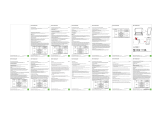 Ncr Rsd Atlanta Orderman9 WiFi WiFi Handheld Device Manuel utilisateur
Ncr Rsd Atlanta Orderman9 WiFi WiFi Handheld Device Manuel utilisateur
-
Metrologic MS7100 Manuel utilisateur
-
Metrologic MS720i Installation and User Manual