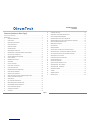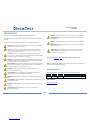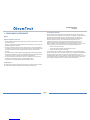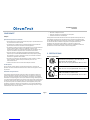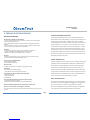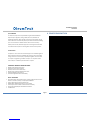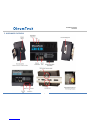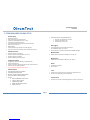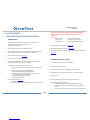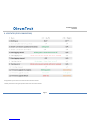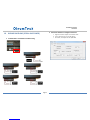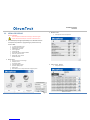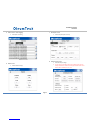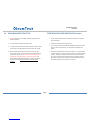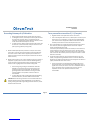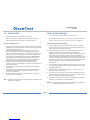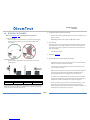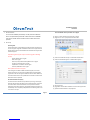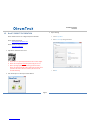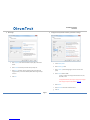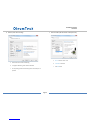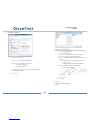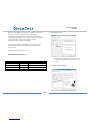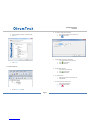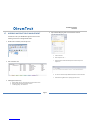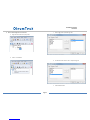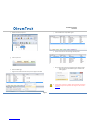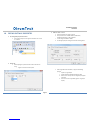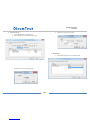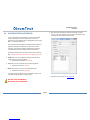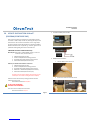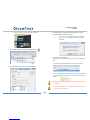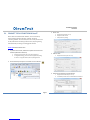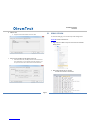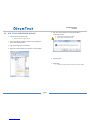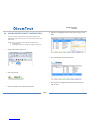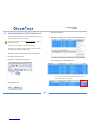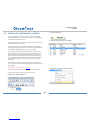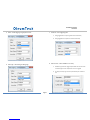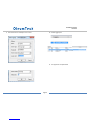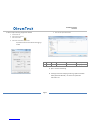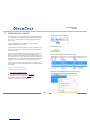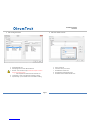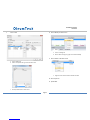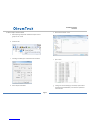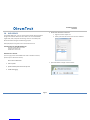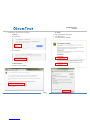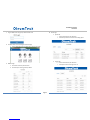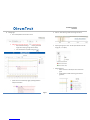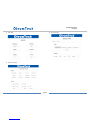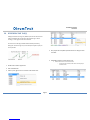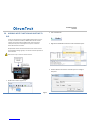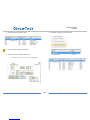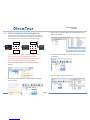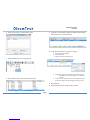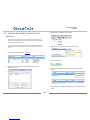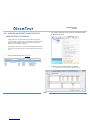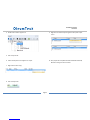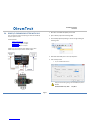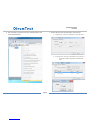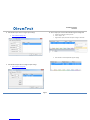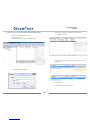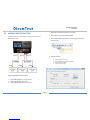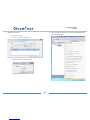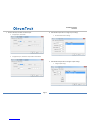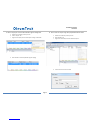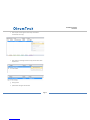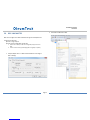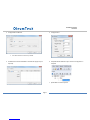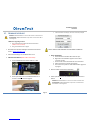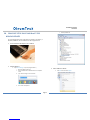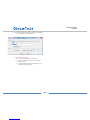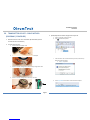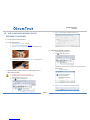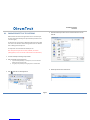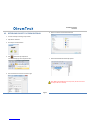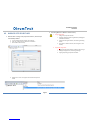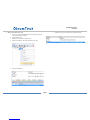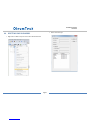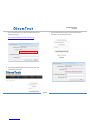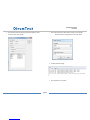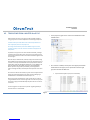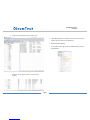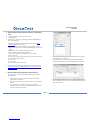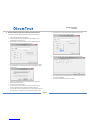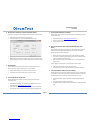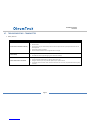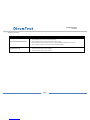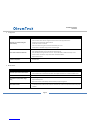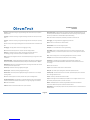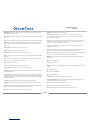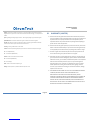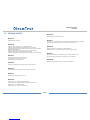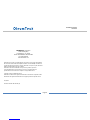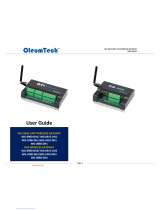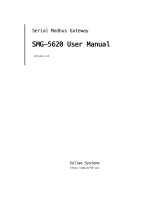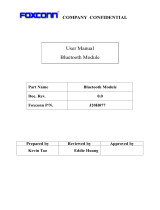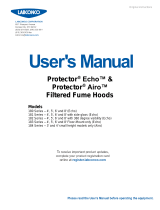Ci-dessous, vous trouverez de brèves informations sur WG-0900-DH3, WG-0915-DH3, WG-2400-DH3, WG-2410-DH3. Ces passerelles sans fil servent de points centraux de collecte de données dans le réseau de capteurs et d'E/S sans fil OleumTech. Les passerelles fonctionnent selon une architecture en étoile ou point à multipoint en collectant les données des nœuds finaux sans fil tels que les transmetteurs et les modules d'E/S sans fil. Elles peuvent également partager sans fil des données entre elles dans une architecture dite 'peer-to-peer'. Les passerelles ont des capacités d'enregistrement de données avec journalisation des événements déclenchés et/ou tendance à intervalles définis. Les données peuvent être stockées sur la mémoire RAM interne ou une carte Micro SD optionnelle et exportées via le logiciel BreeZ®.
Ci-dessous, vous trouverez de brèves informations sur WG-0900-DH3, WG-0915-DH3, WG-2400-DH3, WG-2410-DH3. Ces passerelles sans fil servent de points centraux de collecte de données dans le réseau de capteurs et d'E/S sans fil OleumTech. Les passerelles fonctionnent selon une architecture en étoile ou point à multipoint en collectant les données des nœuds finaux sans fil tels que les transmetteurs et les modules d'E/S sans fil. Elles peuvent également partager sans fil des données entre elles dans une architecture dite 'peer-to-peer'. Les passerelles ont des capacités d'enregistrement de données avec journalisation des événements déclenchés et/ou tendance à intervalles définis. Les données peuvent être stockées sur la mémoire RAM interne ou une carte Micro SD optionnelle et exportées via le logiciel BreeZ®.
















-
 1
1
-
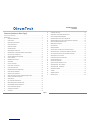 2
2
-
 3
3
-
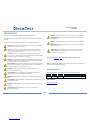 4
4
-
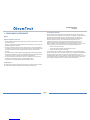 5
5
-
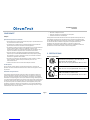 6
6
-
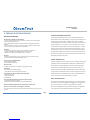 7
7
-
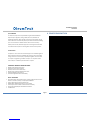 8
8
-
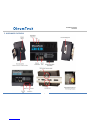 9
9
-
 10
10
-
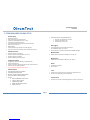 11
11
-
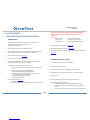 12
12
-
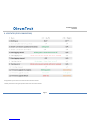 13
13
-
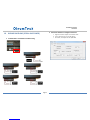 14
14
-
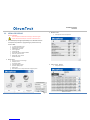 15
15
-
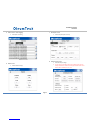 16
16
-
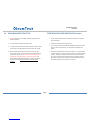 17
17
-
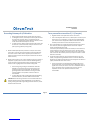 18
18
-
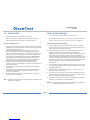 19
19
-
 20
20
-
 21
21
-
 22
22
-
 23
23
-
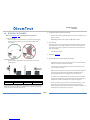 24
24
-
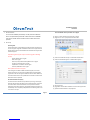 25
25
-
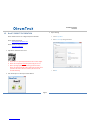 26
26
-
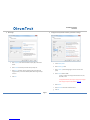 27
27
-
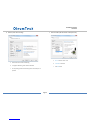 28
28
-
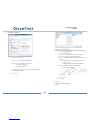 29
29
-
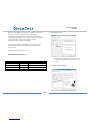 30
30
-
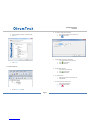 31
31
-
 32
32
-
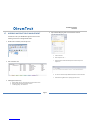 33
33
-
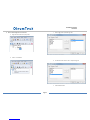 34
34
-
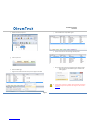 35
35
-
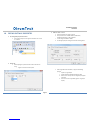 36
36
-
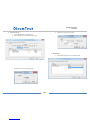 37
37
-
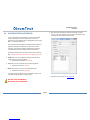 38
38
-
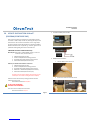 39
39
-
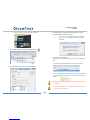 40
40
-
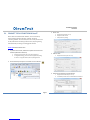 41
41
-
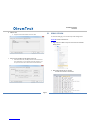 42
42
-
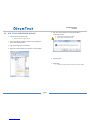 43
43
-
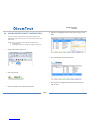 44
44
-
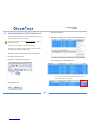 45
45
-
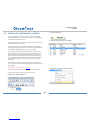 46
46
-
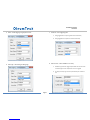 47
47
-
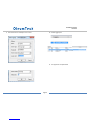 48
48
-
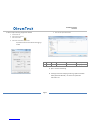 49
49
-
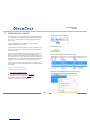 50
50
-
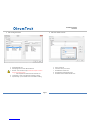 51
51
-
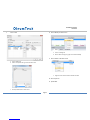 52
52
-
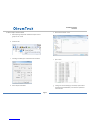 53
53
-
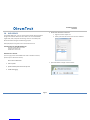 54
54
-
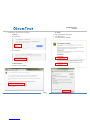 55
55
-
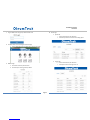 56
56
-
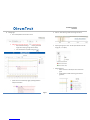 57
57
-
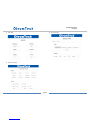 58
58
-
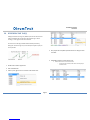 59
59
-
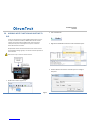 60
60
-
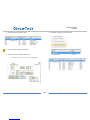 61
61
-
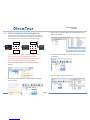 62
62
-
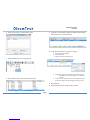 63
63
-
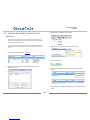 64
64
-
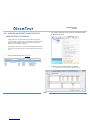 65
65
-
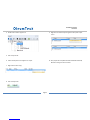 66
66
-
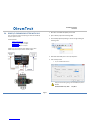 67
67
-
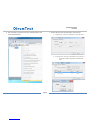 68
68
-
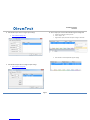 69
69
-
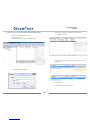 70
70
-
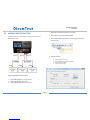 71
71
-
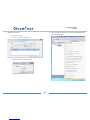 72
72
-
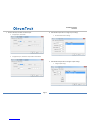 73
73
-
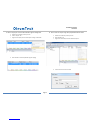 74
74
-
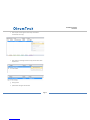 75
75
-
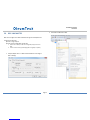 76
76
-
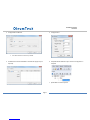 77
77
-
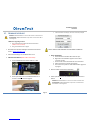 78
78
-
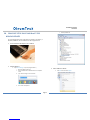 79
79
-
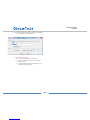 80
80
-
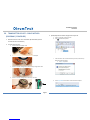 81
81
-
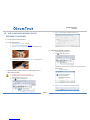 82
82
-
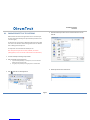 83
83
-
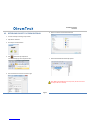 84
84
-
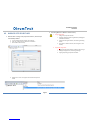 85
85
-
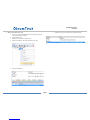 86
86
-
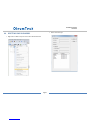 87
87
-
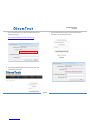 88
88
-
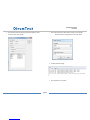 89
89
-
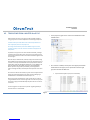 90
90
-
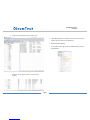 91
91
-
 92
92
-
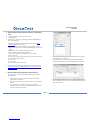 93
93
-
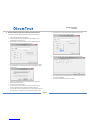 94
94
-
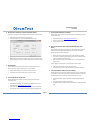 95
95
-
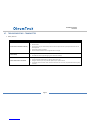 96
96
-
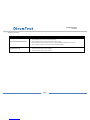 97
97
-
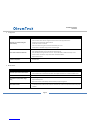 98
98
-
 99
99
-
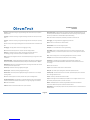 100
100
-
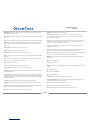 101
101
-
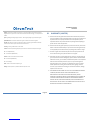 102
102
-
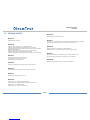 103
103
-
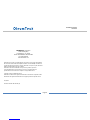 104
104
OleumTech WG-2400-DH3 Manuel utilisateur
- Taper
- Manuel utilisateur
- Ce manuel convient également à
Ci-dessous, vous trouverez de brèves informations sur WG-0900-DH3, WG-0915-DH3, WG-2400-DH3, WG-2410-DH3. Ces passerelles sans fil servent de points centraux de collecte de données dans le réseau de capteurs et d'E/S sans fil OleumTech. Les passerelles fonctionnent selon une architecture en étoile ou point à multipoint en collectant les données des nœuds finaux sans fil tels que les transmetteurs et les modules d'E/S sans fil. Elles peuvent également partager sans fil des données entre elles dans une architecture dite 'peer-to-peer'. Les passerelles ont des capacités d'enregistrement de données avec journalisation des événements déclenchés et/ou tendance à intervalles définis. Les données peuvent être stockées sur la mémoire RAM interne ou une carte Micro SD optionnelle et exportées via le logiciel BreeZ®.
dans d''autres langues
- English: OleumTech WG-2400-DH3 User manual
Documents connexes
Autres documents
-
 Packet Power Ethernet Gateway Version 3 Manuel utilisateur
Packet Power Ethernet Gateway Version 3 Manuel utilisateur
-
Weidmuller IE-UGW-2TX-2RS232-485 Mode d'emploi
-
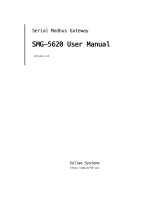 Sollae Systems SMG-5620 Manuel utilisateur
Sollae Systems SMG-5620 Manuel utilisateur
-
Spectrum Controls WP-G-242-P1 Guide de démarrage rapide
-
Pioneer SE-DIR800C Le manuel du propriétaire
-
Anybus AB7316 Guide d'installation
-
Philips SBCHD1505U/00B Manuel utilisateur
-
Hitachi KP-FM500WCL Mode d'emploi
-
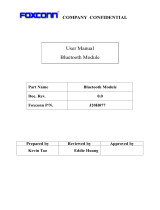 HON HAI PRECISION IND. MCLJ20H077 Manuel utilisateur
HON HAI PRECISION IND. MCLJ20H077 Manuel utilisateur
-
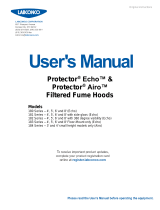 Labconco Protector Echo 181 Series Manuel utilisateur
Labconco Protector Echo 181 Series Manuel utilisateur