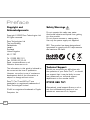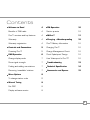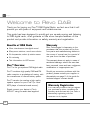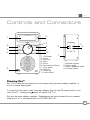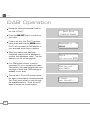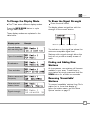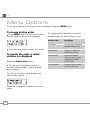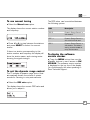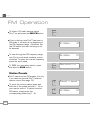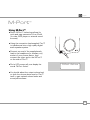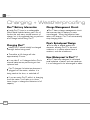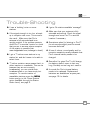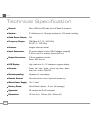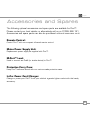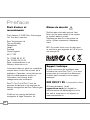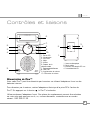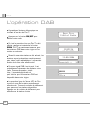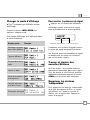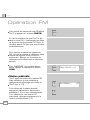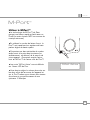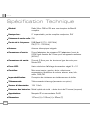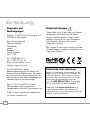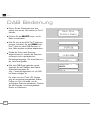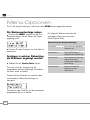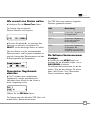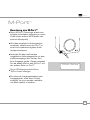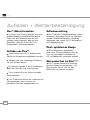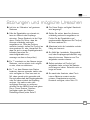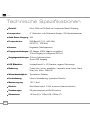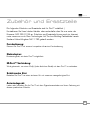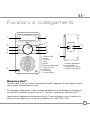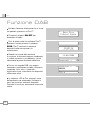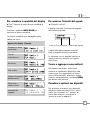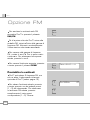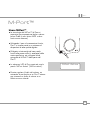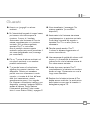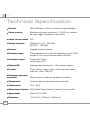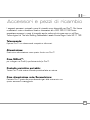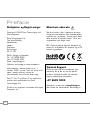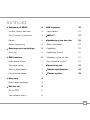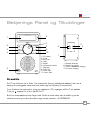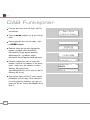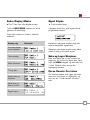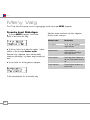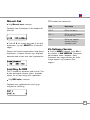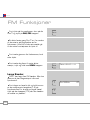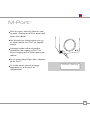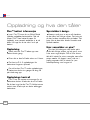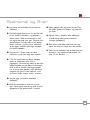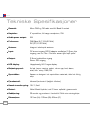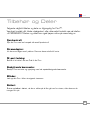DAB DIGITAL RADIO
www.revo.co.uk

Copyright and
Acknowledgements
Copyright © 2006 Revo Technologies Ltd.
All rights reserved.
Revo Technologies Ltd
The Inox Building
Caldwellside
Lanark
Scotland
United Kingdom
ML11 7SR
Tel. 01555 666 161
Fax. 01555 66 33 44
Email. [email protected]
Website: www.revo.co.uk
The information in this guide is believed to
be correct at the time of publication.
However, our policy is one of continuous
development and so the information is
subject to change without notice.
Revo™, Pico™ and M-Port™ are
trademarks or registered trademarks of
Revo Technologies Limited.
iPod
® is a registered trademark of Apple
Computer, Inc.
Safety Warnings
Do not operate this radio near water.
Avoid small objects and liquids from getting
into this product.
Do not remove screws or casing parts.
Use only the power supply unit supplied.
EEC: This product has been designed and
type-tested to comply with EU requirements
and carries a CE mark.
Technical Support
Should you encounter any difficulties with
the operation of your Revo Pico™, or should
you suspect that it may be faulty in some
way, please call our technical support
department on the number below:
01555 666 161
Alternatively, email supp[email protected] or
visit the troubleshooting section of our
website at: www.revo.co.uk/support
Preface
2

Contents
Welcome to Revo! 4
Benefits of DAB radio 4
Pico™ overview and key features 4
Warranty 4
Warranty registration 4
Controls and Connections 5
Powering Pico™ 5
DAB Operation 6
Change display mode 7
Show signal strength 7
Finding and adding new stations 7
Removing ‘unavailable’ stations 7
Menu Options 8
To change station order 8
Manual Tuning 9
Set DRC 9
Display software version 9
FM Operation 10
Station presets 10
M-Port™ 11
Charging + Weatherproofing 12
Pico™ Battery Information 12
Charging Pico™ 12
Charge Management Circuit 12
Pico’s Splashproof Design 12
How Waterproof is Pico™? 12
Trouble-shooting 13
Technical Specification 14
Accessories and Spares 15
3

Benefits of DAB Radio
Clear, interference free digital sound
Many more stations, much more choice
No frequencies, select by station name
No re-tuning
Text information via LCD screen
Pico™ Overview
Pico™ is the go anywhere DAB digital radio.
Pico™ combines high quality DAB and FM
radio reception in a splashproof casing, with
the convenience of internal battery power.
Pico™ can also be used as a high quality
speaker system for your iPod
™ (or other
MP3 player of external sound source).
Simply connect your device to Pico’s
M-Port™ using the audio lead supplied.
Warranty
Revo Technologies Ltd warrants to the
purchaser that this product will be free
from parts and manufacturing defects in
the course of normal use for a period of
one year from the date of purchase.
This warranty does not apply in cases of
accidental damage, where the case has
been removed, wear and tear, negligence,
modification or inappropriate use.
Should you encounter problems with this
product, please contact your supplier or
alternatively see page 2 of this guide for
technical support contact details.
Warranty Registration
It is a warranty condition that you register
your purchase by either completing the
warranty card enclosed with your radio or
alternatively registering online at
www.revo.co.uk/register
Thank you for buying our Pico™ DAB Digital Radio, we feel sure that it will
provide you with years of enjoyment and reliable service.
This guide has been designed to quickly get you up-and-running and listening
to DAB digital radio, offer guidance on the more complex features of this
product and provide information on safety, warranty and registration.
Welcome to Revo DAB
English
4

Controls and Connectors
Powering Pico™
Your Pico™ radio can be powered from the mains using the power adaptor supplied, or
from it’s internal battery pack.
To power from the mains, insert the power adaptor plug into the DC power socket on the
rear of Pico™. Pressing the button will switch Pico™ on.
Only use the power adaptor supplied. Replacements can be purchased from our website
www.revo.co.uk, or alternatively call us on 01555 666 161.
1. LCD Screen
2. Power
3. Info/Scan
4. Menu
5. M-Port
6. Remote Control Sensor
7. Scroll Wheel
8. DAB/FM
9. Volume Up
10. Volume Down
1. Telescopic Antenna
2. Stereo Line-Out
3. 3.5mm Headphone Socket
4. DC Power Socket
1.
2.
2.
1.
3.
4.
5.
8.
7.
6.
9.
10.
3.
4.
English
5

Extend the telescopic antenna found on
the rear of Pico™.
Press the
ON/OFF button to switch on
your radio.
If this is the first time Pico™ has been
used, press and hold the
SCAN button.
Pico™ will now scan for DAB stations in
your area and store them in memory.
When the station scan has been
completed, stations will be displayed in
numeric then alphabetic order. The first
station in the list will be selected.
If no DAB signal is found, it may be
necessary for you to relocate your radio.
Alternatively, visit
www.ukdigitalradio.com/
coverage
to check that DAB coverage is
available in your area.
The top line of Pico’s LCD screen shows
the name of the station currently selected.
Turn Pico’s scroll wheel to cycle through
the available stations. Press the scroll
wheel to select the chosen station.
DAB Operation
English
6
Revo Pico
Digital Radio
Scanning... 10
•••••
6 Music
Now tunin
Station not
available
12:03:26
12-08-2006
Setting clock...
Revo Uno
Digital Radio
•••••
1Xtra
txt us...on 0203
Scanning... 10
•••••
6 Music
Now tunin
Station not
available
12:03:26
12-08-2006
Setting clock...
Revo Uno
Digital Radio
Welcome to DAB
•••••
1Xtra
txt us...on 0203
Scanning... 10
•••••
6 Music
Now tunin
Station not
available
12:03:26
12-08-2006
Setting clock...
Revo Uno
Digital Radio
Welcome to DAB
•••••
1Xtra
txt us...on 0203
Scanning... 10
•••••
6 Music
Now tuning...
Station not
available
87.50MHz
99.50MHz
12:03:26
12-08-2006
Setting clock...
Revo Uno
Digital Radio
Welcome to DAB
•••••
1Xtra
txt us...on 0203
Clock not set...

To Change the Display Mode
Pico™ has seven different display modes.
Press the INFO/SCAN button to cycle
through each mode.
These display modes are explained in the
table below:
BBC Radio 1
Sig strength 96
Signal error 98
Normal display
with scrolling text
Display option Example
Type of broadcast
Broadcaster
Time and date
Station name and
frequency
Data rate and
stereo/mono
Signal strength
To Show the Signal Strength
Press the scroll wheel.
The display shows a signal bar with the
strength of the current station:
The indicator on the signal bar shows the
minimum acceptable signal level.
Stations with a signal strength below this
level will not provide a steady stream of
audio.
Finding and Adding New
Stations
As time passes, new stations will become
available in your area. To add them to
your station list simply press and hold the
SCAN button for at least two seconds.
Removing ‘Unavailable’
Stations
To remove ‘unavailable’ stations from Pico’s
station list, ie. those that display a ?
before the station name, see the ‘Menu
Options’ section on page 8.
Strength of signal
Minimum signal level
English
7

Pico™ has a number of functions that are accessed through the MENU button.
The following table describes the options
available under the ‘Station Order’ menu:
To change station order
Press MENU, then turn Pico’s scroll wheel
until the name of the option is displayed:
Press the scroll wheel to select your choice.
To specify the order in which
stations are displayed
Select the Station order option.
The top line of the display shows the
currently selected station order and allows
you to change it.
Turn the scroll wheel to step between the
station order options:
Press the scroll wheel to select the current
option.
Menu Options
¯ ˘ or SELECT
¯Station order ˘
Alphanumeric
¯Fav station ˘
¯ ˘ or SELECT
¯Station order ˘
Alphanumeric
¯Fav station ˘
Fav station Lists the most frequently
selected stations first.
Alphanumeric Displays all stations in
alphanumeric order.
Active station Lists active stations
[ones that are currently
broadcasting] before
inactive ones.
Prune stations Remove inactive stations
from the station list.
Station order Description
English
8

To use manual tuning
Select the Manual tune option.
The display shows the current station number
and frequency:
Press
< or > to step between the stations
and press
SELECT to select the current
station.
If there is a station corresponding to this
station number and frequency the display will
show the station name, and a tuning meter
showing the signal strength.
To set the dynamic range control
Pico™ includes a dynamic range control that
automatically boosts the volume of quieter
sounds for listening in noisy environments.
Select the
DRC value option.
The display shows the current DRC value and
allows you to adjust it:
¯12B 225.64MHz˘
¯12C 227.36MHz˘
••••°••••••
12B BBC DAB
DRC 1
¯DRC fi ˘
¯12B 225.64MHz˘
¯12C 227.36MHz˘
••••°••••••
12B BBC DAB
DRC 1
¯DRC fi ˘
¯12B 225.64MHz˘
¯12C 227.36MHz˘
••••°••••••
12B BBC DAB
DRC 1
¯DRC fi ˘
The DRC value can be switched between
the following options:
To display the software
version number
Press the MENU button then use the
< and > buttons to scroll across to SW
VERSION
. The software version number
is displayed on the top line of the display.
You should specify this when speaking to
Revo Technical Support.
DRC 0 Dynamic Range Control is
switched off
DRC
1/2 Dynamic Range Control is
set to half normal level.
DRC 1 Dynamic Range Control is
switched on; the default
setting recommended for
noisy environments.
DRC Description
English
9

FM Operation
To listen to FM radio stations switch
Pico™ on and press the DAB/FM button.
If this is the first time Pico™ has been in
FM mode, it will start at the beginning of
the FM frequency range. Otherwise, the
last FM station you were listening to will
be selected.
To scan through the FM frequency range
turn Pico’s scroll wheel clockwise or anti-
clockwise. To select the current frequency,
press the scroll wheel.
To ‘SEEK’ the next active station, press
and hold the
SCAN button.
Station Presets
Pico™ can store five FM presets, but only
if you have the optional Pico™ infra-red
remote control (see page 15).
To store the current station press and
hold one of the preset buttons (1 - 5) on
your remote control. To select a stored
FM station, simply press the
corresponding preset key (1 - 5).
Scanning... 10
•••••
6 Music
Now tuning...
Station not
available
87.50MHz FM
99.50MHz FM
94.50MHz
Preset 1
BBC 7
????
12:03:26
12-08-2006
Setting clock...
Revo Uno
Digital Radio
Welcome to DAB
•••••
1Xtra
txt us...on 0203
Clock not set...
1
1
DAB/FM
SCAN
English
10
Scanning... 10
•••••
6 Music
Now tuning...
Station not
available
87.50MHz FM
99.50MHz FM
94.50MHz
Preset 1
BBC 7
????
12:03:26
12-08-2006
Setting clock...
Revo Uno
Digital Radio
•••••
1Xtra
txt us...on 0203
Clock not set...
6 Music
Now tuning...
87.50MHz FM
99.50MHz FM
94.50MHz FM
Preset 1 saved
BBC 7
????????????????
Clock not set...
Searching...
˘
6 Music
Now tuning...
87.50MHz FM
99.50MHz FM
94.50MHz FM
Preset 1 saved
BBC 7
????????????????
Clock not set...
87.50MHz FM
99.50MHz FM
94.50MHz FM
Preset 1 saved
Clock not set...

M-Port
™
Using M-Port™
Revo’s M-Port™ technology allows for
quick and easy connection of an iPod®
(or other MP3 player or external sound
sources).
Using the connection lead supplied, Pico™
is transformed into a high quality digital
audio speaker system.
Connect one end of the supplied audio
lead to the headphone (or auxiliary out)
socket of your source device, then
connect the other end to the M-Port
™
on the side of Pico™.
Pico’s LCD screen will now display the
words “M-Port Active”.
You should adjust the output volume level
on both the source device and on Pico™
itself to gain optimal volume levels and
sound performance.
6 Music
•••Volume 18•••
M-Port Active
English
11

Charging + Weatherproofing
Pico™ Battery Information
Inside Pico™ there is a rechargeable
Nickel Metal Hydride battery pack. Out-of-
the-box this may carry a small amount of
charge, but it is suggested that you perform
a full charge before using Pico™.
Charging Pico™
Ideally Pico™ should initially be charged
overnight before being used.
Thereafter a full charge will take
approximately 6 hours.
It can take 3 or 4 charges before Pico’s
internal batteries are performing at their
optimum level.
Pico™ charges it’s batteries whenever it
is plugged into the mains, whether it is
being used at the time, or switched off
If you are using Pico™ while it is charging
from the mains, it will take up to three
times longer to charge the batteries to full
capacity.
Charge Management Circuit
Pico™ has a charge management circuit
that ensures that it’s battery is never
over-charged. When the batteries have
taken a full charge, Pico™ will automatically
stop charging them.
Pico’s Splashproof Design
Pico’s case is sealed against the
elements, allowing Pico™ to be used
outdoors, or in places where there is
moisture, such as a bathroom.
How Waterproof is Pico™ ?
Pico™ has been designed to withstand
small splashes of water, such as raindrops.
It is not designed to be submerged in water.
English
12

Trouble-Shooting
Q. I hear a ‘burbling’ noise on some
stations.
A. If the signal strength is too low, a break-
up in reception can occur. This sound is
the result. Make sure that Pico’s
antenna is fully extended and in an
upright position. If the problem persists,
move Pico™ to another location or check
that you are in an area where reception
of this station is possible (visit
www.ukdigitalradio.com/coverage to check).
Q. I get a ‘?’ before some stations in my
station list, and don’t seem to be able to
select them.
A. ‘?’ before a station name means that it is
either inactive or unavailable. This can be
because they are not currently
broadcasting, you are outside their
broadcast area or you have simply lost
reception. To remove inactive or
unavailable stations press the
MENU
button and go to the ‘Prune Stations’
option (available through the Station
Order menu), see page 8.
Q. I get a ‘No stations available’ message?
A. Make sure that your antenna is fully
extended and vertical. Check the signal
strength and move Pico™ to another
location if necessary.
Q. Sometimes when I’m listening to Pico™
the volume dips slightly and the sound
becomes distorted.
A. A loss of volume, sound quality and/or
reception sensitivity usually indicates that
Pico’s internal battery needs to be
charged.
Q. Even after I’ve given Pico™ a full charge,
the battery doesn’t seem to last very
long. Certainly not as long as it used to.
A. It sounds like Pico’s internal battery
needs to be replaced. Replacement
batteries are available as a spare part,
see page 15 for details.
English
13

Technical Specification
General: Mono DAB and FM radio with full Band III reception.
Speaker: 2” Weatherproof, full-range neodymium, 8W power handling
Audio Power Output: 2W
Frequency Ranges: DAB Band III (174 - 240 MHz)
FM (87.5 - 108 MHz)
Antenna: Integral telescopic aerial
Input Connectors: DC power adaptor socket (230V adapter supplied)
3.5mm line-in for auxiliary devices (M-Port)
Output Connectors: 3.5mm headphone socket
Stereo RCA line-out
LCD Display: High resolution 2 x 16 character negative display
Controls: Power, left, right, select, volume up/down, alarm,
scan/info, menu, DAB/FM
Weatherproofing: ‘Splashproof’ case design
Remote Control: Infra-red remote control (optional accessory)
Mains Power Supply: 12V 1.2mA
Battery Power: Nickel Metal Hydride – 8 hour life (average)
Approvals: CE marked and RoHS compliant.
Dimensions: 167mm (H) x 103mm (W) x 98mm (D)
English
14

Accessories and Spares
Remote Control:
Control Pico™ with our compact infra-red remote control.
Mains Power Supply Unit:
Replacement power supply as supplied with Pico™.
M-Port™ Lead:
Used to connect an iPod® (or similar device) to Pico™.
Protective Carry Case:
Keep Pico™ safe and sound with our custom made protective case.
In-Car Power Cord/Charger:
Charge or power your Pico™ from your vehicle’s cigarette lighter socket with this handy
accessory.
The following optional accessories and spare parts are available for Pico™.
Please contact your local retailer or alternatively call us on 01555 666 161.
Accessories and spare parts can also be purchased online at www.revo.co.uk
English
15


Français
mode d’emploi
DAB DIGITAL RADIO
www.revo.co.uk

2
Droit d’auteur et
remerciements
Droit d’auteur © 2006 Revo Technologies
Ltd. Tous droit réservés.
Revo Technologies Ltd
The Inox Building
Caldwellside
Lanark
Scotland
United Kingdom
ML11 7SR
Tel. 01555 66 61 61
Fax. 01555 66 33 44
Email. [email protected]
Website: www.revo.co.uk
L’information dans ce guide est considérée
comme étant correcte au moment de la
publication. Cependant, notre politique est
celle d’un développement continu et
l’information est soumise à des
changements sans notification.
Revo™, Pico™ et M-Port™ sont les
marques de fabrique ou les marques de
fabrique enregistrées de Revo Technologies
Limited.
iPod® est une marque de fabrique
enregistrée d’ Apple Computer, Inc.
Alarme de sécurité
N’utilisez pas cette radio près de l’eau.
Eviter que les petits objets et les liquides
se mettent dans le produit.
N’enlevez pas des vis ou des pièces du
boîtier. Utilisez uniquement l’adaptateur
fourni.
EEC: Ce produit a été conçu et testé pour
se conformer aux exigences de l’UE et porte
une marque CE.
Support technique
Si vous rencontriez des problèmes avec
l'utilisation de votre Revo Pico™, ou si vous
soupçonniez qu’il pourrait être défectueux,
n’hésitez pas à contacter notre support
technique:
043 355 01 55
(Fa. Pocketmedia SA en Suisse)
AComme alternative, l’email
support@revo.co.uk (en Anglais) ou
visitez la section de dépannage sur notre
site web à: www.revo.co.uk/support ou
www.pocketmedia.ch
Preface
2

3
Table des matières
Bienvenue chez Revo! 4
Bénéfices de la radio DAB 4
Pico™ vue d’ensemble et caractéristiques
principales 4
Garantie 4
Enregistrement de la garantie 4
Contrôles et liaisons 5
Alimenter Pico™ 5
Opération DAB 6
Changer le mode d’affichage 7
Monter l’intensité du signal 7
Trouver et ajouter des nouvelles stations 7
Supprimer des stations ‘indisponibles’ 7
Options du menu 8
Changer l’ordre des stations 8
Réglage manuel 9
Régler DRC 9
Afficher la version du logiciel 9
Opération FM 10
Station préétablie 10
M-Port™ 11
Alimenter et imperméabiliser 12
Information de batterie Pico™ 12
Charger Pico™ 12
Gestion du chargement 12
Conception de résistance aux
éclaboussures de Pico 12
Comment Pico™ est-il imperméable? 12
Dépannage 13
Spécification technique 14
Accessoires et pièces de rechange 15
3

Français
Avantages de la radio DAB
De la musique digitale nette, sans interférence
Beaucoup plus de stations, beaucoup plus de choix
Pas de fréquence, sélection par le nom de station
Pas de re-réglage
Information écrite sur l’écran LCD
Vue d’ensemble de Pico™
Pico™ est une radio digitale DAB pour aller
partout.
Pico™ combine une haute qualité de réception
DAB et FM dans un boîtier résistant aux
éclaboussures avec la commodité de
l’alimentation d’une batterie interne.
Pico™ peut également être utiliser en tant
que système de haut parleur de haute qualité
pour votre iPod™ (ou d’autre
lecteur MP3 ou source de musique externe).
Connectez simplement votre appareil au Pico’s
M-Port™ au moyen du câble audio fourni.
Garantie
Revo Technologies Ltd garantit à l’acheteur
que ce produit sera exempt de défauts de
fabrication et de pièces dans le cas d’une
utilisation normale pour une période de 1 an
à partir de la date d’achat.
Cette garantie ne s’applique pas dans le cas
d’un endommagement accidentel : boîtier
enlevé, usure, négligence, modification ou
utilisation inappropriée.
Si vous rencontriez des problèmes avec ce
produit, n'hésitez pas à contacter votre
fournisseur ou, comme alternative, voire la
page 2 de ce guide pour les coordonnées
de contact du support technique.
L’enregistrement de la garantie
La condition de garantie sont indique sur
votre quittance.
Merci d’avoir acheté Pico™ DAB radio digitale, nous assurons qu’il vous apportera des
années de plaisir et un service fiable.
Ce guide a été conçu pour vite vous mettre sur pied, faire fonctionner et écouter la
radio digitale DAB, offrir les conseils à propos des caractéristiques les plus complexes
de ce produit et fournir une information sur la sécurité, la garantie et l’enregistrement.
Bienvenu chez Revo DAB
4
La page est en cours de chargement...
La page est en cours de chargement...
La page est en cours de chargement...
La page est en cours de chargement...
La page est en cours de chargement...
La page est en cours de chargement...
La page est en cours de chargement...
La page est en cours de chargement...
La page est en cours de chargement...
La page est en cours de chargement...
La page est en cours de chargement...
La page est en cours de chargement...
La page est en cours de chargement...
La page est en cours de chargement...
La page est en cours de chargement...
La page est en cours de chargement...
La page est en cours de chargement...
La page est en cours de chargement...
La page est en cours de chargement...
La page est en cours de chargement...
La page est en cours de chargement...
La page est en cours de chargement...
La page est en cours de chargement...
La page est en cours de chargement...
La page est en cours de chargement...
La page est en cours de chargement...
La page est en cours de chargement...
La page est en cours de chargement...
La page est en cours de chargement...
La page est en cours de chargement...
La page est en cours de chargement...
La page est en cours de chargement...
La page est en cours de chargement...
La page est en cours de chargement...
La page est en cours de chargement...
La page est en cours de chargement...
La page est en cours de chargement...
La page est en cours de chargement...
La page est en cours de chargement...
La page est en cours de chargement...
La page est en cours de chargement...
La page est en cours de chargement...
La page est en cours de chargement...
La page est en cours de chargement...
La page est en cours de chargement...
La page est en cours de chargement...
La page est en cours de chargement...
La page est en cours de chargement...
La page est en cours de chargement...
La page est en cours de chargement...
La page est en cours de chargement...
La page est en cours de chargement...
La page est en cours de chargement...
La page est en cours de chargement...
La page est en cours de chargement...
La page est en cours de chargement...
La page est en cours de chargement...
La page est en cours de chargement...
La page est en cours de chargement...
La page est en cours de chargement...
-
 1
1
-
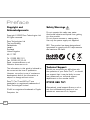 2
2
-
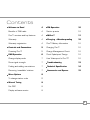 3
3
-
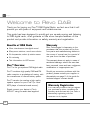 4
4
-
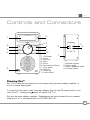 5
5
-
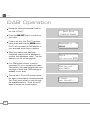 6
6
-
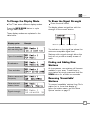 7
7
-
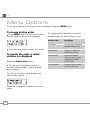 8
8
-
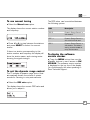 9
9
-
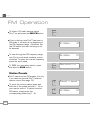 10
10
-
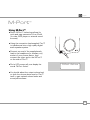 11
11
-
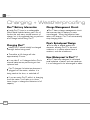 12
12
-
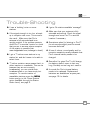 13
13
-
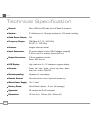 14
14
-
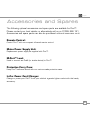 15
15
-
 16
16
-
 17
17
-
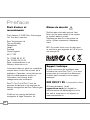 18
18
-
 19
19
-
 20
20
-
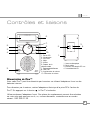 21
21
-
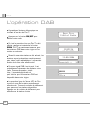 22
22
-
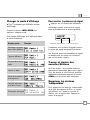 23
23
-
 24
24
-
 25
25
-
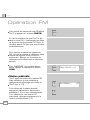 26
26
-
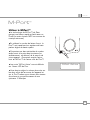 27
27
-
 28
28
-
 29
29
-
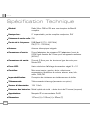 30
30
-
 31
31
-
 32
32
-
 33
33
-
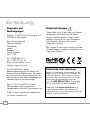 34
34
-
 35
35
-
 36
36
-
 37
37
-
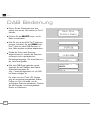 38
38
-
 39
39
-
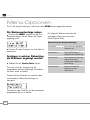 40
40
-
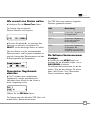 41
41
-
 42
42
-
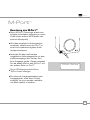 43
43
-
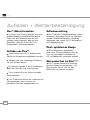 44
44
-
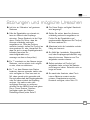 45
45
-
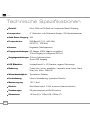 46
46
-
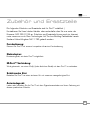 47
47
-
 48
48
-
 49
49
-
 50
50
-
 51
51
-
 52
52
-
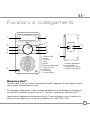 53
53
-
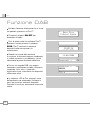 54
54
-
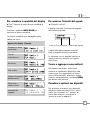 55
55
-
 56
56
-
 57
57
-
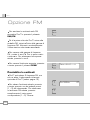 58
58
-
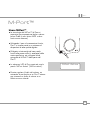 59
59
-
 60
60
-
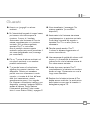 61
61
-
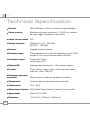 62
62
-
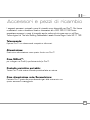 63
63
-
 64
64
-
 65
65
-
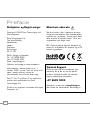 66
66
-
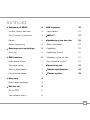 67
67
-
 68
68
-
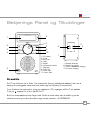 69
69
-
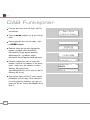 70
70
-
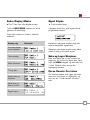 71
71
-
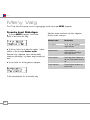 72
72
-
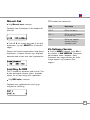 73
73
-
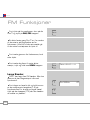 74
74
-
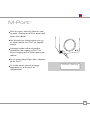 75
75
-
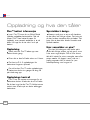 76
76
-
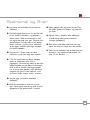 77
77
-
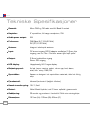 78
78
-
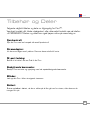 79
79
-
 80
80
Revo Pico Wi-Fi Le manuel du propriétaire
- Catégorie
- Radios
- Taper
- Le manuel du propriétaire
dans d''autres langues
- italiano: Revo Pico Wi-Fi Manuale del proprietario
- Deutsch: Revo Pico Wi-Fi Bedienungsanleitung
- dansk: Revo Pico Wi-Fi Brugervejledning
Documents connexes
-
Revo Blik DAB+ Le manuel du propriétaire
-
Revo Mondo Le manuel du propriétaire
-
Revo iBlik Le manuel du propriétaire
-
Revo K2 Le manuel du propriétaire
-
Revo K2 Le manuel du propriétaire
-
Revo PiXiS DAB Le manuel du propriétaire
-
Revo Uno 2 DAB Le manuel du propriétaire
-
Revo Heritage G1 & G2 Le manuel du propriétaire
-
Revo PiXis RS Le manuel du propriétaire
-
Revo PiXiS RX Le manuel du propriétaire