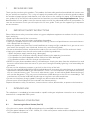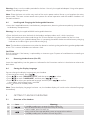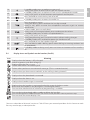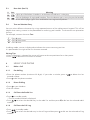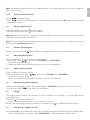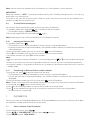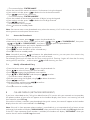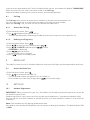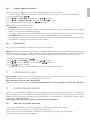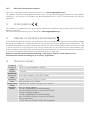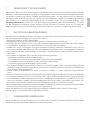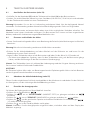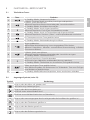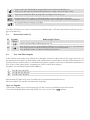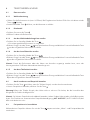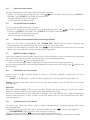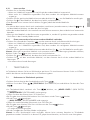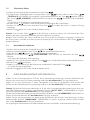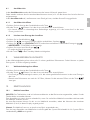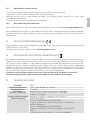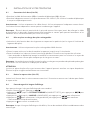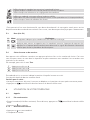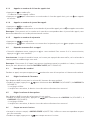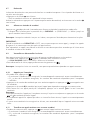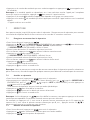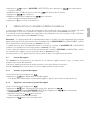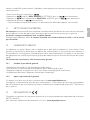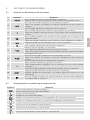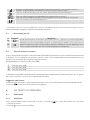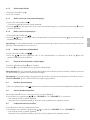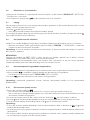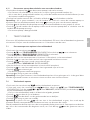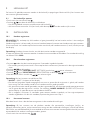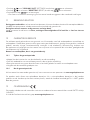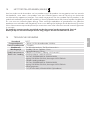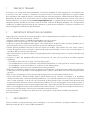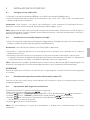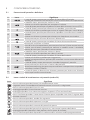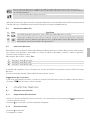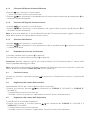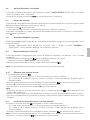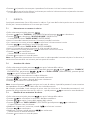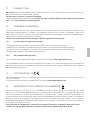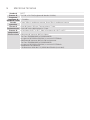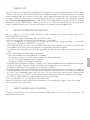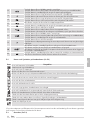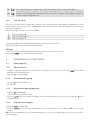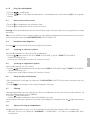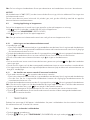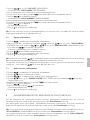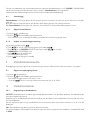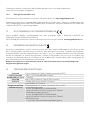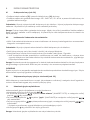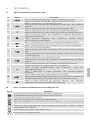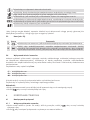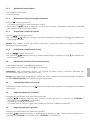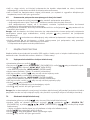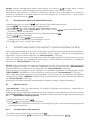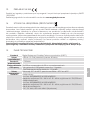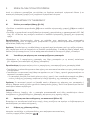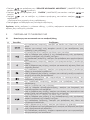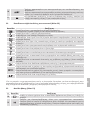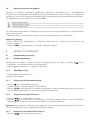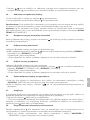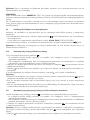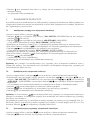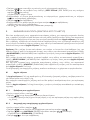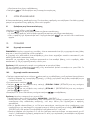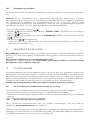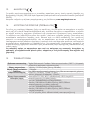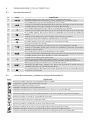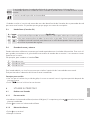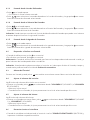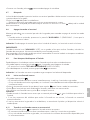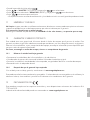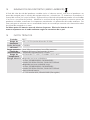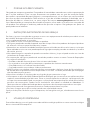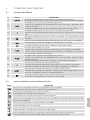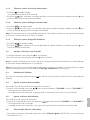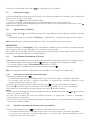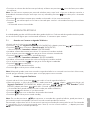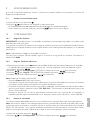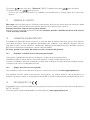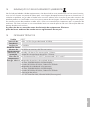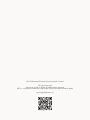Aeg-Electrolux Boomerang Le manuel du propriétaire
- Catégorie
- Téléphones
- Taper
- Le manuel du propriétaire

QUICK START GUIDE
UK DE FR NL IT SW PL GR ES PT
DECT Telephone
Boomerang 10
V1

P1 P3
P2
P4
P5
12
1
7
3
9
10
11
4
5
2
8
6
13

UK
1 BECAUSE WE CARE
Thank you for purchasing this product. This product has been designed and assembled with utmost care
for you and the environment. This is why we supply this product with a quick installation guide to reduce
the number of paper (pages) and therefor save trees to be cut for making this paper. A full and detailed
user guide with all the features descripted can be found on our website www.aegtelephones.eu. Please
download the full user guide in case you want to make use of all the advanced features of your product. To
save the environment we ask you not to print this full user guide. Thank you for supporting us to protect
our environment.
2 IMPORTANT SAFETY INSTRUCTIONS
Please follow these safety instructions when using your telephone equipment to reduce risk of fire, electric
shock and injury:
•Read and understand all the instructions.
•Follow all warnings and instructions marked on the product.
•Unplug this product from the wall outlet before cleaning. Do not use liquid cleaners or aerosol cleaners.
Use a damp cloth for cleaning.
•Keep this product away from hot, humid conditions or strong sunlight, and don’t let it get wet or use it
near water (for example, near a bath tub, kitchen sink, and swimming pool).
•Do not overload wall outlets and extension cords as this can result in the risk of fire or electric shock.
•Unplug this product from the wall outlet under the following conditions:
>When the power supply cord or plug is damaged.
>If the product fails to operate normally despite following the operating instructions.
>If the product has been dropped and the cabinet has been damaged.
>If the product exhibits a distinct change in performance.
•NEVER use your phone outdoors during a thunderstorm. Unplug the base from the telephone line and
the mains socket when there are storms in your area. Damage caused by lightning is not covered by the
guarantee.
•Do not use the telephone to report a gas leak in the vicinity of the leak.
•Use only the supplied NiMH (Nickel Metal Hydride) batteries that came with your phone or an authorized
replacement recommended by the manufacturer. There is a risk of explosion if you replace the battery
with an incorrect battery type. The use of other battery types or non-rechargeable batteries/primary
cells can be dangerous. They may cause interference and/or damage to the unit or surroundings. The
manufacturer will not be held liable for damage arising from such non-compliance.
•Do not use third party charging pods. Damage may be caused to the batteries.
•Please ensure that the batteries are inserted in the correct polarity.
Dispose of batteries safely. Do not burn, immerse them in water, disassemble, or puncture the batteries.
3 INTENDED USE
This telephone is intended to be connected to a public analogue telephone network or to an analogue
extension of a compatible PBX system.
4 INSTALLING YOUR PHONE
4.1 Connecting the Base Station (See P4)
•Plug the mains power cable (15) and telephone line cord (16) into the base station.
•Plug the power adapter into a 100 - 240Vac, 50 - 60Hz mains power socket and the telephone line cord
into a telephone line socket.

Warning: Always use the cables provided in the box. Use only the supplied adaptor. Using other power
adapter may damage the unit.
Note: Place the base unit within easy reach of the mains power socket. Never try to lengthen the mains
power cable. The base station needs mains power for normal operation and the cordless handsets will
not work without it.
4.2 Installing and Charging the Rechargeable Batteries
•Insert the 2 supplied batteries into the battery compartment, observing the correct polarity (see markings
inside battery compartment).
Warning: Use only the supplied NiMH rechargeable batteries.
•Place the back cover over the back of the handset and press down until it clicks into place.
•Place the handset on the base and charge for 15 hours before using the handset for the first time.
>The handset will give a double beep when it is properly placed on the base and the battery charging
indicator on the base lights up to indicate charging.
Note: The handset may become warm when the batteries are being charged or during prolonged periods
of use. This is normal and does not indicate a fault.
CAUTION
Risk of explosion if the battery is replaced by an incorrect type. Dispose of used batteries according to
the instructions.
4.3 Removing the back cover (See P5)
Insert the supplied key into the groove as indicated in the illustration and twist it clockwise to release the
back cover.
4.4 Setting the Display Language
You can change the display language on your handset.
•From the home screen, press .
•Press to reach “HANDSET OPTS” and then press to select.
•Press to reach “LANGUAGE” and then press to select.
•Press to select your preferred language and then press to confirm.
>An audible confirmation tone is emitted.
•Press to return to standby mode.
Note: Once the display language has been set, the handset display will switch to the selected language
immediately.
5 GETTING TO KNOW YOUR PHONE
5.1 Overview of the Handset
# Icon Meaning
1
In standby mode, press to enter the Main Menu list.
Press to select an item, or to save an entry or setting.
2
In menu mode, press to scroll up.
During a call or message playback, press to increase the volume.
In standby mode, press to access the call log (CID).

UK
3
In standby mode, press to make or answer a call.
During a call, press to send a Flash signal for network services.
4
In standby mode, press to make or answer a call in speakerphone mode.
During a call, press to switch between speakerphone and earpiece.
5
Press and hold to switch the key lock on or off
6
In standby mode, press to access the redial list.
7
Press to cancel an action.
During pre-dialling, press to delete the last digit entered.
During a call, press to mute the microphone and press again to resume
conversation.
8
In menu mode, press to scroll down.
During a call, or message playback, press to decrease the volume.
In standby mode, press to access the phonebook list.
9
During a call, press to hang up.
During programming, press to cancel and exit without making changes.
In standby mode, press and hold to power the handset on/off.
10
P
Press and hold to turn the handset ringer off.
Press and hold to add a dialling pause when dialling or entering numbers into
the phonebook.
11
In standby mode or during a call, press to initiate an intercom call or transfer a
call.
5.2 Display Icons and Symbols on the handset (See P2)
Icon Meaning
Displays when the battery is fully charged.
Internal segments cycle while charging.
Displays when the line is in use.
Flashes when there is an incoming call.
Flashes when you have a new voicemail message. (This is a network service)
Displays when you have new missed calls, or the call log is being viewed.*
Displays when the phonebook is accessed.
Displays when the alarm is set.
Displays when handset ringer is turned off.
Displays when the handset is registered and within range of the base station.
Blinks when the handset is out of range or is searching for a base.
Turns on when confirmation of selection or programming is available.
Turns on during phonebook editing mode to delete the last digit.
Turns on during menu mode when you can return to the previous state or previous step.
Turns on when the screen display is on.
*You must subscribe to Voicemail service or Caller ID from your network providers for this feature to work.
You may need to pay a subscription fee.

5.3 Base Unit (See P3)
# Icon Meaning
12
Lights up in Red when a handset is on the base to indicate it is charging.
13
Press to find/page all registered handsets. Press the button again, or any key on the handset
to turn off the page signal. Press and hold to start registration process.
5.4 Text and Number Entry
You can select different characters by using repeated presses of the alphanumeric keypad. This will be
helpful when storing a name in the phonebook or renaming your handset. The characters are printed on
the keys.
For example, to enter the name Tom:
T Press 8 once
O Press 6 three times
M Press 6 once
In editing mode, a cursor is displayed to indicate the current text entry position.
It is positioned at the right of the last character entered.
Writing Tips:
•Once a character is selected, the cursor will move to the next position after a short pause.
•Press
to delete the last letter or number.
6 USING YOUR PHONE
6.1 Make a Call
6.1.1 Pre-dialling
•Enter the phone number (maximum 24 digits). If you make a mistake, press to delete the last
entered number.
•Press
to dial the phone number.
6.1.2 Direct Dialling
•Press
on your Handset.
•Dial the number.
6.1.3 Call from the Redial List
•Press in standby mode.
>The last number dialled is displayed.
•Press
to select the desired entry in the redial list and then press to dial out the selected redial
number.
6.1.4 Call from the Call Log
•Press in standby mode.
•Press
to select the desired entry in the call log and then press to dial out the selected call log
number.

UK
Note: You need to subscribe to Caller Line Identification service to be able to see the caller’s number or
name in the call log.
6.1.5 Call from the Phonebook
•Press in standby mode.
•Press
to select the desired entry in the phonebook and then press to dial out the selected
phonebook number.
6.2 Answer and End a Call
•When the phone rings, press
on your handset.
•To end a conversation, press on your handset.
Warning: When the handset is ringing, please do not hold it too close to your ear as the volume of the
ringing tone may damage your hearing.
Note: You can simply place the handset back on its base station to end the call, provided you have not
deactivated the Auto hang-up feature.
6.3 Handset Speakerphone
During a call, you can press to alternate between hands-free speakerphone and handset earpiece.
6.4 Adjust Earpiece Volume
There are 5 levels of earpiece volume on your Handset.
•During a call, press to select from “VOLUME 1” to “VOLUME 5”.
>The current setting is shown.
>When you end the call, the setting will remain at the last selected level.
6.5 Adjust Speaker Volume
There are 5 levels of speaker volume.
•During a handsfree call, press to select from “VOLUME 1” to “VOLUME 5”.
>The current setting is shown.
>When you end the call, the setting will remain at the last selected level.
6.6 Mute/Unmute the Microphone
•When the microphone is muted, the handset displays “MUTE ON” and your caller cannot hear you.
•During a call, press to turn on/off the microphone.
6.7 Paging
The paging feature enables you to locate a missing handset if the handset is in range and contains
charged batteries.
•Press the
key under the base unit.
>All the registered handsets that are in range will start to ring.
You can stop the paging by pressing any key on a handset or the key under the base unit again.
6.8 Switching the Handset On/Off
Press and hold
on your Handset for more than 2 seconds to switch the handset on or off in standby mode.
>When first turned on, the display shows “SEARCHING…” until the handset finds the base.

Note: You can switch the handset off to save battery life, if the handset is not on the base.
IMPORTANT:
When the handset is “OFF”, it cannot be used for making calls including emergency calls. It will not ring
when there is an incoming call.
To answer a call, you will need to switch it back on and it may take some time for the handset to re-
establish a radio link with the base unit.
6.9 To Lock/Unlock the Keypad
You can lock the to avoid making calls or pressing the keys accidentally.
•In standby mode, press and hold for 2 seconds to lock the keypad.
>The handset displays “KEYS LOCKED”.
•To turn the keypad lock off, press and hold again.
Note: Incoming calls can still be answered even if the keypad is locked.
6.10 Initiating an Intercom Call
•In standby mode, press
>The Intercom starts ringing immediately if there are only 2 registered handsets.
>If there are more than 2 registered handsets, the handset numbers which are available for the intercom
will be displayed.
•Press the handset number you wish to call or press to call all handsets.
•Press
on the handset receiving the call to answer and start a conversation.
•To end the intercom call, press on either handset.
Note:
•You can cancel the intercom call before it is answered by pressing , or on the handset making the
call.
•If there is no answer from the receiving handset within one minute, the call is cancelled automatically.
•If no other handset is registered to the base unit, 4 beeps will be heard and the device will return to
standby mode.
6.11 Transferring an External Call to another Handset
•During the call, press
to put the external call on hold.
>The Intercom starts ringing immediately if there are only 2 registered handsets.
>If there are more than 2 registered handsets, the handset numbers available for the intercom will be
displayed.
•Press the handset number you wish to call or press to call all handsets.
Note: If there is no answer from the handset you are calling, or you wish to cancel the intercom call before
it is answered, press to return to the external call.
•Press
on the receiving handset to answer the call and start a conversation.
•Press
on the handset making the call to transfer the external call to the receiving handset.
>The external call is transferred.
7 PHONEBOOK
The unit can store up to 200 phonebook entries. Each phonebook entry can have a maximum of 24 digits
for the phone number and 12 characters for the name.
7.1 Store a Contact in the Phonebook
•From the home screen, press .
•Press to “PHONEBOOK” and then press to select.
•Press to select “NEW ENTRY”.

UK
>The screen displays “ENTER NAME”.
•Enter the name of the contact (maximum 12 characters) using the keypad.
•If you make a mistake, press to delete the last character entered.
•Press to confirm the name entry.
>The screen displays “ENTER NUMBER”.
•Enter the number of the contact (maximum 24 digits) using the keypad.
•If you make a mistake, press to delete the last digit entered.
•Press to confirm.
>A confirmation tone is played.
•Press to return to standby mode.
Note: You cannot store a new phonebook entry when the memory is full. In this case, you have to delete
existing entries to make space for new ones.
7.2 Access the Phonebook
•From the home screen, press to open the phonebook list.
•Alternatively, from the home screen, you can press , then to “PHONEBOOK”, then press
and to “VIEW ENTRIES”, then press to open the phonebook list.
>The phonebook entries are listed in alphabetical order.
•Press to scroll through the list of entries.
•Press
P
to view the details of the selected entry.
•Press to return to standby mode.
Note: Instead of pressing to browse the phonebook entries, you can press the numeric key
corresponding to the first letter of the entry you wish to locate.
For example, pressing 2 will show the first entry starting with A. Pressing 2 again will show the first entry
starting with B, and so on..., and then press to find the entry you want.
7.3 Modify a Phonebook Entry
•From the home screen, press to open the phonebook list.
•Press to select the entry you want to modify.
•Press to open the phonebook menu options.
•Press to “EDIT ENTRY” and then press to select.
>The current name is displayed.
•Edit the name using the keypad, using to delete characters.
•Press to confirm.
•Edit the number and then press to confirm.
>A confirmation tone is played.
•Press
to return to standby mode.
8 CALLER DISPLAY (NETWORK DEPENDENT)
If you have subscribed to the Calling Line Identification (CLI) service with your network service provider,
the phone number of your caller will appear on the handset display when there is an incoming call and
then stored in your Call Log.
If the caller’s number is stored in your phonebook along with a name, the name will appear on the handset
display when the call is received and in the Call Log.
Note: If the call is from someone whose number is unavailable (e.g. an international call or from a private
exchange), the handset will display “UNAVAILABLE” when you receive the call and in the Call Log afterwards.
If the call is from someone whose number is withheld, the handset will display “WITHHELD” when you
receive the call and in the Call Log afterwards.

If you have not subscribed to the Caller Line Identification service, the handset will display “UNKNOWN”
when you receive the call and it will not be saved in the Call Log.
Information about incoming calls varies by country and network operators.
8.1 Call Log
The Call Log stores the last 20 external calls whether or not you have answered the call.
Only the most recent call is saved if there are repeat calls from the same number.
When the Call Log is full, the next new call will replace the oldest entry.
8.1.1 Access the Call Log
•From the home screen, press .
•Press to browse through the call list.
>The calls are displayed in chronological order with the most recent call at the top of the list.
8.1.2 Deleting a call log entry
•From the home screen, press .
•Press to select an entry and then press
•Press to DELETE and then press to select.
>CONFIRM? is displayed.
•Press again to confirm.
>A confirmation tone is emitted.
•Press to return to standby mode.
9 REDIAL LIST
The redial list stores the last 10 numbers dialled. A maximum of 24 digits can be displayed for each entry.
9.1 Access the Redial List
•From the home screen, press .
•Press on to browse the redial list.
>The last dialled number will appear first in the redial list.
>If the number has more than 14 digits press
P
to see other digits.
10 SETTINGS
10.1 Handset Registration
IMPORTANT: When you purchase your unit, all handsets are already registered to your base, so you do
not need to register them.
Handset registration is only necessary when you buy extra handsets or if a handset has become faulty.
You can register up to four handsets to one base station, with each handset’s number (1 to 4) shown on
its display.
Note: Each handset can only be registered to one base.
You need to enter the Master PIN before you can register or deregister handsets. The default Master PIN
is 0000.

UK
10.2 Register Additional Handsets
•Press and hold the key under the base unit for approximately 5 seconds.
>The message indicator on the base will flash for up to 1 minute, while it is in registration mode.
•On the handset, press .
•Press to “SETTINGS” and then press to select.
•Press to “REGISTRATION” and then press to select.
•Enter the Master PIN and then press to confirm.
Note: After entering the Master PIN,
>WAITING flashes on the screen.
>A confirmation tone is played to indicate successful registration, and the handset returns to standby
mode, with its handset number displayed.
>If no base is found with the entered PIN, error tones are played to indicate failed registration and
“PLS REG H/S” is displayed on the screen. You will need to repeat from step 1 above.
>During steps 2-5, if no key is pressed on the handset within 10 seconds, the registration procedure will
be aborted. If this happens, repeat from step 1 above.
10.3 Reset the Unit
You can reset your phone to its default settings with this feature.
Note: Upon reset, all your personal settings, call log and redial list entries will be deleted and the phone will
return to its default settings, including the Master PIN. However, your phonebook will remain unchanged
after reset and any recorded messages will remain unchanged, while all other settings will be reset.
•From the home screen, press .
•Press to “SETTINGS” and then press to select.
•Press to select “RESET” and then press to select.
•Press again to confirm.
>A confirmation tone is played and the unit is reset to its default settings.
11 CLEANING AND CARE
Do not clean any part of your unit with benzene, thinners or other solvent chemicals as this may cause
permanent damage which is not covered by the Guarantee.
When necessary, clean it with a damp cloth.
Keep your phone system away from hot, humid conditions or strong sunlight, and don‘t let it get wet.
12 GUARANTEE AND SERVICE
The unit is guaranteed for 24months from the date of purchase shown on your sales receipt. This guarantee
does not cover any faults or defects caused by accidents, misuse, fair wear and tear, neglect, faults on the
telephone line, lightning, tampering with the equipment, or any attempt at adjustment or repair other
than through approved agents.
Please keep your sales (till) receipt this is your proof of guarantee.
12.1 While the unit is under Guarantee
•Disconnect the base unit from the telephone line and the mains electricity supply.
•Pack up all parts of your device, using the original package.
•Return the unit to the shop where you bought it, making sure you take your sales receipt.
•Remember to include the mains adapter.

12.2 After the Guarantee has expired
If the unit is no longer under Guarantee, contact us via www.aegtelephones.eu
This product works with rechargeable batteries only. If you put nonrechargeable batteries in the handset
and place it on the base, the handset will be damaged and this in NOT covered under the warranty
conditions.
13 CE DECLARATION
This product is in compliance with the essential requirements and other relevant provisions of the R&TTE
directive 1999/5/EC.
The Declaration of conformity can be found on: www.aegtelephones.eu
14 DISPOSAL OF THE DEVICE (ENVIRONMENT)
At the end of the product lifecycle, you should not throw this product into the normal household garbage
but bring the product to a collection point for the recycling of electrical and electronic equipments. The
symbol on the product, user guide and/or box indicate this. Some of the product materials can be re-used
if you bring them to a recycling point. By reusing some parts or raw materials from used products you
make an important contribution to the protection of the environment. Please contact your local authorities
in case you need more information on the collection points in your area.
Batteries must be removed before disposing of the device. Dispose of the batteries in an
environmental manner according to your country regulations.
15 TECHNICAL DETAILS
Standard DECT
Frequency
range
1.88 to 1.9 GHz (bandwidth: 20 MHz)
Channel
bandwidth
1.728 MHz
Operating
range
Up to 300m outdoors; Up to 50m indoors
Operating
time
Standby: 230 hours; Talking: 13 hours
Battery charge time: 15 hours
Temperature
range
Operating: 0°C to 40°C; Storage: -20°C to 60°C
Electrical
power
Base unit power adapter:
Ten Pao: S003IB0600050 & S003IV0600050
Input 100-240Vac 50-60Hz; Output 6VDC/500mA.
Charger unit power adapter:
Ten Pao: S003IB0600050 & S003IV0600050
Input 100-240Vac 50-60Hz; Output 6VDC/500mA.
Battery information:
2 X 1.2V AAA size, 650mAh NiMH (Rechargeable)

DE
1 UNSER EINSATZ FÜR DIE UMWELT
Vielen Dank, dass Sie sich für dieses Produkt entschieden haben. Dieses Gerät wurde mit größter Sorgfalt
entwickelt und zusammengebaut, um Ihnen ein exzellentes Produkt zu bieten und gleichzeitig die Umwelt
zu schonen. Deshalb liegt diesem Produkt eine Kurzanleitung bei, um die Papiermenge zu reduzieren.
So müssen weniger Bäume für die Herstellung von Papier abgeholzt werden. Die Bedienungsanleitung
zum Produkt mit ausführlicher Beschreibung aller Funktionen finden Sie auf unserer Website unter
www.aegtelephones.eu. Laden Sie sich diese Bedienungsanleitung bei Bedarf herunter, z. B. wenn
Sie die erweiterten Funktionen nutzen möchten. Um die Umwelt zu schonen, bitten wir Sie aber, die
Bedienungsanleitung nicht auszudrucken. Vielen Dank, dass Sie uns beim Umweltschutz unterstützen.
2 WICHTIGE SICHERHEITSHINWEISE
Bitte beachten und befolgen Sie diese Hinweise, um die Gefahr eines Feuers, elektrischen Schlags sowie
von Personenschäden so gering wie möglich zu halten:
•Bitte ALLE Hinweise sorgfältig durchlesen.
•Alle Warnhinweise (auch auf dem Produkt) beachten und Anweisungen befolgen.
•Zum Reinigen das Produkt immer erst von der Stromversorgung trennen. Keine flüssigen oder Reiniger
in Sprühdosen verwenden. Ein angefeuchtetes Tuch zum Reinigen verwenden.
•Produkt von Hitze, Feuchtigkeit und starker Sonneneinstrahlung fernhalten und darauf achten, dass es
nicht nass wird. Nicht in der Nähe von z.B. einer Badewanne, Spüle oder eines Swimmingpools verwenden.
•Um einen Brand oder Stromschläge zu vermeiden, Wandsteckdosen und Verlängerungskabel nicht
überlasten.
•Das Produkt in folgenden Fällen von der Stromversorgung trennen:
>Netzkabel und/oder -stecker sind beschädigt.
>Das Produkt funktioniert bei sachgemäßem Gebrauch nicht einwandfrei.
>Das Produkt ist heruntergefallen, und das Gehäuse ist beschädigt.
>Deutliche Leistungsveränderungen sind feststellbar.
•Das Telefon NIEMALS während eines Gewitters im Freien verwenden. Basisstation bei heftigen lokalen
Gewittern von der Telefonleitung und vom Netz trennen. Durch Blitzeinschlag verursachte Schäden sind
nicht von der Garantie abgedeckt.
•Dieses Telefon nicht benutzen, um einen Gasaustritt zu melden, v.a. nicht in der Nähe der undichten
Stelle.
•Nur die im Lieferumfang enthaltenen Nickel-Metallhydrid (Ni-Mh)-Akkus oder vom Hersteller empfohlene
Ersatzakkus verwenden. Bei Einsetzen falscher Akku- oder von Batterietypen besteht Explosionsgefahr.
Die Verwendung anderer Akkutypen oder nicht aufladbarer Einwegbatterien ist gefährlich. Dies kann
nicht nur Störungen, sondern auch Beschädigungen des Geräts oder Sachschäden verursachen. Der
Hersteller haftet nicht für Schäden, die durch Nichtbeachtung dieser Hinweise entstehen.
•Keine Ladestationen anderer Hersteller verwenden. Anderenfalls können die Akkus beschädigt werden.
•Sicherstellen, dass die Akkus richtig im Fach eingesetzt sind.
Akkus wie Batterien vorschriftsgemäß umweltfreundlich entsorgen. Akkus nicht ins Feuer oder
Wasser werfen, auseinandernehmen oder durchstechen.
3 VORGESEHENE VERWENDUNG
Dieses Telefon ist für den Anschluss an ein öffentliches analoges Telefonnetz oder an eine analoge
Erweiterung einer kompatiblen PBX-Telefonanlage vorgesehen.

4 TELEFON IN BETRIEB NEHMEN
4.1 Anschließen der Basisstation (siehe P4)
•Schließen Sie das Netzkabel (15) und das Telefonanschlusskabel (16) an der Basisstation an.
•Stecken Sie anschließend das Netzteil an einer Steckdose (100-240VAC, 50-60Hz) ein und verbinden
Sie das Telefonanschlusskabel mit einer Telefonbuchse.
Warnung! Verwenden Sie nur die im Lieferumfang enthaltenen Kabel. Nur das beiliegende Netzteil
verwenden. Die Verwendung anderer Netzteile kann Beschädigungen des Geräts zur Folge haben.
Hinweis: Die Basisstation am besten direkt neben einer leicht zugänglichen Steckdose aufstellen. Das
Netzkabel unter keinen Umständen verlängern. Die Basisstation muss immer am Netz angeschlossen
bleiben; anderenfalls funktionieren angemeldete Mobilteile nicht.
4.2 Einsetzen und Aufladen der Akkus
•Setzen Sie die zwei beiliegenden Akkus unter Beachtung der Polarität (siehe Markierungen im Akkufach)
korrekt ein.
Warnung! Nur die im Lieferumfang enthaltenen Ni-Mh-Akkus verwenden.
•Richten Sie die Akkufachabdeckung auf dem Akkufach auf der Rückseite aus und lassen Sie die
Abdeckung mit etwas Druck einrasten.
•Legen Sie den Telefonhörer dann auf die Basisstation und laden Sie die Akkus für 15 Stunden auf.
>Sie hören einen doppelten Signalton, wenn Sie den Telefonhörer richtig auf die Basisstation gelegt
haben, und die Akkuanzeige an der Basis leuchtet auf (Ladevorgang).
Hinweis: Der Telefonhörer kann sich während des Ladevorgangs oder bei längerer Nutzung erwärmen.
Das ist normal und kein Defekt oder Produktfehler.
ACHTUNG
Bei Einsetzen falscher Akku- oder von Batterietypen besteht Explosionsgefahr. Akkus sind wie Batterien
vorschriftsgemäß umweltfreundlich zu entsorgen.
4.3 Abnehmen der Akkufachabdeckung (sieheP5)
Führen Sie den mitgelieferten Schlüssel wie abgebildet in die Aufnahme ein und drehen Sie den Schlüssel
im Uhrzeigersinn, um die rückseitige Akkufachabdeckung zu lösen.
4.4 Einstellen der Anzeigesprache
Sie können die Displaysprache auf Ihrem Mobilteil einstellen.
•Drücken Sie im Startbildschirm .
•Drücken Sie , um zu “MT-OPTIONEN” (HANDSET OPTS) zu gelangen und dann mit
auswählen.
•Drücken Sie , um zu “SPRACHE” (LANGUAGE) zu gelangen und dann mit wählen.
•Drücken Sie , um die gewünschte Sprache auszuwählen und drücken Sie zum Bestätigen ..
>Es ertönt ein Bestätigungston.
•Drücken Sie , um in den Stand-by-Modus zurückgehen.
Hinweis: Nachdem Sie die Anzeigesprache eingestellt haben, wird diese sofort auf dem Display des
Mobilteils angezeigt.

DE
5 DAS TELEFON – ERSTE SCHRITTE
5.1 Telefonhörer-Tasten
Nr. Taste Funktion
1
Im Stand-by-Modus: Hauptmenü aufrufen
In Menüs: Funktion/Option auswählen, bestätigen und speichern
2
In Menüs: Nach oben blättern
Während Gesprächen/Nachrichtenwiedergabe: Lautstärke erhöhen
Im Stand-by-Modus: Anrufübersicht anzeigen
3
Im Stand-by-Modus: Anruf tätigen/annehmen
Während Gesprächen: Flash-Signal für Netzdienste senden
4
Im Stand-by-Modus: Anruf im Freisprechbetrieb tätigen/annehmen
Während Gesprächen: Zwischen „Hörer“- und Freisprechbetrieb umschalten
5
Für Tastensperre ein/aus Taste gedrückt halten
6
Im Stand-by-Modus: Wahlwiederholungsliste öffnen
7
Vorgang abbrechen
Während der Wahlvorbereitung: Letzte eingegebene Ziffer löschen
Während Gesprächen: Mikrofon stummschalten/Stummschaltung aufheben
(Taste erneut drücken)
8
In Menüs: Nach unten blättern
Während Gesprächen/Nachrichtenwiedergabe: Lautstärke verringern
Im Stand-by-Modus: Telefonbuch öffnen
9
Während Gesprächen: Gespräch beenden
Bei Einstellungen: Abbrechen und beenden (ohne zu speichern)
Im Stand-by-Modus: Telefonhörer ein-/ausschalten (Taste gedrückt halten)
10
P
Rufton ausschalten (Taste gedrückt halten)
Beim Wählen/Eingeben von Rufnummern im Telefonbuch: Taste zum Einfügen
einer Wahlpause gedrückt halten
11
Im Stand-by-Modus/Während Gesprächen: Intern anrufen bzw. verbinden
5.2 Angezeigte Symbole (sieheP2)
Symbol
Bedeutung
Zeigt an, dass die Akkus voll geladen sind.
(Animation zeigt Ladevorgang an.)
Zeigt an, dass die Leitung belegt ist.
Blinkt bei einem ankommenden Anruf.
Blinkt bei neuen Mailbox-Nachrichten auf (Netzdienst).
Zeigt an, dass neue entgangene Anrufe vorliegen oder die Anrufübersicht geöffnet ist.*
Zeigt an, dass das Telefonbuch geöffnet ist.
Zeigt an, dass der Wecker gestellt ist.
Zeigt an, dass der Rufton ausgeschaltet ist.

Zeigt an, dass der Telefonhörer angemeldet und in Reichweite der Basis ist.
Blinkt, wenn der Hörer außerhalb der Reichweite ist oder nach einer Basis sucht.
Zeigt eine erforderliche Bestätigung oder verfügbare Einstellung an.
Ermöglicht bei der Eingabe im Telefonbuch das Löschen der letzten Eingabe.
Erlaubt in Menüs, zur vorherigen Einstellung bzw. zum vorherigen Schritt zurückzugehen.
Bei eingeschaltetem Display verfügbar.
*Für diese Funktion muss das Leistungsmerkmal Mailbox bzw. CLIP beim Netzanbieter beauftragt sein –
ggf. kostenpflichtig.
5.3 Basisstation (siehe P3)
Nr. Symbol/
Taste
Bedeutung/Funktion
12
Leuchtet während des Ladevorgangs rot auf.
13
Taste drücken, um alle angemeldeten Mobilteile zu finden („Paging“). Zum Beenden
Taste erneut drücken oder eine beliebige Taste am Hörer drücken.
Taste gedrückt halten, um die Anmeldung einzuleiten.
5.4 Text- und Zifferneingabe
In der Tabelle unten finden Sie ein Beispiel zur Eingabe. Drücken Sie die jeweilige Taste ggf. mehrmals, um
die gewünschte Eingabe von Buchstaben und Sonderzeichen vorzunehmen. Auf diese Weise können Sie
nicht nur Namen von Kontakten im Telefonbuch eingeben, sondern auch Ihren Telefonhörer umbenennen.
(Die Tasten sind mit den jeweils aufgedruckten Ziffern und Zeichen belegt.)
So geben Sie zum Beispiel den Namen Tom ein:
T Taste 8 einmal drücken
O Taste 6 dreimal drücken
M Taste 6 einmal drücken
Während der Eingabe zeigt eine Schreibmarke (Cursor) die aktuelle Position an.
Zeichen werden links von der Schreibmarke eingefügt.
Tipps zur Eingabe:
•Nach der Eingabe eines Zeichens bewegt sich der Cursor anschließend eine Stelle weiter.
•Die letzte Eingabe (Buchstabe oder Ziffer) lässt sich mit der Taste
löschen.

DE
6 TELEFONIEREN & MEHR
6.1 Extern anrufen
6.1.1 Wahlvorbereitung
•Geben Sie die Rufnummer ein (max. 24 Ziffern). Bei Eingabe einer falschen Ziffer lässt sich diese mit der
Taste löschen.
•Anschließend die Taste
drücken, um die Nummer zu wählen.
6.1.2 Direktwahl
•Drücken Sie zuerst die Taste
.
•Wählen Sie dann die Rufnummer.
6.1.3 Aus der Wahlwiederholungsliste anrufen
•Drücken Sie im Stand-by-Modus die Taste .
>Die zuletzt gewählte Rufnummer ist ausgewählt.
•Blättern Sie ggf. mit den Tasten zum gewünschten Eintrag und drücken Sie anschließend die Taste
, um die ausgewählte Rufnummer zu wählen.
6.1.4 Aus der Anrufübersicht anrufen
•Drücken Sie im Stand-by-Modus die Taste .
•Blättern Sie ggf. mit den Tasten zum gewünschten Eintrag und drücken Sie anschließend die Taste
, um die ausgewählte Rufnummer zu wählen.
Hinweis: Damit die Rufnummer oder der Name von Anrufern angezeigt werden kann, muss das
Leistungsmerkmal CLIP beim Netzanbieter beauftragt sein.
6.1.5 Aus dem Telefonbuch anrufen
•Drücken Sie im Stand-by-Modus die Taste .
•Blättern Sie ggf. mit den Tasten zum gewünschten Eintrag und drücken Sie anschließend die Taste
, um den ausgewählten Kontakt anzurufen.
6.2 Anruf annehmen und Gespräch beenden
•Drücken Sie die Taste
am Hörer, wenn Ihr Telefon klingelt, um den Anruf anzunehmen.
•Um ein Gespräch zu beenden, drücken Sie die Taste .
Warnung! Wenn das Telefon klingelt, den Hörer nicht zu nah ans Ohr halten, da die Lautstärke des
Klingeltons Ihr Gehör schädigen kann.
Hinweis: Sie können Gespräche auch dadurch beenden, indem Sie den Hörer wieder auf die Basisstation
legen. Die Funktion zur automatischen Gesprächsbeendigung „AUT. AUFLEG.“ (AUTO HANG-UP) darf
aber nicht deaktiviert sein.
6.3 Freisprechen ein-/ausschalten
Während eines Gesprächs können Sie mit der Taste bequem zwischen „Hörer“- und Freisprechbetrieb
umschalten.

6.4 Hörerlautstärke ändern
Auf dem Telefonhörer sind insgesamt 5 Einstellungen verfügbar.
•Drücken Sie während eines Gesprächs die Tasten , um die gewünschte Einstellung („STUFE 1“
(VOLUME 1) bis „STUFE 5“ (VOLUME 5)) auszuwählen.
>Die aktuelle Einstellung wird angezeigt.
>Die Einstellung wird übernommen.
6.5 Freisprechlautstärke ändern
Es sind insgesamt 5 Einstellungen verfügbar.
•Drücken Sie während eines Gesprächs im Freisprechbetrieb die Tasten , um die gewünschte
Einstellung („STUFE 1“ (VOLUME 1) bis „STUFE 5“ (VOLUME 5)) auszuwählen.
>Die aktuelle Einstellung wird angezeigt.
>Die Einstellung wird übernommen.
6.6 Mikrofon stummschalten/Stummschaltung aufheben
•Wenn Sie den Hörer stummschalten, wird „STUMM EIN“ (MUTE ON) im Display angezeigt, der
Gesprächspartner am anderen Ende der Leitung kann Sie nicht mehr hören.
•Drücken Sie während eines Gesprächs die Taste , um das Mikrofon stummzuschalten, bei erneuten
drücken der Taste wird die Stummschaltung wieder aufgehoben.
6.7 Mobilteile finden („Paging“)
Wenn Sie Ihr Mobilteil verlegt haben, können Sie es mithilfe der Basis suchen, vorausgesetzt, es befindet
sich in Reichweite der Basisstation und verfügt über ausreichend Akkukapazität.
•Drücken Sie die Taste unten an der Basisstation.
>Alle an der Basis angemeldeten Mobilteile in Funktionsreichweite klingeln gleichzeitig.
Um die Suche zu beenden, eine beliebige Mobilteiltaste oder erneut die Paging-Taste unten an der
Basis drücken.
6.8 Telefonhörer ein-/ausschalten
Halten Sie die Taste im Stand-by-Modus für mehr als 2 Sekunden gedrückt, um den Hörer ein- bzw.
auszuschalten.
>„SUCHE…“ (SEARCHING…) wird im Display angezeigt, bis der Hörer die Basis gefunden hat.
Hinweis: Sie können den Hörer ausschalten und so den Akku schonen, wenn sich der Hörer nicht auf der
Basis befindet.
WICHTIG:
Wenn das Mobilteil „AUS“ (OFF) ist, kann mit dem Telefon kein Anruf getätigt, also auch kein Notruf
abgesetzt werden. Zudem klingelt es bei einem eingehenden Anruf nicht.
Um einen ankommenden Anruf annehmen zu können, muss das Mobilteil erst wieder eingeschaltet
werden. Bitte beachten Sie, dass es dann einige Zeit dauern kann, bis die Funkverbindung zur Basis
wiederhergestellt ist.
6.9 Tastensperre ein-/ausschalten
Sie können die Tasten des Hörers sperren, sodass unbeabsichtigte Tastenbetätigungen dann ohne
Auswirkung bleiben.
•Um die Tasten zu sperren, halten Sie im Stand-by-Modus die Taste
für 2 Sekunden gedrückt.
>„TASTENSPERRE“ (KEYS LOCKED) wird im Display angezeigt.
•Zum Ausschalten die Taste erneut 2 Sekunden lang gedrückt halten.
Hinweis: Ankommende Anrufe können aber auch bei aktivierter Tastensperre angenommen werden.

DE
6.10 Intern anrufen
•Drücken Sie im Stand-by-Modus
>Wenn nur 2 Mobilteile angemeldet sind, klingelt das andere Mobilteil automatisch.
>Wenn mehr als 2 Mobilteile angemeldet sind, dann werden alle verfügbaren Mobilteilnummern
angezeigt.
•Drücken Sie die gewünschte Mobilteilnummer oder drücken Sie , um alle Mobilteile anzuklingeln.
•Drücken Sie
auf dem Mobilteil, das den Anruf erhält und sprechen Sie.
•Zum Beenden eines internen Anrufs drücken Sie auf jedem der beiden Mobilteile.
Hinweis:
•Sie können den internen Anruf auch unterbrechen, noch bevor jemand antwortet, indem Sie oder
auf dem Mobilteil drücken, von dem der Anruf ausgeht.
•Wenn das andere Mobilteil nicht innerhalb von einer Minute antwortet, dann wird der Anruf automatisch
beendet.
•Wenn gar kein Mobilteil an der Basisstation angemeldet ist, werden 4 Signaltöne ausgesendet und das
Gerät kehrt in den Stand-by-Modus zurück.
6.11 Einen externen Anruf mit einem anderen Mobilteil verbinden
•Drücken Sie während des Gesprächs
, um den externen Anruf in die Warteschleife zu bringen.
>Wenn nur 2 Mobilteile angemeldet sind, klingelt das andere Mobilteil automatisch.
>Wenn mehr als 2 Mobilteile angemeldet sind, dann werden alle verfügbaren Mobilteilnummern
angezeigt.
•Drücken Sie die gewünschte Mobilteilnummer oder drücken Sie , um alle Mobilteile anzuklingeln.
Hinweis: Wenn das angerufene Mobilteil nicht antwortet und Sie die Übertragung beenden möchten,
drücken Sie die Taste , um zum externen Anruf zurückzukehren.
•Drücken Sie
auf dem Mobilteil, das den Anruf erhält und sprechen Sie.
•Drücken Sie
auf dem anrufenden Mobilteil, um den externen Anruf auf das andere Mobilteil zu
übertragen.
>Der externe Anruf wurde übertragen.
7 TELEFONBUCH
Im Telefonbuch können Sie bis zu 200 Kontakte speichern. Für eine Nummer können Sie bis zu 24 Ziffern
und für den Namen von Kontakten bis zu 12 Zeichen eingeben.
7.1 Rufnummer im Telefonbuch speichern
•Drücken Sie bei Anzeige des Startbildschirms die Taste .
•Wählen Sie mit den Tasten „TELEF.BUCH“ (PHONEBOOK) aus und drücken Sie dann die Taste
.
•Im Telefonbuch-Menü nochmals die Taste drücken, um „NEUER EINTR.“ (NEW ENTRY)
auszuwählen.
>„NAME EINGEB.“ (ENTER NAME) wird angezeigt.
•Geben Sie dann den Namen (max. 12 Zeichen) ein.
•Bei Eingabe eines falschen Buchstabens lässt sich dieser mit der Taste löschen.
•Mit der Taste bestätigen.
>„NUM. EINGEB.“ (ENTER NUMBER) wird angezeigt.
•Geben Sie anschließend die Rufnummer (max. 24 Ziffern) ein.
•Bei Eingabe einer falschen Ziffer lässt sich diese mit der Taste löschen.
•Mit der Taste bestätigen.
>Es ertönt ein Bestätigungston.
•Mit der Taste in den Stand-by-Modus zurückgehen.
Hinweis: Ist kein Speicherplatz mehr verfügbar, können keine weiteren Kontakte im Telefonbuch
gespeichert werden. Löschen Sie in diesem Fall gespeicherte Kontakte, um Platz für neue freizugeben.

7.2 Telefonbuch öffnen
•Drücken Sie bei Anzeige des Startbildschirms die Taste .
•Sie können das Telefonbuch auch wie folgt öffnen: Taste drücken, dann mit den Tasten
„TELEF.BUCH“ (PHONEBOOK) auswählen. Anschließend nochmals die Taste drücken und mit
den Tasten „EINTRÄGE“ (VIEW ENTRIES) auswählen. Mit bestätigen und Telefonbuch
öffnen.
>Die Einträge im Telefonbuch sind alphabetisch sortiert.
•Mit den Tasten können Sie bei Anzeige der Einträge durch die Liste blättern.
•Drücken Sie bei Auswahl eines Kontaktes die Taste
P
, werden die Details zu diesem Eintrag
angezeigt.
•Mit der Taste gehen Sie in den Stand-by-Modus zurück.
Hinweis: Statt mit den Tasten durch die Einträge zu blättern, können Sie auch einfach die Taste
drücken, die dem ersten Buchstaben des gesuchten Kontakts entspricht.
Beispiel: Durch Drücken der Taste 2 wird der erste Eintrag, der mit A beginnt, angezeigt. Drücken Sie
die Taste 2 erneut, wird der erste Eintrag unter B angezeigt usw. Anschließend mit den Tasten wie
gewohnt blättern.
7.3 Kontaktdetails bearbeiten
•Drücken Sie bei Anzeige des Startbildschirms die Taste .
•Wählen Sie anschließend mit den Tasten den gewünschten Kontakt aus.
•Dann die Taste drücken, um die Menüoptionen anzuzeigen.
•Wählen Sie mit den Tasten „EINTR.ÄNDERN“ (EDIT ENTRY) aus. Nochmals die Taste
drücken.
>Der Name des Kontaktes wird angezeigt.
•Ändern Sie nun ggf. den Namen. Mit der Taste lassen sich die Buchstaben nacheinander löschen.
•Mit der Taste bestätigen.
•Ändern Sie anschließend ggf. die Rufnummer und drücken Sie dann die Taste .
>Es ertönt ein Bestätigungston.
•Mit der Taste gehen Sie in den Stand-by-Modus zurück.
8 RUFNUMMERNANZEIGE (NETZABHÄNGIG)
Haben Sie das Leistungsmerkmal CLIP bei Ihrem Netzanbieter beauftragt, wird die Rufnummer des
Anrufers bei einem Anruf im Display angezeigt und in der Anrufübersicht (Call Log) gespeichert.
Haben Sie zu einer Rufnummer in Ihrem Telefonbuch einen Eintrag gespeichert, wird anstelle der
Rufnummer der Telefonbucheintrag angezeigt (und so in der Anrufübersicht (Call Log) gespeichert).
Hinweis: Wird keine Rufnummer übertragen (z.B. bei einer Auslandsverbindung oder einem Anruf von
einer PBX-Telefonanlage), wird bei ankommenden Anrufen „NICHT VERF.“ (UNAVAILABLE) im Display
(und anschließend in der Anrufübersicht (Call Log)) angezeigt.
Hat der Anrufer die Übermittlung seiner Rufnummer unterdrückt, wird „ID VERBERGEN“ (WITHHELD) im
Display (und anschließend in der Anrufübersicht (Call Log)) angezeigt.
Haben Sie das Leistungsmerkmal zur Anzeige der Rufnummer des Anrufers nicht beantragt, wird bei
ankommenden Anrufen „UNBEKANNT“ (UNKNOWN) im Display angezeigt. (Solche Anrufe werden
nicht in der Anrufübersicht (Call Log) gespeichert.)
Die angezeigten Informationen bei ankommenden Anrufen sind landes- und netzanbieterabhängig.
La page est en cours de chargement...
La page est en cours de chargement...
La page est en cours de chargement...
La page est en cours de chargement...
La page est en cours de chargement...
La page est en cours de chargement...
La page est en cours de chargement...
La page est en cours de chargement...
La page est en cours de chargement...
La page est en cours de chargement...
La page est en cours de chargement...
La page est en cours de chargement...
La page est en cours de chargement...
La page est en cours de chargement...
La page est en cours de chargement...
La page est en cours de chargement...
La page est en cours de chargement...
La page est en cours de chargement...
La page est en cours de chargement...
La page est en cours de chargement...
La page est en cours de chargement...
La page est en cours de chargement...
La page est en cours de chargement...
La page est en cours de chargement...
La page est en cours de chargement...
La page est en cours de chargement...
La page est en cours de chargement...
La page est en cours de chargement...
La page est en cours de chargement...
La page est en cours de chargement...
La page est en cours de chargement...
La page est en cours de chargement...
La page est en cours de chargement...
La page est en cours de chargement...
La page est en cours de chargement...
La page est en cours de chargement...
La page est en cours de chargement...
La page est en cours de chargement...
La page est en cours de chargement...
La page est en cours de chargement...
La page est en cours de chargement...
La page est en cours de chargement...
La page est en cours de chargement...
La page est en cours de chargement...
La page est en cours de chargement...
La page est en cours de chargement...
La page est en cours de chargement...
La page est en cours de chargement...
La page est en cours de chargement...
La page est en cours de chargement...
La page est en cours de chargement...
La page est en cours de chargement...
La page est en cours de chargement...
La page est en cours de chargement...
La page est en cours de chargement...
La page est en cours de chargement...
La page est en cours de chargement...
La page est en cours de chargement...
La page est en cours de chargement...
La page est en cours de chargement...
La page est en cours de chargement...
La page est en cours de chargement...
La page est en cours de chargement...
La page est en cours de chargement...
La page est en cours de chargement...
La page est en cours de chargement...
La page est en cours de chargement...
La page est en cours de chargement...
La page est en cours de chargement...
La page est en cours de chargement...
La page est en cours de chargement...
La page est en cours de chargement...
La page est en cours de chargement...
La page est en cours de chargement...
La page est en cours de chargement...
La page est en cours de chargement...
La page est en cours de chargement...
La page est en cours de chargement...
La page est en cours de chargement...
La page est en cours de chargement...
La page est en cours de chargement...
La page est en cours de chargement...
La page est en cours de chargement...
La page est en cours de chargement...
La page est en cours de chargement...
La page est en cours de chargement...
La page est en cours de chargement...
La page est en cours de chargement...
La page est en cours de chargement...
La page est en cours de chargement...
La page est en cours de chargement...
La page est en cours de chargement...
-
 1
1
-
 2
2
-
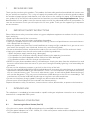 3
3
-
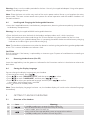 4
4
-
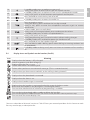 5
5
-
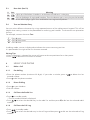 6
6
-
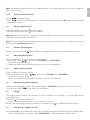 7
7
-
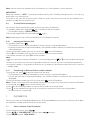 8
8
-
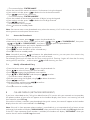 9
9
-
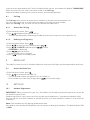 10
10
-
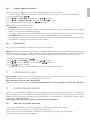 11
11
-
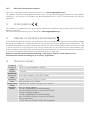 12
12
-
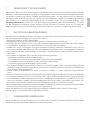 13
13
-
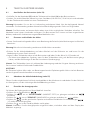 14
14
-
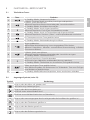 15
15
-
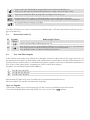 16
16
-
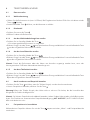 17
17
-
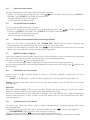 18
18
-
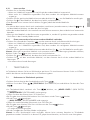 19
19
-
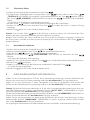 20
20
-
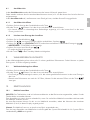 21
21
-
 22
22
-
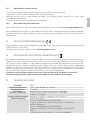 23
23
-
 24
24
-
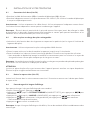 25
25
-
 26
26
-
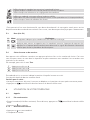 27
27
-
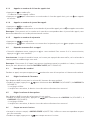 28
28
-
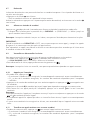 29
29
-
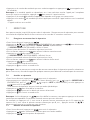 30
30
-
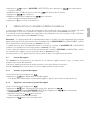 31
31
-
 32
32
-
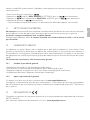 33
33
-
 34
34
-
 35
35
-
 36
36
-
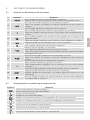 37
37
-
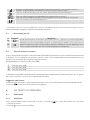 38
38
-
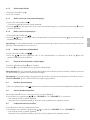 39
39
-
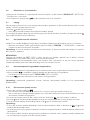 40
40
-
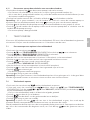 41
41
-
 42
42
-
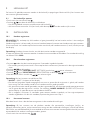 43
43
-
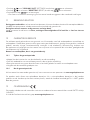 44
44
-
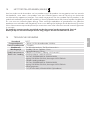 45
45
-
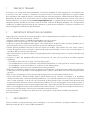 46
46
-
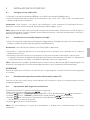 47
47
-
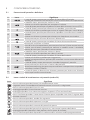 48
48
-
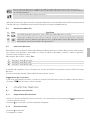 49
49
-
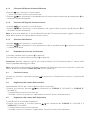 50
50
-
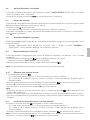 51
51
-
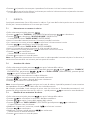 52
52
-
 53
53
-
 54
54
-
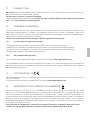 55
55
-
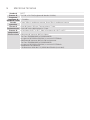 56
56
-
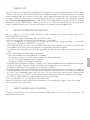 57
57
-
 58
58
-
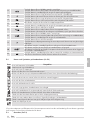 59
59
-
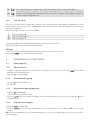 60
60
-
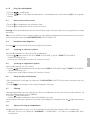 61
61
-
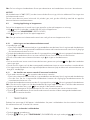 62
62
-
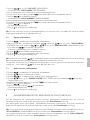 63
63
-
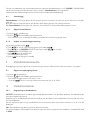 64
64
-
 65
65
-
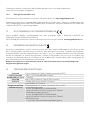 66
66
-
 67
67
-
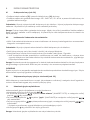 68
68
-
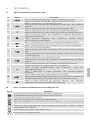 69
69
-
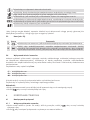 70
70
-
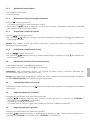 71
71
-
 72
72
-
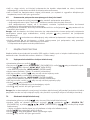 73
73
-
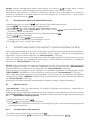 74
74
-
 75
75
-
 76
76
-
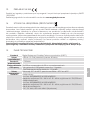 77
77
-
 78
78
-
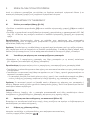 79
79
-
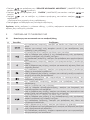 80
80
-
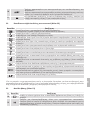 81
81
-
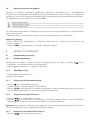 82
82
-
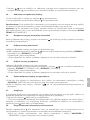 83
83
-
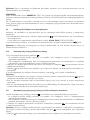 84
84
-
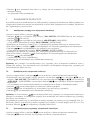 85
85
-
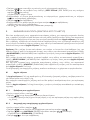 86
86
-
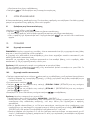 87
87
-
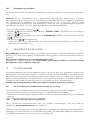 88
88
-
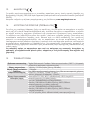 89
89
-
 90
90
-
 91
91
-
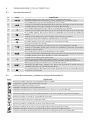 92
92
-
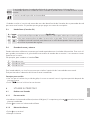 93
93
-
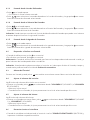 94
94
-
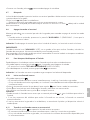 95
95
-
 96
96
-
 97
97
-
 98
98
-
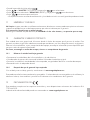 99
99
-
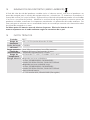 100
100
-
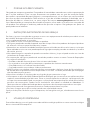 101
101
-
 102
102
-
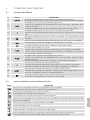 103
103
-
 104
104
-
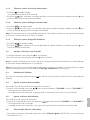 105
105
-
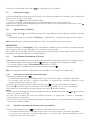 106
106
-
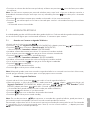 107
107
-
 108
108
-
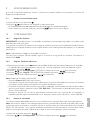 109
109
-
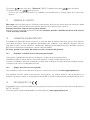 110
110
-
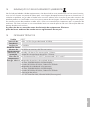 111
111
-
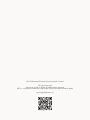 112
112
Aeg-Electrolux Boomerang Le manuel du propriétaire
- Catégorie
- Téléphones
- Taper
- Le manuel du propriétaire
dans d''autres langues
- italiano: Aeg-Electrolux Boomerang Manuale del proprietario
- English: Aeg-Electrolux Boomerang Owner's manual
- español: Aeg-Electrolux Boomerang El manual del propietario
- Deutsch: Aeg-Electrolux Boomerang Bedienungsanleitung
- Nederlands: Aeg-Electrolux Boomerang de handleiding
- português: Aeg-Electrolux Boomerang Manual do proprietário
- polski: Aeg-Electrolux Boomerang Instrukcja obsługi
- svenska: Aeg-Electrolux Boomerang Bruksanvisning
Documents connexes
Autres documents
-
Binatone BB3200 Manuel utilisateur
-
Motorola B801 Manuel utilisateur
-
VTech DS6291 Manuel utilisateur
-
Telefunken TX 101 Le manuel du propriétaire
-
AEG Voxtel D550BT Mode d'emploi
-
VTech DS6672-4 Manuel utilisateur
-
VTech DS6771-3 Manuel utilisateur
-
VTech CS6948-3 Manuel utilisateur
-
AEG ECLIPSE 10 Le manuel du propriétaire
-
AEG ECLIPSE 10 Guide de démarrage rapide