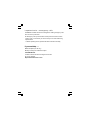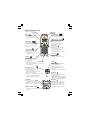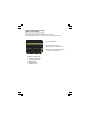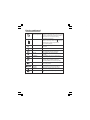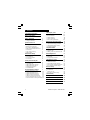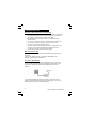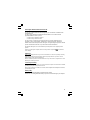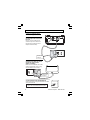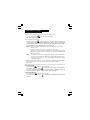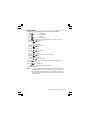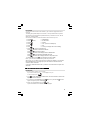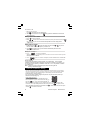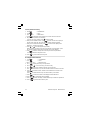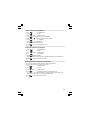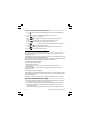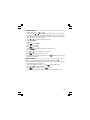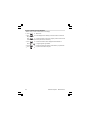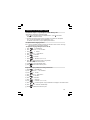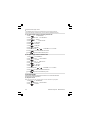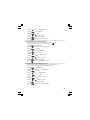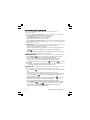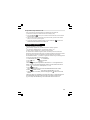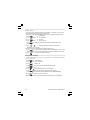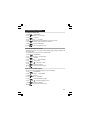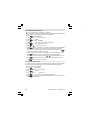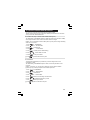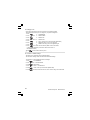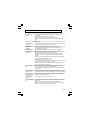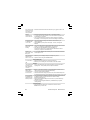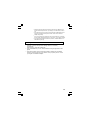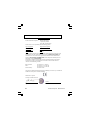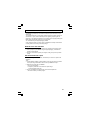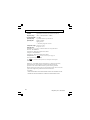Binatone BB3200 Manuel utilisateur
- Catégorie
- Téléphones
- Taper
- Manuel utilisateur

Charging batteries
for the first time
:
.
Before you start to use your telephone make sure that all batteries are fully
charged for 15 hours.
Unpacking your BB3200 system
In the box, you will find:
Ƶ the base unit telephone
Ƶ a telephone line cable for the base unit
Ƶ a
mains power adapter
for the base unit
Ƶ the cordless handset (up to five, depending on
which BB3200 system you’ve bought)
Ƶ
this user guide
Ƶ up to five charger pods, each with a mains power
supply for multi handset systems
Keep the packaging materials in a safe place in case
you later need to transport the unit.
Keep your sales (till) receipt, which is your
guarantee.
User Guide for
BB3200 Digital Cordless Telephone with Caller Display

Binatone Helpline (for UK only)
Monday to Friday from 9:00am to 5:00pm
Tel: 0845 345 9677
**Please note that all calls are charged at local rate
Or visit our website:
http://www.binatoneonline.com
Important note — emergency calls
The BB3200 cordless handset is not designed for making emergency calls
when the mains power fails.
*** Before operating this set, please read these
instructions carefully.
For Emergency calls you should have a basic phone that does not need
a mains power, connected to your line so that you can make calls during
a power failure.
If you need help …..

Phone Function Keys
Recall/Delete button
Press to delete memory while
memory being checked
Press to erase a digit or letter while
editing a number or name
You may need the Recall (Flash) function if
UP/CID
Press to scroll up through the
During talk mode, press to
Press to review the Caller ID list
DOWN/ CID
Press to scroll down through the
During talk mode, press to decrease
volume
in the earpiece / loudspeaker
Press to review the Caller ID list
lists and menu options
your phone is connected to a PBX,
or if you use BT Calling Features.
•
•
•
•
•
•
•
•
•
RD
/P
RD
/P
OK
EAR
PIECE
Redial/Pause
During talk mode, press to redial
the last dialled number
Press while dialling a number
Press
to review last number redial list
HANG UP
/Power on/off /C
During talk mode, press to end
the call and go back to idle mode
Pr
ess and hold for 3 seconds to
switch handset power on/off
Ring on/ off
Press and hold to switch
the handset external call ringer on/off
Phonebook/Exit
Press to access phonebook records
Press to exit present menu
to insert a pause(3s)
•
•
•
•
•
•
•
•
RD
/P
LCD
Display
TALK/Handsfree
Press to make or answer phone
calls in the earpiece
During talk mode, press to turn
on/off speakerphone
STAR/Lock
Press
and hold for 1.5seconds to
switch the key lock on/off
Press when setting
up conference call
Press when
in Pulse dialling
mode
to change to Tone dialling
Press to mute the
microphone
during a call
MOUTH PIECE
Menu/OK/Mute
Press to enter menu functions from
idle
mode
& to
confirm selections
Intercom
Press to call other handsets
During talk mode, press
to
transfer
call
to
another
handset
for the rest of that call.
•
•
•
•
•
•
•
•
•
OK
lists and menu options
increase volume in the earpiece /
loudspeaker
PAGE
Press to make all registered
•
HANDSET CHARGING light
handsets ring (this is useful if you've
forgotten where you put a handset).
IN USE light
•
Turns on yellow when you have a
connection to the telephone line,
and flashes when you have new
Caller Display* records or the base
is paging or in registration mode.
•
Turns on red when the handset is put
on charge

What's on the display?
The display of your telephone contains one line of icons
and the time/date at the top, one line of text ,and one line of numbers.
Character field : shows the
Menu, names and status of a call
Number field : shows the telephone
numbers and the call timer
Icons and time/date
Display in standby mode
1. Current time and date
2. Antenna signal level
3. Battery level
4. Handset name
5. Status of phone

What the symbols mean?
Antenna-signal level
•
Shows the strength of the signal between the handset
and base unit, and flashes when you are out of range
of the base unit (the display will also flash "BASE 1")
•
If the level is low, or the symbol is flashing,
move closer to the base unit.
Battery level
Whenever this shows nearly 'empty'( ) put the
handset on the charge cradle to charge the batteries.
While the battery is being charged,the level
shown will keep changing.
Talk
•
This will display when you are on a call with
the handset
Key lock
•
Keypad locked
Alarm
•
This will display when you have set an alarm
•
This will flash when the alarm is triggered
Ring Off
•
This will display when the handset ringer
is
set OFF
Phonebook
•
This will display when you are in the phonebook
menu or are reviewing the phonebook memory
Voicemail
•
This will display when you have a new Voice Mail
message. (This is a caller id service and is
not usually available from UK network providers.)
New CID
•
This will display when there is a new CID entry or
if one is being viewed
Repeated
NEW CID
•
This will display when the same caller has
called more than once and not been read yet.
Hands free
•
This will display when the speakerphone is in
use
•
•
Sequence
•
Indicates
the sequence number of the CID or
Redial record being displayed.

Your Phone Function Keys
What
’
s on the
display?
What the symbols mean?
Read First before Use
Radio signals handset and base set
Interference
‘ Out of range warning’
Battery safety
• To switch on/off
•
To lock/unlock
•
To set time and date
•
To set alarm
Making and answering calls
•
Making calls
•
Making calls from redial list
•
Making calls from CID list
•
Answering calls
•
Muting the mouthpiece
Phone Book/(Memory dialing)
•
•
•
•
•
Store last number redial in phonebook
1
•
•
1
•
1
•
1
•
1
Using multi handset
1
•
Making intercom call
1
•
Transfer a call
1
•
Making a three way conference ca
ll
Handset Registration
•
Registering a handset to base
1. Contents
1
Review phonebook memory
Add to phonebook memory
Modify phonebook memories 11
Delete a contact in phonebook
Delete all contacts in phonebook
•
Review phonebook memory status 12
Handset tones and volume setting
16
Adjust the earpiece volume
Adjust handset ringing melodies
Adjust handset ringer volume
Set handset TONES
Handset basic settings
•
•
Battery installation
Fit the batteries
Charge the batteries
4
4
4
Binatone Help Line - 0845 345 9677
De-registering a handset
22
22
2
2
2
2
2
2
2
2
Troubleshooting
Cleaning and Care
Declaration of Conformity
Guarantee and Service
Technical Details
3
Select base
Customising your phone
Change the handset name
HandsetAuto answer
Select handset display language
Select handset call barring function
Reset handset to default settings
Base basic setting
23
Set dial mode (tone or pulse)
Set flash time
Modify pin code
Reset base to default settings
Choosing a site for the base unit and
charger pod
Mains power connection
If you have a Broadband line
4
12
12
2
2
2
3
3
3
3
6
6
6
7
8
8
8
9
9
9
9
9
10
11
3
6
6
7
7
9
9
9
20
20
21
20
21
2
2
3
3
4
4
5
5
26
28
29
30
1
•
•
•
•
•
•
•
•
•
•
•
•
•
•
•
•
•
•
•
Caller Display (CID)
1
• New CID list 1
•
Review CID list 1
•
Delete a CID 1
Delete all CID list 1
• Store a CID in phonebook 1
list
3
3
4
4
5
4
•
•
9
Find the Handset

s
r
uo
h
5
1
r
o
f
s
e
ir
et
tabehtegra
hC
Before you use the cordless handset(s) for the
first time, it's important to charge the batteries
fully.
You hear a 'beep' when the handset is correctly in
To keep the batteries charged, whenever you
don' t need to use the handset (such as overnight
or when you go out ), leave it on the base unit or
Leave the handset(s) on charge for
15 hours.
)s
(t
esdna
h
s
s
e
l
drocehtn
i
s
e
ir
et
tabehttiF
Insert the two
2
2. Battery installation
position on the base unit or charging cradle.
rechargeable
batteries as
shown
Drop in the battery
compartment cover,
then slide it forward
until it clicks firmly
into place
charger pod.
The CHARGE light
comes on
RD
/P
OK
The bars on the battery
level symbol continuously
are being cahrged
change as the batteries

3. Read First Before Use
Choosing a site for the base unit and charger pod
The base unit and charger pod(s) should be placed on a level surface, in a position where:
x
the mains adapter plug will reach an easily accessible 230-VAC switched mains
supply socket - never try to lengthen the mains power cable
x
the base unit's telephone line cable will reach your telephone line socket or
extension socket
x
it is not close to a sink, bath or shower, or anywhere else where it might get wet
x it is not close to other electrical equipment - fridges, washing machines,
microwave ovens, fluorescent lights, televisions etc.
x
if the base comes into contact with liquids, disconnect it promptly and use a soft
cloth to dry it; if you believe that the liquid has seeped into the unit, do not
reconnect the base station. Contact the Binatone helpline.
x
it is away from hot, humid conditions and strong sunlight
Mains power connection
IMPORTANT - The BB3200 base unit must be used with the mains adapter supplied
with the unit.
Using any other adapter will result in non-compliance with EN60950, and will
invalidate any approval given to this apparatus.
If you have a Broadband line
If you connect your telephone to a line with a broadband connection, you will need to
insert a micro-filter between the telephone and the telephone line; otherwise you may
get interference between the telephone and the broadband, which could cause
problems.
In a home with broadband, every telephone must have a micro-filter connected, not
just the one at the telephone point that your modem is connected to. If you need more
broadband micro-filters, contact your broadband supplier.
Binatone Help Line - 0845 345 9677
3

Radio signals between handset and base unit
To use your cordless handset and base unit together, you must be able to establish a radio
The signal range between the handset and the base station is in accordance with the
approved standard for Binatone phones:
•
Maximum range: 300 metres outdoors
•
Maximum range: 50 metres indoor
The signal range could become lower during normal use. Any large metal object, like a
refrigerator, a mirror, a filing cabinet, metallic doors or reinforced concrete, between the
For the best radio signal, it is recommended that your telephone is at the highest possible
If there is no radio signal reception, Base 1 message and the
signal level
icon will flash
Interference
If the sound quality gets worse as you move around while on a call, this is probably caused by
interference between the handset and the base unit, perhaps because you are too near to
another phone or other electrical equipment.
Move to a different position to clear the interference. If you do not move, it might cause a short
break or your call may be cut off.
"Out of range" warning
If you hear a warning tone during a call, or the sound in the earpiece becomes faint or distorted,
you may be going out of range of the base unit.
Move nearer to the base unit within 20 seconds, until the earpiece sound improves. Otherwise,
your call may be cut off.
Battery safety
ONLY
use the rechargeable batteries supplied with the handset.
DO NOT use non-
rechargeable batteries
-
they may burst and cause damage to your telephone.
handset and the base unit may block the radio signal. The signal strength may also be reduced
by other solid structures, like walls, or by other radio or electrical interference.
link between them.
on the display.
position.
4

Installation and Set-up
1/ Choose a suitable site for the
base unit (see page 3)
2/ Connect the mains power lead
and the telephone line cord into the
base unit
Plug one end of the telephone line
cord into the jack on the back of the
base (the other end will plug into the
3/ Plug the mains adaptor into your
wall socket. If you have one or more
charger pods, plug the mains
adaptors accordingly
Make sure that the 230VAC, 50hz mains
socket is switched OFF when you plug
the mains adapter into the socket.
4/ Connect the base unit to the telephone line
Insert the telephone line plug into the socket then switch
See the note
on page 3
See the note
on page 3
mains power back ON.
Make sure the mains socket is switched on
—
the phone won’t work without electrical power
telephone wall socket later)
5
Binatone Help Line - 0845 345 9677

Switching handset power on and off
To switch the handset off
(in case you need save battery power):
Press the "Power on/off "
button and hold it for 3 seconds
To switch the handset back on:
Notes
to link to the base unit.
Make sure mains power to the base unit stays
switched on. The BB3200 cordless handset
needs the mains power for the base unit to be turned on to be able to make or
receive calls.
When the handset is switched off, it can’t be used for making calls including
emergency calls.
When the handset is switched off, it won’t ring for incoming calls.
To
answer a call when the handset is switched off , you need to switch it back on.
link with the base unit.
If the batteries have become completely run down (or if handset is switched off)
and you place the handset in the base unit or charge cradle it may take about 5
The handset display will go blank.
Press the
"Power on/off "
button and hold it for 3 seconds or replace the handset on
The handset display will turn back on. "BASE 1" will flash briefly,
Remember that it may take a few moments for the handset to re-establish a radio
minutes to link with the base unit. If you lift the handset during this time, it will try
!
n
2).
the base unit or charge pod.
n
Notes:
4. Handset basic settings
be a musical chime, and the handset display will go to dle mode.
while the handset
searches for the base. When the handset links with the base, there will
To lock the keypad:
Press and hold the button for
about 2 seconds.
You will hear a beep tone , the icon
will appear on the top of display,
"HS LOCKED"will
flash briefly. While the keypad is locked, if you press any buttons, the handset will give you
a double warning tone, and "HS LOCKED" will flash briefly on the display.
To unlock the keypad:
Press and hold the button for
about 2 seconds.
You will hear a beep tone , the icon
will disappear from the display and it will go back to
idle mode.
6
1).

1.
2.
3.
Press
"HS SETTINGS"
To set time and date
à
In idle mode,you can set the time and date by the following menu operation :
Press
à
"PHONEBOOK"
Press
à
"ALARM"
4.
à
Press
"DATE & TIME"
5.
Press
The format on the display for time is: HH:MM (24hr clock)
and date is: MM/DD.
1). If you subscribe to Caller Display your
automatically updated by the network when you receive an incoming call.
Notes:
OK
OK
OK
BB3200 time and date settings will be
3 times
7 times
The display shows the DATE & TIME screen, with the year flashing.
OK
to the previous menu.
Press , after you have finished time and date setting, the display will return
6.
Press
to go back to idle mode
*
Press the
or to set the year.
Press the to confirm.
The 'month' will be flashing
Press the or to set the month.
The 'date' will be flashing.
Press the
or
to set the date.
The 'hour' will be flashing.
Press the or to set the hour, in 24 hour clock mode.
The 'minutes' will be flashing.
Press the
or to set the minutes.
Press the
to confirm.
Press the to confirm.
OK
OK
Press the to confirm.
OK
OK
2).The Caller Display service only sends the month and date, not the year, so
you may still need to set the year to keep the date correct during leap years
and non-leap years.
Binatone Help Line - 0845 345 9677
7

Note: If you have set an alarm, it will ring on the time you have set
When it rings, you can switch it off by pressing any button of the handset, or you can place
the handset back down on the charge pod. If you don't switch it off the alarm tone will
continue for about 45 seconds.
If you want to disable the Alarm function, you have to re-enter the Alarm menu option and
select OFF.
To make calls
2.
4. When
you have finished the call, press
or place the handset back on the base unit or charge pod.
3. If you wish to use the speakerphone press
appear in the right top corner of the display.
in the idle mode,
If you make a mistake, press" " to clear digits one by one
To clear all digits, press .
Press
again at any time and the icon will
briefly.
, and the display shows "LINE IN USE", the number will dial out, and then the
display will show the call timer.
5. Making and answering calls
To set alarm
8. When the alarm is set, the
icon will appear on the top of display
1.
2.
3.
Press
Press
3 times,
"HS SETTINGS"
à
à
"PHONEBOOK"
Press
à
"ALARM"
4.
Press
à
"OFF" (if no alarm is already set)
Press
5.
à
"ON"
6.
Press
à
"12-00" (for example) with the hours flashing.
OK
OK
OK
OK
If the Snooze is set ON, this will be repeated about every 5 minutes for an hour, with the
alarm icon continuing to flash.
If the Snooze is set OFF, the alarm will sound for the 45 seconds only once.
You can set an alarm function on the handset, to give an alert at a programmed time of
every day.
The alarm gives repeated beeps for 45 seconds, or until any handset button is pressed.
.
Press or once to change the hours.
7
Press
to confirm, and the minutes will flash.
Press or to change the minutes.
OK
Press to confirm, and the display will show "SNOOZE ON".
Press
or to change between SNOOZE ON or OFF.
Press
to confirm, and the display will return to the previous menu.
OK
OK
8
1. Key in the phone number

the display will show "MUTE" .
Muting the mouthpiece
1. Press " " to mute the mouthpiece
While the mouthpiece is muted the person on the other end of the call can not hear you and
2. Press " " again to un-mute the mouthpiece,and the handset shows "LINE IN USE"
You can store up to 150 numbers in each handset’s Phone Book (memory). Each number
can have up to 20 digits, and you can store a name of up to 12 characters with the number.
(If you try to store more, the handset will give a brief warning tone and the extra letter/
number will not be saved in memory.)
6. Phone Book/(Memory dialing)
OK
OK
Also, you can select a different ringer melody for each entry
subscribe to CID (see page 14).
Making calls from CID list
1.
In idle mode, press or to enter the CID list, and then scroll or until you see
2. Press
, the number which you have selected automatically dials out and the
display
shows "LINE IN USE".
Making calls from the redial list
to view the redial list
or
until you see the name and /or number of the person you want to call, then press
automatically dials out and the display shows
"LINE IN USE"
.
To answer a call
1. When the handset rings:
Press
2. When
you have finished the call, press
unit or charge pod
.
and display shows "LINE IN USE"
the name and/or number of the person you want to call.
RD
/P
briefly or place the handset back on the base
Binatone Help Line - 0845 345 9677
9
1. Press
2. Scroll
the number which you have selected
You can locate the handset by pressing <PAGE> on the base station. All the handsets
registered to the base will produce the paging tone and show
<TALK OFF> /<C> on any handset or <PAGE>
Note: If there is an incoming call during paging, the phone will ring with the
incoming call instead of paging.
"PAGING" on the display. You
Find the Handset
How to enter characters ?
To enter characters you press the button where you
see the character e.g. if you want to insert the letter
‘
A
’
you press
, if you want to insert the letter
B
twice and for
"C"
, three times etc. If you want to insert,
for the first
"A"
to stop
flashing then insert the second
for a space, or see
to delete single characters and press
to delete the
whole text.
once
"A". Press
‘
’
‘ AA ’ then you
will have to wait
can stop the paging by pressing <TALKON>/
on the base again.
but this will only work if you
the key pad table overleaf for other characters. Press
and hold

(2). The Phonebook menu:
Press
à
"PHONEBOOK"
Press
à
"LIST"
display the first entry in the phonebook memory, and then search as above.
Phonebook submenu structure:
The cordless handset has a phonebook submenu, to help you to use the phonebook memory
easily.
"LIST"----shows all of phonebook memories one by one
"NEW ENTRY"---add a new phonebook entry
"EDIT RECORD"--- modify an existing phonebook memory
"DEL RECORD"--- delete a phonebook memory
"DELETE ALL"--- delete all phonebook memories
"MEM STATUS"---shows the number of entries programmed in the phonebook
Press
to go back to idle mode at any time.
*
OK
OK
Key pad table
1st 2nd 3rd 4th 5th 6th
_ , ?
!
’
”
( ) : ; .
A B C 2
D E F 3
G H I 4
J K L 5
M N O 6
P Q R S 7
T U V 8
W X Y Z 9
space 0 + - @ = / \ [ ]
*
#
? !
1
7th 8th 9th 10th 11th 12th 13th 14th
á
~
ú
í
~
N
To review phonebook memory(name and number):
(1). The shortcut key
In the idle mode, press
and the handset display will show the first entry in the
phonebook memory
There are two ways to review the phonebook memory,Note:
Press or to scroll through the phonebook memory one by one, or
press digit
buttons to jump straight to the first entry beginning with the corresponding letters, and
then scroll up or down.
Press
OK
10

To modify phonebook memories
"PHONEBOOK"
à
à
"LIST"
"EDIT RECORD"
3. Press
twice ,
à
to display the first entry in the phonebook.
5. Press
or
to scroll to the entry you want to modify.
and the cursor will flash at the end of the current name.
to delete letters one by one, and then add characters to enter the new name.
OK
OK
OK
OK
to confirm the name, and the cursor will flash at the end of the current
to confirm the number, and the display will show "MELODY 1"
or to scroll through the ring melodies.
to confirm the melody, and the modified entry is saved in the phonebook.
Press
to go back to idle mode at any time.
*
number.
Press to delete numbers one by one, and then add any new numbers.
"NEW ENTRY"
à
"PHONEBOOK"
à
"LIST"
3. Press
once
à
and the display shows a flashing cursor at the start of the name line.
OK
OK
OK
To Add a phonebook memory:
If you enter any wrong character, press
to delete one letter
to confirm, and the cursor will jump to
to confirm and the display shows
"MELODY 1",
with the melody playing.
the start of the number line. Key in the telephone number (maximum 20 digits).
to confirm the melody, and the new entry is saved in the phonebook.
Press
to go back to idle mode at any time.
*
(Note: the melody you select will only play if you subscribe to CID (see page 14) and
the phonebook number matches the one received from the Caller Display.)
The display will return to the previous menu.
OK
OK
OK
OK
OK
OK
Binatone Help Line - 0845 345 9677
11
1. Press
2. Press
4. Press
5. Key in the name (maximum 12 characters).
6. When you have entered the name , press
7. When you have entered the number, press
8. Press or to scroll through the ring melodies.
9. Press
1. Press
2. Press
4. Press
6. Press
7. Press
8. Press
9. Press
10. Press
11. Press

This allows you to check how many entries you have in the phonebook.
The phone book allows up to 150 names and numbers.
1.
4.
Press
Press
the phonebook memory status will be shown
à
2.
3.
Press
à
"LIST"
"MEM STATUS"
5 times
à
Press
à
e.g "05"/"150" :
"05" means the handset has 5 entries saved in the phonebook, /"150"
means the handset can have a maximum of 150 entries in total.
Press
to go back to idle mode at any time.
*
OK
OK
Press
1.
2.
Press
Press
"DEL RECORD"
à
"PHONEBOOK"
à
"LIST"
3. Press
3 times,
à
4.
to display the first entry in the phonebook.
6.
Press
à
"CONFIRM ?"
7.
Press
to confirm the delete.
The display will show "DEL RECORD".
5.
Press
or
to scroll to the entry you want to delete.
Press
to go back to idle mode at any time.
*
OK
OK
OK
OK
OK
To delete a contact in your phonebook
To delete all contacts in your phonebook
1.
2.
3.
Press
"PHONEBOOK"
Press
"CONFIRM?"
à
à
"LIST"
"DELETE ALL"
4 times,
à
Press
à
4. Press
OK
OK
OK
Press
5.
The handset will give a confirmation beep, and the display will return to "DELETE ALL".
Press
to go back to idle mode at any time.
*
to confirm the delete.
OK
Reviewing phonebook memory status(total quantity)
OK
12
"PHONEBOOK"

7. Caller Display(CID)
To subscribe to this feature you need to contact your service provider, and there may be a
charge for this service.
•
the caller's number (up to 20 digits)
•
the date and time of the call
•
the caller's name (up to 12 characters) if the incoming number matches an entry
Note: it will also display the caller's name if the network sends it, but this is not normally
available in the UK.
The display may also show the following:
UNAVAILABLE - if the number of the caller is unavailable, e.g. from an international call. (This
may also appear with a number, as certain networks can send a "name unavailable" message
WITHHELD - if the call is from someone who has withheld their number, e.g. by dialling 141.
with the caller's number.)
Caller Display lets you see the phone numbers of your callers on the display before you answer.
Both answered and unanswered calls are stored, up to a maximum of 29 calls. When the caller
display list is full, any new caller display entry will replace the oldest record.
The caller display information includes:
in the phonebook
(1) If you have new calls in the calls list, the display will show the NEW icon and a number in
the top right corner to indicate how many new calls there are.
(2) If you receive the same new caller id more than once, the display will show
the RPT and
NEW icons while the handset is ringing, but after the ringing stops the total new CID
number will not increase.
Also, the RPT and NEW icons will be shown when the call is first viewed in the calls list.
To store a last number redial in your phonebook
1. Press in the idle mode, and the display will show the first entry in the dialled call list.
Scroll
or
2.
to select the dialled call number you want to save.
Press
"ADD TO PB"
à
3.
Press
4.
and the display shows a flashing cursor at the start of the name line.
Press to confirm the name, and the cursor will jump to the end of
the current number to allow you to modify the number, if necessary.
5.
6.
Press
à
to confirm the number, and the display will show "MELODY 1".
7. Press
to confirm the melody and store the redial number in your phonebook.
Press
to go back to idle mode at any time.
*
RD
/P
OK
OK
Press or to go through the ring melodies.
OK
OK
Key in the name.
OK
New CID list : CALLER ID information on display
Each handset will store its own CID list independently.
1
Binatone Help Line - 0845 345 9677
3

1.
Using the short-cut keys:
In idle mode
press
or
(
and )
, and the display will show details of the most recent call received.
If the viewed call is a new call, the display will show
"NEW"
on the top right corner along
2. Using the Call Log menu:
Press
In idle mode
à
"PHONEBOOK"
Press
à
"CALL LOG"
Press
"RECEIVED"
à
If you wish to call directly from the CID list, simply press while the number you want to
To delete a Caller ID
*
Press
to go back to idle mode at any time.
*
OK
OK
call is shown on the display.
Press the
and the display will show details of the most recent
Press or to scroll through the rest of the CID list.
call received (as above).
OK
with #
and a number to indicate the position of the entry in the calls list. The time and date
Press or to scroll through the rest of the CID list.
To review the CID list
While the entry you want to delete is shown on the display, simply press the
The entry will be deleted immediately and the display will show the next entry in the calls list.
To delete all caller id records from the list:
*
Press
or
until you see "DELETE ALL ?"
While you are reviewing the calls list, press the
to display "ADD TO PB".
All entries will be deleted and the display will show "EMPTY", before returning to idle.
Press to show "CONFIRM ?". Press to confirm.
OK
OK
OK
14
of the call will also be shown on the top line.

While the entry you want to store is shown on the display:
1). Press
"ADD TO PB"
à
2). Press
à
and the display shows a flashing cursor at the start of the name line.
Key in the name.
Press to confirm the name, and the cursor will jump to the end of the current
number to allow you to modify the number, if necessary.
3). Press
à
to confirm the number, and the display will show "MELODY 1".
4). Press
to confirm the melody and store the CID number in your phonebook.
Press
to go back to idle mode at any time.
*
Press
or
to go through the ring melodies.
à
à
à
à
To store a Caller ID record in phonebook
OK
OK
OK
OK
OK
Binatone Help Line - 0845 345 9677
15
La page est en cours de chargement...
La page est en cours de chargement...
La page est en cours de chargement...
La page est en cours de chargement...
La page est en cours de chargement...
La page est en cours de chargement...
La page est en cours de chargement...
La page est en cours de chargement...
La page est en cours de chargement...
La page est en cours de chargement...
La page est en cours de chargement...
La page est en cours de chargement...
La page est en cours de chargement...
La page est en cours de chargement...
La page est en cours de chargement...
La page est en cours de chargement...
-
 1
1
-
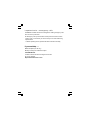 2
2
-
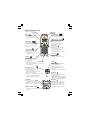 3
3
-
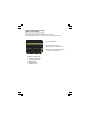 4
4
-
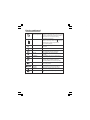 5
5
-
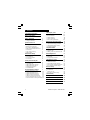 6
6
-
 7
7
-
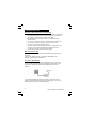 8
8
-
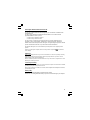 9
9
-
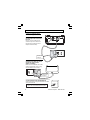 10
10
-
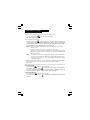 11
11
-
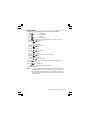 12
12
-
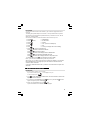 13
13
-
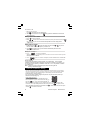 14
14
-
 15
15
-
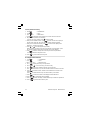 16
16
-
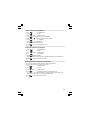 17
17
-
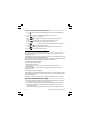 18
18
-
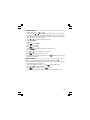 19
19
-
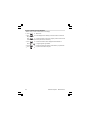 20
20
-
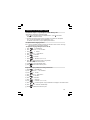 21
21
-
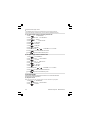 22
22
-
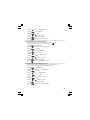 23
23
-
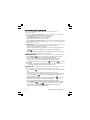 24
24
-
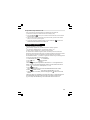 25
25
-
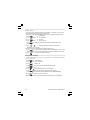 26
26
-
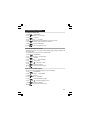 27
27
-
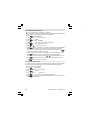 28
28
-
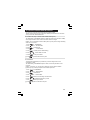 29
29
-
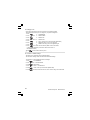 30
30
-
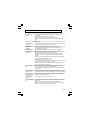 31
31
-
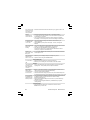 32
32
-
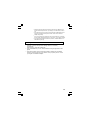 33
33
-
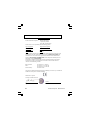 34
34
-
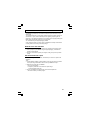 35
35
-
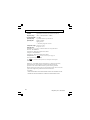 36
36
Binatone BB3200 Manuel utilisateur
- Catégorie
- Téléphones
- Taper
- Manuel utilisateur
dans d''autres langues
- English: Binatone BB3200 User manual
Documents connexes
Autres documents
-
AEG Loop Le manuel du propriétaire
-
AEG Boomerang Le manuel du propriétaire
-
Aeg-Electrolux Boomerang Le manuel du propriétaire
-
AEG Voxtel D205 Le manuel du propriétaire
-
SENAO EP801 Manuel utilisateur
-
Geemarc AMPLIDECT350X Manuel utilisateur
-
AEG Voxtel D500 Guide d'installation
-
AEG Voxtel S100 Le manuel du propriétaire
-
Topcom Butler E751 twin Mode d'emploi
-
Topcom Butler E751 Mode d'emploi