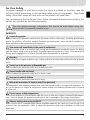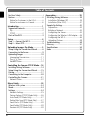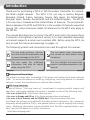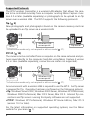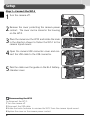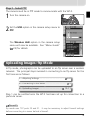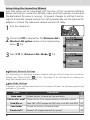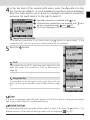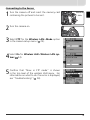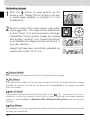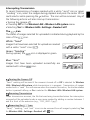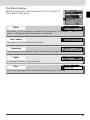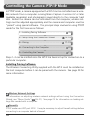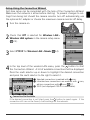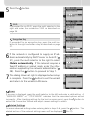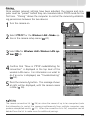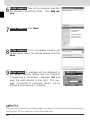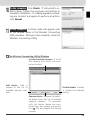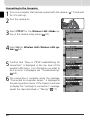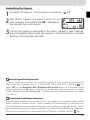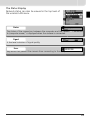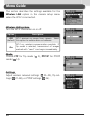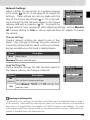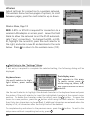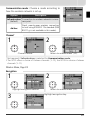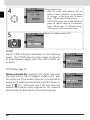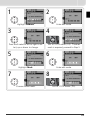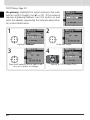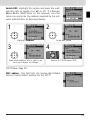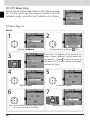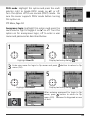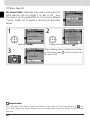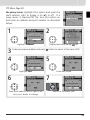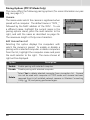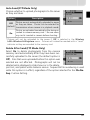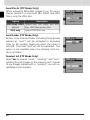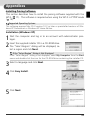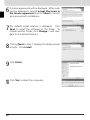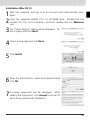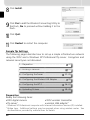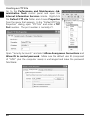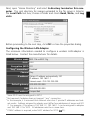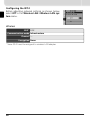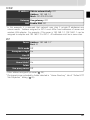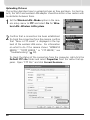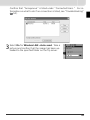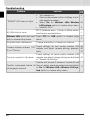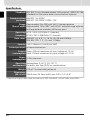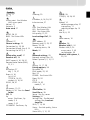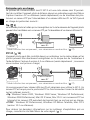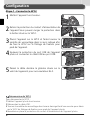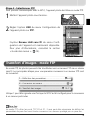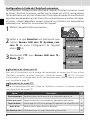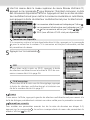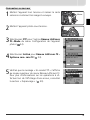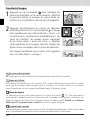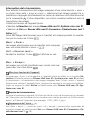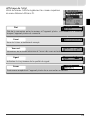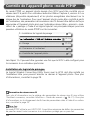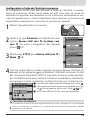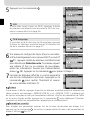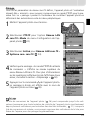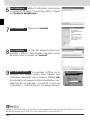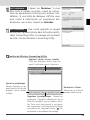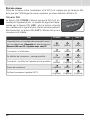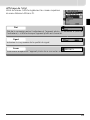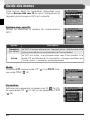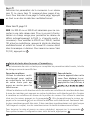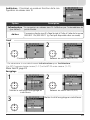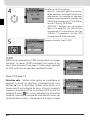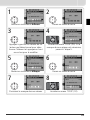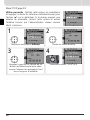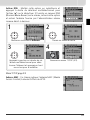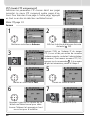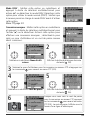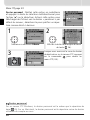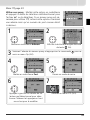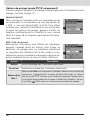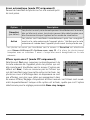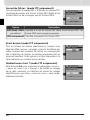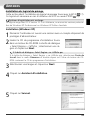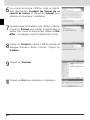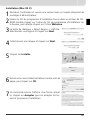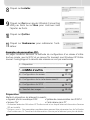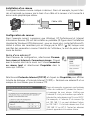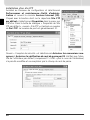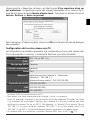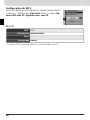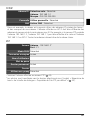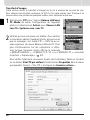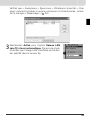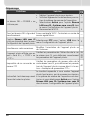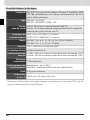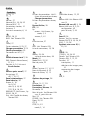LO
CK
POWER
LINKBUSY
POWER
LINKBUSY
C
S
C
L
A
/V
OUT
D
C
IN
Wireless Transmitter
WT-
WT-
2WT-
WT-
2
WT-2
User's Manual
En
Fr
Es

En
User’s Manual
Wireless Transmitter
LOCK
POW
E
R
LINK
B
U
S
Y
POW
E
R
LINK
B
U
S
Y
C
S
C
L
A
/
V
O
U
T
D
C
IN
WT-2
WT-2

Trademark Information
Macintosh and Mac OS are trademarks of Apple Computer, Inc. Microsoft and Win dows are reg is tered trade marks
of Microsoft Corporation. All oth er trade names men tioned in this man u al or the oth er doc u men ta tion pro vid ed with
this Nikon prod uct are trade marks or reg is tered trade marks of their re spec tive holders.
Apple Public Source License
This product includes Apple mDNS source code that is subject to the terms of the Apple Public Source License located
at URL http://developer.apple.com/darwin/.
Portions Copyright (c) 1999-2004 Apple Computer, Inc. All Rights Reserved.
This fi le contains Original Code and/or Modifi cations of Original Code as defi ned in and that are subject to the Apple
Public Source License Version 2.0 (the 'License'). You may not use this fi le except in compliance with the License.
Please obtain a copy of the License at http://www.opensource.apple.com/apsl/ and read it before using this fi le.
The Original Code and all software distributed under the License are distributed on an 'AS IS' basis, WITHOUT WAR-
RANTY OF ANY KIND, EITHER EXPRESS OR IMPLIED, AND APPLE HEREBY DISCLAIMS ALL SUCH WARRANTIES, IN-
CLUDING WITHOUT LIMITATION, ANY WARRANTIES OF MERCHANTABILITY, FITNESS FOR A PARTICULAR PURPOSE,
QUIET ENJOYMENT OR NON-INFRINGEMENT. Please see the License for the specifi c language governing rights and
limitations under the License.

i
For Your Safety
To prevent damage to your Nikon product or injury to yourself or to others, read the
following safety precautions in their entirety before using this equipment. Keep these
safety instructions where all those who use the product will read them.
The consequences that could result from failure to observe the precautions listed in this
section are indicated by the following symbol:
WARNINGS
Do not disassemble
Failure to observe this precaution could result in fi re, electric shock, or other injury. Should the product break
open as the result of a fall or other accident, disconnect the camera power source and take the product to a
Nikon-authorized service representative for inspection.
Turn camera off immediately in the event of malfunction
Should you notice smoke or an unusual smell coming from the equipment, immediately remove the battery
from the camera, taking care to avoid burns. Continued operation could result in injury. After removing the
battery, take the equipment to a Nikon-authorized service representative for inspection.
Keep dry
Do not immerse in or expose to water or rain. Failure to observe this precaution could result in fi re or electric
shock.
Do not use in the presence of fl ammable gas
Failure to observe this precaution could result in explosion or fi re.
Do not handle with wet hands
Failure to observe this precaution could result in electric shock.
Keep out of reach of children
Failure to observe this precaution could result in injury.
Follow the instructions of hospital and airline personnel
This device emits radio frequency radiation that could interfere with medical or navigational equipment. Do
not use this device in a hospital or on board an airplane without fi rst obtaining the permission of hospital
or airline staff.
Do not expose to high temperatures
Do not leave the device in a closed vehicle under the sun or in other areas subject to extremely high tempera-
tures. Failure to observe this precaution could result in fi re or in damage to the casing or internal parts.
Observe caution when using the WA-E1
When using the WA-E1 extended range antenna (available separately), be careful not to put the tip of the
antenna in your eye accidentally. Failure to observe this precaution could result in blindness or other visual
impairment.
This icon marks warnings, information that should be read before using this
Nikon product to prevent possible injury.

ii
Notices
• No part of the manuals included with
this product may be reproduced, trans-
mitted, transcribed, stored in a retrieval
system, or translated into any language
in any form, by any means, without
Nikon’s prior written permission.
• Nikon reserves the right to change the
specifi cations of the hardware and soft-
ware described in these manuals at any
time and without prior notice.
• Nikon will not be held liable for any
damages resulting from the use of this
product.
• While every effort has been made to
ensure that the information in these
manuals is accurate and complete, we
would appreciate it were you to bring
any errors or omissions to the attention
of the Nikon representative in your area
(address provided separately).
Notice for Customers in the U.S.A.
U.S.A. Federal Communications Commission (FCC)
Declaration of Conformity
This device complies with Part 15 of the FCC rules. Operation of the device is subject to
the following two conditions: (1) this device may not cause harmful interference, and
(2) this device must accept any interference received, including interference that may
cause undesired operation.
Products that contain a radio transmitter
are labeled with FCC ID and may also carry
the FCC logo.
WT-2A
FCC Radio Frequency Interference Statement
This equipment has been tested and found to comply with the limits for a Class B digi-
tal device, pursuant to Part 15 of the FCC rules. These limits are designed to provide
reasonable protection against harmful interference in a residential installation. This
equipment generates, uses, and can radiate radio frequency energy and, if not installed
and used in accordance with the instructions, may cause harmful interference to radio
communications. However, there is no guarantee that interference will not occur in a
particular installation. If this equipment does cause harmful interference to radio or
television reception, which can be determined by turning the equipment off and on,
the user is encouraged to try to correct the interference by one or more of the follow-
ing measures:
• Reorient or relocate the receiving antenna.
• Increase the separation between the equipment and receiver.
• Connect the equipment into an outlet on a circuit different from that to which the
receiver is connected.
• Consult the dealer or an experienced radio/television technician for help.

iii
CAUTION
Modifi cations
The FCC requires the user to be notifi ed that any changes or modifi cations made to
this device that are not expressly approved by Nikon Corporation may void the user’s
authority to operate the equipment.
Notice for customers in the State of California, U.S.A.
WARNING: Handling the cord on this product will expose you to lead, a chemical known
to the State of California to cause birth defects or other reproductive harm. Wash
hands after handling.
Nikon Inc.,
1300 Walt Whitman Road, Melville, New York
11747-3064, U.S.A.
Tel.: 631-547-4200
Notice for customers in Canada
ATTENTION
Cet appareil numérique de la classe
B respecte toutes les exigences du
Règlement sur le matériel brouilleur du
Canada.
CAUTION
This class B digital apparatus meets all re-
quirements of the Canadian Interference
Causing Equipment Regulations.
FCC Radiation Exposure Statement
The available scientifi c evidence does not show that any health problems are associ-
ated with using low power wireless devices. There is no proof, however, that these low
power wireless devices are absolutely safe. Low power Wireless devices emit low levels
of radio frequency energy (RF) in the microwave range while being used. Whereas high
levels of RF can produce health effects (by heating tissue), exposure to low level RF that
does not produce heating effects causes no known adverse health effects. Many stud-
ies of low level RF exposures have not found any biological effects. Some studies have
suggested that some biological effects might occur, but such fi ndings have not been
confi rmed by additional research. The Wireless Transmitter (WT-2A) has been tested and
found to comply with the Federal Communications Commission (FCC) guidelines on
radio frequency energy (RF) exposures. The maximum SAR levels tested for the Wireless
Transmitter (WT-2A) has been shown to be 0.267 W/kg at Head.
This device should not be co-located or operated with any other antenna or transmitter.

iv
Table of Contents
For Your Safety............................................i
Notices ......................................................ii
Notice for Customers in the U.S.A.............ii
Notice for customers in Canada ..............iii
Introduction.......................................... 1
Supported Protocols ..................................2
ftp...........................................................2
PTP / IP .....................................................2
Parts of the WT-2 .......................................3
Setup .................................................... 4
Step 1—Connect the WT-2........................4
Step 2—Select PTP....................................5
Uploading Images: ftp Mode................ 5
Setup Using the Connection Wizard ..........6
Connecting to the Server...........................9
Uploading Images ...................................10
Interrupting Transmission .......................11
The
Icon ......................................11
Network Status......................................12
Controlling the Camera: PTP / IP Mode
... 14
Installing Pairing Software.......................14
Setup Using the Connection Wizard ........15
Pairing .....................................................17
Connecting to the Computer ...................20
Controlling the Camera ...........................21
Network Status......................................22
Menu Guide........................................ 24
Wireless LAN system ...............................24
Mode.......................................................24
Settings ...................................................24
Network Settings...................................25
Pairing Options (PTP / IP Mode Only) .......36
Auto Send (FTP Mode Only) ...................37
Delete After Send (FTP Mode Only).........37
Send File As (FTP Mode Only).................38
Send Folder (FTP Mode Only) .................38
Deselect All (FTP Mode Only)..................38
Appendices......................................... 39
Installing Pairing Software.......................39
Installation (Windows XP)......................39
Installation (Mac OS X) ..........................41
Sample ftp Settings .................................42
Preparation............................................42
Building a Network................................43
Confi guring the Server ...........................43
Confi guring the Wireless LAN Adapter....45
Confi guring the WT-2.............................46
Uploading Pictures.................................48
Troubleshooting.......................................50
Glossary...................................................51
Specifi cations ..........................................54
Index .......................................................55

1
Thank you for purchasing a WT-2 or WT-2A wireless transmitter for compat-
ible Nikon digital cameras. The WT-2 is for use only in Austria, Belgium,
Denmark, Finland, France, Germany, Greece, Italy, Japan, the Netherlands,
Portugal, Spain, Sweden, Switzerland, and the United Kingdom. The WT-2A
is for use only in Canada and the United States of America. The principal dif-
ference between the WT-2 and WT-2A is in the number of channels supported
(see pg. 54); unless otherwise stated, all references to the WT-2 also apply to
the WT-2A.
This manual describes how to connect the WT-2 and control the camera from
a computer running Nikon Capture 4 version 4.2 or later (available separately)
or transmit images to a server over a wireless LAN. Before using the WT-2, be
sure to read the notices and warnings on pages i–iii.
The following symbols and conventions are used throughout this manual:
Background Knowledge
This manual assumes basic knowledge of ftp servers and wireless local area networks
(LAN). For more information on installing, confi guring, and using devices in a wireless
network, contact the manufacturer or network administrator.
Life-Long Learning
As part of Nikon’s “Life-Long Learning” commitment to ongoing prod uct sup port and
ed u ca tion, con tin u al ly-updated information is avail able on-line at the following sites:
• For users in the U.S.A.: http://www.nikonusa.com/
• For users in Europe and Africa: http://www.europe-nikon.com/support
• For users in Asia, Oceania, and the Middle East: http://www.nikon-asia.com/
Visit these sites to keep up-to-date with the latest product in for ma tion, tips, an swers to
fre quent ly-asked ques tions (FAQs), and gen er al advice on digital imaging and pho tog -
ra phy. Ad di tion al information may be available from the Nikon rep re sen ta tive in your
area. See the URL below for contact in for ma tion:
http://nikonimaging.com/
This icon indicates that more infor-
mation is available elsewhere in this
manual.
This icon marks notes, information
that should be read before using
the device.
This icon marks tips, additional
information that may be helpful
when using the WT-2.
This icon marks cautions, informa-
tion that should be read before use
to prevent damage to the WT-2.
Introduction

2
Supported Protocols
The WT-2 wireless transmitter is a wireless LAN adapter that allows the cam-
era to be controlled remotely from a computer running Nikon Capture 4 ver-
sion 4.2 or later (available separately) or photographs to be upload to an ftp
server over a wireless LAN. The WT-2 supports the following protocols:
ftp ( 5)
New photographs and photographs stored on the camera memory card can
be uploaded to an ftp server via a wireless LAN.
* Infrastructure mode only; not required in ad-hoc mode ( 27).
PTP / IP ( 14)
The camera can be controlled from a computer on the same network and pic-
tures saved directly to the computer hard disk using Nikon Capture 4 version
4.2 or later (available separately; connection via router not supported).
Wireless LAN
access point
*
L
O
C
K
POWER
L
IN
K
BUSY
C
S
C
L
A
/
V
O
U
T
DC
I
N
POWER
L
IN
K
BUSY
WT-2
ftp server
* Infrastructure mode only; not required in ad-hoc mode ( 27).
An environment with a wireless LAN is required to use the WT-2. An ftp server
is required for ftp. Operation has been confi rmed on the following systems:
• ftp: Windows Server 2003, Windows 2000 Server, Windows XP Professional,
Windows 2000 Professional, Mac OS X Server, Mac OS X. Internet ftp con-
nections and ftp servers running third-party software are not supported.
• PTP / IP: Windows XP Professional, Windows XP Home Edition, Mac OS X
(version 10.3 or later).
For the latest information on supported operating systems, see the Nikon
website for your area ( 1).
Wireless LAN
access point
*
L
O
C
K
POWER
L
IN
K
BUSY
C
S
C
L
A
/
V
O
U
T
DC
I
N
POWER
L
IN
K
BUSY
WT-2
Computer

3
LOCK
POWER
LINK
BUSY
Knob
Mounting
screw
Standard antenna
(WA-S1)
Antenna
connector
Tripod
socket
USB cable
Status LEDs:
POWER
(green), LINK
(orange),
BUSY (green)
Housing
Power
contact
Parts of the WT-2
WA-E1 extended
range antenna with
tripod mount
(available separately)
BL-2 battery-chamber
cover (for camera
battery chamber)
Reorienting the Antenna
Before reorienting the WA-S1, unscrew it from the antenna connector. When using the
WA-E1 (available separately), be careful not to kink or tug the cable.
Attaching an antenna
Standard antenna (WA-S1) WA-E1 extended range antenna

4
Step 1—Connect the WT-2
1
Turn the camera off.
4
Open the camera USB connector cover and con-
nect the USB cable to the USB connector.
LO
C
K
POW
ER
POW
ER
5
Pass the cable over the guide on the BL-2 battery-
chamber cover.
LO
CK
POW
ER
POW
ER
3
Place the camera on the WT-2 and rotate the knob
in the direction shown to fasten the WT-2 to the
camera tripod mount.
LO
C
K
POW
ER
L
IN
K
B
U
S
Y
POW
ER
L
IN
K
B
U
S
Y
2
Remove the cover protecting the camera power
contact. The cover can be stored in the housing
on the WT-2.
Disconnecting the WT-2
To disconnect the WT-2:
1 Turn the camera off.
2 Disconnect the USB cable.
3 Rotate the knob clockwise to unscrew the WT-2 from the camera tripod mount.
4 Replace the cover on the camera power contact.
Setup

5
Step 2—Select PTP
The camera must be in PTP mode to communicate with the WT-2.
1
Turn the camera on.
2
Set the USB option in the camera setup menu to
PTP.
The Wireless LAN option in the camera setup
menu will now be available. See “Menu Guide”
(
24) for details.
Uploading Images: ftp Mode
In ftp mode, photographs can be uploaded to an ftp server over a wireless
network. The principal steps involved in connecting to an ftp server for the
fi rst time are as follows:
2—Connecting to the Server.................................... 9
3—Uploading Images ....................................... 10–11
1—Adjusting Settings ........................................... 6–8
Step 1 can be omitted once the WT-2 has been set up for connection to a
particular server.
Firewalls
ftp mode uses TCP ports 20 and 21. It may be necessary to adjust fi rewall settings
before connecting to a server behind a fi rewall.

6
Setup Using the Connection Wizard
First-time setup can be completed with the help of the Connection Wizard.
Before starting the Connection Wizard, make sure that network is active and
the destination ftp server is running. To prevent changes to settings from be-
ing lost should the camera monitor turn off automatically, use the optional AC
adapter or choose the maximum camera monitor off delay.
1
Turn the camera on.
3
Select FTP for Wireless LAN > Mode ( 24).
37
Upload photos to server as they are taken.
Auto send
37
Delete photos from camera memory card after upload.
Delete after send?
DescriptionOption
38Deselect all images selected for upload.Deselect all?
38Send NEF + JPEG images as JPEG only or as NEF and JPEG.Send fi le as:
38Upload all photos in selected folder.Send folder
Wireless Network Settings
For information on adjusting wireless network settings without using the Connection
Wizard, see “Menu Guide” ( 26–35). See page 25 for information on loading set-
tings fi les created with a computer.
ftp Mode Settings
In addition to the settings made with the Connection Wizard, the following options are
available in ftp mode:
2
Check that Off is selected for the Wireless LAN >
Wireless LAN system option in the camera setup
menu ( 24).

7
4
In the top level of the wireless LAN menu, press the button to start
the Connection Wizard. A list of available connections will be displayed.
Press the multi selector up or down to highlight the desired connection
and press the multi selector to the right to select it.
쐃
쐃
쐇
쐇
쐋
쐋
쐃 Selected connection is marked with
icon.
쐇 Infrastructure connections are marked with icon,
ad-hoc connections with
icon ( 27).
쐋 SS-ID (not displayed if SS-ID is unavailable).
Connection Not Available
If the desired connection is not listed, press the button to search again. If the
connection still can not be found, check settings on the network.
5
Press the button.
Errors
If an error is displayed, press the multi selector to the left to return to the previous dialog
and enter a valid value for the affected setting.
Related Settings
To access advanced settings when entering data in steps 5–9, press the button. The
related section of the network settings menu will be displayed ( 26–35).
Encryption Key
If prompted for an encryption key, press the multi se-
lector to the right and enter a key as described on page
27.
SS-ID
If prompted for an SS-ID, press the multi selector to the
right and enter the connection SS-ID as described on
page 26.

8
6
If the network is confi gured to supply an IP ad-
dress automatically by DHCP server or Auto IP (
51), press the multi selector to the right to select
Obtain automatically. If the network requires a
fi xed IP address or subnet mask, enter the infor-
mation supplied by the network administrator (
28). Press the
button to proceed to Step 7.
7
Press the multi selector to the right and enter the
server URL or IP address as described on page 32.
Press the button to proceed to Step 8.
“UNABLE TO LOCATE SERVER”
If this error is displayed, press the multi selector to the
left to return to Step 6 or 7 and enter a valid IP address
and server name.
8
If anonymous login is permitted, press the multi
selector to the right to select Anonymous
login. Otherwise enter a user ID and password
as described on page 33. Press the button to
proceed to Step 9.
“WIRELESS ERROR,“ “TCP / IP ERROR,” “FTP ERROR“
The above errors indicate that the associated wireless network options are set incorrect-
ly. After checking settings for the host or access point, press the button to restart
the Connection Wizard and adjust camera settings to match. For more information, see
“Sample ftp Settings” ( 42).
9
To upload images to the server’s home directory
( 34), press the multi selector to the right to
select Home folder. To choose a different folder,
enter the folder name as described on page 34.
Press the button to proceed to Step 10.
10
The dialog shown at right is displayed when setup
is complete. Press the button to exit the wizard
and return to the wireless LAN menu.

9
Connecting to the Server
1
Turn the camera off and insert the memory card
containing the pictures to be sent.
1
2
2
Turn the camera on.
Reverse
side
3
Select FTP for the Wireless LAN > Mode option
in the camera setup menu ( 24).
4
Select On for Wireless LAN > Wireless LAN sys-
tem ( 24).
5
Confi rm that “Now in FTP mode” is shown
in the top level of the wireless LAN menu. For
information on what to do if an error is displayed,
see “Troubleshooting” ( 50).

10
Uploading Images
1
Press the button to view pictures on the
memory card. Display the fi rst picture to be sent
in single-image playback or highlight it in the
thumbnail list.
100-1
2
Press the center of the multi selector while press-
ing the button. The image will be marked with
a white “send” icon and transmission will begin
immediately. During upload, images are marked
with a green “sending” icon. Repeat this process
to send additional images (pictures will be sent in
the order selected).
Images that have been successfully uploaded are
marked with a blue “sent” icon.
+
During Upload
Do not remove the memory card from the camera during upload.
File Names
If the destination folder on the ftp server contains fi les with the same names as images
selected for upload, the fi les on the server will be replaced by the images uploaded
from the camera.
Loss of Signal
Transmission may be interrupted if the signal is lost ( 13). Transmission can be re-
sumed by turning the camera off and then on again, activating the camera exposure
meters, or selecting On for Wireless LAN > Wireless LAN system once the signal is
restored.
Voice Memos
Voice memos can not be uploaded separately, but will be included when the associated
pictures are transmitted.

11
Interrupting Transmission
To cancel transmission of images marked with a white “send” icon or green
“sending” icon, select the images during playback and press the center of the
multi selector while pressing the
button. The icon will be removed. Any of
the following actions will also interrupt transmission:
• Turning the camera off
• Choosing Off in the Wireless LAN > Wireless LAN system menu
• Selecting Yes for Wireless LAN > Settings > Deselect all?
The
Icon
The status of images selected for uploaded is indicated during playback by the
color of the icon.
White: “Send”
Images that have been selected for upload are marked
with a white “send” icon ( ).
Green: “Sending”
During upload, the icon is displayed in green.
Turning the Camera Off
“Send” marking will be saved if the camera is turned off or Off is selected for Wireless
LAN > Wireless LAN system while transmission is in progress. Transmission of images
marked with a “send” icon will resume when the camera is turned on, the shutter-release
button is pressed halfway, or On is selected for Wireless LAN > Wireless LAN system.
Resuming Transmission
When transmission resumes, the fi le that was being transmitted when the interruption
occurred will be uploaded under a new name created by adding a number between 1
and 9 in front of the extension (e.g., “DSC_0001-1.jpg”).
Removing the Icon
“Send,” “sending,” and “sent” icons can be removed from all images by selecting Yes
for Wireless LAN > Settings > Deselect all? ( 38).
Blue: “Sent”
Images that have been uploaded successfully are
marked with a blue icon.

12
Network Status
The status of the link between the server and the WT-2 is shown by the status
LEDs and by the display in the top level of the wireless LAN menu.
The Status LEDs
The POWER LED lights when the WT-2 is receiving
power from the camera.
Signal quality is shown by
the LINK LED: the faster the LED blinks, the better the
signal and the faster data can be transmitted. The
BUSY LED lights while data are being sent.
(off) (off) (off)
Camera or exposure meters off, or Off selected
for Wireless LAN > Wireless LAN system
(on) (off)
(on)
Connecting to ftp server
BUSYLINKPOWERStatus
(off) (off) (blinks)Connection error
(blinks) (blinks) (blinks)WT-2 hardware malfunction
(off) (blinks) (on)Waiting to send data
(on) (blinks) (on)Sending data
POWER
L
IN
K
BUSY
POWER
L
IN
K
BUSY

13
The Status Display
Network status can also be viewed in the top level of
the wireless LAN menu.
The status of the connection between the server and the camera. “Now in FTP
mode” is displayed when the camera is connected.
Status
The name of the fi le currently being sent.
Now sending
The estimated time required to send the remaining images (frames).
Remaining
A fi ve-level indicator of signal quality.
Signal
Any errors that prevent the camera from connecting to the server.
Error
La page est en cours de chargement...
La page est en cours de chargement...
La page est en cours de chargement...
La page est en cours de chargement...
La page est en cours de chargement...
La page est en cours de chargement...
La page est en cours de chargement...
La page est en cours de chargement...
La page est en cours de chargement...
La page est en cours de chargement...
La page est en cours de chargement...
La page est en cours de chargement...
La page est en cours de chargement...
La page est en cours de chargement...
La page est en cours de chargement...
La page est en cours de chargement...
La page est en cours de chargement...
La page est en cours de chargement...
La page est en cours de chargement...
La page est en cours de chargement...
La page est en cours de chargement...
La page est en cours de chargement...
La page est en cours de chargement...
La page est en cours de chargement...
La page est en cours de chargement...
La page est en cours de chargement...
La page est en cours de chargement...
La page est en cours de chargement...
La page est en cours de chargement...
La page est en cours de chargement...
La page est en cours de chargement...
La page est en cours de chargement...
La page est en cours de chargement...
La page est en cours de chargement...
La page est en cours de chargement...
La page est en cours de chargement...
La page est en cours de chargement...
La page est en cours de chargement...
La page est en cours de chargement...
La page est en cours de chargement...
La page est en cours de chargement...
La page est en cours de chargement...
La page est en cours de chargement...
La page est en cours de chargement...
La page est en cours de chargement...
La page est en cours de chargement...
La page est en cours de chargement...
La page est en cours de chargement...
La page est en cours de chargement...
La page est en cours de chargement...
La page est en cours de chargement...
La page est en cours de chargement...
La page est en cours de chargement...
La page est en cours de chargement...
La page est en cours de chargement...
La page est en cours de chargement...
La page est en cours de chargement...
La page est en cours de chargement...
La page est en cours de chargement...
La page est en cours de chargement...
La page est en cours de chargement...
La page est en cours de chargement...
La page est en cours de chargement...
La page est en cours de chargement...
La page est en cours de chargement...
La page est en cours de chargement...
La page est en cours de chargement...
La page est en cours de chargement...
La page est en cours de chargement...
La page est en cours de chargement...
La page est en cours de chargement...
La page est en cours de chargement...
La page est en cours de chargement...
La page est en cours de chargement...
La page est en cours de chargement...
La page est en cours de chargement...
La page est en cours de chargement...
La page est en cours de chargement...
La page est en cours de chargement...
La page est en cours de chargement...
La page est en cours de chargement...
La page est en cours de chargement...
La page est en cours de chargement...
La page est en cours de chargement...
La page est en cours de chargement...
La page est en cours de chargement...
La page est en cours de chargement...
La page est en cours de chargement...
La page est en cours de chargement...
La page est en cours de chargement...
La page est en cours de chargement...
La page est en cours de chargement...
La page est en cours de chargement...
La page est en cours de chargement...
La page est en cours de chargement...
La page est en cours de chargement...
La page est en cours de chargement...
La page est en cours de chargement...
La page est en cours de chargement...
La page est en cours de chargement...
La page est en cours de chargement...
La page est en cours de chargement...
La page est en cours de chargement...
La page est en cours de chargement...
La page est en cours de chargement...
La page est en cours de chargement...
-
 1
1
-
 2
2
-
 3
3
-
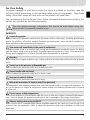 4
4
-
 5
5
-
 6
6
-
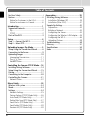 7
7
-
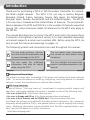 8
8
-
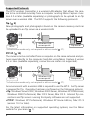 9
9
-
 10
10
-
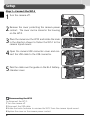 11
11
-
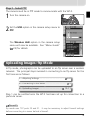 12
12
-
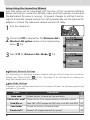 13
13
-
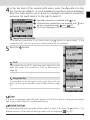 14
14
-
 15
15
-
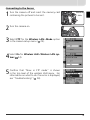 16
16
-
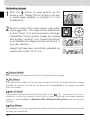 17
17
-
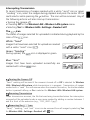 18
18
-
 19
19
-
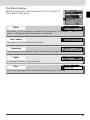 20
20
-
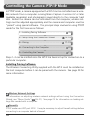 21
21
-
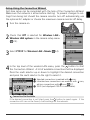 22
22
-
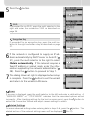 23
23
-
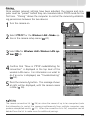 24
24
-
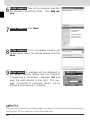 25
25
-
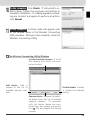 26
26
-
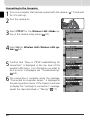 27
27
-
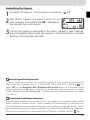 28
28
-
 29
29
-
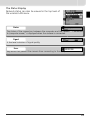 30
30
-
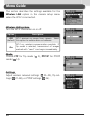 31
31
-
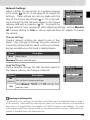 32
32
-
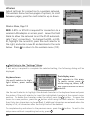 33
33
-
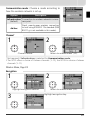 34
34
-
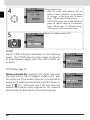 35
35
-
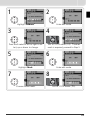 36
36
-
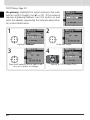 37
37
-
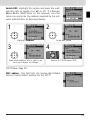 38
38
-
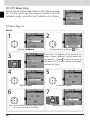 39
39
-
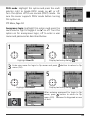 40
40
-
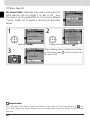 41
41
-
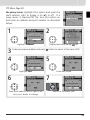 42
42
-
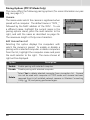 43
43
-
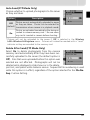 44
44
-
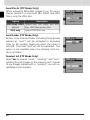 45
45
-
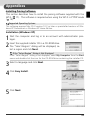 46
46
-
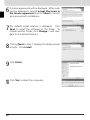 47
47
-
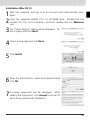 48
48
-
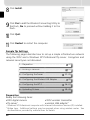 49
49
-
 50
50
-
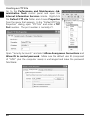 51
51
-
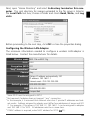 52
52
-
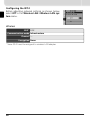 53
53
-
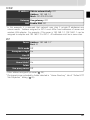 54
54
-
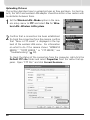 55
55
-
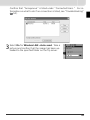 56
56
-
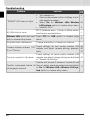 57
57
-
 58
58
-
 59
59
-
 60
60
-
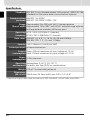 61
61
-
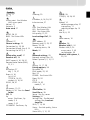 62
62
-
 63
63
-
 64
64
-
 65
65
-
 66
66
-
 67
67
-
 68
68
-
 69
69
-
 70
70
-
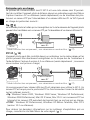 71
71
-
 72
72
-
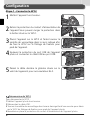 73
73
-
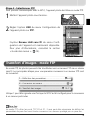 74
74
-
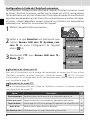 75
75
-
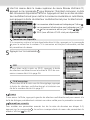 76
76
-
 77
77
-
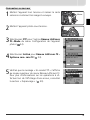 78
78
-
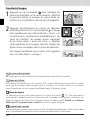 79
79
-
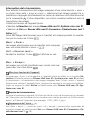 80
80
-
 81
81
-
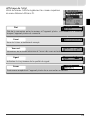 82
82
-
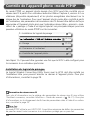 83
83
-
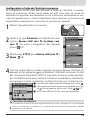 84
84
-
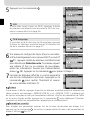 85
85
-
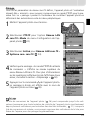 86
86
-
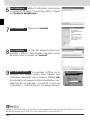 87
87
-
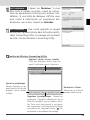 88
88
-
 89
89
-
 90
90
-
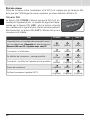 91
91
-
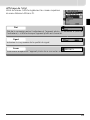 92
92
-
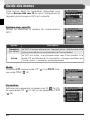 93
93
-
 94
94
-
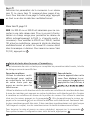 95
95
-
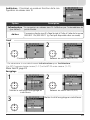 96
96
-
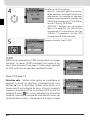 97
97
-
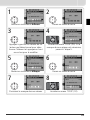 98
98
-
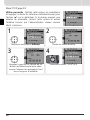 99
99
-
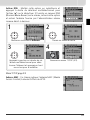 100
100
-
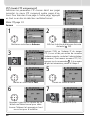 101
101
-
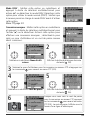 102
102
-
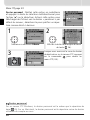 103
103
-
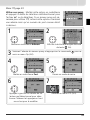 104
104
-
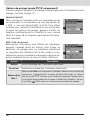 105
105
-
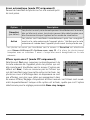 106
106
-
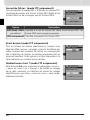 107
107
-
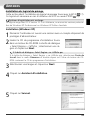 108
108
-
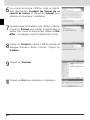 109
109
-
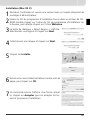 110
110
-
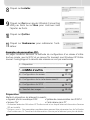 111
111
-
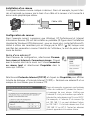 112
112
-
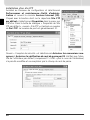 113
113
-
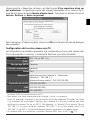 114
114
-
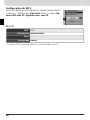 115
115
-
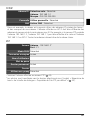 116
116
-
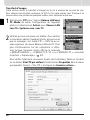 117
117
-
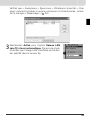 118
118
-
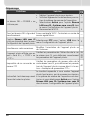 119
119
-
 120
120
-
 121
121
-
 122
122
-
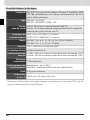 123
123
-
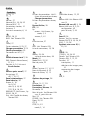 124
124
-
 125
125
-
 126
126
dans d''autres langues
- English: Nikon WT-2 Owner's manual
Documents connexes
Autres documents
-
SanDisk Wireless LAN Card Manuel utilisateur
-
Hama 00053104 Le manuel du propriétaire
-
Hama 00053103 Le manuel du propriétaire
-
Hama 00053101 Le manuel du propriétaire
-
Approx appIP01WV4 Manuel utilisateur
-
Abus CASA20550 Manuel utilisateur
-
LG LGP769.AAWCBK Le manuel du propriétaire
-
Samsung SCC-C6475P Manuel utilisateur
-
Abus TVIP41550 Manuel utilisateur
-
Savin 8700W Guide d'installation