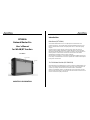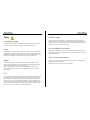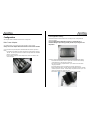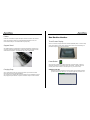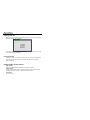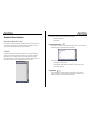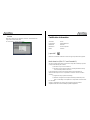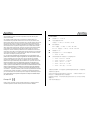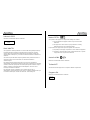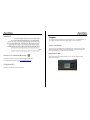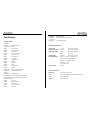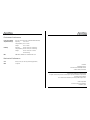Anritsu MT1000A Network Master Pro Manuel utilisateur
- Taper
- Manuel utilisateur

MT1000A
Network Master Pro
User’s Manual
for WLAN/BT function
First Edition
ANRITSU CORPORATION
Introduction
Mainframe (MT1000A)
The MT1000A Network Master Pro is a multipurpose telecommunications test
instrument for field use. The installed options enable the Network Master to be used
both as a full-featured transmission line quality tester and as an advanced signaling
analyzer.
Results are easily read from the large color LCD display, where the colors and
graphical symbols facilitate interpretation. Together with the touch screen operation,
this makes the Network Master very user-friendly in operation. The instrument has the
following interface for data transfer and external communication: LAN interface
(Wired/Wireless), Bluetooth interface and three USB ports.
The instrument is powered by a rechargeable and replaceable intelligent high-capacity
Li-Ion battery. The Network Master can also be powered via an external mains adapter
for long-term measurements.
10 G Multirate Module (MU100010A)
The MU100010A 10 G Multirate Module is a plug-in module of the Network Master Pro
series. This module allows the Network Master to test a large variety of interfaces and
systems up to 10Gbps, like OTN interfaces, Ethernet interfaces, SDH/SONET
interfaces and PDH/DSn interfaces. The MU100010A can be configured to have two
ports at all rates and interfaces. The instrument is thus ideal for both in-service and out-
of-service transmission-quality measurement.

Safety
Overvoltage Category
This equipment complies with overvoltage category II defined in IEC 61010. DO NOT
connect this equipment to the power supply of overvoltage category III or IV.
Repair
Only qualified service personnel with a knowledge of electrical fire and shock hazards
should service this equipment. This equipment cannot be repaired by the operator. DO
NOT attempt to remove the equipment covers or unit covers or to disassemble internal
components. In addition, there is a risk of damage to precision components.
Battery
When replacing the battery, use the specified battery and insert it with the correct
polarity. If the wrong battery is used, or if the battery is inserted with reversed polarity,
there is a risk of explosion causing severe injury or death.
DO NOT expose batteries to heat or fire. Do not expose batteries to fire. This is
dangerous and can result in explosions or fire. Heating batteries may cause them to
leak or explode.
LCD
This equipment uses a Liquid Crystal Display (LCD). DO NOT subject the equipment to
excessive force or drop it. If the LCD is subjected to strong mechanical shock, it may
break and liquid may leak. This liquid is very caustic and poisonous.DO NOT touch it,
ingest it, or get in your eyes. If it is ingested accidentally, spit it out immediately, rinse
your mouth with water and seek medical help. If it enters your eyes accidentally, do not
rub your eyes, rinse them with clean running water and seek medical help. If the liquid
gets on your skin or clothes, wash it off carefully and thoroughly.
External Storage
This equipment uses a USB memory as external storage media for storing data and
programs. If this media is mishandled or becomes faulty, important data may be lost. To
prevent this chance occurrence, all important data and programs should be backed-up.
Anritsu will not be held responsible for lost data.
Use in Residential Environment
This equipment is designed for an industrial environment. In a residential environment,
this equipment may cause radio interference in which case the user may be required to
take adequate measures.
Use in Corrosive Atmospheres
Exposure to corrosive gases such as hydrogen sulfide, sulfurous acid, and hydrogen
chloride will cause faults and failures.
Note that some organic solvents release corrosive gases.

Configuration
This chapter contains information about the basic configuration.
Main Power Adapter
The Network Master can be powered from the supplied AC mains adapter.
Always use AC mains adapter delivered from Anritsu. Anritsu Part No. G0309A.
To connect the mains power adapter to the Network Master, follow the procedure
below:
1. Insert the mains adapter's DC power plug into the socket connector marked
'18V DC'. The DC input connector is located on the right-hand side of Network
Master's connector panel.
2. Connect the AC plug of the mains adapter to the mains and switch on the
mains wall outlet.
Rechargeable Battery
The Network Master is delivered with a 10.8 V Intelligent Li-Ion rechargeable and
replaceable battery.
Use only original batteries delivered from Anritsu, to prevent the risk of
instrument damage or personal injury. Battery should only be charged at room
temperature.
To install or replace the battery in the Network Master, follow the procedure below:
1. Place the instrument on its front on a plain surface and unscrew the battery
compartment lock on the side of the instrument.
2. To release the battery compartment door - press down on the notch while
dragging it outwards.
3. Pull out the battery from the compartment, using the strap fixed to it.
4. When installing the battery, note the direction of the battery terminals. With the
instrument placed on its front - and the battery compartment in front of you - the
terminals should be in the upper left corner.
5. Re-install the battery compartment door and tighten the lock screw.

Cables
Cables are connected to the input and output connectors located on the connector
panel of the instrument. When connecting the Network Master to the line, it is
recommended always to use shielded cables of good quality.
Support Stand
The Network Master is equipped with a support stand keeping the instrument at a
convenient angle during the operation. To extract the stand: pull out the metal bar
underneath the instrument - it automatically stays in the correct position.
Carrying Strap
The included carrying strap can easily be mounted for your convenience when
transporting and/or using the Network Master.
The carrying strap is equipped with self-closing hooks for easy installation. Pull back
the spring part to open the hook, and place it around the lock pin on the instrument.
Man-Machine-Interface
Touch Screen Display
The 9 inch active TFT display with WVGA resolution (800x480 pixels) is used for setups
and for presentation of results. As the display includes touch screen functionality, it is
possible to navigate and operate directly from it.
Power Button
The only physical operator key is the Power button. The Power button on the front
panel of the instrument is used to switch power ON and OFF. In addition, the menu
used for power-off also contains a few extra options (e.g. to lock the screen).
Switching power ON
When you press the Power button to switch on power, the TFT display presents
you with a startup screen where you can select the application you want to use.

Switching power OFF
When you press the Power button to switch off power, a pop-up menu is displayed,
containing the menu item Shut Down.
Select the Shut Down menu item and then confirm by selecting OK in the "Are you
sure?" dialog displayed afterwards.
Forcing power OFF
If, for some reason, you need to force a power-off, you can do so by removing the
AC power cable and pressing the Power button and holding it down until the
power switches off.
Additional options in power-off menu
Apps Switcher
Shows all currently activated applications and allow you to switch.
Capture Screen
Can be used to save an image in .PNG format of the currently displayed screen.
The image file will be saved on an attached USB memory stick.
Lock Screen
Locks the screen.

Connector Panel
All connections (both for test interfaces and for service interfaces) are placed on the
connector panel of the Network Master.
From 1 to 14, there are to be used for the tests interfaces.
From 15 to 22, there are to be used for the service interfaces.
1. Port 1, Tx Bantam (DS1)
2. Port 1, Tx BNC (E1, E3, E4, DS3, STM-1-e, STS-3e)
3. Port 1, Rx Bantam (DS1)
4. Port 1, Rx BNC (E1, E3, E4, DS3, STM-1-e, STS-3e)
5. Port 2, Tx Bantam (DS1)
6. Port 2, Tx BNC (E1, E3, E4, DS3, STM-1-e, STS-3e)
7. Port 2, Rx Bantam (DS1)
8. Port 2, Rx BNC (E1, E3, E4, DS3, STM-1-e, STS-3e)
9. Port 1, Tx/Rx RJ48 (E1 balanced)
10. Port 2, Tx/Rx RJ48 (E1 balanced)
11. Port 1, Tx/Rx SFP/SFP+ (SDH / SONET / OTN / Ethernet optical)
12. Port 2, Tx/Rx SFP/SFP+ (SDH / SONET / OTN / Ethernet optical)
13. Port 1, Tx/Rx RJ45 (Ethernet electrical)
14. Port 2, Tx/Rx RJ45 (Ethernet electrical)
15. Audio 19. USB A
16. AUX 20. USB A
17. Clock input 21. Ethernet service interface
18. USB B 22. DC input (18 VDC)

Graphical User Interface
General Handling of the GUI
The operating principle of the graphical user interface (GUI) presented on the touch
screen display is that it guides you through all setup steps required for running a
specific test and then finally presents you with the test results.
Toolbars
A toolbar is available on the right-hand side of the screen. The Instrument toolbar
contains general system functions and information (e.g. Instrument configuration,
Battery time etc.). It is available directly on the screens related to the desktop.
The Instrument toolbar is shown in the figure below. When the toolbar is hidden, it is
represented by its icon tab in the top right-hand corner of the screen.
The Instrument toolbar contains the following functions/status:
・Instrument information
・Configuration
Instrument information
The Information icon launches the System Information screen. Press the Generate
About Info button to generate the instrument information.
The following information is presented on the screen:
・The instrument's Serial Number
・Version Number of the software, the hardware, and the mechanics used
・List of Options Installed
Configuration
The Configuration icon launches the Global Configuration screen. From this
screen it is possible to configure both the general instrument settings (such as
date/time, password etc.) and various network settings.

The Network tab contains the following configuration options for the instrument's
network connection:
Ethernet
Allows the instrument to be connected to the Ethernet either via dynamic
addressing (DHCP) or via manual specification of IP address, subnet mask and
default gateway.
WLAN
Allows the instrument to connect to a network via Wireless Local Area Network
(WLAN). Note that if WLAN is enabled, the instrument cannot connect to the
Ethernet via the Ethernet setting mentioned above.
Press the Event History button to display a list of recent events.
To add a network, press the Add Network button. To edit the settings of the
current network, press the Edit Network button. In both cases, the NetworkConfig
dialog is launched.

Bluetooth
Allows the instrument to use a Bluetooth connection. The Network Master
supports File Transfer Profile (FTP).
To use file transfer, check the all checkbox.
Certification Information
Trade Mark Anritsu
Product Name Network Master Pro
Model Name MT1000A
Manufacturer Anritsu Corporation
Made in Denmark
Japan MIC
MT1000A is certified the certification of construction type of specified radio equipment.
North America (USA FCC and Canada IC)
This device complies with Industry Canada licence-exempt RSS standard(s). Operation
is subject to the following two conditions:
(1) This device may not cause interference.
(2) This device must accept any interference, including interference that may
cause undesired operation of this device.
Le présent appareil est conforme aux CNR d'Industrie Canada applicables aux
appareils radio exempts de licence. L'exploitation est autorisée aux deux conditions
suivantes :
(1) l'appareil ne doit pas produire de brouillage.
(2) l'utilisateur de l'appareil doit accepter tout brouillage radioélectrique subi,
même si le brouillage est susceptible d'en compromettre le fonctionnement.
FCC CAUTION
Changes or modifications not expressly approved by the party responsible for
compliance could void the user’s authority to operate the equipment.

This transmitter must not be co-located or operated in conjunction with any other
antenna or transmitter.
The available scientific evidence does not show that any health problems are
associated with using low power wireless devices. There is no proof, however, that
these low power wireless devices are absolutely safe. Low power Wireless devices emit
low levels of radio frequency energy (RF) in the microwave range while being used.
Whereas high levels of RF can produce health effects (by heating tissue), exposure of
low-level RF that does not produce heating effects causes no known adverse health
effects. Many studies of low-level RF exposures have not found any biological effects.
Some studies have suggested that some biological effects might occur, but such
findings have not been confirmed by additional research. MT1000A has been tested
and found to comply with FCC/IC radiation exposure limits set forth for an uncontrolled
environment and meets the FCC radio frequency (RF) Exposure Guidelines and RSS-
102 of the IC radio frequency (RF) Exposure rules.
Les connaissances scientifiques dont nous disposons n’ont mis en évidence aucun
problème de santé associé à l’usage des appareils sans fil à faible puissance. Nous ne
sommes cependant pas en mesure de prouver que ces appareils sans fil à faible
puissance sont entièrement sans danger. Les appareils sans fil à faible puissance
émettent une énergie radioélectrique (RF) très faible dans le spectre des micro-ondes
lorsqu’ils sont utilisés. Alors qu’une dose élevée de RF peut avoir des effets sur la
santé (en chauffant les tissus), l’exposition à de faibles RF qui ne produisent pas de
chaleur n’a pas de mauvais effets connus sur la santé. De nombreuses études ont été
menées sur les expositions aux RF faibles et n’ont découvert aucun effet biologique.
Certaines études ont suggéré qu’il pouvait y avoir certains effets biologiques, mais
ces résultats n’ont pas été confirmés par des recherches supplémentaires. MT1000A
a été testé et jugé conforme aux limites d’exposition aux rayonnements énoncées
pour un environnement non contrôlé et respecte les règles les radioélectriques (RF) de
la FCC lignes directrices d'exposition et d’exposition aux fréquences radioélectriques
(RF) CNR-102 de l’IC.
Europe CE
Hereby, Anritsu Corporation, declares that this instrument is in compliance with the
essential requirements and other relevant provisions of Directive 1999/5/EC.
China SRRC
■ 使用频率:2.4 - 2.4835 GHz
■ 等效全向辐射功率(EIRP):
天线增益 < 10 dBi 时:≤ 100 mW 或 ≤ 20 dBm
■ 最大功率谱密度:
WLAN: 天线增益 < 10 dBi 时:≤ 10 dBm / MHz (EIRP)
Bluetooth: 天线增益 < 10 dBi 时:≤ 20 dBm / MHz (EIRP)
■ 载频容限:20 ppm
■ 帯外发射功率(在 2.4 - 2.4835 GHz 頻段以外)
≤ - 80 dBm / Hz (EIRP)
■ 杂散发射(辐射)功率(对应载波±2.5 倍信道带宽以外):
≤ - 36 dBm / 100 kHz (30 - 1000 MHz)
≤ - 33 dBm / 100 kHz (2.4 - 2.4835 GHz)
≤ - 40 dBm / 1 MHz (3.4 - 3.53 GHz)
≤ - 40 dBm / 1 MHz (5.725 - 5.85 GHz)
≤ - 30 dBm / 1 MHz (其它 1 - 12.75 GHz)
不得擅自更改发射频率、加大发射功率(包括额外加装射频功率放大器),不得擅自外接
天线或改用其它发射天线;
使用时不得对各种合法的无线电通信业务产生有害干扰;一旦发现有干扰现象时,应立
即停止使用,并采取措施消除干扰后方可继续使用;
使用微功率无线电设备,必须忍受各种无线电业务的干扰或工业、科学及医疗应用设备
的辐射干扰;
不得在飞机和机场附近使用。

Indonesia SDPPI
MT1000A is certified SDPPI wireless certification.
Brazil ANATEL
This equipment is certified by ANATEL in accordance with the regulated procedure by
Resolution 242/2000 and meets the applicable technical requirements, including
exposure limits of Specific Absorption Rate related to electric fields, magnetic and
electromagnetic radio frequency, in accordance with the Resolution No. 303/2002 and
533/2009.
This device complies with the RF exposure guidelines when positioned at least 0 cm
away from the body. For more information, see the website of ANATEL –
www.anatel.gov.br
Este produto está homologado pela Anatel, de acordo com os procedimentos
regulamentados pela Resolução nº242/2000 e atende aos requisitos técnicos aplicados,
incluindo os limites de exposição da Taxa de Absorção Específica referente a campos
elétricos, magnéticos e eletromagnéticos de radiofrequência, de acordo com as
Resoluções nº 303/2002 e 533/2009.
Este dispositivo está em conformidade com as diretrizes de exposição à
radiofrequência quando posicionado a pelo menos 0 centímetros de distância do corpo.
Para maiores informações, consulte o site da Anatel – www.anatel.gov.br
Mexico IFETEL
The operation of this equipment is subject to the following two conditions:
(1) It is possible that this equipment or device may not cause harmful
interference.
(2) This equipment or device must accept any interference, including
interference that may cause undesired operation.
La operación de este equipo está sujeta a las siguientes dos condiciones:
(1) es posible que este equipo o dispositivo no cause interferencia prejudicial.
(2) este equipo o dispositivo debe aceptar cualquier interferencia, incluyendo
la que pueda causar su operación no deseada.
Australia ACMA
MT1000A is certified ACMA wireless certification.
Thailand NTC
This telecommunication equipment is in compliance with NTC requirements.
Singapore iDA
MT1000A is certified IDA wireless certification.
34837/SDPPI/2014
4679
Complies with
IDA Standards
DA103787

Israel MoC
Russia CU Scheme and Minsvyaz
MT1000A is certified CU scheme and Minsvyaz wireless certification.
Field Representative: Alexey Sonin <[email protected]>
Philippines NTC
MT1000A is certified NTC wireless certification.
Support
This chapter contains information about general maintenance of the Network Master. It
also contains information about how to obtain support or service assistance.
Service and Repair
There are no user-serviceable parts in the Network Master. Possible service or repair
should be performed by Anritsu authorized personnel only. Please contact your local
Anritsu representative to get support or service assistance.
Manufacture date
If you need to check the date of manufacture, you can check by looking the label
bottom of the instrument.

Specifications
Configuration
- Mainframe -
MT1000A Network Master Pro
- Standard Accessories -
J1565A Line Cord USA
J1566A Line Cord Europe
J1567A Line Cord UK
J1568A Line Cord Australia
J1594A Line Cord Japan
J1596A Line Cord Korea
G0309A AC Adapter
G0310A Li-ION Battery
B0690A Softbag
B0692A ESD box
Z1746A Stylus
Z1747A Carrying Strap
Z1748A Handle
M-W3680AE Operation Manual CD ROM
M-W3681AE Quick Reference Guide
- Options -
MT1000A-003 WLAN/Bluetooth
MT1000A-ES210 2 Years Extended Warranty Service
MT1000A-ES310 3 Years Extended Warranty Service
- Optional Accessories -
B0691A Hard case
G0324A Battery Charger
G0325A GPS receiver
J1569A Car 12 Vdc adapter
J1570A Head Set
M-W3682AE Operation Manual
M-W3708AE Remote Scripting Operation Manual
- Plug-in Unit -
MU100010A 10 G Multirate Module
External Interfaces
Internal Clock Accuracy STRATUM 3 compliant
Reference Clock Input Accuracy ITU-T G.703 compliant
(BITS, SETS, 2 MHz) Connector BNC Jack (Unbalanced)
Range +/- 100 ppm
Serial Interface Connector D-sub 15 pin connector
Peripheral Interface USB (A x 2, mini B x 1 Port, Revision 2.0)
RJ45 Ethernet (10/100/1000 BASE-T)
WLAN (2.4 GHz IEEE802.11b/g/n)
Bluetooth 2.1 + EDR
3.5 mm Audio Jack
Remote Control Ethernet
Other Interfaces
Input device Power switch, Touch panel
LCD 9 inch display with WVGA resolution (800x480 pixels)
LED On, Standby, Charge
Speaker Internal (monaural)

Environment Performance
Power Consumption 55 W max. (65 W max, when combined with MU100010A)
Temperature Range Operating: 0°C to +50°C.
Charging battery: -20°C to +50°C.
Storage: -40°C to +60°C.
Humidity Operating: max. 85 % RH (non-condensing).
Charging battery: max. 80 % RH (non-condensing).
Storage: max. 90 % RH (max. 74 hours,
noncondensing).
EMC EN61326-1, EN61000-3-2 and EN300 487-1/-17
Mechanical Performance
Size 164 (H) x 257 (W) x 43.5 (D) (Excluding projections)
Mass 1.6 kg max.
MT1000A
Network Master Pro
User’s Manual for WLAN/BT function
17 March 2014 (First Edition)
Copyright 2014, ANRITSU CORPORATION.
All rights reserved. No part of this manual may be reproduced without the prior written
permission of the publisher.
The contents of this manual may be changed without prior notice.
Anritsu Corporation
5-1-1 Onna, Atsugi-shi, Kanagawa,
243-8555, Japan
-
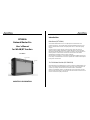 1
1
-
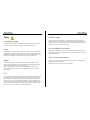 2
2
-
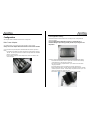 3
3
-
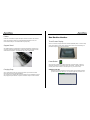 4
4
-
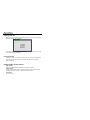 5
5
-
 6
6
-
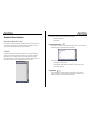 7
7
-
 8
8
-
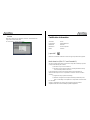 9
9
-
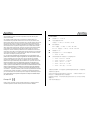 10
10
-
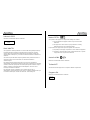 11
11
-
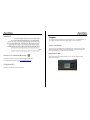 12
12
-
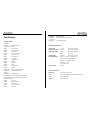 13
13
-
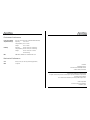 14
14
Anritsu MT1000A Network Master Pro Manuel utilisateur
- Taper
- Manuel utilisateur
dans d''autres langues
Autres documents
-
Boston Acoustics iDS-3 plus Le manuel du propriétaire
-
Boston Acoustics iDS-3 plus Le manuel du propriétaire
-
ESAB Bantam, Maxi Bantam Manuel utilisateur
-
Sagem 155C Manuel utilisateur
-
Tektronix P6701B Instructions Manual
-
Fujitsu Stylistic Q552 Manuel utilisateur
-
Fujitsu Lifebook T580 Manuel utilisateur
-
Fujitsu T731 Manuel utilisateur
-
Watchguard AP327X Hardware Guide
-
Fujitsu Stylistic Q550 Manuel utilisateur