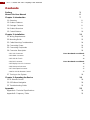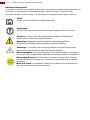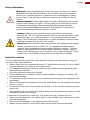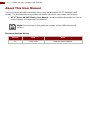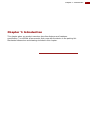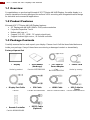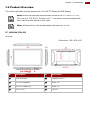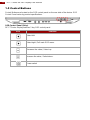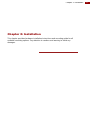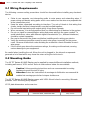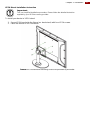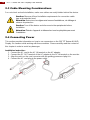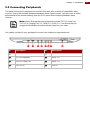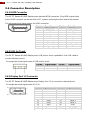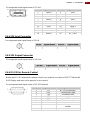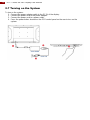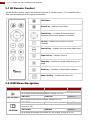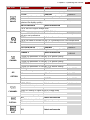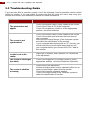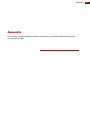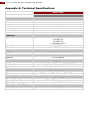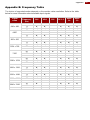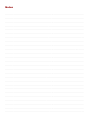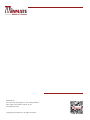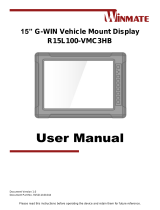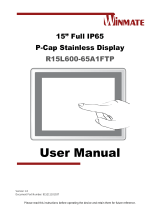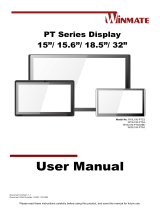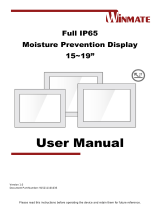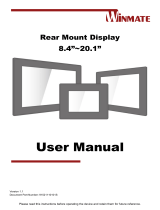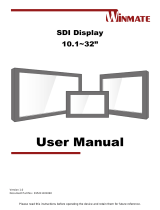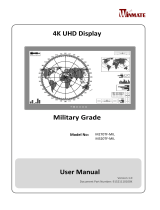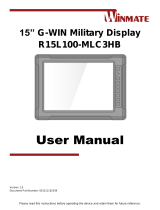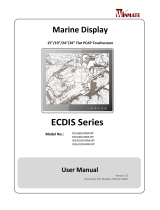Winmate 32” PT Series Manuel utilisateur
- Catégorie
- Téléviseurs
- Taper
- Manuel utilisateur
Ce manuel convient également à

Please read these instructions carefully before using this product, and save this manual for future use.
32” PT Series
4K UHD Display
Model No. W32L100-PTA1-SDI
User Manual
Document Version 1.0
Document Part Number: 915232001000

2
32" PT Series 4K UHD Display User Manual
Contents
Preface 3
About This User Manual 6
Chapter 1: Introduction 7
1.1 Overview 8
1.2 Product Features 8
1.3 Package Contents 8
1.4 Product Overview 9
1.5 Control Buttons 10
Chapter 2: Installation 11
2.1 Wiring Requirements 12
2.2 Mounting Guide 12
2.3 Cable Mounting Considerations 14
2.4 Connecting Power 14
2.5 Connecting Peripherals 15
2.6 Connector Description 16
2.6.1 VGA Connector Error! Bookmark not defined.
2.6.2 HDMI Connector 16
2.6.3 USB for Touch 16
2.6.4 DVI Connector Error! Bookmark not defined.
2.6.5 Display Port 1.2 Connector 16
2.6.6 SDI Input Connector 17
2.6.7 SDI Output Connector 17
2.6.8 RS-232 for Remote Control 17
2.7 Turning on the System 18
Chapter 3: Operating the Device 19
3.1 IR Remote Control 20
3.2 OSD Menu Navigation 20
3.3 Troubleshooting Guide 22
Appendix 23
Appendix A: Technical Specifications 24
Appendix B: Frequency Table 25

3
Preface
Preface
Copyright Notice
No part of this document may be reproduced, copied, translated, or transmitted in any form or
by any means, electronic or mechanical, for any purpose, without the prior written permission
of the original manufacturer.
Trademark Acknowledgement
Brand and product names are trademarks or registered trademarks of their respective owners.
Disclaimer
We reserve the right to make changes, without notice, to any product, including circuits and/or
software described or contained in this manual in order to improve design and/or performance.
We assume no responsibility or liability for the use of the described product(s) conveys no
license or title under any patent, copyright, or masks work rights to these products, and make
no representations or warranties that these products are free from patent, copyright, or mask
work right infringement, unless otherwise specified. Applications that are described in this
manual are for illustration purposes only. We make no representation or guarantee that such
application will be suitable for the specified use without further testing or modification.
Warranty
Our warranty guarantees that each of its products will be free from material and workmanship
defects for a period of one year from the invoice date. If the customer discovers a defect, we
will, at his/her option, repair or replace the defective product at no charge to the customer,
provide it is returned during the warranty period of one year, with transportation charges
prepaid. The returned product must be properly packaged in its original packaging to obtain
warranty service. If the serial number and the product shipping data differ by over 30 days, the
in-warranty service will be made according to the shipping date. In the serial numbers the third
and fourth two digits give the year of manufacture, and the fifth digit means the month (e. g.,
with A for October, B for November and C for December).
For example, the serial number 1W16Axxxxxxxx means October of year 2016.
Customer Service
We provide a service guide for any problem by the following steps: First, visit the website of
our distributor to find the update information about the product. Second, contact with your
distributor, sales representative, or our customer service center for technical support if you
need additional assistance.
You may need the following information ready before you call:
Product serial number
Software (OS, version, application software, etc.)
Description of complete problem
The exact wording of any error messages
In addition, free technical support is available from our engineers every business day. We are
always ready to give advice on application requirements or specific information on the
installation and operation of any of our products.

4
32" PT Series 4K UHD Display User Manual
Advisory Conventions
Four types of advisories are used throughout the user manual to provide helpful information or
to alert you to the potential for hardware damage or personal injury. These are Notes,
Important, Cautions, and Warnings. The following is an example of each type of advisory.
Note:
A note is used to emphasize helpful information
Important:
An important note indicates information that is important for you to know.
Caution A Caution alert indicates potential damage to hardware and
explains how to avoid the potential problem.
Attention Unealerted’ attention indique un dommage possible à
l’équipement et explique comment éviter le problem potentiel.
Warning! An Electrical Shock Warning indicates the potential harm from
electrical hazards and how to avoid the potential problem.
Avertissement! Un Avertissement de Choc Électriqueindique le potentiel
de chocssur des emplacements électriques et comment éviterces problèmes.
Alternating Current The Protective Conductor Terminal (Earth Ground)
symbol indicates the potential risk of serious electrical shock due to improper
grounding.
Mise à la Terre Le symbole de Miseà Terre indique le risqué potential de
choc électrique grave à la terre incorrecte.

5
Preface
Safety Information
Warning! Always completely disconnect the power cord from your chassis
whenever you work with the hardware. Do not make connections while the
power is on. Sensitive electronic components can be damaged by sudden
power surges. Only experienced electronics personnel should open the PC
chassis.
Avertissement! Toujours débrancher le cordon d’alimentation du chassis
lorsque vous travaillez sur celui-ci. Ne pas brancher de connections lorsque
l’alimentation est présente. Des composantes électroniques sensibles
peuvent être endommagées par des sauts d’alimentation. Seulement du
personnel expérimenté devrait ouvrir ces chassis.
Caution Always ground yourself to remove any static charge before
touching the CPU card. Modern electronic devices are very sensitive to static
electric charges. As a safety precaution, use a grounding wrist strap at all
times. Place all electronic components in a static-dissipative surface or static-
shielded bag when they are not in the chassis.
Attention Toujours verifier votre mise à la terre afin d’éliminer toute charge
statique avant de toucher la carte CPU. Les équipements électroniques
moderns sont très sensibles aux décharges d’électricité statique. Toujours
utiliser un bracelet de mise à la terre comme précaution. Placer toutes les
composantes électroniques sur une surface conçue pour dissiper les charge,
ou dans un sac anti-statique lorsqu’elles ne sont pas dans le chassis.
Safety Precautions
For your safety carefully read all the safety instructions before using the device. Keep this
user manual for future reference.
Always disconnect this equipment from any AC outlet before cleaning. Do not use liquid
or spray detergents for cleaning. Use a damp cloth.
For pluggable equipment, the power outlet must be installed near the equipment and
must be easily accessible.
Keep this equipment away from humidity.
Put this equipment on a reliable surface during installation. Dropping it or letting it fall
could cause damage.
The openings on the enclosure are for air convection and to protect the equipment from
overheating.
Before connecting the equipment to the power outlet make sure the voltage of the power
source is correct.
Position the power cord so that people cannot step on it. Do not place anything over the
power cord.
If the equipment is not used for a long time, disconnect it from the power source to avoid
damage by transient over-voltage.
Never pour any liquid into an opening. This could cause fire or electrical shock.
Never open the equipment. For safety reasons, only qualified service personnel should
open the equipment.
All cautions and warnings on the equipment should be noted.
Always ground yourself to remove any static charge before touching the board.

6
32" PT Series 4K UHD Display User Manual
About This User Manual
This User Manual provides information about using the Winmate® 32” PT Series 4K UHD
Display. The documentation set provides information for specific user needs, and includes:
32” PT Series 4K UHD Display User Manual – contains detailed description on how to
use the display, its components and features.
Note: Some pictures in this guide are samples and can differ from actual
product.
Document Revision History
Version
Date
Note
1.0
2-Mar-2020
New document release.

7
Chapter 1: Introduction
Chapter 1: Introduction
This chapter gives you product overview, describes features and hardware
specification. You will find all accessories that come with the device in the packing list.
Mechanical dimensions and drawings included in this chapter.

8
32" PT Series 4K UHD Display User Manual
1.1 Overview
Congratulations on purchasing Winmate® 32” PT Series 4K UHD Display. Versatile display in a
chassis standalone housing designed for wall and VESA mounting with integrated bracket design
for industrial and commercial applications.
1.2 Product Features
Winmate® 32” PT Series 4K UHD Display features:
32” Display with 4K UHD (3840 x 2160) native resolution
Projected Capacitive Touch
Bottom side keys x 5
Support 12G-SDI , HDMI , DP variety signal input
Support Ambient light sensor , IR Remote controller
1.3 Package Contents
Carefully remove the box and unpack your display. Please check if all the items listed below are
inside your package. If any of these items are missing or damaged contact us immediately.
Factory shipment list:
Display
User Manual
(Hardcopy)
110~240V AC
Power Adapter
Power Cord
Varies by product
Part No.915232001000
Part
No.922D120W12V4
Varies by country
Display Port Cable
SDI Cable
HDMI Cable
USB Cable for
Touch
Part No.
Part No.9470020020K3
Part No. 9491191190K5
Part No. 948018102100
Remote Controller
RS232 Cable
(Optional)
Part No.9B0000000418

9
Chapter 1: Introduction
1.4 Product Overview
This section describes physical appearance of the 32” PT Series 4K UHD Display.
Note: Notice that standard input terminals include HDMI 2.0, HDMI 1.4, 12G-
SDI Loop Out, 12G-SDI in, Display Port 1.2. Your device may be equipped with
other input terminals based on your order.
Note: All dimensions in the drawing below has tolerance ± 1 mm.
32”, W32L100-PTA1-SDI
Unit: mm
Dimensions: 799 x 478 x 63.7
№
Description
№
Description
❶
USB for touch
❼
Display Port 1.2
❷
RS-232 (Optional)
❽
HDMI 2.0
❸
12G-SDI Loop Out
❾
HDMI 1.4
❹
12G-SDI in
❿
12V DC

10
32" PT Series 4K UHD Display User Manual
1.5 Control Buttons
Control Buttons are located on the OSD control panel on the rear side of the device. OSD
Control Panel varies by product specifications.
OSD Control Panel (5 Key)
32” PT Series Display features 5 key OSD control panel.
Icon
Function
Select left.
Select right / Call main OSD menu.
Decrease the value / Select up.
Increase the value / Select down.
Power switch

11
Chapter 2: Installation
Chapter 2: Installation
This chapter provides hardware installation instructions and mounting guide for all
available mounting options. Pay attention to cautions and warning to avoid any
damages.

12
32" PT Series 4K UHD Display User Manual
2.1 Wiring Requirements
The following common safety precautions should be observed before installing any electronic
device:
Strive to use separate, non-intersecting paths to route power and networking wires. If
power wiring and device wiring paths must cross make sure the wires are perpendicular
at the intersection point.
Keep the wires separated according to interface. The rule of thumb is that wiring that
shares similar electrical characteristics may be bundled together.
Do not bundle input wiring with output wiring. Keep them separate.
When necessary, it is strongly advised that you label wiring to all devices in the system.
Do not run signal or communication wiring and power wiring in the same conduit. To
avoid interference, wires with different signal characteristics (i.e., different interfaces)
should be routed separately.
Be sure to disconnect the power cord before installing and/or wiring your device.
Verify the maximum possible current for each wire gauge, especially for the power
cords. Observe all electrical codes dictating the maximum current allowable for each
wire gauge.
If the current goes above the maximum ratings, the wiring could overheat, causing
serious damage to your equipment.
Be careful when handling the unit. When the unit is plugged in, the internal components
generate a lot of heat which may leave the outer casing too hot to touch.
2.2 Mounting Guide
The 32” PT Series 4K UHD Display can be applied for several different installation methods,
including wall mount, VESA mount. Refer to sub-sections below for more details.
Caution Follow mounting instructions and use recommended mounting
hardware to avoid the risk of injury.
Attention Suivez les instructions de montage et d'utilisation recommandé le
matériel de montage pour éviter le risque de blessure.
The 32” PT Series 4K UHD Display comes with VESA Mount holes for mounting. Winmate
provides VESA mounting kit by request.
VESE plate dimensions and screw size:
Size
VESA Plate
Screw Size
32”
100x200 mm, 200x200 mm
M6, D=10

13
Chapter 2: Installation
VESA Mount Installation Instruction
Important:
This is a simplified installation procedure. Please follow the detailed instruction
supplied by your VESA accessory provider.
To install your device to VESA stand:
1. Screw VESA bracket to the fixture (ex. desk stand) with four VESA screws.
2. Place the device on VESA bracket.
Notice: VESA stand and mounting kit are not provided by Winmate.

14
32" PT Series 4K UHD Display User Manual
2.3 Cable Mounting Considerations
For a nice look and safe installation, make sure cables are neatly hidden behind the device.
Caution Observe all local installation requirements for connection cable
type and protection level.
Attention Suivre tous les règlements locaux d’installations, de câblage et
niveaux de protection.
Caution Turn off the device and disconnect other peripherals before
installation.
Attention Éteindre l’appareil et débrancher tous les périphériques avant
l’installation.
2.4 Connecting Power
This section provides information on how to use connectors on the 332” PT Series 4K UHD
Display. Be cautious while working with these modules. Please carefully read the content of
this chapter in order to avoid any damages.
Installation instruction:
1. Connect the AC cord to the AC IN terminal on the AC adaptor.
2. Connect the DC OUT terminal of the AC adaptor to the DC IN terminal on the monitor.
3. Align the notch on the cord connector with the guiding groove and plug it in.
4. Connect the AC cord plug to the power outlet.

15
Chapter 2: Installation
2.5 Connecting Peripherals
The panel control port is designed for monitors that work with a variety of compatible video
sources. Due to the possible deviations between these signal sources, you may have to make
adjustments to the monitor settings from the OSD menu when switching between these
sources.
Note: Notice that standard input terminals include 12G-SDI Loop Out,
12G-SDI in, Display Port 1.2, HDMI 2.0, HDMI 1.4. Your device may be
equipped with additional input terminals based on your order.
Use cables included in your package to connect your display to external devices.
№
Description
№
Description
❶
USB for touch
❼
Display Port 1.2
❷
RS-232 (Optional)
❽
HDMI 2.0
❸
12G-SDI Loop Out
❾
HDMI 1.4
❹
12G-SDI in
❿
12V DC

16
32" PT Series 4K UHD Display User Manual
2.6 Connector Description
2.6.1 HDMI Connector
The 32” PT Series 4K UHD Display uses standard HDMI connector. Plug HDMI signal cable
to the HDMI connector on the rear side of PC system, and plug the other end to the monitor.
Pin assignment and signal names for HDMI connector
2.6.2 USB for Touch
The 32” PT Series 4K UHD Display uses USB port for touch capabilities. Use USB cable to
connect display to touch.
Pin assignment and signal name of USB port for touch
2.6.3 Display Port 1.2 Connector
The 32” PT Series 4K UHD Display uses Display Port 1.2 to connect to external device.
Pin assignment and signal name of DP-IN
Pin №
Signal Name
Pin №
Signal Name
1
HDMI_RX2+
2
GND
3
HDMI_RX2-
4
HDMI_RX1+
5
GND
6
HDMI_RX1-
7
HDMI_RX0+
8
GND
9
HDMI_RX0-
10
HDMI_RXC+
11
GND
12
HDMI_RXC-
13
HDMI_CON_CEC
14
NC
15
HDMI_CON_SCL
16
HDMI_CON_SDA
17
GND
18
+5V_HDMI
19
HDMI_CON_HP
Pin No.
Signal Name
Pin No.
Signal Name
1
+5V
2
Data-
3
Data+
4
GND
Pin No.
Signal Name
Pin No.
Signal Name
1
Lane 0
2
GND
3
Lane 0
4
Lane 1
5
GND
6
Lane 1
7
Lane 2
8
GND
9
Lane 2
10
Lane 3
11
GND
12
Lane 3
13
GND
14
Lane 3
15
AUX
16
GND
17
AUX
18
Hot Plug
19
Return
20
DP_PWR

17
Chapter 2: Installation
Pin assignment and signal name of DP-Out
2.6.4 SDI Input Connector
Pin assignment and signal name of SDI-IN
2.6.5 SDI Output Connector
Pin assignment and signal name of SDI-Out
2.6.6 RS-232 for Remote Control
Notice that RS-232 terminal for remote control is an optional connector of 332” PT Series 4K
UHD Display and may not be present in your device.
Pin assignment and signal name of RS-232 terminal
Pin No.
Signal Name
Pin No.
Signal Name
1
Lane 0
2
GND
3
Lane 0
4
Lane 1
5
GND
6
Lane 1
7
Lane 2
8
GND
9
Lane 2
10
Lane 3
11
GND
12
Lane 3
13
GND
14
Lane 3
15
AUX
16
GND
17
AUX
18
Hot Plug
19
Return
20
DP_PWR
Pin No.
Signal Name
Pin No.
Signal Name
1
SDI
2
GND
Pin No.
Signal Name
Pin No.
Signal Name
1
SDI
2
GND
Pin No.
Signal Name
Signal Name
1
CD
NC (no connection)
2
RXD
Transmission data
3
TXD
Reception data
4
DTR
Data terminal ready
5
GND
GND
6
DSR
Data set ready
7
RTS
Request to send
8
CTS
Short circuit at pin 7 on the
monitor
9
RI
NC (no connection)

18
32" PT Series 4K UHD Display User Manual
2.7 Turning on the System
To turn on the system:
1. Connect the power adapter cable to the DC IN of the display.
2. Connect the power cord to the power adapter.
3. Connect the power cord to a power outlet.
4. Press the power button located on the OSD control panel on the rear to turn on the
system.

19
Chapter 3: Operating the Device
Chapter 3: Operating the Device
In this chapter you will find instructions on how to operate the display.

20
32" PT Series 4K UHD Display User Manual
3.1 IR Remote Control
All the monitor controls can be accessed through the IR remote control. This controller has a
few quick access keys for the user’s convenience.
Soft Power
Quick Key – initiates Quick Menu
Central Key – Contains: Volume increase /
decrease, down/ less, up/more, and enter
PIP Key – initiates the Picture in Picture
Features.
Source Key – Initiates the next active video input
Zoom In Key – Initiates Zoom In
Swap Key – Initiates an image swap during a 2P
mode
Mute Key – Activates or deactivates speakers
Zoom Out Key – initiates the Zoom out
3.2 OSD Menu Navigation
OSD Icon
Sub-menu
Settings
Note
BRICONTRAST
BRIGHTNESS
slider bar
Default 50
Use to adjust the screen’s brightness. Range 0 to 100
CONTRAST
slider bar
Default 50
Use to adjust the screen’s contrast. Range 0 to 100
POSITION
H POSITION
slider bar
Default 50
Use to adjust the image to the left or right on the screen.
Range 0 to 100
V POSITION
slider bar
Default 50
Use to adjust the image up or down on the screen. Range 0 to 100
La page charge ...
La page charge ...
La page charge ...
La page charge ...
La page charge ...
La page charge ...
La page charge ...
-
 1
1
-
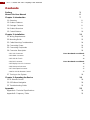 2
2
-
 3
3
-
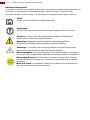 4
4
-
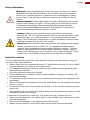 5
5
-
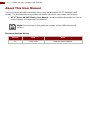 6
6
-
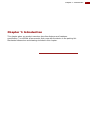 7
7
-
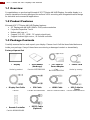 8
8
-
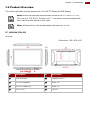 9
9
-
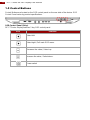 10
10
-
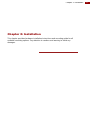 11
11
-
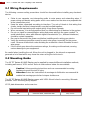 12
12
-
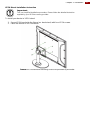 13
13
-
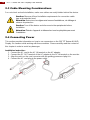 14
14
-
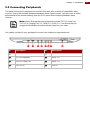 15
15
-
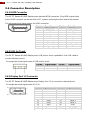 16
16
-
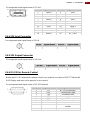 17
17
-
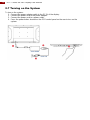 18
18
-
 19
19
-
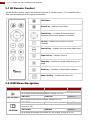 20
20
-
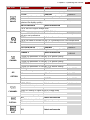 21
21
-
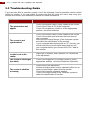 22
22
-
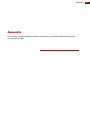 23
23
-
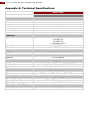 24
24
-
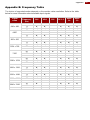 25
25
-
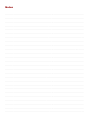 26
26
-
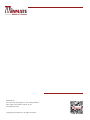 27
27
Winmate 32” PT Series Manuel utilisateur
- Catégorie
- Téléviseurs
- Taper
- Manuel utilisateur
- Ce manuel convient également à
dans d''autres langues
- English: Winmate 32” PT Series User manual
Documents connexes
-
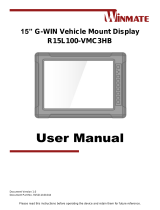 Winmate R15L100-VMC3HB Manuel utilisateur
Winmate R15L100-VMC3HB Manuel utilisateur
-
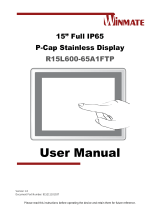 Winmate W42L100-65A3 Manuel utilisateur
Winmate W42L100-65A3 Manuel utilisateur
-
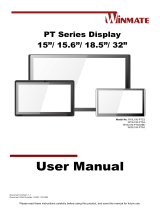 Winmate W15L100-PTA3 Manuel utilisateur
Winmate W15L100-PTA3 Manuel utilisateur
-
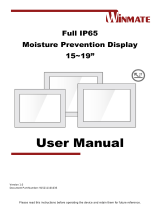 Winmate R15L600-65C3-1 Manuel utilisateur
Winmate R15L600-65C3-1 Manuel utilisateur
-
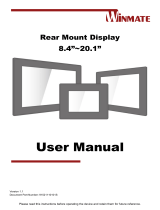 Winmate 19L RM Series Manuel utilisateur
Winmate 19L RM Series Manuel utilisateur
-
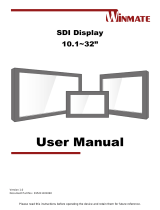 Winmate W22L100-SDA3 Manuel utilisateur
Winmate W22L100-SDA3 Manuel utilisateur
-
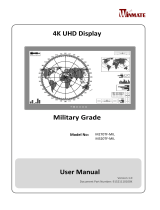 Winmate Military M320TF-MIL Manuel utilisateur
Winmate Military M320TF-MIL Manuel utilisateur
-
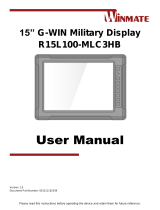 Winmate R15L100-MLC3HB Manuel utilisateur
Winmate R15L100-MLC3HB Manuel utilisateur
-
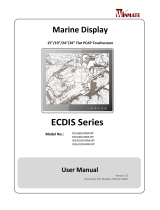 Winmate W24L100-MRA1FP Manuel utilisateur
Winmate W24L100-MRA1FP Manuel utilisateur