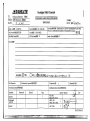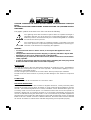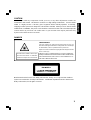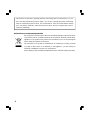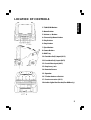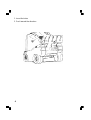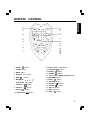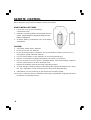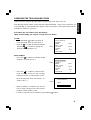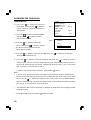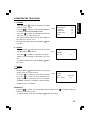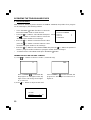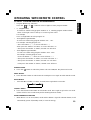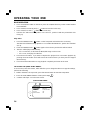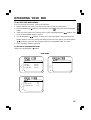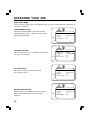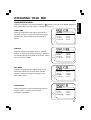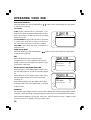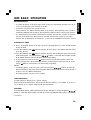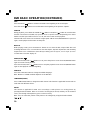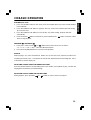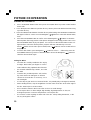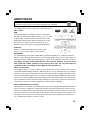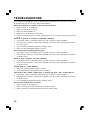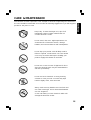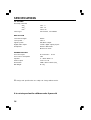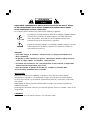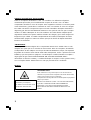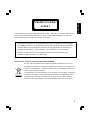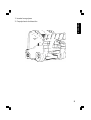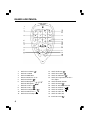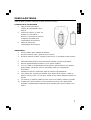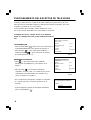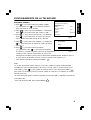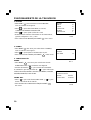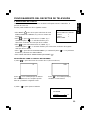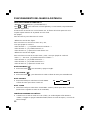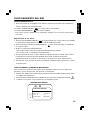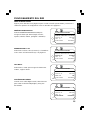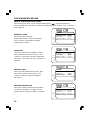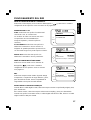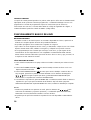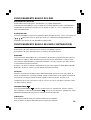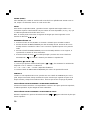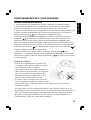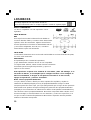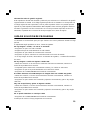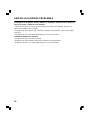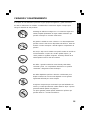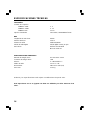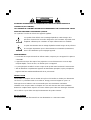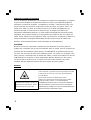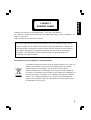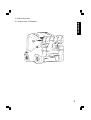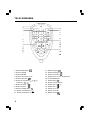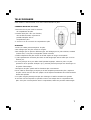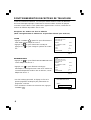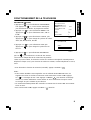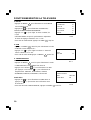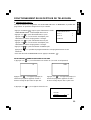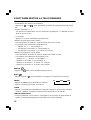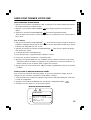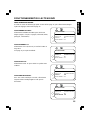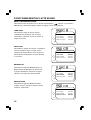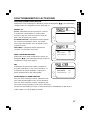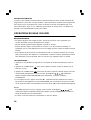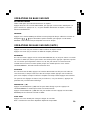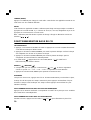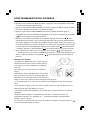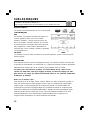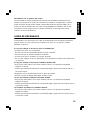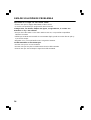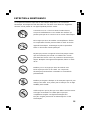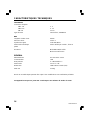Disney Cars C1320PTVD Manuel utilisateur
- Catégorie
- Lecteurs DVD / Blu-Ray portables
- Taper
- Manuel utilisateur
Ce manuel convient également à



INSTALLATION
LOCATE the receiver in the room where direct light does not strike the screen. Total darkness
or a reflection on the picture screen can cause eyestrain. Soft and indirect lighting is recom-
mended for comfortable viewing.
ALLOW enough space between the receiver and the wall to permit proper ventilation.
AVOID excessive warm locations to prevent possible damage to the cabinet or component
failure.
CONNECTION
This TV receiver can be connected to AC: 220-240V~ 50Hz .
AUTOMATIC DEGAUSSING
All colour television receivers are sensitive to magnetic influences, usually caused by either
moving the receiver from one place to another or using certain electrical appliances near the
receiver. This residual magnetism as it is called, sometimes causes distortion which gives rise
to "blotchy" areas of colour in the picture. To avoid these effects the receiver incorporates an
automatic degaussing circuit which operates for a short while immediately each time the
receiver is switched on using the mains switch. This circuit removes any residual magnetism in
the metal parts of the picture tube and therefore ensures that each time the receiver is switched
lifelike. If the set is moved or faced in a different direction, the mains switch must be switched
off at least 10 minutes in order that the automatic degaussing circuit operates properly.
CAUTION: TO REDUCE THE RISK OF ELECTRIC SHOCK. DO NOT REMOVE COVER (OR
BACK).
NO USER SERVICEABLE PARTS INSIDE. REFER SERVICING TO QUALIFIED SERVICE
PERSONNEL.
The graphic symbols on the back cover of the set mean the following:
The lightning flash with arrowhead symbol within an equilateral triangle is
intended to alert the user to the presence of uninsulated "dangerous voltage"
within the product's enclosure that may be of sufficient magnitude to constitute
a risk of electric shock to persons.
The exclamation point within an equilateral triangle is intended to alert the
user to the presence of important operating and maintenance (servicing) in-
structions in the literature accompanying the appliance.
WARNING :
• To reduce the risk of fire or electric shock, do not expose this appliance to rain or
moisture.
• The apparatus shall not be exposed to dripping or splashing and that no objects filled
with liquids, such as vases, shall be placed on the apparatus.
• The mains plug is used as the disconnect device, the disconnect device shall remain
readily operable.
• In order to disconnect the apparatus from the mains completely, the mains plug should
be disconnected from the mains socket outlet completely.

3
ENGLISH
CAUTION
Never tamper with any components inside your set, or any other adjustment controls not
mentioned in this manual. All television receivers are high voltage instruments. Your PICTURE
TUBE is a highly vacuum. If broken, glass fragments will be violently expelled. Scratching,
Chipping or undue pressure is dangerous and should be avoided. When you clean the PICTURE
TUBE FACE or CABINET, the power cord should be removed from the wall socket then wipe the
receiver with a dry soft cloth. All "inside work" on your receiver must only be performed only
by the Professional Service Personnel.
DANGER
Manufactured under license from Dolby Laboratories “Dolby”,”Pro Logic”and the double-D
symbol are trademarks of Dolby Laboratories. Confidential unpublished works.© 1992-1997
Dolby Laboratories,lnc.All rights reserved.
Invisible laser radiation when open
and interlock failed or defeated.
avoid direct exposure to laser beam.
LASER SAFETY
This unit employs an optical laser beam system in the CD
mechanism,designed with built in safeguards. Do not attempt
to disassemble, refer to qualified service personnel.
Exposure to this invisible laser light light beam may be harmful
to the human eye.
THIS IS A CLASS-1 LASER PRODUCT. USE OF CONTROLS,
OR ADJUSTMENTS OR PROCEDURES OTHER THAN THOSE
SPECIFIED HEREIN, MAY RESULT IN HAZARDOUS LA-
SER LIGHT BEAM EXPOSURE.

4
This product incorporates copyright protection technology that is protected by U.S. pat-
ents and other intellectual property rights. Use of this copyright protection technology
must be authorized by Macrovision, and is intended for home and other limited viewing
uses only unless otherwise authorized by Macrovision. Reverse engineering or disas-
sembly is prohibited.”
Instructions on environment protection
Do not dispose of this product in the usual household garbage at the end of its life
cycle; hand it over at a collection point for the recycling of electrical and electronic
appliances. The symbol on the product, the instructions for use or the packing will
inform about the methods for disposal.
The materials are recyclable as mentioned in its marking. By recycling, material
recycling or other forms of re-utilization of old appliances, you are making an
important contribution to protect our environment.
Please inquire at the community administration for the authorized disposal location.

5
ENGLISH
LOCATION OF CONTROLS
1. TV/AV/DVD Button
2. Menu Button
3. Volume +/- Button
4. Channel Up/Down Button
5. Play Button
6. Stop Button
7. Eject Button
8. Power Button
9. DVD Tray
10. Front Audio (R) Input (AV 2)
11. Front Audio (L) Input (AV 2)
12. Front Video Input (AV 2)
13. Earphone Jack
14. Remote Sensor
15. Speaker
16. 75 ohm Antenna Socket
17. Scart connector (AV 1)
18. Audio digital Out Socket (For DVD only)

6
1. Insert the holes
2. Push toward the direction.

7
ENGLISH
REMOTE CONTROL
1. Power ( ) Button
2. TV/DVD Button
3. INPUT Button
4. Numeric (0~9) Buttons
5. Mute ( ) Button
6. Navigation ( , , , )/
Search ( , ) Button
7. Channel + ( ) Button
8. Channel - ( ) Button
9. Set up ( ) Button
10. Open/Close ( ) Button
11. Pause / Stop (;/<) Button
12. Language ( ) Button
13. Display ( ) Button
14. Subtitle ( ) Button
15. Two or Three Digital program Button
16. DVD MENU Button
17. Menu ( ) Button
18. Play Enter Button
19. Volume+ ( +) Button
20. Volume- ( -) Button
21. Skip (:) Button
22. Skip (9) Button
23. Zoom ( ) Button.

8
Before using the remote control, batteries must first be installed.
HOW TO INSTALL BATTERIES
1. Loosen the screw to open the battery
compartment cover.
2. Install two (2) “AAA” batteries (not included) into each
remote, paying attention to the polarity diagram in the
battery compartment.
3. Screw the battery compartment cover on the battery
compartment.
CAUTION:
1. Only adults should replace batteries.
2. Do not mix old and new batteries.
3. Do not mix different types of batteries. Do not mix alkaline, standard (carbon-zinc), or
rechargeable (nickel-cadmium) batteries.
4. Use only fresh batteries of the required size and recommended type.
5. Dispose of old batteries promptly and properly. Do not burn or bury them.
6. If you do not plan to use your unit for a prolonged period, remove the batteries. Batteries
can leak chemicals than can harm electronic parts.
7. Replace the batteries when the unit stops operating properly.
8. To avoid damage caused by leakage of the battery fluid, replace the batteries once every
two years regardless of how much the unit has been used during that time.
9. Old batteries can cause damage to the unit and will void the warranty.
10. Be sure to observe polarity as indicated in the battery compartment. Improper placement
of batteries may damage the unit.
REMOTE CONTROL

9
ENGLISH
OPERATING THE TELEVISION RECEIVER
Connect your TV aerial to the aerial input socket located on the back of the TV.
Push the Main Power Switch, Power Indicator will be illuminated. After a few seconds the TV
screen will light up. Should white dots appear on the screen the TV will require tuning into the
available TV stations in your area.
Pre-setting the TV stations into the Memory
(Note: Preset tuning can only be carried out in TV Mode)
1.TUNE
• Press the MENU ( ) button four times to
select the TUNE mode as show in FIG.1
• Press the “ +/-” button to select the SOUND
then press “ +/-” button to change the
desired sound system BG or L.
AUTO SEARCH
• Press the “ +/-” button to select the AUTOO
SEARCH as shown in FIG. 2
• Press the “ +/-” button to start the auto-
matic scanning processes,the scanning
starting from VHF to UHF and the TV sta-
tions will automatic store into memory as
shown in FIG. 3
• When scanning is completed, the set will
tune to lowest program and show lowest
program number on the screen.
• If want to stop auto search function to press MENU ( ) button.
FIG.1
FIG.2
FIG.3
TUNE
AUTO SEARCH
SEARCH
BAND VHF-L
FINE TUNE
COLOUR AUTO
SOUND L
SKIP OFF
PROGRAM 1
TUNE
AUTO SEARCH
SEARCH
BAND VHF-L
FINE TUNE
COLOUR AUTO
SOUND L
SKIP OFF
PROGRAM 1
AUTO SEARCH
VHF-L
-|||||||||| +

10
SEARCH(Manual)
1) Press the “ +/-” button to select the
PROGRAM. then press the “ +/-”button or
numeric button to select the desired Pro-
gram number.
2) Press the “ +/-”button to select the BAND.
then press the “ +/-” button to select
VHF-L,VHF-H and UHF.
3) Press the “ +/-” button to select the
COLOUR
then press “ +/-” button to change
the desired colour system AUTO,PAL,
N3.58, N4.43, SECAM.
4) Press the “ +/-” button to select the SOUND then press “ +/-” button to change the
desired sound system BG or L.
5) Press the “ +/-” button to select the SEARCH then press the “ +/-” button to start the
station search. The TV screen will show the tuning and when the first station received is
located, the tuning will stop and stored automatically. Repeat steps 1,2,3,4 to search the
next TV station. as shown in FIG.4, FIG.5.
• If want to stop search(manual) funtion to press MENU ( ) button.
TUNE
AUTO SEARCH
SEARCH
BAND VHF-L
FINE TUNE
COLOUR AUTO
SOUND L
SKIP OFF
PROGRAM 1
FIG.4
FIG.5
SEARCH
VHF-L
-|||||||||| +
Notes:
• If ghost / noisy stations have been stored when using the AUTO SEARCH method these
stations can be removed from the channel list by entering the SKIP Mode shown in the TUNE
menu. Press the “ +/-” button and change the OFF state to ON. Press the MENU button to
return to normal viewing. The unwanted station will be removed from the channel list when
you change TV channels and cannot be viewed.
• The SKIPPED station can be restored by re entering the TUNE menu and changing the SKIP
ON status to OFF.
• To exit the TUNE mode press MENU ( ) button two times.
OPERATING THE TELEVISION

11
ENGLISH
2. PICTURE
• Press the MENU ( ) button to select the PICTURE
mode as show in FIG.6.
• Press the “ +/-” button to select the BRIGHTNESS/
COLOUR/CONTRAST/SHARPNESS/HUE
• Press the “ +/-” button to adjust the desired level,
The steps can be adjust from 0~63.
• HUE item for NTSC system only, the level setting can
be adjust from “-31” to “+31”.
• To exit the PICTURE mode press the MENU ( ) button
five times.
3. SOUND
• Press the MENU ( ) button two times to select the
SOUND mode as show in FIG.7
• Press the “ +/-” button to adjust the level of the
Volume. The level setting can be adjust from “0” to
“63”.
• To exit the SOUND mode press the MENU ( ) button
four times.
4. SETUP
LANG.
• Press the MENU ( ) button three times to select the
SETUP mode, as shown in FIG.8
• Press the “ +/-” button to select the LANG.then
press the “ +/-” button to select the desired lan-
guage ENGLISH, RUSSIAN, DUTCH, ITALIAN,
GERMAN, FRENCH, SPANISH, PORTUGUESE,
ARABIC, FARSI, or TURKISH.
BLUE BACK
• Press the “ +/-” button to select the BLUE BACK and press the “ +/-” button to adjust the
blue Back-ground ON or OFF.
• To exit the SETUP mode press the MENU ( ) button three times.
SOUND
VOLUME 10
FIG.6
PICTURE
BRIGHTNESS 32
COLOUR 32
CONTRAST 32
SHARPNESS 32
HUE 0
FIG.7
FIG.8
SETUP
LANG. ENGLISH
BLUE BACK ON
OPERATING THE TELEVISION

12
0 249
Press CHANNEL." -" on the main unit,
the program no. will appear on the top
right corner and change from higher
no. to lower no.
Press CHANNEL. " +"on the main unit, the
program no. will change from lower no. to
higher no.
OPERATING THE TELEVISION RECEIVER
5. PROG.EXCHANGE
After stored TV stations by AUTO SEARCH or MANUAL SEARCH, the position of TV program
can be exchange by the following method:
• Press the MENU ( ) button five times to select the
PROG.EXCHANG mode as shown in FIG.9
• Press the “ +/-” button to select PROG I then press
the “ +/-” button or numeric button to select the
disired program number to be exchange.
• Press the “ +/-” button to select the PROG II then
press the “ +/-” button or numeric button to select
the disired program number to be exchange.
• Press the “ +/-” button to select the EXCHANG then press the “ +/-” button. the position of
PROG I program number and PROG II program number will be exchanged.
• To exit the PROG. EXCHANGE mode press the MENU ( ) button.
CHANNEL SELECT AND VOLUME CONTROL
1) Press +/- buttons to select TV station. (TV Mode Only)
2) Press +/ - button to adjust sound level.
FIG.9
PROG. EXCHANGE
PROG. I 1
PROG II 5
EXCHANGE
VOLUME
-|||||||||| + 10

13
ENGLISH
TO SELECT TV STATION USING THE PROGRAM NUMBERS:
• Program Number Up and Down
Press the " + " or " -" button to select a higher or lower program number..
• 0 - 9 Digital Button
To select TV stations using program numbers 0 - 9, selecting program number will be
shown in the right corner of the top of screen in green colour.
For example:
Press "9" digit button to select program "9".
• Two Digital Program Number
To select TV station using program numbers "10" - "99".
For example: selecting program “12”
* Press the button "-/-- " ,on screen will show “--”.
*Then press the number "1" button, on screen will show "1-"
* Then press the number "2" button, channel "12" will show.
• Three Digital Program Number
To select TV station using program numbers “100”- “249”.
For example: selecting program “123”
* Press the button "-/-- " twice,on screen will show “---”.
* Then press the number "1" button, on screen will show "1--"
* Then press the number "2" button, channel "12-" will show.
* Then press the number "3" button, channel "123" will show.
POWER Button
l Press the “ ” button to switch the picture and sound ON/OFF the picture and sound.
MUTE Button
l Press the Mute button to switch OFF the sound,press once again to switch ON the sound.
INPUT Button
• Press the INPUT Button to select AV mode,Press again back to TV mode.
TV AV1 AV2
TV/DVD Button
l Press the TV/DVD mode button to select DVD mode. Press again to go back to TV mode.
(There will be a few seconds delay before entering the DVD mode).
AUTO POWER-OFF FUNCTION
• When the TV is in TV or AV(video) mode and it’s without a signal for about 8 minutes, it will
automatically power off(standby mode) to save the energy.
OPERATING WITH REMOTE CONTROL

14
OPERATING YOUR DVD
BASIC OPERATION
1. Press “TV/AV/DVD” button on the unit or press the TV/DVD direct key on the remote handset
to turn ON DVD.
2. Press “OPEN / CLOSE (EJECT)” ( ) button to load disc in disc tray.
3. Press “OPEN / CLOSE” ( ) button to close the tray.
• Hold the disc without touching either of its surfaces, position it with the printed title side
facing up.
Play Discs
1. Press the OPEN/CLOSE ( ) button on the front panel and load the Disc on the tray.
The label side should be facing upwards. For a Double-sided DVD Disc, put the disc with label
A/1 up.
2. Press the OPEN/CLOSE ( ) button again to close the tray and the disc will be loaded.
3. The Disc will be played automatically.
• If it is a DVD disc, it will show the Menu/Title Page on the screen.
• If it is a CD, it will play from the first.
4. Press the STOP button, if you want to stop the Disc playback You can resume playback by
pressing the PLAY button and it will start at the location where you have pressed stopped
(Resume Play).
5. Press the STOP Button twice to stop playback completely and return to the start.
TO ACCESS THE QUICK START MENUS:
To access the Quick Start menus, which will allow you to change the three most popular settings,
perform the following:
1. While in the DVD is in Stop mode, press the SETUP button to enter the Setup Menu.
2. Press the PLAY/ENTER button to select Quick setup( ).
3. Continue with steps 4-5 in the next section.
QUICK START MENU
< >
< >
QUICK SETUP
PLAYER MENU ENGLISH
TV ASPECT
4:3 LETTER BOX
TV TYPE PAL
DOLBY DIGITAL ON

15
ENGLISH
TO ACCESS THE MAIN MENUS:
To access the four main menus, perform the following:
1. While in the DVD Stop mode, press the SETUP button to enter the Setup Menu.
2. Press the Navigation ( ) button to select the Main menus ( ), then press the PLAY/ENTER
button.
3. Select one of the Setup icons at the top of the screen using the Navigation ( , ) buttons, then
press the PLAY/ENTER button to select it.
4. Use the Navigation ( , ) buttons to select one of the setup options, then press the PLAY/
ENTER button to select it or change the setting. If there are more options, use the Navigation
( , ) buttons to select the desired option and press PLAY/ENTER button to confirm.
5. Press the SETUP button to exit setup.
TO RETURN TO THE PREVIOUS MENU,
simply press the Navigation ( ) button.
OPERATING YOUR DVD
MAIN MENU
< >
< >
LANGUAGE
AUDIO LANG ENGLISH
SUBTITLE ENGLISH
DISC MENU ENGLISH
PLAYER MENU ENGLISH
< >
< >
DISPLAY
TV ASPECT 4:3 PAN&SCAN
< >
< >
AUDIO
DRC ON
DOLBY DIGITAL ON
DOWN SAMPLING ON

16
QUICK START MENU:
Access the Quick Start menu as described on page 15, then select/change the setup option as
described on page 16.
PLAYER MENU OPTION:
Select the PLAYER MENU to choose the desired
language(English, French , Spanish, German, Italian,
Portuguese, Nederland).
TV ASPECT OPTION:
Select 4:3 PS (Panscan), 4:3 Letterbox or 16:9 wide.
See page 18 for details.
TV TYPE OPTION:
Select the TV TYPE to choose the desired
PAL or NTSC system.
DOLBY DIGITAL OPTION:
When using the coaxial digital output, select ON to
turn the Dolby Digital ON or OFF to turn Dolby
Digital off.
OPERATING YOUR DVD
< >
< >
QUICK SETUP
PLAYER MENU ENGLISH
TV ASPECT 4:3 LETTER BOX
TV TYPE PAL
DOLBY DIGITAL ON
< >
< >
QUICK SETUP
PLAYER MENU ENGLISH
TV ASPECT 4:3 LETTER BOX
TV TYPE PAL
DOLBY DIGITAL ON
< >
< >
QUICK SETUP
PLAYER MENU ENGLISH
TV ASPECT 4:3 LETTER BOX
TV TYPE PAL
DOLBY DIGITAL ON
< >
< >
QUICK SETUP
PLAYER MENU ENGLISH
TV ASPECT 4:3 LETTER BOX
TV TYPE PAL
DOLBY DIGITAL ON

17
ENGLISH
LANGUAGE SETUP MENU:
Select the Language icon using the Navigation ( , ) buttons, press the PLAY/ENTER button and
then select/change the setup option as described on page 17.
AUDIO LANG
Select the language the DVD will be played back in.
The DVD must be recorded in the selected language,
otherwise the default language of the DVD will be
played.
SUBTITLE
Select the language the Subtitle will be in. The DVD
must be recorded in the selected language, otherwise
the default language of the DVD will be shown. Select
Off to turn off the subtitle.
DISC MENU
Select the language the DISC MENU will be in. The
DVD’s DISC MENU must be made in the selected
language, otherwise the default language of the
DVD will be shown.
PLAYER MENU
Select the language for the PLAYER MENU will be in
(English, French , Spanish, German, Italian,
Portuguese, Nederland).
OPERATING YOUR DVD
< >
< >
LANGUAGE
AUDIO LANG ENGLISH
SUBTITLE ENGLISH
DISC MENU ENGLISH
PLAYER MENU ENGLISH
< >
< >
LANGUAGE
AUDIO LANG ENGLISH
SUBTITLE ENGLISH
DISC MENU ENGLISH
PLAYER MENU ENGLISH
< >
< >
LANGUAGE
AUDIO LANG ENGLISH
SUBTITLE ENGLISH
DISC MENU ENGLISH
PLAYER MENU ENGLISH
< >
< >
LANGUAGE
AUDIO LANG ENGLISH
SUBTITLE ENGLISH
DISC MENU ENGLISH
PLAYER MENU ENGLISH

18
TV ASPECT
4:3PS: Select when the unit is connected to a con-
ventional TV. Video material formatted in the Pan Scan
style is played back in that style (the left and right
edges are cut off).
4:3 LETTERBOX: Select when the unit is connected
to a normal TV. Wide-screen images are shown on
the screen with a black band at the top or bottom.
16:9 WIDE: Select when the unit is connected to a
widescreen TV.
OPERATING YOUR DVD
DISPLAY SETUP MENU:
Select the Display icon using the Navigation ( , ) buttons, then select/change the setup option
as described on page 18.
< >
< >
DISPLAY
TV ASPECT 4:3 PAN&SCAN
PARENTAL
The Parental option enables parents to prevent their children from watching inappropriate material
on a DVD. It reads the ratings for programming, then denies access to programming if the program’s
rating meets the limitations you selected. In this case, the user will have to enter a 4-digits security
password, then press ENTER button (password 1369).
AUDIO SETUP MENU:
Select the Audio icon using the Navigation ( , ) buttons, then select/change the setup option
as described on page 18.
DRC
Select ON to turn the DRC (Dynamic Range
Compression) on or OFF to turn DRC off. Dynamic
Range Compression will compress the dynamic range
of the DVD’s audio track.
DOLBY DIGITAL AND DOWN SAMPLING
When using the coaxial digital output, select ON to
turn the Dolby Digital on or OFF to turn Dolby Digital
off.
When using the coaxial digital output, select ON to
turn the Down Sampling on or OFF to turn Down
Sampling off.
When downsampling is ON, the digital output will be
sampling at 48K even if the original audio is encoding
in 96K for DVD.
< >
< >
AUDIO
DRC ON
DOLBY DIGITAL ON
DOWN SAMPLING ON
< >
< >
AUDIO
DRC ON
DOLBY DIGITAL ON
DOWN SAMPLING ON

19
ENGLISH
IMPORTANT NOTES:
• A symbol will appear at the upper right corner on the TV screen during operation if you try to
access a function that is not available on the disc.
• Some discs may take a few seconds to load.
• Always hold the disc without touching either of its surfaces. When inserting a disc, position
it with the printed title side facing up, align it with the guides and place it in its proper position.
• It is important that you read the manual that accompanies the DVD disc as there are features
that are on this DVD player that cannot be used with certain DVDs. There are also extra
features that are different for each DVD disc, so they are not explained in this owner’s manual.
PLAYBACK OF A DVD
1. Press “TV/AV/DVD” button on the unit or press the TV/DVD direct key on the remote handset
to turn ON DVD.
2. Press the OPEN/CLOSE ( ) button to open the disc tray. Insert a disc with the label side facing
up on the disc tray.
3. Press the OPEN/CLOSE ( ) button to close the disc tray. After loading, the menu screen of the
DVD should appear. Use the Navigation ( , , , ) buttons o select the desired option and the
PLAY/ENTER button to select it; playback will start immediately.
4. To stop playback, press the STOP ( ) button. Because the unit will remember where you
stopped, simply press the PLAY/ENTER button to resume playback where you left off. If the
STOP ( ) button is pressed twice, the unit will stop completely.
NOTES:
• If a MENU appears on the TV screen, press the Navigation ( , , , ) buttons to select the
desired option/item, then press the PLAY/ENTER button. Please make sure to refer to the disc’s
jacket or case for additional information.
• Resuming playback may not work on all discs.
CHAPTER SEARCH
Use this feature to directly go to a specific chapter.
Press the DISPLAY button twice, followed by the Number buttons (i.e. for number 12, press “1”,
“2”) to directly go to a chapter; playback will start immediately.
DVD MENU
Press the MENU button, and the Main Menu of the disc will appear. Use the Navigation ( , , , )
buttons to select the desired option, and then press the PLAY/ENTER button. This is not available
on all discs.
DVD BASIC OPERATION
La page est en cours de chargement...
La page est en cours de chargement...
La page est en cours de chargement...
La page est en cours de chargement...
La page est en cours de chargement...
La page est en cours de chargement...
La page est en cours de chargement...
La page est en cours de chargement...
La page est en cours de chargement...
La page est en cours de chargement...
La page est en cours de chargement...
La page est en cours de chargement...
La page est en cours de chargement...
La page est en cours de chargement...
La page est en cours de chargement...
La page est en cours de chargement...
La page est en cours de chargement...
La page est en cours de chargement...
La page est en cours de chargement...
La page est en cours de chargement...
La page est en cours de chargement...
La page est en cours de chargement...
La page est en cours de chargement...
La page est en cours de chargement...
La page est en cours de chargement...
La page est en cours de chargement...
La page est en cours de chargement...
La page est en cours de chargement...
La page est en cours de chargement...
La page est en cours de chargement...
La page est en cours de chargement...
La page est en cours de chargement...
La page est en cours de chargement...
La page est en cours de chargement...
La page est en cours de chargement...
La page est en cours de chargement...
La page est en cours de chargement...
La page est en cours de chargement...
La page est en cours de chargement...
La page est en cours de chargement...
La page est en cours de chargement...
La page est en cours de chargement...
La page est en cours de chargement...
La page est en cours de chargement...
La page est en cours de chargement...
La page est en cours de chargement...
La page est en cours de chargement...
La page est en cours de chargement...
La page est en cours de chargement...
La page est en cours de chargement...
La page est en cours de chargement...
La page est en cours de chargement...
La page est en cours de chargement...
La page est en cours de chargement...
La page est en cours de chargement...
La page est en cours de chargement...
La page est en cours de chargement...
La page est en cours de chargement...
La page est en cours de chargement...
-
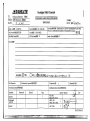 1
1
-
 2
2
-
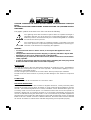 3
3
-
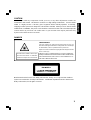 4
4
-
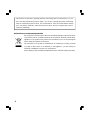 5
5
-
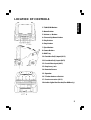 6
6
-
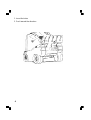 7
7
-
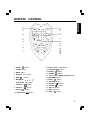 8
8
-
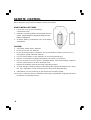 9
9
-
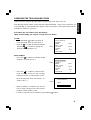 10
10
-
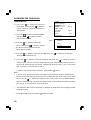 11
11
-
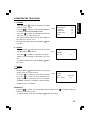 12
12
-
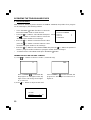 13
13
-
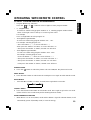 14
14
-
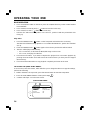 15
15
-
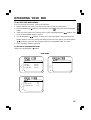 16
16
-
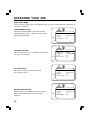 17
17
-
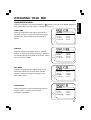 18
18
-
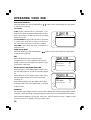 19
19
-
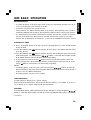 20
20
-
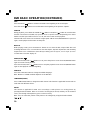 21
21
-
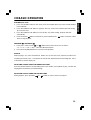 22
22
-
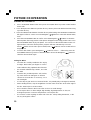 23
23
-
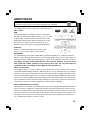 24
24
-
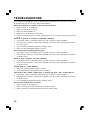 25
25
-
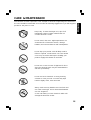 26
26
-
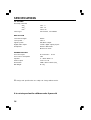 27
27
-
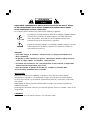 28
28
-
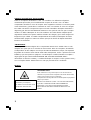 29
29
-
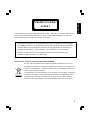 30
30
-
 31
31
-
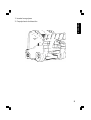 32
32
-
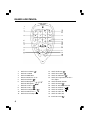 33
33
-
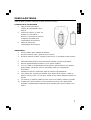 34
34
-
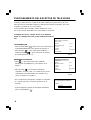 35
35
-
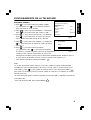 36
36
-
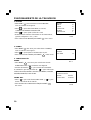 37
37
-
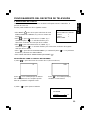 38
38
-
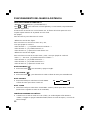 39
39
-
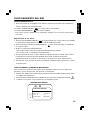 40
40
-
 41
41
-
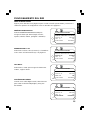 42
42
-
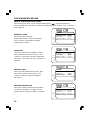 43
43
-
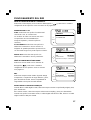 44
44
-
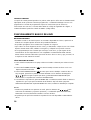 45
45
-
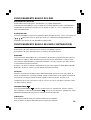 46
46
-
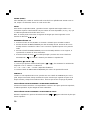 47
47
-
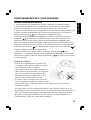 48
48
-
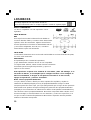 49
49
-
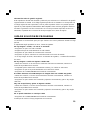 50
50
-
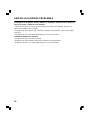 51
51
-
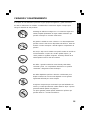 52
52
-
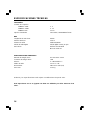 53
53
-
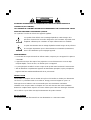 54
54
-
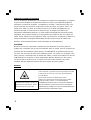 55
55
-
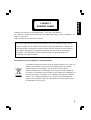 56
56
-
 57
57
-
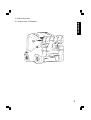 58
58
-
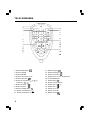 59
59
-
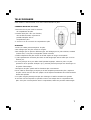 60
60
-
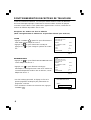 61
61
-
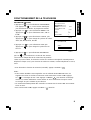 62
62
-
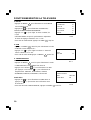 63
63
-
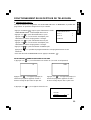 64
64
-
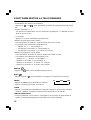 65
65
-
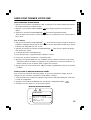 66
66
-
 67
67
-
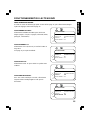 68
68
-
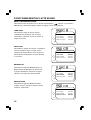 69
69
-
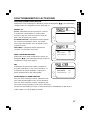 70
70
-
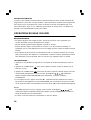 71
71
-
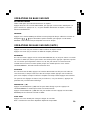 72
72
-
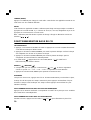 73
73
-
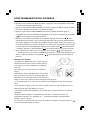 74
74
-
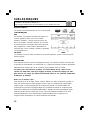 75
75
-
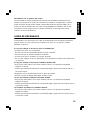 76
76
-
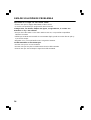 77
77
-
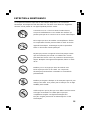 78
78
-
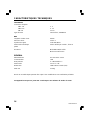 79
79
Disney Cars C1320PTVD Manuel utilisateur
- Catégorie
- Lecteurs DVD / Blu-Ray portables
- Taper
- Manuel utilisateur
- Ce manuel convient également à
dans d''autres langues
- English: Disney Cars C1320PTVD User manual
- español: Disney Cars C1320PTVD Manual de usuario
Documents connexes
Autres documents
-
Panasonic PVDF2703K Mode d'emploi
-
Panasonic PV-DF2704K Le manuel du propriétaire
-
Panasonic PVDM2793K Mode d'emploi
-
Panasonic PVDF2702K Mode d'emploi
-
Durabrand DCD2203 Manuel utilisateur
-
Hitachi DV-PF35USTOP Manuel utilisateur
-
Hitachi DV-PF35USTOP Manuel utilisateur
-
Philips PD9030/12 Manuel utilisateur