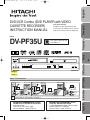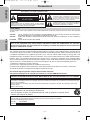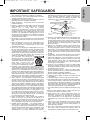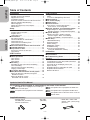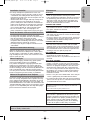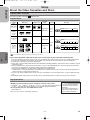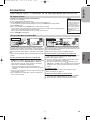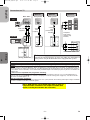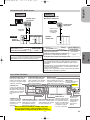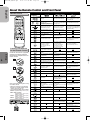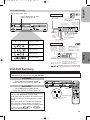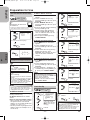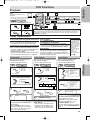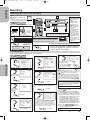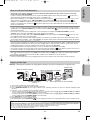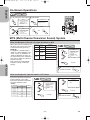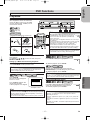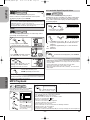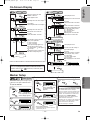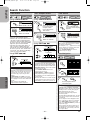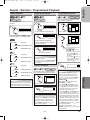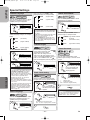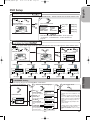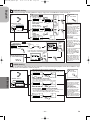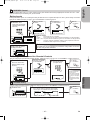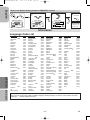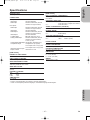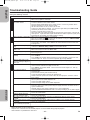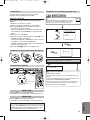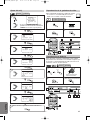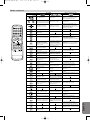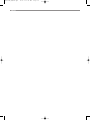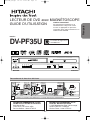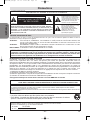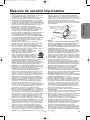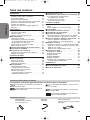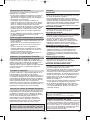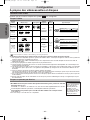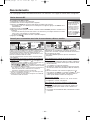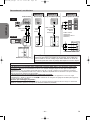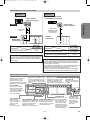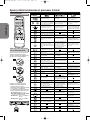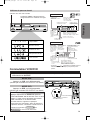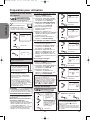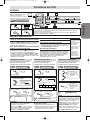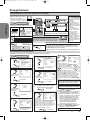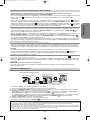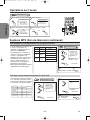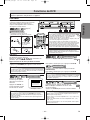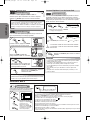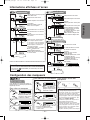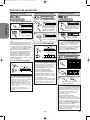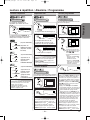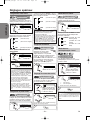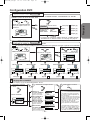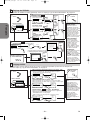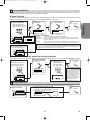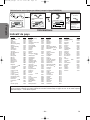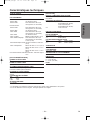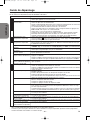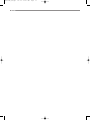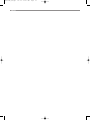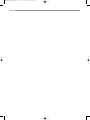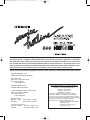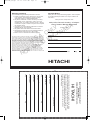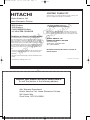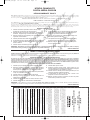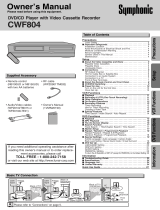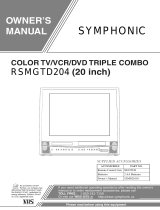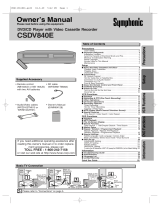Hitachi DV-PF35USTOP Manuel utilisateur
- Catégorie
- Lecteurs DVD
- Taper
- Manuel utilisateur
Ce manuel convient également à

Precautions
DVD Functions
Setup
VCR Functions
Information
Español
English
Français
Basic TV Connection
ANT-OUT
ANT-IN
(Back of TV)(Back of TV)
RF cable (supplied)
5
Plug in
4
From
TV
From
VCR/DVD
Plug
out
Please refer to “Connections” on page 7.
or
Cable
Signal
Cable
Signal
(Back of
VCR/DVD)
or
Antenna
2
Connect
3
Connect
Antenna
Disconnect
POWER/STANDBY
LINE2
VIDEO IN L (mono) AUDIO IN R
REW F.FWD
STOP/EJECT
PLAY
REC/OTR
REC TIMER
PROGRESSIVE SCAN
DIGITAL AUTO TRACKING
DVD/VCR Combo DV-PF35U
STOP PLAY
OPEN/CLOSE
CHANNEL
VCR
OUTPUT
DVD
MP3 PLAYBACK DVD / DVD-R / CD / CD-R / CD-RW COMPATIBLE
DVD/VCR Combo (DVD PLAYER with VIDEO
CASSETTE RECORDER)
INSTRUCTION MANUAL
Instruction manual
To obtain the best performance and
ensure years of trouble-free use, please
read this instruction manual completely.
MODEL
DV-PF35U
HITACHI AMERICA, LTD.
HOME ELECTRONICS DIVISION
900 Hitachi Way
Chula Vista, CA 91914-3556
Service Hotline: 1-800-HITACHI
HITACHI CANADA, LTD.
DIGITAL MEDIA DIVISION
1-2495 Meadowpine Blvd., Mississauga,
Ontario L5N 6C3 CANADA
Service Direct: 1-800-HITACHI
1
The region number for this
VCR/DVD is 1.
H9850UD_EN/SP.qx3 05.4.8 11:42 AM Page 1
Change 1
Change 2

–
2
–
EN
Precautions
English
This unit employs a laser. Only a qualified service person should remove the cover or attempt to service this device, due to possible
eye injury.
CAUTION: USE OF CONTROLS OR ADJUSTMENTS OR PERFORMANCE OF PROCEDURES OTHER THAN THOSE SPECI-
FIED HEREIN MAY RESULT IN HAZARDOUS RADIATION EXPOSURE.
CAUTION: VISIBLE AND INVISIBLE LASER RADIATION WHEN OPEN AND INTERLOCK DEFEATED. DO NOT STARE INTO
BEAM.
LOCATION: INSIDE, NEAR THE DECK MECHANISM.
WARNING
: TO REDUCE THE RISK OF FIRE OR ELECTRIC SHOCK, DO NOT EXPOSE THIS
APPLIANCE TO RAIN OR MOISTURE.
The lightning flash with arrowhead symbol, within an
equilateral triangle, is intended to alert the user to the
presence of uninsulated “dangerous voltage” within the
product’s enclosure that may be of sufficient magnitude
to constitute a risk of electric shock to persons.
The exclamation point within an equilateral triangle is
intended to alert the user to the presence of important
operating and maintenance (servicing) instructions in
the literature accompanying the appliance.
RADIO-TV INTERFERENCE
This equipment has been tested and found to comply with the limits for a Class B digital device, pursuant to Part
15 of the FCC Rules. These limits are designed to provide reasonable protection against harmful interference in
a residential installation. This equipment generates, uses, and can radiate radio frequency energy and, if not
installed and used in accordance with the instructions, may cause harmful interference to radio communications.
However, there is no guarantee that interference will not occur in a particular installation. If this equipment does
cause harmful interference to radio or television reception, which can be determined by turning the equipment off
and on, the user is encouraged to try to correct the interference by one or more of the following measures:
1) Reorient or relocate the receiving antenna.
2) Increase the separation between the equipment and receiver.
3) Connect the equipment into an outlet on a circuit different from that to which the receiver is connected.
4) Consult the dealer or an experienced radio/TV technician for help.
This Class B digital apparatus complies with Canadian ICES-003.
Cet appareil numérique de la classe B est conforme à la norme NMB-003 du Canada.
FCC WARNING- This equipment may generate or use radio frequency energy. Changes or modifica-
tions to this equipment may cause harmful interference unless the modifications are expressly
approved in the manual. The user could lose the authority to operate this equipment if an unauthorized
change or modification is made.
CAUTION: TO PREVENT ELECTRIC SHOCK, MATCH WIDE BLADE OF PLUG TO WIDE SLOT, FULLY INSERT.
A NOTE ABOUT RECYCLING
This product’s packaging materials are recyclable and can be reused. Please dispose of any materials in accordance with your
local recycling regulations.
Batteries should never be thrown away or incinerated but disposed of in accordance with your local regulations concerning
chemical wastes.
Alliance: www.eiae.org
Precautions
Laser Safety
For Customer Use:
Read carefully the information located at the back of this unit and enter below the Serial No.
Retain this information for future reference.
Model No.
DV-PF35U
Serial No.
Make your contribution to the environment!!!
• Used up batteries do not belong in the dust bin.
• You can dispose of them at a collection point for used up batteries or special waste.
Contact your council for details.
CAUTION
:
TO REDUCE THE RISK OF ELECTRIC SHOCK, DO NOT REMOVE
COVER (OR BACK). NO USER SERVICEABLE PARTS INSIDE. REFER
SERVICING TO QUALIFIED SERVICE PERSONNEL.
CAUTION
RISK OF ELECTRIC SHOCK
DO NOT OPEN
H9850UD_EN/SP.qx3 05.4.8 11:42 AM Page 2

Precautions
–
3
–
EN
English
1. Read Instructions - All the safety and operating instruc-
tions should be read before the appliance is operated.
2. Retain Instructions- The safety and operating instructions
should be retained for future reference.
3. Heed Warnings - All warnings on the appliance and in the
operating instructions should be adhered to.
4. Follow Instructions - All operating and use instructions
should be followed.
5. Cleaning - Unplug this video product from the wall outlet
before cleaning. Do not use liquid cleaners or aerosol
cleaners. Use a damp cloth for cleaning.
EXCEPTION: A product that is meant for uninterrupted
service and, that for some specific reason, such as the
possibility of the loss of an authorization code for a CATV
converter, is not intended to be unplugged by the user for
cleaning or any other purpose, may exclude the reference
to unplugging the appliance in the cleaning description
otherwise required in item 5.
6. Attachments - Do not use attachments not recommended
by the video product manufacturer as they may cause haz-
ards.
7. Water and Moisture- Do not use this video product near
water, for example, near a bath tub, wash bowl, kitchen
sink, or laundry tub, in a wet basement, or near a swim-
ming pool, and the like.
8. Accessories - Do not place this video product on an unsta-
ble cart, stand, tripod, bracket, or table. The video product
may fall, causing serious injury to a child or adult, and seri-
ous damage to the appliance. Use only with a cart, stand,
tripod, bracket, or table recommended by the manufactur-
er, or sold with the video product. Any mounting of the
appliance should follow the manufactur-
er's instructions and should use a
mounting accessory recommended by
the manufacturer. An appliance and cart
combination should be moved with care.
Quick stops, excessive force, and
uneven surfaces may cause the appli-
ance and cart combination to overturn.
9. Ventilation - Slots and openings in the cabinet are provid-
ed for ventilation and to ensure reliable operation of the
video product and to protect it from overheating, and these
openings must not be blocked or covered. The openings
should never be blocked by placing the video product on a
bed, sofa, rug, or other similar surface. This video product
should not be placed in a built-in installation such as a
bookcase or rack unless proper ventilation is provided or
the manufacturer's instructions have been adhered to.
10. Power Sources - This video product should be operated
only from the type of power source indicated on the mark-
ing label. If you are not sure of the type of power supply to
your home, consult your appliance dealer or local power
company. For products intended to operate from battery
power, or other sources, refer to the operating instructions.
11. Grounding or Polarization - This video product is equipped
with a polarized alternating-current line plug (a plug having
one blade wider than the other). This plug will fit into the
power outlet only one way. This is a safety feature. If you
are unable to insert the plug fully into the outlet, try revers-
ing the plug. If the plug should still fail to fit, contact your
electrician to replace your obsolete outlet. Do not defeat
the safety purpose of the polarized plug.
12. Power Cord Protection - Power supply cords should be
routed so that they are not likely to be walked on or
pinched by items placed upon or against them, paying par-
ticular attention to cords at plugs, convenience recepta-
cles, and the point where they exit from the appliance.
13. Outdoor Antenna Grounding - If an outside antenna or
cable system is connected to the video product, be sure
the antenna or cable system is grounded so as to provide
some protection against voltage surges and built-up static
charges. Article 810 of the National Electrical Code,
ANSI/NFPA No. 70, provides information with regard to
proper grounding of the mast and supporting structure,
grounding of the lead-in wire to an antenna discharge unit,
size of grounding conductors, location of antenna-dis-
charge unit, connection to grounding electrodes, and
requirements for the grounding electrode. (Fig. A)
14. Lightning - For added protection for this video product dur-
ing a lightning storm, or when it is left unattended and
unused for long periods of time, unplug it from the wall out-
let and disconnect the antenna or cable system. This will
prevent damage to the video product due to lightning and
power-line surges.
15. Power Lines - An outside antenna system should not be
located in the vicinity of overhead power lines or other
electric light or power circuits, or where it can fall into such
power lines or circuits.When installing an outside antenna
system, extreme care should be taken to keep from touch-
ing such power lines or circuits as contact with them might
be fatal.
16. Overloading - Do not overload wall outlets and extension
cords as this can result in a risk of fire or electric shock.
17. Object and Liquid Entry - Never push objects of any kind
into this video product through any openings as they may
touch dangerous voltage points or short-out parts that
could result in a fire or electric shock. Never spill liquid of
any kind on the video product.
18. Servicing - Do not attempt to service this video product
yourself as opening or removing covers may expose you
to dangerous voltage or other hazards. Refer all servicing
to qualified service personnel.
19. Damage Requiring Service - Unplug this video product
from the wall outlet and refer servicing to qualified service
personnel under the following conditions:
a. When the power-supply cord or plug is damaged.
b. If liquid has been spilled, or objects have fallen into the
video product.
c. If the video product has been exposed to rain or water.
d. If the video product does not operate normally by following
the operating instructions. Adjust only those controls that
are covered by the operating instructions as an improper
adjustment of other controls may result in damage and will
often require extensive work by a qualified technician to
restore the video product to its normal operation.
e. If the video product has been dropped or damaged in any
way.
f.When the video product exhibits a distinct change in per-
formance this indicates a need for service.
20. Replacement Parts - When replacement parts are
required, be sure the service technician has used replace-
ment parts specified by the manufacturer or have the
same characteristics as the original part. Unauthorized
substitutions may result in fire, electric shock or other haz-
ards.
21. Safety Check - Upon completion of any service or repairs
to this video product, ask the service technician to perform
safety checks to determine that the video product is in
proper operating condition.
22. Heat - This video product should be situated away from
heat sources such as radiators, heat registers, stoves, or
other products (including amplifiers) that produce heat.
FIGURE A
EXAMPLE OF ANTENNA GROUNDING
AS PER NATIONAL ELECTRICAL CODE
ANTENNA
LEAD
WIRE
ANTENNA
DISCHARGE UNIT
(NEC SECTION 810-20)
GROUNDING CONDUCTORS
(NEC SECTION 810-21)
GROUND
CLAMP
GROUND CLAMP
ELECTRIC
SERVICE
EQUIPMENT
POWER SERVICE GROUNDING
ELECTRODE SYSTEM
(NEC ART 250, PART H)
NEC – NATIONAL ELECTRICAL CODE
S2898A
IMPORTANT SAFEGUARDS
H9850UD_EN/SP.qx3 05.4.8 11:42 AM Page 3

–
4
–
EN
Precautions
English
Table of Contents
Precautions
■ IMPORTANT SAFEGUARDS . . . . . . . . . . . . . . . 3
Symbols Used in This Manual . . . . . . . . . . . . . . . 4
Supplied Accessory . . . . . . . . . . . . . . . . . . . . . . . 4
Installation Location . . . . . . . . . . . . . . . . . . . . . . . 5
Avoid the Hazards of Electrical Shock and Fire . . 5
Moisture Condensation Warning . . . . . . . . . . . . . 5
About Copyright. . . . . . . . . . . . . . . . . . . . . . . . . . 5
Notice for Progressive Scan Outputs . . . . . . . . . . 5
Maintenance . . . . . . . . . . . . . . . . . . . . . . . . . . . . 5
Setup
■ About the Video Cassettes and Discs . . . . . . . 6
Playable Video Cassettes. . . . . . . . . . . . . . . . . . . 6
Playable Discs . . . . . . . . . . . . . . . . . . . . . . . . . . . 6
Unplayable Discs . . . . . . . . . . . . . . . . . . . . . . . . . 6
■ Connections . . . . . . . . . . . . . . . . . . . . . . . . . . . 7
RF Output Channel . . . . . . . . . . . . . . . . . . . . . . . 7
Hint for Cable Box or Satellite Box . . . . . . . . . . . . 7
Connection to a TV . . . . . . . . . . . . . . . . . . . . . . . 8
Connection to an Audio System . . . . . . . . . . . . . . 9
Front & Rear Terminals . . . . . . . . . . . . . . . . . . . . 9
■ About the Remote Control and Front Panel . . 10
■ VCR/DVD Switching. . . . . . . . . . . . . . . . . . . . . 11
■ Preparation for Use . . . . . . . . . . . . . . . . . . . . . 12
Turn on the unit for the first time. . . . . . . . . . . . . 12
Clock Setup. . . . . . . . . . . . . . . . . . . . . . . . . . . . 12
VCR Functions
■ Playback . . . . . . . . . . . . . . . . . . . . . . . . . . . . . 13
■ Other Operations. . . . . . . . . . . . . . . . . . . . . . . 13
Time Search . . . . . . . . . . . . . . . . . . . . . . . . . . . 13
Index Search . . . . . . . . . . . . . . . . . . . . . . . . . . . 13
Auto Repeat . . . . . . . . . . . . . . . . . . . . . . . . . . . 13
■ Recording . . . . . . . . . . . . . . . . . . . . . . . . . . . . 14
Recording & OTR (One Touch Recording) . . . . . 14
Timer Recording . . . . . . . . . . . . . . . . . . . . . . . . 14
Hints for OTR and Timer Recording . . . . . . . . . . 15
Copying a Video Tape . . . . . . . . . . . . . . . . . . . . 15
■ On-Screen Operations. . . . . . . . . . . . . . . . . . . 16
■
MTS (Multi-Channel Television Sound) System
. . . 16
When You Receive or Record a Program
Broadcast in MTS . . . . . . . . . . . . . . . . . . . . . . 16
When You Playback a Tape
Recorded in Hi-Fi Stereo . . . . . . . . . . . . . . . . . 16
DVD Functions
■ Playback . . . . . . . . . . . . . . . . . . . . . . . . . . . . . 17
Zoom. . . . . . . . . . . . . . . . . . . . . . . . . . . . . . . . . 18
x1.3 and x0.8 Rapid Play with Voice. . . . . . . . . . 18
■ MP3 Playback . . . . . . . . . . . . . . . . . . . . . . . . . 18
■ On-Screen Display. . . . . . . . . . . . . . . . . . . . . . 19
■ Marker Setup . . . . . . . . . . . . . . . . . . . . . . . . . . 19
■ Search Function . . . . . . . . . . . . . . . . . . . . . . . 20
Track Search / Title/Chapter Search /
Time Search / Disc Navigation. . . . . . . . . . . . . 20
■ Repeat / Random / Programmed Playback . . . 21
Repeat Playback / Repeat A-B Playback /
Random Playback / Programmed Playback . . . 21
■ Special Settings. . . . . . . . . . . . . . . . . . . . . . . . 22
Subtitle Language / Audio Language /
Camera Angles / Black Level Setting /
Stereo Sound Mode / Virtual Surround. . . . . . . 22
■ DVD Setup . . . . . . . . . . . . . . . . . . . . . . . . . . . . 23
LANGUAGE Setting. . . . . . . . . . . . . . . . . . . . . . 23
DISPLAY Setting . . . . . . . . . . . . . . . . . . . . . . . . 24
AUDIO Setting . . . . . . . . . . . . . . . . . . . . . . . . . . 24
PARENTAL Control . . . . . . . . . . . . . . . . . . . . . . 25
OTHERS Setting . . . . . . . . . . . . . . . . . . . . . . . . 25
Reset to the Default Setting
(except for PARENTAL Control) . . . . . . . . . . . . 26
Information
■ Language Code List . . . . . . . . . . . . . . . . . . . . 26
■ Specifications . . . . . . . . . . . . . . . . . . . . . . . . . 27
■ Troubleshooting Guide . . . . . . . . . . . . . . . . . . 28
Español . . . . . . . . . . . . . . . . . . . . . . . . . . . . 29
Conecciones . . . . . . . . . . . . . . . . . . . . . . . . . . . 29
Instalación de las pilas del mando a distancia . . 29
Conmutación VCR/DVD . . . . . . . . . . . . . . . . . . . 29
Activación de la unidad por primera vez . . . . . . . 29
Ajuste del reloj. . . . . . . . . . . . . . . . . . . . . . . . . . 30
Reproducción de la grabadora de vídeo. . . . . . . 30
Reproducción de DVD/CD . . . . . . . . . . . . . . . . . 30
Mando a distancia . . . . . . . . . . . . . . . . . . . . . . . 31
Description refers to playback or recording of
video cassette tapes.
Description refers to playback of DVD Video discs.
Description refers to playback of Audio CDs.
Description refers to playback of MP3 discs.
Description refers to the items to be set in the
QUICK mode.
QUICK
Symbols Used in This Manual
Supplied Accessory
The following symbols appear in some headings and notes in this manual.
• Remote control
DV-RMPF35U (TS19223)
with two AA batteries
• RF cable
(5857952)
•
Audio cable / Video cable
(approx 3 feet (100cm) long)
(TE14751)
H9850UD_EN/SP.qx3 05.4.8 11:42 AM Page 4

Precautions
–
5
–
EN
English
Unauthorized copying, broadcasting, public perfor-
mance and lending of discs are prohibited.
This product incorporates copyright protection tech-
nology that is protected by U.S. patents and other
intellectual property rights. Use of this copyright pro-
tection technology must be authorized by Macrovision,
and is intended for home and other limited viewing
uses only unless otherwise authorized by Macrovision.
Reverse engineering or disassembly is prohibited.
For safety and optimum performance of this unit:
• Do not stand the unit up vertically. Install the unit in
a horizontal and stable position. Do not place any-
thing directly on top of the unit. Do not place the unit
directly on top of the TV.
• Shield it from direct sunlight and keep it away from
sources of intense heat. Avoid dusty or humid
places. Avoid places with insufficient ventilation for
proper heat dissipation. Do not block the ventilation
holes on the sides of the unit. Avoid locations sub-
ject to strong vibration or strong magnetic fields.
• Be sure to remove a disc and unplug the AC
power cord from the outlet before carrying the unit.
Note to CATV system installer
This reminder is provided to call the CATV system
installer’s attention to Article 820-40 of the NEC that
provides guidelines for proper grounding and, in par-
ticular, specifies that the cable ground should be
connected to the grounding system of the building,
as close to the point of cable entry as practical.
Installation Location
Avoid the Hazards of Electrical Shock and Fire
Moisture Condensation Warning
About Copyright
Manufactured under license from Dolby Laboratories. “Dolby” and the double-D symbol are trade-
marks of Dolby Laboratories.
Maintenance
• Do not handle the power cord with wet hands.
• Do not pull on the power cord when disconnecting it
from AC wall outlet. Grasp it by the plug.
• If, by accident, water is spilled on this unit, unplug
the power cord immediately and take the unit to our
Authorized Service Center for servicing.
• Do not put your fingers or objects into the unit cas-
sette holder.
Moisture condensation may occur inside the unit
when it is moved from a cold place to a warm place,
or after heating a cold room or under conditions of
high humidity. Do not use this unit at least for 2 hours
until its inside gets dry.
Notice for Progressive Scan Outputs
Consumers should note that not all high definition televi-
sion sets are fully compatible with this product and may
cause artifacts to be displayed in the picture. In case of
picture problems with 525 progressive scan output, it is
recommended that the user switch the connection to the
‘standard definition’ output. If there are questions regard-
ing your TV set compatibility with this 525p DVD player,
please contact our customer service center.
Hint
Hint
• Remember to read the instructions along with the video head
cleaner before use.
• Clean video heads only when problems occur.
SERVICING
•
Please refer to relevant topics on the “Troubleshooting
Guide” on page 28 before returning the product.
• If this unit becomes inoperative, do not try to correct
the problem by yourself. There are no user-service-
able parts inside. Turn off, unplug the power plug,
and please call our help line at 1-800-448-2244 to
locate an Authorized Service Center.
CLEANING THE CABINET
• Use a soft cloth slightly moistened with a mild deter-
gent solution. Do not use a solution containing alco-
hol, spirits, ammonia or abrasive.
CLEANING DISCS
• When a disc becomes dirty, clean it with a cleaning
cloth. Wipe the disc from the center out. Do not wipe
in a circular motion.
•
Do not use solvents such as benzine, thinner, commercial-
ly available cleaners, detergent, abrasive cleaning agents
or antistatic spray intended for analog records.
CLEANING THE DISC LENS
• If this unit still does not perform properly although
you refer to the relevant sections and to “Trouble-
shooting Guide” in this Instruction Manual, the laser
optical pickup unit may be dirty. Consult your dealer
or an Authorized Service Center for inspection and
cleaning of the laser optical pickup unit.
DISC HANDLING
• When you handle a disc, hold it by its edge and try
not to touch the surface of the disc.
• Always store the disc in its protective case when it is
not used.
AUTO HEAD CLEANING
• Automatically cleans video heads as you insert or
remove a cassette, so you can see a clear picture.
• Playback picture may become blurred or interrupted
while the TV program reception is clear. Dirt accu-
mulated on the video heads after a long period of
use, or the usage of rental or worn tapes can cause
this problem. If a streaky or snowy picture appears
during playback, the video heads in your unit may
need to be cleaned.
1. Please visit your local Audio/Video store and pur-
chase a good quality VHS Video Head Cleaner.
2. If a Video Head Cleaner does not solve the problem,
please call our help line at 1-800-448-2244 to locate
an Authorized Service Center.
H9850UD_EN/SP.qx3 05.4.8 11:42 AM Page 5

–
6
–
EN
Setup
English
Setup
About the Video Cassettes and Discs
Playable Discs
Unplayable Discs
¡
NEVER play back the following discs. Otherwise, malfunction may result!
DVD-RAM, CD-I, Photo CD, Video CD, DTS-CD, DVD with region codes other than
1 or ALL, DVD-ROM for personal computers, CD-ROM for personal computers
¡
On the following disc, the sound MAY NOT be heard.
Super Audio CD
¡
Any other discs without compatibility indications.
Use only cassettes marked with this unit.
Playable Video Cassettes
Hint
Hint
• Only the sound recorded on
the normal CD layer can be
delivered.
The sound recorded on the
high density Super Audio CD
layer cannot be delivered.
If you cannot play back a disc which bears one of the marks above, check the following notes.
*1: This unit conforms to the NTSC color system. Discs recorded in other color systems such as PAL cannot be played back.
*2: Certain DVD-Video discs do not operate as described in this manual due to the intentions of the disc’s producers.
*3: Scratched or stained discs may not be played back.
*4: Some discs cannot be played back because of incompatible recording conditions, characteristics of the recorder or special
properties of discs.
*5: You can play back discs which bear the marks above. If you use nonstandardized discs, this unit may not play them back.
Even if they are played back, the sound or video quality will be compromised.
*6: Only the discs recorded in the video format and finalized can be played back.
Unfinalized discs cannot be played back. Depending on the recording status of a disc, the disc may not be played back at
all or the picture or sound may be distorted, etc.
*7: If there is too much recording space left on a disc (the used portion is less than 55mm across), it may not play back prop-
erly.
*8: Do not glue paper or put stickers on to the disc. These may damage the disc, and the unit may not read it correctly.
DVD-Video
* 1, 2, 3, 5
or
* 1, 3, 4, 5,
6, 7, 8
DVD-R
* 3, 5
Audio CD
Digital video
(MPEG2)
_
_
_
Digital audio
or
MP3
Digital audio
Region code
Mark (logo)
Playable
discs
Recorded
signals
Disc size
Disc types
12 cm
or
8cm
12 cm
or
8cm
Example
Title 1 Title 2
Chapter 1 Chapter 2 Chapter 1
Chapter 2
Chapter 3 Chapter 4
* 3, 4, 5,
6, 7, 8
CD-RW
CD-R
1
Example
Track 1
Track 2
Track 5
Track 6
Track 3 Track 4
Audio CD
Example
Group 1 Group 2
Track 1
Track 2
Track 5
Track 6
Track 3
Track 4
MP3
is a trademark of DVD Format/Logo Licensing Corporation.
H9850UD_EN/SP.qx3 05.4.8 11:42 AM Page 6

Setup
–
7
–
EN
English
Select this connection when you want to view or record a
scrambled channel. With this connection, channels cannot be
changed on the VCR/DVD. You can view or record ONLY the
channels you have selected on the cable box or the satellite
box.
• While you are recording, only the recorded channel can be
viewed.
To select channels of the cable box or satellite box
1) Turn on the VCR/DVD by pressing
yy
/I, and then, press
VCR/TV.The “POWER” and “VCR” lights on the front panel
will appear. Then, press SKIP/CH (
i/K or j/L
) to
select channel 3 or 4 (the same channel as the output
channel of the cable box or satellite box).
• If you use the channel 4, you need to change the
VCR/DVD’s RF output to channel 4. Refer to “RF Output
Channel”.
2) At the TV, select channel 3 or 4 (the same channel as you
have selected at step 1).
3) At the cable box or satellite box, select the channel you
want to view or record.
Select this connection when you want to change channels on
the VCR/DVD. With this connection, you may watch one chan-
nel while recording another.
• You may not view or record a scrambled channel.
To select channels of the cable box or satellite box
1) At the cable box or satellite box, select channel 3 or 4 (the
same channel as the VCR/DVD’s RF output channel).
• Refer to “RF Output Channel”.
2) At the TV, select the same channel as the output channel
(3 or 4) of the cable box or satellite box.
3) Turn on the VCR/DVD by pressing
yy
/I, and then, press
VCR/TV. The “POWER” and “VCR” lights on the front panel
will appear. Then, select the channel you want to view or
record.
To playback a tape
Follow the steps 1) to 2) above. Then, playback a tape.
• Refer to “Playback” on page 13.
T
o view one channel while recording another
1) While you are recording on the VCR/DVD, press VCR/TV
so that the “VCR” light disappears on the VCR/DVD.
2) At the cable box, select the channel you want to view.
ANT-OUT
ANT-IN
(Back of VCR/DVD)
IN
OU
T
(Back of TV)
Cable
Signal
Connection A
(Cable box or
Satellite box)
RF cable
(supplied)
ANT-OUT
ANT-IN
RF cable (supplied)
RF cable
(Back of TV)
IN
OUT
(Cable box)
Cable
Signal
Connection B
(Back of VCR/DVD)
Hint for Cable Box or Satellite Box
If channel 3 is already occupied for broadcasting,
1) Set your TV to channel 4.
2) Insert a pre-recorded tape into this unit.
3) Press
OUTPUT on the VCR/DVD so that the VCR OUTPUT light is lit.
•
If “VCR” light does not appear on the display of this unit, press VCR/TV on the remote control.
4) Press PLAY B once.
5) After a few seconds, press PLAY B on the VCR/DVD for 3 seconds.
•
The RF output channel will change to channel 4 from channel 3 and you will see a playback picture.
In this case, “ch04” will appears on the front panel.
• When a picture does not appear on the TV screen, repeat step 4.
6) Press
STOP C to stop playback.
RF Output Channel
Connections
Please refer to “Basic TV Connection” on the front page before you use this unit.
Hint
Hint
• The RF output channel
may not change when
you adjust tracking dur-
ing playback. In this
case, stop the playback,
and start the playback
again. After that, press
PLAY B on the
VCR/DVD for 3 seconds
again.
H9850UD_EN/SP.qx3 05.4.8 11:42 AM Page 7

–
8
–
EN
Setup
English
DIGITAL
AUDIO OUT
COAXIAL
AUDIO
OUT
DVD VCR
DVD/VCR
S-VIDEO
OUT
AUDIO OUT
COMPONENT
VIDEO OUT
AUDIO IN
VIDEO OUT
LY
C
B/
PB
CR/
P
R
R
L
R
L
R
ANT-IN
ANT-OUT
VIDEO IN
0VM204468
AUDIO IN
LR
VCRDVD/VCR
AUDIO IN
VIDEO IN
AUDIO OUT
VIDEO OUT
L
L
R
R
DIGITAL
AUDIO OUT
COAXIAL
AUDIO
OUT
DVD
S-VIDEO
OUT
COMPONEN
VIDEO OUT
L
R
or
VIDEO IN
VCRDVD/VCR
AUDIO IN
VIDEO IN
AUDIO OUT
VIDEO OUT
L
L
R
R
S-VIDEO IN
DIGITAL
AUDIO OUT
COAXIAL
AUDIO
OUT
DVD
S-VIDEO
OUT
COMPONENT
VIDEO OUT
L
R
Y
C
B/
P
B
C
R/
P
R
DIGITAL
AUDIO OUT
CB
Y
C
R
COMPONENT
VIDEO IN
or
COAXIAL
AUDIO
OUT
DVD
S-VIDEO
OUT
COMPONENT
VIDEO OUT
L
R
Y
C
B/
P
B
C
R/
P
R
PB
Y
P
R
(Analog) AUDIO OUT
VIDEO OUT
TV
Method 1
Good pictureBasic Audio
Method 2 Method 3
Better picture Best picture
S-VIDEO OUT
COMPONENT VIDEO OUT
Video
cable
(supplied)
Audio cable
(supplied)
S-Video
cable
(commercially
available)
Component
Video cables
(commercially
available)
VCR/DVD
Connection to a TV
If your TV is compatible with 525p/480p progressive scanning and you want to enjoy that high quality
picture;
You must select the connection Method 3 above and progressive scanning mode. To set the mode, set “PROGRESSIVE” to
“ON” in the DISPLAY setting (refer to page 24). “P.SCAN” will appear on the display of this unit. (The progressive scanning
is not available in the VCR mode.) Use a commercially available adaptor if the video input jacks of your TVs or monitors are
the BNC type.
If your TV is not compatible with progressive scanning;
Use this unit in interlace mode. Make sure that no “P.SCAN” is on the display of this unit. If so, set “PROGRESSIVE” to
“OFF” by either pressing PLAY
BB
for 5 seconds or changing the DISPLAY setting (refer to page 24). “P.SCAN” on the dis-
play of this unit will disappear.
What is Pr
ogressive Scanning?;
Unlike conventional interlace scanning, the progressive scan system provides less flickering and images in higher resolution
than that of traditional (525i/480i) television signals.
VIDEO OUT, DVD AUDIO OUT,
S-VIDEO OUT, and COMPONENT VIDEO OUT jacks are only useful in DVD mode. (Note 1)
Hint
Hint
• Connect this unit directly to the TV. If the A/V cables are connected to a
VCR, pictures may be distorted due to the copy protection system.
H9850UD_EN/SP.qx3 05.4.8 11:42 AM Page 8
Note 1 - DVD output is only available at the Video, S-video, or
Composite Video connections. VCR output is available at all
outputs, including the ANT OUT. (RF connection)

Setup
–
9
–
EN
English
DIGITAL
AUDIO OUT
COAXIAL
AUDIO
OUT
DVD VCR
DVD/VCR
S-VIDEO
OUT
AUDIO OUT
COMPONENT
VIDEO OUT
AUDIO IN
VIDEO OUT
LY
C
B/
PB
CR/
PR
R
L
R
L
R
ANT-IN
ANT-OUT
VIDEO IN
0VM204468
AUDIO IN jacks
Connect Audio cables coming
from the audio out jacks of a
camcorder, another VCR, or an
audio source here.
(VCR only)
DVD ANALOG AUDIO OUT jacks
Connect the supplied Audio
cables here through the Audio
In jacks of a TV or other audio
equipment. (DVD only)
DVD/VCR AUDIO OUT jacks
Connect the supplied Audio
cable (red/white) here through
the audio In jacks of a TV or
other audio equipment.
ANT IN jack
Connect your antenna
or cable box here.
ANT OUT jack
Connect the
supplied Round
Coaxial cable to
the antenna
input jack on
your TV.
DVD/VCR VIDEO OUT jack
Connect the supplied Video
cable (yellow) here through
the TV’s video in jack.
COAXIAL jack
Connect an optional coax-
ial digital Audio cable here
through the coaxial digital
audio in jack of a decoder
or audio receiver. (DVD
only)
VIDEO IN jack
Connect a cable coming
from the video out jack
of a camcorder, another
VCR, or an audio-visual
source (Laser Disc play-
er, Video Disc player,
etc.) here.
(VCR only)
S-VIDEO OUT jack
Connect an optional
S-Video cable here
through the S-Video
in jack of a TV.
(DVD only)
COMPONENT VIDEO OUT jacks
Connect optional component
Video cable here through
the component video in
jacks of a TV. (DVD only)
Front & Rear Terminals
LINE2
VIDEO IN L (mono) AUDIO IN R
REW F. F W D
STOP/E
[Back of VCR/DVD]
[Front of
VCR/DVD]
LR
VCRDVD/VCR
AUDIO IN
VIDEO IN
AUDIO OUT
VIDEO OUT
LL
RR
DIGITAL
AUDIO OUT
or
COAXIAL
AUDIO
OUT
DVD
S-VIDEO
OUT
COMPONENT
VIDEO OUT
L
Y
C
B
/
P
B
C
R
/
P
R
R
DIGITAL
AUDIO OUT
COAXIAL
AUDIO
OUT
DVD
S-VIDEO
OUT
COMPONENT
VIDEO OUT
L
Y
C
B
/
P
B
C
R
/
P
R
R
COAXIAL
AUDIO
VCR/DVD
Method 1
Analog audio
input jacks
Digital audio
input jack
(Analog)
AUDIO OUT
DIGITAL
AUDIO OUT
Method 2
Connection to an Audio System
Audio cable
(supplied)
Audio Coaxial
Digital cable
(commercially
available)
Dolby Digital decoder,
MD deck or DAT deck
Stereo system
* To complete these settings, refer to pages 23-24.
Hint
Hint
• The audio source on a disc in a Dolby Digital 5.1 channel sur-
round format cannot be recorded as digital sound by an MD or
DAT deck.
•
By connecting this unit to a Multi-channel Dolby Digital decoder, you
can enjoy high-quality Dolby Digital 5.1 channel surround sound as
heard in the movie theaters.
• Playing a DVD using incorrect settings may generate noise distor-
tion and may also damage the speakers.
* To complete these settings, refer to pages 23-24.
Hint
Hint
• Playing back a DVD using incorrect settings may generate
noise distortion and may also damage the speakers.
Setting
Connecting to Stereo System.
Connection
PCM
SETUP > AUDIO menu >
DOLBY DIGITAL
BITSTREAM
PCM
SETUP > AUDIO menu >
Setting
Connection
DOLBY DIGITAL
Connecting to a Dolby Digital decoder for
Dolby Digital audio output.
Connecting to the other equipment (an MD deck
or DAT deck etc.) without Dolby Digital decoder.
H9850UD_EN/SP.qx3 05.4.8 11:42 AM Page 9
Note 2 - No antenna switching is available; at any given
time, you must use ANT or CATV. To switch, you must
re-autoprogram to change from ANT to CATV, or vice versa.
(Note 2)

–
10
–
EN
Setup
English
EN
About the Remote Control and Front PanelAbout the Remote Control and Front Panel
• To select a chapter or title
directly
• To select a track directly
• To select camera an angle on
a disc (DVD-Video)
• To select an audio language
on a disc
• To select STEREO,
L-ch or R-ch (CD)
• To repeat between your
chosen point A and B
• To repeat between your
chosen point A and B (CD)
• To select a channel
• The +10 button has no effect
in VCR mode.
• To clear the markers
• To clear the numbers
entered incorrectly
• To cancel the point for
A-B repeat.
• To clear the markers (CD)
• To remove status number
in program input
• To clear the numbers
entered incorrectly
• To cancel the point for
A-B repeat. (CD)
• To exit the VCR Menu
• To reset the tape counter
• To search forward/backward
through a disc
•
To begin slow forward/reverse
playback during the pause mode
• To search forward/backward
through a disc
• To forward/backward a tape
• To move the cursor and
determine its position
• To move the cursor and
determine its position
•
To select an item on the VCR Menu
•
To advance to the next VCR Menu
• To go back one step during clock
and timer setting
VCR mode
DVD mode
• To change channels
• To adjust tracking manually
during playback
Button
(Alphabetical order)
Disc/Tape
•To display the first scene of
each chapter of the title
• To display the current disc
mode
• To display the current disc
mode
• To display the current time,
tape counter, and channel
• To set x1.3 and x0.8 Rapid
Play with Voice off/x1.3/x0.8
• To set black level on/off
• To arrange the playback
order or play back randomly
• To call up the file list (MP3)
• To call up the Menu on a disc
• To call up the VCR Menu
• To eject the Video tape from
the cassette compartment
• To activate the remote control
in DVD mode
•
To select the DVD output mode
•
To activate the remote control
in DVD mode
•
To select the DVD output mode
• To open or close the disc tray • To open or close the disc tray
• To turn on or off the unit • To turn on or off the unit • To turn on or off the unit
• To select a subtitle language
on a disc
• To put the VCR into standby
mode for a timer recording
• To play back a chapter or title
repeatedly
• To play back a track or disc
repeatedly (CD)
• To play a track, group or disc
repeatedly (MP3)
• To magnify the part of picture
(x2/x4)
• To call up the Top Menu
on a disc. (DVD-Video)
•
To return to the previous
operation on the DVD setup menu
•
To return to the previous
operation on the DVD setup menu
•
To search chapter / title /
time / marker
• To rapidly return to a location
of disc
• To search track / time (CD) /
marker (CD)
• To rapidly return to a location
of disc
• To select the recording speed
• To advance playback
frame by frame
• To advance playback frame
by frame
• To pause disc playback
• To pause disc playback
•
To pause tape playback or recording
• To stop playback • To stop playback • To stop playback or recording
• To skip chapters / titles • To skip tracks
• To return to the top file of the
highest hierarchy in the
program and file list (MP3)
• To begin disc playback • To begin disc playback • To begin tape playback
• To call up the DVD setup
menu
• To call up the index or time
search menu
• To call up the DVD setup
menu
•
To view the tape in slow motion
•
To select the VCR output mode
• To activate the remote control
in VCR mode
• To start a recording or
One Touch Recording
• To set virtual surround on/off
• To set virtual surround on/off
STOP
PLAY
123
456
789
0 +10
SURROUND
SPEED
AUDIO
DISPLAY
RETURN
TOP MENU
MENU
SETUP
CLEAR
C.RESET
MODE
ZOOM
SEARCH MODE
A-B REPEAT
ANGLE
REPEAT
SUBTITLE
TIMER
DVD
VCR
REC OTR
SLOW
DISC NAVIGATION
SKIP CH
SKIP CH
OPEN CLOSE
EJECT
PAUSE STEP
ENTER
• To select VCR position or
TV position
VCR TV
STOP
PLAY
123
456
789
0+10
SURROUND
SPEED
AUDIO
DISC NAVIGATION
DISPLAY
SKIP CH
SKIP CH
SLOW
VCR TV
OPEN CLOSE
EJECT
PAUSE STEP
REC OTR
ENTER
RETURN
TOP MENU
MENU
SETUP
CLEAR
C.RESET
MODE ZOOM
SEARCH MODE
A-B REPEAT
ANGLE
REPEAT
SUBTITLE
TIMER
DVD
VCR
DV-RMPF35U
2
1
3
Installing the Batteries
for the Remote Control
Install two AA batteries (supplied)
matching the polarity indicated
inside battery compartment of the
remote control.
Remote Control
Keep in mind the following when using
the remote control:
•
Make sure that there is no obstacle
between the remote control and the
remote sensor on the unit.
•
The maximum operable range as follows;
Beeline: approximately 23 feet (7m)
Either side of center:
approximately 16 feet (5m)
within 30 degrees
Above: approximately 16 feet (5m)
within 15 degrees
Below: approximately 10 feet (3m)
within 30 degrees
POWER/STANDBY
LINE2
VIDEO IN L (mono) AUDIO IN R
REW F. F WD
STOP/EJECT
PLAY
REC/OTR
RECTIMER
PROGRESSIVE SCAN
DIGITAL AUTO TRACKING
DVD/VCR Combo DV-PF35U
STOP PLAY
OPEN/CLOSE
CHANNEL
VCR
OUTPUT
DVD
MP3 PLAYBACK DVD / DVD-R / CD / CD-R / CD-RW COMPATIBLE
123
456
789
0 +10
SURROUND
SPEED
AUDIO
DISPLAY
SKIP CH
SKIP CH
SLOW
VCR TV
OPEN CLOSE
EJECT
H9850UD_EN/SP.qx3 05.4.8 11:42 AM Page 10

Setup
–
11
–
EN
English
Because this product is a combination of a VCR and a DVD player, you must select first which
component you wish to operate with OUTPUT.
VCR
OUTPUT
DVD
POWER/STANDBY
LINE2
VIDEO IN L (mono) AUDIO IN R
REW F.FWD
STOP/EJECT
PLAY
REC/OTR
RECTIMER
PROGRESSIVE SCAN
DIGITAL AUTO TRACKING
DVD/VCR Combo DV-PF35U
STOP PLAY
OPEN/CLOSE
CHANNEL
VCR
OUTPUT
DVD
STOP
PLAY
123
456
789
0 +10
SURROUND
SPEED
AUDIO
DISC NAVIGATION
DISPLAY
SKIP CH
SKIP CH
SLOW
VCR TV
OPEN CLOSE
EJECT
PAUSE STEP
REC OTR
ENTER
RETURN
TOP MENU
MENU
SETUP
CLEAR
C.RESET
MODE ZOOM
SEARCH MODE
A-B REPEAT
ANGLE
REPEAT
SUBTITLE
TIMER
DVD
VCR
DV-RMPF35U
MP3 PLAYBACK DVD / DVD-R / CD / CD-R / CD-RW COMPATIBLE
OUTPUT button
VCR OUTPUT Light
DVD OUTPUT Light
VCR button
DVD button
Press VCR on the remote control.
(Verify that the VCR OUTPUT light is lit.)
VCR MODE
Press DVD on the remote control.
(Verify that the DVD OUTPUT light is lit.)
DVD MODE
No disc inserted
/ cannot read disc
Opening the tray
Closing the tray
Loading the disc
When a disc or tape is
being played back
DVD
POWER/STANDBY
LINE2
VIDEO IN L (mono) AUDIO IN R
REW F. F W D
STOP/EJECT
PLAY
REC/OTR
REC TIMER
PROGRESSIVE SCAN
DIGITAL AUTO TRACKING
DVD/VCR Combo DV-PF35U
STOP PLAY
OPEN/CLOSE
CHANNEL
VCR
OUTPUT
DVD
MP3 PLAYBACK DVD / DVD-R / CD / CD-R / CD-RW COMPATIBLE
Lights up when the inserted
disc is being played back.
Displays a type of the disc
which is inserted on the tray.
• DVD: DVD disc
• CD: Audio CD, MP3
Lights up when the
inserted disc comes
to a pause.
Lights up when the
A-B repeat function
is on.
Lights up when the
repeat function is on.
Lights up when playing back
in slow mode. (DVD)
Displays how long the current title
or track has been played back. When
a chapter or track is switched, the
number of a new title, chapter or
track is displayed.
Lights up when
the ALL repeat
function is on.
GROUP P.SCAN
DVD
CD
Lights up when the
progressive scan
system is activated.
Lights up when the inserted
cassette is being played
back.
Lights up when
the playback is
in still or slow mode.
Lights up during
playback when
the repeat function
is on.
Works as a tape counter(hour,minute,second).
Also displays a channel number,
tape speed, remaining time for OTR or
current time.
VCR REC
PM
Lights up when
the VCR/DVD is
in VCR position.
This light does not
appear when the
VCR/DVD is in
TV position.
Lights up when
current time is P.M.
*Lights up
when a tape is
in the VCR/DVD.
*Lights up when
the timer recording or an
OTR recording has been set.
*Lights up during a recording.
Flashes when a recording
is paused.
VCR/DVD Switching
Front Panel Display
Lights up when power is on.
DVD output mode
VCR output mode
Hint
Hint
• Pressing only OUTPUT on the front panel
DOES NOT switch the mode of the remote control.
You MUST select the correct mode on the remote
control.
• In the wrong mode, the unit does not respond to
your commands correctly. Before starting your
desired operation, select the correct mode by follow-
ing the instruction ( or )
under the subject heading.
press first.
DVD
press first.
VCR
Timer indicator lights up when
a timer recording is set.
* , and mark will disappear when you set VCR/DVD in DVD
mode. However, the function indicated by each mark is still working.
H9850UD_EN/SP.qx3 05.4.8 11:42 AM Page 11

2
2
1
1
–
12
–
EN
Setup
English
Preparation for Use
YES
NO
Hint
Hint
• To go back one step, press Cursor s
(during the steps [2] to [7].)
•
Your clock setting will be lost if either there
is a power failure or this unit has been
unplugged for more than 30 seconds.
Hint
Hint
• If you accidentally select Spanish or
French but need English: Press MENU and
choose SELEC. IDIOMA, or
SELECTION LANGUE. Press
Cursor B, and select ENGLISH. Finally,
press CLEAR/C.RESET.
Hint
Hint
• Repeat these steps only if either there
was a power failure or this unit has been
unplugged for more than 30 seconds.
1
1
Turn on the TV and set it
to channel 3.
• If channel 3 is already occupied for broadcasting,
see“RF Output Channel” section on page 7.
3
3
CH 01
AUTO SET UP
To Add or Delete Channels
1) Press MENU until the main menu
appears.
2) Select “CHANNEL SET UP” by
pressing Cursor K or L. Then, press
Cursor B.
3)
Select “MANUAL SET UP” by
pressing Cursor K or L. Then, press
Cursor B.
4) Enter the desired channel number by
pressing Cursor K or L.
5) Add or Delete it from memory by
pressing Cursor { or B. so that
“ADD” or “DELETE” flashes on the
TV screen accordingly.
6) Exit the preset mode by pressing
CLEAR/C.RESET.
To Preset the Channel Again
1) Press MENU until the main menu
appears.
2) Select “CHANNEL SET UP” by
pressing
Cursor K or L. Then, press
Cursor B.
3) Select “AUTO SET UP” by pressing
Cursor K or L. Then, press
Cursor B. After scanning, the tuner
stops on the lowest memorized
channel.
To Change the On-Screen Language
1) Press MENU until the main menu
appears.
2) Select “LANGUAGE SELECT” by
pressing Cursor K or L. Then, press
Cursor B.
3) Select “ENGLISH” , “FRANCAIS” or
“ESPAÑOL” by pressing Cursor K or
L. Then, press CLEAR/C.RESET.
No
No
Please wait for a few minutes.
After scanning...
• The tuner stops on the lowest memorized
channel.
•
You can select only the channels memorized in
this unit by using SKIP/CH (i/K or j/L).
• If “AUTO SET UP” appears on the TV
screen again, check the cable connections.
Then, press Cursor B once again.
Y
Y
es
es Press MENU
to exit
• Refer to “Hint for Cable Box or
Satellite Box” section on page 7.
Do you connect the cable from the cable box or
the satellite box to the VCR/DVD’s ANT IN jack?
Turn on the unit for the first
time
Clock Set Up
To Select a Channel
You can select a channel by directly
entering channel using
the Number buttons on the remote
control.
Notes for using the Number buttons:
• When selecting cable channels which
are higher than 99, enter channel
numbers as a three-digit number.(For
example: 117, press 1,1,7)
• You must precede single-digit channel
numbers with 0 (For example: 02, 03,
04 and so on).
5
5
4
4
CLOCK SET
MONTH DAY YEAR
0 3 / 1 5 2 0 0 5
HOUR MINUTE AM/PM
– – : – –– –
CLOCK SET
MONTH DAY YEAR
0 3 / 1 5 TUE 2 0 0 5
HOUR MINUTE AM/PM
0 5 : – –– –
6
6
CLOCK SET
MONTH DAY YEAR
0 3 / 1 5 TUE 2 0 0 5
HOUR MINUTE AM/PM
0 5 : 4 0 – –
7
7
CLOCK SET
MONTH DAY YEAR
0 3 / 1 5 TUE 2 0 0 5
HOUR MINUTE AM/PM
0 5 : 4 0 P M AM
B PM
Select the current year
Select “AM” or “PM”
8
8 To exit the CLOCK SET
screen.
Select the current hour
Select the current minute
press first.
VCR
-MENU-
TIMER PROGRAMMING
AUTO REPEAT [OFF]
CHANNEL SET UP
B CLOCK SET
LANGUAGE SELECT
AUDIO OUT
TV STEREO [ON]
SAP
MENU
• If the clock is not set, the
CLOCK SET screen
appears when you press
MENU. In this case, go
to step [2].
press first.
VCR
*
Refer to page 11 to switch between the VCR/DVD modes.
To select the desired language
To decide
To decide
To decide
To decide
To decide
2
2
CLOCK SET
MONTH DAY YEAR
0 3 / – –– – – –
HOUR MINUTE AM/PM
– – : – –– –
3
3
CLOCK SET
MONTH DAY YEAR
0 3 / 1 5 – – – –
HOUR MINUTE AM/PM
– – : – –– –
Select the current month
Select the current day
To decide
To decide
or
or
or
or
or
or
or
or
or
CLEAR
C.RESET
LANGUAGE SELECT
B ENGLISH [ON]
FRANCAIS
ESPAÑOL
H9850UD_EN/SP.qx3 05.4.8 11:42 AM Page 12

STOP
PLAY
123
456
789
0 +10
SURROUND
SPEED
AUDIO
DISC NAVIGATION
DISPLAY
SKIP CH
SKIP CH
SLOW
VCR TV
OPEN CLOSE
EJECT
PAUSE STEP
REC OTR
MENU
DVD
VCR
POWER/STANDBY
LINE2
VIDEO IN L (mono) AUDIO IN R
REW F. F W D
STOP/EJECT
PLAY
REC/OTR
REC TIMER
PROGRESSIVE SCAN
DIGITAL AUTO TRACKING
DVD/VCR Combo DV-PF3
STOP PLAY
OPEN/CLOSE
CHANNEL
VCR
OUTPUT
DVD
MP3 PLAYBACK DVD / DVD-R / CD / CD-R / CD-RW COMPATIBLE
VCR Functions
–
13
–
EN
English
2
2
INDEX SEARCH
0 3
STOP
VCR Functions
PLAY
Hint
Hint
• When a tape without record tab is inserted, the VCR/DVD will start playback automatically.
•
Tracking will be automatically adjusted upon playback. To adjust the tracking manually, press
SKIP/CH
(i/K or j/L)
.
Playback
Before:
Turn on the TV and set it to
channel 3.
•
If channel 3 is already occupied for broadcasting,
see “RF Output Channel” section on page 7.
2
2
1
1
3
3
4
4
1
1
2
2
3
3
4
4
3
3
press first.
VCR
To cue or review picture during playback (Picture Search)
Press g or h.
• Press it again and the VCR/DVD will search in
super high speed. (in the LP/SLP mode only)
To freeze the picture on TV screen during playback (Still mode)
Press PAUSE/STEP F. Each time you press the
button, the picture will be forwarded by one frame.
• If the picture begins to vibrate vertically during the
still mode, stabilize the picture by pressing
SKIP/CH
(i/K or j/L)
.
• If the picture is distorted or rolling vertically, adjust
the vertical hold control on your TV, if equipped.
Counter Reset
Press CLEAR/C.RESET.
To play back in slow motion
Press SLOW during playback or the still mode.
• If the noise bars appear on the TV screen, you can
reduce it by pressing SKIP/CH
(i/K or j/L)
.
Auto Rewind
When a tape reaches its end during playback, fast-
forward, or recording (except timer recording and
One Touch Recording), the tape will automatically
rewind to the beginning. After rewinding finishes, the
VCR/DVD will eject the tape.
Other Operations
Hint
Hint
•
Still/Slow/Pause
mode will be auto-
matically cancelled
after 5 minutes to
prevent damage to
the tape and the
video head.
• To return to play-
back from the
Picture
Search/Still/
Slow mode, press
PLAY
BB
.
You can specify the number of pro-
grams to be skipped.
• Insert a tape into this unit.
press first.
VCR
TIME SEARCH
– : – –
SEARCH MODE
1
1
-MENU-
TIMER PROGRAMMING
B AUTO REPEAT [OFF]
CHANNEL SET UP
CLOCK SET
LANGUAGE SELECT
AUDIO OUT
TV STEREO [ON]
SAP
MENU
2
2
-MENU-
TIMER PROGRAMMING
B AUTO REPEAT [ON]
CHANNEL SET UP
CLOCK SET
LANGUAGE SELECT
AUDIO OUT
TV STEREO [ON]
SAP
Hint
Hint
• To cancel Auto Repeat, follow steps
[1]-[2] above. Then, press
Cursor B, so that [OFF] appears
beside AUTO REPEAT. Press
CLEAR/C.RESET to exit.
• If menu remains on the TV screen at
step [3], press
CLEAR/C.RESET to
exit.
You can repeat playback of a
whole tape automatically.
• Insert a tape into this unit.
press first.
VCR
Time Search Index Search Auto Repeat
x2 (Twice) x1 (Once)
INDEX SEARCH
– –
3
3
AUTO REPEAT B
Hint
Hint
• These functions are not available dur-
ing recording.
• Press
STOP C to stop the search.
• If the end of the tape is reached dur-
ing a search, this unit will cancel the
search and rewind the tape.
Index Search:
• This unit stores index mark at the
beginning of the recording. There
should be time gap between two
index marks for the Index Search.
You can specify the time for fast
forwarding or rewinding.
• Insert a tape into this unit.
press first.
VCR
To stop playback
4
4
1
1
01 ~ 20
Pro.1 Pro.2 Pro.3 Pro.4 Pro.5
02 01 01 02 03
Beginning
of tape
End
of tape
CURRENT PROGRAM
INDEX MARK
TIME SEARCH
2 : 5 0
3
3
To rewind To fast forward
4
4
After searching ...
PLAY B
0:01 ~ 9:59
(1 minute~9 hours and 59 minutes)
1
1
3
3
To rewind To fast forward
4
4
After searching ...
PLAY B
*
Refer to page 11 to switch between the VCR/DVD modes.
or
SEARCH MODE
or
or
1
1
2
2
Select the desired length of time
for fast forwarding or rewinding
H9850UD_EN/SP.qx3 05.4.8 11:42 AM Page 13

STOP
PLAY
123
456
789
0 +10
SURROUND
SPEED
AUDIO
DISC NAVIGATION
DISPLAY
SKIP CH
SKIP CH
SLOW
VCR TV
OPEN CLOSE
EJECT
PAUSE STEP
REC OTR
ENTER
RETURN
TOP MENU
MENU
SETUP
CLEAR
C.RESET
MODE ZOOM
SEARCH MODE
A-B REPEAT
ANGLE
REPEAT
SUBTITLE
TIMER
DVD
VCR
DV-RMPF35U
–
14
–
EN
VCR Functions
English
Recording
Recording & OTR (One Touch Recording)
Accidental erasure prevention
To prevent accidental recording on a recorded
cassette, remove its record tab. To record on it
later, cover the hole with cellophane tape.
Record tab
Before:
Turn on the TV and set it to
channel 3.
•
If channel 3 is already occupied for broad-
casting, see “RF Output Channel” section on page 7.
POWER/STANDBY
LINE2
VIDEO IN L (mono) AUDIO IN R
REW F. F W D
STOP/EJECT
PLAY
REC/OTR
REC TIMER
PROGRESSIVE SCAN
DIGITAL AUTO TRACKING
OPEN/CLOSE
CHANNEL
VC
1
1
5
5
2
2
2
2
2
2
3
3
4
4
Hint
Hint
• To view one channel
while recording
another
1) While you are
recording on the
VCR/DVD, press
VCR/TV so that the
“VCR” light disap-
pears on the
VCR/DVD.
2) At the cable box
or satellite box,
select the channel
you want to view.
• If you have connect-
ed the VCR/DVD to
a cable box or satel-
lite box, refer to “Hint
for Cable Box or
Satellite Box” section
on page 7.
4
4
5
5
You CANNOT copy a DVD to a video-
tape if the DVD disc is copy protected.
To stop recording temporarily (Pause mode)
Press PAUSE/STEP F.
• During the rec-pause mode, five
C
marks appear on
the TV screen. Each
C
mark represents one minute.
• Press it again to resume recording.
press first.
VCR
• Select the
desired
channel.
1
1
2
2
with tab
SP
• Select the desired
tape speed.
3
3
REC
4
4
Type of tape T60 T120 T160
SP mode 1hour 2hours 2-2/3hours
SLP mode 3hour 6hour 8hour
Tape Speed Recording/Playback Time
CH12
123
456
789
0 +10
SURROUND
SPEED
REC OTR
REC OTR(0:30) OTR(1:00).....
(Normal recording)
OTR(8:00) OTR(7:30)
5
5
STOP
You can select a
fixed recording time
by pressing
REC/OTR repeatedly.
SKIP CH
SKIP CH
Remote Control
TV Screen
Hint
Hint
• To go back one step, press Cursor s
(during the steps [3] to [9].)
•Insert a tape with its record tab into the VCR/DVD.
8
8
ONE TIME PROGRAM
PROGRAM NUMBER 4
DATE 0 5 / 0 3 TUE
START TIME 0 7 : 3 0 PM
END TIME 0 8 : 3 0 PM
CHANNEL 1 6
REC SPEED – –
2
2
PROGRAM NUMBER 4
DATE – – / – –
START TIME – – : – –– –
END TIME – – : – –– –
CHANNEL – –
REC SPEED – –
3
3
PROGRAM NUMBER 4
B ONCE
DAILY
WEEKLY
4
4
Select the desired month and day
ONE TIME PROGRAM
PROGRAM NUMBER 4
DATE 0 5 / 0 3 TUE
START TIME – – : – –– –
END TIME – – : – –– –
CHANNEL – –
REC SPEED – –
1
1
-MENU-
B TIMER PROGRAMMING
AUTO REPEAT [OFF]
CHANNEL SET UP
CLOCK SET
LANGUAGE SELECT
AUDIO OUT
TV STEREO [ON]
SAP
Select an empty
program number
Select “ONCE”,
“DAILY” (Mon-Fri),
or “WEEKLY”
5
5 Select the desired start time
(hour and minute)
ONE TIME PROGRAM
PROGRAM NUMBER 4
DATE 0 5 / 0 3 TUE
START TIME 0 7 : 3 0 – –
END TIME – – : – –– –
CHANNEL – –
REC SPEED – –
6
6
ONE TIME PROGRAM
PROGRAM NUMBER 4
DATE 0 5 / 0 3 TUE
START TIME 0 7 : 3 0 PM
END TIME – – : – –– –
CHANNEL – –
REC SPEED – –
AM
B PM
Select
“AM” or “PM”
7
7 Repeat the procedure in steps
5 and 6 to set the end time.
Select the
desired channel
Timer Recording
•
If you have connected the VCR/DVD to a cable box
or satellite box as the Connection A on page 7,
select the VCR to channel 3 or 4 (the RF output
channel of the VCR). Then, select the desired chan-
nel at the cable box or satellite box. Leave the cable
box or satellite box on for timer recording.
• You can program one
year in advance.
9
9
ONE TIME PROGRAM
PROGRAM NUMBER 4
DATE 0 5 / 0 3 TUE
START TIME 0 7 : 3 0 PM
END TIME 0 8 : 3 0 PM
CHANNEL 1 6
REC SPEED SP
B SP
SLP
Select the desired
recording speed
10
10
•
TIMER indicator lights up on the
front panel. (When you turn off the VCR/DVD,
will appear on the front panel display.) The
VCR/DVD will change to the DVD mode. Turn off
the unit when you do not use the DVD functions.
In some occasions, however, the VCR/DVD may
be automatically turned off, instead of changing to
the DVD mode after pressing
SUBTITLE/TIMER.
SUBTITLE
TIMER
1) Press SUBTITLE/TIMER then, VCR
on the remote control.
2) Press MENU.
3)
Press Cursor K or L to select “TIMER
PROGRAMMING”. Then, press Cursor B.
4) Press Cursor K or L to select the pro-
gram number which you want to check.
The details of the program you select-
ed will appear on the TV screen.
•
Press Cursor B or s to go the digit
you want to change. Then, enter correct
numbers by pressing Cursor K or L.
•
You may cancel the entire program by pressing
Cursor s while the program number flashes.
5) Press the CLEAR/C.RESET to exit.
6) Press the SUBTITLE/TIMER to return
to timer stand-by mode.
Press STOP/EJECT
CC
/
AA
on the VCR/DVD.
To cancel a Timer Recording in progress
To Check, Correct, or Cancel a Timer Program
press first.
VCR
• To set another program after
step [9], press
Cursor B
.
Then, continue from step [2].
To decide
To decide
To decide
To decide
To decide
To decide
STOP
MENU
To decide
or
or
or
To decide
or
or
or
or
CLEAR
C.RESET
*
Refer to page 11 to switch between the VCR/DVD modes.
H9850UD_EN/SP.qx3 05.4.8 11:42 AM Page 14

VCR Functions
–
15
–
EN
English
• Press VCR on the remote control before you set Timer Recording. Make sure the remote control is in the VCR
mode, then press SUBTITLE/TIMER.
• If a tape is not in the unit or does not have the record tab, TIMER indicator on the front panel and the light flash and
Timer Recording cannot be performed. Please insert a recordable tape.
• When Timer Recordings are set, TIMER indicator on the front panel and the light will appear. To use the VCR as usual
until the time for the recording, press
SUBTITLE/TIMER so that TIMER indicator on the front panel and the light
disappear. Press VCR/TV to choose the VCR position. Select either VCR or DVD mode, then continue with the other
features as described in this manual. The light will not appear in the DVD mode. However, the Timer Recordings will
remain as programmed.
After an OTR and a Timer Recording has been set, this unit operates as follows:
• If a tape runs out before an OTR or a Timer Recording is finished, the unit ejects the tape and switches to the DVD mode
automatically. Press SUBTITLE/TIMER on the remote control or STOP/EJECT
CC
/
AA
on the unit, then press VCR to activate
the VCR function again.
• Once the unit turns to the timer standby mode, no VCR functions are available until
SUBTITLE/TIMER is pressed.
(OUTPUT on the front panel and VCR on the remote control will not function.)
• To cancel the timer standby mode, press SUBTITLE/TIMER on the remote control or STOP/EJECT
CC
/
AA
on the unit, then
press VCR to activate the VCR function again.
• The mode of the unit and the remote control may differ (VCR mode or DVD mode) when you set Timer Recording or after
you cancelled Timer Recording. Press VCR or DVD on the remote control to select your desired mode before you operate.
When an OTR or a Timer Recording is completed...
• If there are Timer Recordings on standby, the unit switches to the DVD mode automatically, and the TIMER indicator on the
front panel lights up to indicate the unit is in the timer standby mode. In some occasions, however, the VCR/DVD may be
automatically turned off, instead of changing to the DVD mode after pressing REC/OTR.
• The TIMER indicator on the front panel flashes if there are no more Timer Recordings on standby.
• Once the unit switches to the DVD mode, all VCR functions will be unavailable. “”will not appear as long as the DVD is in
use. All DVD functions are available during OTR, timer standby mode and Timer Recording.
If you want to use the VCR/DVD during a timer recording or while the light is on or flashing.
• Press
yy
/I to turn on the VCR/DVD. Press DVD on the remote control to choose DVD mode, then continue with the other
DVD features as described in this manual.You don’t need to set the TIMER off to use the VCR/DVD.
Note (for Timer Recording) :
• If there is a power failure or the unit is unplugged for more than 30 seconds, clock and all timer settings will be lost.
Hints for OTR and Timer Recording
Warning: Unauthorized recordings of copyrighted video tapes may be an infringement of copyright laws.
VCR
DVD/VCR
AUDIO OUT AUDIO IN
VIDEO OUT
L
/
/
R
L
R
VIDEO IN
0VM204468
ANT-IN
ANT-OUT
AUDIO OUT
VIDEO OUT
L
R
Connect
1
Audio/Video cables
(supplied)
RF cable
(supplied)
(Back of TV)
(Back of Recording VCR/DVD*)
(Back of another source)
or
2
Connect
*Front input jacks are also available.
1) Insert a pre-recorded tape into the playing VCR.
2) Insert a tape with its record tab into the recording VCR/DVD.
3) Press SURROUND/SPEED on the remote control of the recording VCR/DVD to select the desired recording speed
(SP/SLP).
4) Select the “L1” or “L2” position on the recording VCR/DVD.
• To use the input jacks on the back of this unit, select “L1” position by pressing [0], [0], [1] or SKIP/CH (i/K or j/L)
on the remote control or CHANNEL (
KK
/
LL
) on the front panel.
• To use the input jacks on the front of this unit, select “L2” position by pressing [0], [0], [2] or SKIP/CH (i/K or j/L)
on the remote control or CHANNEL (
KK
/
LL
) on the front panel.
5) Press REC/OTR on the recording VCR/DVD.
6) Begin playback of the tape in another source.
7) To stop recording, press
STOP/EJECT
CC
/
AA
on the recording VCR/DVD, then stop playback of the tape in another source.
Hint
Hint
• For best results during dubbing, use the front panel controls whenever possible. The remote control might affect another source’s operation.
• Always use video-quality shielded cables with RCA-type connectors. Standard audio cables are not recommended.
• You can use a video disc player, satellite receiver, or other audio/video component with A/V outputs.
• “L1” or “L2” is found before the lowest memorized channel. (Example: CH02)
• “L2” input jacks are on the front of this VCR/DVD.
Copying a Video Tape
H9850UD_EN/SP.qx3 05.4.8 11:42 AM Page 15

STOP
PLAY
456
789
0 +10
DISC NAVIGATION
DISPLAY
SKIP CH
SLOW
VCR TV
PAUSE STEP
REC OTR
ENTER
RETURN
TOP MENU
MENU
SETUP
CLEAR
C.RESET
MODE ZOOM
SEARCH MODE
A-B REPEAT
ANGLE
REPEAT
SUBTITLE
TIMER
DVD
VCR
DV-RMPF35U
–
16
–
EN
VCR Functions
English
On-Screen Operations
1
1
To call up the main menu
4
4 To exit the menu
-MENU-
B TIMER PROGRAMMING
AUTO REPEAT [OFF]
CHANNEL SET UP
CLOCK SET
LANGUAGE SELECT
2
2 To select an item
-MENU-
TIMER PROGRAMMING
AUTO REPEAT [OFF]
B CHANNEL SET UP
CLOCK SET
LANGUAGE SELECT
3
3
To decide
CHANNEL SET UP
AUTO SET UP
B MANUAL SET UP
1
1
4
4
3
3
2
2
OR
4
4
press first.
VCR
1
1
-MENU-
TIMER PROGRAMMING
AUTO REPEAT [OFF]
CHANNEL SET UP
CLOCK SET
LANGUAGE SELECT
AUDIO OUT
B TV STEREO [ON]
SAP
MTS (Multi-Channel Television Sound) System
Select “TV STEREO” or “SAP”
2
2
• When you receive a broadcast on
the VCR, you can check the type
of the broadcast by pressing
DISPLAY.
• It a program is broadcasted in
“SAP” or in both “STEREO” and
“SAP”, select “TV STEREO” or
“SAP” by following the steps on
the right column. This selection is
necessary in order to record the
program correctly.
• SAP stands for Second Audio
Program (usually second lan-
guage).
Type of
broadcast
Regular
(monaural audio)
Bilingual
broadcast
Stereo &
Bilingual
broadcast
Stereo
broadcast
Display on the
TV screen
-None-
STEREO
STEREO
SAP
SAP
STEREO/SAP
Selection
-Invalid-
-Invalid-
TV STEREO
(main audio program)
SAP
(second audio program)
TV STEREO
(stereo main audio program)
SAP
(second audio program)
press first.
VCR
1
1
-MENU-
TIMER PROGRAMMING
AUTO REPEAT [OFF]
CHANNEL SET UP
CLOCK SET
LANGUAGE SELECT
B AUDIO OUT
TV STEREO [ON]
SAP
2
2
AUDIO OUT
B HIFI [ON]
MONO
Select “HIFI” or “MONO”
• If you have connected a stereo TV
to this VCR/DVD, select “HIFI”.
• If you have connected a monaural
TV to this VCR/DVD, select
“MONO”.
HIFI
Your Selection
Type of recorded tape
non Hi-Fi tapes
Hi-Fi tapes
recorded in
Hi-Fi stereo
Hi-Fi tapes
recorded second
audio program
Hi-Fi tapes
recorded main
audio program
MONO
Monaural
L+R
Main audio
program
Second audio
program
Monaural
R-channelL-channel
R
Main audio
program
Second audio
program
Monaural
L
Main audio
program
Second audio
program
press first.
VCR
When You Playback a Tape Recorded in Hi-Fi Stereo
When You Receive or Record a Program Broadcast in MTS
To exit the menu.
3
3
To exit the menu.
To decide
To decide
To decide
MENU
or
CLEAR
C.RESET
MENU
MENU
or
CLEAR
C.RESET
or
CLEAR
C.RESET
MENU
or
H9850UD_EN/SP.qx3 05.4.8 11:42 AM Page 16

STOP
PLAY
123
456
789
0 +10
SURROUND
SPEED
AUDIO
DISC NAVIGATION
DISPLAY
SKIP CH
SKIP CH
SLOW
VCR TV
OPEN CLOSE
EJECT
PAUSE STEP
REC OTR
DVD
VCR
DVD Functions
–
17
–
EN
English
Fast Forward/Reverse Search
Press
g
or
h
repeatedly during playback to
select the required forward or reverse speed.
To continue playback, press
PLAY B.
press first.
DVD
Before:
Turn on the TV, amplifier and any
other equipments which are connected
to this unit. Make sure the TV and audio
receiver (commercially available) are set
to the correct channel.
1
1
2
2
3
3
DVD Functions
4
4
DVD menu
Some discs contain menus which allow you to customize
DVD playback.
Use Cursor
KK
/
LL
/
ss
/
BB
to select an item, then press
ENTER or PLAY B.
Calling up a Menu Screen during Playback
• Press MENU to call up the DVD menu.
• Press TOP MENU to call up the title menu.
Paused and Step-by-Step Playback
Press PAUSE/STEP F during playback.
To continue playback, press PLAY B.
The disc goes forward by one frame each time
PAUSE/STEP F is pressed during the pause mode.
To continue playback, press PLAY B.
press first.
DVD
press first.
DVD
E
1
(
page 18
)
Hint
Hint
• When you play an MP3 file, details are on page 18.
• A “prohibited icon” may appear at the top-right on
the TV screen when the operation is prohibited by
the disc or this unit.
• Some DVDs may start playback from title 2 or 3 due to spe-
cific programs.
• During the playback of a two-layered disc, pictures may stop
for a moment. This happens while the 1st layer is being
switched to the 2nd layer. This is not a malfunction.
• A DVD-RW disc recorded in the VR mode may freeze
momentarily during playback depending on how the playlist
was made and edited (deleted titles, repeated recording).
Operations described after this section are mainly based on the remote control use. Some operations can be carried out on the main unit.
Playback
Hint
Hint
• On DVDs, set “STILL MODE” to “FIELD” in the Display menu if pic-
tures in the pause mode are blurred. (Refer to page 24.)
TIP:
You can change the On-Screen language in “PLAYER MENU”
in LANGUAGE or QUICK setting. (Refer to page 23.)
Hint
Hint
• Menu operations may vary depending on the disc. Refer to the
manual accompanying the disc for more details.
Resume
Press STOP C.
Resume message will appear
on the TV screen.
Press
PLAY B, playback will
resume from the point
at which playback was stopped.
press first.
DVD
Insert a disc with
label facing up.
Press 'PLAY' to play from here.
To play the beginning,
press 'STOP' first and then 'PLAY'.
Resume ON
<Example : DVD>
POWER/STANDBY
LINE2
VIDEO IN L (mono) AUDIO IN R
REW F.FWD
STOP/EJECT
PLAY
REC/OTR
REC TIMER
PROGRESSIVE SCAN
DIGITAL AUTO TRACKING
DVD/VCR Combo DV-PF35U
STOP PLAY
OPEN/CLOSE
CHANNEL
VCR
OUTPUT
DVD
MP3 PLAYBACK DVD / DVD-R / CD / CD-R / CD-RW COMPATIBLE
1
1
3
3
4
4
4
4
3
3
1
1
1
1
To stop playback
press first.
DVD
OPEN CLOSE
EJECT
1
1
PLAY
STOP
*
Refer to page 11 to switch between the VCR/DVD modes.
2
2
Hint
Hint
•
To cancel resume, press STOP
C
one more time during the stop mode.
• For MP3, playback will resume from the beginning of the track at
which playback was stopped.
•
The resume information will be kept even when the power is turned off.
Hint
Hint
• For DVDs, fast forward or reverse search speed is different
depending on the disc.
• For DVDs, approximate speed is 1(x2), 2(x8), 3(x20), 4(x50) and
5(x100).
• For Audio CDs and MP3, approximate speed is 1(x2), 2(x8) and
3(x30).
•
For Audio CDs and MP3, sound will be output during Fast Forward or
Reverse Search.
H9850UD_EN/SP.qx3 05.4.8 11:42 AM Page 17

1
1
2
2
–
18
–
EN
DVD Functions
English
4
4
3
3
Hint
Hint
• Slow forward or reverse speed is different depending on the disc.
Approximate speed is 1(1/16), 2(1/8) and 3(1/2).
• Set “STILL MODE” to “FIELD” in the Display menu if pictures in the
slow playback mode are blurred. (Refer to page 24.)
Slow Forward/Slow Reverse
Press
g
or
h
repeatedly during the pause
mode to select the required forward or reverse speed.
To continue playback, press
PLAY B.
press first.
DVD
1
This function allows you to enlarge the video image and to
pan through the enlarged image.
press first.
DVD
Hint
Hint
• Zooming function does not work while the disc menu is showing up.
• x4 zoom is not available on some discs.
This function is available only during playback.
Available only on discs recorded in the Dolby Digital format,
x1.3 and x0.8 Rapid Play with Voice plays back in slightly
faster/ slower speed while keeping the sound quality as in
the normal playback.
press first.
DVD
Hint
Hint
• Audio language setting cannot be changed while using this mode.
• Virtual Surround and Black Level settings cannot be changed while
using this mode.
• Virtual Surround does not function while using this mode.
• This feature may not work at some point in a disc.
• When using digital audio connection (COAXIAL), the PCM sound
will be output.
OFF
MODE
ENTER
3
3
During playback, press MODE.
• The current setting appears.
To continue normal playback, press PLAY B.
2
2
1
1
ZOOM
During playback, press ZOOM.
• The picture becomes twice as large.
Press ZOOM repeatedly to change
the zoom factor: x2, x4 or OFF.
Once a desired zoom factor is set, use
Cursor
K / L / s / B
to slide the
zoomed picture across the screen.
To exit zoom function, press
ZOOM repeatedly to select OFF.
or
x1.3 and x0.8 Rapid Play with Voice
Zoom
: Plays back approximately at 0.8 times of normal
playback.
: Plays back approximately at 1.3 times of normal
playback.
OFF : No effects
Press ENTER to switch among (x1.3), (x0.8) and OFF.
PLAY
ZOOM
ZOOM
PLAY
or
PLAY
2
2
MP3 Playback
Insert a MP3-format disc, then press MENU
to call up the file list on the TV screen.
press first.
DVD
1
1
folder name 4
folder name 1
folder name 3
folder name 2
folder name 1
DISC NAME
FILE LIST
FOLDER
MP3
ENTER
PLAY
file name 3
file name 2
file name 1
1/ 2
ENTER
Hint
Hint
• Some selections may take a while to be recognized.
• Press TOP MENU to return to the first item.
• Folders are known as Groups; files are known as Tracks.
• MP3 files are accompanied by icon.
• Folders are accompanied by icon.
• A maximum of 255 folders can be recognized.
• A maximum of 999 files can be recognized.
• Up to 8 hierarchies can be created.
This unit recommends the files recorded under the following conditions:
• Sampling frequency: 44.1kHz or 48kHz
• Constant bit rate: 32kbps ~ 320kbps.
•
For MP3 file recorded in Variable Bit Rate(VBR), the unit may not display the actual elapsed time.
MP3 is a method of compressing files. You can copy MP3 files on CD-RW / Rs from the computer and play the files on this unit.
Refer to “Resume” on page 17.
When selecting the folder:
• Press
Cursor
BB
when you
want to go to the next hier-
archy.
• Press
Cursor
ss
when you
want to go back to the pre-
vious hierarchy (except for
the top hierarchy).
or
STOP
PLAY
MENU
H9850UD_EN/SP.qx3 05.4.8 11:42 AM Page 18

DVD Functions
–
19
–
EN
English
Marker Setup
This function allows you to assign a specif-
ic point on a disc to be called back later.
To set a marker
press first.
DVD
1
1
Press repeatedly until the
marker display appears.
2
2
3
3
ENTER
To return to the marker later
1
1
Press repeatedly until
the marker display
appears.
2
2
3
3
At the desired marker
• Playback will restart from the specific
point which you set.
To exit the marker display
1
1
RETURN
Hint
Hint
• The Marker display will disappear in about
30 seconds when there is no input.
• To clear a marker, select the marker to be
cleared at step [2] in the section “To set a
marker” or “To return to the marker later,”
and then press
CLEAR/C.RESET.
• Opening the disc tray or turning off the
power will erase all markers.
• Selecting “AC” at step [2] in the section “To
set a marker” or “To return to the marker
later” will also erase all markers.
• You can mark up to 10 points.
PLAY
SEARCH MODE
or
PLAY
SEARCH MODE
or
ENTER
or
MODE
On-Screen Display
You can check the information about the current disc by pressing DISPLAY on the remote control.
press first.
DVD
press first.
DVD
4/12 0:03:21 - 0:02:15
T
4/12 0:13:45 - 0:45:40
T
TT (Title):
Current title number / Total titles
Current repeat setting appears only
when the repeat setting is active
C: Chapter repeat / T: Title repeat /
A B: A-B repeat
TR (Track):
Current track number / Total tracks
Current repeat setting appears only
when the repeat setting is active
T : Track repeat
A : All Tracks repeat
A B: A-B repeat
11/16 0:00:00 - 0:03:30
1/3 0:00:00 - 1:23:45
TL1
BIT RATE: The amount of audio and
video data currently being read
ALL:
Current track number / Total tracks
Elapsed time of the current title
Remaining time of the current title
Layer numbers, appears only when
playing a two-layered disc
L0: Layer 0 is playing
L1: Layer 1 is playing
Elapsed time of the current track
Remaining time of the current track
Elapsed time of the entire disc
Remaining time of the entire disc
Current playback status
Current playback status
DISPLAY
DISPLAY
DISPLAY
DISPLAY
DISPLAY
DISPLAY
1
1
2
2
DISPLAY
4
4
3
3
1
1
2
2
3
3
Hint
Hint
• When you are playing back an Audio CD or MP3 disc in PRO-
GRAM or RANDOM mode, PROGRAM (or RANDOM) will be
displayed instead of .
2
2
press first.
DVD
TRACK 01
1/36 0:01:15
T
The name of the file currently in
play will be displayed.
Current Repeat setting, if active
T : Track repeat
G : Group (folder) repeat
A : Disc repeat
Elapsed playing time of the current
track
PROGRAM
RANDOM
or
TR (Track):
Current Track number / total tracks
Current playback status
DISPLAY
DISPLAY
1
1
2
2
3
3
4
4
DISPLAY
(Only when you are playing a disc in PROGRAM or RANDOM mode.)
DISPLAY
Angle icon, appears only when
available on the DVD
CH (Chapter):
Current chapter number / Total chapters
Elapsed time of the current chapter
Remaining time of the current chapter
H9850UD_EN/SP.qx3 05.4.8 11:42 AM Page 19

1
1
–
20
–
EN
DVD Functions
English
1
1
1
1
2
2
1
1
Search Function
Time Search
press first.
DVD
2
2
Within 30 seconds.
1:29:00
TOTAL
1:29:00
TOTAL
Press repeatedly until
the Time Search display
appears.
• For the disc with less than 10 tracks,
press the track number directly.
•
For discs with 10 or more but less than
100 tracks, to play a single-digit track,
press 0 first, then the track number (e.g.
for track 3, press 0, 3). To play a double-
digit track, press the track number.
•
For discs with 100 or more tracks, to
play a single or a double-digit track,
press 0 first, then the track number (e.g.
for track 3, press 0, 0, 3, and for track
26, press 0, 2, 6). To play a triple-digit
track, press the track number.
Track Search
Using SEARCH MODE
press first.
DVD
Within 30 seconds.
/29
/29
Title / Chapter Search
Using SEARCH MODE
press first.
DVD
1
1
2
2
Within 30 seconds.
/12
/12
Press once for the
Chapter Search.
Press twice for the
Title Search.
TR 1 TR 2 TR 3 TR 4
Current Track
(TR)
SKIP SKIP
Using SKIP H, G
Using SKIP H, G
Hint
Hint
• When there is no need to enter a number,
“0” appears automatically.
For example, “0: 0
-
:
--
” appears in the Time
Search display if the total time of the title
or track is less than 10 minutes.
• Press
CLEAR/C.RESET to erase the
incorrect input at step [2].
Hint
Hint
• Depending on the disc being played, this
function can also be performed by directly
entering the desired chapter number with
the Number buttons. Refer to the manual
accompanying the disc.
• Press
CLEAR/C.RESET to erase the
incorrect input at step [2].
• If
SKIP/CH
i/K or j/L
is pressed
while playback is paused, the playback
after skipping to the next titlel/chapter will
be also paused.
• For discs with more than 10 tracks, to play
a single-digit track, press
0 first, then the
track number (e.g. for track 3, press 0, 3).
Hint
Hint
• +10 button can also bring the Track Search
display, except for the disc with less than
10 tracks. For such a disc, track search
can be done by just pressing the track
number.
• If
SKIP/CH i/K or j/L is pressed
while the playback is paused, the playback
after skipping to the next track will be also
paused.
• Track Search is not available for
Programmed or Random Playback.
1
1
Disc Navigation
press first.
DVD
2
2
7
10
8
11
9
12
6
15
7
7 8
6
Hint
Hint
• DURING TITLE PLAYBACK OR WHEN
RESUME IS ON: A shot from each chapter
including the one currently being played
will be displayed on the screen.
The chapter currently being played is
selected in yellow.
• IN STOP MODE (RESUME OFF): The first
scene of each chapter of the first title will
be displayed.
• Up to 6 chapters can be displayed at one
time. If the title has more than 6 chapters,
press
SKIP/CH i/K to go to the next
page. Press
SKIP/CH j/L to go back to
the previous page.
• You can change the title by moving up to
the field where the title number is shown
with
Cursor (K), and entering a title num-
ber of your choice.
SKIP CH
SKIP CH
(If the disc has no chapters)
CH 1 CH 2 CH 3 CH 4
Current Chapter
(CH)
or
SKIP
TT1 TT2 TT3 TT4
Current Title
(TT)
SKIP
SKIP
SKIP
3
3
ENTER
or
PLAY
DISC NAVIGATION
SEARCH MODE
123
456
789
0 +10
123
456
789
0 +10
123
456
789
0 +10
PLAY
PLAY
PLAY
SEARCH MODE
PLAY
SEARCH MODE
To start playback of the
selected chapter
SKIP CH
SKIP CH
H9850UD_EN/SP.qx3 05.4.8 11:42 AM Page 20
La page est en cours de chargement...
La page est en cours de chargement...
La page est en cours de chargement...
La page est en cours de chargement...
La page est en cours de chargement...
La page est en cours de chargement...
La page est en cours de chargement...
La page est en cours de chargement...
La page est en cours de chargement...
La page est en cours de chargement...
La page est en cours de chargement...
La page est en cours de chargement...
La page est en cours de chargement...
La page est en cours de chargement...
La page est en cours de chargement...
La page est en cours de chargement...
La page est en cours de chargement...
La page est en cours de chargement...
La page est en cours de chargement...
La page est en cours de chargement...
La page est en cours de chargement...
La page est en cours de chargement...
La page est en cours de chargement...
La page est en cours de chargement...
La page est en cours de chargement...
La page est en cours de chargement...
La page est en cours de chargement...
La page est en cours de chargement...
La page est en cours de chargement...
La page est en cours de chargement...
La page est en cours de chargement...
La page est en cours de chargement...
La page est en cours de chargement...
La page est en cours de chargement...
La page est en cours de chargement...
La page est en cours de chargement...
La page est en cours de chargement...
La page est en cours de chargement...
La page est en cours de chargement...
La page est en cours de chargement...
La page est en cours de chargement...
La page est en cours de chargement...
La page est en cours de chargement...
La page est en cours de chargement...
La page est en cours de chargement...
La page est en cours de chargement...
La page est en cours de chargement...
La page est en cours de chargement...
-
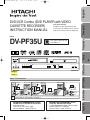 1
1
-
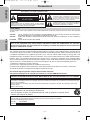 2
2
-
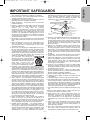 3
3
-
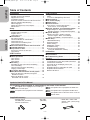 4
4
-
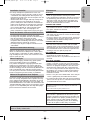 5
5
-
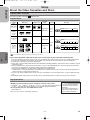 6
6
-
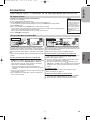 7
7
-
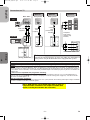 8
8
-
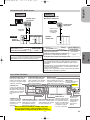 9
9
-
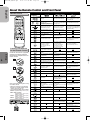 10
10
-
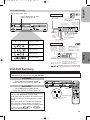 11
11
-
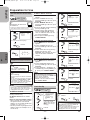 12
12
-
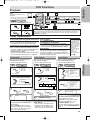 13
13
-
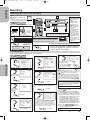 14
14
-
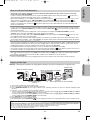 15
15
-
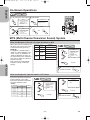 16
16
-
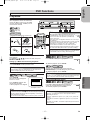 17
17
-
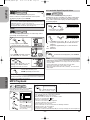 18
18
-
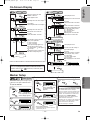 19
19
-
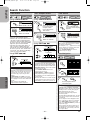 20
20
-
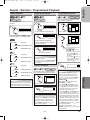 21
21
-
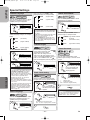 22
22
-
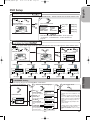 23
23
-
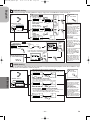 24
24
-
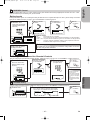 25
25
-
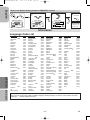 26
26
-
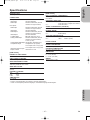 27
27
-
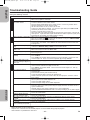 28
28
-
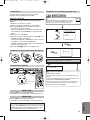 29
29
-
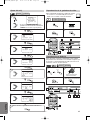 30
30
-
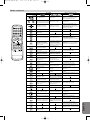 31
31
-
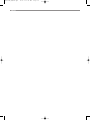 32
32
-
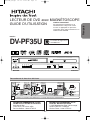 33
33
-
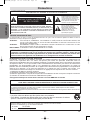 34
34
-
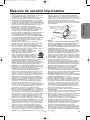 35
35
-
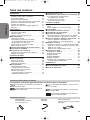 36
36
-
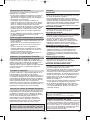 37
37
-
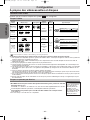 38
38
-
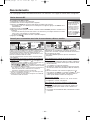 39
39
-
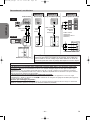 40
40
-
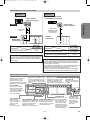 41
41
-
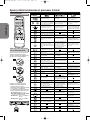 42
42
-
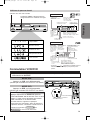 43
43
-
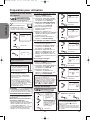 44
44
-
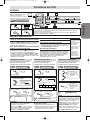 45
45
-
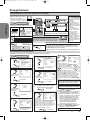 46
46
-
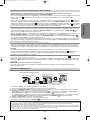 47
47
-
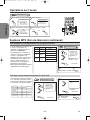 48
48
-
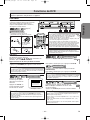 49
49
-
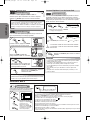 50
50
-
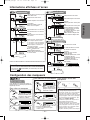 51
51
-
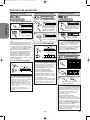 52
52
-
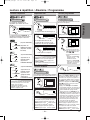 53
53
-
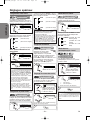 54
54
-
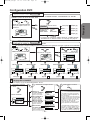 55
55
-
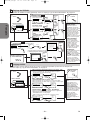 56
56
-
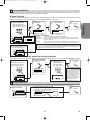 57
57
-
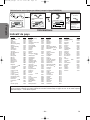 58
58
-
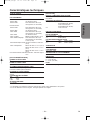 59
59
-
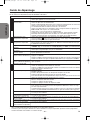 60
60
-
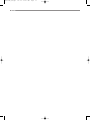 61
61
-
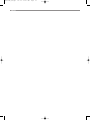 62
62
-
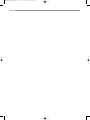 63
63
-
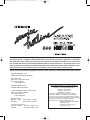 64
64
-
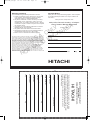 65
65
-
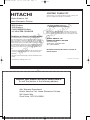 66
66
-
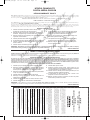 67
67
-
 68
68
Hitachi DV-PF35USTOP Manuel utilisateur
- Catégorie
- Lecteurs DVD
- Taper
- Manuel utilisateur
- Ce manuel convient également à
dans d''autres langues
- English: Hitachi DV-PF35USTOP User manual
Documents connexes
Autres documents
-
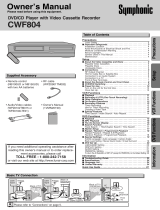 Symphonic DVD Player CWF804 Manuel utilisateur
Symphonic DVD Player CWF804 Manuel utilisateur
-
Polaroid DVC-2000 Manuel utilisateur
-
Sylvania DVL100CB Manuel utilisateur
-
Samsung 20070205090323359 Manuel utilisateur
-
Samsung DVD-V6800 Le manuel du propriétaire
-
Durabrand RSDCV603 Manuel utilisateur
-
Emerson RSMGTD204 Manuel utilisateur
-
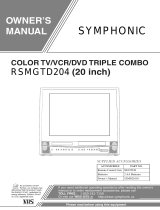 Symphonic TV VCR Combo MGTD204 Manuel utilisateur
Symphonic TV VCR Combo MGTD204 Manuel utilisateur
-
Lexibook Cars C1320PTVD Manuel utilisateur
-
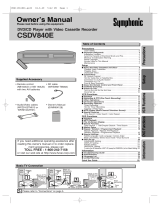 Symphonic CWF804 Manuel utilisateur
Symphonic CWF804 Manuel utilisateur