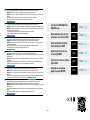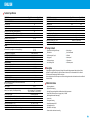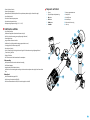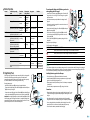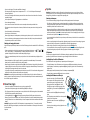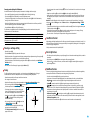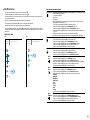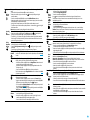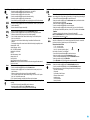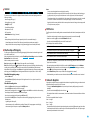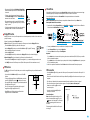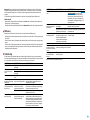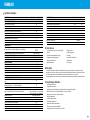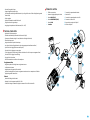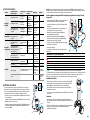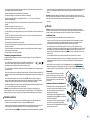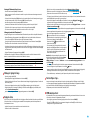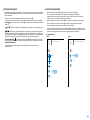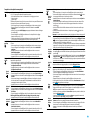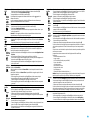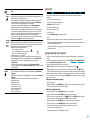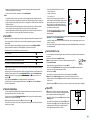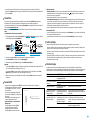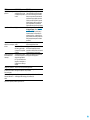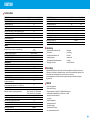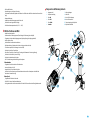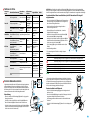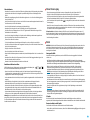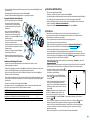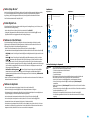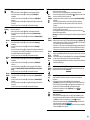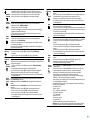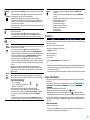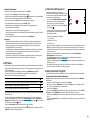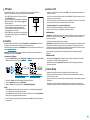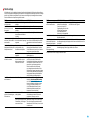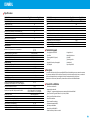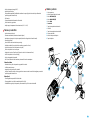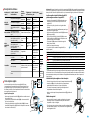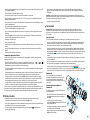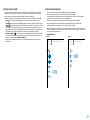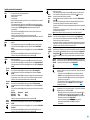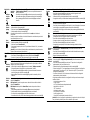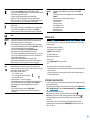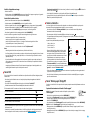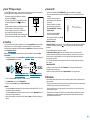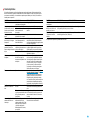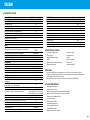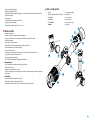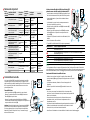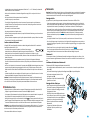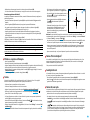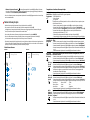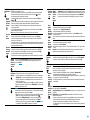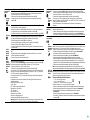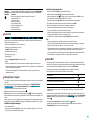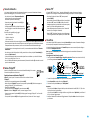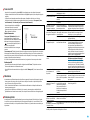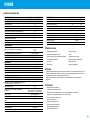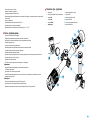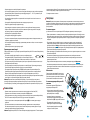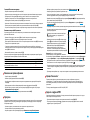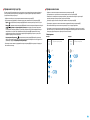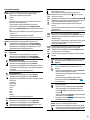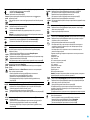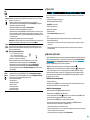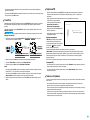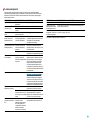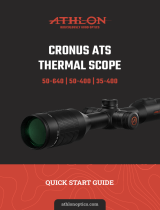Pulsar Digex N450/ N455 Le manuel du propriétaire
- Taper
- Le manuel du propriétaire

USER MANUAL
English | Français | Deutsch | Español | Italiano | Русский
DIGEX
N450 | N455
NIGHT VISION DIGITAL RIFLESCOPE

EN
Electromagnetic compatibility.
This product complies with the requirements of European standard EN 55032: 2015, Class A.
Caution: Operating this product in a residential area may cause radio interference.
Attention! A license is required when exporting the Digex night vision digital riescope outside your
country.
Improvements may be made to the design of this product to enhance its user features.
The current version of the Operation Manual can be found on the website:
www.pulsar-vision.com
FR
Ce produit est conforme aux exigences de la norme européenne EN 55032: 2015, classe A.
Attention: L’utilisation de ce produit dans une zone résidentielle peut provoquer des interférences radio.
Attention! Les viseurs numériques de vision nocturne DIGEX nécessitent l’obtention d’une licence s’ils
sont exportés hors de votre pays.
La conguration peut être modiée an d’améliorer l’utilisation d’un appareil.
La version actuelle du manuel d’utilisation est disponible sur
www.pulsar-vision.com
DE
Elektromagnetische Verträglichkeit.
Dieses Produkt entspricht den Anforderungen der Europäischen Norm EN 55032:2015, Klasse A.
Achtung: Der Betrieb dieses Produktes in Wohngebieten kann Funkstörungen verursachen.
Achtung! Digitale Nachtsichtzielfernrohre DIGEX erfordern eine Lizenz, wenn sie über die Grenzen Ihres
Landes exportiert werden.
Änderungen im Design zwecks höherer Gebrauchseigenschaften des Produkts vorbehalten.
Die aktuelle Version der Bedienungsanleitung nden Sie unter
www.pulsar-vision.com
ES
Este producto cumple con los requisitos de la norma europea EN 55032:2015, Clase A.
Advertencia: el uso de este producto en una zona residencial puede provocar interferencias de
radiofrecuencia.
¡Atención! La venta de visores nocturnos digitales DIGEX fuera de su país requieren una licencia de
exportación.
El diseño de este producto puede ser modicado con el n de mejorar las características del usuario.
La última edición del manual de instrucciones está disponible en el sitio web
www.pulsar-vision.com
IT
Compatibilità elettromagnetica.
Questo prodotto è conforme ai requisiti della norma europea EN 55032: 2015, Classe A.
Attenzione: l’uso di questo prodotto in un’area residenziale può causare dei radiodisturbi.
Attenzione! I visori notturni digitali DIGEX necessitano di un certicato nel caso in cui vengano esportati
all’estero.
Per migliorare le proprietà del prodotto nella sua costruzione possono essere apportate delle modiche.
La versione attuale del manuale d’uso è disponibile sul sito www.pulsar-vision.com
РУ
Данный продукт соответствует требованиям европейского стандарта EN 55032:2015, Класс А.
эксплуатация данного продукта в жилой зоне может создавать радиопомехи.
Цифровые прицелы НВ DIGEX требуют лицензии, если они экспортируются за пределы
Вашей страны.
Для улучшения потребительских свойств изделия в его конструкцию могут вноситься усовершенство-
вания.
Актуальную версию инструкции по эксплуатации Вы можете найти на сайте
www.pulsar-vision.com
User Manual for DIGEX Night Vision
Digital Riescope
3-13
ENGLISH
Manuel dutilisation’emploi du viseur
numerique de vision nocturne DIGEX
14-25
FRANÇAIS
Betriebsanleitung für das Digitale
Nachtsichtzielfernrohr DIGEX
26-37
DEUTSCH
Manual de instrucciones del visor
nocturno digital DIGEX
38-49
ESPAÑOL
Istruzioni per l’uso del visore notturno
digitale DIGEX
50-60
ITALIANO
Инструкция по эксплуатации
цифрового прицела НВ DIGEX
61-72
РУССКИЙ
v.0720

3
ENGLISH
Technical Specications
DIGEX MODEL Digex N450 Digex N455
SKU 76641 76642
OPTICAL SPECIFICATIONS
Lens Focus, mm 50
Focal Ratio, D/f' 1:1.2
Magnication, x 4-16 (digital zoom)
Field of View, (horizontal, @4x magnication), ° 6.5
Field of View, (horizontal, @4x magnication), m@100m 11.4
Eye Relief, mm 50
Minimum Focusing Distance, m / y 5 / 5.47
Diopter Adjustment, D -3/+5
Range of Detection, (Deer Type Object), m / y 550 / 601.49 500 / 546.81
RETICLE
Click value (H/V), mm@100 m – when magnifying, x
10 – 4x
5 – 8х
2.5 – 16х
Click Range (H/V), mm@100m 2000 (± 100 clicks)
ELECTRONIC CHARACTERISTICS
Sensor Type/Resolution HD CMOS/1280x720
Display Type/Resolution AMOLED/1024х768
VIDEO RECORDER
Video/Photo Resolution, Pixels 1024x768
Video Recording/Photo Format .mp4 / .jpg
Built-In Memory 16 GB
Frequency 2.4 GHz
Standard 802.11b/g
OPERATING FEATURES
Tube Diameter (for mounting rings), mm 30
Battery Operating Time (built-in APS3 and removable APS2)
at t = 22 °C, h (Wi-Fi off)
5.5
Power Supply, V 3.0-4.2
Battery Type / Capacity / Rated Output Voltage
Li-Ion Battery Pack
АPS2 / 2000mAh / DC 3.7V (removable)
APS3 / 3200mAh / DC 3.7V (built-in)
External Power Supply MicroUSB type B (5V)
Maximum Recoil Power on Ried Weapons, Joules 6000
Maximum Recoil Power on Smooth-Bore Weapons, Caliber 12
Degree of Protection, IP code (IEC60529) IPX7
Operating Temperature, °С (°F) -25 – +50 (-13 – +122)
Dimensions (LxHxW), mm / inch 378x78x78 / 14.88x3.07x3.07
Weight (with batteries, without IR illuminator), kg / oz 0.95 / 33.51
DIGEX MODEL Digex N450 Digex N455
DETACHABLE IR ILLUMINATOR
Type LED
Wavelength, nm 850 940
Lens Diameter, mm 26
Optical Power of the IR Illuminator, mW Up to 300 Up to 250
Power Supply, V 3 – 4.2
Average Operating Time, Hours 7
Operating Temperature, °С (°F) -25 - +50 (-13 – +122)
Riescope Compatibility Digex
Dimensions (LxHxW), mm / inch 129x84x75 / 5.08х3.31х2.95
Weight (with battery), kg/oz 0.14 / 4.94
Package Contents
•
Digex night vision digital riescope
•
Allen wrench
•
APS2 battery pack (3 pcs.)
•
Carrying case
•
APS battery charger
•
Lens-cleaning cloth
•
Mains charger
•
Quick User Manual
•
USB cable
•
Warranty card
•
IR illuminator
•
APS3 battery cover
Description
Digex night vision digital riescopes are designed for use with hunting weapons both at night and in the
daytime. In low light conditions (no light from stars and the moon) it is recommended to use an infrared
illuminator with a wavelength of 850 nm or 940 nm.
Areas of application of the riescopes are as follows: hunting, observation and orientation under conditions of
limited visibility.
Distinctive Features
•
High range detection
•
High resolution imaging
•
SumLight™ program algorithm for additional sensitivity improvement
•
Heavy caliber shock resistance: 12-gauge, 9.3x64, .375H&H
•
Mounting with standard 30mm rings
•
Instant start
•
Strong metal housing
•
Completely waterproof IPX7
•
Customizable reticles
•
HD AMOLED color display
•
Photo and video with sound recording

4
•
Picture in Picture function
•
Stream Vision App support
•
Advanced features (enabled by future riescope software updates using free Stream Vision App)
•
User-friendly controls
•
B-Pack mini combined power system
•
Functional and ergonomic design
•
Wide operating temperature range (-25 °С - +50°С)
Useful Functions and Modes
•
User-friendly interface
•
Stadiametric rangender (to estimate distance to object)
•
Built-in 3-axis accelerometer gyroscope (slope angle indication)
•
Smooth digital zoom
•
Large selection of electronic reticles
•
Scalable reticles (reticle graduation changes proportional to zoom)
•
5 zeroing proles (10 distances per prole)
•
One-shot zero function
•
Precise “Zoom Zeroing” (reducing the minute of angle click value when zeroing at high magnication)
•
“Freeze Zeroing” function
•
Display off function
•
Wi-Fi. Remote control and observation with a smartphone
Video recording
•
Built-in photo and video recorder with sound recording
•
16GB internal memory
•
Integration with iOS and Android devices.
•
Youtube. Live video streaming and recording to the Internet via smartphone and using the free Stream Vision
App
Battery Pack
•
Built-in 3200mAh battery pack APS3
•
Quick change Li-Ion batteries APS2/APS3
•
Built-in and external batteries APS2/APS3 can be charged via micro USB
Components and Controls
1. Eyecup
2. Eyepiece diopter adjustment ring
3. ON button
4. REC button
5. ZOOM button
6. Controller
7. Battery compartment cover
8. Battery APS2
9. MicroUSB cover
10. MicroUSB port
11. Objective lens focus ring
12. Lens cap

5
Buttons Operation
Control Condition/operating
mode
First short
press
short presses
Long press Rotation
ON button
Device is switched off Powers on
device
Enables
SumLight™
function
Powers on device -
Display off Turns on
display
Enables
SumLight™
function
Turns device off -
Device is switched on,
quick menu, main menu
Enables
SumLight™
function
Turns off
SumLight™
function
Turns display off
/ turns device off
-
ZOOM button
Device is switched on,
quick menu, main menu
Changes magnication
(zoom)
Turns PiP on/off
-
REC button
Device is switched on,
quick menu, main menu,
video mode
Starts video
recording
Pause Switches video/
photo modes
-
Device is switched on,
quick menu, main menu,
video recording activated
Pause Resume video
recording
Stop video
recording
-
Device is switched on,
quick menu, main menu,
photo mode
Photography Switches video/
photo modes
-
Controller
Device is switched on Accesses
quick menu
- Accesses main
menu
-
Quick menu Upwards navigation Exits quick menu Parameter change
Main menu Conrms values, enters menu
items
Exits menu items,
main menu
Navigation
through menu
Zoom - - Smooth Zooming
Using Battery Pack
DIGEX night vision digital riescopes come with a built-in rechargeable
Lithium-Ion APS3 battery pack with a capacity of 3200mAh and a
removable rechargeable Lithium-Ion APS2 battery pack with a capacity
of 2000mAh. Batteries should be charged before using.
Charging battery pack:
•
Open the MicroUSB cover (9) by turning it counterclockwise.
•
Connect the MicroUSB plug of the USB cable (16) to the MicroUSB port
(10) in the body of the sight.
•
Connect the second USB plug of the USB cable (16) to the MicroUSB port
on the mains adapter (17). Plug the device into a 100-240V socket (18).
Attention! When charging batteries via the MicroUSB port (10), the built-
in APS3 battery pack is charged rst. When it is completely charged, the
removable APS2 battery pack starts charging. When the device is in use,
power consumption occurs in the reverse sequence.
The rechargeable Lithium-Ion APS2 battery pack can be
recharged using the APS charger*.
•
Insert the APS2** battery pack (8) along the rail into the APS
charger slot as far as it will go. The APS charger is supplied
with your device.
•
Point A on the battery and point B on the charger should
aligned.
•
Two batteries can be charged at the same time: the second
slot is designed for this.
•
Connect the MicroUSB plug of the USB cable (16) to the port
(14) of the charger (13).
•
Connect the second plug of the USB cable (16) to the USB
port on the mains adapter (17). Plug the device into a 100-
240V socket (18).
•
The LED indicator (15) will display battery charge level (see
the table).
*Supplied as part of package.
** APS3 batteries sold separately.
LED INDICATOR* BATTERY CHARGE STATUS
Battery level is from 0% to 10%. Charger is not connected to the mains.
Battery level is from 0% to 10%. Charger is connected to the mains.
Defective battery. Do not use.
Battery level is from 10% to 20%.
Battery level is from 20% to 60%.
Battery level is from 60% to 95%.
The battery is completely charged and can be disconnected from the charger.
* LED indicator displays the current battery charge status for 30 seconds when the APS charger is not plugged
in. When power is being supplied, the indicator is constantly displaying the current battery charge status, the
LEDs are additionally ickering to display the battery charging process.
•
Turn the battery cover (7) counterclockwise and remove it.
•
Install the battery (8) into the battery compartment using the special
guides in the device body designed for it.
•
When properly installed, the battery is xed in the battery compartment
of the device.
•
Close the battery compartment cover (7), turning it clockwise.
Precautions
•
When charging, always use the charger supplied with the scope. The use
of any other charger may permanently damage the battery pack or the
charger.
•
After being stored for a long time, the battery should be partially
charged: it should not be completely charged or completely discharged.
•
Do not charge the battery immediately after bringing it from cold to
warm. Wait for 30-40 minutes so that the battery may warm up.
•
Do not leave the battery unattended while charging.

6
•
Do not use the charger if it has been modied or damaged.
•
The battery should be charged at an air temperature of 0 °C - + 45 °C or the lifespan of the battery will
decrease signicantly.
•
Do not leave the charger with the battery connected to the mains for more than 24 hours after it has been
completely charged.
•
Do not expose the battery to high temperatures or naked ames.
•
Do not submerge the battery.
•
Do not connect an external device with a current consumption that exceeds permitted levels.
•
The battery has short-circuit protection. However, all situations that may cause short-circuiting should be
avoided.
•
Do not disassemble or deform the battery.
•
Do not drop or strike the battery.
•
When using the battery at low temperatures, the battery capacity decreases, this is normal and not a defect.
•
Do not use the battery at the temperatures above those shown in the table, this may decrease battery life.
•
Keep the battery out of the reach of children.
Switching and changing the batteries
Digex riescopes are powered by 2 batteries: a built-in APS3 battery pack and a removable APS2 or APS3 battery
pack.
•
If there are two batteries in the device, two battery icons are displayed in the status
bar (1 - built-in battery, 2 - removable battery). The battery from which the device is
powered is displayed in blue, with the inactive battery displayed in grey.
•
If there is no removable battery in the device, only one blue icon for the internal battery is displayed in the
status bar.
•
When both batteries are fully charged, the device is powered by the removable battery. If the removable
battery level is low, the device will switch to the built-in battery.
•
When charging the batteries using the MicroUSB port (10), the built-in battery is charged rst. When the built-
in battery charge level reaches 100%, the device switches to charging the removable battery. The battery level
is displayed in percentages above the icons in the status bar.
•
It is possible to replace the removable battery with the device turned off or if turned on when being powered
by the built-in battery (the device will continue to work properly).
Attention! When removing the removable battery from the device powered by it, the device will reboot and
switch to operation from the built-in battery. The device will automatically switch to the removable battery if it
has sufcient charge after installation.
External Power Supply
•
Power can be supplied from an external source, such as a power bank (5V).
•
Connect the external power supply to the MicroUSB port (10) of the riescope.
•
The riescope switches to the external power source, while the built-in APS3 battery pack and the removable
APS2/APS3* battery pack will gradually recharge.
•
A rechargeable battery icon indicating the percentage of battery life will appear in the status bar.
•
When you turn off the external power source, the riescope switches over to the removable battery without
turning off. When there is no removable battery or it has a low power level the device switches to the built-in
battery.
Attention! Charging Power Bank APS2 / APS3 batteries at air temperatures below 0 ° C can result in reduced
battery life. When using external power, connect Power Bank to the switched-on riescope, which has worked
for several minutes.
*Optional.
Operation
Attention! It is forbidden to point the riescope lens at intensive energy sources, such as laser radiation
emitting devices or the sun. It can damage the riescopes electronic components. Warranty does not cover
damage arising from failure to comply with the operating rules.
Mounting on the weapon
To ensure accurate shooting the Digex riescope should be properly mounted on the weapon.
•
The riescope is xed using mounts purchased separately. Use only high-quality mounts and rings that
are designed especially for your weapon. Follow the mounting manufacturer’s recommendations on the
installation procedure and use the correct tools.
•
When mounting the riescope, adjust its position to enable the correct and comfortable holding of the
weapon while maintaining the eye relief (the distance between the riescope and eye) specied by the
technical specications (see the table for technical specications). Failure to comply may result in injury to
the shooter caused by the riescope eyepiece when shooting.
•
It is recommended to install the riescope as low as possible. However, it should not be in contact with the
barrel or receiver.
•
In order to avoid pinching the riescope body, a tightening torque for the screws of the mounting rings must
not exceed 2.5Nm. A torque wrench is recommended to control the tightening torque.
•
Before using the riescope for hunting, follow the instructions in the Zeroing section.
•
It is recommended to use an eyecup while using the riescope in the dark in reduce light spillage from the
eyepiece. Mounting the eyecup on the riescope eyepiece is enabled using built-in magnets.
IR illuminator
The riescope is equipped with a built-in IR illuminator featuring a wavelength of 940nm or 850nm, which
provides a signicant increase in observation ranges in lowlight conditions and darkness.
Installing Battery Pack in the IR illuminator
The IR illuminator for the Digex riescope is powered by an APS2 battery pack.
•
To install the battery in the IR illuminator, turn the battery cover (21) counterclockwise and remove it.
•
Install the battery into the battery compartment (20) using the special guides in the IR illuminator body
designed for it.
•
When properly installed, the battery is xed in the battery compartment (20).
•
Close the battery compartment (19), turning the cover clockwise.
•
Open the mount ring of the IR illuminator (24).
•
Put the mount on the riescope body so that the
mount half rings encircle the riescope body.
•
Raising the eccentric lever (26), move it to the
left. Align the eccentric axis with the groove of the
moving half ring. The eccentric lever (26) shall take
its seat.
•
Lock the eccentric lever (26) position by lowering it
down.
•
The IR illuminator mount should be as close as possible
to body of the riescope lens.
•
Tighten the screw in the eccentric pin (25) using an
Allen wrench.
•
If the lever loosens during operation, tighten the screw
with an Allen key.
25
24
21
20
19
23
26
22
27

7
Powering on and adjusting the IR illuminator
Use the IR illuminator to improve the quality of observation in lowlight conditions at night.
•
Turn on the IR illuminator by pressing the button (22) on the side of the light housing.
•
Turn the knob (27) of the IR illuminator to control the illuminator power.
•
To adjust the IR light position in the riescopes eld of view, loosen the ring (19) of the IR illuminator by
turning it in the direction of the arrow.
•
Adjust the IR illuminator lens using its hinge system to align the IR illumination in the riescopes eld of
view. Once adjusted, tighten the IR illuminator ring (19).
•
Press the IR button (22) to turn off the IR illuminator.
The illuminator is equipped with an LED indicator (23) making it possible to monitor the battery level.
Indication modes are in the table below:
IR OPERATING MODE INDICATOR COLOR
The IR illuminator is on, power supply 3.2-4.2V
The IR illuminator is on, power supply less than 3.2V. Approximate operating time before the
IR illuminator turns off is 30 minutes
The IR illuminator is off –
Powering on and Image Setting
•
Open the lens cap (12).
•
Press the ON button (3) briey to power the riescope on.
•
Adjust the resolution of the symbols on the display by rotating the diopter adjustment ring of the eyepiece (2).
•
Rotate the lens focus ring (11) to focus on the object being observed.
•
Adjust the brightness, contrast of the display using the controller (6) (for more details, see the Quick Menu
Functions section).
•
After use, turn off the riescope by long pressing the ON button (3).
Zeroing
The riescope features two zeroing methods – one shot zeroing and using Freeze function. Zeroing is
recommended to be done at the temperature close to the riescope operating temperature.
•
Mount the weapon with the riescope installed on a bench rest.
•
Set a target at a certain distance.
•
Adjust the riescope according to the recommendations in Powering on and Image Setting section.
•
Select a zeroing prole (see main menu item)
•
Point the weapon at the center of the target and shoot.
•
If the impact point does not match the aiming point
(center of the riescope’s reticle), press and hold down
the controller button (6) to enter the main menu.
•
Rotate the controller ring (6) to select the Zeroing menu
item . To conrm the selection, briey press the
controller button (6).
•
Set the zeroing distance value (see Zeroing menu item
=> Add new distance submenu ).
•
Conrm the selected zeroing distance value by long
pressing the controller button (6).
•
The Zeroing Parameters Settings additional menu will
appear on the screen.
X=31.00
Y=26.00
Windage
•
Cross hairs appear in the center of the display . The X and Y coordinates of the cross hairs are in the upper
right corner.
•
Rotate the controller ring (6) to select the icon . Press the controller button (6) briey.
•
Holding the reticle on the point of aim, rotate the controller ring (6) to move the cross hairs until the cross
hairs match the point of impact. To switch direction from horizontal to vertical, briey press the controller
button (6).
Attention! To avoid holding the reticle on the point of aim, you can use the Freeze function – freezing the
zeroing screen (refer to Zeroing menu item => Distance submenu => Zeroing Parameters Settings => FREEZE
submenu ).
•
To save the new reticle position, press and hold the controller button (6). The reticle is aligned with the point
of impact and the submenu exits.
•
Press and hold the controller button (6) again to exit the zeroing settings menu - the message “Zeroing
coordinates saved” appears, conrming the successful operation.
•
Fire a second shot - now the point of impact and the aiming point must be matched.
Smart Reticle Function
*
When changing the digital magnication of the riescope, the reticle that appears on the display is scaled, i.e. it
will change (increase or decrease) its form proportionally to the magnication, allowing the use of rangender
reticles at any digital magnication.
*Only for scalable reticles X51Fi-300, M56Fi, M57Fi
Discrete Digital Zoom
•
The riescope functionality allows you to quickly magnify 2 and 4 times the standard magnication, as well as
return back.
•
Successively press the ZOOM (5) button to change the riescope magnication.
•
While the icon is visible on the screen, rotate the controller ring (6) for smooth digital zooming of the
specied magnication.
Quick Menu Functions
The basic settings (adjusting brightness and contrast, smooth digital zoom function, stadiametric rangender,
current prole and distance information) can be changed using the quick menu.
•
Press the controller button (6) briey to enter the quick menu.
•
A short press of the controller button (6) enables you to switch between functions, as described below.
•
Brightness – rotate the controller ring (6) to change the display brightness value from 00 to 20.
•
Contrast – rotate the controller ring (6) to change the image contrast value from 00 to 20.
•
- information on the current prole and zeroing distance in this prole (e.g., prole A, zeroing
distance of 100 m). This information is always displayed in the status bar. Rotate the controller ring (6) to
switch between the zeroing distances in the adjusted prole. This function is available if there are two or
more distances in the prole.
•
– rotating the controller ring (6), change the distance between the special
mark points to determine the distance to the observed object (for more details on the rangender, see the
section).
•
Press and hold the controller button (6) to exit the menu or wait 10 seconds to exit automatically.

8
Main Menu Functions
•
Enter the main menu with a long press of the controller button (6).
•
To move through the main menu items, rotate the controller ring (6).
•
Main menu navigation is cyclical: when the last menu item of the rst tab is reached, the rst menu item of
the second tab comes next.
•
Press the controller button (6) briey to open subitems of the main menu.
•
Press and hold the controller button (6) to exit from a subitem of the main menu.
•
Automatic exit from the main menu occurs after 10 seconds of inactivity.
•
After exiting the main menu the cursor location ( ) is stored only for a single working session (i.e. until the
riescope is turned off). When restarting the riescope and entering the menu the cursor will be on the rst
menu item.
GENERAL VIEW OF MENU
10
A
Tab 1 Tab 2
General Settings
Zeroing Prole
MenuMenu
Main menu contents and description
Each prole
includes the following parameters:
•
A set of zeroed distances
•
Reticle color
•
Reticle type
Different proles can be used when using the riescope on different weapons or when
shooting with different ammunition.
•
Press and hold the controller button (6) to enter the main menu.
•
Rotate the controller ring (6) to select the menu item.
•
Press the controller button (6) briey to enter the submenu.
•
Rotate the controller ring (6) to select one of the zeroing proles (marked with the letters
A, B, C, D, E).
•
Conrm your selection with a short press of the controller button (6).
The name of the selected prole appears in the status bar at the bottom of the display.
Icon Brightness
•
Press and hold the controller button (6) to enter the main menu.
•
Rotate the controller ring (6) to select the Icon Brightness menu item.
•
Press the controller button (6) briey to enter the Icon Brightness submenu.
•
Rotate the controller ring (6) to set the desired brightness level (1 to 10).
•
Press the controller button (6) briey to conrm the selection.
Reticle Setup
•
Press and hold the controller button (6) to enter the main menu.
•
Rotate the controller ring (6) to select the Reticle Setup menu item.
•
Press the controller button (6) briey to enter the Reticle Setup submenu.
Reticle
Type
Selection of the aiming reticle shape.
•
Rotate the controller ring (6) to select the Reticle Type submenu.
•
Press the controller button (6) briey to enter the Reticle Type submenu.
•
Rotate the controller ring (6) to select the desired aiming reticle shape from the list that
appears. The reticle type changes as the cursor goes down the reticle list.
•
Press the controller button (6) briey to conrm the selection.
Reticle
Color
Selection of reticle color.
•
Rotate the controller ring (6) to select the Reticle Color submenu.
•
Press the controller button (6) briey to enter the Reticle Color submenu.
•
Rotate the controller ring (6) to select one of the color options for the reticle:
– Black/Red
– White/Red
– Black/Green
– White/Green
– Red
– Green
– Yellow
– Blue
– Orange
•
Press the controller button (6) briey to conrm the selection.
Reticle
Brightness
Adjust the brightness level of the aiming reticle.
•
Rotate the controller ring (6) to select the Reticle Brightness submenu.
•
Press the controller button (6) briey to enter the Reticle Brightness submenu.
•
Rotate the controller ring (6) to set the desired brightness level (1 to 10).
•
Press the controller button (6) briey to conrm the selection.

9
Zeroing
Add new
distance
To zero your riescope, you need to set a zeroing distance rst in the range of 1 to 910 m (995
yards).
•
Press and hold the controller button (6) to enter the main menu.
•
Rotate the controller ring to select menu item and enter by briey pressing the
controller button.
•
Press the controller button (6) briey to enter the Add New Distance submenu.
•
Rotate the controller ring to select a value for each distance category. Press the controller
button (6) briey to switch between digits.
•
Having set the desired distance, press and hold the controller button to save it.
•
The distance you set rst becomes a primary distance – shown with icon on the right of
the distance value.
Note: Maximum number of zeroing distances for each prole is ten.
Operating
the
distances
•
Press and hold the controller button (6) to enter the main menu.
•
Rotate the controller ring (6) to select the Zeroing menu item and enter by briey
pressing the controller button (6) – the zeroed distances are displayed.
•
The values (e.g., +7.0) shown on the right of the distance values stands for the number of
clicks along the Y axis that the reticle position at other distances differs from the reticle
position of the primary distance.
Zeroing
Parameters
Settings
•
To zero at any distance again, rotate the controller ring (6) to select the required distance
and briey press the controller button (6).
•
Enter the Zeroing Parameters Settings submenu by briey pressing the controller
button (6)
•
The zeroing screen, allowing changes of zeroing coordinates, will appear.
Windage/
Elevation
The Windage/Elevation additional menu item allows you to adjust the reticle
position. For a detailed description of reticle adjustments, refer to the Zeroing
section.
allows you to magnify the digital zoom of the riescope when
zeroing, reducing click value. It improves the zeroing accuracy.
•
Rotate the controller ring (6) to select the submenu item and
enter by briey pressing the controller button.
•
Rotate the controller ring (6) to select a digital magnication value of the
riescope (e.g., x8).
•
Press the controller button (6) briey to conrm your selection.
The click value when using the function is indicated in the table
of technical specications.
FREEZE
The feature of the function is that there is no need to constantly keep the
riescope at the point of aiming.
•
Rotate the controller ring (6) to move the cursor to the Freeze function.
•
Align the reticle with the point of aiming and press the controller (6) or ON
(3) button. A screenshot will be taken, an icon will appear.
•
Go to the additional Windage/Elevation submenu and adjust the position of
the reticle (see the Zeroing section).
•
Select the Freeze submenu item again and briey press the controller (6) or
ON (3) button - the image will “unfreeze”.
Name
Distance
•
Rotate the controller ring (6) to select the Name Distance submenu item and
enter it by briey pressing the controller button.
•
Rotate the controller ring (6) to select a value for each digit. Press the
controller button (6) briey to switch between digits.
•
Press and hold the controller button (6) to conrm the selection.
Zeroing
Change
Primary
Distance
•
Select a non-primary distance and enter the submenu for operating the distances with a
brief press of the controller button (6).
•
Select item Change Primary Distance.
•
Press the controller button (6) briey.
Icon next to the selected distance conrms the change of primary distance.
The differences of other distances from a new standard distance along the Y axis are
recalculated as per clicks.
Delete
Distance
•
Select the distance you wish to delete and enter the submenu for operating the distances
with a brief press of the controller button.
•
Select Delete Distance item.
•
Select Yes in the dialog box that appears to delete a distance. No – to cancel deletion.
Attention! If the primary distance is deleted, the rst distance on the list automatically
becomes the new primary distance.
Wi-Fi Activation
•
Press and hold the controller button (6) to enter the main menu.
•
Rotate the controller ring (6) to select the Wi-Fi Activation menu item.
•
To turn Wi-Fi on or off, briey press the controller button (6).
Wi-Fi Settings
Password
Setup
This item enables you to set a password to access the riescope from an external device. The
password is used to connect an external device (i.e. smartphone) to the riescope.
•
Press the controller button (6) to enter the Password Setup submenu.
•
The default password (12345678) will appear on the screen.
•
Rotate the controller ring (6) to set the desired password. Press the controller button (6) to
toggle through the digits.
•
Press and hold the controller button (6) to save the password and exit from the submenu.
Access
Level
Setup
This submenu allows you to congure the appropriate level of access to your device made
available to the Stream Vision application.
Owner Level. A Stream Vision user has full access to all the device’s functions.
Guest Level. A Stream Vision user can only view video footage from the device in real time.
•
Press and hold the controller button (6) to enter the main menu.
•
Press the controller button (6) briey to enter the submenu.
•
Rotate the controller ring (6) to select the access level.
•
Press and hold the controller button (6) to conrm your selection and exit from the
submenu.
General Settings
Language
•
Press the controller button (6) briey to enter the Language submenu.
•
Rotate the controller ring (6) to select one of the available interface languages: English,
German, Spanish, French, Italian or Russian.
•
Conrm your selection with a short press of the controller button (6).
•
Press and hold the controller button (6) to save your selection and exit from the submenu.
Date
•
Press the controller button (6) briey to enter the Date submenu. The date is displayed in
dd/mm/yyyy format.
•
Rotate the controller ring (6) to select the desired year, month and date. Press the controller
button (6) briey to switch between digits.
•
Press and hold the controller button (6) to save your selected date and exit from the
submenu.

10
General Settings
Time
•
Press the controller button (6) briey to enter the Time submenu.
•
Rotate the controller ring (6) to select the time format - 24 or AM/PM.
•
Press the controller button (6) to proceed to the hour setting.
•
Rotate the controller ring (6) to select the hour value.
•
Press the controller button (6) to proceed to the minute setting.
•
Rotate the controller ring (6) to select the minutes value.
•
Press and hold the controller button (6) to save your selected time and exit from the submenu.
Units of
Measure
•
Press the controller button (6) briey to enter the Units of Measure submenu.
•
Rotate the controller ring (6) to select the unit of measurement - meters or yards, press the
controller button (6).
•
Return to submenu will happen automatically.
Default
Settings
•
Press the controller button (6) briey to enter the Default Setting submenu.
•
Rotate the controller ring (6) to select Yes for factory reset or No to cancel the action.
•
Conrm your selection with a short press of the controller button (6).
•
If Yes is selected, display will show “Return default settings?” and Yes and No options.
Select Yes to factory reset.
•
If No option is selected: restore default settings is canceled and it will return to the
submenu.
•
The following settings will be returned to their defaults before being changed by the user:
Operating Mode – Video
Interface language – English
Wi-Fi – Off (default password)
Magnication – initial value
PiP – Off
Unit of Measurement - Metric
Weapon Incline – Off
Zeroing Prole – A
Reticle selection from the riescope’s memory – 1
Attention! After factory reset the date and time as well as the zeroing proles data entered
by the user is saved.
Format
This function enables formatting the memory card (delete all les).
•
Press the controller button (6) briey to enter the Format submenu.
•
Rotate the controller ring (6) to select Yes to format the device’s memory card, or No to
cancel the action.
•
Conrm your selection with a short press of the controller button (6).
•
If Yes is selected, display will show “Return default settings?” and “Yes” and “No” options.
Select “Yes” to format the memory card.
If “No” is selected, formatting is cancelled and it will return to the submenu.
Microphone
This item allows you to enable (or disable) the microphone for recording sound during video
recording.
•
Press and hold the controller button (6) to enter the main menu.
•
Rotate the controller ring (6) to select the Microphone menu item.
•
To turn the microphone on or off, briey press the controller button (6).
Accelerometer This menu item includes two subitems - Auto Shutdown and Side Incline.
Auto
Shutdown
This item allows you to activate the auto power off function for when the riescope is in a
non-operating position (tilt up/down angle exceeding 70°, tilt right/left angle exceeding 30°).
•
Press and hold the controller button (6) to enter the main menu.
•
Rotate the controller ring (6) to select the Accelerometer submenu, conrm the selection
by briey pressing the controller (6).
•
Rotate the controller ring (6) to select Auto Shutdown.
•
Press the controller button (6) briey to enter the submenu.
•
Rotate the controller ring (6) to select the time period (1 min, 3 min, 5 min) after which
the riescope will automatically shut down, or select “Off” if you wish to deactivate Auto
Shutdown.
•
Conrm your selection with a short press of the controller button (6).
Note: If the Auto Shutdown function is activated, the status bar shows an icon and the
selected shutdown time period as 1 min.
Side Incline
This item allows you to turn on/off the indication of horizontal (side) incline of the weapon.
Side incline is indicated by “sector” arrows to the right and left of the reticle. Arrows show
the direction in which you should move your rie to eliminate incline.
There are three levels of incline:
- 5°-10 ° – one sector arrow;
- 10°-20 ° – two sector arrow;
- Over 20° - three sector arrow (see gure).
A side incline of less than 5° is not displayed.
•
Press and hold the controller button (6) to enter the main menu.
•
Rotate the controller ring to select the Accelerometer menu item.
•
Press the controller button (6) briey to enter the Accelerometer submenu.
•
Rotate the controller ring to select Side Incline.
•
To turn Side Incline on or off, briey press the controller button (6).
Device
Information
•
Press and hold the controller button (6) to enter the main menu.
•
Rotate the controller ring (6) to select the Device Information menu item.
•
Press the controller button (6) briey to enter the Device Information submenu.
This item allows the user to view the following information about the riescope:
- Full name of the riescope.
- SKU number.
- Serial number of the riescope.
- Riescope software version.
- Hardware version.
- Service information.
- Battery information.

11
Status Bar
The status bar is at the bottom of the display and shows information on the actual operating status of the
riescope, including:
•
Actual zeroing prole (e.g., A).
•
Zeroing distance (e.g., 100 m).
•
SumLight™ (on/off).
•
Current full magnication.
•
Microphone (on or off).
•
Wi-Fi connection.
•
Auto Shutdown function (e.g., 5 minutes).
•
Clock.
•
Battery discharge level (when riescope is powered by a built-in or removable battery), or
- External battery power indicator (if the riescope is powered by an external power supply), or
- Battery indicator with current percentage of charge (when charging from an external power source).
Video Recording and Photography
The riescope is equipped with a video recording (photography) function where the observed image is saved
on the built-in memory card.
Before using the photo and video functions, read the Time Setting and Date Setting subsections of the Main
Menu Functions section of this manual.
Built-in recorder operates in two modes:
Photo (photography; the icon
is displayed in the upper left corner of the display).
Video (video recording; the icon
is displayed in the upper right corner of the display, the total remaining
recording time is given taking into account the current resolution in the HH:MM format (hours:minutes).
When switched on, the riescope is in the Video mode. Toggle (switch) between the riescope operating modes
with a long press of the REC (4) button. Switching between the modes is cyclical (Video–> Photo–> Video).
Photo Mode. Photographing an image.
•
Switch to Photo mode.
•
Press the REC button (4) briey to take a photo. The image freezes for 0.5 sec - a photo is saved to the
internal memory.
Video Mode. Recording a video.
•
Switch to the Video mode with a long press of the REC (4) button.
•
Press the REC (4) button briey to start video recording.
•
When the video recording starts, the icon will disappear and the REC icon as well as the video recording
timer displayed in MM:SS (minutes:seconds) format will appear.
•
Pause/continue recording by briey pressing the REC button (4).
•
Press and hold the REC (4) button to stop and save video recording. Stopping/saving also occurs in the
following cases:
- by powering the riescope off;
- when the memory card is overlled during recording (“Memory Full” message appears on the display);
- when connecting the riescope to a computer in Memory Card mode.
Notes:
- You can enter and navigate the menu during video recording.
- Recorded videos and photos are saved to the built-in memory card of the riescope in the format img_xxx.
jpg (for photos); video_xxx. mp4 (for video) where xxx is a three-digit counter (for videos and photos).
- The maximum duration of a recorded video le is ve minutes. After this time expires, the video is recorded
to a new le. The number of recorded les is limited by the capacity of the unit’s internal memory.
- Regularly check free memory within the built-in memory card and move the footage to other storage media
to free up the memory card space.
Wi-Fi Function
The riescope has a function enabling wireless communication with mobile devices (smartphone or tablet) via
Wi-Fi.
•
To enable the wireless module, enter the main menu by long pressing the controller button (6).
•
Rotate the controller ring (6) to select the Wi-Fi Activation menu item.
•
Press the controller button (6) briey to turn the Wi-Fi module on/off.
Wi-Fi is displayed in the status bar as follows:
Wi-Fi is switched off
Wi-Fi is switched on by the user, Wi-Fi connection in the riescope is in progress.
Wi-Fi is switched on, there is no connection to the riescope
Wi-Fi is switched on, there is connection to the riescope
•
The riescope is recognized by an external device under the name Digex_XXXX, where XXXX are the four last
digits of the serial number.
•
After entering the password (default: 12345678) on a mobile (see Wi-Fi Settings section of the Main Menu
Functions section of this manual for more information on setting a password) and setting up a connection,
the icon
in the riescope status bar changes to .
•
Launch Stream Vision application on your mobile device (see page 12 of the manual).
•
Video broadcasting on a mobile screen starts after the viewnder button on the mobile screen is activated.
Stadiametric Rangender
Digex night vision digital riescope is equipped with a stadiametric rangender, allowing you to determine the
approximate distance to an object if its size is known.
•
To select the function, enter the quick menu by briey pressing the controller
button (6).
•
Press the controller button (6) briey to select the icon .
•
The display will show the lines for measurements, the icons and numbers of the measured distance for three
objects.
There are three predened values for objects:
Hare – 0.3 m high
Boar – 0.7 m high
Deer – 1.7 m high
•
Place the bottom xed line under the object and rotating the controller ring (6), move the upper line relative
to the lower horizontal xed line so that the object is located directly between the lines. The objects range is
automatically recalculated as the line is moved.

12
•
The system will exit from the
function automatically if there is no measurement within
10 seconds.
•
To select a unit of measurement (meters or yards), go
to the General Settings menu item => Units of Measure
submenu in the main menu.
•
The measured range value is rounded off before being
displayed – for large range values up to 5 m, for shorter
range – up to 1 m.
•
To exit the rangender mode, briey press the controller
button (6) or wait 10 seconds to exit automatically.
Display O Function
When this function is in use, the riescope switches to the standby mode, which allows it to be switched on
quickly if necessary.
Options for operating with the Display Off function
Option 1. Riescope off. It is necessary to power the riescope on and activate Display Off function.
•
Press the ON button (3) briey to power the riescope on.
•
Activate Display Off function: press and hold the ON button (3). “Display Off” message
with a countdown will appear on the screen.
•
Release the ON (3) button.
•
Press the ON (3) button briey to deactivate the Display Off function (to activate the display).
Option 2. Display Off function is activated; the riescope should be switched off.
•
Press and hold the ON (3) button. Display Off message with 3, 2, 1 countdown will appear on the screen.
•
Hold ON (3) button until the riescope turns off (the riescope turns off after countdown runs out).
PiP Function
The PiP function (Picture-in-Picture) allows you to see both a magnied image in a special window and the
main image.
•
Press and hold the ZOOM button (5) to turn on/off the PiP
function.
•
To change digital magnication in the PiP window, rotate the
controller ring (6), while the icon is visible on the screen.
•
The magnied image is displayed in a special window, with the
full magnication being used.
•
The rest of the image is displayed only with the optical
magnication (digital magnication is off).
•
When PiP is turned off the main image will retain the
magnication set for the PiP window.
Stream Vision
Digex night vision digital riescopes support Stream Vision technology, which allows you to stream an image
from the display of your riescope to a smartphone or a tablet PC via Wi-Fi in real time.
You can nd detailed instructions on Stream Vision in the separate brochure or at the website
www.pulsar-vision.com.
Note: the Stream Vision application allows you to update the rmware features of your Pulsar device.
1. Download free of charge Stream Vision App on Google Play or App Store. Scan the QR codes or follow the
links to download Stream Vision free of charge:
https://play.google.com/store/apps/
details?id=com.yukon.app
https://apps.apple.com/us/app/
stream-vision/id1069593770
2. Connect your Pulsar device to your mobile device (smartphone or tablet).
3. Launch Stream Vision and go to section My Devices.
4. Select your Pulsar device and press Check Updates.
Important:
- if your Pulsar device is connected to the phone, please turn on mobile data (GPRS/3G/4G) on your mobile
device to download an update;
- if your Pulsar device is not connected to your phone, but it’s already in the My Devices section, you may use
Wi-Fi to download an update.
5. Wait for the update to download and install. Pulsar device will reboot and will be ready to operate.
USB connection
•
Press the ON button (3) briey to power the riescope on (the computer will not detect the riescope if it is
turned off).
•
Connect one end of the USB cable to the riescope MicroUSB port (10), and the other one to the port on your
computer.
•
The riescope is detected by the computer automatically and no installation of drivers is required.
•
After a few seconds, two connection options appear on the display: Power and Memory Card.
•
Rotate the controller ring (6) to select a
connection option.
•
Press the controller button (6) briey to
conrm your selection.
Connection options
Power. Upon choosing this mode, your PC is
used as an external power supply. The icon
appears in the status bar. The riescope
continues operating and all functions are
accessible.
The battery pack installed in the riescope is
not charged.

13
Memory card. Upon choosing this mode, the computer detects the riescope as a ash card. This mode is
designed to manage the les saved in the riescope’s memory. The riescope’s functions are not available
in this mode; the riescope turns on. The device continues to operate after being disconnected from the
computer.
If a video was being recorded at the moment of connection, the recording will stop and will be saved.
USB disconnection
•
When the USB is disconnected from the riescope in the Power mode, the riescope stays on powered by
Battery Pack if it is sufciently charged.
•
When the USB is disconnected from the riescope in the Memory Card mode, the riescope remains switched on.
Maintenance
Maintenance should be carried out at least twice a year and includes the following steps:
•
Wipe the exterior metal and plastic parts with a cotton cloth to remove dust and dirt. Silicone grease may be
used for this.
•
Clean the electric contacts of the battery pack and battery slots on the riescope using a non-greasy organic
solvent.
•
Check the optics of the eyepiece and the lens. If necessary, remove dust and dirt from the optics (preferably
using a non-contact method). Cleaning of the exterior surfaces of the optics should be done with products
designed specially for this purpose.
Troubleshooting
The table shows a list of problems that may occur when using the riescope. Carry out the recommended
checks and troubleshooting steps in the order listed in the table. If there are defects that are not listed below,
or it is impossible to repair the defect yourself, return the riescope for repair/service.
MALFUNCTION POSSIBLE CAUSE CORRECTIVE ACTION
Riescope will not turn on. The batteries are completely
discharged.
Charge the battery.
Riescope will not work
from an external power
source.
USB cable is damaged. Replace USB cable.
External power source is
discharged.
Charge the external power source.
Image is too dark. Low brightness or contrast level
is set.
Adjust brightness or contrast.
Colour bars appear on
the display or the image
disappeared.
The device was exposed to
static stress during operation.
After the exposure to static stress, the device
may either reboot automatically or require
switching off and on again.
Image of the aiming reticle
is clear while that of the
object is fuzzy.
There is dust or condensation
on the interior or exterior
optical surfaces of the lens.
Wipe off the outside optical surfaces with a soft
cotton cloth. Let the riescope dry by leaving it
in a warm environment for 4 hours.
The lens is not focused. Adjust the image sharpness by rotating the
objective lens focus ring.
The point of impact shifts
after ring rounds.
The riescope is not mounted
securely or the mount is not
xed on the riescope.
Check that the riescope has been securely
mounted. Make sure that the same type and
caliber ammunition is being used as when the
riescope and weapon were initially zeroed. If
you have zeroed the riescope in summer and
then use it in winter (or vice versa), a change in
the zero point cannot be discounted.
MALFUNCTION POSSIBLE CAUSE CORRECTIVE ACTION
The riescope will not
focus.
Incorrect settings.
Adjust the riescope according to the Powering
on and Image Setting section. Check the
exterior surfaces of the lens and eyepiece;
where necessary, wipe them free from dust,
condensation, frost, etc. In cold weather, you
can use special anti-fogging coatings (e.g., for
corrective glasses).
Smartphone or tablet
cannot be connected to
the riescope.
The password in the riescope
was changed.
Delete the network and connect again typing the
password saved in the riescope.
The device is in an area with a
large number of Wi-Fi networks
that may cause interference.
To ensure stable Wi-Fi connection, relocate the
device to an area with fewer Wi-Fi networks or to
an area with none.
Missing or interrupted
broadcasting via Wi-Fi.
The smartphone or tablet is out
of range of strong Wi-Fi signal.
There are obstacles between
the device and the smartphone
or tablet (e.g., concrete walls).
Relocate smartphone or tablet into line of sight
of the Wi-Fi signal.
Image is over-exposed. Use the riescope with a closed lens cover.
There are several light
or black dots (pixels) on
the riescope’s display or
sensor.
Presence of these pixels is caused by the peculiarities of the sensor or display
production technology and is not a defect.
Poor image quality
or reduced detection
distance.
These problems may occur during observation in adverse weather conditions (e.g.,
snow, rain, fog etc.).
Repair of the device is possible within 5 years.

14
FRANÇAIS
Specication techniques
MODÈLE DIGEX Digex N450 Digex N455
SKU 76641 76642
CARACTÉRISTIQUES OPTIQUES
Mise au point d’objectif, mm 50
Ouverture du diaphragme, D/f' 1:1,2
Grossissement x 4 - 16 (zoom numérique)
Champ de vision (horizontal, grossissement 4x), ° 6,5
Champ de vision (horizontal, grossissement 4x), m@100 m 11,4
Enlèvement de la pupille de sortie, mm 50
Distance minimum de mise au point, m 5
Distance de mise au point de l'oculaire, dioptres -3/+5
Distance de detection d’animal hauteur 1,7 m, m 550 500
REPÈRE DE VISÉE
Valeur graduée d’un clic (H/V), mm@100 m – en ampliant, x
10 – 4x
5 – 8х
2,5 – 16х
Réserve de marche du repère de visée (H/V), mm@100 m 2000 (± 100 clics)
SPÉCIFICATIONS ÉLECTRONIQUES
Type et résolution de capteur HD CMOS/1280x720
Type et résolution d’écran AMOLED/1024х768
ENREGISTREUR VIDÉO
Résolution vidéo/ photo, pixels 1024х768
Format vidéo/ photo .mp4 / .jpg
Mémoire intégrée 16 Gb
Fréquence 2,4 GHz
Standard 802.11 b/g
CARACTÉRISTIQUES DE FONCTIONNEMENT
Diamètre du boîtier de viseur pour le montage des anneaux de xation,
mm
30
Temps de fonctionnement à partir d'un ensemble de piles (APS3 intégré
et APS2 amovible) à t = 22 ° C, h (Wi-Fi désactivé)
5,5
Alimentation électrique, V 3,0–4,2
Type / Capacité de batterie/ Tension nominale de sortie
Batterie li-ion
АPS2 / 2000 mAh / DC 3,7 V (amovible)
APS3 / 3200 mAh / DC 3,7 V (intégré)
Alimentation externe Micro USB type B (5 V)
Résistance d’impact maximum pour une carabine tranchante, Joules 6000
Résistance d’impact maximum pour carabine à tube lisse, calibre 12
Degré de protection, code IP (IEC60529) IPX7
Température de fonctionnement, °С -25 – +50
Dimensions (LxHxW), mm 378х78х78
Poids (avec piles, sans illuminateur IR), kg 0,95
MODÈLE DIGEX Digex N450 Digex N455
Illuminateur IR amovible
Type LED
Longueur d'onde de rayonnement, nm 850 940
Diamètre de la lentille, mm 26
Puissance optique de l'illuminateur IR, mW Jusqu’à 300 Jusqu’à 250
Alimentation électrique, V 3 – 4,2
Temps moyen de fonctionnement, h 7
Gamme de température de fonctionnement, °С -25 – +50
Compatibilité avec des viseurs Digex
Dimensions (LxHxW), mm 129x84x75
Poids (avec une batterie), kg 0,14
Lot de livraison
•
Le viseur numérique de vision nocturne DIGEX
•
Housse
•
Une batterie rechargeable АPS2 (3 pcs.)
•
Lingettes pour nettoyer l’optique
•
Chargeur de batterie APS
•
Manuel d'utilisation
•
Chargeur secteur
•
Certicat de garantie
•
Câble USB
•
Couvercle de batterie APS3
•
Illuminateur IR
•
Clé à six pans
Description
Les viseurs numériques de vision nocturne DIGEX sont conçus pour être utilisés sur des armes de chasse
pendant la nuit et le jour. Dans des conditions de luminosité faible (pas de lumière des étoiles ni de la lune), il
est recommandé d’utiliser un illuminateur IR d’une longueur d’onde de 850 nm ou 940 nm.
Champs d’application des viseurs: chasse, observation et orientation dans des conditions de visibilité réduite.
Caractéristiques distinctives
•
Haute plage de détection
•
Image de haute résolution
•
Algorithme logiciel d’augmentation supplémentaire de la sensibilité «SumLight™»
•
Résistance aux chocs en cas de gros calibres: 12 cal., 9.3x64, .375H&H
•
Montage avec des anneaux standard de 30mm
•
Activation instantanée
•
Boîtier métallique robuste
•
Etanchéité complète (IPX7)
•
Options des repères personnalisées
•
Écran couleur de moniteur HD AMOLED
•
Enregistrement avec son des photos et des vidéos

15
•
Fonction l’image dans l’image
•
Support d’application Stream Vision
•
Fonctionnalité extensible (possibilité de mettre à jour le logiciel du viseur à l’aide de l’application gratuite
Stream Vision)
•
Gestion pratique
•
Système d’alimentation combiné B-Pack mini
•
Design fonctionnel et ergonomique
•
Large plage de température de fonctionnement (-25 ÷ +50°C)
Fonctions et modes utiles
•
Interface de l’utilisateur pratique
•
Télémètre stadiométrique (estimation de la distance à l’objet)
•
Gyroscope accéléromètre intégré à 3 axes (indication de l’angle de déviation)
•
Zoom numérique souple
•
Un grand nombre des repères électroniques
•
Les repères évolutives (les gradations de repère changent proportionnellement au Zoom)
•
5 prols de tir de réglage (10 distances dans le prol)
•
Fonction de tir de réglage par un coup unique
•
Tir de réglage précis «Zoom Zeroing» (réduction de la valeur d’un clic lorsque vous augmentez Zoom)
•
Fonction de tir de réglage «Freeze Zeroing»
•
Fonction d’arrêt de moniteur
•
Wi- Télécommande et surveillance d’un smartphone
Enregistrement video
•
Enregistreur photo-vidéo intégré avec enregistrement sonore
•
16 Gb de mémoire interne
•
Intégration avec des appareils IOS et Android
•
Youtube. Streaming vidéo en direct et enregistrement sur Internet via un smartphone et à l’aide de
l’application gratuite Stream Vision
Batterie
•
Batterie APS3 intégrée de 3200 mAh
•
Batteries Li-Ion à changement rapide APS2 / APS3
•
Possibilité de charger les batteries intégrées et externes APS2 et APS3 via microUSB
Éléments et contrôles
1. Œillère en caoutchouc
2. Anneau de réglage dioptrique d’oculaire
3. Bouton MARCHE (ON)
4. Bouton ENREGISREMENT (REC)
5. Bouton ZOOM
6. Controlleur
7. Couvercle de compartiment de batterie
8. Batterie APS2
9. Couvercle de comparitment de micro-USB
10. Connecteur de micro-USB
11. Bague de mise au point de l’objectif
12. Bouchon d’objectif

16
Fonctions des boutons
Contrôle
Condition Mode de
fonctionnement
Premier appui
court
La presse courte
suivante
Appui long Rotation
Bouton ON
(MARCHE)
L'appareil est éteint
Allumage de
l'appareil
Activation de
la fonction
«SumLight™»
Allumage de
l'appareil
-
L’afchage est éteint
Allumage
d'afchage
Activation de
la fonction
«SumLight™»
Extinction de
l’appareil
-
L'appareil est allumé,
menu rapide, menu
principal
Activation de
la fonction
«SumLight™»
Désactivation
de la fonction
«SumLight™»
Éteindre
d'afchage/
éteindre de
l’appareil
-
Bouton ZOOM
L'appareil est allumé,
menu rapide, menu
principal
Changement d’augmentation
(Zoom)
Marche / Arrêt
«PiP»
-
Bouton REC
enregistrement
L'appareil est allumé,
menu rapide, menu
principal
Début de
l’enregistrement
vidéo
Pause
Changement
des modes
vidéo / photo
-
L'appareil est allumé,
menu rapide, menu
principal, enregistrement
vidéo est allumé
Pause
Reprendre
l’enregistrement
vidéo
L’arrêt de
l'enregistrement
vidéo
-
L'appareil est allumé,
menu rapide, menu
principal, mode photo
Photographie
Changement
des modes
vidéo / photo
-
Contrôleur
L’appareil est allumé
Accès dans le
menu rapide
-
Accès dans le
menu principal
-
Menu rapide Naviguer vers le haut
Sortie du menu
rapide
Changement
de paramètre
Menu principal
Conrmation de valeur, accès dans
les éléments de menu
Sortie des
éléments du
menu, du menu
principal
Navigation
dans le menu
Zoom - -
Changement
souple de
Zoom
Utilisation de la batterie
Les viseurs numériques de vision nocturne DIGEX sont livrés avec une
batterie APS3 Li-ion rechargeable intégrée de 3 200 mAh et une batterie
APS2 Li-ion rechargeable amovible de 2 000 mAh. Les batteries doivent
être chargées avant la première utilisation. Charge de la batterie:
•
Ouvrez le couvercle du compartiment MicroUSB (9) en le tournant dans
le sens antihoraire.
•
Connectez la che microUSB du câble USB (16) au connecteur microUSB
(10) dans la baie du cadre de visée.
•
Connectez la deuxième che microUSB du câble USB (16) au connecteur
microUSB du périphérique réseau (17). Branchez l’appareil dans une
prise 100-240 V (18).
Attention! Lors du chargement des batteries via le connecteur microUSB (10), la batterie intégrée APS3 est
chargée en premier. Lorsque la charge complète est atteinte la batterie amovible APS2 commence à se charger.
Lors de l’utilisation de l’appareil la consommation d’énergie est inversée.
chargeur APS*.
•
Insérez la batterie APS2** (8) tout au long du guide dans la
fente du chargeur APS fournie avec votre appareil.
•
Le point A de la batterie et le point B du chargeur doivent
être alignés.
•
Vous pouvez charger deux batteries en même temps - un
second emplacement est prévu à cet effet.
•
Branchez la che microUSB du câble USB (16) sur le
connecteur (14) du chargeur (13).
•
Branchez la deuxième che du câble USB (16) sur le
connecteur USB du périphérique réseau (17). Branchez
l’appareil dans une prise 100-240 V (18).
•
L’indication de la diode LED (15) indiquera l’état de charge
de la batterie (voir tableau).
* Inclus dans la livraison.
** L’utilisation de la batterie APS3 est disponible (vendue
séparément).
INDICATION DE LED* LE STATUT DE LA BATTERIE
La charge de la batterie varie est de 0 à 10%. Le chargeur n'est pas connecté au secteur.
La charge de la batterie varie est de 0 à 10%. Le chargeur est connecté au secteur.
Batterie est défectueuse. Ne pas utiliser la batterie.
La charge de la batterie varie de 10 à 20%.
Charge de la batterie est de 20 à 60%.
Charge de la batterie est de 60 à 95%.
La batterie est complètement chargée. Elle peut être déconnecté du chargeur.
* L’indication afche l’état de charge actuel de la batterie pendant 30 secondes. au cas où le chargeur APS n’est
pas branché. Lorsque l’alimentation est connectée, l’afcheur indique en permanence l’état actuel de la
batterie, les voyants clignotent en outre, indiquant le processus de charge de la batterie.
Installation de la batterie
•
Tourner dans le sens antihoraire et retirer le couvercle de la batterie (7).
•
Installez la batterie le long des guides spéciaux du compartiment de la
batterie (8) prévu à cet effet dans le boîtier de l’illuminateur IR.
•
Lorsqu’elle est installée correctement la batterie se verrouille dans le
compartiment à batterie .
•
Fermez le couvercle du compartiment de batterie (7) en le tournant dans le
sens horaire.
•
Utilisez toujours le chargeur fourni pour charger. L’utilisation de tout
autre chargeur peut causer des dommages irréparables à la batterie ou au
chargeur.
•
Pendant le stockage à long terme les batteries doivent être partiellement
chargées - elles ne doivent pas être complètement chargées ou
complètement déchargées.

17
•
Ne chargez pas la batterie directement après l’avoir déplacée d’un environnement froid ou chaud. Attendez
30-40 minutes avant que la batterie se réchauffe.
•
Pendant le chargement ne laissez pas la batterie sans surveillance.
•
N’utilisez pas le chargeur si sa conception a été modiée ou endommagée.
•
Effectuez la charge de la batterie à une température d’air de 0 °C ... +45 °C Sinon, la vie de la batterie
diminuera considérablement.
•
Ne laissez pas le chargeur connecté à une batterie branchée sur réseau plus de 24 heures après une charge
complète.
•
N’exposez pas la batterie à la chaleur ou au feu nu.
•
La batterie n’est pas destinée à être immergée dans l’eau.
•
Il est déconseillé de connecter des périphériques tiers avec une consommation de courant supérieure à celle
autorisée.
•
La batterie est équipée d’un système de protection contre les courts-circuits. Cependant il faut évider des
situations dont peuvent mener à un court-circuit.
•
Ne démontez pas ou déformez la batterie.
•
Ne soumettez pas la batterie à des chocs et des chutes.
•
Lorsque vous utilisez la batterie à des températures négatives sa capacité diminue ce qui est normal et ne
constitue pas un défaut.
•
N’utilisez pas la batterie à des températures supérieures à celles indiquées dans le tableau. Cela pourrait
réduire la durée de vie de la batterie.
•
Gardez la batterie hors de la portée des enfants.
Commutation et changement des batteries
Les appareils DIGEX sont alimentés par 2 batteries: une batterie intégrée APS3 et un bloc d’alimentation
amovible APS2 / APS3.
•
S’il y a deux batteries dans l’appareil, deux icônes de batterie sont afchées dans
la barre d’état (1 batterie intégrée, 2 batteries amovibles). La batterie à partir de
laquelle l’appareil est alimenté est afchée en bleu et inactive - en gris.
•
S’il n’y a pas de batterie amovible dans l’appareil une seule icône de la batterie interne est afchée en bleu
dans la barre d’état.
•
Lorsque les deux batteries sont complètement chargées l’appareil est alimenté d’une batterie amovible. Si la
charge de la batterie amovible est faible l’appareil passe en mode de fonctionnement à partir de la batterie
intégrée.
•
Lors du chargement des batteries via le connecteur microUSB (10) , la batterie intégrée est chargée en
premier. Lorsque la batterie intégrée atteint une charge de 100%, l’appareil passe en charge de la batterie
amovible. Le niveau de la batterie est afché en% au-dessus des icônes dans la barre d’état.
•
La batterie amovible peut être remplacée lorsque l’appareil est éteint ou allumé lorsque la batterie intégrée
est en cours d’exécution (l’appareil continue de fonctionner).
Attention! Lorsqu’une batterie amovible est retirée de l’appareil, si l’appareil est alimenté par celui-ci,
l’appareil redémarre et passe à un fonctionnement à partir de la batterie intégrée. Lors de l’installation d’une
batterie amovible avec un niveau de charge sufsant, l’appareil bascule automatiquement pour fonctionner.
Alimentation exterieure
L’alimentation extérieure est fournie par une source d’alimentation extérieure du type Power Bank (5 V).
•
Connectez la source d’alimentation extérieure au connecteur USB (10) de l’appareil.
•
Le viseur basculera en mode de fonctionnement à partir d’une source d’alimentation externe, tandis que la
batterie intégrée APS3 et la batterie amovible APS2 (ou APS3*) se rechargeront progressivement.
•
Une icône de batterie rechargeable avec un pourcentage du niveau de charge apparaît dans la ligne d’état.
•
Lorsque vous éteignez la source d’alimentation externe elle bascule sur une batterie amovible sans éteindre
le viseur. En cas d’absence de batterie amovible ou lorsque sa charge est faible la batterie intégrée est
utilisée.
Attention! Chargement des batteries Power Bank APS2 / APS3 à des températures de l'air inférieures à 0 °C
peut réduire la durée de vie des batteries. Lorsque vous utilisez une alimentation externe, connectez la Power
Bank à la lunette de visée allumée, qui a fonctionné pendant plusieurs minutes.
* Non inclus.
Utilisation
Attention! Il est interdit de diriger l’objectif vers des sources d’énergie intenses telles que les appareils
émettant un rayonnement laser ou le soleil. Cela peut détériorer les composants électroniques du viseur. La
garantie ne concerne pas les dommages causés par le non-respect des règles de fonctionnement.
Pour assurer la précision le viseur DIGEX doit être monté correctement sur l’arme
•
Le viseur est monté à l’aide d’un support qui est acheté séparément. Utilisez uniquement des montures
et des anneaux de haute qualité conçus spéciquement pour votre arme. Lors du montage suivez les
recommandations du fabricant sur la procédure d’installation et utilisez l’outil approprié.
•
Lors de l’installation du viseur sélectionnez sa position sur l’arme, ce qui avec l’application correcte
(confortable) de la èche sur l’arme, garantit la distance entre le viseur et l’œil (retrait de la pupille de sortie)
est spéciée par les caractéristiques techniques (voir le tableau des caractéristiques techniques). Le non-
respect de cette recommandation peut entraîner des blessures au tireur par les éléments de l’oculaire du
viseur lors du tir.
•
Il est recommandé d’installer le viseur aussi bas que possible sans toucher le fût ou le récepteur.
•
An d’éviter tout pincement du boîtier de visée, les vis des bagues de montage doivent être serrées à un
couple de serrage maximal de 2,5 Nm. Pour contrôler le couple de serrage une clé dynamométrique est
recommandée.
•
Avant d’utiliser la vue sur une chasse, suivez les recommandations de la section «».
•
An d’éviter de démasquer l’utilisateur lorsque vous utilisez le viseur dans l’obscurité il est recommandé
d’utiliser un œilleton. Le montage de l’œilleton sur l’oculaire du viseur s’effectue à l’aide d’aimants intégrés.
Illuminateur IR
Le viseur est équipé d’un illuminateur infrarouge
attaché avec une longueur d’onde de 940 nm ou
850 nm, ce qui peut augmenter considérablement la
distance d’observation en cas de faible luminosité
ou d’obscurité.
Installation de la batterie dans la illuminateur IR
L’illuminateur IR DIGEX est alimenté d’une batterie APS2.
•
Pour installer la batterie dans l’illuminateur IR tournez
dans le sens antihoraire et retirez le couvercle du
compartiment de batterie (21).
•
Installez la batterie le long des guides spéciaux du
compartiment de la batterie (20) prévu à cet effet dans
le boîtier de l’illuminateur IR.
•
Lorsqu’elle est installée correctement la batterie se
verrouille dans le compartiment à batterie (20).
•
Fermez le couvercle du compartiment de batterie (21) en le
tournant dans le sens horaire.
25
24
21
20
19
23
26
22
27

18
•
Ouvrez la xation annulaire (24) de l’illuminateur IR.
•
Placez le support sur le boîtier de viseur de manière à ce que les demi-anneaux de montage entourent le
boîtier de viseur.
•
En levant le levier d’excentrique (26) déplacez-le vers la gauche. Alignez l’axe de l’excentrique avec la gorge
de la demi-anneau mobile. Le levier d’excentrique (26) doit prendre sa place.
•
Verrouillez la position du levier d’excentrique (26) en l’abaissant.
•
L’attache avec l’illuminateur IR doit être située aussi près que possible du corps de l’objectif.
•
À l’aide d’une clé à six pans serrez la vis qui est située sur la goupille excentrique (25).
•
Si le levier est desserré pendant l’exploitation serrez la vis avec une clé à six pans.
Lorsque l’éclairage de la nuit est insufsant allumez l’illuminateur IR pour améliorer la qualité d’observation.
•
Allumez l’illuminateur IR en appuyant le bouton (23) qui est situé sur la surface latérale de la lanterne.
•
Tournez le bouton (27) de l’illuminateur IR pour régler la puissance d’éclairage.
•
Pour régler la position du point lumineux dans le champ de vision du viseur desserrez l’anneau (19) de
l’illuminateur IR en le tournant dans le sens de la èche indiqué.
•
En utilisant la direction du système de charnière de la lentille de l’illuminateur IR obtenez la position requise
du point lumineux dans le champ de vision de votre viseur. Une fois le réglage est terminé xez l’anneau (19)
de l’illuminateur IR.
•
Eteignez l’illuminateur IR en appuyant le bouton IR (22).
L’illuminateur IR est équipé d’un indicateur LED (23) qui vous permet de contrôler le niveau actuel de la
batterie. Les modes d’indication sont décrits dans le tableau ci-dessous:
MODE DE FONCTIONNEMENT COULEUR D'AFFICHAGE
L’illuminateur IR est allumée, alimentation est 3,2 – 4,2 V
L’illuminateur IR est allumée, la tension d'alimentation < 3,2 V, le temps de
fonctionnement approximatif avant d'éteindre l'illuminateur IR est de 30 minutes
L’illuminateur IR est débranché –
Allumage et réglage de l’image
•
Ouvrez le protège-objectif (12).
•
Allumez l’appareil en appuyant brièvement sur le bouton ON (3).
•
Réglez la résolution des icônes sur l’écran en faisant tourner la bague de réglage dioptrique sur l’oculaire de
votre viseur optique.
•
Faites tourner la bague de mise au point de l’objectif (11) pour mettre au point sur l’objet observé.
•
Réglez la luminosité et le contraste de l’afchage à l’aide du contrôleur (6) (pour plus de détails, voir la
section «Fonctions du menu rapide»).
•
Après utilisation, éteignez la lunette en appuyant longuement sur le bouton ON (3).
Réglage de l’arme
Pour ce viseur a été réalisé la possibilité de tir de réglage en utilisant la méthode «Un seul cop» oul’utilisation
de fonction «Freeze». Le tir de réglage est recommandé à une température proche de la température de
fonctionnement du viseur.
•
Installez l’arme avec le viseur montée dessus sur la machine de visée.
•
Dénissez la cible à la distance de but.
•
Réglez le viseur selon les recommandations de la section «».
•
Sélectionnez un prol de tir de réglage (voir l’élément de menu principal «» )
•
Pointez votre arme au centre de la cible et faites un coup.
•
Si l’impact n’a pas coïncidé avec le point de visée (avec le centre de repère du viseur) maintenez le bouton du
contrôleur (6) enfoncé pour accéder au menu principal.
•
Faites tourner la bague du contrôleur (6) pour sélectionner le sous-menu . Pour
conrmer la sélection appuyez brièvement sur le bouton du contrôleur (6).
•
Dénissez la valeur de la distance de tir de réglage (voir l’option de menu => sous-menu
«Ajouter le nouveau distance» ).
•
Conrmez la distance de tir de réglage sélectionnée en appuyant longuement sur le bouton du contrôleur (6).
•
Un menu supplémentaire des paramètres de tir de réglage apparaîtra à l’écran.
•
Une croix de support apparaîtra au centre de l’écran
et les coordonnées X et Y de la croix de support
apparaîtront dans le coin supérieur droit (voir la gure).
•
Faites tourner la bague du contrôleur (6) pour
sélectionner l’icône . Appuyez brièvement sur le
bouton du contrôleur (6).
•
Tout en tenant le réticule au point de visée tournez la
bague de contrôle (6) pour déplacer la croix de support
jusqu’à ce qu’elle soit alignée avec le point d’impact.
Pour changer la direction appuyez brièvement sur le
bouton du contrôleur (6).
Attention! An de ne pas maintenir le repère de visée au
point de visée, vous pouvez utiliser la fonction «Freeze»
- geler l’écran de ciblage (voir la rubrique de menu
=> sous-menu => «Distance» => sous-menu => sous-
menu «Freeze»
)
•
Pour sauvegarder la nouvelle position du réticule, appuyez et maintenez le bouton de contrôleur (6). Le
réticule est aligné avec le point d’impact et le sous-menu se ferme.
•
Appuyez et maintenez enfoncé le bouton de contrôleur (6) de nouveau pour quitter le menu de réglage de tir,
le message «Coordonnées de visée enregistrées» s’afche, conrmant le succès de l’opération.
•
Tirer un deuxième coup - maintenant, le point d’impact et le point de visée doit correspondre.
Fonction «Repere Sage»
*
Lorsque vous changez le zoom numérique du viseur le repère qui apparaît sur l’afchage est mis à l’échelle,
c.-à-d. son apparence changera (augmentera ou diminuera) proportionnellement à l’augmentation modiable
ce qui permet d’utiliser des balises télémétriques à n’importe quel zoom numérique.
*Uniquement pour les réticules évolutifs X51Fi-300, M56Fi, M57Fi.
ZOOM numérique discret
La fonctionnalité du viseur vous permet d’augmenter rapidement le grossissement de la base du viseur en 2 et
4 fois ainsi que de revenir à l’augmentation principale.
•
Pour changer le grossissement du viseur, appuyez plusieurs fois sur le bouton ZOOM (5).
•
Tant que l’icône est visible à l’écran, en tournant la bague de contrôleur (6) il est réalisé le zoom
numérique lisse d’un grossissement donné .
X=31.00
Y=26.00
Correction horizontale

19
Fonctions du menu rapide
Les paramètres de base (réglage de la luminosité et du contraste, utilisation de la fonction de zoom numérique
lissé, d’un télémètre stadiométrique, d’informations sur le prol actuel et la distance) peuvent être modiés à
l’aide du menu rapide.
•
Entrez dans le menu rapide en appuyant brièvement le bouton du contrôleur (6).
•
Pour basculer entre les fonctions décrites ci-dessous, appuyez brièvement sur le bouton du contrôleur (6).
•
- faites tourner la bague du contrôleur (6) pour changer la valeur de la luminosité de l’afchage
de 00 à 20.
•
Contraste - faites tourner la bague de contrôleur (6) pour changer la valeur du contraste de l’image de 00
à 20.
•
- l’information sur le prol actuel et la distance à laquelle le tir de réglage a été effectuée dans ce
prol (par exemple: prol A, distance de tir de réglage - 100 m). Cette information est toujours afchée dans
la barre d’état. Tournez la bague de commande (6) pour basculer entre les distances de tir de réglage dans le
prol installé. Cette fonction est disponible si deux distances ou plus sont créées dans le prol.
•
- en tournant l’anneau de contrôle (6) modiez la distance entre les repères
spéciaux pour déterminer la distance à l’objet observé (pour plus de détails sur le télémètre (voir la section
).
•
Pour quitter le menu maintenez le bouton du contrôleur (6) ou attendez 10 secondes pour sortir
automatiquement.
Fonctions du menu principal
•
Entrez dans le menu principal en appuyant longuement sur le bouton de contrôleur (6).
•
Pour vous déplacer entre les éléments du menu principal tournez la bague du contrôleur (6).
•
La navigation dans le menu principal se fait de manière cyclique. Lorsque le dernier élément du premier
onglet est atteint, il passe au premier élément du deuxième onglet.
•
Appuyez brièvement sur le bouton du contrôleur (6) pour entrer dans le sous-élément du menu principal.
•
Faites un appui long sur le bouton du contrôleur (6) pour quitter le sous-élément du menu principal.
•
La sortie automatique du menu principal survit après 10 secondes d’inactivité.
•
Lorsque vous quittez le menu principal, la position du curseur ( ) n’est mémorisée que pendant une session
de travail (c’est-à-dire jusqu’à ce que le viseur soit désactivée). La prochaine fois que vous allumez le viseur
et ouvrez le menu principal le curseur se trouvera sur le premier élément du menu principal.
10
A
Onglet 1 Onglet 2
Congurations générales
Prol d’ajustage
MenuMenu

20
Composition et description du menu principal
Cet élément du menu principal vous permet de sélectionner l’un des cinq prols à utiliser (A,
B, C, D, E). Chaque prol comprend les paramètres suivants:
•
Un ensemble de distances avec les coordonnées de tir de réglage pour chacun.
•
Couleur du repère
•
Type du repère
Différents prols peuvent être utilisés lorsque vous utilisez le viseur pour différentes armes
ou lorsque vous tirez avec des différentes cartouches.
•
Faites un appui long sur le bouton du contrôleur (6) pour accéder au menu principal.
•
Tournez la bague de contrôleur (6) pour sélectionner l’élément de menu
.
•
Accédez au sous-menu en appuyant brièvement le bouton de la bague
de contrôleur (6).
•
Tournez la bague de contrôle (6) pour sélectionner l’un des prols de tir de réglage
(marqués des lettres A, B, C, D, E).
•
Conrmez votre sélection en appuyant brièvement sur le bouton du contrôleur (6).
•
Le nom du prol sélectionné apparaît dans la barre d’état en bas de l’écran.
Ajustez le niveau de luminosité des icônes et des économiseurs d’écran (Pulsar, Display off)
à l’écran.
•
Faites un appui long sur le bouton du contrôleur (6) pour accéder au menu principal.
•
Tourner la bague de contrôleur (6) pour sélectionner l’option de menu
.
•
Appuyez brièvement sur le bouton du contrôleur (6) pour accéder au sous-menu
.
•
Tournez la bague de contrôleur (6) pour dénir le niveau de luminosité voulu (de 1 à 10).
•
Appuyez brièvement sur le bouton du contrôleur (6) pour conrmer la sélection.
Cet élément du menu principal vous permet de sélectionner la conguration, la couleur et la
luminosité de repère de visée.
•
Faites un appui long sur le bouton du contrôleur (6) pour accéder au menu principal.
•
Faites tourner la bague de contrôleur (6) pour sélectionner l’élément de menu
.
•
Appuyez brièvement sur le bouton du contrôleur (6) pour accéder au sous-menu
.
Type du
Sélection de la conguration de repère du viseur.
•
Tournez la bague de contrôleur (6) pour sélectionner le sous-menu .
•
Appuyez brièvement sur le bouton du contrôleur (6) pour accéder au sous-menu «Type de
.
•
Faites tourner la bague de commande (6) pour sélectionner la conguration de repère
de visée voulu dans la liste qui apparaît. Le déplacement du curseur dans la liste est
accompagné de vue de repères sur l’écran.
•
Appuyez brièvement sur le bouton du contrôleur (6) pour conrmer la sélection.
Couleur du
Sélection de la couleur du repère.
•
Tournez la bague de contrôleur (6) pour sélectionner le sous-menu .
•
Appuyez brièvement sur le bouton du contrôleur (6) pour accéder au sous-menu «Couleur
.
•
Tournez la bague de contrôle (6) pour choisir l’une des options de couleur du repère:
•
Appuyez brièvement sur le bouton du contrôleur (6) pour conrmer la sélection.
Ajustez le niveau de luminosité de repère de visée.
•
Tournez la bague de contrôleur (6) pour sélectionner le sous-menu
.
•
Appuyez brièvement sur le bouton du contrôleur (6) pour accéder au sous-menu
.
•
Tournez la bague de contrôleur (6) pour dénir le niveau de luminosité voulu (de 1 à 10).
•
Appuyez brièvement sur le bouton du contrôleur (6) pour conrmer la sélection.
Ajouter le
nouveau
distance
An de régler le viseur vous devez d’abord ajouter une distance de tir dans la gamme de 1 à
910 m.
•
Faites un appui long sur le bouton du contrôleur (6) pour accéder au menu principal.
•
Faites tourner la bague du contrôleur pour sélectionner un élément de menu et entrez-
le en appuyant brièvement sur le bouton du contrôleur.
•
Appuyez brièvement sur le bouton du contrôleur pour accéder au sous-menu «Ajouter le
nouveau distance» .
•
Faites tourner la bague du contrôleur pour sélectionner une valeur pour chaque chiffre
de la distance. Pour basculer entre les chiffres appuyez brièvement sur le bouton du
contrôleur .
•
Une fois la distance désirée dénie maintenez et enfoncé le bouton du contrôleur pour
l’enregistrer.
La première distance dénie devient la base - indiquée par le symbole à droite de la
valeur de distance.
le nombre maximum de distances de tir de réglage est de dix pour chaque prol.
Distance
•
Faites un appui long sur le bouton du contrôleur (6) pour accéder au menu principal.
•
En tournant la bague de contrôleur (6), sélectionnez l’option de menu
et entrez-le en appuyant brièvement le bouton du contrôleur (6) - les distances seront
afchées auxquelles le tir de réglage a été effectué .
•
Les valeurs (par exemple, +7,0) indiquées à droite de la valeur de distance correspondent au
nombre de clics le long de l’axe Y, par lesquels la position de la repère à d’autres distances
diffère de la position de repère sur la distance de base.
Paramètres
•
Pour effectuer un nouveau réglage de l’arme à n’importe quelle distance tournez la bague
de contrôleur (6) pour sélectionner la distance requise et appuyez brièvement le bouton du
contrôleur (6).
•
En tournant la bague de contrôleur (6) sélectionnez l’option de sous-menu «Paramètres de
et entrez-le en appuyant brièvement le bouton du contrôleur (6).
•
Une transition est effectuée sur l’écran de tir de réglage ce qui vous permet de modier les
coordonnées de tir de réglage.
Correction
L’élément de menu «Correction» vous permet de régler la position de repère. Pour une
description détaillée du réglage de repère voir la section «».
Grossisse-
ment
«Grossissement» vous permet d’augmenter le zoom numérique du viseur pendant le tir de
réglage ce qui réduit la valeur d’un clic. Cela améliore la précision du tir de réglage.
•
Tournez la bague de contrôleur (6) pour sélectionner le sous-menu «Grossissement» et
entrez-le en appuyant brièvement le bouton du contrôleur.
•
Faites tourner la bague de contrôleur (6) pour sélectionner une valeur de zoom numérique
(par exemple, x8).
•
Appuyez brièvement sur le bouton de contrôleur (6) pour conrmer votre choix.
La valeur graduée d’un clic lors de l’utilisation de la fonction «Grossissement» est indiqué
dans le tableau des spécications techniques.
Freeze
La fonction est qu’il n’est pas nécessaire de garder constamment le viseur au point de visée.
•
Tournez la bague du contrôleur (6) pour déplacer le curseur sur la fonction «Freeze».
•
Alignez le réticule avec le point de visée et appuyez sur le contrôleur (6) ou sur le bouton
ON (3). Une capture d’écran sera prise, une icône apparaîtra.
•
Accédez au sous-menu supplémentaire «Correction» et ajustez la position du réticule (voir
la section «»).
•
Sélectionnez à nouveau l’élément de sous-menu «Freeze» et appuyez brièvement sur le
bouton du contrôleur (6) ou ON (3) - l’image se «dégèle».
Changer
distance
•
Tournez la bague de commande (6) pour sélectionner le sous-menu
distance» et entrez-le en appuyant brièvement la bouton du contrôleur.
•
Tournez la bague de contrôleur (6) pour sélectionner une valeur pour chaque chiffre. Pour
basculer entre les chiffres appuyez brièvement le bouton du contrôleur (6).
•
Appuyez sur le bouton du contrôleur (6) et maintenez-le enfoncé pour conrmer la
sélection.
La page est en cours de chargement...
La page est en cours de chargement...
La page est en cours de chargement...
La page est en cours de chargement...
La page est en cours de chargement...
La page est en cours de chargement...
La page est en cours de chargement...
La page est en cours de chargement...
La page est en cours de chargement...
La page est en cours de chargement...
La page est en cours de chargement...
La page est en cours de chargement...
La page est en cours de chargement...
La page est en cours de chargement...
La page est en cours de chargement...
La page est en cours de chargement...
La page est en cours de chargement...
La page est en cours de chargement...
La page est en cours de chargement...
La page est en cours de chargement...
La page est en cours de chargement...
La page est en cours de chargement...
La page est en cours de chargement...
La page est en cours de chargement...
La page est en cours de chargement...
La page est en cours de chargement...
La page est en cours de chargement...
La page est en cours de chargement...
La page est en cours de chargement...
La page est en cours de chargement...
La page est en cours de chargement...
La page est en cours de chargement...
La page est en cours de chargement...
La page est en cours de chargement...
La page est en cours de chargement...
La page est en cours de chargement...
La page est en cours de chargement...
La page est en cours de chargement...
La page est en cours de chargement...
La page est en cours de chargement...
La page est en cours de chargement...
La page est en cours de chargement...
La page est en cours de chargement...
La page est en cours de chargement...
La page est en cours de chargement...
La page est en cours de chargement...
La page est en cours de chargement...
La page est en cours de chargement...
La page est en cours de chargement...
La page est en cours de chargement...
La page est en cours de chargement...
La page est en cours de chargement...
La page est en cours de chargement...
-
 1
1
-
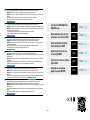 2
2
-
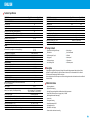 3
3
-
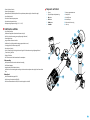 4
4
-
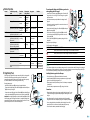 5
5
-
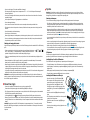 6
6
-
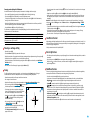 7
7
-
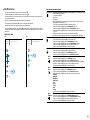 8
8
-
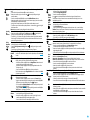 9
9
-
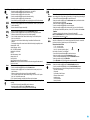 10
10
-
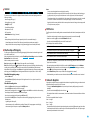 11
11
-
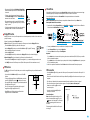 12
12
-
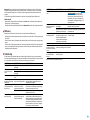 13
13
-
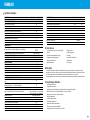 14
14
-
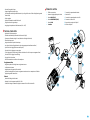 15
15
-
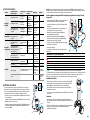 16
16
-
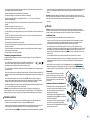 17
17
-
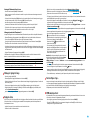 18
18
-
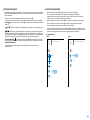 19
19
-
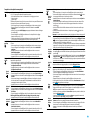 20
20
-
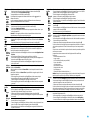 21
21
-
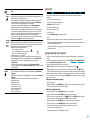 22
22
-
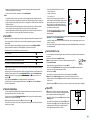 23
23
-
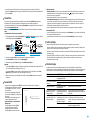 24
24
-
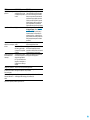 25
25
-
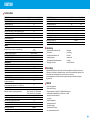 26
26
-
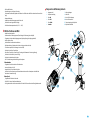 27
27
-
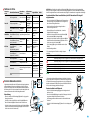 28
28
-
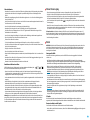 29
29
-
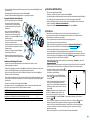 30
30
-
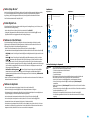 31
31
-
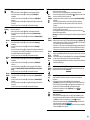 32
32
-
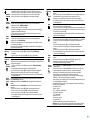 33
33
-
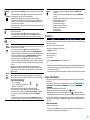 34
34
-
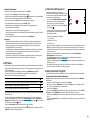 35
35
-
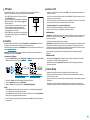 36
36
-
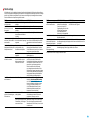 37
37
-
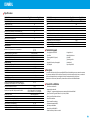 38
38
-
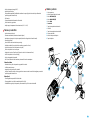 39
39
-
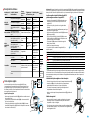 40
40
-
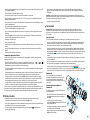 41
41
-
 42
42
-
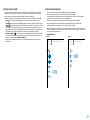 43
43
-
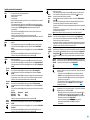 44
44
-
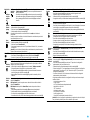 45
45
-
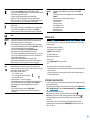 46
46
-
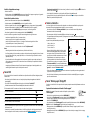 47
47
-
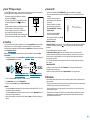 48
48
-
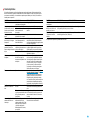 49
49
-
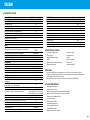 50
50
-
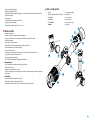 51
51
-
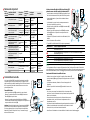 52
52
-
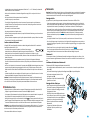 53
53
-
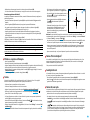 54
54
-
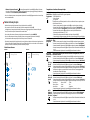 55
55
-
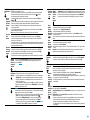 56
56
-
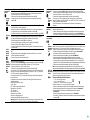 57
57
-
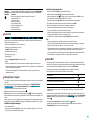 58
58
-
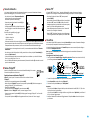 59
59
-
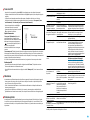 60
60
-
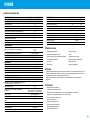 61
61
-
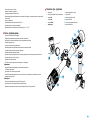 62
62
-
 63
63
-
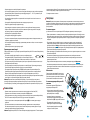 64
64
-
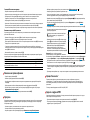 65
65
-
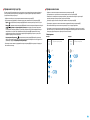 66
66
-
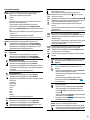 67
67
-
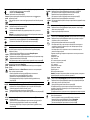 68
68
-
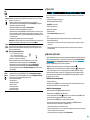 69
69
-
 70
70
-
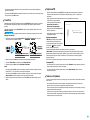 71
71
-
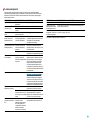 72
72
-
 73
73
Pulsar Digex N450/ N455 Le manuel du propriétaire
- Taper
- Le manuel du propriétaire
dans d''autres langues
Documents connexes
-
Pulsar Thermion Le manuel du propriétaire
-
Pulsar Thermion Le manuel du propriétaire
-
Pulsar Digex-X Le manuel du propriétaire
-
Pulsar Digisight Ultra N450/N455 LRF Le manuel du propriétaire
-
Pulsar APS Battery Packs Le manuel du propriétaire
-
Pulsar Digisight Ultra N450/N455 Le manuel du propriétaire
-
Pulsar Digisight Ultra N450/N455 LRF Le manuel du propriétaire
-
Pulsar Forward FN Le manuel du propriétaire
-
Pulsar Forward F455 Operating Instructions Manual
-
Pulsar DIGIFORCE 860RT Manuel utilisateur
Autres documents
-
Mio DigiWalker C230 Guide de démarrage rapide
-
Yukon digital NV riflescopes Sentinel Le manuel du propriétaire
-
Yukon NV riflescopes Sentinel Le manuel du propriétaire
-
Yukon Photon RT Manuel utilisateur
-
Yukon Advanced Optics Ranger RT 6.5x42S Le manuel du propriétaire
-
Yukon digital NV riflescopes Photon XT Le manuel du propriétaire
-
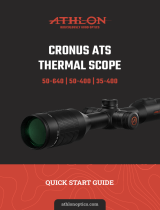 Athlon 50-640 Mode d'emploi
Athlon 50-640 Mode d'emploi
-
Yukon Sightline S digital riflescope Mode d'emploi
-
HIKMICRO PANTHER 2.0 Series Thermal Image Scope Mode d'emploi
-
Blade FSV1076 Manuel utilisateur