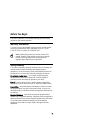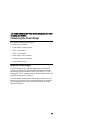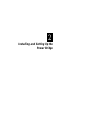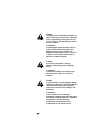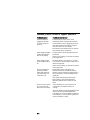P/N 071787-001
User’s Guide
MobileLAN
™
power 6/12

Intermec Technologies Corporation
6001 36th Avenue West
P.O. Box 4280
Everett, WA 98203-9280
U.S. service and technical support: 1-800-755-5505
U.S. media supplies ordering information: 1-800-227-9947
Canadian service and technical support: 1-800-668-7043
Canadian media supplies ordering information: 1-800-268-6936
Outside U.S.A. and Canada: Contact your local Intermec service supplier.
The information contained herein is proprietary and is provided solely for
the purpose of allowing customers to operate and/or service Intermec
manufactured equipment and is not to be released, reproduced, or used for
any other purpose without written permission of Intermec.
Information and specifications in this manual are subject to change
without notice.
©
2001 by Intermec Technologies Corporation
All Rights Reserved
The word Intermec, the Intermec logo, the term Power Bridge
MobileLAN™ Power, and Universal Access Point are either trademarks
or registered trademarks of Intermec Technologies Corporation.
Throughout this manual, trademarked names may be used. Rather than put
a trademark (™ or ®) symbol in every occurrence of a trademark name, we
state that we are using the names only in an editorial fashion, and to the
benefit of the trademark owner, with no intention of infringement.

iii
Contents
Before You Begin vii
Warranty Information vii
Safety Summary vii
Warnings, Cautions, and Notes viii
About This Guide ix
Prerequisite Skills and Knowledge ix
Introduction
Introducing the Power Bridge 1-3
About the Power Bridge 1-3
Power Bridge—Front View Detail 1-4
LEDS—6-Port Option 1-5
6-Port Power Bridge Status Indications 1-5
LEDS—12-Port Option 1-6
12-Port Power Bridge Status Indications 1-7
Power Bridge—Rear View Detail 1-8
Console Port 1-9
Information Label 1-9
Supply Data Label 1-9
AC Power Receptacle 1-9
Network Configuration Examples 1-10
Powering Ethernet Devices 1-10
1

iv
Installing and Setting Up the
Power Bridge
Installing the Power Bridge 2-3
Verifying Kit Contents 2-3
Recording Identification Information 2-4
Choosing a Suitable Site 2-4
Rack Mounting (12-Port Bridge Only) 2-5
Shelf Mounting 2-6
Setting Up the Power Bridge 2-6
Powering Up 2-6
6-Port Option 2-7
12-Port Option 2-7
Connecting Cables to the Power Bridge 2-7
Connecting Cables to End Devices 2-8
Safety Information
Important Safety Information A-3
Power Cord Set A-6
2
A

v
Specifications and
Troubleshooting
6-Port Specifications B-3
Physical Specifications B-3
Environmental Specifications B-3
Electrical Specifications B-3
Ethernet Interface B-4
Serial Port Interface B-4
12-Port Specifications B-4
Physical Specifications B-4
Environmental Specifications B-4
Electrical Specifications B-5
Ethernet Interface B-5
Serial Port Interface B-5
Troubleshooting B-5
Commonly Asked Technical Support Questions B-6
B


vii
Before You Begin
This section introduces you to standard warranty provisions, safety
precautions, and cautions and notes.
Warranty Information
To receive a copy of the standard warranty provision for this product,
contact your local Intermec sales organization. In the U.S.A, call
1-800-755-5505; in Canada, call 1-800-668-7043.
Note: Opening this product may void the warranty. The
internal workings of this product can only be accessed by
Intermec service personnel. Radio replacements and
upgrades require Intermec service personnel.
Safety Summary
Your safety is extremely important. Read and follow all warnings and
cautions in this book before handling and operating Intermec
equipment. You can be seriously injured, and equipment and data can
be damaged if you do not follow the safety warnings and cautions.
Do not repair or adjust alone
Do not repair or adjust energized
equipment alone under any circumstances. Someone capable of
providing first aid must always be present for your safety.
First aid
Always obtain first aid or medical attention immediately
after an injury. Never neglect an injury, no matter how slight it seems.
Resuscitation
Begin resuscitation immediately if someone is injured
and stops breathing. Any delay could result in death. To work on or
near high voltage, you should be familiar with approved industrial first
aid methods.
Energized Equipment
Never work on energized equipment unless
authorized by a responsible authority. Energized electrical equipment is
dangerous. Electrical shock from energized equipment can cause death.
If you must perform authorized emergency work on energized
equipment, be sure that you comply strictly with approved safety
regulations.

viii
Warnings, Cautions, and Notes
Warning
Warnings contain directions that must be followed
for personal and product safety. Follow all
directions carefully.
Avertissement
Les avertissements comprennent des instructions
qui doivent être respectées pour assurer la sécurité
des personnes et de l’équipement. Respectez
scrupuleusement toutes les instructions.
Caution
A Caution alerts you to an operating procedure,
practice, condition, or statement that must be
strictly observed to prevent equipment damage or
destruction, or corruption or loss of data.
Conseil
Une précaution vous avertit d’une procédure de
fonctionnement, d’une méthode, d’un état ou d’un
rapport qui doit être strictement respecté pour
empêcher l’endommagement ou la destruction de
l’équipement, ou l’altération ou la perte de
données.
Note: Notes either provide extra information about a
topic or contain special instructions for handling a
particular condition or set of circumstances.

ix
About This Guide
This document provides information and procedures regarding
hardware installation, setup, configuration, and management of the
Power Bridges.
Prerequisite Skills and Knowledge
This guide is intended for use by network administrators who are
responsible for installing and setting up network equipment;
consequently, it assumes a basic working knowledge of LANs (Local
Area Networks).
To use this document effectively, you should have a working
knowledge of Ethernet infrastructures. In addition, you should have a
working knowledge of the following:
•
Basic electronics and mechanical assembly, as well as an
understanding of related local building codes
•
Local operating and troubleshooting procedures

kjhkjh

Introduction
1

jh

1-3
This chapter introduces the Power Bridge and explains how it can
be used in your network.
Introducing the Power Bridge
This chapter covers the following topics:
•
About the Power Bridge
•
Power Bridge—front view detail
•
LEDs—6-port option
•
LEDs—12-port option
•
Power Bridge—rear view detail
•
Network configuration examples
•
Power Ethernet devices
About the Power Bridge
The Power Bridge is a 6/12 Ethernet channel power-feeding device.
This device is designed for use with a 10BaseT/100BaseTx standard
Ethernet network over a standard TIA/EIA-568 Category 5, 6, or 6e
cabling plant. The DC operating power for the data terminal units is fed
through the unused pairs (7/8 and 4/5).
The Power Bridge normally powers devices that are Power over LAN
Enabled or are equipped to receive power over Ethernet. Devices that
are not equipped to receive power over Ethernet require an external
splitter to be powered.

1-4
The Power Bridge features the following:
•
Remote power feeding of Ethernet terminals
•
6 or 12 10BaseT/100BaseTx data + power combined channels
•
Universal 90 to 264 VAC, 50 to 60 Hz power input
•
Independent overload and short-circuit protection for each channel
•
Port status indications as specified in this manual
•
RS-232 software download, monitoring, and control serial port
•
Standard 19-inch, 1.5U rack mountable (12-port option)
•
Stand-alone unit, 1/2x19, 1U (6-Port option)
The Power Bridge also eliminates the need for terminal’s AC outlets,
UPS, and AC/DC adapters.
Power Bridge—Front View Detail
The next illustration shows the LEDs and ports of the 6-port Power
Bridge. The LEDs and ports are explained in the next sections.
1 23456
Data In
Data & Power Out
Main
Data Input Port Port Status LEDMain Power LED
Data & Power Output Port
The next illustration shows the LEDs and ports of the 12-port Power
Bridge. The LEDs and ports are explained in the next sections.
AC
Power Active
Alarm
Power Not Active
Data & Power out
Data In
Data & Power Output Port
Data Input Port
12
3456
78
9
10 11 12

1-5
10BaseT/100BaseTx Data Input Ports, Lower 6/12 Ports
The Power
Bridge has 6/12 10BaseT/100BaseTx data input ports, configured as
Media Dependant Interface (MDI) (non-crossover). These ports are
designed to carry Ethernet data only (Tx/Rx) over the standard 2-wire
pairs (RJ-45 pins 1/2 and 3/6).
10BaseT/100BaseTx Data and Power Output Ports, Upper 6/12 Ports
The Power Bridge has 6/12 Data and Power ports configured as MDI
(non-crossover). These ports are designed to carry Ethernet data over
the standard 2-wire pairs (RJ-45 pins 1/2 and 3/6) and DC power
source over the spare wire pair (RJ-45 pins 4/5 and 7/8).
The maximum segment length from the switch/hub to the Network
Interface Card (NIC), including the Power Bridge, is 100m (328 ft), per
the IEEE 802.3 standard.
LEDS—6-Port Option
The LEDs in the unit indicate the status of the Power Bridge and its
ports.
•
One bi-color LED (Main) marks the status of the AC power and
alarm for troubleshooting.
•
One bi-color LED per port provides port status.
6-Port Power Bridge Status Indications
The following tables contain Power Bridge status information as
presented on the front panel by the LED indicators during normal
operation.

1-6
6-Port Power Bridge Status Information
Port LED Port Load Conditions Port Voltage
Off Non-active load or
unplugged port
No DC voltage is present over
the wires
Green Active load is plugged in
and complies with
normal load conditions
Continuous nominal DC
voltage is present on the spare
pairs
Orange Overload conditions or
shorted terminal port or
forced external voltage
feed (constant DC) into
the port
Power to the port is
disconnected
No DC voltage is present on
the spare pairs
Green–
Blinking
Transitional mode in
which load detection is in
process
Power is disconnected
No DC voltage is present on
the spare pair
Main LED Main Power Status Remarks
Off Main internal power supply
unit is unplugged or faulty
Main voltage too low
Green
Main power supply unit is
plugged in and under normal
operating conditions
Main voltage is within
tolerance
Green–
Blinking
Main power supply unit
voltage exceeds specified
limits
Main voltage is out of
tolerance
All power ports are
disconnected
Red or
Blinking Red
Built-in self test failed
LEDS—12-Port Option
The LEDs in the unit indicate the status of the Power Bridge and its
ports.
•
Two LEDs provide the Power Bridge status. The AC LED (green)
indicates that the Power Bridge is receiving AC power. The Alarm
LED (orange) indicates an internal fault.

1-7
•
Two LEDs (one green and one orange) per port provide port status.
The Power Active LED (green) indicates that the terminal unit has
been identified as Power over LAN Enabled and is active and
receiving power.
•
The Power Not Active LED (orange) indicates that the port is not
supplying power and is not active.
Note: In the event that an Ethernet device that is not Power
over LAN Enabled is connected to the Power Bridge
(indicated by the orange Power Not Active LED), the
Ethernet device will be unaffected because power is not
being supplied.
12-Port Power Bridge Status Indications
The following tables contain Power Bridge status information as
presented on the front panel by the LED indicators during normal
operation.
Port LED
Port Load Conditions
Port Voltage
Green–Off
Orange–Off
Non-active load or
unplugged port
No DC voltage is present
over the wires
Green–On
Orange–Off
Active load is plugged
in and complies with
normal load conditions
Continuous nominal DC
voltage is present on the
spare pairs
Green–Off
Orange–On
Overload conditions or
shorted terminal port
or forced external
voltage feed (constant
DC) into the port
Power to the port is
disconnected
No DC voltage is present
on the spare pairs
Green–On
Orange–On
Internal hardware fault
No DC voltage is present
over the wires
Green–Blinking
Orange–Off
Transitional mode in
which load detection is
in process
Power is disconnected
No DC voltage is present
over the wires

1-8
12-Port Power Bridge Status Indications (continued)
AC LED Main Power Status Remarks
Off Main internal power supply
unit is unplugged or faulty
Main voltage too low
On Main power supply unit is
plugged in and under normal
operating conditions
Main voltage is within tolerance
Blinking Main power supply unit
voltage exceeds specified
limits
Main voltage is out of tolerance
All power ports are disconnected
Alarm LED Remarks
Off Built-in self test passed
On Built-in self test failed
For LED troubleshooting, see Appendix B.
Power Bridge—Rear View Detail
The next illustrations show the rear view details of the 6-port and 12-
port Power Bridges.
6-Port Power Bridge
Caution:Shock Potential.
Disconnect the Power
Before Servicing.
CONSOLE PORT
19200, 8, 1, N
12-Port Power Bridge
CONSOLE PORT
19200, 8, 1, N
SUPPLY DATA
V~
100-240
60/50
Hz A
3-1.5
Caution: Shock Potential.
Disconnect the Power
Before Servicing.
Refer to instruction
manual for correct
selection of power
cord.

1-9
Console Port
Use the console port (DB-9 connector) to connect a terminal and to
perform local out-of-band management. The console port uses a
standard null modem cable and is set to 19,200 baud, 8 data bits, no
parity, and 1 stop bit.
Information Label
The Information label (located on the bottom of the 1-port Power
Bridge and on the rear of the 12-port Power Bridge) shows the
following:
•
Part number of the Power Bridge
•
Serial number of the Power Bridge and date code
You may need this information for fault reporting purposes.
Supply Data Label
The Supply Data label contains information regarding the total AC
power input (100 to 240 VAC), power frequency (50 to 60 Hz), and the
corresponding amperes.
Refer to Appendix A for proper selection of a power cord.
AC Power Receptacle
The Power Bridge automatically adjusts its power setting to any supply
voltage from 90 to 240 VAC.
Warning
Electrocution Hazard. Before connecting power to
the Power Bridge, please refer to the safety
information in Appendix A.
Avertissement
Risque d’électrocution. Avant de connecter
l’alimentation au Pont d’alimentation, veuillez
consulter les informations relatives à la sécurité à
l’annexe A.

1-10
Network Configuration Examples
The following illustration shows network configuration examples.
Powering Ethernet Devices
The Power Bridge may be used to power any Ethernet device with
power requirements that are within the specified powering capabilities.
As shown in the previous illustration, the Power Bridge may be used to
power end devices such as IP phones, web cameras, laptop computers,
and others.
IP phones, for example, benefit from Power over LAN in that they no
longer need an external power source connected to wall sockets, which
are unreliable due to the possibility of power interruptions.
Wireless LAN (WLAN) access points may also be enabled to receive
power using the Power Bridge. This can be very effective when
installing WLAN access points or base stations which often require
drawing power from sockets close to the ceiling, where complicated
building codes and standards for power apply.
La page est en cours de chargement...
La page est en cours de chargement...
La page est en cours de chargement...
La page est en cours de chargement...
La page est en cours de chargement...
La page est en cours de chargement...
La page est en cours de chargement...
La page est en cours de chargement...
La page est en cours de chargement...
La page est en cours de chargement...
La page est en cours de chargement...
La page est en cours de chargement...
La page est en cours de chargement...
La page est en cours de chargement...
La page est en cours de chargement...
La page est en cours de chargement...
La page est en cours de chargement...
La page est en cours de chargement...
La page est en cours de chargement...
La page est en cours de chargement...
La page est en cours de chargement...
La page est en cours de chargement...
La page est en cours de chargement...
La page est en cours de chargement...
La page est en cours de chargement...
La page est en cours de chargement...
-
 1
1
-
 2
2
-
 3
3
-
 4
4
-
 5
5
-
 6
6
-
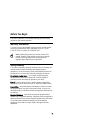 7
7
-
 8
8
-
 9
9
-
 10
10
-
 11
11
-
 12
12
-
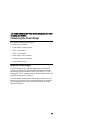 13
13
-
 14
14
-
 15
15
-
 16
16
-
 17
17
-
 18
18
-
 19
19
-
 20
20
-
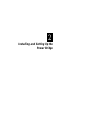 21
21
-
 22
22
-
 23
23
-
 24
24
-
 25
25
-
 26
26
-
 27
27
-
 28
28
-
 29
29
-
 30
30
-
 31
31
-
 32
32
-
 33
33
-
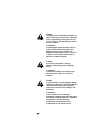 34
34
-
 35
35
-
 36
36
-
 37
37
-
 38
38
-
 39
39
-
 40
40
-
 41
41
-
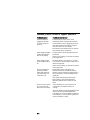 42
42
-
 43
43
-
 44
44
-
 45
45
-
 46
46
Intermec MobileLAN power 12 Manuel utilisateur
- Taper
- Manuel utilisateur
- Ce manuel convient également à
dans d''autres langues
Documents connexes
-
Intermec MobileLAN access Manuel utilisateur
-
Intermec MobileLAN access 2106 Guide de démarrage rapide
-
Intermec MobileLAN access WA21 Guide de démarrage rapide
-
Intermec MobileLAN access 2101 Guide de démarrage rapide
-
Intermec MobileLAN access WA22 Guide de démarrage rapide
-
Intermec MobileLAN access WA22 Guide de démarrage rapide
-
Intermec MobileLAN access 2102 Guide de démarrage rapide
-
Intermec MobileLAN access WA21 Guide de démarrage rapide
-
Intermec MaxiScan 2100 Guide de démarrage rapide
-
Intermec MobileLAN access WA22 Mode d'emploi