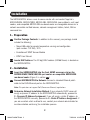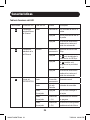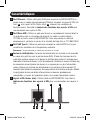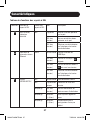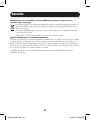Tripp Lite SRCOOLNET2LX Guide de démarrage rapide
- Taper
- Guide de démarrage rapide

Installation and
Quick Start Guide
SNMP/Web Management Accessory
Model: SRCOOLNET2LX
1111 W. 35th Street, Chicago, IL 60609 USA • www.tripplite.com/support
Copyright © 2018 Tripp Lite. All rights reserved.
Read this guide carefully before installation. A separate downloadable User’s
Guide can be found by going to www.tripplite.com/support and typing
SRCOOLNET2LX in the search field. Refer to the User's Guide for additional
information about configuration and operation.
Installation 2
Features 10
Tech Support 12
Warranty 12
Product Registration and 13
Regulatory Compliance
Español 14
Français 27
PROTECT YOUR INVESTMENT!
Register your product for quicker service and ultimate peace of mind.
You could also win an ISOBAR6ULTRA surge protector—a $100 value!
www.tripplite.com/warranty
18-06-379-93387E.indb 1 7/26/2018 4:19:58 PM

2
The SRCOOLNET2LX allows a user to communicate with and control Tripp Lite’s
SRCOOL2KWM, SRCOOL7KRM, SRCOOL18K, SRCOOL24K (pre-installed in unit) spot
coolers, and compatible SRCOOL33K row-based cooler as manageable devices on a
network accessible via Web browser, network management station, telnet, SSH or
command line.
1 - Preparation
1-1
Confirm Package Contents: In addition to this manual, your package should
include the following:
• Micro-USB cable for remote temperature sensing and configuration
(part number: 73176E), 12 ft.
• EnviroSense2 E2MT Sensor Module
• E2MT User Manual
1-2
Locate MAC Address: The 12-digit MAC address (000667xxxxxx) is located on
the SRCOOLNET2LX.
Installation
2 – Installation
2-1
Insert the SRCOOLNET2LX into the front SNMP accessory slot on the
SRCOOL2KWM/7KWM/18K/24K spot coolers or compatible SRCOOL33K
row-based cooler (Figure 1 in section
4-2
).
2-2
Connect SRCOOLNET2LX to Network: Connect a standard Ethernet patch
cable to the RJ45 Ethernet port on the SRCOOLNET2LX.
Note: This port does not support PoE (Power over Ethernet) applications.
2-3
Determine Network Installation Method: If your network's DHCP server will
assign a dynamic IP address to the SRCOOLNET2LX automatically, proceed to
3 - Dynamic IP Address Assignment. If you will assign a static IP address to
the SRCOOLNET2LX manually, proceed to 4 - Static IP Address Assignment. If
you are uncertain which method to use, contact your network administrator for
assistance before continuing the installation process.
18-06-379-93387E.indb 2 7/26/2018 4:19:58 PM

3
Installation
3 - Dynamic IP Address Assignment
3-1
Connect SRCOOLNET2LX to Network: By default, the SRCOOLNET2LX will
attempt to obtain an IP address via DHCP. This may take as long as several
minutes, depending on your network environment.
3-2
Discover IP Address: To identify the IP address assigned to the
SRCOOLNET2LX, contact your network administrator and provide the MAC
address of the SRCOOLNET2LX. You can also determine the IP address locally at
the card. If you do not already have the serial over USB driver installed on your
PC, you can download it from www.tripplite.com/support by typing
SRCOOLNET2LX in the search field. Select the driver named “TL-cdc”. To install,
follow the instructions provided with the driver.
Once the driver is installed and the COM port has been assigned, start a
terminal emulation program, such as Tera Term Pro. Configure it to use the
assigned COM port and use the following serial port settings: 115.2Kbps, 8,
NONE, 1. Connect the USB cable to the PC and the Micro-USB end to the
Micro-USB port on the SRCOOLNET2LX. When the login prompt appears, login as
localadmin / localadmin. When the Menu appears, navigate to "3- Network
Configuration", then to "1- IP Configuration". The assigned IP address will be
displayed. After you have determined the IP address, proceed to section 5 - Test
and Configure.
Notes:
• Usernames and passwords are case sensitive.
• You may wish to request a long-term lease period for the IP address, depending on your
application.
• PowerAlert
®
Device Manager and the WEBCARDLX support both IPv4 and IPv6. The card
is set up by default to receive a DHCP address for IPv4, IPv6 or both. Receiving both
addresses allows connection to the card via either the IPv4 or IPv6 address.
18-06-379-93387E.indb 3 7/26/2018 4:19:58 PM

4
Installation
4 - Static IP Address Assignment/Terminal Menu
Configuration Settings
4-1
Determine IP Information: The SRCOOLNET2LX can support a single static IPv4
address (requires setting the IP address, subnet mask and gateway) and/or a
single static IPv6 address. In addition, the SRCOOLNET2LX can support a single
static IPv4 or an IPv6 DNS address that is required to be entered.
4-2
Configure Terminal Emulation Program: If you have not already done so,
download the serial over USB driver (TL-cdc) from the Tripp Lite website. The
driver can be found by going to www.tripplite.com/support and typing
SRCOOLNET2LX in the search field. To install the driver, follow the instructions
provided. Once the driver is installed and a COM port has been assigned, set
your terminal emulation program to use the COM port that corresponds to the
USB port.
SRCOOL7KRM
SRCOOLNET2LX
SRCOOL18K / SRCOOL24KSRCOOL2KWM SRCOOL33K
COMPUTER
WITH USB PORT
4-3
Connect SRCOOLNET2LX to Computer: Using the provided cable, connect your
PC to the Micro-USB port on the SRCOOLNET2LX.
Figure 1
18-06-379-93387E.indb 4 7/26/2018 4:19:59 PM

5
Installation
4-4
The card will display a Linux-style login after boot up. Login as localadmin /
localadmin to access the standard menu.
Note: Usernames and passwords are case sensitive.
4-5
From the Main Menu:
a. Select Option 3: Network Configuration
b. Select Option 1: IP Configuration
c. Select Option 3: IPv4 setting on Option 4: IPv6 settings
d. Select Option 1: Method
e. Select Option 2: Static
Assign the address, subnet mask, gateway, etc. Save your settings by selecting
"A" (apply). Choose “y” to restart PowerAlert now. Close your terminal session.
4-6
Remove Configuration Cable: Remove the configuration cable that connects
the SRCOOLNET2LX to the computer.
18-06-379-93387E.indb 5 7/26/2018 4:19:59 PM

6
Installation
5 - Test and Configure
5-1
Test Network Connection: After an IP address has been assigned to the card,
try to access it with a Web browser. Open Firefox or Chrome on a computer
connected to the network and enter http:// or https:// followed by the IP address.
The login screen for the PowerAlert Device Manager will display. The default
username is localadmin and the password is localadmin. After you enter the
username and password, the PowerAlert Status page will appear in the browser
window. For more information about configuration and operation of the managed
device, refer to the User's Guide located in the support section of the
SRCOOLNET2LX product web page.
Note: Usernames and passwords are case sensitive.
18-06-379-93387E.indb 6 7/26/2018 4:19:59 PM

7
Installation
6 - Using E2MT as Remote Set Temperature Sensor
SRCOOLNET2LX supports the use of one E2MT environmental sensor (included) to
control the temperature, rather than the AC unit’s default internal temperature sensor
in the return airstream. The E2MT sensor can be located in the area you wish to
control to the specific set point.
6-1
Configuring SRCOOLNET2LX for Remote Set-Point Usage
To use the Remote Temperature Set-Point feature, ensure the E2MT device is
installed in the desired location for monitoring and also connected to the
SRCOOLNET2LX
A
.
SRCOOLNET2LX
E2MT Module
SRCOOLNET2LX
E2MT
Module
A
18-06-379-93387E.indb 7 7/26/2018 4:20:00 PM

8
Installation
From the PowerAlert Device Manager Interface, turn ON the cooling unit by
selecting the Control menu. Under the Control menu, check the "Turn On Device"
option and click the activation button to the right. Next, navigate to the
Configuration menu> Device Settings to ensure the E2MT sensor is selected.
Under the Function: Device Thresholds drop-down menu in the box labeled
“Value”, type in the temperature set-point you wish the SRCOOLNET2LX to target
A
and press activation button to the right
B
. The set point control on the device
display panel will be overridden.
A
B
18-06-379-93387E.indb 8 7/26/2018 4:20:00 PM

9
Installation
The cooling unit will now begin cooling when the temperature reading at E2MT
equals or exceeds the set point value you entered. When the temperature falls
below this set-point, the unit will stop cooling. If the “Always On” checkbox is
checked, the fans will remain running when the unit stops cooling. If the “Always
On” checkbox is unchecked, the fans will shut off and the unit will shut down. Once
the temperature reaches the set point again, the unit will restart and begin cooling
until the temperature reported by E2MT returns below the set point.
Note: This cycle will continue indefinitely until you select “Shutdown Cooler” from the
SRCOOLNET2LX user interface or turn the cooling unit off via the device display panel.
6-2
Important Considerations When Using Remote Temperature Setpoint
Mode
It is important to keep the following considerations in mind when using the
Remote Temperature Set-Point feature of SRCOOLNET2LX:
1
The temperature being used for controlling the attached cooling device is the
E2MT sensor, NOT the return air temperature. The return air temperature
may be higher or lower than the temperature E2MT is reporting.
2
The set point displayed on the attached cooling unit’s display panel should
be ignored when the SRCOOLNET2LX is set to Remote Temperature Set-
Point mode in the PowerAlert Device Manager.* The set point displayed on
the device display panel will be the minimum (when cooling) or maximum
(when not cooling) set point permissible by the cooling unit.*
*The SRCOOL2KWM and compatible SRCOOL33K will display the correct set point on
the cooling unit's display.
Note: When the Remote Set-Point Temperature feature is enabled, the unit will show
as "EXTERNAL" on the SRCOOL33K's LCD display. If there is no setting of external
temperature set-point within 60 seconds, the unit will measure the value internally and
the icon "EXTERNAL" will be off.
3
If the power button on the cooling unit display panel is pressed while in
Remote Temperature Set-Point mode, the mode will be canceled.
18-06-379-93387E.indb 9 7/26/2018 4:20:00 PM

10
Features
A
Ethernet Port: RJ45 jack connects the SRCOOLNET2LX to the network using a
standard Ethernet patch cable. The Link LED
A1
and Status LED
A2
indicate the
operating conditions. See the LED Function Table for a description of LED
behavior.
B
Micro-USB Port: Use this port to directly connect with a computer running a
terminal emulation program. A cable (part number: 73176E) is included with the
SRCOOLNET2LX. If you need to order a replacement cable, contact Tripp Lite
Customer Support at 773.869.1234.
C
Type-A USB Port: Use this port to connect the included E2MT module for
monitoring ambient temperature conditions.
Note: Do not connect a keyboard or mouse to this port.
D
Reset Button: The reset button is recessed, accessible through a small hole
under the RJ45 network port. Use a paper clip or other suitable object to press
the reset button for 3 seconds to reboot the network interface. Rebooting the
network interface will not erase network settings or interrupt AC power. Press and
hold the reset button for 20 seconds to restore the network interface to its factory
default settings. Restoring to the factory default will erase all previously saved
data—including network settings—without interrupting AC power.
E
Status LED: Shows SRCOOLNET2LX status. See the LED Function Table for a
description of LED behavior.
A
D EA1 A2
B C
18-06-379-93387E.indb 10 7/26/2018 4:20:00 PM

11
Features
LED Function Table
Identifier LED Function LED Color Status Description
A1
Ethernet Link/
Activity Indicator
Green Flashing There is network activity
on the port
Off There is no network
activity on the port
Off Perform reset via
interface or reset
button
A2
Ethernet
Network Speed
Indicator
Yellow On steady 100 Mbps network
speed
Off
10 Mbps speed if
A1
is
flashing
Off No network activity if
A1
is also off
Off Perform reset via
interface or reset
button
E
SRCOOLNET2LX
Status
Green On steady Normal operation
Green Single flash Power up indicator
Green/Orange Off No power or card is
initializing
Green/Orange Alternating
(~1/sec.)
Software update in
progress
Green/Orange Alternating
(~2/sec.)
Restoring factory
default configuration
18-06-379-93387E.indb 11 7/26/2018 4:20:00 PM

12
Technical Support can be found at: www.tripplite.com/support
Warranty
Technical Support
LIMITED WARRANTY
Seller warrants this product, if used in accordance with all applicable instructions, to be free from original defects
in material and workmanship for a period of 2 years from the date of initial purchase. If the product should prove
defective in material or workmanship within that period, Seller will repair or replace the product, in its sole
discretion. Service under this Warranty can only be obtained by delivering or shipping the product (with all shipping
or delivery charges prepaid) to: Tripp Lite, 1111 W. 35th Street, Chicago, IL 60609, USA. Seller will pay return
shipping charges. Visit www.tripplite.com/support before sending any equipment back for repair.
THIS WARRANTY DOES NOT APPLY TO NORMAL WEAR OR TO DAMAGE RESULTING FROM ACCIDENT, MISUSE,
ABUSE OR NEGLECT. SELLER MAKES NO EXPRESS WARRANTIES OTHER THAN THE WARRANTY EXPRESSLY SET
FORTH HEREIN. EXCEPT TO THE EXTENT PROHIBITED BY APPLICABLE LAW, ALL IMPLIED WARRANTIES, INCLUDING
ALL WARRANTIES OF MERCHANTABILITY OR FITNESS, ARE LIMITED IN DURATION TO THE WARRANTY PERIOD SET
FORTH ABOVE; AND THIS WARRANTY EXPRESSLY EXCLUDES ALL INCIDENTAL AND CONSEQUENTIAL DAMAGES.
(Some states do not allow limitations on how long an implied warranty lasts, and some states do not allow the
exclusion or limitation of incidental or consequential damages, so the above limitations or exclusions may not
apply to you. This Warranty gives you specific legal rights, and you may have other rights which vary from
jurisdiction to jurisdiction).
WARNING: The individual user should take care to determine prior to use whether this device is suitable, adequate
or safe for the use intended. Since individual applications are subject to great variation, the manufacturer makes
no representation or warranty as to the suitability or fitness of these devices for any specific application.
Not compatible with PoE (Power over Ethernet) applications.
18-06-379-93387E.indb 12 7/26/2018 4:20:00 PM

13
Product Registration and Regulatory Compliance
PRODUCT REGISTRATION
Visit www.tripplite.com/warranty today to register your new Tripp Lite product. You'll be automatically entered into a
drawing for a chance to win a FREE Tripp Lite product!*
* No purchase necessary. Void where prohibited. Some restrictions apply. See website for details.
CAUTION: Use of this equipment in life support applications where failure of this equipment can reasonably be
expected to cause the failure of the life support equipment or to significantly affect its safety or effectiveness is not
recommended. Do not use this equipment in the presence of a flammable anesthetic mixture with air, oxygen or
nitrous oxide.
WEEE Compliance Information for Tripp Lite Customers and Recyclers (European Union)
Under the Waste Electrical and Electronic Equipment (WEEE) Directive and implementing regulations,
when customers buy new electrical and electronic equipment from Tripp Lite they are entitled to:
• Send old equipment for recycling on a one-for-one, like-for-like basis
(this varies depending on the country)
• Send the new equipment back for recycling when this ultimately becomes waste
Regulatory Compliance Identification Numbers
For the purpose of regulatory compliance certifications and identification, your Tripp Lite product has been assigned
a unique series number. The series number can be found on the product nameplate label, along with all required
approval markings and information. When requesting compliance information for this product, always refer to the
series number. The series number should not be confused with the marketing name or model number of the
product.
Tripp Lite has a policy of continuous improvement. Specifications are subject to change without notice.
1111 W. 35th Street, Chicago, IL 60609 USA • www.tripplite.com/support
18-06-379-93387E.indb 13 7/26/2018 4:20:00 PM

14
Guía de instalación e
inicio rápido
Accesorio para administración
SNMP/Web
Modelo: SRCOOLNET2LX
1111 W. 35th Street, Chicago, IL 60609 EE. UU. • www.tripplite.com/support
Copyright © 2018 Tripp Lite. Todos los derechos reservados.
Antes de la instalación, lea cuidadosamente esta guía. Puede conseguir una
Guía de usuario aparte descargándola de www.tripplite.com/support y
escribiendo SRCOOLNET2LX en el campo de búsqueda. Para obtener más
información sobre la configuración y operación, consulte la Guía del usuario.
Instalación 15
Características 23
Soporte técnico 25
Garantía 25
English 1
Français 27
18-06-379-93387E.indb 14 7/26/2018 4:20:00 PM

15
El SRCOOLNET2LX permite al usuario comunicarse y controlar las unidades de
enfriamiento de puntos SRCOOL2KWM, SRCOOL7KRM, SRCOOL18K, SRCOOL24K
(unidad preinstalada) y enfriador basado en filas SRCOOL33K compatibles de Tripp
Lite como dispositivos que se pueden administrar en una red accesible mediante un
navegador de red, estación de administración de red, telnet o línea de comando.
1 - Preparación
1-1
Confirme el contenido del paquete: además de este manual, su paquete
debe incluir lo siguiente:
• Cable Micro-USB para detección y configuración remota de temperatura
(número de parte: 73176E), 3.66 m [12 pies]
• E2MT – Módulo Sensor EnviroSense2
• Manual del usuario del E2MT
1-2
Localice la dirección MAC: la dirección MAC de 12 dígitos (000667xxxxxx) se
encuentra en el SRCOOLNET2LX.
Instalación
2 – Instalación
2-1
Inserte el SRCOOLNET2LX en la ranura frontal de accesorios SNMP en los
enfriadores de puntos SRCOOL2KWM/7KWM/18K/24K o enfriador
compatible basado en hileras SRCOOL33K (Figura 1 de la sección
4-2
).
2-2
Conexión del SRCOOLNET2LX a la red: conecte un cable patch estándar de
Ethernet al puerto de Ethernet RJ45 en el SRCOOLNET2LX.
Nota: este puerto no admite aplicaciones PoE (Energía sobre la Ethernet).
2-3
Determinación del método de instalación de red: si el servidor DHCP de su
red asigna automáticamente una dirección IP dinámica al SRCOOLNET2LX,
proceda a 3 - Asignación de dirección IP dinámica. Si asigna manualmente
una dirección IP estática a la SRCOOLNET2LX proceda a 4 - Asignación de
dirección IP estática. Si no está seguro de qué método usar, póngase en
contacto con su administrador de red para asistencia antes de continuar el
proceso de instalación.
18-06-379-93387E.indb 15 7/26/2018 4:20:00 PM

16
Instalación
3 – Asignación de dirección IP dinámica
3-1
Conexión de SRCOOLNET2LX a la red: de manera predeterminada, el
SRCOOLNET2LX intentará obtener una dirección IP mediante configuración
dinámica de IP. Esto puede tomar unos minutos, según su entorno de red.
3-2
Detección de la dirección IP: para identificar la dirección IP asignada al
SRCOOLNET2LX, póngase en contacto con su administrador de red y proporcione
la dirección MAC del SRCOOLNET2LX. Además puede determinar localmente la
dirección IP en la tarjeta. Si aún no tiene el controlador serial sobre USB
instalado en su PC, puede descargarlo de www.tripplite.com/support ingresando
SRCOOLNET2LX en el campo de búsqueda. Seleccione el controlador llamado
“TL-cdc”. Para instalar, siga las instrucciones suministradas con el controlador.
Una vez que el controlador esté instalado y el puerto COM haya sido asignado,
inicie un programa de emulación de terminal, como Tera Term Pro. Configúrelo
para usar el puerto COM asignado y use los siguientes parámetros de puerto
serial: 115.2Kbps, 8, NONE, 1. Conecte el cable USB a la PC y el extremo
Micro-USB al puerto Micro-USB en el SRCOOLNET2LX. Cuando aparezca la
indicación de inicio de sesión, inicie sesión como localadmin / localadmin.
Cuando aparezca el menú, vaya a "3- Configuración de Red", luego "1-
Configuración de IP". Se mostrará la dirección IP asignada. Después de haber
determinado la dirección IP, proceda a la sección 5 - Pruebe y configure.
Notas:
• Los nombres de usuario y contraseñas distinguen mayúsculas y minúsculas.
• Puede solicitar un período de concesión a largo plazo para la dirección IP, según su
aplicación.
• El Administrador de dispositivos PowerAlert
®
y la WEBCARDLX soportan IPv4 y IPv6. La
tarjeta está predeterminada para recibir una dirección de configuración dinámica de IP
para IPv4, IPv6 o ambas. Al recibir ambas direcciones permite la conexión a la tarjeta
mediante cualquier dirección IPv4 o IPv6.
18-06-379-93387E.indb 16 7/26/2018 4:20:00 PM

17
Instalación
4 - Asignación de dirección IP estática/Menú de terminal
Parámetros de configuración
4-1
Determine la información IP: el SRCOOLNET2LX puede soportar una dirección
IPv4 estática (requiere la configuración de la dirección IP, la máscara de subred y
el portal) y/o una dirección IPv6 estática única. Además el SRCOOLNET2LX
puede soportar una dirección DNS IPv4 o IPv6 estática que se deba ingresar.
4-2
Configure el programa de emulación de terminal: si aún no lo ha hecho,
descargue el controlador serial sobre USB (TL-cdc) desde el sitio web de Tripp
Lite. Puede encontrar el controlador si visita www.tripplite.com/support e ingresa
SRCOOLNET2LX en el campo de búsqueda. Para instalar el controlador, siga las
instrucciones suministradas. Una vez instalado el controlador y que se haya
asignado el puerto COM, configure su programa de emulación de terminal para
usar el puerto COM que corresponda al puerto USB.
SRCOOL7KRM
SRCOOLNET2LX
SRCOOL18K / SRCOOL24KSRCOOL2KWM SRCOOL33K
COMPUTER
WITH USB PORT
4-3
Conecte el SRCOOLNET2LX a la computadora: conecte su PC al puerto Micro-
USB en el SRCOOLNET2LX con el cable provisto.
Figura 1
COMPUTADORA
CON PUERTO USB
18-06-379-93387E.indb 17 7/26/2018 4:20:01 PM

18
Instalación
4-4
La tarjeta mostrará un inicio de sesión estilo Linux después del arranque. Ingrese
como localadmin / localadmin para acceder al menú estándar.
Nota: los nombres de usuario y contraseñas distinguen mayúsculas y minúsculas.
4-5
Desde el menú principal:
a. Seleccione la Opción 3: Configuración de Red
b. Seleccione la Opción 1: Configuración de IP
c.
Seleccione la Opción 3: Configuración de IPv4 en la Opción 4: parámetros de IPv6
d. Seleccione la Opción 1: Método
e. Seleccione la Opción 2: Estática
Asigne la dirección, máscara de subred, portal, etc. Guarde sus parámetros
seleccionando "A" (aplicar). Elija “y” para reiniciar PowerAlert ahora. Elija su
sesión de terminal.
4-6
Retire el cable de configuración: retire el cable de configuración que conecta
el SRCOOLNET2LX a la computadora.
18-06-379-93387E.indb 18 7/26/2018 4:20:01 PM

19
Instalación
5 - Pruebe y configure
5-1
Pruebe la conexión de red: después que se haya asignado una dirección IP a
la tarjeta, intente acceder a ella usando un navegador web. Abra Firefox o
Chrome en una computadora conectada a la red e ingrese http:// o https://
seguido por la dirección IP. Se muestra la pantalla de inicio de sesión para el
Administrador del dispositivo PowerAlert. El nombre de usuario predeterminado
es localadmin y la contraseña es localadmin. Después de ingresar el nombre
de usuario y contraseña, aparece la página de estado de PowerAlert en la
ventana del navegador. Para obtener más información sobre la configuración y
operación del dispositivo administrado, consulte la Guía del Usuario ubicada en
la sección de soporte de la página web del producto SRCOOLNET2LX.
Nota: los nombres de usuario y contraseñas distinguen mayúsculas y minúsculas.
18-06-379-93387E.indb 19 7/26/2018 4:20:01 PM

20
Instalación
6 - Uso de E2MT como sensor de temperatura con ajuste
remoto
SRCOOLNET2LX soporta el uso de un sensor ambiental E2MT (incluido) para controlar
la temperatura, en lugar del sensor de temperatura predeterminado interno en la
corriente de aire de retorno de la unidad de aire acondicionado. El sensor E2MT
puede localizarse en el área que desea controlar en el punto de ajuste específico.
6-1
Configuración de SRCOOLNET2LX para uso de punto de ajuste remoto
Para usar la función de punto de ajuste remoto de temperatura, asegúrese de
que el dispositivo E2MT esté instalado en la ubicación deseada para monitorear
y esté conectado al SRCOOLNET2LX
A
.
SRCOOLNET2LX
E2MT Module
SRCOOLNET2LX
E2MT
Module
A
Módulo E2MT
Módulo
E2MT
18-06-379-93387E.indb 20 7/26/2018 4:20:02 PM
La page charge ...
La page charge ...
La page charge ...
La page charge ...
La page charge ...
La page charge ...
La page charge ...
La page charge ...
La page charge ...
La page charge ...
La page charge ...
La page charge ...
La page charge ...
La page charge ...
La page charge ...
La page charge ...
La page charge ...
La page charge ...
La page charge ...
La page charge ...
-
 1
1
-
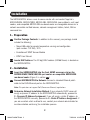 2
2
-
 3
3
-
 4
4
-
 5
5
-
 6
6
-
 7
7
-
 8
8
-
 9
9
-
 10
10
-
 11
11
-
 12
12
-
 13
13
-
 14
14
-
 15
15
-
 16
16
-
 17
17
-
 18
18
-
 19
19
-
 20
20
-
 21
21
-
 22
22
-
 23
23
-
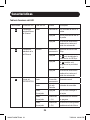 24
24
-
 25
25
-
 26
26
-
 27
27
-
 28
28
-
 29
29
-
 30
30
-
 31
31
-
 32
32
-
 33
33
-
 34
34
-
 35
35
-
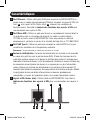 36
36
-
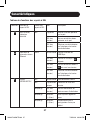 37
37
-
 38
38
-
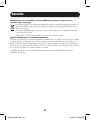 39
39
-
 40
40
Tripp Lite SRCOOLNET2LX Guide de démarrage rapide
- Taper
- Guide de démarrage rapide
dans d''autres langues
Documents connexes
-
Tripp Lite WEBCARDLX Le manuel du propriétaire
-
Tripp Lite SRCOOLNETLX Guide de démarrage rapide
-
Tripp Lite WEBCARDLX Le manuel du propriétaire
-
Tripp Lite Monitored Rack PDU & Switched Rack PDU Le manuel du propriétaire
-
Tripp Lite PDUMN15/NET Le manuel du propriétaire
-
Tripp Lite Monitored Rack PDU & Switched Rack PDU Le manuel du propriétaire
-
Tripp Lite Monitored Rack PDU & Switched Rack PDU Le manuel du propriétaire
-
Tripp Lite Monitored Rack PDU & Switched Rack PDU Le manuel du propriétaire
-
Tripp Lite Rackmount Air Conditioning Unit Le manuel du propriétaire
-
Tripp Lite SRCOOL33K Manuel utilisateur