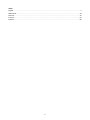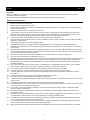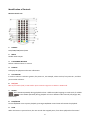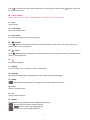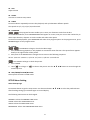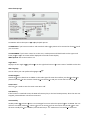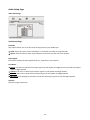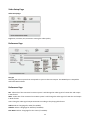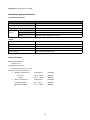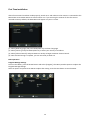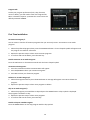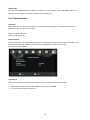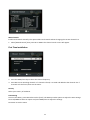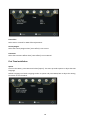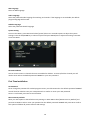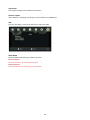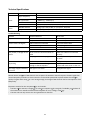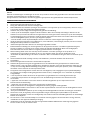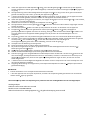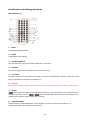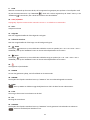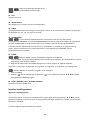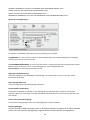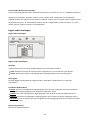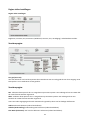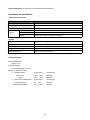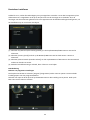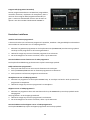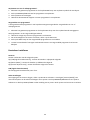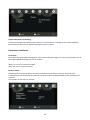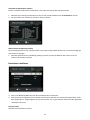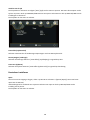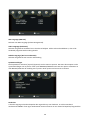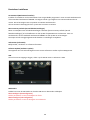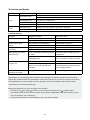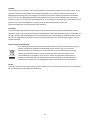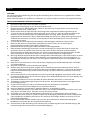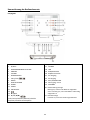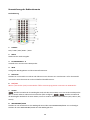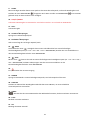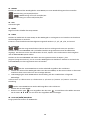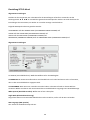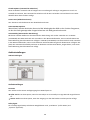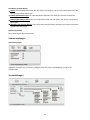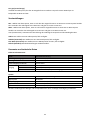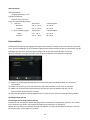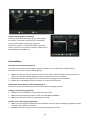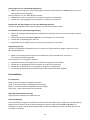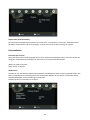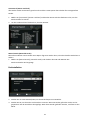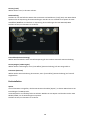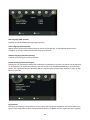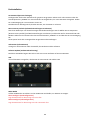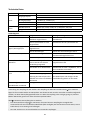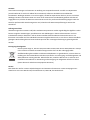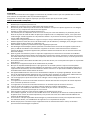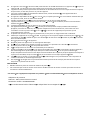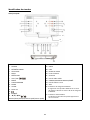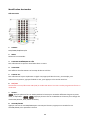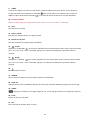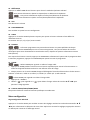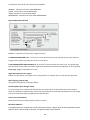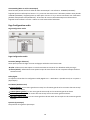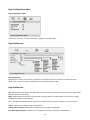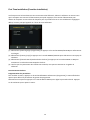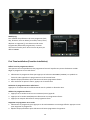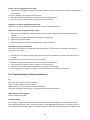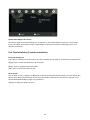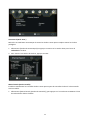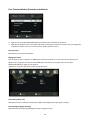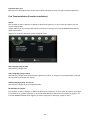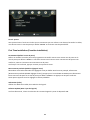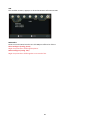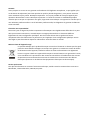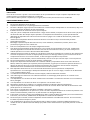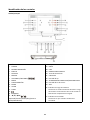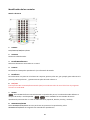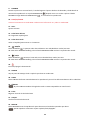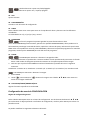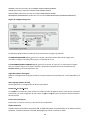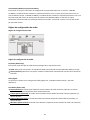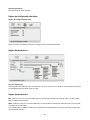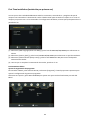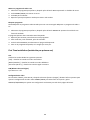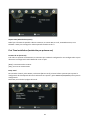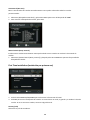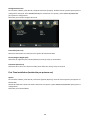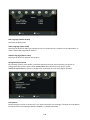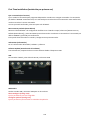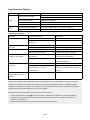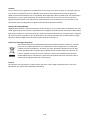1
Model: DVP-125
USER MANUAL PORTABLE DVD
GEBRUIKSHANDLEIDING DRAAGBARE DVD
BENUTZERHANDBUCH TRAGBARER DVD-PLAYER
MANUEL D’UTILISATION DVD PORTABLE
MANUAL DE USUARIO DE DVD PORTÁTIL

2
Index:
English................................................................................................................................................................. 3
Nederlands........................................................................................................................................................ 23
Deutsch............................................................................................................................................................. 43
Français............................................................................................................................................................. 63
Español.............................................................................................................................................................. 84

3
English
DVP-125
CAUTION:
Usage of controls or adjustments or performance of procedures other than those specified herein may resuln
hazardous radiaon exposure.
This unit should not be adjusted or repaired by anyone except qualified service personnel.
PRECAUTIONS BEFORE USE
KEEP THESE INSTRUCTIONS IN MIND:
1. Do not use this device near water.
2. Clean only with a slightly damp cloth.
3. Do not cover or block any venlaon openings. When placing the device on a shelf, leave 5 cm (2”) free space
around the whole device.
4. Install in accordance with the supplied user manual.
5. * Don’t step on or pinch the power adaptor. Be very careful, parcularly near the plugs and the cable’s exit
point. Do not place heavy items on the power adaptor, which may damage it. Keep the enre device out of
children’s reach! When playing with the power cable, they can seriously injure themselves.
6. * Unplug this device during lightning storms or when unused for a long period.
7. Keep the device away from heat sources such as radiators, heaters, stoves, candles and other heat-generang
products or naked flame.
8. Avoid using the device near strong magnecfields.
9. Electrostac discharge can disturb normal usage ohis device. If so, simply reset and restarhe device
following the instrucon manual. During filetransmission, please handle with care and operate inastac-free
environment.
10. Warning! Never insert an objecnto the produchrough the vents or openings. High voltage flows through the
product and inserng an object can cause electric shock and/or short circuinternal parts. For the same reason,
do not spill water or liquid on the product.
11. Do not use in wet or moist areas such as bathrooms, steamy kitchens or near swimming pools.
12. Do not use this device when condensaon may occur.
13. Although this device is manufactured with the utmost care and checked several mes before leaving the factory,
is sll possible that problems may occur, as with all electrical appliances. If you noce smoke, an excessive
build-up oeat or any other unexpected phenomena, you should disconneche plug from the main power
sockemmediately.
14. This device must operate on a power source as specified on the specificaon label. If you are not sure ohe
type of power supply used in your home, consult your dealer or local power company.
15. * The socket outlet must be installed near the equipment and must be easily accessible.
16. * Do not overload ac outlets or extension cords. Overloading can cause fire or electric shock.
17. * Devices with class1construcon should be connected to a main socket outlet with a protecve earthed
connecon.
18. * Devices with class2construcon do not require a earthed connecon.
19. Keep away from rodents. Rodents enjoy bing on power cords.
20. * Always hold the plug when pulling it out ohe main supply socket. Do notpull the power cord. This can cause
a short circuit.
21. Avoid placing the device on any surfaces that may be subjeco vibraons or shocks.
22. To clean the device, use a sodry cloth. Do not use solvents or petrol based fluids. To remove severe stains, you
may use a damp cloth with dilute detergent.
23. The supplier is not responsible for damage or lost data caused by malfuncon, misuse, modificaon ohe
device or baery replacement.
24. Do nonterruphe connecon when the device is formang or transferringfiles. Otherwise, data may be
corrupted or lost.
25. Ihe unit has USB playback funcon, the usb memory sck should be plugged into the unit directly. Don’t use
an usb extension cable because it can cause interference resulng in failing of data.
26. The apparatus shall not be exposed to dripping or splashing and make sure that no objects filled with liquids,
such as vases, are placed on or near the apparatus.
27. * To completely disconneche power input, the mains plug ohe apparatus shall be disconnected from the
mains, as the disconnect device is the mains plug of apparatus.
28. Ihe unit works with baery, Baery shall not be exposed to excessive heat such as sunshine, fire or the like.

4
Power supply adaptor
Manufacturer: Mass Power Electronic Limited
Model number: EFF0900150E1BA
Only use the power supply listed in the user instruc ons
29. A en n should be drawn to the environmental aspects o a ery disposal.
30. The apparatus can only be used in moderate extremely cold or climates warm environments should be avoided.
31. The ra ng label has been marked on the bo om or back panel o he apparatus.
32. This device is no ntended for use by people (including children) with physical, sensory or mental disabili es, or
a lack of experience and knowledge, unless they’re under supervision or have received instruc ns abou he
correct use o he device by the person who is responsible for their safety.
33. This producs intended for non professional use only and no or commercial or industrial use.
34. Make sure the uni s adjusted to a stable posi n. Damage caused by using this produc n an unstable posi
or by failure to follow any other warning or precau n contained within this user manual will not be covered by
warranty.
35. Never remove the casing o his apparatus.
36. Never place this apparatus on other electrical equipment.
37. Do not use or store this producn a place where i s subjec o direct sunlight, heat, excessive dust or vibra n.
38. Do not allow children access to plas c bags.
39. Only use a achments/accessories specified by the manufacturer.
40. Refer all servicing to qualified service personnel. Servicing is required when the apparatus has been damaged in
any way, such as the power supply cord or the plug, when liquid has been spilled or objects have fallen into the
apparatus, when the apparatus has been exposed to rain or moisture, does not operate normally, or has been
dropped.
41. *Do not use a damaged power cord or plug or a loose outlet. Doing so may resul nfire or electric shock.
42. Prolonged exposure to loud sounds from personal music players may lead to temporary or permanent hearing
loss.
INSTALLATION
•Unpack all parts and remove protec ve material.
•*Do not connec he uni o the mains before checking the mains voltage and before all other connec ons have
been made.
*Those instruc on are related only to products using power cable or AC power adaptor.

5
Identification of Controls
Main Unit
1. ANGLE
2. SOURCE
3. BACKLIGHT
4. DISPLAY
5. MUTE
6. REPEAT
7. VOL+/VOL-/
8. MENU
9. SETUP
10. ZOOM
11. AUDIO
12. SUBTITLE
13.
14. ■STOP
15. ▲/▼/◄/►//
(Le/right/up/down/Fasorward/Fast reverse)
16. OK
17. OPEN
18. USB
19. CARD SLOT
20. Earphone Socket
21. AV OUT
22. AV IN
23. POWER ON/OFF
24. DC IN 9-12V
25. ANT.
26. Baery Charging Indicator
Illuminates green flashing when the baery is
charging. Illuminates green when the baery is
fully charged.
27. Power Indicator
Illuminates red when the unis switched on.

6
Identification of Controls
Remote control unit
1. SOURCE
DVD/CARD/USB/DVB-T/AVIN.
2. MUTE
Disable Audio output.
3. 0-9 NUMBER BUTTON
Selects numbered items in a menu.
4. DISPLAY
To display the playtime and status information.
5. 10+ BUTTON
In order to select a track 10 or greater, first press 10+, For example; select track 12, first press 10+, and then
press number 2 button.
6. PBC/FAV
PBC on/off switch (VCD) in DVD mode. Open Favorite Programs List Menu in DVB mode.
7. AUDIO
Press AUDIO repeatedly during playback to hear a different audio language or audio track, if avilable.
Press AUDIO repeatedly during playback to hear a different audio channel (Left, Right, Mix,
and Stereo).
8. PLAY/PAUSE
Press PLAY/PAUSE once to pause playback, pressing PLAY/PAUSE second time will resume the playback.
9. STOP
When this button is pressed once, the unit records the stopped point, from where playback will resume if

7
PLAY ( ) is pressed after wards. But if STOP button is pressd again instead of PLAY ( ) button, there will
be no resume function.
10. STEP/TV/RADIO
Step the motion in DVD mode. Switch between TV and Radio source in DVB mode.
11. VOL+
Adjust volume
12. Forward Skip
Go to next chapter/track.
13. Reverse Skip
Go to previous chapter/track to the beginning.
14. BUTTON
Press BUTTON allow skipping ahead at 5-level speed (X2->X4->X8->X1 6->X32->PLAY), press PLAY
button return to normal playback.
15. button
Press BUTTON allow skipping back at 5-level speed (X2->X4->X8->X16->X32->PLAY), press PLAY button
return to normal playback.
16.
Turn on/off the power.
17. SEARCH
Go to time point, title or chapter you want in DVD Mode.
18. SUBTITLE
Press SUBTITLE repeatedly during playback to hear a different subtitle languages.
19. ANGLE
Press ANGLE will change the view angle, on DVDs that support this feature.
20. TITLE
Return to DVD title menu
21. OK
Confirms menu selection..
22. REPEAT
Press REPEAT during playback to select a desired repeat mode.
: You can play select repeat chapter/title/off.
: You can select repeat single/all/off.
: You can select repeat single/folder/off.

8
23. VOL-
Adjust volume
24. SETUP
Accesses or removes setup menu.
25. SLOW
Press Slow button repeatedly to enter slow playback, and cycle between different speeds.
The speeds are 1/2, 1/4, 1/8, 1/16, and normal.
26. PROGRAM
: The program function enables you to store your favourite tracks from the disc.
Press PROGRAM button, then PROGRAM MENU will appear on screen, now you can use the number key to
direct input the titles, chapters or tracks number and select PLAY option.
TO resume normal playback, press PROGRAM and select clear program option on the program menu, press
PROGRAM again to exit program menu.
27. ZOOM
: Use ZOOM to enlarge or shrink the video image.
1. Press ZOOM during playback or still playback to activate the Zoom function. The square frame appears
briefly in the right bottom of the picture.
2. Each press of the ZOOM button changes the TV screen in the following sequence:
2X size → 3X size → 4X size → 1/2 size → 1/3 size → 1/4 size → normal size
: Use ZOOM to enlarge or shrink the picture.
1. Press 'ZOOM'.
2. Used " " to enlarge, or " " to shorten the picture. Use the ▲ ▼ ◄ ► button to move through the
zoomed picture.
28. RED/GREEN/YELLOW/BLUE KEY
Some specific functions in DVB mode.
SETUP Menu Setting
General Setup Page
Press SETUP button to get the setup menu. Use direction buttons ▲ ▼ ◄ ► to select the preferred item.
After finishing settings, press SETUP again to normal display.
The following menu items can be changed:
GENERAL: selects the GENERAL PAGE menu.
AUDIO: selects the AUDIO PAGE menu.
VIDEO: selects the VIDEO PAGE menu.
PREFERENCE: selects the PREFERENCE PAGE menu.

9
General Setup Page
TV DISPLAY: selects the aspect ra o o he playback picture.
4:3 PANSCAN: if you have a normal TV and want both sides o he picture to be trimmed or forma d to fit
your TV screen.
4:3 LETTERBOX: if you have a normal TV. In this case, a wide picture with black bands on the upper and
lower por ons o he TV screen will be displayed. 16:9: wide screen display.
Wide Squeeze: Set screen mode to 4:3.
Angle Mark
Displays current angle se ng informa on on the right hand corner o he TFT screen if available on the disc.
OSD Language
You can select your own preferred language se ngs.
Closed Cap ons
Closed cap ons are data that are hidden in the video signal of some discs. Before you selec his func on,
please ensure tha he disc contains closed cap ons informa on and your TV set also has this func on.
Screen Saver
Last Memory
This func on is used to turn the screen saver On or Off.
Auto Standby
If this funcon is switched to ON, the DVD will resume play on the last known posion, when the unit was
stopped, powered down or dvd was reinserted.
standby mode a r 3 hours i here is no interac on from user within this period o ime. 4 HOURS: the unit
will turn to standby mode a r 4 hours i here is no interac on from user within this period o ime. OFF:
the auto standby func on is disabled, and unit will stay in “on” mode even if no interac on from user.
AUTO STANDBY
Last Memory ON
3H
ON
OFF
OFF
3 HOUR
4 HOUR

10
Audio Setup Page
Audio Setup Page
Audio Setup Page
Downmix
This options allows you to set the stereo analog output of your DVD Player.
LT/RT: Select this option if your DVD Player is connected to a Dolby Pro Logic decoder.
Stereo: Select this option when output delivers sound from only the two front speakers.
Dolby digital
The options included in Dolby Digital Setup are: 'Dual Mono' and 'Dynamic'.
Dual Mono
Stereo: Left mono sound will send output signals to Left speaker and Right mono sound will send output
signals to Right speaker.
L-Mono: Left mono sound will send output signals to Left speaker and Right speaker.
R-Mono: Right mono sound will send output signals to Left speaker and Right speaker.
Mix-Mono: Left and Right mixed mono sound will send output signals to Left and Right speakers.
Dynamic
Dynamic range compression.

11
Video Setup Page
Video Setup Page
Brightness, Contrast, Hue, Saturation: setting the video quality.
Preference Page
TV Type
Selecting the colour system that corresponds to your TV when AV outputs. This DVD Player is compatible
with both NTSC and PAL.
Preference Page
PAL - Select this if the connected TV is PAL system. lt will change the video signal of a NTSC disc and output
in PAL format.
NTSC - Select this if the connected TV is NTSC system. lt will change the video signal of a PAL disc and output
in NTSC format.
Auto: Chang the video signal output automatic according to the playing disk format.
Audio: Selects a language for audio (if available).
Subtitle: Selects a language for subtitle (if available).
Disc Menu: Selects a language for disc menu (if available).

12
Default: Back to the factory setting.
Parameters and specifications
Electronical parameters
Item
Standard requirement
Power requirements
AC 100-240 V, 50/60 Hz
Power consumption
<12W
Operating humidity
5% to 90%
Output
VIDEO OUT
AUDIO OUT
1.4 Vrms (1 KHz, 0 dB)
Audio
Speakers WX2, Headphones output
System
Laser
Semiconductor laser, wavelength 650 nm
Signal system
NTSC/PAL
Frequency response
20Hz to 20 kHz (3dB)
Signal-to-noise ratio
More than 80 dB (ANALOG OUT connectors only)
Dynamic range
More than 85 dB (DVD/CD)
Note: Design and specifications are subject to change prior notice.
Battery Parameters
Battery Specifications:
Output: 7.4V
Charge/Discharge Time:
Standard charge time: 3h ~ 4h
Storage and work circumstances:
1. Storage circumstances
Temperature
Humidity
6 months
-20°C ~ +45°C
65±20%
1 week
-20°C ~ +65°C
65±20%
2. Work circumstances
Temperature
Humidity
Standard charge
0°C ~ +45°C
65±20%
Standard discharge
-20°C ~ +65°C
65±20%

13
First Time Installation
After all connections have been made properly, switch on TV and make sure the receiver is connected to the
Main Power. Press Power Button to switch receiver on. If you are using the receiver for the first time or
restored to Factory Default, the Main Menu will appear on your TV screen.
(1) Select [OSD Language] and press RIGHT/LEFT key to select a language.
(2) Select [Country] and press RIGHT/LEFT key to select your country of residence.
(3) Select [Channel Search] and press RIGHT or OK key to begin Automatic channel search.
(4) Once channel tuning is complete, you are now ready to watch TV.
Basic Operation
Program Manage Settings
To access the Menu, press the SETUP button and select [Program], The Menu provides options to adjust the
Program Manage Settings.
Select an option and press OK or RIGHT to adjust that setting. Press the EXIT button to exit the Menu.

14
Program Edit
To edit your program preferences (lock, skip, favourite,
move or delete), you will need to enter the Program Edit
Menu. This Menu requires a password to access. Enter the
default password '000000'.
First Time Installation
Set Favourite Program/s
You can create a shortlist of favourite programs that you can easily access. Set Favourite TV or Radio
program:
1. Select the preferred program then press the FAVOURITE button. A heart-shaped symbol will appear and
the program is marked as a favourite.
2. Repeat the previous step to select more Favourite programs.
3. To confirm and exit the Menu, press the EXIT key.
Disable Favourite TV or Radio Program:
Press the FAV button on the Remote Control with the heart-shaped symbol.
View Favourite Programs:
1. Press the Fav button and the Favourite Menu will appear.
2. Press UP/DOWN to select your Favourite Programs.
3. Press OK to select your favourite program.
Delete a TV or Radio Program/s
1. Select the Program and then press the BLUE button A message will appear. Press OK to delete the
program.
2. Repeat the previous step to select more programs to delete.
Skip TV or Radio Program/s
1. Select the program you would like to skip and press the GREEN button A skip symbol is displayed.
The program is marked as a skip.
2. Repeat the previous step to select more programs.
3. To confirm and exit the menu, press EXIT key.
Disable a skip TV or Radio Program:
Press the GREEN button on the skip program with the skip symbol.

15
Move a TV or Radio Program/s
1. Select the preferred program then press the RED button. A move symbol will appear.
2. Press UP/DOWN to move the program.
3. Press OK to confirm.
4. Repeat the above steps to move more channels.
Lock Program/s
You can lock selected programs for restricted view. Lock a TV or Radio Program:
1. Select the preferred program then press the YELLOW button. A lock-shaped symbol is displayed.
The program is now marked as locked.
2. Repeat the previous step to select more programs.
3. To confirm and exit the menu, press the EXIT button.
4. Press the YELLOW button to disable the locked program.
5. To view the locked program, you will be required to enter either the default.
First Time Installation
Sort
Sort your channels from the following options:
[LCN] - Sort the channels in ascending order.
[Name] - Sort the channels in alphabetical order.
[Service ID] - Sort the channels according to the station.
LCN (Logical channel number)
Set LCN on or off.
Video Setting
To access the Menu, press SETUP then select [Picture]. The Menu provides options to adjust the video
settings. Press UP/DOWN to select an option and press RIGHT/LEFT to adjust that setting. Press EXIT to exit
the menu.

16
Aspect Ratio
You must set the display format to either 4:3 PanScan, 4:3 Letter Box, 4:3 Full, 16:9 Wide Screen, 16:9
PillarBox or Auto to get the maximum display when watching TV.
First Time Installation
TV format
If the video does not appear correctly, you need to change the settings. This should match the most
common setting for TVs in your country.
[NTSC]: for NTSC system TV.
[PAL]: for PAL system TV.
Channel Search
To access the menu, press SETUP and select [Search Channel], The Menu provides options to adjust the
Search Channel settings. Select an option and press RIGHT/LEFT to adjust the settings.
Press EXIT to exit the Menu.
Auto Search
Search and install all channels automatically. This option overwrites all preset channels.
1. Select [Auto Search] and press OK or RIGHT to start channel search
2. To cancel channel search, press EXIT.

17
Manual Search
Install new channels manually. This option adds new channels without changing the current channels list.
1. Select [Manual Search] then press OK or RIGHT. The channel search screen will appear.
First Time Installation
2. Press the RIGHT/LEFT key to select the channel frequency.
3. Press OK to start searching channels. If a channel is found, it is saved and added to the channels list. If
channels can’t be found, then exit the menu.
Country
Select your country of residence.
Time Setting
To access the Menu, press SETUP then select [Time]. The Menu provides options to adjust the time settings.
Press UP/DOWN to select an option and press RIGHT/LEFT to adjust the settings.
Press EXIT to exit the menu.

18
Time offset
Select auto or manual for GMT offset adjustments.
Country Region
Select the Country Region when [Time Offset] is set to Auto.
Time Zone
Select the Time Zone Offset when [Time Offset] is set to Manual.
First Time Installation
Option
To access the Menu, press SETUP and select [Option]. The menu provides options to adjust the OSD
Language,
Subtitle Language and Audio Language. Select an option and press RIGHT/LEFT to adjust the setting.
Press EXIT to exit The Menu.

19
OSD Language
Select an OSD language.
Audio Language
Select the preferred audio language for watching TV channels. lf the language is not available, the default
program language will be used.
Subtitle Language
Select the preferred subtitle language.
System Setting
To access the Menu, press SETUP and select [System].The menu. Provides options to adjust the system
settings. Press the UP/DOWN key to select an option and press RIGHT/LEFT to adjust the setting. Press EXIT
to exit the Menu.
Parental Guidance
You can restrict access to channels that are unsuitable for children. To restrict/lock the channel you will
need to enter either the default password '000000' or your own password.
First Time Installation
Set Password
Set or change the password for Locked programs. Enter your old Password or the default password '000000'.
You will then be asked to enter your new password. To confirm re-enter your new password.
Once it is confirmed, press EXIT to exit the Menu.
Restore Factory Default
Reset your Set Top Box to the Default Factory Settings. In Main Menu select [Restore Factory Default] and
press OK or RIGHT to select. Enter your password or the default password '000000' and press OK to confirm.
This option will delete all preset channels and settings.

20
Information
View model, hardware and software information.
Software update
After selected, it will begin searching for new software from USB device.
USB
To access the Menu, press the SETUP button and select USB
Multi-Media
Switch to USB mode and plug in USB to view files.
Photo Configure
Set the parameters for viewing photographs.
Movie Configure
Set the parameters for displaying movie subtitles.
La page charge ...
La page charge ...
La page charge ...
La page charge ...
La page charge ...
La page charge ...
La page charge ...
La page charge ...
La page charge ...
La page charge ...
La page charge ...
La page charge ...
La page charge ...
La page charge ...
La page charge ...
La page charge ...
La page charge ...
La page charge ...
La page charge ...
La page charge ...
La page charge ...
La page charge ...
La page charge ...
La page charge ...
La page charge ...
La page charge ...
La page charge ...
La page charge ...
La page charge ...
La page charge ...
La page charge ...
La page charge ...
La page charge ...
La page charge ...
La page charge ...
La page charge ...
La page charge ...
La page charge ...
La page charge ...
La page charge ...
La page charge ...
La page charge ...
La page charge ...
La page charge ...
La page charge ...
La page charge ...
La page charge ...
La page charge ...
La page charge ...
La page charge ...
La page charge ...
La page charge ...
La page charge ...
La page charge ...
La page charge ...
La page charge ...
La page charge ...
La page charge ...
La page charge ...
La page charge ...
La page charge ...
La page charge ...
La page charge ...
La page charge ...
La page charge ...
La page charge ...
La page charge ...
La page charge ...
La page charge ...
La page charge ...
La page charge ...
La page charge ...
La page charge ...
La page charge ...
La page charge ...
La page charge ...
La page charge ...
La page charge ...
La page charge ...
La page charge ...
La page charge ...
La page charge ...
La page charge ...
-
 1
1
-
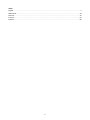 2
2
-
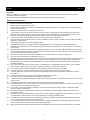 3
3
-
 4
4
-
 5
5
-
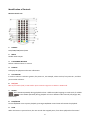 6
6
-
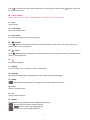 7
7
-
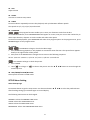 8
8
-
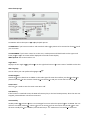 9
9
-
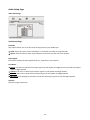 10
10
-
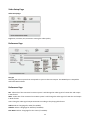 11
11
-
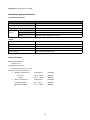 12
12
-
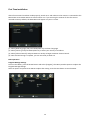 13
13
-
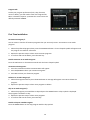 14
14
-
 15
15
-
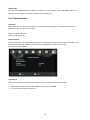 16
16
-
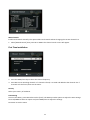 17
17
-
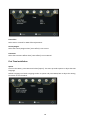 18
18
-
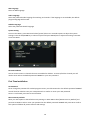 19
19
-
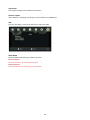 20
20
-
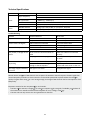 21
21
-
 22
22
-
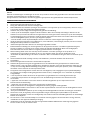 23
23
-
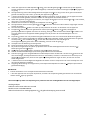 24
24
-
 25
25
-
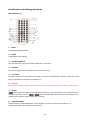 26
26
-
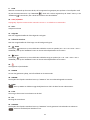 27
27
-
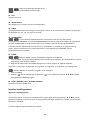 28
28
-
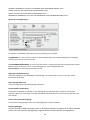 29
29
-
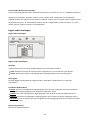 30
30
-
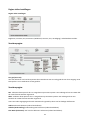 31
31
-
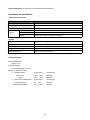 32
32
-
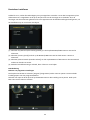 33
33
-
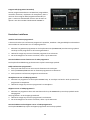 34
34
-
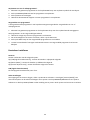 35
35
-
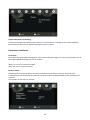 36
36
-
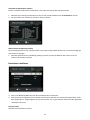 37
37
-
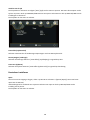 38
38
-
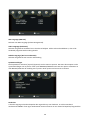 39
39
-
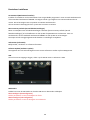 40
40
-
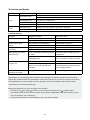 41
41
-
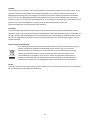 42
42
-
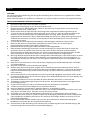 43
43
-
 44
44
-
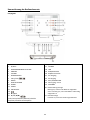 45
45
-
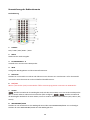 46
46
-
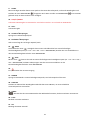 47
47
-
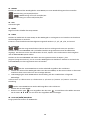 48
48
-
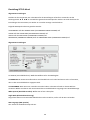 49
49
-
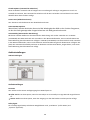 50
50
-
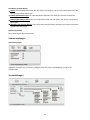 51
51
-
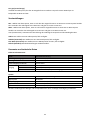 52
52
-
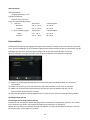 53
53
-
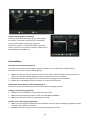 54
54
-
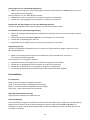 55
55
-
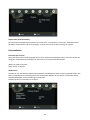 56
56
-
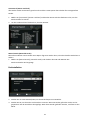 57
57
-
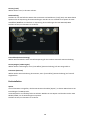 58
58
-
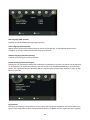 59
59
-
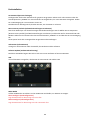 60
60
-
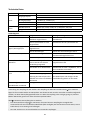 61
61
-
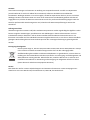 62
62
-
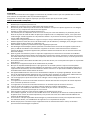 63
63
-
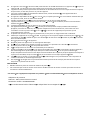 64
64
-
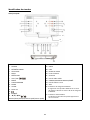 65
65
-
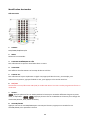 66
66
-
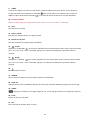 67
67
-
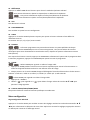 68
68
-
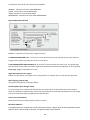 69
69
-
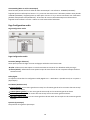 70
70
-
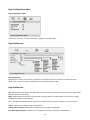 71
71
-
 72
72
-
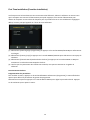 73
73
-
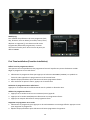 74
74
-
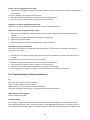 75
75
-
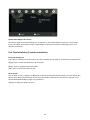 76
76
-
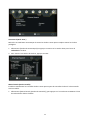 77
77
-
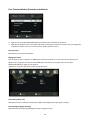 78
78
-
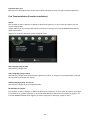 79
79
-
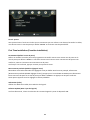 80
80
-
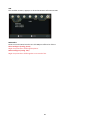 81
81
-
 82
82
-
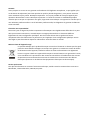 83
83
-
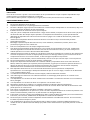 84
84
-
 85
85
-
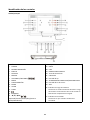 86
86
-
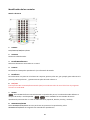 87
87
-
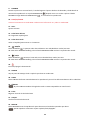 88
88
-
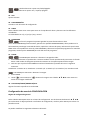 89
89
-
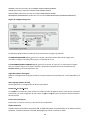 90
90
-
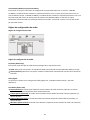 91
91
-
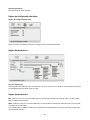 92
92
-
 93
93
-
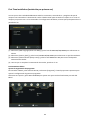 94
94
-
 95
95
-
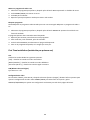 96
96
-
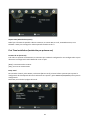 97
97
-
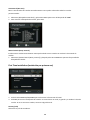 98
98
-
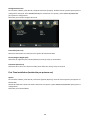 99
99
-
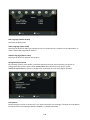 100
100
-
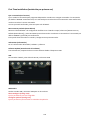 101
101
-
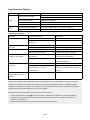 102
102
-
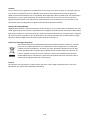 103
103
dans d''autres langues
- español: Lenco DVP-125 Manual de usuario
- Deutsch: Lenco DVP-125 Benutzerhandbuch
- Nederlands: Lenco DVP-125 Handleiding