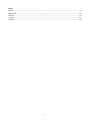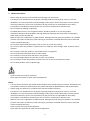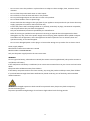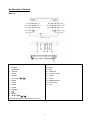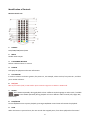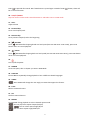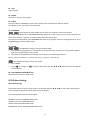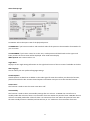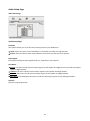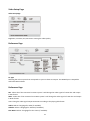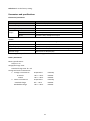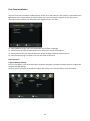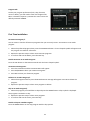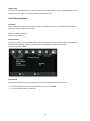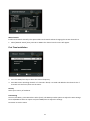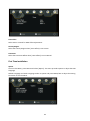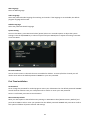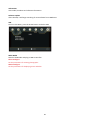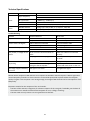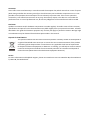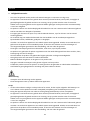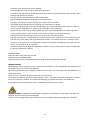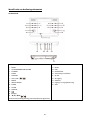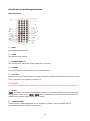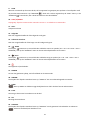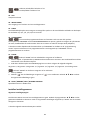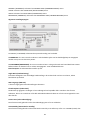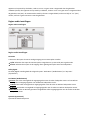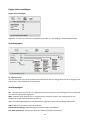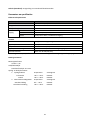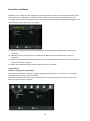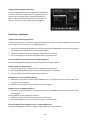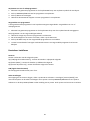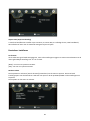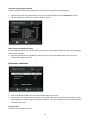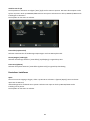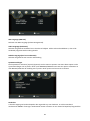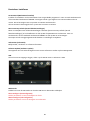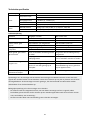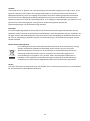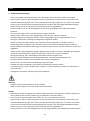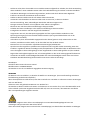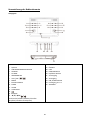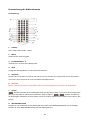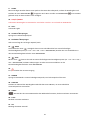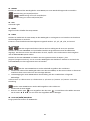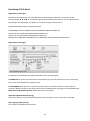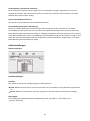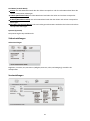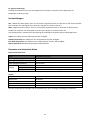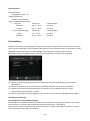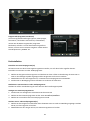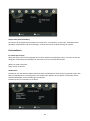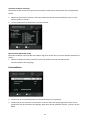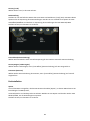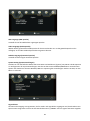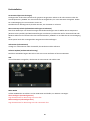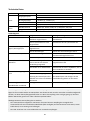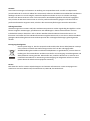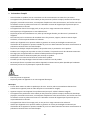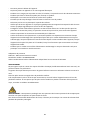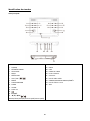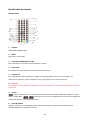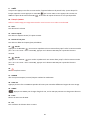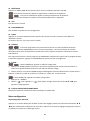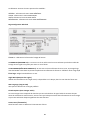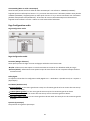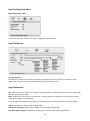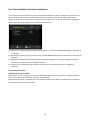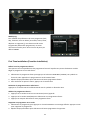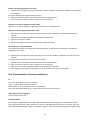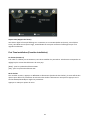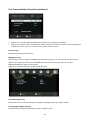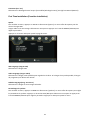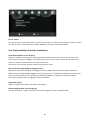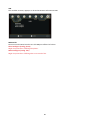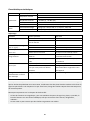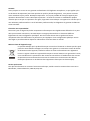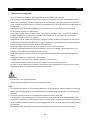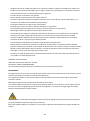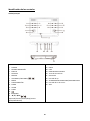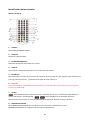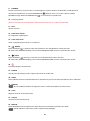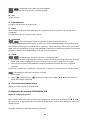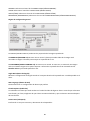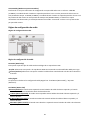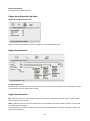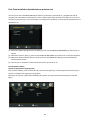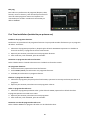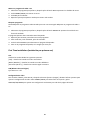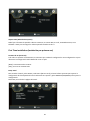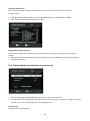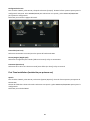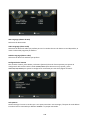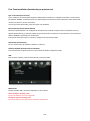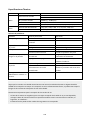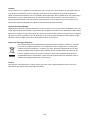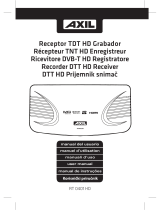1
Model: DVP-1273
USER MANUAL PORTABLE DVD
GEBRUIKSHANDLEIDING DRAAGBARE DVD
BENUTZERHANDBUCH TRAGBARER DVD-PLAYER
MANUEL D’UTILISATION DVD PORTABLE
MANUAL DE USUARIO DE DVD PORTÁTIL

2
Index:
English ................................................................................................................................................................. 3
Nederlands ....................................................................................................................................................... 23
Deutsch ............................................................................................................................................................. 43
Français ............................................................................................................................................................. 63
Español ............................................................................................................................................................. 84

3
English
DVP-1273
1. Safety Instructions
- Before using this product, read and follow all warnings and instructions.
- This device is not intended for use by people (including children) with physical, sensory or mental
disabilities, or a lack of experience and knowledge, unless they're under supervision or have received
instructions about the correct use of the device by the person who Is responsible for their safety;
- This product is intended for household use only and not for commercial or industrial use.
- Do not expose to dripping or splashing.
- No naked flame sources, such as lighted candles, should be placed on or near the product.
- Ventilation should not be impeded by covering ventilation openings with items such as newspapers,
table cloths, curtains and the like.
- Make sure the unit is adjusted to a stable position. Damage caused by using this product in an unstable
position or by failure to follow any other warning or precaution contained within this user manual will
not be covered by warranty.
- Do not place objects filled with liquids, such as vases on or near the product.
- Do not use or store this product in a place where it is subject to direct sunlight, heat, excessive dust or
vibration.
- Do not keep or store this product in wet conditions for a long period.
- Do not clean this product with water or other liquids.
- Do not block or cover the slots and holes in the product.
- Do not push foreign objects into the slots or holes in the product.
- Do not attempt to open this product yourself. There are no user serviceable parts inside.
- Do not allow children access to plastic bags.
Warning
- Never remove the casing of this device.
- Never place this device on other electrical equipment.
Notice
If at any time In the future you should need to dispose of this product please note that: All batteries and
accumulators need to be removed from this product (Removal of Waste Batteries and Accumulators).
Always bring your product to a professional to remove the built-in battery.
- This device is not intended for use by people (including children) with physical, sensory or mental
disabilities, or a lack of experience and knowledge, unless they're under supervision or have received
instructions about the correct use of the device by the person who is responsible for their safety.
- This product is intended for household use only and not for commercial or industrial use.
- Make sure the unit is adjusted to a stable position. Damage caused by using this product in an unstable
position or by failure to follow any other warning or precaution contained within this user manual will
not be covered by warranty.
- Never remove the casing of this apparatus.
- Never place this apparatus on other electrical equipment.

4
- Do not use or store this product in a place where it is subject to direct sunlight, heat, excessive dust or
vibration.
- Do not clean this product with water or other liquids.
- Do not block or cover the slots and holes in the product.
- Do not push foreign objects into the slots or holes in the product.
- Do not allow children access to plastic bags.
- Please check that the voltage on the type plate of your appliance corresponds with your house electricity
supply (type plate is located on the back of the unit).
- Protect the power cord from being walked on or pinched, particularly at plugs, convenience receptacles,
and the point where they exit from the apparatus.
- Only use attachments/accessories specified by the manufacturer.
- Refer all servicing to qualified service personnel. Servicing is required when the apparatus has been
damaged in any way, such as the power supply cord or the plug, when liquid has been spilled or objects
have fallen into the apparatus, when the apparatus has been exposed to rain or moisture, does not
operate normally, or has been dropped.
- Do not use a damaged power cord or plug or a loose outlet. Doing so may resultin fire or electric shock.
Power supply adaptor
Manufacturer: Mass Power Electronic Limited
Model number: EFF0900150E1BA
Only use the power supply listed in the user instructions
WARNING
Do not ingest the battery, Chemical Burn Hazard (The remote control supplied with) This product contains a
coin/button cell battery.
If the coin/button cell battery is swallowed, it can cause severe internal burns in just 2 hours and can lead to
death.
Keep new and used batteries away from children.
If the battery compartment does not close securely, stop using the product and keep it away from children.
If you think batteries might have been swallowed or placed inside any part of the body, seek immediate
medical attention.
WARNING: Prolonged exposure to loud sounds from personal music players may lead to temporary
permanent hearing loss.
To prevent possible hearing damage, do not listen at high volume levels for long periods.

5
Identification of Controls
Main Unit
1. ANGLE
2. SOURCE
3. BACKLIGHT
4. DISPLAY
5. MUTE
6. REPEAT
7. VOL+/VOL-/
8. MENU
9. SETUP
10. ZOOM
11. AUDIO
12. SUBTITLE
13.
14. ■ STOP
15. ▲/▼/◄/►/ /
(Left/right/up/down/Fast forward/Fast reverse)
16. OK
17. OPEN
18. USB
19. CARD SLOT
20. Earphone Socket
21. AV OUT
22. AV IN
23. POWER ON/OFF
24. DC IN 9-12V
25. ANT.

6
Identification of Controls
Remote control unit
1. SOURCE
DVD/CARD/USB/DVB-T/AVIN.
2. MUTE
Disable Audio output.
3. 0-9 NUMBER BUTTON
Selects numbered items in a menu.
4. DISPLAY
To display the playtime and status information.
5. 10+ BUTTON
In order to select a track 10 or greater, first press 10+, For example; select track 12, first press 10+, and then
press number 2 button.
6. PBC/FAV
PBC on/off switch (VCD) in DVD mode. Open Favorite Programs List Menu in DVB mode.
7. AUDIO
Press AUDIO repeatedly during playback to hear a different audio language or audio track, if avilable.
Press AUDIO repeatedly during playback to hear a different audio channel (Left, Right, Mix,
and Stereo).
8. PLAY/PAUSE
Press PLAY/PAUSE once to pause playback, pressing PLAY/PAUSE second time will resume the playback.
9. STOP
When this button is pressed once, the unit records the stopped point, from where playback will resume if

7
PLAY ( ) is pressed after wards. But if STOP button is pressd again instead of PLAY ( ) button, there will
be no resume function.
10. STEP/TV/RADIO
Step the motion in DVD mode. Switch between TV and Radio source in DVB mode.
11. VOL+
Adjust volume
12. Forward Skip
Go to next chapter/track.
13. Reverse Skip
Go to previous chapter/track to the beginning.
14. BUTTON
Press BUTTON allow skipping ahead at 5-level speed (X2->X4->X8->X1 6->X32->PLAY), press PLAY
button return to normal playback.
15. button
Press BUTTON allow skipping back at 5-level speed (X2->X4->X8->X16->X32->PLAY), press PLAY button
return to normal playback.
16.
Turn on/off the power.
17. SEARCH
Go to time point, title or chapter you want in DVD Mode.
18. SUBTITLE
Press SUBTITLE repeatedly during playback to hear a different subtitle languages.
19. ANGLE
Press ANGLE will change the view angle, on DVDs that support this feature.
20. TITLE
Return to DVD title menu
21. OK
Confirms menu selection..
22. REPEAT
Press REPEAT during playback to select a desired repeat mode.
: You can play select repeat chapter/title/off.
: You can select repeat single/all/off.
: You can select repeat single/folder/off.

8
23. VOL-
Adjust volume
24. SETUP
Accesses or removes setup menu.
25. SLOW
Press Slow button repeatedly to enter slow playback, and cycle between different speeds.
The speeds are 1/2, 1/4, 1/8, 1/16, and normal.
26. PROGRAM
: The program function enables you to store your favourite tracks from the disc.
Press PROGRAM button, then PROGRAM MENU will appear on screen, now you can use the number key to
direct input the titles, chapters or tracks number and select PLAY option.
TO resume normal playback, press PROGRAM and select clear program option on the program menu, press
PROGRAM again to exit program menu.
27. ZOOM
: Use ZOOM to enlarge or shrink the video image.
1. Press ZOOM during playback or still playback to activate the Zoom function. The square frame appears
briefly in the right bottom of the picture.
2. Each press of the ZOOM button changes the TV screen in the following sequence:
2X size → 3X size → 4X size → 1/2 size → 1/3 size → 1/4 size → normal size
: Use ZOOM to enlarge or shrink the picture.
1. Press 'ZOOM'.
2. Used " " to enlarge, or " " to shorten the picture. Use the ▲ ▼ ◄ ► button to move through the
zoomed picture.
28. RED/GREEN/YELLOW/BLUE KEY
Some specific functions in DVB mode.
SETUP Menu Setting
General Setup Page
Press SETUP button to get the setup menu. Use direction buttons ▲ ▼ ◄ ► to select the preferred item.
After finishing settings, press SETUP again to normal display.
The following menu items can be changed:
GENERAL: selects the GENERAL PAGE menu.
AUDIO: selects the AUDIO PAGE menu.
VIDEO: selects the VIDEO PAGE menu.
PREFERENCE: selects the PREFERENCE PAGE menu.

9
General Setup Page
TV DISPLAY: selects the aspect ratio of the playback picture.
4:3 PANSCAN: if you have a normal TV and want both sides of the picture to be trimmed or formatted to fit
your TV screen.
4:3 LETTERBOX: if you have a normal TV. In this case, a wide picture with black bands on the upper and
lower portions of the TV screen will be displayed. 16:9: wide screen display.
Wide Squeeze: Set screen mode to 4:3.
Angle Mark
Displays current angle setting information on the right hand corner of the TFT screen if available on the disc.
OSD Language
You can select your own preferred language settings.
Closed Captions
Closed captions are data that are hidden in the video signal of some discs. Before you select this function,
please ensure that the disc contains closed captions information and your TV set also has this function.
Screen Saver
This function is used to turn the screen saver On or Off.
Auto Standby
This function is used to select auto standby settings after 3 or 4 hours. 3 HOURS: the unit will turn to
standby mode after 3 hours if there is no interaction from user within this period of time. 4 HOURS: the unit
will turn to standby mode after 4 hours if there is no interaction from user within this period of time. OFF:
the auto standby function is disabled, and unit will stay in “on” mode even if no interaction from user.

10
Audio Setup Page
Audio Setup Page
Audio Setup Page
Downmix
This options allows you to set the stereo analog output of your DVD Player.
LT/RT: Select this option if your DVD Player is connected to a Dolby Pro Logic decoder.
Stereo: Select this option when output delivers sound from only the two front speakers.
Dolby digital
The options included in Dolby Digital Setup are: 'Dual Mono' and 'Dynamic'.
Dual Mono
Stereo: Left mono sound will send output signals to Left speaker and Right mono sound will send output
signals to Right speaker.
L-Mono: Left mono sound will send output signals to Left speaker and Right speaker.
R-Mono: Right mono sound will send output signals to Left speaker and Right speaker.
Mix-Mono: Left and Right mixed mono sound will send output signals to Left and Right speakers.
Dynamic
Dynamic range compression.

11
Video Setup Page
Video Setup Page
Brightness, Contrast, Hue, Saturation: setting the video quality.
Preference Page
TV Type
Selecting the colour system that corresponds to your TV when AV outputs. This DVD Player is compatible
with both NTSC and PAL.
Preference Page
PAL - Select this if the connected TV is PAL system. lt will change the video signal of a NTSC disc and output
in PAL format.
NTSC - Select this if the connected TV is NTSC system. lt will change the video signal of a PAL disc and output
in NTSC format.
Auto: Chang the video signal output automatic according to the playing disk format.
Audio: Selects a language for audio (if available).
Subtitle: Selects a language for subtitle (if available).
Disc Menu: Selects a language for disc menu (if available).

12
Default: Back to the factory setting.
Parameters and specifications
Electronical parameters
Item
Standard requirement
Power requirements
AC 100-240 V, 50/60 Hz
Power consumption
<12W
Operating humidity
5% to 90%
Output
VIDEO OUT
AUDIO OUT
1.4 Vrms (1 KHz, 0 dB)
Audio
Speakers WX2, Headphones output
System
Laser
Semiconductor laser, wavelength 650 nm
Signal system
NTSC/PAL
Frequency response
20Hz to 20 kHz (3dB)
Signal-to-noise ratio
More than 80 dB (ANALOG OUT connectors only)
Dynamic range
More than 85 dB (DVD/CD)
Note: Design and specifications are subject to change prior notice.
Battery Parameters
Battery Specifications:
Output: 7.4V
Charge/Discharge Time:
Standard charge time: 3h ~ 4h
Storage and work circumstances:
1. Storage circumstances
Temperature
Humidity
6 months
-20°C ~ +45°C
65±20%
1 week
-20°C ~ +65°C
65±20%
2. Work circumstances
Temperature
Humidity
Standard charge
0°C ~ +45°C
65±20%
Standard discharge
-20°C ~ +65°C
65±20%

13
First Time Installation
After all connections have been made properly, switch on TV and make sure the receiver is connected to the
Main Power. Press Power Button to switch receiver on. If you are using the receiver for the first time or
restored to Factory Default, the Main Menu will appear on your TV screen.
(1) Select [OSD Language] and press RIGHT/LEFT key to select a language.
(2) Select [Country] and press RIGHT/LEFT key to select your country of residence.
(3) Select [Channel Search] and press RIGHT or OK key to begin Automatic channel search.
(4) Once channel tuning is complete, you are now ready to watch TV.
Basic Operation
Program Manage Settings
To access the Menu, press the SETUP button and select [Program], The Menu provides options to adjust the
Program Manage Settings.
Select an option and press OK or RIGHT to adjust that setting. Press the EXIT button to exit the Menu.

14
Program Edit
To edit your program preferences (lock, skip, favourite,
move or delete), you will need to enter the Program Edit
Menu. This Menu requires a password to access. Enter the
default password '000000'.
First Time Installation
Set Favourite Program/s
You can create a shortlist of favourite programs that you can easily access. Set Favourite TV or Radio
program:
1. Select the preferred program then press the FAVOURITE button. A heart-shaped symbol will appear and
the program is marked as a favourite.
2. Repeat the previous step to select more Favourite programs.
3. To confirm and exit the Menu, press the EXIT key.
Disable Favourite TV or Radio Program:
Press the FAV button on the Remote Control with the heart-shaped symbol.
View Favourite Programs:
1. Press the Fav button and the Favourite Menu will appear.
2. Press UP/DOWN to select your Favourite Programs.
3. Press OK to select your favourite program.
Delete a TV or Radio Program/s
1. Select the Program and then press the BLUE button A message will appear. Press OK to delete the
program.
2. Repeat the previous step to select more programs to delete.
Skip TV or Radio Program/s
1. Select the program you would like to skip and press the GREEN button A skip symbol is displayed.
The program is marked as a skip.
2. Repeat the previous step to select more programs.
3. To confirm and exit the menu, press EXIT key.
Disable a skip TV or Radio Program:
Press the GREEN button on the skip program with the skip symbol.

15
Move a TV or Radio Program/s
1. Select the preferred program then press the RED button. A move symbol will appear.
2. Press UP/DOWN to move the program.
3. Press OK to confirm.
4. Repeat the above steps to move more channels.
Lock Program/s
You can lock selected programs for restricted view. Lock a TV or Radio Program:
1. Select the preferred program then press the YELLOW button. A lock-shaped symbol is displayed.
The program is now marked as locked.
2. Repeat the previous step to select more programs.
3. To confirm and exit the menu, press the EXIT button.
4. Press the YELLOW button to disable the locked program.
5. To view the locked program, you will be required to enter either the default.
First Time Installation
Sort
Sort your channels from the following options:
[LCN] - Sort the channels in ascending order.
[Name] - Sort the channels in alphabetical order.
[Service ID] - Sort the channels according to the station.
LCN (Logical channel number)
Set LCN on or off.
Video Setting
To access the Menu, press SETUP then select [Picture]. The Menu provides options to adjust the video
settings. Press UP/DOWN to select an option and press RIGHT/LEFT to adjust that setting. Press EXIT to exit
the menu.

16
Aspect Ratio
You must set the display format to either 4:3 PanScan, 4:3 Letter Box, 4:3 Full, 16:9 Wide Screen, 16:9
PillarBox or Auto to get the maximum display when watching TV.
First Time Installation
TV format
If the video does not appear correctly, you need to change the settings. This should match the most
common setting for TVs in your country.
[NTSC]: for NTSC system TV.
[PAL]: for PAL system TV.
Channel Search
To access the menu, press SETUP and select [Search Channel], The Menu provides options to adjust the
Search Channel settings. Select an option and press RIGHT/LEFT to adjust the settings.
Press EXIT to exit the Menu.
Auto Search
Search and install all channels automatically. This option overwrites all preset channels.
1. Select [Auto Search] and press OK or RIGHT to start channel search
2. To cancel channel search, press EXIT.

17
Manual Search
Install new channels manually. This option adds new channels without changing the current channels list.
1. Select [Manual Search] then press OK or RIGHT. The channel search screen will appear.
First Time Installation
2. Press the RIGHT/LEFT key to select the channel frequency.
3. Press OK to start searching channels. If a channel is found, it is saved and added to the channels list. If
channels can’t be found, then exit the menu.
Country
Select your country of residence.
Time Setting
To access the Menu, press SETUP then select [Time]. The Menu provides options to adjust the time settings.
Press UP/DOWN to select an option and press RIGHT/LEFT to adjust the settings.
Press EXIT to exit the menu.

18
Time offset
Select auto or manual for GMT offset adjustments.
Country Region
Select the Country Region when [Time Offset] is set to Auto.
Time Zone
Select the Time Zone Offset when [Time Offset] is set to Manual.
First Time Installation
Option
To access the Menu, press SETUP and select [Option]. The menu provides options to adjust the OSD
Language,
Subtitle Language and Audio Language. Select an option and press RIGHT/LEFT to adjust the setting.
Press EXIT to exit The Menu.

19
OSD Language
Select an OSD language.
Audio Language
Select the preferred audio language for watching TV channels. lf the language is not available, the default
program language will be used.
Subtitle Language
Select the preferred subtitle language.
System Setting
To access the Menu, press SETUP and select [System].The menu. Provides options to adjust the system
settings. Press the UP/DOWN key to select an option and press RIGHT/LEFT to adjust the setting. Press EXIT
to exit the Menu.
Parental Guidance
You can restrict access to channels that are unsuitable for children. To restrict/lock the channel you will
need to enter either the default password '000000' or your own password.
First Time Installation
Set Password
Set or change the password for Locked programs. Enter your old Password or the default password '000000'.
You will then be asked to enter your new password. To confirm re-enter your new password.
Once it is confirmed, press EXIT to exit the Menu.
Restore Factory Default
Reset your Set Top Box to the Default Factory Settings. In Main Menu select [Restore Factory Default] and
press OK or RIGHT to select. Enter your password or the default password '000000' and press OK to confirm.
This option will delete all preset channels and settings.

20
Information
View model, hardware and software information.
Software update
After selected, it will begin searching for new software from USB device.
USB
To access the Menu, press the SETUP button and select USB
Multi-Media
Switch to USB mode and plug in USB to view files.
Photo Configure
Set the parameters for viewing photographs.
Movie Configure
Set the parameters for displaying movie subtitles.
La page charge ...
La page charge ...
La page charge ...
La page charge ...
La page charge ...
La page charge ...
La page charge ...
La page charge ...
La page charge ...
La page charge ...
La page charge ...
La page charge ...
La page charge ...
La page charge ...
La page charge ...
La page charge ...
La page charge ...
La page charge ...
La page charge ...
La page charge ...
La page charge ...
La page charge ...
La page charge ...
La page charge ...
La page charge ...
La page charge ...
La page charge ...
La page charge ...
La page charge ...
La page charge ...
La page charge ...
La page charge ...
La page charge ...
La page charge ...
La page charge ...
La page charge ...
La page charge ...
La page charge ...
La page charge ...
La page charge ...
La page charge ...
La page charge ...
La page charge ...
La page charge ...
La page charge ...
La page charge ...
La page charge ...
La page charge ...
La page charge ...
La page charge ...
La page charge ...
La page charge ...
La page charge ...
La page charge ...
La page charge ...
La page charge ...
La page charge ...
La page charge ...
La page charge ...
La page charge ...
La page charge ...
La page charge ...
La page charge ...
La page charge ...
La page charge ...
La page charge ...
La page charge ...
La page charge ...
La page charge ...
La page charge ...
La page charge ...
La page charge ...
La page charge ...
La page charge ...
La page charge ...
La page charge ...
La page charge ...
La page charge ...
La page charge ...
La page charge ...
La page charge ...
La page charge ...
La page charge ...
-
 1
1
-
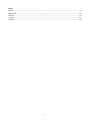 2
2
-
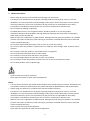 3
3
-
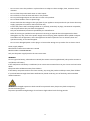 4
4
-
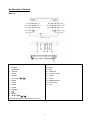 5
5
-
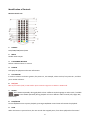 6
6
-
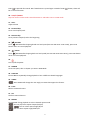 7
7
-
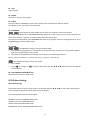 8
8
-
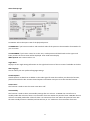 9
9
-
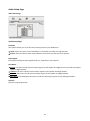 10
10
-
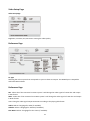 11
11
-
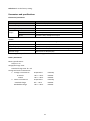 12
12
-
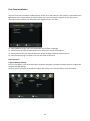 13
13
-
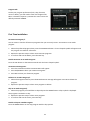 14
14
-
 15
15
-
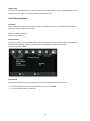 16
16
-
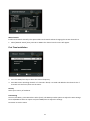 17
17
-
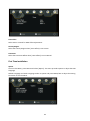 18
18
-
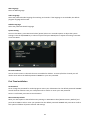 19
19
-
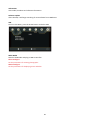 20
20
-
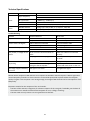 21
21
-
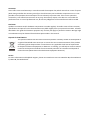 22
22
-
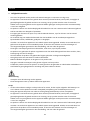 23
23
-
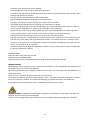 24
24
-
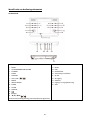 25
25
-
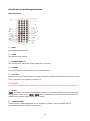 26
26
-
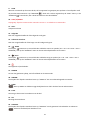 27
27
-
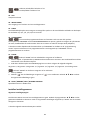 28
28
-
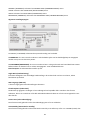 29
29
-
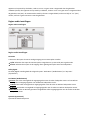 30
30
-
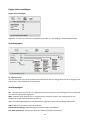 31
31
-
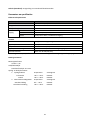 32
32
-
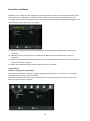 33
33
-
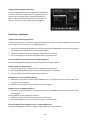 34
34
-
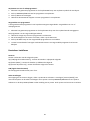 35
35
-
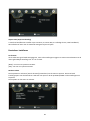 36
36
-
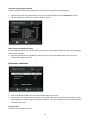 37
37
-
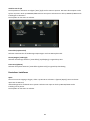 38
38
-
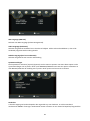 39
39
-
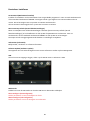 40
40
-
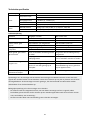 41
41
-
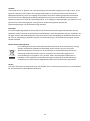 42
42
-
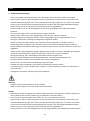 43
43
-
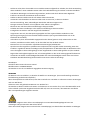 44
44
-
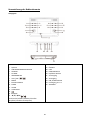 45
45
-
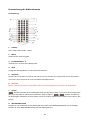 46
46
-
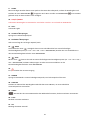 47
47
-
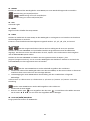 48
48
-
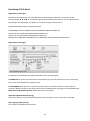 49
49
-
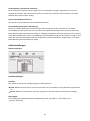 50
50
-
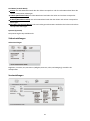 51
51
-
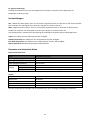 52
52
-
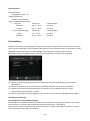 53
53
-
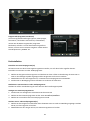 54
54
-
 55
55
-
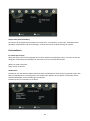 56
56
-
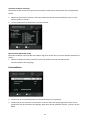 57
57
-
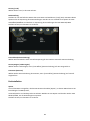 58
58
-
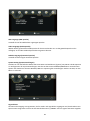 59
59
-
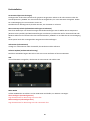 60
60
-
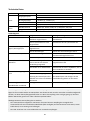 61
61
-
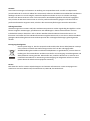 62
62
-
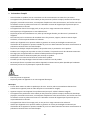 63
63
-
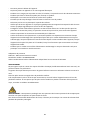 64
64
-
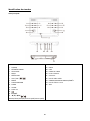 65
65
-
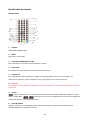 66
66
-
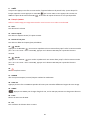 67
67
-
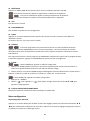 68
68
-
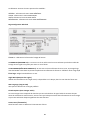 69
69
-
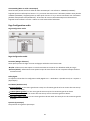 70
70
-
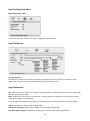 71
71
-
 72
72
-
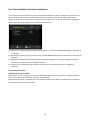 73
73
-
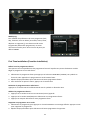 74
74
-
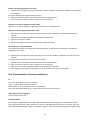 75
75
-
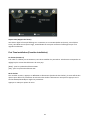 76
76
-
 77
77
-
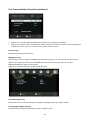 78
78
-
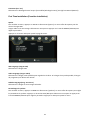 79
79
-
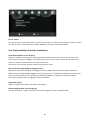 80
80
-
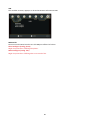 81
81
-
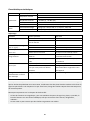 82
82
-
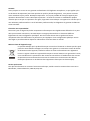 83
83
-
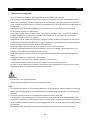 84
84
-
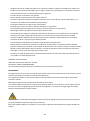 85
85
-
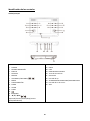 86
86
-
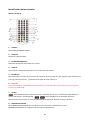 87
87
-
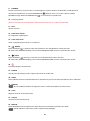 88
88
-
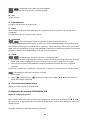 89
89
-
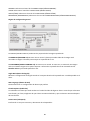 90
90
-
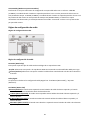 91
91
-
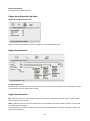 92
92
-
 93
93
-
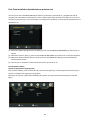 94
94
-
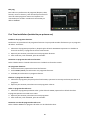 95
95
-
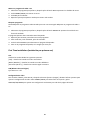 96
96
-
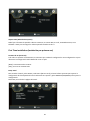 97
97
-
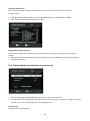 98
98
-
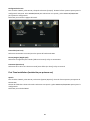 99
99
-
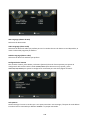 100
100
-
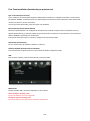 101
101
-
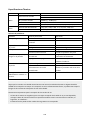 102
102
-
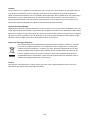 103
103
dans d''autres langues
- español: Lenco DVP-1273 Manual de usuario
- Deutsch: Lenco DVP-1273 Benutzerhandbuch
- Nederlands: Lenco DVP-1273 Handleiding
Documents connexes
-
Lenco DVP-1063 Manuel utilisateur
-
Lenco DVP-9463BK Manuel utilisateur
-
Lenco DVP-9413 Manuel utilisateur
-
Lenco MES-212 Le manuel du propriétaire
-
Lenco DVP-125 Manuel utilisateur
-
Lenco DVP-1210 Manuel utilisateur
-
Lenco TFT-1028 Manuel utilisateur
-
Lenco TFT-1028WH Le manuel du propriétaire
-
Lenco TFT-1038 Manuel utilisateur
-
Lenco TFT-1038 Le manuel du propriétaire
Autres documents
-
Caliber PDVBT 101 Le manuel du propriétaire
-
Philips PET720 Manuel utilisateur
-
SIGMATEK DVBR-520HD Le manuel du propriétaire
-
Philips PET1008/00 Manuel utilisateur
-
Philips pet 728 Manuel utilisateur
-
Salora DVD329HDMI Le manuel du propriétaire
-
Akai STD 1990 Le manuel du propriétaire
-
CONTINENTAL EDISON 22FHDV3 Operating Instructions Manual
-
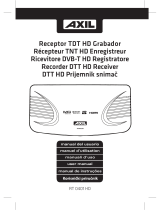 AXIL RT 0401 HD Manuel utilisateur
AXIL RT 0401 HD Manuel utilisateur