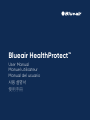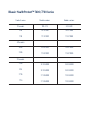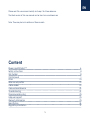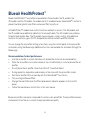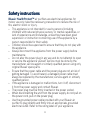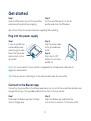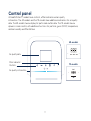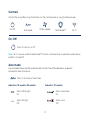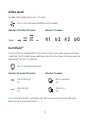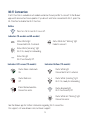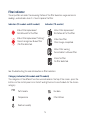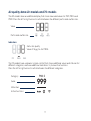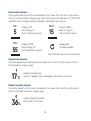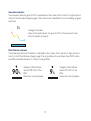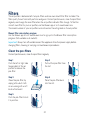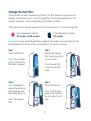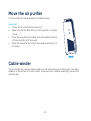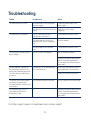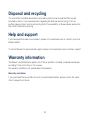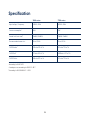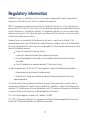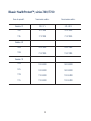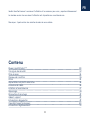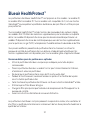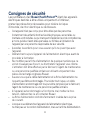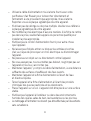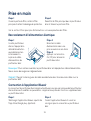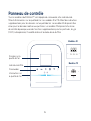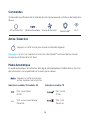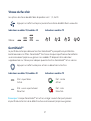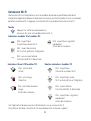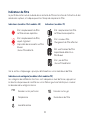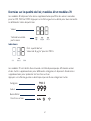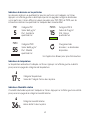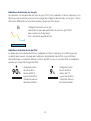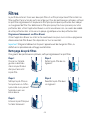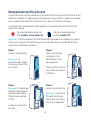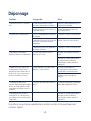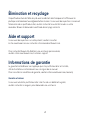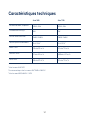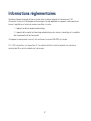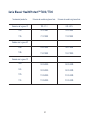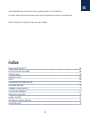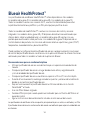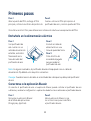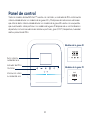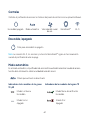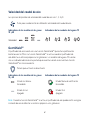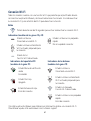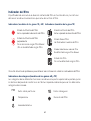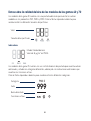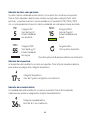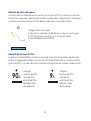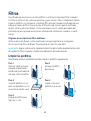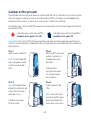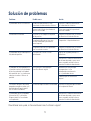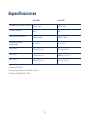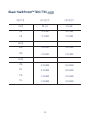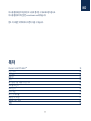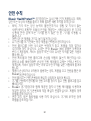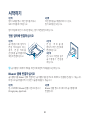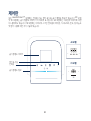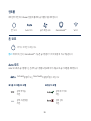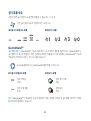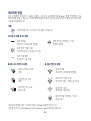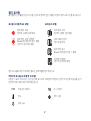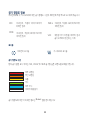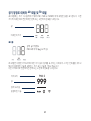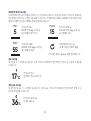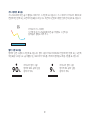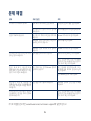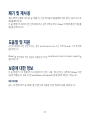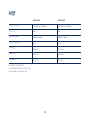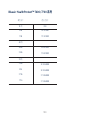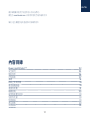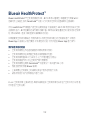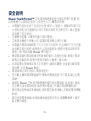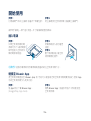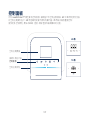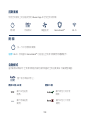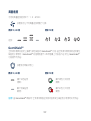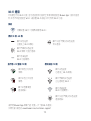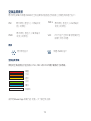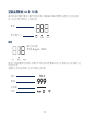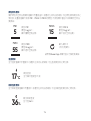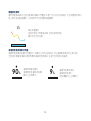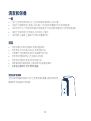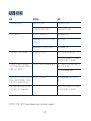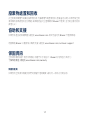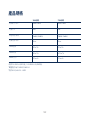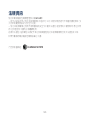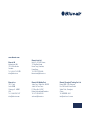Blueair 7740I HealthProtect Air Purifier Manuel utilisateur
- Catégorie
- Purificateurs d'air
- Taper
- Manuel utilisateur
Ce manuel convient également à

Blueair HealthProtect™
User Manual
Manuel utilisateur
Manual del usuario
使用手冊



Product name: Model number: Model number:
10-models 100-127V 220-240V
7410i 7411371000 7421371000
7710i 7711371000 7721371000
40-models
7440i 7412371000 7422371000
7740i
7712371000 7722371000
70-models
7470i
7413352000 7423352000
7475i
7413352000 7423352000
7770i
7713352000 7723352000
7775i
7713352000 7723352000
Blueair HealthProtect™ 7400/7700 Series

5
EN
Blueair HealthProtect™ 6
Safety instructions 8
Get started 10
Control panel 11
Filters 20
Move the air purifier 22
Cable winder 22
Care and maintenance 23
Troubleshooting 24
Disposal and recycling 25
Help and support 25
Warranty information 25
Specification 26
Regulatory information 27
Content
Please read this user manual carefully and keep it for future reference.
The latest version of this user manual can be found on www.blueair.com
Note: There may be local variations of these models.

6
Blueair HealthProtect™
Blueair HealthProtect™ air purifiers are available in three models, the 10-models, the
40-models and the 70-models. All models are Wi-Fi enabled, have a GermShield
TM
function to
prevent bacterial growth, pre-filters and a main filter to purify air.
All HealthProtect™ models have control functions and built in sensors. The 40-models and
the 70-models have additional indications for air quality data. The 40-models have a display
for particulate matter data. The 70-models have a dynamic screen control, with additional
functions for particles, gases (tVOC), temperature, relative humidity and filter lifetime.
You can change the air purifier settings at any time, using the control panel on the air purifier
or remotely using the Blueair app. Additional functions are available for all models through the
Blueair app.
Recommendations for best performance
• Use the air purifier in a room that does not exceed the room size recommendation.
• Place the air purifier in a location where air can circulate freely in, out and around the air
purifier.
• Do not place the air purifier closer than 10cm/4” to another object.
• During operation, keep doors and windows in the room with the air purifier closed.
• Run the air purifier 24 hours per day with the GermShield
TM
function on.
• Only use original Blueair filters.
• Change the main filter when the filter replacement indicator appears on the control
panel.
• Follow the maintenance instructions in this user manual.
Blueair air purifiers are mainly composed of a motor, a fan and a filter. The air purifier removes
contaminants from the air in a room to improve indoor air quality.

7
A
I
J
H
G
B
C
E
F
D
A Control panel G Pre-filters
B Handle H Filter door
C Air outlet I Main filter
D Air quality sensor inlets J Fan and motor
E Air inlet K Power cable (not in picture)
F Feet and wheels L User Manual (not in picture)

8
Safety instructionsSafety instructions
Blueair HealthProtect™ air purifiers are electrical appliances for
indoor use only, take the necessary precautions to reduce the risk of
fire, electric shock or injury.
• This appliance is not intended for use by persons (including
children) with reduced physical, sensory or mental capabilities, or
lack of experience and knowledge, unless they have been given
supervision or instruction concerning use of the appliance by a
person responsible for their safety.
• Children should be supervised to ensure that they do not play with
the appliance.
• Always disconnect the appliance from the power supply before
maintenance.
• Do not alter the power plug in any way and do not attempt to open
or service the appliance yourself. Service must be done by the
manufacturer, service agent or similarly qualified person using only
original Blueair spare parts.
• Ensure that the power cable and the power plug are not at risk of
getting damaged. To avoid hazard, a damaged power cable must
always be replaced by the manufacturer, service agent or similarly
qualified person.
• If the appliance is damaged or malfunctions, turn it o, disconnect
it from the power supply and contact Blueair.
• The power plug must be firmly inserted in the power socket.
• When disconnecting the unit from the power supply, do not pull on
the power cord, pull on the power plug.
• Use the grounded power cable provided with your Blueair air
purifier to plug directly and firmly into an appropriate, grounded
electrical outlet. Refer to the rating label on your appliance.

9
• Do not use an extension cord or a power strip. Refer to the rating
label on your appliance.
• Do not alter the power plug in any way. If the plug does not fit into
the outlet, contact qualified personnel to install the proper outlet.
• Do not use the included power cord for anything else but the
appliance.
• Do not allow objects to enter or block the air inlets and air outlets
as this can cause electric shock or damage the appliance.
• Do not place any objects on top of or directly against the
appliance.
• Do not sit on, stand, climb onto or hang from the appliance.
• Keep the appliance, including the power cable, at a safe distance
from heated surfaces and open fire.
• Keep the appliance and power plug away from water and other
liquids.
• Keep the appliance and power plug away from chemicals such as
pesticides and deodorants.
• Place the appliance on the floor. The appliance must be placed on
a stable surface.
• Do not use the appliance outdoors or in wet environments such as
bathrooms, laundry rooms or pool areas.
• Cleaning and user maintenance shall not be made by children
without supervision.

10
Get started
Plug into the power supply
Step 1
Open the filter door, pull out the main filter
and remove the protective wrapping.
Step 1
If your air purifier has
a removable power
cable, plug the cable
firmly into the power
cable socket on the
air purifier.
Connect to the Blueair app
Step 1
Download the Blueair app from the App
store or Google play.
Step 2
Open the Blueair app and follow the
instructions to connect it to the air purifier.
Connecting the air purifier to the Blueair app allows you to control the air purifier remotely and
change the settings. The app adds additional functions to the air purifier.
Step 2
Plug the power cable
into a grounded wall
outlet.
Step 3
Press the On/O
button to turn the air
purifier on.
Step 2
Put the main filter back into the air
purifier and close the filter door.
See section Filters for more information regarding filter handling.
Tip! Store any excess cable length in the cable winder under the air purifier.
Note! For some markets, the air purifier is equipped with a fixed power cable due to
regulatory requirements.

11
Control panel
Air quality data
40-models
70-models
Controls
Air quality information
All HealthProtect™ models have controls, a filter indicator and air quality
information. The 40-models and the 70-models have additional indications for air quality
data. The 40-models have a display for particulate matter data. The 70-models have a
dynamic screen control, with additional functions for particles, gases (tVOC), temperature,
relative humidity and filter lifetime.
Filter indicator
<
<
999
PM2.5
<
<

12
On/O
Auto mode
Airflow speed
Wi-Fi
GermShield
TM
Controls
Control the air purifier using the buttons on the control panel or using the Blue air app.
On/O
Press to turn On or O.
Note! Wi-Fi, sensors and the GermShield
TM
function continue to be in operation when the air
purifier is turned o.
In auto mode the air purifier automatically controls the airflow based on air quality
information from the sensor.
Press to Activate or Deactivate.
Auto mode
Indicators 10-models/40-models
Status White light
On.
Status No light
O.
Status checkmark
On.
Status cross
O.
Indicators 70-models

13
Airflow speed
Available airflow speed options are: 1, 2, 3 and 0.
Speed:
Indicators 10-models/40-models Indicators 70-models
Press to switch between the dierent airflow speeds.
0
3
1
2
GermShield
TM
The air purifier has a GermShield
TM
function that activates when a germ-prone environment
is detected. The 70-models have an additional indicator on the screen for showing when the
GermShield
TM
function is in operation.
Indicators 10-models/40-models
Press to Activate or Deactivate.
Status White light
On.
Status No light
O.
Indicators 70-models
Status checkmark
On.
Status cross
O.
Note! When GermShield
TM
is activated, a light draft can come from the air purifier when
detecting a germ prone environment.

14
See the Blueair app for further information regarding Wi-Fi connection.
For support, visit www.blueair.com/customer-support
Wi-Fi Connection
A Wi-Fi function is available on all models and allows the air purifier to connect to the Blueair
app and to receive functional updates. If you do not wish to be connected to Wi-Fi, press the
Wi-Fi button to disable the Wi-Fi function.
Press for >15s to turn Wi-Fi on or o.
Button
Indicators (10-models and 40-models)
Indicators LCD screen (70-models) Indicators Buttons (70-models)
Status No light
Wi-Fi functionality O.
Status White fast “blinking” light
Failed to connect.
Status White light
Connected to Wi-Fi network.
Status White light
Connected to Wi-Fi network.
Status White fast “blinking” light
Connection error.
Status Green checkmark
On.
Status Red cross
O.
Status White “pulsating” light
Wi-Fi On, ready for onboarding.
Status dimmed light
Wi-Fi functionality O.
Status White “pulsating” light
Wi-Fi On, ready for onboarding.
Status Red exclamation
Connection error.

15
See Troubleshooting for more information on filter indicators.
Status Filter replacement
No lifetime left of the filter.
Status No filter
No filter detected.
Status Filter warning
Cannot detect a Blueair filter.
Status Filter replacement
No lifetime left of the filter.
Indicators (10-models and 40-models) Indicators (70-models)
Filter indicator
Status New filter
Filter change completed.
The air purifier calculates the remaining lifetime of the filter based on usage and sensor
readings, and indicates when it is time to replace the filter.
Status Filter replacement “blinking”
Cannot recognize a Blueair filter
/No filter detected.
Category indicators (40-models and 70-models)
Particle data
Temperature
Relative humidity
Gas data
Filter lifetime
The categories of the dierent functions are indicated on the top of the screen- press the
buttons on the control panel or on the left and right arrow to view the data for the chosen
category.
PM1

16
Air quality information
The air quality levels for particulate matter (PM) and gases (tVOC) are indicated using a color
scale on the control panel.
See the Blueair app for further information regarding air quality.
Particulate matter indicator
Gases (tVOC) indicator
The air quality indicator bar for particles will show the highest pollution level out of PM1,
PM2.5 and PM10.
Indicators
Air quality level
Particulate matter, particles with
diameter of size 1 micrometer or
less.
Particulate matter, particles with
diameter of size 10 micrometers or
less.
Volatile organic compounds,
gases found in both outdoor
and indoor air.
Particulate matter, particles
with diameter of size 2.5
micrometers or less.
PM1
PM10
VOC
PM2.5
Very Polluted
Good
Moderate
Slightly Polluted
Excellent
Data not available

17
The 40-models have an additional display that shows measured values for PM1, PM2.5 and
PM10. Press the left or right arrow to switch between the dierent particulate matter sizes.
Air quality data 40-models and 70-models
Indicators
Status Air quality
Value of 18 μg/m
3
for PM2.5.
Value
Particulate matter size
999
PM2.5
Category
Value
Status bar
Active functions
The 70-models have a dynamic screen control that shows additional values and statuses for
dierent categories, and have additional indications to show active functions.
Press the left or right arrow to switch between the dierent categories.

18
36%
17˚C
Temperature indicator
Relative humidity indicator
Category Temperature
Value of 17 degrees Celsius/63 degrees Fahrenheit in the room.
Category Relative humidity
Value of 36% in the room.
The room temperature is indicated on the screen. Press the left or right arrow to switch to
the Temperature category page.
The relative humidity of the room is indicated on the screen. Press the left or right arrow to
switch to the Relative humidity category page.
The air quality data for particles are indicated on the screen. Press the left or right arrow to
switch to the Particle data category page. The screen shows measured values for PM1, PM2.5
and PM10, with its related air quality information indicated in the status bar.
Particle data indicator
Category PM1
Value of 5 μg/m
3
.
Status Excellent air quality.
Category PM2.5
Value of 15 μg/m
3
.
Status Good air quality.
Category PM10
Value of 55 μg/m
3
.
Status Moderate air quality.
Loading data
/No data available.
See the Blueair app for more information.
PM2.5
15
PM1
5
PM10
55

19
See the Blueair app for more information.
Gas data indicator
Category Gas data
Value of air quality levels for gases (tVOC) in the room over time.
Status Excellent air quality.
The air quality data for gases (tVOC) is indicated on the screen. Press the left or right arrow to
switch to the Gas data category page. The screen shows the dierent sensor readings of gases
over time.
Filter lifetime indicator
90%
9%
The remaining lifetime of the filter is indicated on the screen. Press the left or right arrow to
switch to the Filter lifetime category page. The air purifier will count down from 100% with a
new filter, and indicate when it is time to change filter.
Category Filter lifetime
Value of 90% left of the
filter.
Status bar counting down.
Category Filter lifetime
Value of 9% left of the
filter.
Status bar counting down.

20
Blueair filter subscription program
Use the Blueair app or visit www.blueair.com to sign up for the Blueair filter subscription
program. (Not available in all markets)
Clean the pre-filters
For best performance, clean the pre-filters regularly.
Step 1
Push the left or right side
frame indent of the air
purifier to release the
pre-filter.
Step 3
Clean the pre-filter, by
wiping with a dust cloth
or vacuuming with a soft
brush attachment.
Step 5
Push the pre-filter to lock
it in position.
Step 2
Pull out the pre-filter from
the slot.
Step 4
Place the pre-filter back
into the slot.
Filters
The air purifier is delivered with two pre-filters and one main SmartFilter filter installed. The
filters purify the air from both particles and gases. For best performance, clean the pre-filters
regularly and change the main filter when the air purifier indicates filter change. To find the
correct main filter for your air purifier, use the Blueair app or visit www.blueair.com.
The model number of your air purifier can be found on the rating label on the air purifier.
Important! Always turn o and disconnect the appliance from the power supply before
changing filters, cleaning or carrying out maintenance procedures.
La page est en cours de chargement...
La page est en cours de chargement...
La page est en cours de chargement...
La page est en cours de chargement...
La page est en cours de chargement...
La page est en cours de chargement...
La page est en cours de chargement...
La page est en cours de chargement...
La page est en cours de chargement...
La page est en cours de chargement...
La page est en cours de chargement...
La page est en cours de chargement...
La page est en cours de chargement...
La page est en cours de chargement...
La page est en cours de chargement...
La page est en cours de chargement...
La page est en cours de chargement...
La page est en cours de chargement...
La page est en cours de chargement...
La page est en cours de chargement...
La page est en cours de chargement...
La page est en cours de chargement...
La page est en cours de chargement...
La page est en cours de chargement...
La page est en cours de chargement...
La page est en cours de chargement...
La page est en cours de chargement...
La page est en cours de chargement...
La page est en cours de chargement...
La page est en cours de chargement...
La page est en cours de chargement...
La page est en cours de chargement...
La page est en cours de chargement...
La page est en cours de chargement...
La page est en cours de chargement...
La page est en cours de chargement...
La page est en cours de chargement...
La page est en cours de chargement...
La page est en cours de chargement...
La page est en cours de chargement...
La page est en cours de chargement...
La page est en cours de chargement...
La page est en cours de chargement...
La page est en cours de chargement...
La page est en cours de chargement...
La page est en cours de chargement...
La page est en cours de chargement...
La page est en cours de chargement...
La page est en cours de chargement...
La page est en cours de chargement...
La page est en cours de chargement...
La page est en cours de chargement...
La page est en cours de chargement...
La page est en cours de chargement...
La page est en cours de chargement...
La page est en cours de chargement...
La page est en cours de chargement...
La page est en cours de chargement...
La page est en cours de chargement...
La page est en cours de chargement...
La page est en cours de chargement...
La page est en cours de chargement...
La page est en cours de chargement...
La page est en cours de chargement...
La page est en cours de chargement...
La page est en cours de chargement...
La page est en cours de chargement...
La page est en cours de chargement...
La page est en cours de chargement...
La page est en cours de chargement...
La page est en cours de chargement...
La page est en cours de chargement...
La page est en cours de chargement...
La page est en cours de chargement...
La page est en cours de chargement...
La page est en cours de chargement...
La page est en cours de chargement...
La page est en cours de chargement...
La page est en cours de chargement...
La page est en cours de chargement...
La page est en cours de chargement...
La page est en cours de chargement...
La page est en cours de chargement...
La page est en cours de chargement...
La page est en cours de chargement...
La page est en cours de chargement...
La page est en cours de chargement...
La page est en cours de chargement...
La page est en cours de chargement...
La page est en cours de chargement...
La page est en cours de chargement...
La page est en cours de chargement...
La page est en cours de chargement...
La page est en cours de chargement...
La page est en cours de chargement...
La page est en cours de chargement...
La page est en cours de chargement...
La page est en cours de chargement...
La page est en cours de chargement...
La page est en cours de chargement...
La page est en cours de chargement...
La page est en cours de chargement...
La page est en cours de chargement...
La page est en cours de chargement...
La page est en cours de chargement...
La page est en cours de chargement...
-
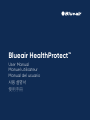 1
1
-
 2
2
-
 3
3
-
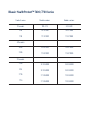 4
4
-
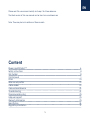 5
5
-
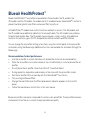 6
6
-
 7
7
-
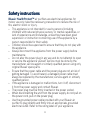 8
8
-
 9
9
-
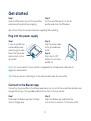 10
10
-
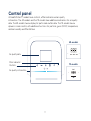 11
11
-
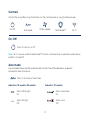 12
12
-
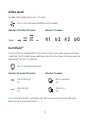 13
13
-
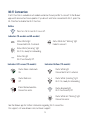 14
14
-
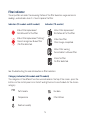 15
15
-
 16
16
-
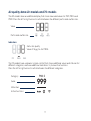 17
17
-
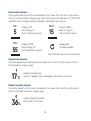 18
18
-
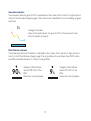 19
19
-
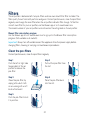 20
20
-
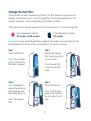 21
21
-
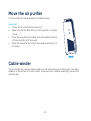 22
22
-
 23
23
-
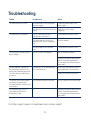 24
24
-
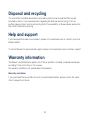 25
25
-
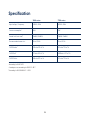 26
26
-
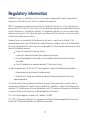 27
27
-
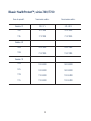 28
28
-
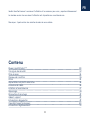 29
29
-
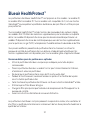 30
30
-
 31
31
-
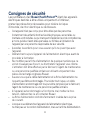 32
32
-
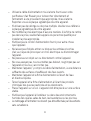 33
33
-
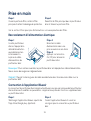 34
34
-
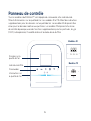 35
35
-
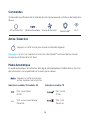 36
36
-
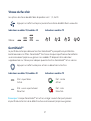 37
37
-
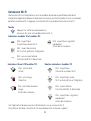 38
38
-
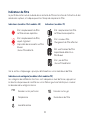 39
39
-
 40
40
-
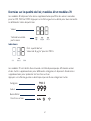 41
41
-
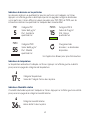 42
42
-
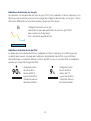 43
43
-
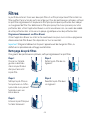 44
44
-
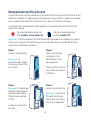 45
45
-
 46
46
-
 47
47
-
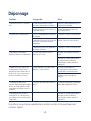 48
48
-
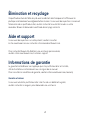 49
49
-
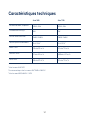 50
50
-
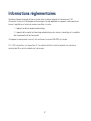 51
51
-
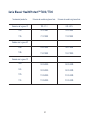 52
52
-
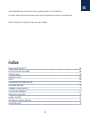 53
53
-
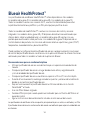 54
54
-
 55
55
-
 56
56
-
 57
57
-
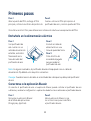 58
58
-
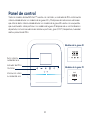 59
59
-
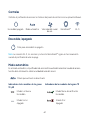 60
60
-
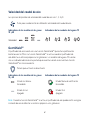 61
61
-
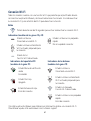 62
62
-
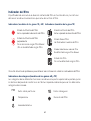 63
63
-
 64
64
-
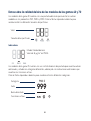 65
65
-
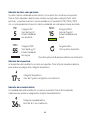 66
66
-
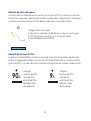 67
67
-
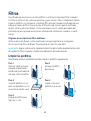 68
68
-
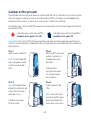 69
69
-
 70
70
-
 71
71
-
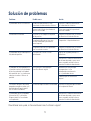 72
72
-
 73
73
-
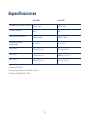 74
74
-
 75
75
-
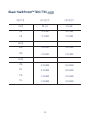 76
76
-
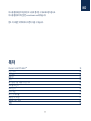 77
77
-
 78
78
-
 79
79
-
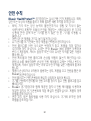 80
80
-
 81
81
-
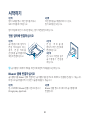 82
82
-
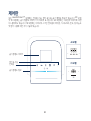 83
83
-
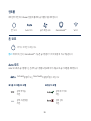 84
84
-
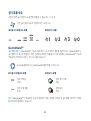 85
85
-
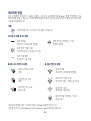 86
86
-
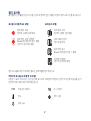 87
87
-
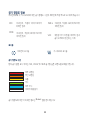 88
88
-
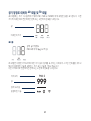 89
89
-
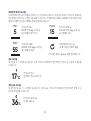 90
90
-
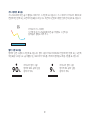 91
91
-
 92
92
-
 93
93
-
 94
94
-
 95
95
-
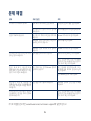 96
96
-
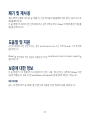 97
97
-
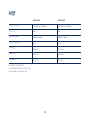 98
98
-
 99
99
-
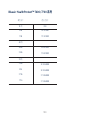 100
100
-
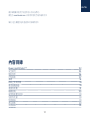 101
101
-
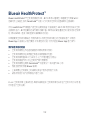 102
102
-
 103
103
-
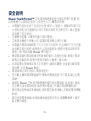 104
104
-
 105
105
-
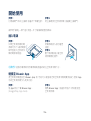 106
106
-
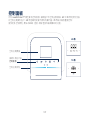 107
107
-
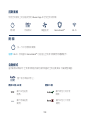 108
108
-
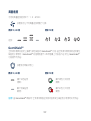 109
109
-
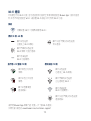 110
110
-
 111
111
-
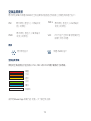 112
112
-
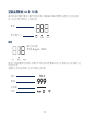 113
113
-
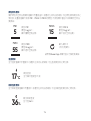 114
114
-
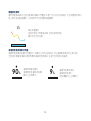 115
115
-
 116
116
-
 117
117
-
 118
118
-
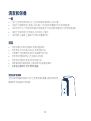 119
119
-
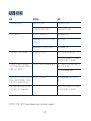 120
120
-
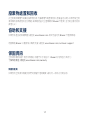 121
121
-
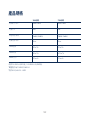 122
122
-
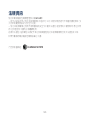 123
123
-
 124
124
-
 125
125
-
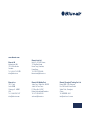 126
126
Blueair 7740I HealthProtect Air Purifier Manuel utilisateur
- Catégorie
- Purificateurs d'air
- Taper
- Manuel utilisateur
- Ce manuel convient également à
dans d''autres langues
Documents connexes
-
Blueair 7400 HealthProtect Smart Filter Manuel utilisateur
-
Blueair Pure Fan Auto Manuel utilisateur
-
Blueair 203 Mode d'emploi
-
Blueair 403 Mode d'emploi
-
Blueair 200 Series Manuel utilisateur
-
Blueair 501PFK Manuel utilisateur
-
Blueair DustMagnet™ Series Air purifier Manuel utilisateur
-
Blueair Blue Pure 511 Manuel utilisateur
-
Blueair Blue 411 Auto Manuel utilisateur
-
Blueair Blue 411+ Manuel utilisateur
Autres documents
-
koban KAP-02-WIFI Le manuel du propriétaire
-
Blue PURE 411 Manuel utilisateur
-
Bresser 7110300 Le manuel du propriétaire
-
RS PRO RS-9680 Manuel utilisateur
-
Laserliner AirMonitor PURE Manuel utilisateur
-
Laserliner 082.431A Manuel utilisateur
-
infactory ZX-7374-919 Le manuel du propriétaire
-
RS PRO RS-96 Manuel utilisateur
-
Extech Instruments VFM200 Manuel utilisateur