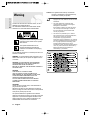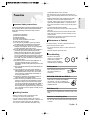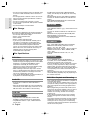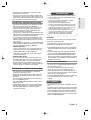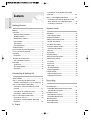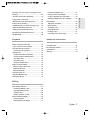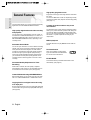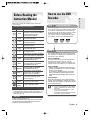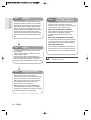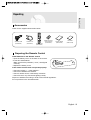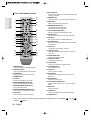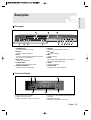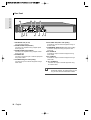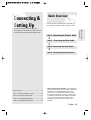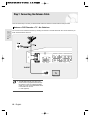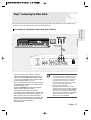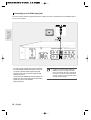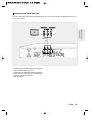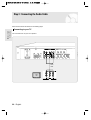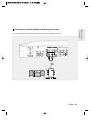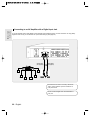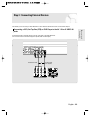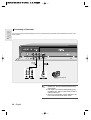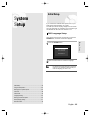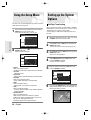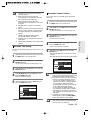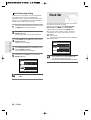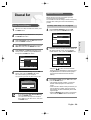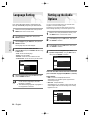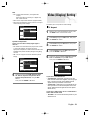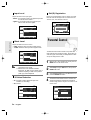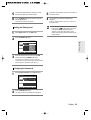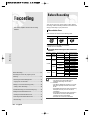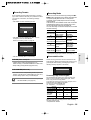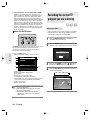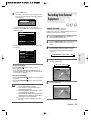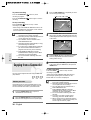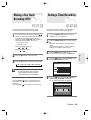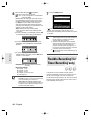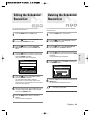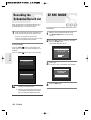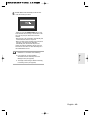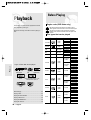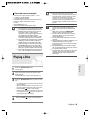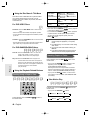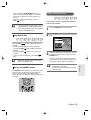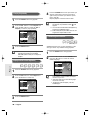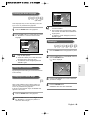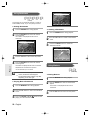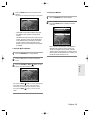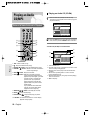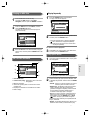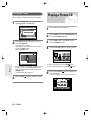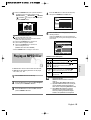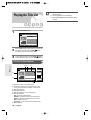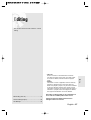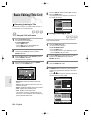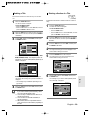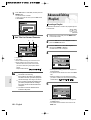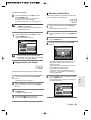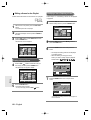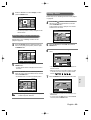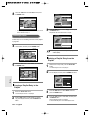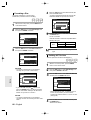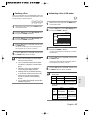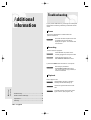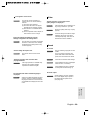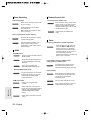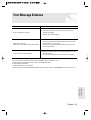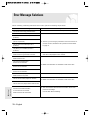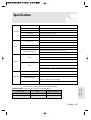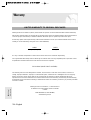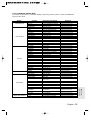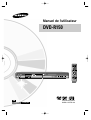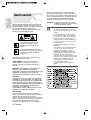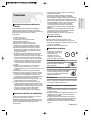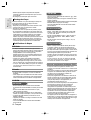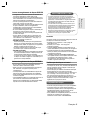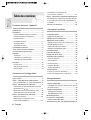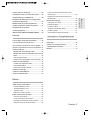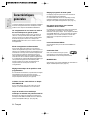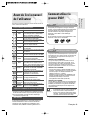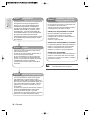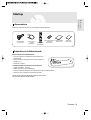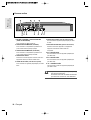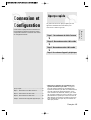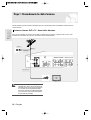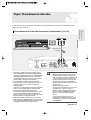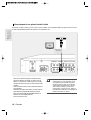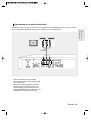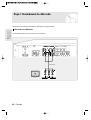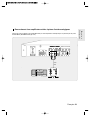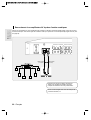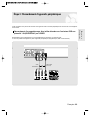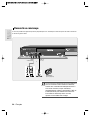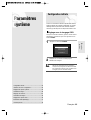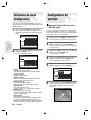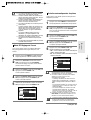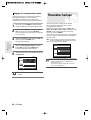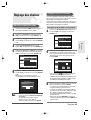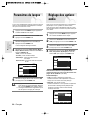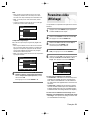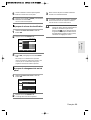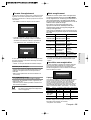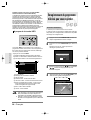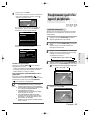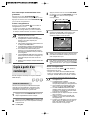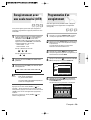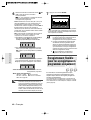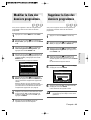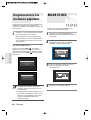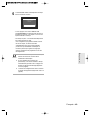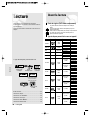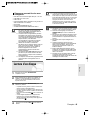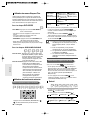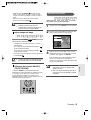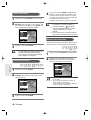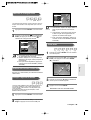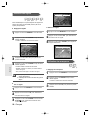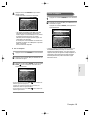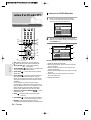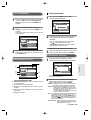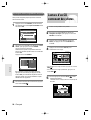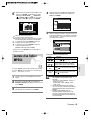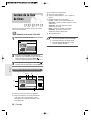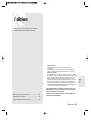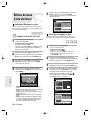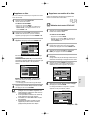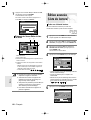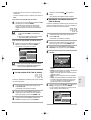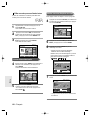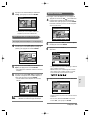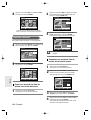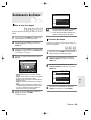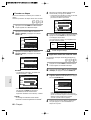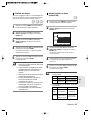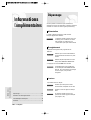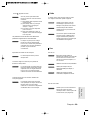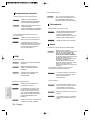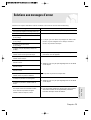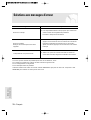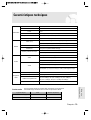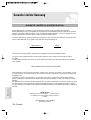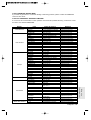Samsung DVD-R150 Manuel utilisateur
- Catégorie
- Lecteurs DVD
- Taper
- Manuel utilisateur

DVD-R150
Instruction Manual
DVD-R150
English
Français
CA
CA
www.samsung.com/ca
AK68-01316A-00

Getting Started
2 - English
Warning
TO REDUCE THE RISK OF ELECTRIC SHOCK, DO NOT
REMOVE THE COVER(OR BACK).
NO USER-SERVICEABLE PARTS ARE INSIDE. REFER
SERVICING TO QUALIFIED SERVICE PERSONNEL.
This symbol indicates that there are
important operating and maintenance
instructions in the literature accompanying
this unit.
Do not install this equipment in a confined space such as a
bookcase or similar unit.
WARNING : To prevent damage which may result in fire or
electric shock hazard, do not expose this appliance to rain
or moisture.
CAUTION : DVD RECORDERS USE AN INVISIBLE
LASER BEAM WHICH CAN CAUSE HAZARDOUS
RADIATION EXPOSURE IF DIRECTED.
BE SURE TO OPERATE THE RECORDER CORRECTLY
AS INSTRUCTED.
CAUTION
THIS PRODUCT UTILIZES A LASER.
USE OF CONTROLS OR ADJUSTMENTS OR
PERFORMANCE OF PROCEDURES OTHER THAN
THOSE SPECIFIED HEREIN MAY RESULT IN
HAZARDOUS RADIATION EXPOSURE.
DO NOT OPEN COVERS AND DO NOT REPAIR
YOURSELF. REFER SERVICING TO QUALIFIED
PERSONNEL.
CAUTIONS
Caution: To prevent electric shock, match wide blade of
plug to wide slot, fully insert.
Attention: Pour éviter les chocs électriques, introduíre la
lame la plus large de la fiche dans la borne correspondante
de la prise et pousser jusqu au fond.
This product satisfies FCC regulations when shielded
cables and connectors are used to connect the unit to other
equipment. To prevent electromagnetic interference with
electric appliances, such as radios and televisions, use
shielded cables and connectors for connections.
Caution: FCC regulations state that any unauthorized
changes or modifications to this equipment may
void the user's authority to operate it.
This symbol indicates that dangerous voltage
consisting a risk of electric shock is present
within this unit.
■
This unit can be used only where the power
supply is AC 120V, 60Hz. It cannot be used
elsewhere.
■
This DVD Recorder is designed and
manufactured to respond to the Region
Management Information.
If the Region number of a DVD disc does
not correspond to the Region number of
this DVD Recorder, the DVD Recorder
cannot play the disc.
■
This device is protected by U.S. Patent
Nos.4,631,603;4,577,216;4,819,098;4,907,
093; and 6,516,132.This product
incorporates copyright protection
technology that is protected by U.S. patents
and other intellectual property rights.Use of
this copyright protection technology must
be authorized by Macrovision,and is
intended for home and other limited viewing
uses only unless otherwise authorized by
Macrovision.Reverse engineering or
disassembly is prohibited.
NOTE

Getting Started
English - 3
Important Safety Instructions
Read these operating instructions carefully before using
the unit. Follow all the safety instructions listed below.
Keep these operating instructions handy for future
reference.
1) Read these instructions.
2) Keep these instructions.
3) Heed all warnings.
4) Follow all instructions.
5) Do not use this apparatus near water.
6) Clean only with a dry cloth.
7) Do not block any ventilation openings, Install in
accordance with the manufacturer's instructions.
8) Do not install near any heat sources such as
radiators, heat registers, stoves, or other apparatus
(including amplifiers) that produce heat.
9) Do not defeat the safety purpose of the polarized or
grounding- type plug. A polarized plug has two
blades with one wider than the other. A grounding-
type plug has two blades and a third grounding
prong. The wide blade or the third prong is provided
for your safety. If the provided plug does not fit into
your outlet, consult an electrician for replacement of
the obsolete outlet.
10) Protect the power cord from being walked on or
pinched particularly at plugs, convenience
receptacles, and the point where they exit from the
apparatus.
11) Only use attachments/accessories specified by the
manufacturer.
12) Use only with the cart, stand, tripod, bracket, or
table specified by the manufacturer, or sold with
the apparatus. When a cart is used, use caution
when moving the cart/apparatus combination to
avoid injury from tip-over.
13) Unplug this apparatus during lightning storms or
when unused for long periods of time.
14) Refer all servicing to qualified service personnel.
Service is required when the apparatus has been
damaged in any way, such as the power-supply
cord or plug is damaged, liquid has been spilled or
objects have fallen into the apparatus, Service is
also required if the apparatus has been exposed to
rain or moisture, does not operate normally, or has
been dropped.
Handling Cautions
• Before connecting other components to this
recorder, be sure to turn them all off.
• Do not move the recorder while a disc is being
played, or the disc may be scratched or broken, and
the recorder’s internal parts may be damaged.
• Do not put a flower vase filled with water or any
Precaution
small metal objects on the recorder.
• Be careful not to put your hand into the disc tray.
• Do not place anything other than the disc in the disc
tray.
• Exterior interference such as lightning and static
electricity can affect normal operation of this
recorder. If this occurs, turn the recorder off and on
again with the POWER button, or disconnect and
then reconnect the AC power cord to the AC power
outlet.
The recorder will operate normally.
• Be sure to remove the disc and turn off the recorder
after use.
• Disconnect the AC power cord from the AC outlet
when you don’t intend to use the recorder for long
periods of time.
• Clean the disc by wiping in a straight line from the
inside to the outside of the disc.
Maintenance of Cabinet
For safety reasons, be sure to disconnect the AC
power cord from the AC outlet.
• Do not use benzene, thinner, or other solvents for
cleaning.
• Wipe the cabinet with a soft cloth.
Disc Handling
• Use discs with regular
shapes. If an irregular disc
(a disc with a special
shape) is used, this DVD
Recorder may be damaged.
Holding discs
• Avoid touching the surface of a
disc where recording is
performed.
DVD-RAM, DVD-RW and DVD-R
• Clean with an optional DVD-RAM/PD
disc cleaner . Do not use cleaners or
cloths for CDs to clean DVD-RAM/DVD-
RW/DVD-R discs.
DVD-Video, CD
• Wipe off dirt or contamination on the disc with a soft
cloth.
Cautions on handling discs
• Do not write on the printed side with a ball-point pen
or pencil.

Getting Started
4 - English
• For MP3 files recorded with a VBR(Variable Bit
Rates), from 32 Kbps to 320 Kbps, the sound may
cut in out.
• Playable bitrate range is from 56Kbps to 320Kbps.
• The unit can handle a maximum of 1000 files and
folders.
•
DVD-RAM/DVD±RW/DVD±R disc recorded with
MP3 files can be played back.
• Only JPEG files with the ".jpg", ".JPG" extension can
be used.
• The unit can handle a maximum of 1000 files and
folders.
• Maximum size of progressive JPEG is 3M pixels.
• MOTION JPEG is not supported.
•
DVD-RAM/±RW/±R discs that contain JPEG files
can be played back.
• Disc : CD-R/-RW, DVD-RAM, DVD-R/ DVD-RW,
• MPEG4 File with following extensions can be
played. : .avi, .divx, .AVI, .DIVX
• MPEG4 Codec format : DivX 3.11 DivX 4.x DivX 5.x
• Available Audio Format : “MP3”, “MPEG”,“PCM”,
“AC3”, “DTS”
• Supported subtitle file formats: .smi, .srt, .sub,
.psb,.txt
• Use a 700MB(80 minutes) CD-R/-RW disc.
If possible, do not use a 800MB(90 minutes) or
above disc, as the disc may not play back.
• If the CD-R/-RW disc was not recorded as a closed
session, you may experience a delay in the early
playback time, and all recorded files may not play.
• Some CD-R/-RW discs may not be playable with this
unit, depending on the device which was used to
burn them.
• When recording from CDs for your personal use to
CD-R/-RW discs, playability may vary depending on
the contents and discs.
DVD-R Disc Playback and Recording
• Once a DVD-R recorded is finalized, it is playable in
a standard DVD player.
You can record onto the available space on the disc
and perform editing functions such as giving titles to
discs and programs and erasing programs before
finalizing.
• When programming is erased from a DVD-R, that
space does not become available. Once an area on
a DVD-R is recorded on, that area is no longer
available for recording, whether the recording is
erased or not.
•
It takes about 30 seconds for the unit to complete
recording management information after recording
finishes.
•
This product optimizes the DVD-R for each recording.
Optimization occurs when you start recording after
inserting the disc or turning on the unit. Recording
onto the disc may become impossible if optimization is
carried out too many times.
• Do not use record cleaning sprays or antistatic. Also,
do not use volatile chemicals, such as benzene or
thinner.
• Do not apply labels or stickers to discs. (Do not use
discs fixed with exposed tape adhesive or leftover
peeled-off stickers.)
• Do not use scratch-proof protectors or covers.
• Do not use discs printed with label printers available
on the market.
• Do not load warped or cracked discs.
Disc Storage
Be careful not to damage the disc because the data on
these discs are highly vulnerable to the environment.
• Do not keep under direct sunlight.
• Keep in a cool ventilated area.
• Store vertically.
• Keep in a clean protection jacket.
• If you move your DVD Recorder suddenly from a
cold place to a warm place, condensation may
generate on the operating parts including the lens
and cause abnormal disc playback. When this
occurs, do not connect the plug to the power outlet.
Wait for two hours, then insert the disc and try to
playback again. It will work properly when
condensation has evaporated.
Disc Specifications
DVD-Video
• A digital versatile disc (DVD) can contain up to 135-
minutes of images, 8-language audio and 32 subtitle
languages. It is equipped with MPEG-2 picture
compression and Dolby 3D surround sound,
allowing you to enjoy vivid and clear theater quality
images in the comfort of your own home.
• When switching from the first layer to the second
layer of a double-layered DVD Video disc, there may
be momentary distortion in the image and sound.
This is not a malfunction of the unit.
•
Once a DVD-R/DVD-RW(V) recorded is finalized, it
is playable in a standard DVD player.
Audio CD
• An audio disc on which 44.1kHz PCM Audio is
recorded
• Plays CD-DA format audio CD-R and CD-RW discs.
The unit may not be able to play some CD-R or CD-
RW discs due to the condition of the recording.
CD-R/-RW
• Only CD-R discs with MP3 files recorded with
ISO9660 or JOLIET format can be played back
• Only MP3 files with the ".mp3", ".MP3" extension
can be used.
MP3 CD-R/-RW
JPEG CD-R/-RW
Using CD-R/-RW
Using MPEG4 disc

Getting Started
English - 5
• Playback may be impossible in some cases due to
the condition of recording.
• This unit can play back DVD-R discs recorded and
finalized with a Samsung DVD video recorder. It may
not be able to play some DVD-R discs depending on
the disc and the condition of the recording.
DVD-RW Disc Playback and Recording
• Recording and playback can be performed on DVD-
RW discs in both the Video and VR Modes.
•
Once a DVD-RW is recorded in VR or Video mode is
finalized, you cannot perform additional recording.
•
Once a DVD-RW is recorded in Video Mode and
finalized, it becomes a DVD-Video.
•
In both modes, playback can be performed before and
after finalization, but additional recording, deleting and
editing can not be performed after finalization.
• If you want to record the disc in VR Mode and then
record in V Mode, be sure to first reformat the disc.
Please be aware that formatting may erase all of the
discs content.
• When inserting an unused disc, a message will appear
asking whether to initialize the disc or not. If you select
“Yes”, the disc will be formatted in VR mode.
• DVD-RW (VR mode)
- This is a format that is used for recording data on a
DVD-RW disc. You can record multiple titles, edit,
delete, partial delete, create a playlist, etc.
- A disc that is recorded in this mode will not play in
standard DVD players.
• DVD-RW (Video mode)
- This is a format that is used for recording data on a
DVD-RW or DVD-R disc. The disc can be played by
an existing DVD player once it has been finalized.
- If a disc that has been recorded in Video Mode by a
different maker’s recorder but has not been finalized, it
cannot be played or recorded by this recorder.
DVD-RAM Disc Playback and Recording
• For cartridge type DVD-RAM discs, remove the
cartridge and use only the disc.
• Ensure that the recording mode is set to VR mode.
Otherwise, this product will not be able to play the
recording.
• You cannot play a DVD-RAM in most DVD players
due to compatibility issues.
• Only DVD-RAM standard Version 2.0 discs can be
played in this unit.
• DVD-RAM discs recorded on this unit may not work
with other DVD Players. To determine compatibility
with these DVD-RAM discs, refer to the user’s
manual for the player.
Protection
This DVD Recorder can allow you to protect the contents
of your discs, as described below.
• Program-protection: See page 58 “Locking a Title”
• Disc-protection: See page 65 “Disc Protection”
✻ DVD-RAM/DVD-RW/DVD-R discs that are incompatible
with the DVD-VIDEO format cannot be played with this
product.
✻ For more information on DVD recording compatibility,
consult your DVD-RAM/DVD-RW/DVD-R manufacturer.
✻ Use of poor quality DVD-RAM/DVD-RW/DVD-R discs
may cause the following unexpected problems including
recording failure, loss of recorded or edited materials or
damage to the recorder.
Do not use the following discs!
• LD, CD-G, CD-I, CD-ROM and DVD-ROM discs should
not be used in this product.
• Some commercial discs and DVD discs purchased
outside your region may not be playable with this
product. When these discs are played, either “No Disc."
or "The disc cannot be played. Please check the regional
code of the disc." will be displayed.
• If your DVD-RAM/DVD-RW/DVD-R disc is an illegal copy
or is not in DVD video format, it may also not be
playable.
• Not all brands of discs will be compatible with this
unit.
• The latest firmware upgrade to improve recording &
playback quality can be downloaded from our web
site. (Download Center at www.samsung.com/ca)
• If disc compatibility problems continue, or there is
an issue upgrading your recorder, contact the Call
Center at 1-800-SAMSUNG.
COPY PROTECTION
• Many DVD discs are encoded with copy protection. Because
of this, you should only connect your DVD Recorder directly
to your TV, not to a VCR.
Connecting your recorder to a VCR results in a distorted
picture from copy-protected DVD discs.
• This product incorporates copyright protection
technology that is protected by methods claims of certain
U.S. patents and other intellectual property rights owned
by Macrovision Corporation and other rights owners. Use
of this copyright protection technology must be
authorized by Macrovision Corporation, and is intended
for home and other limited viewing uses only unless
otherwise authorized by Macrovision Corporation.
Reverse engineering or disassembly is prohibited.
Disc compatibility

Getting Started
6 - English
Contents
Getting Started
Getting Started
Warning..........................................................................2
Precaution.....................................................................3
Important Safety Instructions....................................3
Handling Cautions.....................................................3
Maintenance of Cabinet............................................3
Disc Handling.............................................................3
Disc Storage............................................................. 4
Disc Specifications.....................................................4
General Features..........................................................8
Before Reading the Instruction Manual ......................9
How to use the DVD Recorder....................................9
Unpacking....................................................................11
Accessories...............................................................11
Preparing the remote control.....................................11
Tour of the Remote Control.....................................12
Description...................................................................13
Front Panel..............................................................13
Front Panel Display.................................................13
Rear Panel...............................................................14
Connecting & Setting UP
Connecting & Setting UP
Quick Overview...........................................................15
Step 1 : Connecting the Antenna cable ...................16
Antenna + DVD Recorder + TV : No Cable box...16
Step 2 : Connecting the Video Cable........................17
Connecting to Component Video Input Jacks
(Y,PB,PR) ................................................................17
Connecting to an S-Video Input Jack....................18
Connecting to a Video Input Jack...........................19
Step 3 : Connecting the Audio cable.........................20
Connecting to your TV.............................................20
Connecting to a Stereo Amplifier with Analog
Input jacks................................................................21
Connecting to an AV amplifier with a Digital
Input Jack ................................................................22
Step 4 : Connecting External Devices......................23
Connecting a VCR, Set Top Box(STB) or DVD
Player to the AV 1 IN or S-VIDEO IN jacks...........23
Connecting a Camcorder ......................................24
System Setup
System Setup
Initial Setup..................................................................25
OSD Language Setup..............................................25
Using the Setup Menu................................................26
Setting up the System Options..................................26
CM Skip Time Setting...............................................26
EP Mode Time Setting.............................................27
Automatic Chapter Creation.....................................27
Quick Recording Setting..........................................28
Clock Set....................................................................28
Channel Set................................................................29
Language Setting........................................................30
Setting Up the Audio Options.....................................30
Video (Display) Setting...............................................31
TV Aspect..................................................................31
Input Level.................................................................32
Black Level................................................................32
3D Noise Reduction.................................................32
DivX(R) Registration.................................................32
Parental Control..........................................................32
Setting the Rating Level...........................................33
Changing the Password...........................................33
Recording
Recording
Recordable discs........................................................34
Compatibility between Samsung and Other
manufacturer’s Recorders......................................34
Recording Formats.....................................................35
DVD-RW(Video mode)/-R........................................35
DVD-RAM/-RW(VR mode)......................................35
Recording Mode.........................................................35
Unrecordable video....................................................35
About INFO button....................................................36

Getting Started
English - 7
Recording from The Current TV Program you are
watching......................................................................36
Recording from External Equipment.........................37
Copying from a Camcorder........................................38
Making a One Touch Recording (OTR)....................39
Setting a Timer Recording..........................................39
Flexible Recording (for Timer Recording only).........40
Editing the Scheduled Record List............................41
Deleting the Scheduled Record List..........................41
Recording the Scheduled Record List.......................42
EZ REC MODE............................................................42
Playback
Playback
Region code (DVD-Video only)..................................44
Logos of Discs that can be played............................44
Disc types that can be played....................................44
Discs that cannot be played...................................45
Playing a Disc.............................................................45
Using the Disc Menu & Title Menu.........................46
Using the playback related buttons........................46
Slow Motion Play.....................................................46
Step Motion Play......................................................47
Using the ANYKEY button......................................47
Playing an Audio CD/MP3..........................................52
Playing an Audio CD(CD-DA)..................................52
Playing an MP3 Disc................................................53
Playing Repeatedly...................................................53
Playing a Picture CD..................................................54
Playing an MPEG-4 Disc...........................................55
Playing the Title List....................................................56
Editing
Editing
Basic Editing (Title List)..............................................57
Renaming(Labeling) a Title.....................................58
Locking(Protecting) a Title.......................................58
Deleting a Title ........................................................59
Deleting a Section of a Title ...................................59
Advanced Editing (Playlist).........................................60
Creating a Playlist ...................................................60
Playing Entries in the Playlist .................................61
Renaming a Playlist Entry.......................................61
Editing a Scene for the Playlist...............................62
Copying a Playlist Entry to the Playlist...................64
Deleting a Playlist Entry from the Playlist..............64
Disc Manager..............................................................65
Editing the Disc Name............................................65
Disc Protection.........................................................65
Formatting a Disc....................................................66
Delete All Title Lists..................................................66
Finalizing a Disc.......................................................67
Unfinalizing a Disc (V/VR mode) ...........................67
Additional Information
Additional Information
Troubleshooting..........................................................68
Error Message Solutions ...........................................71
Specifications..............................................................73
Warranty......................................................................74

Getting Started
8 - English
General Features
The DVD-R150 allows you to record and play high quality
digital video on
DVD-RAM
/
DVD-RW/DVD-R discs.
High quality digital audio and video recording
and playback
You can record up to approximately 16-hours of video on
a double side 9.4 GB DVD-RAM disc,up to 15-hours on a
dual-layer 8.5GB DVD-R disc, and up to 8-hours on a 4.7
GB DVD-RAM/DVD-RW/DVD-R disc, depending on the
recording mode.
Selectable Record Mode
You can set your recorder to one of five different recording
speeds, each varying in recording quality and length. EP
mode yields the most recording time, LP & SP modes
provide less recording time with higher quality recording,
and XP mode gives you the highest quality recording.
There's also the FR (Flexible Recording) mode that lets
you record with the best picture quality possible for the
recording time and remaining space on the disc in timer
recording.
Automated Quality Adjustment for Timer
Recording
If FR mode is selected, the video quality is adjusted
automatically so that all video for the scheduled time can
be recorded onto the free disc space. (See page 40)
Create a DVD video title using a DVD-RW/DVD-R disc
With the DVD-R150, you can create your own DVD video
title on 4.7 GB DVD-RW/DVD-R or 8.5GB DVD-R discs.
Copying data from a digital camcorder using
a DV input jack
Record digital camcorder video onto DVD-RAM, DVD-RW
or DVD-R discs using the DV input jack (IEEE 1394-4pin).
(See page 38)
High quality progressive scan
Progressive scanning provides high resolution and flicker
free video.
The 10-bit 54-MHz DAC and 2D Y/C Separating Circuitry
provides the highest video playback and recording quality.
(See page 17.)
A variety of functions with an easy-to-use
user interface
The integrated menu system and the messaging function
allows you to perform desired operations both easily and
conveniently. With a DVD-RAM or DVD-RW (VR mode)
disc, you can edit recorded images, create a playlist, and
edit videos in a specific sequence according to your
requirements.
MPEG4 playback
This DVD Recorder can play MPEG4 formats within an
avi file.
DivX Certification
DivX, DivX Certified, and associated
logos are trademarks of DivXNetworks,
Inc and are used under license.
EZ REC MODE
This function allows you Initialize and Finalize a disc
automatically. (see page 42)

Icon Term Definition
This involves a function available
with DVD or DVD-R/DVD-RW (V)/
+R discs that have been
recorded and finalized.
This involves a function available
RAM
with DVD-RAM discs.
This involves a function available
-RW
with DVD-RW discs.
This involves a function available
-R
with DVD-R discs.
This involves a function available
+RW
with DVD+RW discs.
This involves a function available
+R
with DVD+R discs.
CD
This involves a function available
with a data CD(CD-R orCD-RW).
This involves a function available
JPEG
with CD-R/-RW or DVD-RAM/
DVD
±
RW/DVD
±
R discs.
This involves a function available
MP3
with CD-R/-RW or DVD-RAM/
DVD
±
RW/DVD
±
R discs.
This involves a function available
MPEG4
with CD-R/-RW or DVD-RAM/
DVD
±
RW/DVD
±
R discs.
This involves a case where a
Caution
function does not operate or
settings may be cancelled.
This involves tips or instructions
NOTE
on the page that help each
function operate.
A function that can be operated
by using only one button.
Getting Started
English - 9
How to use the DVD
Recorder
Step 1
Select the disc type
Step 2
Format the disc to start recording
This unit can record on the following types of discs.
If you want to repeatedly record on the same disc
or you want to edit the disc after recording, select a
rewritable DVD
-
RW or DVD-RAM type disc.
If you want to save the recording without making
any changes, choose a non-rewritable DVD-R.
The recorder automatically starts formatting when
an unused disc is inserted. This is required for the
preparation of disc recording.
Using a DVD-RAM
This type of disc can be formatted in DVD-Video
Recording format (VR mode). You can edit
recorded video, create a playlist or edit video in a
specific sequence according to your requirements.
Using a DVD-RW
•
When an unused DVD
-
RW disc is first inserted, the
message “Uninitialized Disc. Do you want to initialize
this disc?” will be displayed.
If you select Yes, initializing will begin. A DVD-RW
disc can be formatted in either DVD-Video format
(Video mode) or DVD-Video Recording format (VR
mode)
Using a DVD-R
When using a DVD-R disc, only V mode recording is
possible and no initialization is needed to play it on this
recorder. However, finalization is necessary to play this
disc on other DVD players.
Before Reading the
Instruction Manual
About the use of this Instruction Manual
1) Be sure to be familiarize yourself with the Safety
Instructions before using this product. (See pages 2 ~ 5)
2) If a problem occurs, check the Troubleshooting section.
(See pages 68 ~70)
© 2007 Samsung Electronics Co.
All rights reserved; No part or whole of this user’s manual
may be reproduced or copied without the prior written
permission of Samsung Electronics Co.
Make sure to check the following before reading the
user’s manual.
Copyright
Icons that will be used in manual
■
You can only use either the VR or Video
mode on a DVD-RW, but not both at the
same time.
■
You can format a DVD-RW to V or VR
mode using disc manager.
It should be noted that the disc's data will
be lost when changing formats.
NOTE
DVD
One-Touch
button
ANYKEY
button
A function that can be operated
by using ANYKEY button.

Getting Started
10 - English
Step 6
Finalizing & Playing on
other DVD components
To play your DVD on other DVD components,
finalizing may be necessary. First, finish all editing and
recording operations, then finalize the disc.
When using a DVD-RW disc in VR Mode
Although finalizing is generally unnecessary when
playing the disc on a VR Mode compatible
component, a finalized disc should be used for
playback.
When using a DVD-RW disc in Video Mode
The disc should be fi nalized fi rst to enable playback
on other DVD players. No more editing or recording
can be made on the disc once it has been finalized.
When using a DVD-R disc
The disc should be finalized first to enable playback
on other DVD players. No more editing or recording
can be made on the disc once it has been fi nalized.
Step 3
Recording
There are two different recording methods, Direct
Recording (recording a program you are currently
watching) and Timer Recording. Timer recording is
determined as a Date : MM/DD, MON-FRI, Every
SAT, etc. There are 5 recording modes: XP (high
quality mode), SP (standard quality mode), LP (long
recording mode), EP (extended mode) and FR
mode. When using FR mode to record, the picture
quality is determined by the remaining time on the
disc.
Step 5
Editing a recorded disc
Editing a DVD disc is easier than editing on
conventional video tapes. The recorder supports many
different editing functions, possible only with DVDs.
With a simple and easy edit menu, you can perform
various editing functions, such as delete, copy,
rename, lock, etc., on a recorded title.
With this recorder, you can create playlists using a
DVD-RAM/DVD-RW in VR mode. Once a playlist is
created you can create/edit a new playlist on the same
disc without changing the original recording.
■
You can finalize automatically using the EZ REC
MODE. (See page 42)
NOTE
Step 4
Playing
To start playback select the title you want to play
from the title list.
A DVD consists of sections called titles, and sub
sections called chapters.
During recording, a title is created between two
points where you start and stop recording. Chapters
will be created automatically when you finalize
recording on DVD-R/DVD-RW discs in Video mode.

Getting Started
Accessories
Check for the supplied accessories below.
Preparing the Remote Control
Install Batteries in the Remote Control
• Open the battery cover on the back of the remote.
• Insert two AAA batteries.
Make sure that the polarities (+ and -) are aligned
correctly.
• Replace the battery cover.
If the remote control does not operate properly:
• Check the polarity + - of the batteries .
• Check if the batteries are drained.
• Check if remote sensor is blocked by obstacles.
• Check if there is any fluorescent lighting nearby.
Dispose of batteries according to local environmental regulations.
Do not put them in the household trash.
English - 11
Unpacking
Video/Audio Cable
(AC39-00073A)
RF Cable for TV
(AC39-42001J)
Batteries for Remote
Control (AAA Size)
(AC43-12002H)
Remote Control
(AK59-00061E)
Instruction Manual
(AK68-01316A)
Quick Guide
(AK68-01314A)

Getting Started
12 - English
Tour of the Remote Control
10.CM SKIP Buttons
Press this to skip a portion of the program automatically during
playback of a DVD disc.
11. MARKER Button
Use this to Bookmark or mark a position while playing a disc.
12. MENU Button
Brings up the DVD recorder’s setup menu.
13. ENTER/DIRECTION Buttons
(UP/DOWN and LEFT/RIGHT Buttons)
This button functions as a toggle switch.
14. TITLE LIST/DISC MENU Button
Use this to enter the View Recording list/Disc menu.
15. ANYKEY Button
Use this to view the status of the disc that is being played.
16. REC Button
Use to make a recording on writable/rewritable discs.
17. REC MODE Button
Use this to set the desired Recording time and picture quality.
(XP/SP/LP/EP)
18. INFO button
This will display current setting or disc status.
19. INPUT SEL. Button
Selects line input signal in external input mode. (Tuner, AV1,
AV2 or DV)
20. EZ REC MODE Button
Use this to set the EZ REC MODE.
21. OPEN/CLOSE Button
To open and close the disc tray.
22. ANGLE Button
Press this to switch angles of a particular scene.
23. PLAY/PAUSE Button
Press to play/pause a disc.
24. CH Buttons
Use this to select a TV channel.
25. AUDIO Button
Use this to access various audio functions on a disc.
(DVD mode)
26. RETURN Button
Returns to the previous menu.
27. PLAY LIST/TITLE MENU Button
Use this to return to the Title menu, or to view the recorded
Playlist.
28. EXIT Button
Exit the current menu.
29. TIMER Button
Press to directly enter the Timer Recording Mode menu.
30. CANCEL Button
1. SUBTITLE Button
Press this to switch the DVD’s subtitle language.
2. REPEAT(A-B) Button
Allows you to repeat playback of the A-B section.
3. POWER Button
Press to power the DVD Recorder on and off.
4. NUMBER Buttons
5. 100+ Button
Press this to select channel 100 or higher.
6. REVERSE/FORWARD SKIP Buttons
Press to skip a disc backwards or forwards.
7. REVERSE/FORWARD STEP Buttons
Press to play frame by frame.
8. REVERSE/FORWARD SEARCH Buttons
Press to search a disc backwards or forwards.
9. STOP Button
Press to stop a disc or to stop the recording.
1
15
26
2
3
4
8
6
6
9
11
10
7
5
27
12
14
13
8
29
17
16
28
18
20
23
19
21
22
24
25
❋ This is a special remote control for the visually impaired, and has Braille points on the POWER ( ), STOP ( )
and PLAY ( ) buttons.
30

Getting Started
English - 13
DVD-R150
11
10
12
10
Front panel
1. POWER Button
Turns the recorder on and off.
2. AV 2 IN
Connect external equipment.
3. DV-IN
Connects external digital equipment with a DV
jack. (such as a camcorder)
4. DISC TRAY
Opens to accept a disc.
5. P.SCAN Button
Selects the progressive scan mode.
6. OPEN/CLOSE Button
Opens and closes the disc tray.
7. DISPLAY
Displays the playing status, time, etc.
8. CH ( )
Select TV channels.
9. REC
Starts recording.
10. SKIP
Go to the next title/chapter/track, or go back to
the previous title/chapter/track.
11. STOP
Stops disc playback.
12. PLAY/PAUSE
Plays a disc or pauses playback.
Description
Front Panel Display
1. Lights when a disc is loaded.
2. Lights in the record mode.
3. Lights to indicate the timer record mode.
4. Lights when a DVD-RAM/DVD
±
RW/DVD
±
R disc
is loaded.
5. Alpha/Numeric display.
6. Lights in the progressive scan mode.

Getting Started
14 - English
Rear Panel
1. ANT IN/ANT OUT (TO TV)
Connect antenna cables.
2. DIGITAL AUDIO OUT(OPTICAL)
Connects to an amplifier having a digital optical
audio input jack.
3. DIGITAL AUDIO OUT(COAXIAL)
Connects to an amplifier having a digital coaxial
audio input jack.
4. AV AUDIO OUT
Connects to the audio input of external equipment
using audio cables.
5. AV VIDEO OUT(good video quality)
Connects the input of external equipment using a
Video cable.
6. AV S-VIDEO OUT(better video quality)
Connects the input of external equipment using an
S-Video cable.
7. COMPONENT VIDEO OUT(excellent video quality)
Connect to equipment having Component video
input jacks.
8. AV 1 AUDIO IN
Connects the output of external equipment using
audio cables
9. AV 1 VIDEO IN
Connects the output of external equipment using a
video cable.
10. AV 1 S-VIDEO IN
Connects the output of external equipment using
an S-Video cable.
■
The Antenna connection does not pass
audio/video signals. To watch a DVD on your
TV, you must connect audio/video cables.
NOTE

Connecting &
Setting Up
English - 15
Connecting &
Setting Up
This section involves various methods of
connecting the DVD Recorder to other external
components and setting required initial modes.
Quick Overview
A Quick Overview presented in this guide will give
you enough information to start using the recorder.
Quick Overview..................................................................15
Step 1 : Connecting the Antenna Cable .........................16
Step 2 : Connecting the Video Cable...............................17
Step 3 : Connecting the Audio Cable............................ .20
Step 4 : Connecting External Devices............................23
Step 1 : Connecting the Antenna Cable
†
Step 2 : Connecting the Video Cable
†
Step 3 :Connecting the Audio Cable
†
Step 4 : Connecting External Devices
•
Note to CATV system installer: : This reminder is
provided to call CATV system installer’s attention to
Article 820-40 of the National Electrical Code
(Section 54 of Canadian Electrical Code, Part I),
that provides guidelines for proper grounding and,
in particular, specifies that the cable ground shall
be connected to the grounding system of the
building as close to the point of cable entry as
practical.

Connecting &
Setting Up
16 - English
Step 1: Connecting the Antenna Cable
There are several ways to connect your DVD Recorder. Select the antenna connection that best suits you below.
Antenna + DVD Recorder + TV : No Cable box
You can record non-scrambled channels by selecting the channel on the DVD Recorder. Also use this method if you
watch channels without cable box.
■
The VHF/UHF ANT (RF) OUT jack of this
product sends only signals received through
the antenna. It does not output Audio/Video
signals. You must connect Audio/Video cables
to view Video from the unit.
(i.e. DVD playback)
NOTE

Connecting &
Setting Up
English - 17
DVD-R150
1. Connect Component video cables(not supplied)
between the COMPONENT OUT(Y,PB,PR) jacks on
DVD Recorder and COMPONENT IN(Y,PB,PR) jacks
on your TV (or AV amplifier). This connection outputs
the 480i or 480p resolution to your TV
2. If the connected TV supports Progressive Scan, press
the P.SCAN button on the front of the DVD Recorder
to enjoy best quality video.
Pressing the P.SCAN button switches Progressive
(480p) / Interlace (480i) scan mode on.
• You will enjoy the best quality accurate color
reproduction images. Component video separates the
picture element into black and white(Y), blue(P
B), and
red(PR) signals to present clear and clean images.
• Connect the audio cables(white and red) between the
AUDIO OUT jacks on the DVD Recorder and AUDIO
IN jacks on your TV(or AV amplifier).
(See pages 20-22)
■
Compared to standard interlaced video, progressive
scan doubles the amount of video lines fed to your
TV, resulting in a clearer, more stable, and flicker
free image than interlaced video. The component
output jack of the DVD player can be used for
progressive output mode, which is only available
with TVs that support progressive scan.
■
Progressive Scan Output (480p).
Not all high definition television sets are fully
compatible with this product. If the 480p progressive
scan picture is not satisfactory, press the P.SCAN
button on the unit to switch to the Interlace mode.
If there are questions regarding TV set compatibility
with this model, please contact our customer
service center at 1-800-SAMSUNG.
NOTE
Step 2 : Connecting the Video Cable
There are several ways to connect your DVD Recorder. Select one of the video connections on the following pages.
You must use one of the following audio/video connections on this unit.
Connecting to Component video input jacks (Y,PB,P
R)
Component cable
(not supplied)

Connecting &
Setting Up
18 - English
• You will enjoy high quality images. S-Video separates
the picture element into black and white (Y) and color
(C) signals to present clearer images than regular
video input mode. This connection outputs the 480i
resolution to your TV.
• Connect the audio cables(white and red) between the
AUDIO OUT jacks on the DVD Recorder and AUDIO
IN jacks on your TV(or AV amplifier).
(See pages 20-22)
Connecting to an S-Video input jack
Connect an S-Video cable(not supplied) between the S-VIDEO OUT jack on DVD Recorder and S-VIDEO IN jack on
your TV (or AV amplifier).
■
S-Video or Component video outputs are
available only if your TV supports S-Video
input or Component video input, respectively.
If S-Video or Component video output does
not work, check your TV connections and the
TV input selection settings.
NOTE

Connecting &
Setting Up
English - 19
Connecting to a Video input jack
Connect a video(yellow) cable between the VIDEO(yellow) OUT jack on DVD Recorder and VIDEO(yellow) IN jack on
the TV (or AV amplifier).
• You will enjoy normal quality images.This connection
outputs the 480i resolution to your TV.
• Connect the audio cables(white and red) between the
AUDIO OUT jacks on the DVD Recorder and AUDIO
IN jacks on your TV(or AV amplifier).
(See pages 20-22)
Red
White
Yellow
Audio/Video
cable

Connecting &
Setting Up
20 - English
Step 3 : Connecting the Audio Cable
Select one of the Audio connections on the following pages.
Connecting to your TV
This connection will use your TV’s speakers.
Audio
cable
La page est en cours de chargement...
La page est en cours de chargement...
La page est en cours de chargement...
La page est en cours de chargement...
La page est en cours de chargement...
La page est en cours de chargement...
La page est en cours de chargement...
La page est en cours de chargement...
La page est en cours de chargement...
La page est en cours de chargement...
La page est en cours de chargement...
La page est en cours de chargement...
La page est en cours de chargement...
La page est en cours de chargement...
La page est en cours de chargement...
La page est en cours de chargement...
La page est en cours de chargement...
La page est en cours de chargement...
La page est en cours de chargement...
La page est en cours de chargement...
La page est en cours de chargement...
La page est en cours de chargement...
La page est en cours de chargement...
La page est en cours de chargement...
La page est en cours de chargement...
La page est en cours de chargement...
La page est en cours de chargement...
La page est en cours de chargement...
La page est en cours de chargement...
La page est en cours de chargement...
La page est en cours de chargement...
La page est en cours de chargement...
La page est en cours de chargement...
La page est en cours de chargement...
La page est en cours de chargement...
La page est en cours de chargement...
La page est en cours de chargement...
La page est en cours de chargement...
La page est en cours de chargement...
La page est en cours de chargement...
La page est en cours de chargement...
La page est en cours de chargement...
La page est en cours de chargement...
La page est en cours de chargement...
La page est en cours de chargement...
La page est en cours de chargement...
La page est en cours de chargement...
La page est en cours de chargement...
La page est en cours de chargement...
La page est en cours de chargement...
La page est en cours de chargement...
La page est en cours de chargement...
La page est en cours de chargement...
La page est en cours de chargement...
La page est en cours de chargement...
La page est en cours de chargement...
La page est en cours de chargement...
La page est en cours de chargement...
La page est en cours de chargement...
La page est en cours de chargement...
La page est en cours de chargement...
La page est en cours de chargement...
La page est en cours de chargement...
La page est en cours de chargement...
La page est en cours de chargement...
La page est en cours de chargement...
La page est en cours de chargement...
La page est en cours de chargement...
La page est en cours de chargement...
La page est en cours de chargement...
La page est en cours de chargement...
La page est en cours de chargement...
La page est en cours de chargement...
La page est en cours de chargement...
La page est en cours de chargement...
La page est en cours de chargement...
La page est en cours de chargement...
La page est en cours de chargement...
La page est en cours de chargement...
La page est en cours de chargement...
La page est en cours de chargement...
La page est en cours de chargement...
La page est en cours de chargement...
La page est en cours de chargement...
La page est en cours de chargement...
La page est en cours de chargement...
La page est en cours de chargement...
La page est en cours de chargement...
La page est en cours de chargement...
La page est en cours de chargement...
La page est en cours de chargement...
La page est en cours de chargement...
La page est en cours de chargement...
La page est en cours de chargement...
La page est en cours de chargement...
La page est en cours de chargement...
La page est en cours de chargement...
La page est en cours de chargement...
La page est en cours de chargement...
La page est en cours de chargement...
La page est en cours de chargement...
La page est en cours de chargement...
La page est en cours de chargement...
La page est en cours de chargement...
La page est en cours de chargement...
La page est en cours de chargement...
La page est en cours de chargement...
La page est en cours de chargement...
La page est en cours de chargement...
La page est en cours de chargement...
La page est en cours de chargement...
La page est en cours de chargement...
La page est en cours de chargement...
La page est en cours de chargement...
La page est en cours de chargement...
La page est en cours de chargement...
La page est en cours de chargement...
La page est en cours de chargement...
La page est en cours de chargement...
La page est en cours de chargement...
La page est en cours de chargement...
La page est en cours de chargement...
La page est en cours de chargement...
La page est en cours de chargement...
La page est en cours de chargement...
La page est en cours de chargement...
La page est en cours de chargement...
La page est en cours de chargement...
La page est en cours de chargement...
La page est en cours de chargement...
La page est en cours de chargement...
La page est en cours de chargement...
-
 1
1
-
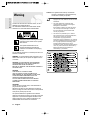 2
2
-
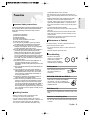 3
3
-
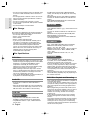 4
4
-
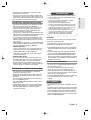 5
5
-
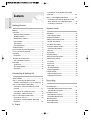 6
6
-
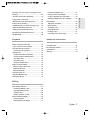 7
7
-
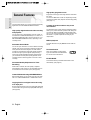 8
8
-
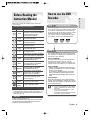 9
9
-
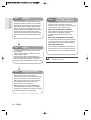 10
10
-
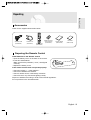 11
11
-
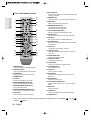 12
12
-
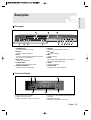 13
13
-
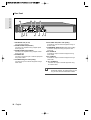 14
14
-
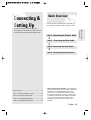 15
15
-
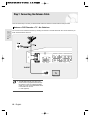 16
16
-
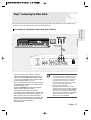 17
17
-
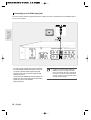 18
18
-
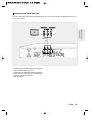 19
19
-
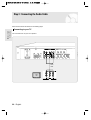 20
20
-
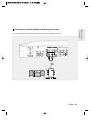 21
21
-
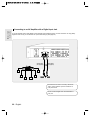 22
22
-
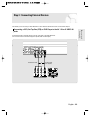 23
23
-
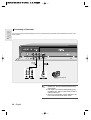 24
24
-
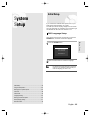 25
25
-
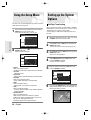 26
26
-
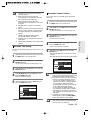 27
27
-
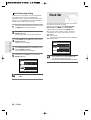 28
28
-
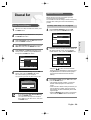 29
29
-
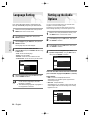 30
30
-
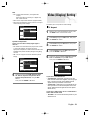 31
31
-
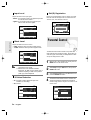 32
32
-
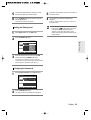 33
33
-
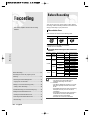 34
34
-
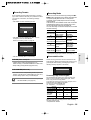 35
35
-
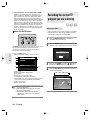 36
36
-
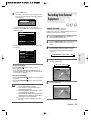 37
37
-
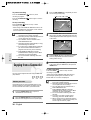 38
38
-
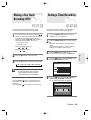 39
39
-
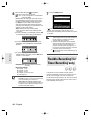 40
40
-
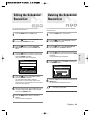 41
41
-
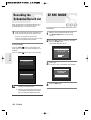 42
42
-
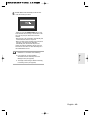 43
43
-
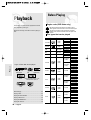 44
44
-
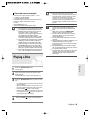 45
45
-
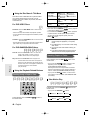 46
46
-
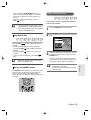 47
47
-
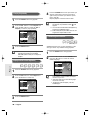 48
48
-
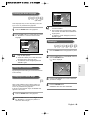 49
49
-
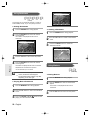 50
50
-
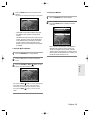 51
51
-
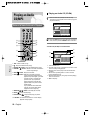 52
52
-
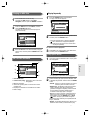 53
53
-
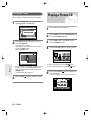 54
54
-
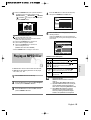 55
55
-
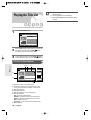 56
56
-
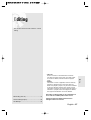 57
57
-
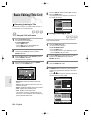 58
58
-
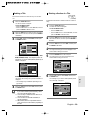 59
59
-
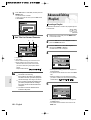 60
60
-
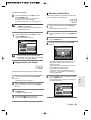 61
61
-
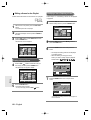 62
62
-
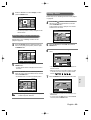 63
63
-
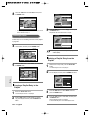 64
64
-
 65
65
-
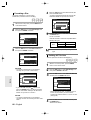 66
66
-
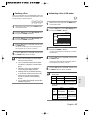 67
67
-
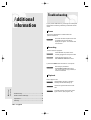 68
68
-
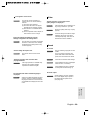 69
69
-
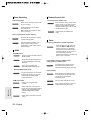 70
70
-
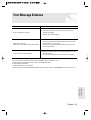 71
71
-
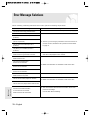 72
72
-
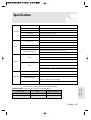 73
73
-
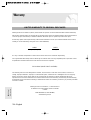 74
74
-
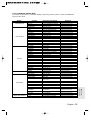 75
75
-
 76
76
-
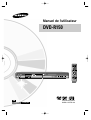 77
77
-
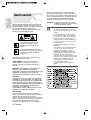 78
78
-
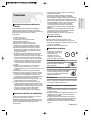 79
79
-
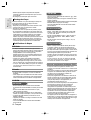 80
80
-
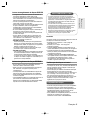 81
81
-
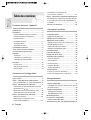 82
82
-
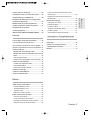 83
83
-
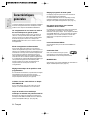 84
84
-
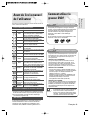 85
85
-
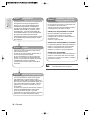 86
86
-
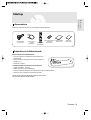 87
87
-
 88
88
-
 89
89
-
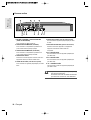 90
90
-
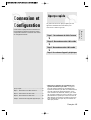 91
91
-
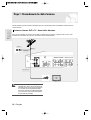 92
92
-
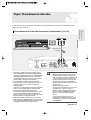 93
93
-
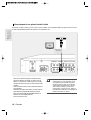 94
94
-
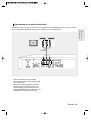 95
95
-
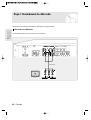 96
96
-
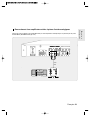 97
97
-
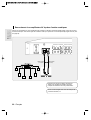 98
98
-
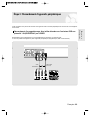 99
99
-
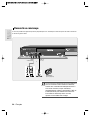 100
100
-
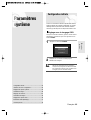 101
101
-
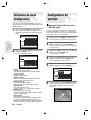 102
102
-
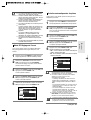 103
103
-
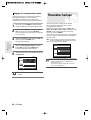 104
104
-
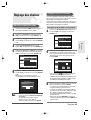 105
105
-
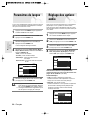 106
106
-
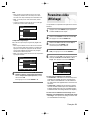 107
107
-
 108
108
-
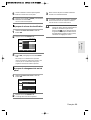 109
109
-
 110
110
-
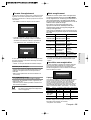 111
111
-
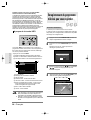 112
112
-
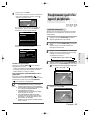 113
113
-
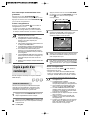 114
114
-
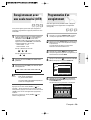 115
115
-
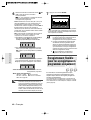 116
116
-
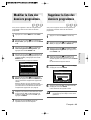 117
117
-
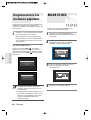 118
118
-
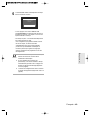 119
119
-
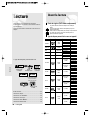 120
120
-
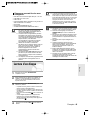 121
121
-
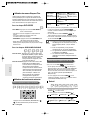 122
122
-
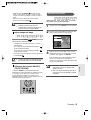 123
123
-
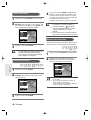 124
124
-
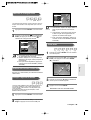 125
125
-
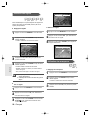 126
126
-
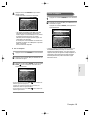 127
127
-
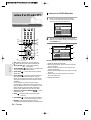 128
128
-
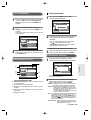 129
129
-
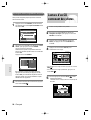 130
130
-
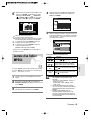 131
131
-
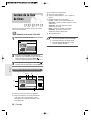 132
132
-
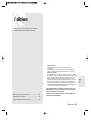 133
133
-
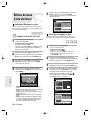 134
134
-
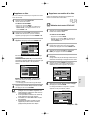 135
135
-
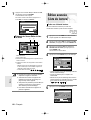 136
136
-
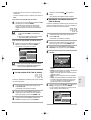 137
137
-
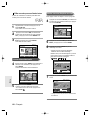 138
138
-
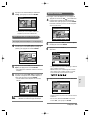 139
139
-
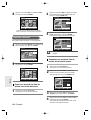 140
140
-
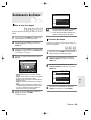 141
141
-
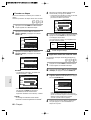 142
142
-
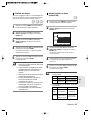 143
143
-
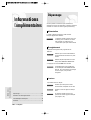 144
144
-
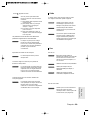 145
145
-
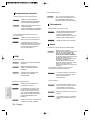 146
146
-
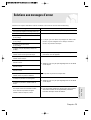 147
147
-
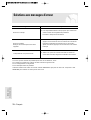 148
148
-
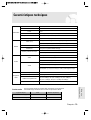 149
149
-
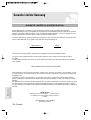 150
150
-
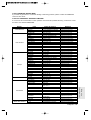 151
151
-
 152
152
Samsung DVD-R150 Manuel utilisateur
- Catégorie
- Lecteurs DVD
- Taper
- Manuel utilisateur