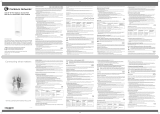About This Guide
Information in this guide is subject to change without notice. Companies, names, and data used in
examples herein are fictitious unless otherwise noted. No part of this guide may be reproduced or
transmitted in any form or by any means, electronic or mechanical, for any purpose, without the express
written permission of WatchGuard Technologies, Inc.
Guide revised: 1/10/2021
Copyright, Trademark, and Patent Information
Copyright © 1998 – 2021 WatchGuard Technologies, Inc. All rights reserved. All trademarks or trade names
mentioned herein, if any, are the property of their respective owners.
Complete copyright, trademark, patent, and licensing information can be found in the Copyright and
Licensing Guide, available online at https://www.watchguard.com/wgrd-help/documentation/overview.
About WatchGuard
WatchGuard® Technologies, Inc. is a global leader in network
security, providing best-in-class Unified Threat Management, Next
Generation Firewall, secure Wi-Fi, and network intelligence
products and services to more than 75,000 customers worldwide.
The company’s mission is to make enterprise-grade security
accessible to companies of all types and sizes through simplicity,
making WatchGuard an ideal solution for Distributed Enterprises
and SMBs. WatchGuard is headquartered in Seattle, Washington,
with offices throughout North America, Europe, Asia Pacific, and
Latin America. To learn more, visit WatchGuard.com.
For additional information, promotions and updates, follow
WatchGuard on Twitter, @WatchGuard on Facebook, or on the
LinkedIn Company page. Also, visit our InfoSec blog, Secplicity,
for real-time information about the latest threats and how to cope
with them at www.secplicity.org.
Address
505 Fifth Avenue South
Suite 500
Seattle, WA 98104
Support
www.watchguard.com/support
U.S. and Canada +877.232.3531
All Other Countries +1.206.521.3575
Sales
U.S. and Canada +1.800.734.9905
All Other Countries +1.206.613.0895
WatchGuard Technologies, Inc. i