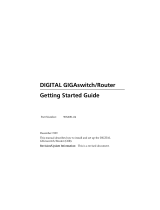Cabletron Systems reserves the right to make changes in specifications and other information con-
tained in this document without prior notice. The reader should in all cases consult Cabletron
Systems to determine whether any such changes have been made.
The hardware, firmware, and/or software described in this manual is subject to change without
notice.
IN NO EVENT SHALL CABLETRON SYSTEMS BE LIABLE FOR ANY INCIDENTAL,
INDIRECT, SPECIAL, OR CONSEQUENTIAL DAMAGES WHATSOEVER (INCLUDING
BUT NOT LIMITED TO LOST PROFITS) ARISING OUT OF OR RELATED TO THIS
MANUAL OR THE INFORMATION CONTAINED IN IT, EVEN IF CABLETRON SYSTEMS
HAS BEEN ADVISED OF, KNOWN, OR SHOULD HAVE KNOWN, THE POSSIBILITY OF
SUCH DAMAGES.
Copyright 1997, 1998 by Cabletron Systems, Inc. All rights reserved. Printed in the United States
of America.
See third-party software copyrights in the
Frame Relay Module
User Guide
.
Statements of Compliance
FCC
The equipment provided by Cabletron Systems, Inc. and documented in this manual has been tested
and found to comply with the limits for a Class A digital device, pursuant to Part 15 of the FCC
Rules. These limits are designed to provide reasonable protection against harmful interference
when the equipment is operated in a commercial environment.
This equipment generates, uses, and can radiate radio frequency energy and, if not installed and
used in accordance with the installation manual, may cause harmful interference to radio commu-
nications. Operation of this equipment in a residential area is likely to cause harmful interference,
in which case the user will be required to, at his/her own expense, take the necessary measures to
eliminate the interference.
To ensure compliance with the Class A FCC limits, use only shielded cables with this equipment.
Any cable installed above a ceiling or below a floor must be of a material and construction
approved by UL for that application.
DOC (Canada)
This digital apparatus does not exceed the Class A limits for radio noise emissions from digital
apparatus set out in the Radio Interference Regulations of the Canadian Department of Communi-
cations.
Le present appareil numerique n'emet pas de bruits radioelectriques depassant les limits applicables
aux appareils numeriques de la class A prescrites dans le Reglement sur le brouillage radioelec-
trique edicte par le ministere des Communications du Canada.
Installation & Setup Guide i
About This Manual
Terminology and Conventions
This typeface represents general text. This typeface represents keyboard input and video
output.
This symbol points to an informational note relating to the text, table, or figure that
immediately precedes or follows it.
This symbol and text identifies a cautionary note, the content of which
is more critical to heed than an informational note.
References to keyboard keys appear as "[N]", where “N” is a specific key:
Screen displays are provided to show the general appearance of actual screens. They are only
examples—they do not necessarily represent an operational system.
Related Documents
Copies of the
Frame Relay Module User Guide
and other Cabletron documents can be ordered from
Cabletron Systems or your local distributor of Cabletron products.
ii Frame Relay Module