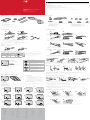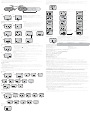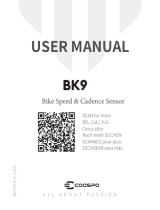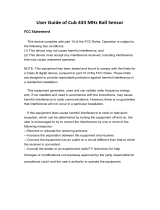Bontrager RIDEtime Elite Computer/Duo Trap S Sensor Le manuel du propriétaire
- Taper
- Le manuel du propriétaire

About this product
IMPORTANT: To use the RIDEtime Elite computer, you must have an ANT+ compatible speed, cadence,
or power sensor mounted on your bicycle.
Compatible sensors:
• Bontrager Duo Trap – PN 508126
• Bontrager Duo Trap S – PN 437960
• Bontrager Interchange Combo – PN 438482
• Bontrager ANT+/BLE Softstrap Heart Rate Belt Kit – PN 519606
• Other ANT+ compatible sensor
To set up any other sensor, please refer to the manual that came with your sensor.
When riding your bicycle, do not stare at the computer for a long time. If you do not watch the road,
you could hit an obstacle which might cause you to lose control, fall, and cause injury.
WARNING
Bontrager
RIDEtime Elite Computer
plus
Duo Trap S Sensor
www.bontrager.com
PN 580968
Parts list
RIDEtime Elite Computer
1 2
5
3
6
4
Install battery
Install computer mount
1. Shim use: Determine the diameter of your handlebar.
• Use the thin shim with a 31.8mm handlebar.
• Use the thick shim with a 25.4 or 26.0mm handlebar.
• Use no shims with a 35mm handlebar.
• Use both shims with a 22.2mm handlebar.
2. Remove the rubber cover over the mounting clamp bolt.
3. Use a 2.5mm hex wrench to torque the bolt to 0.8 N-m (7 in-lb).
4. Replace the rubber cover over the clamp bolt.
NOTE: The mount is not to be used with a cell phone.
Mount computer
Understanding the instructions
Button
location
Quick
press
Multi
press
Long press
(2 seconds)
Front
Rear
•
1
•
2
•
2
•
1
Duo Trap S
1. Gasket (alloy bikes)
2. Sensor with grommet and 2mm spacer
installed (carbon bikes)
3. 8mm bike mounting screw
4. Speed magnet (wheel)
5. CR2032 battery
6. Cadence band shim
7. Large cadence band (crank) (26mm)
W519998
8. Small cadence band with magnet
(crank) (9mm) W519999
9. Xsmall cadence band with magnet
(crank) (4mm) W534154
10. Plug (large cadence band)
1
8
107
2
3 4
9
6
5
Install battery
Install Duo Trap S sensor (alloy bikes)
1. Remove the Duo Trap S cover from the chainstay.
2. Remove the grommet from the sensor.
3. Install the gasket onto the sensor with the notch facing forward as shown.
4. Install the sensor and gasket into the chainstay.
5. Hold the sensor into place and install the 8mm screw.
6. Use a 2.5mm hex tool to tighten the sensor.
Install Duo Trap S sensor (carbon bikes)
1. Remove the Duo Trap S cover from the chainstay.
2. Remove the grommet from the sensor.
3. Fully insert the grommet into the chainstay. Make sure the grommet is flush with the chainstay.
4. Install the sensor into the grommet in the chainstay.
HINT: Hold the grommet in place with one hand and insert the sensor with the other hand as shown.
5. Hold the sensor in place and use a 2.5mm hex to install and tighten the 8mm screw.
NOTE: Make sure the 2mm spacer is installed in the grommet before you tighten the screw.
Mount speed magnet
1. Tighten the speed magnet on a spoke
2. Align the speed magnet with the marking on the sensor.
3. If necessary, rotate the magnet 90˚ or 180˚ to achieve sensor clearance.
4. Rotate the wheel and look for a red LED in the sensor to verify the magnet and sensor are in
alignment.
NOTE: The LED will illuminate for the first 10 revolutions only.
Install small cadence magnet
1. Remove the non driveside pedal and install the small cadence magnet on the crank arm with the thick
side nearest to the chainstay.
2. Align the magnet with the sensor.
• Alloy bikes: Align the magnet with the line on the sensor.
• Carbon bikes: Place the magnet 135mm or 145mm from the center of the bottom bracket to the
center of the magnet
3. Rotate the crank backwards. Look for the green LED on the cadence sensor to verify the magnet is
correctly aligned.
NOTE: The LED will illuminate for the first 10 revolutions only.
4. Optional: If the magnet is aligned but the LED does not illuminate, place a cadence band shim
underneath the appropriate magnet.
5. If the small band does not fit between the crank and the chainstay, use the XS (4mm) cadence
band provided.
Install large cadence magnet
1. Remove the plastic cap from inside the small cadence band.
2. Remove the magnet from inside the small cadence band.
3. Insert the magnet fully inside the large cadence band so it is flush against the inside of the cavity.
4. Insert the plastic plug into the cavity of the large cadence band to hold the magnet in place.
5. Follow the steps in the Small cadence magnet installation to complete this installation.
•
2
•
1
•
1
•
3
•
2
•
4
•
5
m2.5N
•
6
•
1
a
b
•
3
•
2
•
4
•
4a
•
4b
•
5
2.5Nm
•
2
90˚ 180˚
•
a
•
b
•
c
•
1
•
2
145mm
135mm
•
3
•
4
•
1
•
1
•
2
•
3
•
4
•
5
Selection note:
Grey color represents
flashing characters that
show selected value.
Shows number of digits
to be set.
Screen icon Description
Speed sensor is connected.
Flashing if searching for sensor.
Cadence sensor is connected.
Flashing if searching.
Heart rate monitor is connected.
Flashing if searching.
Power meter is connected.
Flashing if searching.
A service interval has been
reached. Flashing is a prompt
to clear.
Transmitter signal when
connected to compatible lights.
Flashing if searching.
Battery life is sufficient.
Replacement when only
1/3 indicated.
W
BPM
RPM
KPH
MPH
Enter and exit setup modes
Front button
Rear button
AC
AC button
Road Mountain City
Size Code Size Code Size Code
700:23* 2124 29:2.2* 2340 700:28* 2164
700:25 2136 29:2.3 (2.35) 2359 700:32 2190
700:28 2164 29:3.0 2413 700:35 2209
700:32 2190 27.5:2.2 2221 700:38 2227
700:35 2209 27.5:2.4 2253 700:40 2240
700:38 2227 27.5:2.8 2309 700:42 2253
700:40 2240 27.5:3.8 2400 700:45 2271
700:42 2253 27.5:4.5 2485 26:2.0 2117
700:45 2271 26:2.0 2117 26:2.2 2148
Custom 001-2999 26:2.2 2148 Custom 01-2999
26:3.8 2322
26:4.7 2403
Custom 01-2999
*Default
The letters indicate the order in which to
push the buttons.
More than one arrow means you should
push the button until you see the value
you want.
Press and hold until next digit flashes to
switch to next digit or field.
1. Computer
2. Battery cover
3. 31.8mm handlebar shim
4. Out front mount
5. CR2032 battery
6. 22.2, 25.4 & 26.0mm handlebar shim
Rear button
• Press the rear button once to enter
Primary setup.
• Press and hold the rear button 5 seconds
to enter Pairing and Advanced setup.
• Press the rear button for 5 seconds to
exit either setup mode.
• In Ride mode you can press the rear
button for 5 seconds to return you to the
beginning of the Primary setup without
changing any previously entered settings.
NOTE: Do not use the rear button while riding.
It will restart setup mode.
Primary setup
CUSTOM
W
BPM
RPM
KPH
MPH
11
W
BPM
RPM
KPH
MPH
9
Press and hold until number
flashes to switch between
hours and minutes.
W
BPM
RPM
KPH
MPH
1
2
3...
4
W
BPM
RPM
KPH
MPH
Eng
Deu
Fra
Esp
1
W
BPM
RPM
KPH
MPH
W
BPM
RPM
KPH
MPH
Road
Mtb
City
2
10
W
BPM
RPM
KPH
MPH
24 Hr
12 Hr
3
W
BPM
RPM
KPH
MPH
Mi
Km
5
W
BPM
RPM
KPH
MPH
Lb
Kg
7
W
BPM
RPM
KPH
MPH
W
BPM
RPM
KPH
MPH
1
2
3...
1
2
3...
8
W
BPM
RPM
KPH
MPH
1
2
3...
1
2
3...
6
:
NOTE: Custom wheel size
is the circumference of the
wheel in mm. See Wheel
size chart.
AC button
• Press the AC button for a ‘hard reset’ to return the computer to the factory default settings.
Front button
• Press the front button to scroll through the screens to find your desired setting.

Measure your wheel size
1. With the valve stem of the wheel directly over the floor, mark the floor at the valve stem.
2. Roll the bike forward one revolution of the wheel so that the valve stem is again directly over the floor.
3. Mark the new location of the valve stem.
4. Measure the distance between the marks. Measurements in mm are required.
13
W
BPM
RPM
KPH
MPH
W
BPM
RPM
KPH
MPH
OFF
1 Hr
3 Hr
6 Hr
...24 Hr
12
NOTE: If you have no paired sensors, you’ll
be taken to Pairing and Advanced setup upon
completion of Primary setup.
NOTE: When Auto Clear is set, the number
represents the amount of inactive time before the
last ride’s data is cleared.
Pairing and Advanced setup
Pairing
NOTES:
1. If you select ALL, the computer will look to pair
all nearby devices. If you want to look for a
specific type of sensor (speed, cadence, heart
rate, or power) then select that choice.
2. If you want to pair more than one sensor but
not all, pair one sensor at a time. Repeat the
procedure for each sensor.
3. To exit and advance to the Pair lights step,
press the rear button.
2
W
BPM
RPM
KPH
MPH
W
BPM
RPM
KPH
MPH
ALL
Speed
Cadence
Heart
Power
1
Power meter calibration (If power meter sensor is not paired, computer will advance to step 5.)
Follow the power meter guidelines to calibrate your power meter for the most accurate reading.
NOTE: Symbols flash during search and become steady once found.
You can exit pairing, and advance to the next step once the desired
symbols stop flashing. Otherwise the system will advance in 30 seconds.
W
BPM
RPM
KPH
MPH
W
BPM
RPM
KPH
MPH
12380
40277
...
W
BPM
RPM
KPH
MPH
W
BPM
RPM
KPH
MPH
3
NOTE: These are paired sensor ID’s.
W
BPM
RPM
KPH
MPH
OR
W
BPM
RPM
KPH
MPH
W
BPM
RPM
KPH
MPH
4
Retry
Pair lights
Yes
No
W
BPM
RPM
KPH
MPH
5
Yes
No
W
BPM
RPM
KPH
MPH
6
NOTES:
If Auto Lights is enabled (YES):
1. The computer will turn your paired light(s) on when speed is detected
above 3 mph.
2. The lights will remain on until speed drops below 1 mph for longer than 3
minutes.
3. The computer will not override:
• Manual input to the lights.
• Input from a light pairing with another computer or a
remote control.
If Auto Lights is disabled (NO):
4. The paired light(s) will remain stored as saved connections.
5. The computer does not try to form a connection with the lights.
There are three occurrences when a command is sent to the lights to change their settings:
• Turn ON when speed above 3 mph is detected.
• Turn OFF when speed below 1 mph is detected for longer than 3 minutes.
• Change mode when Night mode state is changed.
Light setting
NOTES:
1. The computer should turn the lights ON to the appropriate mode based on whether Night Mode is
enabled or disabled.
2. See light mode table in Night mode section.
3. In ride mode, if the battery level of a connected light reaches critically low, the transmitter icon will flash
and the display will flash LOW BATTERY LIGHTS (low batt! in the middle display and LIGHTS in the
lower display).
Low battery detection
In ride mode, if the battery level reaches critically low:
• The transmitter icon will flash continuously and the display will show LOW BATTERY LIGHTS
for 2.5 seconds.
• The LOW BATTERY LIGHTS message will be repeated every 30 seconds.
Display
NOTES:
• These screens will be displayed only if Dual View was selected (YES) in step 9.
• If NO is selected in any of the display screens in step 8, that metric will not be available in the
Scan display.
W
BPM
RPM
KPH
MPH
Yes
No
W
BPM
RPM
KPH
MPH
Yes
No
W
BPM
RPM
KPH
MPH
Yes
No
W
BPM
RPM
KPH
MPH
Yes
No
W
BPM
RPM
KPH
MPH
Yes
No
Yes
No
W
BPM
RPM
KPH
MPH
8
W
BPM
RPM
KPH
MPH
7
Speed
Cadence
Heart
Power
W
BPM
RPM
KPH
MPH
Yes
No
W
BPM
RPM
KPH
MPH
Yes
No
W
BPM
RPM
KPH
MPH
Yes
No
W
BPM
RPM
KPH
MPH
Yes
No
9
W
BPM
RPM
KPH
MPH
Speed
Cadence
Heart
Power
Speed
Cadence
Heart
Power
W
BPM
RPM
KPH
MPH
Ride mode
To wake the computer: Push any button or spin the wheel.
The default Ride mode is shown with all sensors connected, and Speed is selected as the primary metric.
Sensors that are not connected or that are disabled will not be displayed and will be skipped.
The computer will turn off after 10 minutes of inactivity.
NOTE: If you do not have a speed sensor, the timer will still run if you have a cadence sensor or power
meter.
To reset the timer, hold down the front button for 5 seconds from any Ride mode screen.
Night mode
W
BPM
RPM
KPH
MPH
W
BPM
RPM
KPH
MPH
W
BPM
RPM
KPH
MPH
W
BPM
RPM
KPH
MPH
Distance Dual View
(only if Dual View is on)
Avg Max
(speed)
W
BPM
RPM
KPH
MPH
W
BPM
RPM
KPH
MPH
W
BPM
RPM
KPH
MPH
Cadence Avg Max
(cadence)
Heart Rate
W
BPM
RPM
KPH
MPH
W
BPM
RPM
KPH
MPH
W
BPM
RPM
KPH
MPH
Avg Max
(heart rate)
Power Avg Max
(power)
W
BPM
RPM
KPH
MPH
W
BPM
RPM
KPH
MPH
W
BPM
RPM
KPH
MPH
Calories Odometer Clock
W
BPM
RPM
KPH
MPH
W
BPM
RPM
KPH
MPH
W
BPM
RPM
KPH
MPH
Scan
(if enabled)
If the wrench icon is
displayed, advance
to this screen,
otherwise return to
Ride mode.
Back to Ride
mode
Yes
No
No
Yes
Press the front button for 5
seconds to prompt the clear
data question.
On
Off
W
BPM
RPM
KPH
MPH
Trek Bicycle Corporation
Contact information:
North America
Trek Bicycle Corporation
801 West Madison Street
Waterloo, WI 53594
Tel: 800-313-8735
Europe
Bikeurope BV
Ceintuurbaan 2-20C
3847 LG Harderwijk
The Netherlands
Tel: +31 (0)33 45 09 060
Statements of regulatory compliance
FCC Compliance
RIDEtime Elite Computer – FCC ID: O4GRTELITE
IC: 7666A-RTELITE
Duo Trap S – FCC ID: O4GDUOTRAPS
IC: 7666A-DUOTRAPS
Transmission Frequency: 2.4GHz
Bluetooth: 2402MHz ~ 2480MHz
ANT+: 2457MHz
Bluetooth Max Power: <6dBm
ANT+ Max Power: <6dBm
Operating power: 3 V D C
Operating temperature: 0ºC ~50ºC
These devices comply with part 15 of the FCC Rules.
RF exposure compliance distance is 20 millimeters.
Operation is subject to the following conditions: (1) this device may not cause harmful interference,
and (2) this device must accept any interference received, including interference that may cause
undesired operation.
NOTE: This equipment has been tested and found to comply with the limits for a Class B digital device,
pursuant to Part 15 of the FCC Rules. These limits are designed to provide reasonable protection against
harmful interference in a residential installation. This equipment generates uses and can radiate radio
frequency energy and, if not installed and used in accordance with the instructions, may cause harmful
interference to radio communications. However, there is no guarantee that interference will not occur in a
particular installation.
If this equipment does cause harmful interference to radio or television reception, which can be determined
by turning the equipment off and on, the user is encouraged to try to correct the interference by one or
more of the following measures:
— Reorient or relocate the receiving antenna.
— Increase the separation between the equipment and receiver.
— Connect the equipment into an outlet on a circuit different from that to which the receiver is connected.
— Consult the dealer or experienced radio / TV technician for help.
CAUTION: Any changes or modifications not expressly approved by Trek Bicycle Corporation could void
the user’s authority to operate the equipment.
NOTES: TREK BICYCLE CORPORATION IS NOT RESPONSIBLE FOR ANY RADIO OR TV
INTERFERENCE CAUSED BY UNAUTHORIZED MODIFICATIONS TO THIS EQUIPMENT.
Industry Canada Compliance
This device complies with Industry Canada license-exempt RSS standard(s). Operation is subject to the
following two conditions: (1) this device may not cause interference, and (2) this device must accept any
interference, including interference that may cause undesired operation of the device.
Leprésent appareil est conforme aux CNR d’Industrie Canada applicable aux appareils radio. Exempts
de licence. L’exploitation est autorisée aux deux conditions suivantes: (1) l’appareil ne doit pas produire
de brouillage, et (2) l’utilsateur de l’appareil doit accepter tout brouillage radioélectrque subi, meme si le
brouillage est susceptible d’en compromettre le fonctionnement.
This Bontrager equipment complies with FCC and IC radiation exposure limits set forth for an uncontrolled
environment. The radiated output power of the Transmitr Wireless Device is below the Industry Canada (IC)
radio frequency exposure limits. This transmitter must not be co-located or operating in conjunction with
any other antenna or transmitter.
Status of the listing in the Industry Canada’s REL (Radio Equipment List) can be found at the following web
address: http://www.ic.gc.ca/app/sitt/reltel/srch/nwRdSrch.do?lang=eng
Additional Canadian information on RF exposure also can be found at the following web address:
http://www.ic.gc.ca/eic/site/smt-gst.nsf/eng/sf08792.html
Cet appareil est conforme aux limites d’exposition à la fréquence radio (FR) d’IC et de FCC. La puissance
de sortie émise par l’appareil de sans fil Transmitr est inférieure à la limite d’exposition aux fréquences radio
d’Industry Canada (IC). Cet appareil est en contact direct avec l’utilisateur dans des conditions normales
d’utilisation. L’émetteur ne doit pas être co-implémenté ou utilisé conjointement avec une autre antenne ou
un autre émetteur.
Ce périphérique est homologué pour l’utilisation au Canada. Pour consulter l’entrée correspondant
à l’appareil dans la liste d’équipement radio (REL - Radio Equipment List) d’Industry Canada
rendezvous sur: http://www.ic.gc.ca/app/sitt/reltel/srch/nwRdSrch.do?lang=fraPour des
informations supplémentaires concernantl’exposition aux RF au Canada rendezvous sur:
http://www.ic.gc.ca/eic/site/smt-gst.nsf/eng/sf08792.html
European Union Compliance
Trek Bicycle Corporation and Bontrager hereby declare that the wireless devices identified as
RIDEtime Elite Computer and Duo Trap S Sensor are in compliance with the following European Directives:
• RED 2014/53/EU
• EMCD 2014/30/EU
• LVD 2014/35/EU
• RoSH Directive 2011/65/EU
The full text of the EU declaration of conformity is available from your bike shop, or at the following internet
address: http://www.bontrager.com/support
Enable lights (If lights are not paired, computer will advance to step 6.)
1. If Pair Lights is enabled (YES), the computer will enter search mode, and
the transmitter icon (
) will flash. Hold the computer close to the desired
light to be paired.
2. If a light is detected:
• The computer will display FOUND.
• The light sensor ID and the transmitter icon will display for
2.5 seconds.
• The light turns on for 2.5 seconds, then turns off.
3. The unit will continue to search for up to three lights. To exit the search,
press the rear button.
NOTE: If you accidentally pair a light, press the AC button to delete all lights.
Then pair to only the lights desired.
Press the front button for 10 seconds to prompt the Night mode OFF/ON question.
• Night mode will enable the backlight.
• In Night mode, the first button press activates the backlight for 5 seconds and
does not advance the carousel.
• Each additional press extends the backlight for 5 seconds, and advances the
carousel.
• When Night mode is OFF, the backlight is disabled.
• If lights are connected, Night Mode setting will determine Light Mode.
When paired with Bontrager lights, the following table shows what mode the
lights are in:
Night Mode ON Night Mode OFF
Headlight Medium steady Day flash
Taillight Night flash Day flash
Display customization
NOTE: Sensors disabled during step 10 will not show either the instantaneous screen or the
AVG/MAX screen.
W
BPM
RPM
KPH
MPH
10
All
Off
Custom
W
BPM
RPM
KPH
MPH
Yes
No
W
BPM
RPM
KPH
MPH
Yes
No
W
BPM
RPM
KPH
MPH
Yes
No
W
BPM
RPM
KPH
MPH
Yes
No
W
BPM
RPM
KPH
MPH
Yes
No
NOTES:
1. If you choose ALL, the computer will scan all metrics (Speed, Cadence, Heart rate, Power, Lights).
2. If you choose OFF, you will not have the option to scan.
W
BPM
RPM
KPH
MPH
Yes
No
W
BPM
RPM
KPH
MPH
Yes
No
W
BPM
RPM
KPH
MPH
Yes
No
W
BPM
RPM
KPH
MPH
Yes
No
W
BPM
RPM
KPH
MPH
Yes
No
W
BPM
RPM
KPH
MPH
11
-
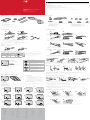 1
1
-
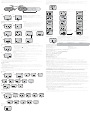 2
2
Bontrager RIDEtime Elite Computer/Duo Trap S Sensor Le manuel du propriétaire
- Taper
- Le manuel du propriétaire
dans d''autres langues
Documents connexes
-
Bontrager DUOTRAP S Manuel utilisateur
-
Bontrager Transmitr MicroRemote Manuel utilisateur
-
Bontrager Transmitr MicroRemote Manuel utilisateur
-
Bontrager Interchange combo sensor Le manuel du propriétaire
-
Bontrager Ion Pro RT Mode d'emploi
-
Bontrager RIDEtime Le manuel du propriétaire
-
Bontrager Race X Lite Manuel utilisateur
-
Bontrager GoTime Guide de démarrage rapide
Autres documents
-
Magene P325CS Mode d'emploi
-
Life Fitness Lifecycle Mode d'emploi
-
Lifefitness 95Ti Mode d'emploi
-
Life Fitness Integrity Series Mode d'emploi
-
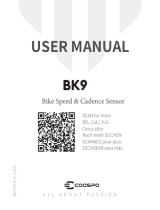 COOSPO BK9 Manuel utilisateur
COOSPO BK9 Manuel utilisateur
-
CYBEX 70T Console Le manuel du propriétaire
-
Life Fitness Lifecycle upright 9500HR Manuel utilisateur
-
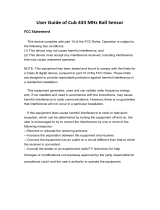 Cub TPM101 Mode d'emploi
Cub TPM101 Mode d'emploi
-
Timex Ironman Run Trainer 2.0 GPS Mode d'emploi
-
Matrix E50 xir Le manuel du propriétaire