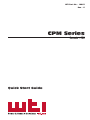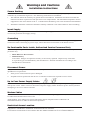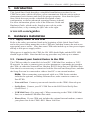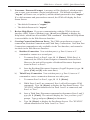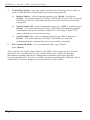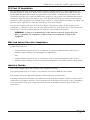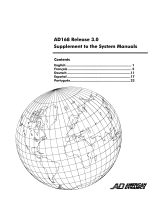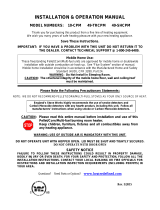WTI CPM Series Guide de démarrage rapide
- Catégorie
- La mise en réseau
- Taper
- Guide de démarrage rapide

WTI Part No.: 14463
Rev.: E
CPM Series
Console + PDU
Quick Start Guide

Warnings and Cautions:
Installation Instructions
Secure Racking
If Secure Racked units are installed in a closed or multi-unit rack assembly, they may require further
evaluation by Certication Agencies. The following items must be considered.
1. The ambient within the rack may be greater than room ambient. Installation should be such that the
amount of air ow required for safe operation is not compromised. The maximum temperature for the
equipment in this environment is 60°C. Consideration should be given to the maximum rated ambient.
2. Installation should be such that a hazardous stability condition is not achieved due to uneven loading.
Input Supply
Check nameplate ratings to assure there is no overloading of supply circuits that could have an eect on
overcurrent protection and supply wiring.
Grounding
Reliable earthing of this equipment must be maintained. Particular attention should be given to supply
connections when connecting to power strips, rather than direct connections to the branch circuit.
No Serviceable Parts Inside; Authorized Service Personnel Only
Do not attempt to repair or service this device yourself. Internal components must be serviced by authorized
personnel only.
• ShockHazard-DoNotEnter
• LithiumBattery
CAUTION: Danger of explosion if battery is incorrectly replaced. Replace only with same
or equivalent type recommended by the manufacturer. Discard used batteries according to the
manufacturer's instructions.
Disconnect Power
If any of the following events are noted, immediately disconnect the unit from the outlet and contact
qualied service personnel:
1. If the power cord becomes frayed or damaged.
2. If liquid has been spilled into the device or if the device has been exposed to rain or water.
Up to Four Power Supply Cables
Note that some CPM units feature up to four separate power circuits, and a separate power supply cable for
each power circuit. Make certain to disconnect all power supply cables from their power source(s) before
attempting to service or remove the unit.
Modem Cables
CAUTION: To reduce the risk of re, use only No. 26 AWG or larger (e.g., 24 AWG) UL Listed or CSA
Certied Telecommunication Line Cord.
ATTENTION: Pour réduire les risques d'incendie, utiliser uniquement des conducteurs de
télécommunications 26 AWG au de section supérieure.
Restricted Access Location
Equipment is intended for installation in Restricted Access Location.
Les matériels sont destinés à être installés dans des EMPLACEMENTS À ACCÈS RESTREINT.

Page 3
CPM Series - Console + PDU; Quick Start Guide
1. Introduction
This Quick Start Guide describes a simplied installation procedure for our
CPM Series units, which will allow you to communicate with the unit in order to
demonstrate basic features and check for proper operation. Note that this Quick
Start Guide does not provide a detailed description of unit
conguration, or discuss advanced operating features in detail.
For more information, please refer to the Firmware Guide and
Hardware Guide, which can be found on our web site at the
address below, or by scanning the QR Code to the right.
www.wti.com/uguides
2. Hardware Installation
2.1. Apply Power to the CPM
Refer to the safety precautions listed at the beginning of this Quick Start Guide
and to the power rating nameplate on the CPM unit, and then connect the unit to an
appropriate power source. Note that some CPM units include up to four power inputs
and up to four power supply cables.
When power is applied to the CPM, the ON LED should light, and the RDY LED
should begin to ash. Note that the boot up procedure may take up to a minute.
2.2. Connect your Control Device to the CPM
The CPM can either be controlled via local PC, USB Mini Port, modem, or TCP/
IP network. In order to connect ports or select parameters, commands are issued to
the CPM via either the Network Port, Modem, RS232 Setup Port or USB Mini Port.
Note that it is not necessary to connect to both the Network and Setup Ports, and that
the Setup Port can be connected to either a local PC or an external modem.
Note: When connecting your network cable to a CPM Series unit that
includes the optional, secondary Ethernet Port, make certain to connect to
Port ETH0.
• NetworkPort: Connect your network interface to the CPM's Network port.
• SetUpPort: Connect your PC COM Port to the RJ45 Serial SetUp Port
(Serial Port 1.)
• USBMiniPort: (For setup only) When connecting to the CPM's USB Mini
Port, use a standard USB Mini Port cable.
• PhoneLine: If your CPM unit includes the optional internal modem, connect
your phone line to the CPM’s RJ11 Phone Line Port.

Page 4
CPM Series - Console + PDU; Quick Start Guide
3. Communicating with the CPM
When properly installed and congured, the CPM will allow command mode access
via Telnet, Web Browser, SSH client, local PC or optional internal modem. In order
to ensure security, both Telnet and Web Browser access are disabled in the default
state. To enable Telnet and/or Web Browser access, please refer to the CPM User's
Guide.
Notes:
• Default CPM serial port parameters are set as follows: 9600 bps, RTS/
CTS Handshaking, 8 Data Bits, One Stop Bit, No Parity. Although these
parameters can be easily redened, for this Quick Start procedure, it is
recommended to congure your communications program to accept the
default parameters.
• The CPM features a default IP Address (192.168.168.168) and a default
Subnet Mask (255.255.255.0.) This allows network access to command
mode, providing that you are contacting the CPM from a node on the same
subnet. When attempting to access the CPM from a node that is not on the
same subnet, please refer to the User’s Guide for further instructions.
• When connecting your network cable to a CPM-E series unit (Dual
Ethernet Ports,) make certain to connect to Port ETH0.
1. AccessCommandMode:The CPM includes two separate user interfaces; the
Text Interface and the Web Browser Interface. The Text Interface is available
via Local PC, SSH Client, Telnet, or Modem and can be used to both congure
the CPM and create connections between ports. The Web Browser interface is
only available via TCP/IP network, and can be used to congure the unit, but
cannot create connections between ports.
a) ViaLocalPC: Start your communications program, then select the
appropriate COM port and press [Enter]. Note that when viewed by a PC
running Windows XP or later, the Serial COM Port menu will list the USB
Mini Port as, "USB to Serial."
b) ViaSSHClient: Start your SSH client, enter the default IP address
(192.168.168.168) for the CPM and invoke the connect command.
c) ViaWebBrowser: Make certain that Web Browser access is enabled as
described in the CPM User’s Guide. Start your JavaScript enabled Web
Browser, enter the default CPM IP address (192.168.168.168) in the Web
Browser address bar, and then press [Enter].
d) ViaTelnet: Make certain that Telnet access is enabled as described in the
CPM User’s Guide. Start your Telnet client, and enter the CPM's default
IP address (192.168.168.168).
e) ViaModem: Use your communications program to dial the number for
the line connected to the CPM’s Phone Line port. Note that some CPM
model numbers do not include an internal modem or modem port.

Page 5
CPM Series - Console + PDU; Quick Start Guide
2. Username/PasswordPrompt: A message will be displayed, which prompts
you to enter your username (Login) and password.. The default username is
"super" (all lower case, no quotes), and the default password is also "super".
If a valid username and password are entered, the CPM will display the Port
Status Screen.
Note:
• The default Username is "super".
• The default Password is "super"
3. ReviewHelpMenu: If you are communicating with the CPM via the text
interface (SSH, Telnet or Modem), type /H and press [Enter] to display the
Help Menu, which lists all available CPM commands. Note that the Help Menu
is not available via the Web Browser Interface.
4. CreatingConnectionsBetweenPorts: The CPM can perform two types of
connections; Resident Connections and Third Party Connections. Note that Port
Connection commands are only available via the Text Interface, and cannot be
invoked via the Web Browser Interface.
a) ResidentConnection: Your resident port (e.g. Port 1) issues a /C
command to connect to a second port.
i. To connect Port 1 to Port 2, type /C 2 [Enter]. While Port 1 is
connected, the CPM will not recognize commands issued at Port 1.
However, the unit will recognize a Resident Disconnect Sequence
issued at Port 1 or Port 2.
ii. Issue the Resident Disconnect Sequence (Logo Sequence); type ^X
(press [Ctrl] and [X] at the same time).
b) ThirdPartyConnection: Your resident port (e.g. Port 1) issues a /C
command to create a connection between two other ports.
i. To connect Port 2 to Port 3, type /C 2 3 [Enter].
ii. While Ports 2 and 3 are connected, Port 1 will still recognize CPM
commands. Type /S [Enter] to display the Port Status Screen. The
"STATUS" column should now list Ports 2 and 3 as connected, and
Port 1 as "Free".
iii. Issue a Third Party Disconnect command to disconnect Ports 2 and 3;
type /D 2 [Enter]. The unit will display the "Are you Sure (y/n)?"
prompt. Type y and press [Enter] to disconnect.
iv. Type /S [Enter] to display the Port Status Screen. The "STATUS"
column should now list Ports 2 and 3 as "Free".

Page 6
CPM Series - Console + PDU; Quick Start Guide
5. ControllingOutlets: You may wish to perform the following tests in order to
make certain that the switched outlets are functioning properly.
a) RebootOutlet: At the command prompt, type /BOOT 1 and press
[Enter]. The status indicator for Plug 1 should go O, pause for a moment
and then go back On, indicating that the boot cycle has been successfully
completed.
b) SwitchOutletO: At the command prompt, type /OFF 1 and then press
[Enter]. The status indicator for Plug 1 should go O, indicating that the
command has been successfully completed. Leave Plug 1 in the "O"
state, and then proceed to the next step.
c) SwitchOutletOn: At the command prompt, type /ON 1 and press
[Enter]. The status indicator for Plug 1 should then go back On,
indicating that the command has been successfully completed.
6. ExitCommandMode: To exit command mode, type /X and
press [Enter].
This completes the Quick Start Guide for the CPM. Prior to placing the unit into
operation, it is recommended to refer to the CPM User’s Guide for important
information regarding advanced conguration capabilities and more detailed
operation instructions. If you have further questions regarding the CPM unit, please
contact WTI Customer Support as described in the User’s Guide.

Page 7
CPM Series - Console + PDU; Quick Start Guide
FCC Part 15 Regulation
This equipment has been tested and found to comply with the limits for a Class A digital device,
pursuant to part 15 of the FCC Rules. These limits are designed to provide reasonable protection
against harmful interference when the equipment is operated in a commercial environment. This
equipment generates, uses, and can radiate radio frequency energy and, if not installed and used in
accordance with the instruction manual, may cause harmful interference to radio communications.
Operation of this equipment in a residential area is likely to cause harmful interference in which case
the user will be required to correct the interference at his own expense.
This device complies with part 15 of the FCC Rules. Operation is subject to the following two
conditions: (1) This device may not cause harmful interference, and (2) this device must accept any
interference received, including interference that may cause undesired operation
WARNING:Changesormodicationstothisunitnotexpresslyapprovedbythe
partyresponsibleforcompliancecouldvoidtheuser’sauthoritytooperatethe
equipment
EMC and Safety Directive Compliance
The CE mark is axed to this product to conrm compliance with the following European
Community Directives:
• Council Directive 2014/30/EU of 26 February 2014 on the approximation of the laws of
Member States relating to electromagnetic compatibility;
and
• Council Directive 2014/35/EC of 26 February 2014 on the harmonization of the laws of
Member States relating to electrical equipment designed for use within certain voltage limits;
Industry Canada
This Class A digital apparatus complies with Canadian ICES-003.
Cet appareil numérique de la classe A est conforme à la norme NMB-003 du Canada.
This product meets the applicable Industry Canada technical specications
The Ringer Equivalence Number is an indication of the maximum number of devices allowed to be
connected to a telephone interface. The termination on an interface may consist of any combination
of devices subject only to the requirement that the sum of the RENs of all the devices does not
exceed ve
-
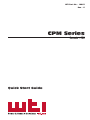 1
1
-
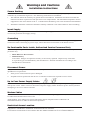 2
2
-
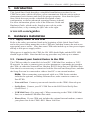 3
3
-
 4
4
-
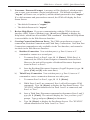 5
5
-
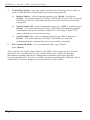 6
6
-
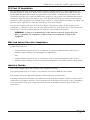 7
7
-
 8
8
WTI CPM Series Guide de démarrage rapide
- Catégorie
- La mise en réseau
- Taper
- Guide de démarrage rapide
dans d''autres langues
- English: WTI CPM Series Quick start guide
Documents connexes
Autres documents
-
Aleratec 280118280118EU Guide de démarrage rapide
-
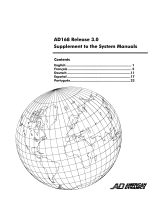 American Dynamics AD168 Supplementary Manual
American Dynamics AD168 Supplementary Manual
-
Konica Minolta bizhub 363 Le manuel du propriétaire
-
Cembre MARKINGenius MG2 Manuel utilisateur
-
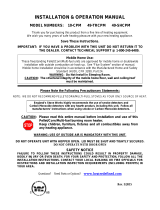 Englander 10-CPM Guide d'installation
Englander 10-CPM Guide d'installation
-
Copystar TASKalfa 620 Manuel utilisateur
-
Utax CDC 1520 Mode d'emploi
-
ARISTA BA3801-18TBR-CH Mode d'emploi
-
ARISTA BA3602-TPHDP-SN Guide d'installation
-
ARISTA BA5701-3PC Set -CH Guide d'installation